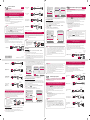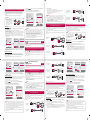LG HF80JG Benutzerhandbuch
- Kategorie
- Bluetooth-Musikempfänger
- Typ
- Benutzerhandbuch
Dieses Handbuch eignet sich auch für

Quick User Guide for
Projector
www.lg.com
P/No: MBM64557354 (1702-REV01)
*MBM64557354*
• Connect a smart device (smartphone, tablet, etc.) or laptop to the projector using the wired/
wireless connection to enjoy the smart device or laptop screen enlarged by the projector.
To connect a smart device (smartphone, tablet, etc.) or laptop to the
projector using the wireless connection
Press the button on the projector remote control and select SCREEN SHARE. Launch
the relevant SCREEN SHARE function* on the device you want to connect. Search for the projector
on the smart device to connect. After the connection is made, the smart device screen will be
displayed through the projector.
(For specifi c instructions regarding this function, refer to the owner's manual for the smart device.)
* SCREEN SHARE functions
- Android OS smart device: Miracast (LG Electronics, etc.), Screen Mirroring (Samsung
Electronics, etc.), Wireless Mirroring, etc.
- Windows OS laptop: Intel WiDi, Miracast, etc.
• Depending on the device you are using, the wireless connection may be weak or unstable. In
this case, make changes in Group to improve the connection.
• Depending on the network's environment, the wireless connection may be weak or unstable.
In this case, press the
button on the remote control and change the channel
settings in WIRELESS → SCREEN SHARE → Channel → Manual.
- Using the 5.0 GHz band is recommended. (Only 5.0 GHz Supported model)
NOTE
To connect a smart device (smartphone, tablet, etc.) to the projector
using the wired connection
Connect a smart device to the projector using a cable* and set the external input of the projector to
HDMI. The smart device screen will then be displayed through the projector.
For model-specifi c instructions regarding use of the wired connection, please check with the smart
device manufacturer.
Supported smart devices may change depending on the circumstances of each manufacturer.
* Examples of how to connect a cable to different smart devices (cable purchased separately).
Slimport supported
devices
HDMI cable
Projector HDMI port
Projector USB port
Charging
cable of a
smart device
Slimport adapter
Charger
Charging port of a
smart device
MHL (5-pin) supported
devices
Projector HDMI port
(MHL supported port)
MHL cable
Charging port of a
smart device
MHL (11-pin) supported
devices
Projector HDMI port
(MHL supported port)
Charging port of a
smart device
5-pin to 11-pin
converter
MHL cable
Apple Lightning Digital AV
adapter supported devices
HDMI cable
Projector HDMI port
Lightning Digital AV
adapter
Charging port of
a smart device
Apple 30-pin Digital AV
adapter supported devices
HDMI cable
Projector HDMI port
Apple 30-pin
Digital AV adapter
Charging port of a
smart device
* The picture may look different from the actual product.
To Connect a Bluetooth Audio Device (Speaker/Headset)
The Bluetooth feature of the projector searches for nearby Bluetooth audio devices and enables
you to connect your desired Bluetooth device and your projector wirelessly, so you can hear the
audio from your projector via your desired Bluetooth audio device. The following is how to connect a
Bluetooth audio device:
* The menus in the images may differ in the actual product.
• The Bluetooth function is to connect
the product to Bluetooth speakers
or Bluetooth headset. You cannot
connect the product to a mobile
phone through the Bluetooth
function.
NOTE
Search Device
1
Press the button on your remote control and set AUDIO → Sound Out →
Bluetooth.
2
Set your desired Bluetooth audio device to Pairing mode.
(For information on how to set up the Pairing mode, see the manual of your Bluetooth audio
device.)
3
Select the Search Device option to search for a device to connect to. (The total search time
is about 15 seconds. When your desired device appears in the list, you can stop the search by
selecting Stop searching. The time it takes to connect to a device may vary according to the
signal strength and the number of devices.)
Close
Projector Speaker
External Speaker (Optical)
• Digital Sound Out Auto
Bluetooth
Search Device
List of registered devices
Sound Out
Search Device
Stop searching Close
List
Please wait.
Searching...
Search Device
List
Press OK(ꔉ) to connect the device.
HBS-700
Search complete
Re-search Close
4
Select the device you want to connect to after the search is completed, and then the Bluetooth
audio device will be connected and added to List of registered devices automatically.
List of registered devices
Bluetooth audio devices that have been connected to your product at least once are automatically
added to List of registered devices so that you can select and connect your desired device without a
search later on. The following is how to connect a Bluetooth audio device:
* The menus in the images may differ in the actual product.
1
Press the button on your remote control and set AUDIO → Sound Out →
Bluetooth.
2
Select AUDIO → Sound Out → List of registered devices.
(Make sure that your desired Bluetooth audio device is turned on.)
Close
Projector Speaker
External Speaker (Optical)
• Digital Sound Out Auto
Bluetooth
Search Device
List of registered devices
Sound Out
List of registered devices
List
HBS-700
Delete All Close
Press OK(ꔉ) to connect the device.
Delete
3
Select the Bluetooth audio device you want to connect to, and then the device will be connected.
• If Bluetooth is On when you turn on your projector, the most recently connected Bluetooth
device will automatically be connected. Bluetooth audio devices, however, have a feature that
automatically turns themselves off, so please make sure your Bluetooth audio device is turned
on first. (For more information, see the manual of your Bluetooth audio device.)
• If the screen is out of sync with the sound of your Bluetooth audio device, adjust the
synchronization with the AV Sync. Adjust option.
• It is recommended that you keep the distance between your projector and the connected
Bluetooth device within 5 m.
NOTE
Périphériques compatibles
MHL (5 broches)
Port HDMI du projecteur
(port compatible MHL)
Câble MHL
Port de chargement
d'un périphérique
SMART
Périphériques compatibles
MHL (11 broches)
Port HDMI du projecteur
(port compatible MHL)
Port de chargement d'un
périphérique SMART
Convertisseur 5broches à
11broches
Câble MHL
Périphériques compatibles
avec l'adaptateur Lightning
AV numérique d'Apple
Câble HDMI
Port HDMI du projecteur
Adaptateur Lightning AV
numérique
Port de chargement
d'un périphérique
SMART
Périphériques compatibles
avec l'adaptateur AV
numérique 30 broches
d'Apple
Câble HDMI
Port HDMI du projecteur
Adaptateur AV
numérique
30broches d'Apple
Port de chargement d'un
périphérique SMART
* L'aspect réel du produit peut différer de l'illustration.
Connexion d'un périphérique audio Bluetooth (haut-parleurs/casque)
La fonction Bluetooth du projecteur recherche les périphériques audio Bluetooth à proximité, et vous
permet de connecter le périphérique Bluetooth de votre choix à votre projecteur sans fi l, afi n de vous
permettre d’écouter le son de votre projecteur via le périphérique audio Bluetooth. Vous trouverez
ci-dessous la méthode de connexion d'un appareil audio Bluetooth:
* Les menus dans les images peuvent différer de celles du produit réel.
• La fonction Bluetooth sert à connecter
le produit à des haut-parleurs
Bluetooth ou à un casque Bluetooth.
Vous ne pouvez pas connecter le
produit à un téléphone portable via la
fonction Bluetooth.
REMARQUE
Rech. un périphérique
1
Appuyez sur la touche de votre télécommande et réglez AUDIO → Sortie son →
Bluetooth.
2
Réglez le périphérique audio Bluetooth de votre choix sur le mode d'association.
(Pour plus d'informations sur la manière de confi gurer le mode d'association, reportez-vous au
manuel de votre périphérique audio Bluetooth.)
Guide d'utilisation rapide du projecteur
• Connectez un périphérique SMART (smartphone, tablette, etc.) ou un ordinateur portable au
projecteur à l'aide d'une connexion filaire/sans fil pour profiter de l'écran de votre périphérique
agrandi par le projecteur.
Connecter un périphérique SMART (smartphone, tablette, etc.) ou un ordinateur
portable au projecteur à l'aide de la connexion sans fil
Appuyez sur la touche de la télécommande du projecteur et sélectionnez SCREEN
SHARE. Lancez la fonction SCREEN SHARE* correspondante sur le périphérique que vous souhaitez
connecter. Recherchez le projecteur sur le périphérique intelligent à connecter. Une fois la connexion
établie, l'écran du périphérique intelligent est affi ché par le projecteur.
(pour obtenir des instructions spécifi ques concernant cette fonction, reportez-vous au manuel
d'utilisation du périphérique intelligent).
* Fonctions SCREEN SHARE
- Périphérique intelligent équipé du système d'exploitation Android
: Miracast (LG Electronics, etc.), Screen Mirroring (Mise en miroir de l'écran) (Samsung
Electronics, etc.), Wireless Mirroring (Mise en miroir sans fi l), etc.
- Ordinateur portable équipé du système d'exploitation Windows
: Intel WiDi, Miracast, etc.
• Selon le périphérique que vous utilisez, la connexion sans fil peut être faible ou instable. Dans
ce cas, effectuez des modifications dans Groupe pour améliorer la connexion.
• Selon l'environnement du réseau, la connexion sans fil peut être faible ou instable. Dans ce
cas, appuyez sur la touche
de la télécommande et modifiez les paramètres de
canal dans SANS FIL → SCREEN SHARE → Canal → Manuel.
- L'utilisation de la bande 5,0GHz est recommandée. (Uniquement le modèle compatible
5,0GHz)
REMARQUE
Connecter un périphérique SMART (smartphone, tablette, etc.) au projecteur
à l'aide de la connexion filaire
Connectez un périphérique SMART au projecteur en utilisant un câble* et défi nissez la source
d'entrée externe du projecteur vers HDMI. L'écran du périphérique intelligent est alors affi ché par le
projecteur.
Pour obtenir des instructions concernant un modèle en particulier, relatives à l'utilisation de la
connexion fi laire, rapprochez-vous du fabricant du périphérique intelligent.
Les périphériques intelligents pris en charge peuvent varier en fonction de chaque fabricant.
* Exemples illustrant la façon de connecter un câble sur différents périphériques intelligents (câble
acheté séparément)
Périphériques compatibles
Slimport
Câble HDMI
Port HDMI
du projecteur
Port USB du projecteur
Câble de
chargement
d'un
périphérique
SMART
Adaptateur Slimport
Chargeur
Port de chargement
d'un périphérique
SMART
3
Sélectionnez l'option Rechercher un périphérique pour rechercher le périphérique à connecter. (Le
temps de recherche total est d'environ 15 secondes. Lorsque le périphérique de votre choix apparaît
dans la liste, vous pouvez arrêter la recherche en sélectionnant Arrêt de la recherche. Le temps
nécessaire pour que la connexion au périphérique soit établie peut varier en fonction de la force du
signal et du nombre de périphériques.)
Fermer
Haut-parleur du projecteur
Haut-parleur externe (optique)
• Sortie son numérique
Automatique
Bluetooth
Rechercher un périphérique
Liste périph. enreg.
Sortie son
Rechercher un périphérique
Arrêt de la recherche
Fermer
Liste
Veuillez patienter.
Recherche en cours ...
Rechercher un périphérique
Liste
App. sur OK(ꔉ) pour vous connecter au périph.
HBS-700
Recherche terminée
Recherche Fermer
4
Sélectionnez le périphérique à connecter une fois la recherche terminée. Le périphérique audio
Bluetooth est alors connecté et automatiquement ajouté à Liste périph. enreg..
Liste des périphériques enregistrés
Les périphériques audio Bluetooth qui ont été connectés à votre produit au moins une fois sont
automatiquement ajoutés à Liste périph. enreg. pour que vous puissiez sélectionner et connecter le
périphérique de votre choix sans devoir refaire la recherche. Vous trouverez ci-dessous la méthode de
connexion d'un appareil audio Bluetooth:
* Les menus dans les images peuvent différer de celles du produit réel.
1
Appuyez sur la touche de votre télécommande et réglez AUDIO → Sortie son →
Bluetooth.
2
Sélectionnez AUDIO → Sortie son → Liste périph. enreg..
(Assurez-vous que le périphérique audio Bluetooth de votre choix est activé.)
Fermer
Haut-parleur du projecteur
Haut-parleur externe (optique)
• Sortie son numérique
Automatique
Bluetooth
Rechercher un périphérique
Liste périph. enreg.
Sortie son
Liste périph. enreg.
Liste
HBS-700
Supprimer tout Fermer
App. sur OK(ꔉ) pour vous connecter au périph.
Supprimer
3
Sélectionnez le périphérique audio Bluetooth à connecter; l'appareil est alors connecté.
• Si le Bluetooth est activé lorsque vous allumez votre projecteur, le dernier périphérique
Bluetooth connecté est automatiquement connecté. Certains périphériques audio Bluetooth
possèdent une fonction de mise hors tension automatique: assurez-vous que votre
périphérique audio Bluetooth est allumé en premier. (Pour plus d'informations, reportez-vous
au manuel de votre périphérique audio Bluetooth.)
• Si l'écran n'est pas synchronisé avec le son de votre périphérique audio Bluetooth, réglez la
synchronisation avec l'option Régl. sync. AV.
• Il est conseillé de maintenir une distance de moins de 5m entre le projecteur et le
périphérique Bluetooth connecté.
REMARQUE
Kurzanleitung für Projektor
• Schließen Sie ein mobiles Endgerät (Smartphone, Tablet usw.) oder Notebook über ein Kabel oder
über eine drahtlose Verbindung an den Projektor an, um den Bildschirm Ihres mobilen Endgerätes
durch den Projektor spiegeln zu lassen.
Anschließen eines mobilen Endgerätes (Smartphone, Tablet usw.) oder
Notebooks über eine drahtlose Verbindung an den Projektor
Drücken Sie die Taste auf der Projektor-Fernbedienung, und wählen Sie SCREEN SHARE
aus. Aktivieren Sie die Funktion SCREEN SHARE* auf dem Gerät, mit dem Sie eine Verbindung
herstellen möchten. Suchen Sie auf dem mobilen Endgerät nach dem Projektor, um eine Verbindung
herzustellen. Nachdem die Verbindung hergestellt wurde, wird der Bildschirm Ihres mobilen
Endgerätes über den Projektor angezeigt.
(Spezifi sche Anweisungen zu dieser Funktion fi nden Sie in der Bedienungsanleitung für das
Smartgerät).
*„SCREEN SHARE“-Funktionen
- Mobiles Endgerät mit AndroidOS
: Miracast (LG Electronics usw.), ScreenMirroring (Bildschirmspiegelung) (Samsung Electronics
usw.), WirelessMirroring (Drahtlos-Spiegelung) usw.
- Notebook mit Windows-Betriebssystem
: IntelWiDi, Miracast usw.
• Abhängig vom Gerät, das Sie verwenden, ist die drahtlose Verbindung möglicherweise
schwach oder instabil. Nehmen Sie in diesem Fall Änderungen in der Gruppe vor, um die
Qualität der Verbindung zu verbessern.
• Je nach Netzwerkumgebung ist die drahtlose Verbindung möglicherweise schwach oder
instabil. Drücken Sie in diesem Fall auf der Fernbedienung die Taste SETTINGS, und ändern
Sie die Kanaleinstellungen unter DRAHTLOS→ SCREENSHARE→ Kanal→ Manuell.
- Es wird empfohlen, eine Frequenz von 5,0GHz zu verwenden. (Nur Modell mit 5,0-GHz-
Unterstützung)
HINWEIS
Anschließen eines mobilen Endgerätes (Smartphone, Tablet usw.) oder Notebooks
über eine kabelgebundene Verbindung an den Projektor
Schließen Sie das mobile Endgerät über ein Kabel
*
an den Projektor an, und legen Sie HDMI für den
externen Eingang des Projektors fest. Der Smartgerät-Bildschirm wird daraufhin über den Projektor
angezeigt.
Für modellspezifi sche Anweisungen bezüglich der Verwendung der kabelgebundenen Verbindung
wenden Sie sich bitte an den Hersteller Ihres mobilen Endgerätes.
Die Unterstützung für mobile Endgeräte hängt vom jeweiligen Hersteller ab.
* Beispiele für das Herstellen einer Verbindung zwischen Kabeln und verschiedenen mobilen
Endgeräte (Kabel separat erhältlich)
Slimport-unterstützte
Geräte
HDMI-Kabel
HDMI-Anschluss
von Projektor
USB-Anschluss von Projektor
Ladekabel
vom mobilen
Endgerät
Slimport-Adapter
Ladegerät
Ladeanschluss vom
mobilen Endgerät
MHL (5-polig)-unterstützte
Geräte
HDMI-Anschluss (MHL-
unterstützter Anschluss)
von Projektor
MHL-Kabel
Ladeanschluss vom
mobilen Endgerät
MHL (11-polig)-unterstützte
Geräte
HDMI-Anschluss (MHL-
unterstützter Anschluss)
von Projektor
Ladeanschluss vom
mobilen Endgerät
Wandler (5-polig zu
11-polig)
MHL-Kabel
Apple Lightning Digital AV
Adapter-unterstützte Geräte
HDMI-Kabel
HDMI-Anschluss von
Projektor
Lightning Digital AV
Adapter
Ladeanschluss vom
mobilen Endgerät
Apple Digital AV Adapter
(30-polig)-unterstützte
Geräte
HDMI-Kabel
HDMI-Anschluss von
Projektor
Apple
Digital AV Adapter
(30-polig)
Ladeanschluss vom
mobilen Endgerät
*Die Abbildungen können vom eigentlichen Produkt abweichen.
ENGLISH
FRANÇAIS
DEUTSCH

Guía rápida de usuario para el proyector
• Conecte un dispositivo inteligente (smartphone, tablet, etc.) u ordenador portátil al proyector
utilizando la conexión por cable/inalámbrica para disfrutar de la pantalla del dispositivo inteligente
ampliada con el proyector.
Para conectar un dispositivo inteligente (smartphone, tablet, etc.) u
ordenador portátil al proyector utilizando la conexión inalámbrica
Pulse el botón INPUT del mando a distancia y seleccione SCREEN SHARE. Inicie la función
SCREEN SHARE* relevante en el dispositivo que desee conectar. Busque el proyector en el dispositivo
inteligente para conectarlo. Una vez realizada la conexión, la pantalla del dispositivo inteligente se
mostrará a través del proyector.
(Para obtener instrucciones específi cas sobre esta función, consulte el manual del usuario del
dispositivo inteligente).
* Funciones SCREEN SHARE
- Dispositivo inteligente con sistema operativo Android
: Miracast (LG Electronics, etc.), Screen Mirroring (Duplicación de pantalla) (Samsung
Electronics, etc.), Wireless Mirroring (Duplicación inalámbrica), etc.
- Ordenador portátil con sistema operativo Windows
: Intel WiDi, Miracast, etc.
• En función del dispositivo que esté utilizando, la conexión inalámbrica puede ser débil o
inestable. En este caso, realice los cambios necesarios en Grupo para mejorar la conexión.
• En función del entorno de red, la conexión inalámbrica puede ser débil o inestable. En este
caso, pulse el botón SETTINGS del mando a distancia y cambie los ajustes del canal en
INALÁMBRICA → SCREEN SHARE → Canal → Manual.
- Se recomienda utilizar la banda de 5,0 GHz. (Solo modelo compatible con 5,0 GHz)
NOTA
Para conectar un dispositivo inteligente (smartphone, tablet, etc.) al
proyector utilizando la conexión por cable
Conecte un dispositivo inteligente al proyector utilizando un cable
*
y establezca la entrada externa
del proyector en HDMI. La pantalla del dispositivo inteligente se mostrará a través del proyector.
Para obtener instrucciones específi cas del modelo sobre el uso de la conexión por cable, consulte con
el fabricante del dispositivo inteligente.
Los dispositivos inteligentes compatibles pueden cambiar en función de las circunstancias de cada
fabricante.
* Ejemplos de cómo conectar un cable a diferentes dispositivos inteligentes (el cable se adquiere por
separado)
Dispositivos compatibles
con Slimport
Cable HDMI
Puerto HDMI del
proyector
Puerto USB del proyector
Cable de
carga de un
dispositivo
inteligente
Adaptador Slimport
Cargador
Puerto de carga
de un dispositivo
inteligente
Dispositivos compatibles
con MHL (5 patillas)
Puerto HDMI del proyector
(puerto compatible con MHL)
Cable MHL
Puerto de carga de un
dispositivo inteligente
Dispositivos compatibles
con MHL (11 patillas)
Puerto HDMI del proyector
(puerto compatible con MHL)
Puerto de carga de un
dispositivo inteligente
Conversor de 5
patillas a 11 patillas
Cable MHL
Dispositivos compatibles
con adaptador AV digital
Lightning de Apple
Cable HDMI
Puerto HDMI del proyector
Adaptador AV digital
Lightning
Puerto de carga de un
dispositivo inteligente
Dispositivos compatibles
con adaptador AV digital
de 30 patillas de Apple
Cable HDMI
Puerto HDMI del proyector
Adaptador AV digital
de 30 patillas de Apple
Puerto de carga de un
dispositivo inteligente
* La imagen podría ser distinta a la del producto real.
Para conectar un dispositivo de audio Bluetooth (altavoces/auriculares)
La función Bluetooth del proyector busca dispositivos de audio Bluetooth cercanos y permite
conectar el dispositivo Bluetooth deseado y el proyector de forma inalámbrica, para poder oír el audio
del proyector a través del dispositivo de audio Bluetooth deseado.
A continuación se describe cómo conectar un dispositivo de audio Bluetooth:
* Los menús de las imágenes pueden ser diferentes a los del producto real.
• La función de Bluetooth sirve para
conectar el producto a altavoces
Bluetooth o auriculares Bluetooth.
No se puede conectar el producto
a un teléfono móvil mediante la
función Bluetooth.
NOTA
Buscar dispositivo
1
Pulse el botón del mando a distancia y establezca AUDIO → Salida de sonido →
Bluetooth.
2
Establezca el dispositivo de audio Bluetooth deseado en el modo de asociación.
(Para obtener información sobre cómo establecer el modo de asociación, consulte el manual del
dispositivo de audio Bluetooth).
3
Seleccione la opción Buscar dispositivo para buscar un dispositivo al que conectarse. (El tiempo
de búsqueda total es de unos 15 segundos. Cuando el dispositivo deseado aparezca en la lista,
puede detener la búsqueda seleccionando Parar búsqueda. El tiempo empleado en la conexión a
un dispositivo puede variar en función de la intensidad de la señal y el número de dispositivos).
Cerrar
Altavoces Proyector
Alavoz Externo (Óptico)
• Sonido Digital Desactivado
Automático
Bluetooth
Buscar dispositivo
Dispositivos registrados
Salida de sonido
Buscar dispositivo
Parar búsqueda Cerrar
Lista
Espere.
Buscando...
Buscar dispositivo
Lista
Pulse OK(ꔉ) para conectar el dispositivo.
HBS-700
Búsqueda completa
Búsqueda Cerrar
4
Seleccione el dispositivo al que desea conectar una vez que la búsqueda se haya completado
y, a continuación, el dispositivo de audio Bluetooth se conectará y se añadirá a Dispositivos
registrados automáticamente.
Dispositivos registrados
Los dispositivos de audio Bluetooth que se hayan conectado al producto al menos una vez se añaden
automáticamente a Dispositivos registrados para que pueda seleccionar y conectar el dispositivo
que desee sin realizar una búsqueda más tarde. A continuación se describe cómo conectar un
dispositivo de audio Bluetooth:
* Los menús de las imágenes pueden ser diferentes a los del producto real.
1
Pulse el botón del mando a distancia y establezca AUDIO → Salida de sonido →
Bluetooth.
2
Seleccione AUDIO → Salida de sonido → Dispositivos registrados.
(Asegúrese de que el dispositivo de audio Bluetooth deseado esté encendido).
Cerrar
Altavoces Proyector
Alavoz Externo (Óptico)
• Sonido Digital Desactivado
Automático
Bluetooth
Buscar dispositivo
Dispositivos registrados
Salida de sonido
Dispositivos registrados
Lista
HBS-700
Borrar todo Cerrar
Pulse OK(ꔉ) para conectar el dispositivo.
Eliminar
3
Seleccione el dispositivo de audio Bluetooth al que desea conectar y, a continuación, se conectará
el dispositivo.
• Si la conexión Bluetooth está activada al encender el proyector, el último dispositivo Bluetooth
conectado se conectará de forma automática. No obstante, los dispositivos de audio
Bluetooth tienen una función que los apaga automáticamente, por lo que deberá asegurarse
de que el dispositivo de audio Bluetooth esté encendido en primer lugar. (Para obtener más
información, consulte el manual del dispositivo de audio Bluetooth).
• Si la pantalla no está sincronizada con el sonido del dispositivo de audio Bluetooth, ajuste la
sincronización con la opción Aj. de Sinc. AV.
• Se recomienda mantener la distancia entre el proyector y el dispositivo Bluetooth conectado
a menos de 5 m.
NOTA
Verbinden eines Bluetooth-Audiogerätes (Lautsprecher/Headset)
Die Bluetooth-Funktion des Projektors sucht nach Bluetooth-Audiogeräten in Ihrer Nähe und
ermöglicht es Ihnen, eine drahtlose Verbindung zwischen dem gewünschten Bluetooth-Gerät und
Ihrem Projektor herzustellen, damit der Projektor-Ton über das gewünschte Bluetooth-Audiogerät
wiedergegeben werden kann. Im Folgenden wird das Verbinden eines Bluetooth-Audiogerätes
beschrieben:
* Möglicherweise weichen die Menüs in den Abbildungen vom tatsächlichen Produkt ab.
• Die Bluetooth-Funktion wird zum
Verbindungsaufbau des Produkts
mit Bluetooth-Lautsprechern oder
-Headsets verwendet. Sie können
die Bluetooth-Funktion nicht dazu
verwenden, das Produkt mit einem
Telefon zu verbinden.
HINWEIS
Gerät suchen
1
Drücken Sie die -Taste auf Ihrer Fernbedienung, und wählen Sie dann AUDIO → Ton
aus → Bluetooth.
2
Versetzen Sie Ihr gewünschtes Bluetooth-Audiogerät in den Pairing-Modus.
(Informationen darüber, wie Sie den Pairing-Modus einrichten, fi nden Sie im Benutzerhandbuch
Ihres Bluetooth-Audiogerätes.)
3
Wählen Sie die Option Gerät suchen aus, um das Gerät zu suchen, mit dem Sie eine Verbindung
herstellen möchten. (Die gesamte Suchzeit beträgt ungefähr 15 Sekunden. Wenn Ihr
gewünschtes Gerät in der Liste erscheint, können Sie die Suche beenden, indem Sie Suche
beenden auswählen. Die Dauer des Verbindungsvorgangs kann je nach Signalstärke und Anzahl
der Geräte variieren.)
Schließen
Beamer-Lautsprecher
Externer Lautsprecher (Optisch)
• Digitale Audioausgabe
Automatisch
Bluetooth
Gerät suchen
Liste registrierter Geräte
Ton aus
Gerät suchen
Suche beenden Schließen
Liste
Bitte warten Sie.
Suche...
Gerät suchen
Liste
Drücken Sie auf OK(⊙), um das Gerät zu verbinden.
HBS-700
Suche komplett
Überprüfen Schließen
4
Wählen Sie nach Abschluss der Suche das Gerät aus, mit dem Sie eine Verbindung herstellen
möchten. Anschließend wird das Bluetooth-Audiogerät verbunden und automatisch zur Liste
registrierter Geräte hinzugefügt.
Liste registrierter Geräte
Bluetooth-Audiogeräte, die mindestens einmal mit Ihrem Produkt verbunden wurden, werden
automatisch zur Liste registrierter Geräte hinzugefügt, damit Sie Ihr gewünschtes Gerät später
ohne Suche auswählen und verbinden können. Im Folgenden wird das Verbinden eines Bluetooth-
Audiogerätes beschrieben:
* Möglicherweise weichen die Menüs in den Abbildungen vom tatsächlichen Produkt ab.
1
Drücken Sie die -Taste auf Ihrer Fernbedienung, und wählen Sie dann AUDIO → Ton
aus → Bluetooth.
2
Wählen Sie unter AUDIO → Ton aus → Liste registrierter Geräte aus.
(Stellen Sie sicher, dass das gewünschte Bluetooth-Audiogerät eingeschaltet ist.)
Schließen
Beamer-Lautsprecher
Externer Lautsprecher (Optisch)
• Digitale Audioausgabe
Automatisch
Bluetooth
Gerät suchen
Liste registrierter Geräte
Ton aus
Liste registrierter Geräte
Liste
HBS-700
Alle löschen Schließen
Drücken Sie auf OK(ꔉ) um das Gerät zu verbinden.
Löschen
3
Wählen Sie das Bluetooth-Audiogerät aus, mit dem Sie eine Verbindung herstellen möchten, und
es wird anschließend eine Verbindung zum Gerät aufgebaut.
• Wenn Bluetooth beim Einschalten des Projektors aktiviert ist, wird automatisch eine
Verbindung mit dem zuletzt verbundenen Bluetooth-Gerät hergestellt. Jedoch verfügen
Bluetooth-Audiogeräte über eine Funktion, die die Geräte automatisch ausschaltet. Stellen
Sie daher zunächst sicher, dass Ihr Bluetooth-Audiogerät eingeschaltet ist. (Weitere
Informationen finden Sie im Benutzerhandbuch Ihres Bluetooth-Audiogeräts.)
• Wenn die Tonspur Ihres Bluetooth-Audiogerätes nicht synchron zum Bild verläuft, passen Sie
die Synchronisierung über die Option AV-Sync. anp. an.
• Achten Sie darauf, dass der Abstand zwischen dem Projektor und dem verbundenen
Bluetooth-Gerät nicht mehr als fünf Meter beträgt.
HINWEIS
Guida rapida dell’utente per il
proiettore
• Collegare un dispositivo Smart (smartphone, tablet, ecc.) o un laptop al proiettore utilizzando la
connessione cablata/wireless per poter visualizzare lo schermo ingrandito del dispositivo Smart o
del laptop sul proiettore.
Per collegare un dispositivo Smart (smartphone, tablet, ecc.) o un laptop al
proiettore tramite la connessione wireless
Premere il tasto INPUT sul telecomando del proiettore e selezionare SCREEN SHARE. Avviare
la funzione SCREEN SHARE corrispondente* sul dispositivo che si desidera collegare. Cercare il
proiettore sul dispositivo Smart da collegare. Dopo aver effettuato la connessione, viene visualizzato
sul proiettore lo schermo del dispositivo Smart.
(Per istruzioni specifi che su questa funzione, consultare il manuale dell’utente del dispositivo Smart.)
* Funzioni SCREEN SHARE
- Dispositivo Smart Android OS: Miracast (LG Electronics, ecc.), Screen Mirroring (Samsung
Electronics, ecc.), Wireless Mirroring, ecc.
- Laptop Windows OS: Intel WiDi, Miracast, ecc.
• A seconda del dispositivo utilizzato, la connessione wireless può essere debole o instabile. In
tal caso, apportare le modifiche in Gruppo per migliorare la connessione.
• A seconda dell’ambiente di rete, la connessione wireless può essere debole o instabile. In tal
caso, premere il tasto SETTINGS sul telecomando e modificare le impostazioni dei canali in
WIRELESS → SCREEN SHARE → Canale → Manuale.
- Si consiglia l’uso della banda 5,0 GHz. (solo modelli compatibili con il valore 5,0 GHz)
NOTA
Per collegare un dispositivo Smart (smartphone, tablet, ecc.) al proiettore
tramite la connessione cablata
Collegare un dispositivo Smart al proiettore tramite un cavo* e impostare l’ingresso esterno
del proiettore su HDMI. Lo schermo del dispositivo Smart verrà quindi visualizzato attraverso il
proiettore. Per istruzioni specifi che del modello relative all’uso della connessione cablata, consultare il
produttore del dispositivo Smart.
I dispositivi Smart supportati possono variare a seconda delle circostanze di ciascun produttore.
* Esempi di come collegare un cavo a dispositivi Smart differenti (il cavo viene venduto
separatamente).
Dispositivi Slimport
supportati
Cavo HDMI
Porta HDMI del
proiettore
Porta USB del proiettore
Cavo di
ricarica di un
dispositivo
Smart
Adattatore Slimport
Caricabatterie
Porta per la ricarica di
un dispositivo Smart
Dispositivi MHL (5 pin)
supportati
Porta HDMI del proiettore
(porta MHL supportata)
Cavo MHL
Porta per la ricarica di
un dispositivo Smart
Dispositivi MHL (11 pin)
supportati
Porta HDMI del proiettore
(porta MHL supportata)
Porta per la ricarica di
un dispositivo Smart
Convertitore da 5
a 11 pin
Cavo MHL
Dispositivi supportati
per adattatore AV digitale
Apple Lightning
Cavo HDMI
Porta HDMI del proiettore
Adattatore AV digitale
Lightning
Porta per la ricarica di
un dispositivo Smart
Dispositivi supportati
per adattatore AV digitale
Apple 30 pin
Cavo HDMI
Porta HDMI del proiettore
Adattatore AV digitale
Apple 30 pin
Porta per la ricarica di
un dispositivo Smart
* L’immagine potrebbe essere diversa dal prodotto effettivo.
Per collegare un dispositivo audio Bluetooth (altoparlante/cuffia)
La funzione Bluetooth del proiettore effettua la ricerca dei dispositivi audio Bluetooth nelle vicinanze
e consente di collegarsi al dispositivo Bluetooth desiderato e al proiettore in modalità wireless, in
modo che sia possibile ricevere l’audio dal proiettore tramite il dispositivo audio Bluetooth prescelto.
Di seguito viene illustrato come collegare un dispositivo audio Bluetooth:
* I menu raffi gurati nelle immagini potrebbero essere diversi da quelli del prodotto effettivo.
• La funzione Bluetooth viene utilizzata
per connettere il prodotto ad
altoparlanti o cuffie Bluetooth. Tramite
questa funzione, è possibile connettere
il prodotto a un telefono cellulare.
NOTA
Cerca dispositivo
1
Premere il tasto sul telecomando e impostare i valori per AUDIO → Uscita audio →
Bluetooth.
2
Impostare il dispositivo audio Bluetooth desiderato sulla modalità di associazione.
(Per informazioni su come impostare la modalità di associazione, consultare il manuale del
dispositivo audio Bluetooth.)
3
Selezionare l’opzione Cerca dispositivo per cercare un dispositivo a cui collegarsi. Il tempo di ricerca
totale è di circa 15 secondi. Quando il dispositivo desiderato viene visualizzato nell’elenco, è possibile
interrompere la ricerca selezionando Interrompere ricerca. Il tempo impiegato per la connessione a
un dispositivo varia in base all’intensità del segnale e al numero di dispositivi.
Chiudi
Altoparlante del proiettore
Altoparlanti esterni (ottici)
• Uscita audio digitale
Auto
Bluetooth
Cerca dispositivo
Elenco dei dispositivi registrati
Uscita audio
Cerca dispositivo
Interrompere ricerca
Chiudi
Elenco
Attendere.
Ricerca in corso...
Cerca dispositivo
Elenco
Premere OK(ꔉ) per connettere il dispositivo.
HBS-700
Ricerca completata
Ricerca Chiudi
4
Selezionare il dispositivo a cui si desidera collegarsi al termine della ricerca, quindi il dispositivo
audio Bluetooth verrà connesso e aggiunto automaticamente all’Elenco dei dispositivi registrati.
Elenco dei dispositivi registrati
I dispositivi audio Bluetooth che sono stati collegati al prodotto almeno una volta vengono aggiunti
automaticamente all’Elenco dei dispositivi registrati in modo che sia possibile selezionare e
collegare il dispositivo desiderato senza effettuare nuovamente la ricerca. Di seguito viene illustrato
come collegare un dispositivo audio Bluetooth:
* I menu raffi gurati nelle immagini potrebbero essere diversi da quelli del prodotto effettivo.
1
Premere il tasto sul telecomando e impostare i valori per AUDIO → Uscita audio →
Bluetooth.
2
Selezionare AUDIO → Uscita audio → Elenco dei dispositivi registrati.
(Assicurarsi che il dispositivo audio Bluetooth desiderato sia acceso.)
Chiudi
Altoparlante del proiettore
Altoparlanti esterni (ottici)
• Uscita audio digitale
Auto
Bluetooth
Cerca dispositivo
Elenco dei dispositivi registrati
Uscita audio
Elenco dei dispositivi registrati
Elenco
HBS-700
Elimina tutti Chiudi
Premere OK(ꔉ) per connettere il dispositivo.
Elimina
3
Selezionare il dispositivo audio Bluetooth a cui collegarsi; questo verrà connesso.
• Se Bluetooth è impostato su Acceso quando si accende il proiettore, verrà automaticamente
collegato l’ultimo dispositivo Bluetooth connesso. I dispositivi audio Bluetooth, tuttavia,
dispongono di una funzione che li disattiva automaticamente; pertanto, assicurarsi
innanzitutto che il dispositivo audio Bluetooth sia acceso. Per ulteriori informazioni, consultare
il manuale del dispositivo audio Bluetooth.
• Se lo schermo non è sincronizzato con l’audio del dispositivo audio Bluetooth, regolare la
sincronizzazione utilizzando l’opzione Reg. Sinc. AV.
• Si consiglia di mantenere la distanza tra il proiettore e il dispositivo Bluetooth collegato entro
5 m.
NOTA
ESPAÑOL
ITALIANO
-
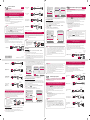 1
1
-
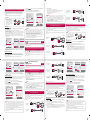 2
2
LG HF80JG Benutzerhandbuch
- Kategorie
- Bluetooth-Musikempfänger
- Typ
- Benutzerhandbuch
- Dieses Handbuch eignet sich auch für
in anderen Sprachen
- English: LG HF80JG User guide
- français: LG HF80JG Mode d'emploi
- español: LG HF80JG Guía del usuario
- italiano: LG HF80JG Guida utente