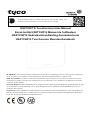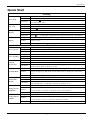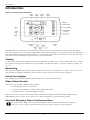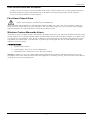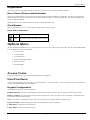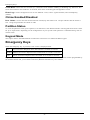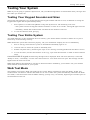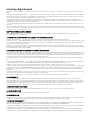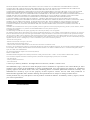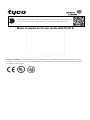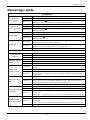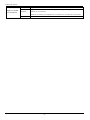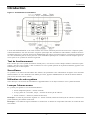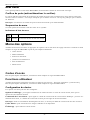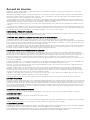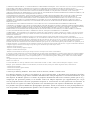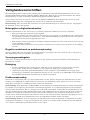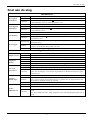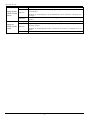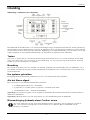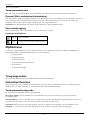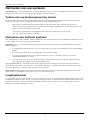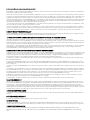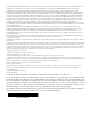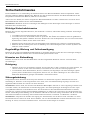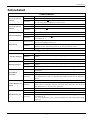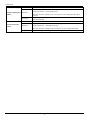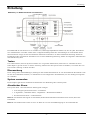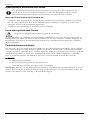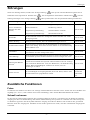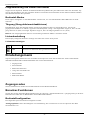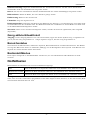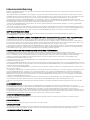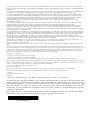To download the full user manual and register your product, please visit:
www.dsc.com/m/29010529 or scan the QR code to the right.
HS2TCHP E Touchscreen User Manual
Ecran tactile HS2TCHP E Manuel de l'utilisateur
HS2TCHP E Gebruikershandleiding Aanraakscherm
HS2TCHP E Touchscreen Benutzerhandbuch
WARNING: This manual contains information on limitations regarding product use, function and information
on the limitation as to liability of the manufacturer. The entire manual should be carefully read.
MISE EN GARDE: Ce manuel contient des informations sur les limitations concernant l’utilisation et le fonc-
tionnement du produit ainsi que des informations sur les limitations et les obligations du fabricant Lisez attent-
ivement le guide complet.
WAARSCHUWING: Deze handleiding bevat informatie over beperkingen betreffende het productgebruik, de func-
tie en informatie over de beperking van de aansprakelijkheid van de fabrikant. De hele handleiding moet zor-
gvuldig worden gelezen.
WARNUNG: Dieses Handbuch enthält Informationen hinsichtlich der Einschränkungen bei der Verwendung des
Produkts und der Funktionen und Informationen zu den Einschränkungen bezüglich der Haftung des Herstellers.
Lesen Sie das gesamte Handbuch aufmerksam durch.

Safety Notes
Safety Notes
This manual shall be used in conjunction with the PowerSeries Neo User Manual for the compatible alarm control
panel: HS2016, HS2032, HS2064 (E), HS2128 (E), and with the PowerSeries Pro User manual for the compatible
alarm control panel: HS3032, HS3128.
Always ensure you obtain the latest version of the User Guide. Updated versions of this User Guide are available
by contacting your distributor.
Warning: Read and save these instructions! Follow all warnings and instructions specified within this document
and/or on the equipment.
Important Safety Instructions
To reduce the risk of fire, electric shock and/or injury, observe the following:
l Do not spill any type of liquid on the equipment.
l Do not attempt to service this product yourself. Opening or removing the cover may expose you to dan-
gerous voltage or other risk. Refer servicing to qualified service personnel. Never open the device your-
self.
l Do not touch the equipment and its connected cables during an electrical storm; there may be a risk of
electric shock.
l Do not use the Alarm System to report a gas leak if the system is near a leak.
Regular Maintenance and Troubleshooting
Keep your HS2TCHP E Touchscreen keypad in optimal condition by following all the instructions that are
included within this manual and/or marked on the product.
Handling Precautions
Do not apply excessive force to the display surface or the adjoining areas since this may cause the color tone to
vary.
Cleaning
l If the display surface is contaminated, breathe on the surface and gently wipe it with a soft, dry cloth. If
still not completely clean, moisten cloth with isopropyl alcohol.
l Do not use abrasives, water, thinners, solvents or aerosol cleaners (spray polish), any aromatic solvents,
ketones etc. that may enter through holes in the HS2TCHP E Touchscreen keypad and cause damage.
Troubleshooting
Occasionally, you may have a problem with your system. If this happens, your Alarm Controller will display an
error message. Refer to the provided list when you see an error message on the display. If additional help is
required, contact your distributor for service.
Warning: This equipment, HS2TCHP E Touchscreen keypad shall be installed and used within an environment
that provides the pollution degree max 2 and over-voltages category II non-hazardous locations, indoor only. It is
designed to be installed, serviced and/or repaired by service persons only [service person is defined as a person
having the appropriate technical training and experience necessary to be aware of hazards to which that person
may be exposed in performing a task and of measures to minimize the risks to that person or other persons]. There
are no parts replaceable by the end-user within this equipment.
Warning: Never obstruct the access to the Alarm controller to which this equipment is connected. These safety
instructions should not prevent you from contacting the distributor and/or the manufacturer to obtain any further
clarification and/or answers to your concerns.
- 2 -

Quick Start
Quick Start
Arming
Away Arm
Description: Arms all interior and exterior sensors
Method: Press anywhere on the top banner of the home page
Indications:
The Armed ( ) LED lights. Top banner turns red and displays “Armed”.
Exit delay timer starts.
Stay Arm
Description: Arms all exterior sensors. Does not arm interior sensors
Method: Press Stay Arm button
Indications:
Armed ( ) LED lights. Top banner turns red and displays “Armed”
Disarm
Description: Deactivates all interior and exterior sensors
Method: Press anywhere on the top banner of the home page
Indications:
Ready ( ) LED lights. Top banner turns green and displays “Disarmed”
Bypass
Description: Excludes selected zones from activating the alarm when the system is armed
Method:
Press Zone Bypass to display available zones, then press the Bypass button
beside a zone
Indications: The Bypass button changes to Unbypass
Common Functions
View Alarms
Description: View which zones have triggered alarms
Method: Press the ! button (visible if an alarm has occurred)
Indications: The ! button is displayed at the top, right side of the screen
View Troubles
Description: View system troubles
Method: Press the ! button (visible if an alarm has occurred)
Indications: The ! button is displayed at the top, right side of the screen
Perform
System Test
Description: Tests the keypad sounder, siren, status lights and backup battery
Method: Options + User Functions + [Access Code] + System Test
Indications:
Sounder and siren activate for 2 seconds, all lights turn on, Ready, Armed and
Trouble lights flash for duration of test
Set Time/Date
Description: Adjusts the time and date displayed on the home page
Method:
Options + User Functions + [access code] + Time & Date. Press the section you
want to change (e.g., Hrs) then use the arrow keys to change the value. Press
Save
Indications: Changes are displayed in the top, right corner of the home page
Turn Chime
On/Off
Description: Turns the door chime function on/off
Method: Press Chime
Indications:
On: sounder emits 3 short beeps. Chime icon displays a checkmark.
Off: sounder emits 1 long beep. Chime icon displays an X.
Change screen
brightness
Description: Adjusts the brightness and contrast of the touchscreen
Method:
Options + User Functions + [Access Code] + Keypad Config + Display Options
Use the sliders to increase or decrease the screen brightness
Indications: Screen brightness adjusts as the slider is moved
Change Buzzer
Volume
Description: Adjusts the level of the keypad buzzer
Method:
Options + User Functions + [Access Code] + Keypad Config + Buzzer Control
Use the slider to increase or decrease the buzzer volume
Indications: The buzzer beeps at the selected volume level
- 3 -

Introduction
Introduction
Figure 1- Controls and Indicators
The HS2TCHP E Touchscreen is an interactive touch-sensitive color LCD that can be used on any PowerSeries
Neo control panel. Due to the custom requirements of individual installations, some of the features described here
may perform differently than described. Refer to your Installer's Instructions for the details of your specific install-
ation and to the User Manual for general security system information.
Testing
To ensure that your system continues to function as intended, you must test it weekly. Please refer to the “Testing
your System” section in this manual. If your system does not function properly, call your installing company for
service.
Monitoring
This system is capable of transmitting alarms, troubles and emergency information to a central station. If you ini-
tiate an alarm by mistake, immediately call the central station to prevent an unnecessary response.
Using Your System
This section provides additional information about how to use your alarm system.
When Alarm Sounds
The system can generate 3 different alarm sounds:
l Temporal/pulsed siren = Fire Alarm
l 4 beeps, 5-second pause, 4 beeps = Carbon Monoxide Alarm
l Continuous siren = Intrusion (Burglary Alarm)
Note: The priority of signals is fire alarm, carbon monoxide alarm and medical alarm, then burglary alarm.
Note: Medical alarm is silent. It only results in an alarm transmission to the monitoring station.
Intrusion (Burglary) Alarm Continuous Siren
If you are unsure of the source of the alarm, approach with caution! If the alarm was accidental,
enter your Access Code to silence the alarm. Call your central station to avoid a dispatch.
- 4 -

Introduction
If the Intrusion Alarm was Accidental
1. Enter your Access Code to silence the alarm. If the code is entered within 30s (or the programmed value of
the alarm transmission delay) the transmission of the alarm to the monitoring station will be canceled.
2. Call your central station to avoid a dispatch.
Fire Alarm Pulsed Siren
Follow your emergency evacuation plan immediately!
If the fire alarm was accidental (e.g., burned toast, bathroom steam, etc.), enter your Access Code to silence the
alarm. Call your central station to avoid a dispatch. Ask your alarm company if your system has been equipped
with fire detection. To reset the detectors, see the Sensor Reset section.
Wireless Carbon Monoxide Alarm
Activation of your CO alarm indicates the presence of carbon monoxide (CO), which can be fatal. During an alarm,
the red LED on the CO detector flashes rapidly and the buzzer sounds with a repeating cadence of: 4 quick beeps,
5-second pause, 4 quick beeps. Also, during an alarm, the siren connected to the control panel produces a repeat-
ing cadence of 4 quick beeps, 5-second pause, 4 quick beeps. The keypad will also provide audible and visual
indication of the CO alarm.
If an Alarm Sounds:
1. Operate silence button.
2. Call emergency services or your fire department.
3. Immediately move outdoors or to an open door/window.
Warning: Carefully review your Carbon Monoxide Installation/User Guide to determine the necessary actions
required to ensure your safety and ensure that the equipment is operating correctly. Incorporate the steps outlined
in the guide into your evacuation plan.
- 5 -

Troubles
Troubles
When a trouble condition is detected, the Trouble ( ) or System indicator will turn on, and the keypad will
beep every 10 seconds. Press the ( ) key to silence the beeps. Press ( ) to view the trouble condition. The
Trouble ( ) or System indicator will flash. The corresponding trouble will light up.
Troubles Comments Action
Service
Required (Press
for more
details)
Low Battery General System Supervision
Bell Circuit RF Jam Detected
General System Trouble Panel Low Battery
General System Tamper Panel AC Loss
Call for
service
AC Loss
If the building and/or neighborhood has lost electrical power, the system will
continue to operate on battery for several hours.
Call for
service
Phone Trouble The system has detected that the telephone line is disconnected.
Call for
service
Communication
Failure
The system attempted to communicate with the monitoring station, but failed.
This may be due to Telephone Line Fault.
Call for
service
Zone Fault
The system is experiencing difficulties with one or more sensors on the system.
Press to display the zone.
Call for
service
Zone Tamper
The system has detected a tamper condition with one or more sensors on the sys-
tem. Press to display the zone.
Call for
service
Wireless Low
Battery
The system has detected a low battery condition with one or more mod-
ules/sensors on the system. Press to display the zone, keypad, wireless key(s) and
RF Delinquency low battery conditions. Press again to see zone troubles.
Call for
service
Loss of Clock
If complete power was lost (AC and Battery), the time and date will need to be
reprogrammed.
Reprogram
Time &
Date
Additional Functions
Photos
You can create a slideshow of photos to View on the keypad. Photos are added using an SD card (32x24x2.1 mm.
Not supplied). See online user manual for details.
Quick Exit
If the system is armed and you need to exit, use the quick exit function to avoid disarming and rearming the sys-
tem. To activate this function, tap the Quick Exit icon. You have 2 minutes to leave the premises through your
exit door. When the door is closed again the remaining exit time is canceled.
Time & Date Programming
Tap on Options. Select User Functions [Master Code] and then select Time & Date. Tap on the section you would
like to change and use the up/down arrows to change time/date. Once done, press Save.
- 6 -

Options Menu
Keypad Mode
This option allows the HS2TCHP E Touchscreen to function as a traditional DSC keypad.
Door Chime (Chime enable/disable)
The keypad indicates the current state of the door chime function (Enabled or Disabled). To choose the opposite
function, tap the 'Chime' icon. Three beeps indicate that the chime is ON (Enabled). One long beep indicates that
chime is OFF (Disabled).
Note: The door chime feature should be used in Disarmed mode only.
Zone Bypass
This screen allows you to view the status of the zones on the system.
Zone Status Indicators
Ready Zone is closed
Open The zone is open and needs to be closed
Options Menu
Access the following functions by pressing Options on the right side of the home page. See the online HS2TCHP
E User Manual for more information.
l Access Codes
l Installer Menu
l User Functions
l Chime Enabled/Disabled
l Partition Status
l Keypad Mode
Access Codes
For more information, see the online HS2TCHP E User Manual.
User Functions
Access the following user functions by pressing Options + User Functions + [Access Code]. For more information,
see the online HS2TCHP E User Manual.
Keypad Configuration
The following options can be configured:
Display Options: sets the brightness and screen timeout of the Touchscreen, as well as screen saver options.
Buzzer Control: sets the buzzer volume of the Touchscreen. Note: For SIA CP-01, the buzzer volume shall not
be placed at the minimum setting.
Note: For UL/ULC installations, the buzzer level shall not be changed from the default level.
Picture Frame: selects the pictures that will be displayed on the slideshow.
Calibration: calibrates the Touchscreen.
Clock Mode: displays the digital clock.
- 7 -

Emergency Keys
Clean Mode: allows the user to touch (i.e., clean) the screen without enabling or disabling any functions. The
screen will remain in this mode for 30 seconds, then return to the Keypad Configuration screen.
Home Page: can be configured in one of two different views, Classic (square buttons) and Contemporary
(rondel).
Chime Enabled/Disabled
Door Chime: To turn the door chime function On/Off, tap the Chime icon. 3 beeps indicate that the chime is
ON. 1 long beep indicates the Chime is OFF.
Partition Status
To view the partition status, press Options, User Functions, then Partition Status. The keypad shows basic status
for up to 8 partitions, depending on the configuration of your system. Each partition is identified along with its
current status.
Keypad Mode
This option allows the HS2TCHP E Touchscreen to function as a traditional DSC keypad.
Emergency Keys
When the emergency key is pressed, a new screen is displayed with:
Fire Fire Assistance Required. Press and hold for 2 seconds to activate.
Medical Medical Assistance Required. Press and hold for 2 seconds to activate.
Panic Police Assistance Required. Press and hold for 2 seconds to activate.
Important: The Medical and Panic keys are ON by default. The Fire key will not function unless programmed by
the Installer. Please ask your installer if the Fire, Medical and Panic keys are enabled.
- 8 -

Testing Your System
Testing Your System
Note: If you are going to perform a System Test, call your Monitoring Station to inform them when you begin and
also when you end the test.
Testing Your Keypad Sounder and Siren
The System Test performs a two-second check of the keypad sounder and bell or siren, in addition to testing the
keypad status lights and the panel backup battery.
1. Press Options, User Functions [Master Code], then System Test. The following will occur:
- The system activates all keypad sounders and bells or sirens for 2 seconds. All keypad lights turn ON.
- The Ready, Armed, and Trouble LEDs will flash for the duration of the test.
2. To exit the function menu, press [#].
Testing Your Entire System
All smoke detectors in this installation must be tested by your smoke detector installer or dealer once a year to
ensure they are functioning correctly.
Note: Should the system fail to function properly, call your installation company for service immediately.
1. Prior to testing, ensure that the system is disarmed and the Ready light is on.
2. Close all zones to return the system to the Ready state.
3. Perform a System Test by following the steps in the “Testing Your Keypad Sounder and Siren” section.
4. To test the zones, activate each detector in turn (e.g., open each door/window or walk in motion detector
areas).
On an HS2TCHP E keypad, the following message will be displayed when each zone (detector) is activated:
“Ready to Force,” “Not Ready”. Use the zone status button to view which zones are open. The message will dis-
appear when the zones are closed.
Note: Some features described above will not be functional unless enabled by your installer. Ask your installer
which features are functional on your system.
Walk Test Mode
The installer can initiate a Walk Test mode for the system. While in Walk Test mode, the Ready, Armed, and
Trouble LEDs will flash to indicate that Walk Test is active. When the system automatically terminates the Walk
Test mode, it will annunciate with an audible warning (5 beeps every 10 seconds), beginning five minutes prior to
the termination of the test.
- 9 -
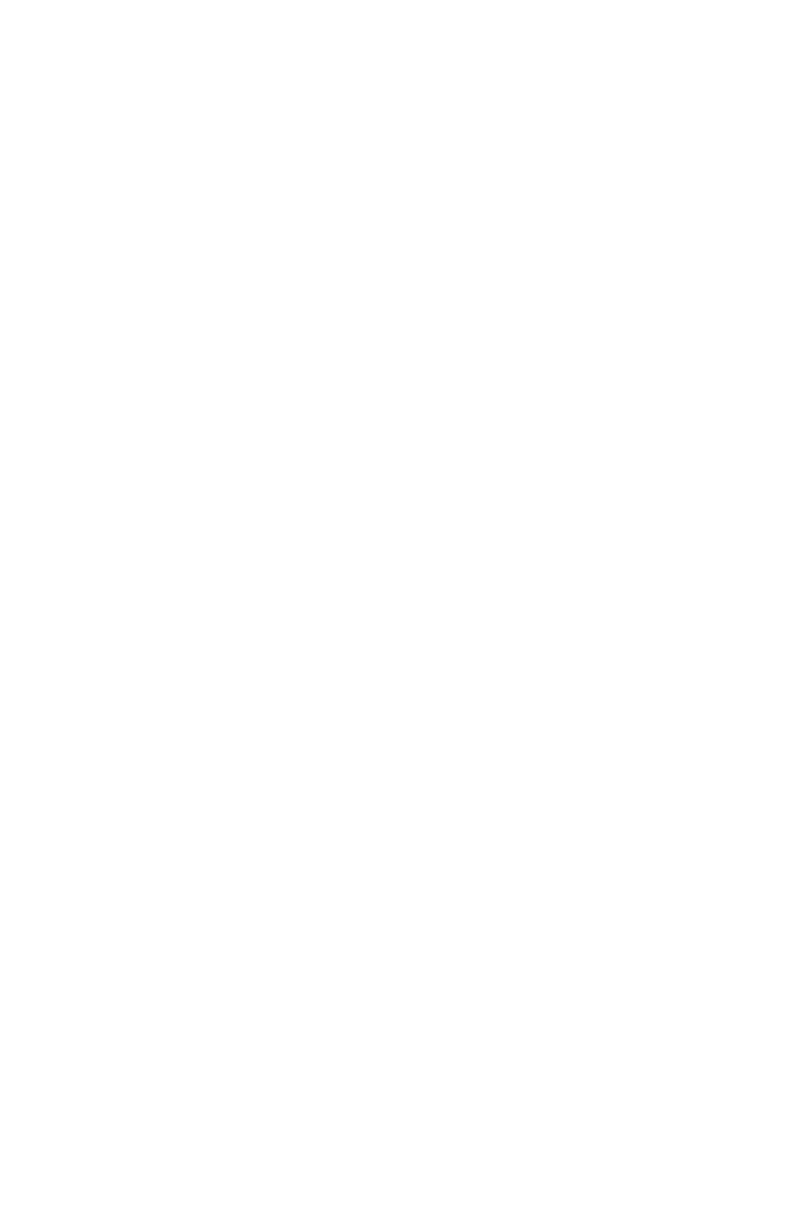
License Agreement
IMPORTANT - READ CAREFULLY: DSC Software purchased with or without Products and Components is copyrighted and is purchased under the following license
terms:
- This End-User License Agreement (“EULA”) is a legal agreement between You (the company, individual or entity who acquired the Software and any related Hardware)
and Digital Security Controls, a division of Tyco Safety Products Canada Ltd. (“DSC”), the manufacturer of the integrated security systems and the developer of the soft-
ware and any related products or components (“HARDWARE”) which You acquired.
- If the DSC software product (“SOFTWARE PRODUCT” or “SOFTWARE”) is intended to be accompanied by HARDWARE, and is NOT accompanied by new
HARDWARE, You may not use, copy or install the SOFTWARE PRODUCT. The SOFTWARE PRODUCT includes computer software, and may include associated
media, printed materials, and “online” or electronic documentation.
- Any software provided along with the Software Product that is associated with a separate end-user license agreement is licensed to You under the terms of that license
agreement.
- By installing, copying, downloading, storing, accessing or otherwise using the Software Product, You agree unconditionally to be bound by the terms of this EULA, even
if this EULA is deemed to be a modification of any previous arrangement or contract. If You do not agree to the terms of this EULA, DSC is unwilling to license the Soft-
ware Product to You, and You have no right to use it.
SOFTWARE PRODUCT LICENSE
The SOFTWARE PRODUCT is protected by copyright laws and international copyright treaties, as well as other intellectual property laws and treaties. The
SOFTWARE PRODUCT is licensed, not sold.
1. GRANTOFLICENSE This EULA grants You the following rights:
(a)Software Installation and Use - For each license You acquire, You may have only one copy of the SOFTWARE PRODUCT installed.
(b)Storage/Network Use - The SOFTWARE PRODUCT may not be installed, accessed, displayed, run, shared or used concurrently on or from different computers, includ-
ing a workstation, terminal or other digital electronic device (“Device”). In other words, if You have several workstations, You will have to acquire a license for each
workstation where the SOFTWARE will be used.
(c)Backup Copy - You may make back-up copies of the SOFTWARE PRODUCT, but You may only have one copy per license installed at any given time. You may use
the back-up copy solely for archival purposes. Except as expressly provided in this EULA, You may not otherwise make copies of the SOFTWARE PRODUCT, including
the printed materials accompanying the SOFTWARE.
2. DESCRIPTION OF OTHER RIGHTS AND LIMITATIONS
(a) Limitations on Reverse Engineering, Decompilation and Disassembly - You may not reverse engineer, decompile, or disassemble the SOFTWARE PRODUCT, except
and only to the extent that such activity is expressly permitted by applicable law notwithstanding this limitation. You may not make any changes or modifications to the
Software, without the written permission of an officer of DSC. You may not remove any proprietary notices, marks or labels from the Software Product. You shall insti-
tute reasonable measures to ensure compliance with the terms and conditions of this EULA.
(b) Separation of Components - The Software Product is licensed as a single product. Its component parts may not be separated for use on more than one HARDWARE
unit.
(c) Single INTEGRATED PRODUCT - If You acquired this SOFTWARE with HARDWARE, then the SOFTWARE PRODUCT is licensed with the HARDWARE as
a single integrated product. In this case, the SOFTWARE PRODUCT may only be used with the HARDWARE as set forth in this EULA.
(d) Rental - You may not rent, lease or lend the SOFTWARE PRODUCT. You may not make it available to others or post it on a server or web site.
(e) Software Product Transfer - You may transfer all of Your rights under this EULA only as part of a permanent sale or transfer of the HARDWARE, provided You retain
no copies, You transfer all of the SOFTWARE PRODUCT (including all component parts, the media and printed materials, any upgrades and this EULA), and provided
the recipient agrees to the terms of this EULA. If the SOFTWARE PRODUCT is an upgrade, any transfer must also include all prior versions of the SOFTWARE
PRODUCT.
(f) Termination - Without prejudice to any other rights, DSC may terminate this EULA if You fail to comply with the terms and conditions of this EULA. In such event,
You must destroy all copies of the SOFTWARE PRODUCT and all of its component parts.
(g) Trademarks - This EULA does not grant You any rights in connection with any trademarks or service marks of DSC or its suppliers.
3. COPYRIGHT
All title and intellectual property rights in and to the SOFTWARE PRODUCT (including but not limited to any images, photographs, and text incorporated into the
SOFTWARE PRODUCT), the accompanying printed materials, and any copies of the SOFTWARE PRODUCT, are owned by DSC or its suppliers. You may not copy
the printed materials accompanying the SOFTWARE PRODUCT. All title and intellectual property rights in and to the content which may be accessed through use of the
SOFTWARE PRODUCT are the property of the respective content owner and may be protected by applicable copyright or other intellectual property laws and treaties.
This EULA grants You no rights to use such content. All rights not expressly granted under this EULA are reserved by DSC and its suppliers.
4. EXPORT RESTRICTIONS
You agree that You will not export or re-export the SOFTWARE PRODUCT to any country, person, or entity subject to Canadian export restrictions.
5. CHOICE OF LAW
This Software License Agreement is governed by the laws of the Province of Ontario, Canada.
6. ARBITRATION
All disputes arising in connection with this Agreement shall be determined by final and binding arbitration in accordance with the Arbitration Act, and the parties agree to
be bound by the arbitrator’s decision. The place of arbitration shall be Toronto, Canada, and the language of the arbitration shall be English.
7. LIMITED WARRANTY
(a) NO WARRANTY - DSC PROVIDES THE SOFTWARE “AS IS” WITHOUT WARRANTY. DSC DOES NOT WARRANT THAT THE SOFTWARE WILL
MEET YOUR REQUIREMENTS OR THAT OPERATION OF THE SOFTWARE WILL BE UNINTERRUPTED OR ERROR-FREE.
(b) CHANGES IN OPERATING ENVIRONMENT - DSC shall not be responsible for problems caused by changes in the operating characteristics of the HARDWARE,
or for problems in the interaction of the SOFTWARE PRODUCT with non-DSC-SOFTWARE or HARDWARE PRODUCTS.
(c) LIMITATION OF LIABILITY - WARRANTY REFLECTS ALLOCATION OF RISK - IN ANY EVENT, IF ANY STATUTE IMPLIES WARRANTIES OR
CONDITIONS NOT STATED IN THIS LICENSE AGREEMENT, DSC’S ENTIRE LIABILITY UNDER ANY PROVISION OF THIS LICENSE AGREEMENT

SHALL BE LIMITED TO THE GREATER OF THE AMOUNT ACTUALLY PAID BY YOU TO LICENSE THE SOFTWARE PRODUCT AND FIVE
CANADIAN DOLLARS (CAD$5.00). BECAUSE SOME JURISDICTIONS DO NOT ALLOW THE EXCLUSION OR LIMITATION OF LIABILITY FOR
CONSEQUENTIAL OR INCIDENTAL DAMAGES, THE ABOVE LIMITATION MAY NOT APPLY TO YOU.
(d) DISCLAIMER OF WARRANTIES - THIS WARRANTY CONTAINS THE ENTIRE WARRANTY AND SHALL BE IN LIEU OF ANY AND ALL OTHER
WARRANTIES, WHETHER EXPRESSED OR IMPLIED (INCLUDING ALL IMPLIED WARRANTIES OF MERCHANTABILITY OR FITNESS FOR A
PARTICULAR PURPOSE) AND OF ALL OTHER OBLIGATIONS OR LIABILITIES ON THE PART OF DSC. DSC MAKES NO OTHER WARRANTIES. DSC
NEITHER ASSUMES NOR AUTHORIZES ANY OTHER PERSON PURPORTING TO ACT ON ITS BEHALF TO MODIFY OR TO CHANGE THIS
WARRANTY, NOR TO ASSUME FOR IT ANY OTHER WARRANTY OR LIABILITY CONCERNING THIS SOFTWARE PRODUCT.
(e) EXCLUSIVE REMEDY AND LIMITATION OF WARRANTY - UNDER NO CIRCUMSTANCES SHALL DSC BE LIABLE FOR ANY SPECIAL,
INCIDENTAL, CONSEQUENTIAL OR INDIRECT DAMAGES BASED UPON BREACH OF WARRANTY, BREACH OF CONTRACT, NEGLIGENCE, STRICT
LIABILITY, OR ANY OTHER LEGAL THEORY. SUCH DAMAGES INCLUDE, BUT ARE NOT LIMITED TO, LOSS OF PROFITS, LOSS OF THE
SOFTWARE PRODUCT OR ANY ASSOCIATED EQUIPMENT, COST OF CAPITAL, COST OF SUBSTITUTE OR REPLACEMENT EQUIPMENT,
FACILITIES OR SERVICES, DOWN TIME, PURCHASERS TIME, THE CLAIMS OF THIRD PARTIES, INCLUDING CUSTOMERS, AND INJURY TO
PROPERTY.
WARNING: DSC recommends that the entire system be completely tested on a regular basis. However, despite frequent testing, and due to, but not limited to, criminal
tampering or electrical disruption, it is possible for this SOFTWARE PRODUCT to fail to perform as expected.
FCC Compliance Statement-
CAUTION:Changes or modifications not expressly approved by DSC could void your authority to use this equipment.
This equipment generates and uses radio frequency energy and if not installed and used properly, in strict accordance with the manufacturer’s instructions, may cause inter-
ference to radio and television reception. It has been type tested and found to comply with the limits for Class B device in accordance with the specifications in Subpart
“B” of Part 15 of FCC Rules, which are designed to provide reasonable protection against such interference in any residential installation. However, there is no guarantee
that interference will not occur in a particular installation. If this equipment does cause interference to television or radio reception, which can be determined by turning the
equipment off and on, the user is encouraged to try to correct the interference by one or more of the following measures:
- Re-orient the receiving antenna
- Relocate the alarm control with respect to the receiver
- Move the alarm control away from the receiver
- Connect the alarm control into a different outlet so that alarm control and receiver are on different circuits.
If necessary, the user should consult the dealer or an experienced radio/television technician for additional suggestions. The user may find the following booklet prepared by
the FCC helpful: “How to Identify and Resolve Radio/ Television Interference Problems”. This booklet is available from the U.S. Government Printing Office, Wash-
ington, D.C. 20402, Stock # 004-000-00345-4.
This Class B digital apparatus complies with CAN ICES-3(b)/nmb-3(b).
EN50131-1 Grade2/Class II
The Model HS2TCHP E Keypad has been certified by Telefication according to EN50131-1:2006 + A1:2009 + A2:2017, EN50131-3:2009 for Grade 3, Class II.
Note: For EN50131 compliant installations the following functions (initiated from the keypad emergency buttons) have to be disabled:
- Fire Alarm function
- Auxiliary (Medical) Alarm function
- Panic Alarm function
© 2018 Tyco Security Products. All Rights Reserved Toronto, Canada • www.dsc.com
The trademarks, logos, and service marks displayed on this document are registered in the United States [or other
countries]. Any misuse of the trademarks is strictly prohibited and Tyco will aggressively enforce its intellectual
property rights to the fullest extent of the law, including pursuit of criminal prosecution wherever necessary. All
trademarks not owned by Tyco are the property of their respective owners, and are used with permission or
allowed under applicable laws. Product offerings and specifications are subject to change without notice.
Actual products may vary from photos. Not all products include all features. Availability varies by region; contact
your sales representative.
29010534R001

Pour télécharger le mode d’emploi en intégralité et enregistrer votre produit, ren-
dez-vous sur: www.dsc.com/m/29010529 ou scannez le code QR à droite.
Mode d’emploi de l’écran tactile HS2TCHP E
MISE EN GARDE: Ce manuel contient des informations sur les limitations concernant l’utilisation et le fonc-
tionnement du produit ainsi que des informations sur les limitations et les obligations du fabricant Lisez atten-
tivement le guide complet.

Avis de sécurité
Avis de sécurité
Ce manuel doit être utilisé conjointement avec le Mode d’emploi de la centrale d’alarme PowerSeries Neo
compatible: HS2016, HS2032, HS2064 (E), HS2128 (E), et avec le Mode d’emploi de la centrale d’alarme
PowerSeries Pro compatible: HS3032, HS3128.
Assurez-vous toujours d’être en possession de la dernière version du mode d’emploi. Des versions plus récentes
de ce manuel sont disponibles sur demande auprès de votre distributeur.
Avertissement: Lisez et conservez ces instructions! Respectez tous les avertissements et instructions donnés
dans ce document et/ou sur l’équipement.
Consignes de sécurité importantes
Afin de limiter les risques d’incendie, de décharge électrique ou de blessures, observez les points suivants:
l Ne déversez aucun type de liquide sur l’équipement.
l Ne tentez pas de réparer cet appareil vous-même. L'ouverture ou le retrait des panneaux peut vous expo-
ser à des tensions dangereuses ou à d'autres risques. Confiez toute réparation à un réparateur qualifié.
N’ouvrez en aucun cas l’appareil vous-même.
l Évitez de toucher l’équipement et les câbles qui lui sont connectés lors d’orages; des risques d’élec-
trocution sont possibles.
l N’utilisez pas le système d’alarme pour signaler une fuite de gaz, si le système se trouve près d’une
fuite.
Maintenance habituelle et dépannage
Gardez le clavier de l’écran tactile HS2TCHP E dans un état optimal en suivant toutes les instructions incluses
dans ce manuel et/ou marquées sur le produit.
Précautions de manipulation
N’appliquez pas de force excessive sur la surface de l’écran ou les parties adjacentes, car cela pourrait altérer le ton
des couleurs.
Nettoyage
l Si la surface de l’écran est contaminée, soufflez sur la surface et essuyez-la délicatement avec un chiffon
propre et sec. Si l’écran n’est toujours pas complètement propre, humidifiez le chiffon avec de l’alcool
isopropylique.
l N’utilisez pas de nettoyants abrasifs, d’eau, de diluants ou d’aérosols (poli), aucun solvant aromatique,
cétone, etc. qui pourraient pénétrer par les trous du clavier de l’écran tactile HS2TCHP E et causer des
dommages.
Dépannage
De temps en temps, votre système peut rencontrer un problème. Dans ce cas, votre centrale d’alarme affichera un
message d’erreur. Lorsqu’un message d’erreur apparaît sur l’écran, consultez la liste des messages d’erreur fournie
pour en savoir plus. Si vous avez besoin d’aide, contactez votre distributeur pour une assistance technique.
Avertissement: Cet équipement, le clavier à écran tactile HS2TCHP E, doit être installé et utilisé dans un envi-
ronnement non dangereux de pollution de type 2 maximum, et de surtension de catégorie II, uniquement en inté-
rieur. Il est conçu pour être installé, entretenu et/ou réparé uniquement par des techniciens [une personne ayant la
formation technique appropriée et l’expérience nécessaire pour connaître les dangers auxquels elle peut s’exposer
en effectuant une tâche et les mesures pour réduire les risques pour elle-même et les autres personnes]. Cet équi-
pement ne contient aucune pièce remplaçable par l’utilisateur final.
Avertissement: N’obstruez jamais l’accès à la centrale d’alarme à laquelle cet équipement est connecté. Ces pré-
cautions de sécurité ne vous dispensent pas de contacter le distributeur et/ou le fabricant afin d’obtenir des cla-
rifications supplémentaires et/ou des réponses à vos préoccupations.
- 2 -

Démarrage rapide
Démarrage rapide
Armement
Armement en
mode absence
Description: Arme tous les détecteurs intérieurs et extérieurs
Méthode: Appuyez sur le bandeau supérieur de la page d’accueil
Indications:
Le voyant Armé ( ) s’allume. Le bandeau supérieur devient rouge et
indique «Armé». Démarrage de la temporisation de sortie.
Armement en
mode à domicile
Description: Arme tous les détecteurs extérieurs. N’arme pas les détecteurs intérieurs
Méthode: Appuyez sur la touche Armement en mode à domicile
Indications:
Le voyant Armé ( ) s’allume. Le bandeau supérieur devient rouge et
indique «Armé»
Désarmement
Description: Désactive tous les détecteurs intérieurs et extérieurs
Méthode: Appuyez sur le bandeau supérieur de la page d’accueil
Indications:
Le voyant Prêt ( ) s’allume. Le bandeau supérieur devient vert et
indique «Désarmé»
Suspension
Description:
Exclut les zones sélectionnées de manière à ce qu’elles ne puissent pas acti-
ver l’alarme lorsque le système est armé
Méthode:
Appuyez sur Suspension de zone pour afficher les zones disponibles, puis
appuyez sur la touche Suspension à côté d’une zone
Indications: la touche Suspension change et devient Annulation de suspension
Fonctions communes
Visualiser les
alarmes
Description: Afficher quelles zones ont déclenché des alarmes
Méthode: Appuyez sur la touche! (visible si une alarme est survenue)
Indications: la touche! s’affiche en haut à droite de l’écran
Visualiser les pro-
blèmes
Description: Visualiser les problèmes du système
Méthode: Appuyez sur la touche! (visible si une alarme est survenue)
Indications: la touche! s’affiche en haut à droite de l’écran
Exécuter un
test du système
Description:
Teste l’avertisseur du clavier, la sirène, les voyants d’état et la batterie de
secours
Méthode: Options + Fonctions utilisateur + [Code d’accès] + Test du système
Indications:
L’avertisseur et la sirène sont activés pendant 2 secondes, tous les voyants
s’allument, les voyants Prêt, Armé et Problème clignotent pendant toute la
durée du test
Régler l’heure/la
date
Description: Règle l’heure et la date affichées sur la page d’accueil
Méthode:
Options + Fonctions utilisateur + [code d’accès] + Heure et date. Appuyez
sur la section que vous souhaitez modifier (par ex., Hrs) puis utilisez les
flèches pour changer la valeur. Appuyez sur Enregistrer
Indications: Les modifications sont affichées en haut à droite de la page d’accueil
Activer/Désactiver
le carillon
Description: Active/désactive le carillon de porte
Méthode: Appuyez sur Carillon
Indications:
Activé: l’avertisseur émet 3 bips courts. L’icône de carillon affiche une
coche.
Désactivé: l’avertisseur émet 1 bip long. L’icône de carillon affiche un X.
Régler la lumi-
nosité de l’écran
Description: Règle la luminosité et le contraste de l’écran tactile
Méthode:
Options + Fonctions utilisateur + [Code d’accès] + Config. clavier + Options
d’affichage
Utilisez les curseurs pour augmenter ou diminuer la luminosité de l’écran
Indications: La luminosité de l’écran change avec la position du curseur
- 3 -

Démarrage rapide
Régler le volume
de l’avertisseur
Description: Règle le niveau sonore de l’avertisseur du clavier
Méthode:
Options + Fonctions utilisateur + [Code d’accès] + Config. clavier + Com-
mande de l’avertisseur
Utilisez le curseur pour augmenter ou diminuer le volume de l’avertisseur
Indications: L’avertisseur retentit au niveau de volume sélectionné
- 4 -

Introduction
Introduction
Figure 1- Commandes et indicateurs
L’écran tactile HS2TCHP E est un écran couleur ACL tactile interactif pouvant être utilisé sur n’importe quelle
centrale PowerSeries Neo. En raison des exigences spécifiques des installations individuelles, certaines des fonc-
tionnalités décrites ici peuvent fonctionner différemment par rapport à leur description. Consultez les Instructions
de votre installateur pour en savoir plus sur votre installation spécifique et consultez le mode d’emploi pour en
savoir plus sur le système de sécurité en général.
Test de fonctionnement
Pour vérifier que votre système fonctionne comme prévu, vous devez le tester chaque semaine. Consultez le para-
graphe «Test de votre système» dans ce manuel. Si votre système présente un dysfonctionnement, appelez votre
installateur pour le faire réparer.
Surveillance
Ce système est en mesure de transmettre des alarmes, des problèmes et des informations d’urgence à un central de
télésurveillance. Si vous déclenchez une alarme par erreur, appelez immédiatement le central de télésurveillance
pour éviter une intervention inutile.
Utilisation de votre système
Cette rubrique vous fournit des informations supplémentaires sur la façon d’utiliser votre système d’alarme.
Lorsque l’alarme sonne
Le système peut générer 3 sons d’alarme différents:
l Sirène temporaire/pulsée = Alarme incendie
l 4 bips, pause de 5 secondes, 4 bips = Alarme de monoxyde de carbone
l Sirène continue = Intrusion (Alarme d’intrusion)
Remarque: L’ordre de priorité des signaux est: alarme incendie, alarme de monoxyde de carbone et alarme d’ur-
gence médicale, puis alarme d’intrusion.
Remarque: Une alarme d’urgence médicale est silencieuse. L’alarme est uniquement transmise au central de télé-
surveillance.
- 5 -

Introduction
Sirène continue d’alarme d’intrusion (Cambriolage)
Si vous avez des doutes sur la source de l’alarme, soyez vigilant! Si l’alarme était accidentelle, sai-
sissez votre code d’accès pour la mettre en sourdine. Appelez votre central de télésurveillance pour
éviter une intervention.
Si l’alarme d’intrusion était accidentelle
1. Entrez votre code d’accès pour mettre en sourdine l’alarme. Si le code est saisi dans les 30 secondes (ou dans
le délai programmé pour la transmission d’alarme), la transmission de l’alarme au central de télésurveillance
sera annulée.
2. Appelez votre central de télésurveillance pour éviter une intervention.
Sirène pulsée d’alarme incendie
Suivez immédiatement votre plan d’évacuation d’urgence!
Si l’alarme incendie était accidentelle (par ex.: pain brûlé, vapeur de la douche, etc.), saisissez votre code d’accès
pour la mettre en sourdine. Appelez votre central de télésurveillance pour éviter une intervention. Demandez à
votre installateur si votre système est équipé d’une détection incendie. Pour réinitialiser les détecteurs, consultez la
rubrique «Réinitialisation des détecteurs».
Alarme de monoxyde de carbone sans fil
L’activation de votre alarme CO indique la présence de monoxyde de carbone (CO), un gaz qui peut être fatal. Lors
d’une alarme, le témoin rouge du détecteur CO clignote rapidement et l’avertisseur émet une cadence sonore
répétitive: 4 bips courts, pause de 5 secondes, 4 bips courts. De plus, pendant une alarme, la sirène connectée à la
centrale d’alarme produit une cadence répétitive de 4 bips rapides, pause de 5 secondes, 4 bips rapides. Le clavier
donne des indications visuelles et sonores en cas d’alarme CO.
En cas d’alarme sonore:
1. Actionnez la touche de mise en sourdine.
2. Appelez le service d’urgence ou les pompiers.
3. Quittez immédiatement les locaux ou placez-vous devant une fenêtre ou une porte ouvertes.
Avertissement: Consultez attentivement le mode d’emploi/manuel d’installation des détecteurs de monoxyde de
carbone pour déterminer les actions nécessaires afin de garantir votre sécurité et le bon fonctionnement de votre
équipement. Intégrez à votre plan d’évacuation les points soulignés dans le manuel.
- 6 -

Problèmes
Problèmes
Lorsqu’un problème est détecté, l’indicateur «Problème» ( ) ou «Système» s’allumera, et le clavier émettra
des bips sonores toutes les 10 secondes. Appuyez sur la touche ( ) pour mettre les bips en sourdine. Appuyez
sur ( ) pour consulter le problème. L’indicateur «Problème» ( ) ou «Système» clignotera. Le problème
correspondant s’allumera.
Problèmes Commentaires Action
Entretien
Requis
(Appuyez pour
en savoir plus)
Batterie faible Supervision générale du système
Circuit de sonnerie Brouillage RF détecté
Problème général du système Niveau faible de batterie de la centrale
Sabotage général du système Panne alim. secteur de la centrale
Appelez pour
une intervention
Panne alim. sec-
teur
Si le bâtiment et/ou le voisinage subit une coupure de courant, le système
continuera de fonctionner sur batterie pendant plusieurs heures.
Appelez pour
une intervention
Problème télé-
phonique
Le système a détecté que la ligne téléphonique est déconnectée.
Appelez pour
une intervention
Échec de com-
munication
Le système ne parvient pas à communiquer avec le central de télé-
surveillance. Ceci est peut-être dû à une panne de ligne téléphonique.
Appelez pour
une intervention
Défaut de zone
Le système rencontre des difficultés avec un ou plusieurs détecteurs sur le
système. Appuyez pour afficher la zone.
Appelez pour
une intervention
Sabotage Zone
Le système a détecté une condition de sabotage au niveau d’un ou plu-
sieurs détecteurs sur le système. Appuyez pour afficher la zone.
Appelez pour
une intervention
Batterie faible
de dispositif
sans fil
Le système a détecté une condition de batterie faible au niveau d’un ou plu-
sieurs modules/détecteurs sur le système. Appuyez pour afficher l’état de
batterie faible des zones, claviers, clés sans fil et Négligences RF. Appuyez
à nouveau pour consulter les problèmes de zones.
Appelez pour
une intervention
Perte de l’hor-
loge
En cas de perte complète de puissance (Alim. secteur et batterie), il faudra
reprogrammer l’heure et la date.
Reprogrammation
de l’heure et de
la date
Fonctions supplémentaires
Photos
Vous pouvez créer un diaporama de photos qui apparaîtra sur le clavier. Les photos sont ajoutées à l’aide d’une
carte SD (32 x 24 x 2,1mm, non fournie). Consultez le mode d’emploi en ligne pour en savoir plus.
Sortie rapide
Si le système est armé et que vous devez sortir, utilisez la fonction de sortie rapide pour éviter de désarmer et de
réarmer le système. Pour activer cette fonction, touchez l’icône de sortie rapide. Vous disposez de 2 minutes pour
quitter les locaux par votre porte de sortie. Lorsque la porte se referme, le délai de sortie restant s’annule.
Réglage de l’heure et de la date
Touchez Options. Sélectionnez Fonctions utilisateur [Code maître] puis Heure et date. Touchez la section à modi-
fier et utilisez les flèches haut/bas pour modifier l’heure et la date. Après avoir terminé, appuyez sur Enregistrer.
- 7 -

Menu des options
Mode clavier
Cette option permet à l’écran tactile HS2TCHP E de fonctionner comme un clavier DSC classique.
Carillon de porte (activer/désactiver le carillon)
Le clavier indique l’état actuel de la fonction de carillon de porte (activé ou désactivé). Pour choisir l’autre état,
touchez l’icône «Carillon». Trois bips indiquent que le carillon est activé. Un bip long indique que le carillon
est désactivé.
Remarque: La fonction de carillon de porte ne doit être utilisée qu’en mode désarmé.
Suspension de zone
Cet écran permet de consulter l’état des zones sur le système.
Indicateurs d’état de zone
Prêt La zone est fermée
Ouverte La zone est ouverte et doit être fermée
Menu des options
Accédez aux fonctions suivantes en appuyant sur Options sur le côté droit de la page d’accueil. Consultez le mode
d’emploi en ligne du HS2TCHP E pour de plus amples informations.
l Codes d’accès
l Menu Installateur
l Fonctions utilisateur
l Carillon Activé/Désactivé
l État des Partitions
l Mode clavier
Codes d’accès
Pour de plus amples informations, consultez le mode d’emploi en ligne du HS2TCHP E.
Fonctions utilisateur
Accédez aux fonctions utilisateur suivantes en appuyant sur Options + Fonctions utilisateur + [Code d’accès].
Pour de plus amples informations, consultez le mode d’emploi en ligne du HS2TCHP E.
Configuration du clavier
Les options suivantes peuvent être configurées:
Options d’affichage: pour régler la luminosité et le délai de mise en veille de l’écran tactile, ainsi que les
options de l’économiseur d’écran.
Commande de l’avertisseur: pour régler le volume de l’avertisseur de l’écran tactile. Remarque: pour les ins-
tallations SIA CP-01, le volume de l’avertisseur ne doit pas être réglé au niveau minimum.
Remarque: Pour les installations homologuées UL/ULC, le niveau par défaut de l’avertisseur doit être conservé.
Cadre Photo: pour sélectionner les images à afficher sur le diaporama.
Étalonnage: pour étalonner l’écran tactile.
- 8 -

Touches d’urgence
Mode Horloge: pour afficher l’horloge numérique.
Mode Nettoyage: permet à l’utilisateur de toucher (c.-à-d. nettoyer) l’écran sans activer ou désactiver une quel-
conque fonction. L’écran restera dans ce mode pendant 30 secondes, puis reviendra à l’écran de configuration du
clavier.
Page Accueil: pour configurer la vue, deux options sont proposées, Classique (boutons carrés) et Moderne
(arrondis).
Carillon Activé/Désactivé
Carillon de porte: pour activer/désactiver la fonction de carillon de porte, touchez l’icône «Carillon». 3 bips
indiquent que le carillon est activé. 1 bip long indique que le carillon est désactivé.
État des Partitions
Pour consulter l’état des partitions, appuyez sur Options, Fonctions utilisateur, puis État des partitions. Le clavier
indique l’état basique de 8 partitions maximum, en fonction de la configuration de votre système. Chaque partition
est identifiée avec son état actuel.
Mode clavier
Cette option permet à l’écran tactile HS2TCHP E de fonctionner comme un clavier DSC classique.
Touches d’urgence
Lors d’un appui sur la touche d’urgence, un nouvel écran apparaît proposant:
Incendie Assistance incendie requise. Maintenez l’icône enfoncée pendant 2 secondes pour l’activer.
Urgence médicale Assistance médicale requise. Maintenez l’icône enfoncée pendant 2 secondes pour l’activer.
Panique Assistance policière requise. Maintenez l’icône enfoncée pendant 2 secondes pour l’activer.
Important:Par défaut, seules les touches d’urgence médicale et de demande d’aide (panique) sont activées. La
touche d’incendie ne sera pas opérationnelle à moins d’être programmée par l’installateur. Veuillez demander à
votre installateur si les touches d’incendie, d’urgence médicale et de demande d’aide (panique) sont activées.
- 9 -
Seite wird geladen ...
Seite wird geladen ...
Seite wird geladen ...
Seite wird geladen ...
Seite wird geladen ...
Seite wird geladen ...
Seite wird geladen ...
Seite wird geladen ...
Seite wird geladen ...
Seite wird geladen ...
Seite wird geladen ...
Seite wird geladen ...
Seite wird geladen ...
Seite wird geladen ...
Seite wird geladen ...
Seite wird geladen ...
Seite wird geladen ...
Seite wird geladen ...
Seite wird geladen ...
Seite wird geladen ...
Seite wird geladen ...
Seite wird geladen ...
Seite wird geladen ...
Seite wird geladen ...
Seite wird geladen ...
Seite wird geladen ...
Seite wird geladen ...
-
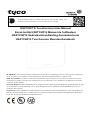 1
1
-
 2
2
-
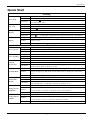 3
3
-
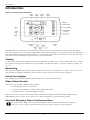 4
4
-
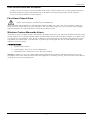 5
5
-
 6
6
-
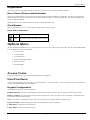 7
7
-
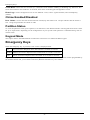 8
8
-
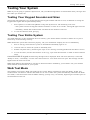 9
9
-
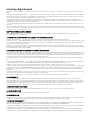 10
10
-
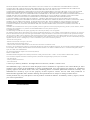 11
11
-
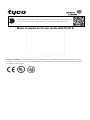 12
12
-
 13
13
-
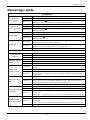 14
14
-
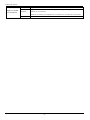 15
15
-
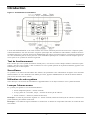 16
16
-
 17
17
-
 18
18
-
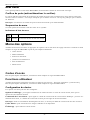 19
19
-
 20
20
-
 21
21
-
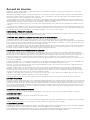 22
22
-
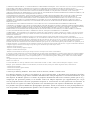 23
23
-
 24
24
-
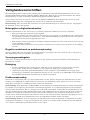 25
25
-
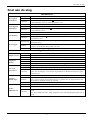 26
26
-
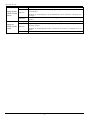 27
27
-
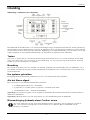 28
28
-
 29
29
-
 30
30
-
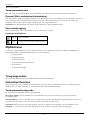 31
31
-
 32
32
-
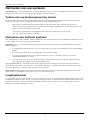 33
33
-
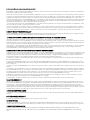 34
34
-
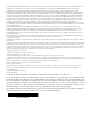 35
35
-
 36
36
-
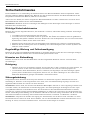 37
37
-
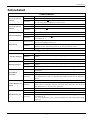 38
38
-
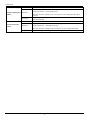 39
39
-
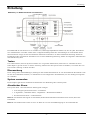 40
40
-
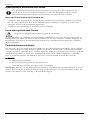 41
41
-
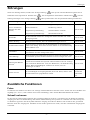 42
42
-
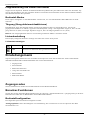 43
43
-
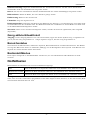 44
44
-
 45
45
-
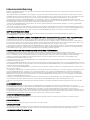 46
46
-
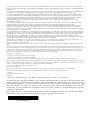 47
47
Johnson Controls Tyco HS2TCHP E Benutzerhandbuch
- Typ
- Benutzerhandbuch
- Dieses Handbuch eignet sich auch für
in anderen Sprachen
Verwandte Artikel
Andere Dokumente
-
DSC HS2TCHP Benutzerhandbuch
-
Tyco HS2TCHP E Benutzerhandbuch
-
Tyco WS9TCHW Installation Instructions Manual
-
Tyco PowerSeries Neo HS2016 Benutzerhandbuch
-
DSC WT4911 2-Way Wireless Outdoor Sire Benutzerhandbuch
-
Alecto COA-28 Benutzerhandbuch
-
DSC PC9155 Benutzerhandbuch
-
Alecto SCA-10 Bedienungsanleitung
-
Abus SG1800 Profiline Sounder Benutzerhandbuch
-
Tyco INTEVO Advanced Quick Setup Manual