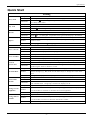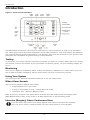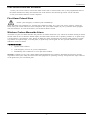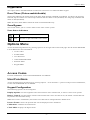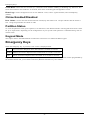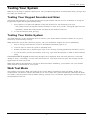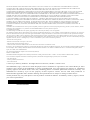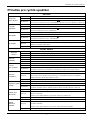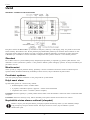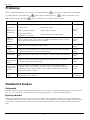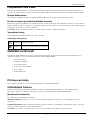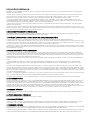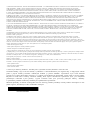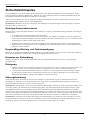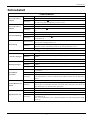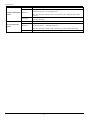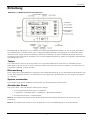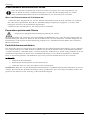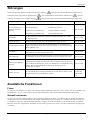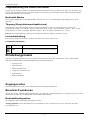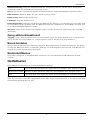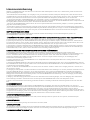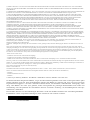To download the full user manual and register your product, please visit:
www.dsc.com/m/29010530 or scan the QR code to the right.
HS2TCHP E Touchscreen User Manual
Uživatelská příručka dotykové obrazovky HS2TCHP E
HS2TCHP E Touchscreen Benutzerhandbuch
WARNING: This manual contains information on limitations regarding product use, function and information
on the limitation as to liability of the manufacturer. The entire manual should be carefully read.
UPOZORNĚNÍ: Tato příručka obsahuje informace oomezení ve využívání výrobku ajeho funkci ataké informace
oomezení odpovědnosti výrobce. Celou příručku si pečlivě přečtěte.
WARNUNG: Dieses Handbuch enthält Informationen hinsichtlich der Einschränkungen bei der Verwendung des
Produkts und der Funktionen und Informationen zu den Einschränkungen bezüglich der Haftung des Herstellers.
Lesen Sie das gesamte Handbuch aufmerksam durch.

Safety Notes
Safety Notes
This manual shall be used in conjunction with the PowerSeries Neo User Manual for the compatible alarm control
panel: HS2016, HS2032, HS2064 (E), HS2128 (E), and with the PowerSeries Pro User manual for the compatible
alarm control panel: HS3032, HS3128.
Always ensure you obtain the latest version of the User Guide. Updated versions of this User Guide are available
by contacting your distributor.
Warning: Read and save these instructions! Follow all warnings and instructions specified within this document
and/or on the equipment.
Important Safety Instructions
To reduce the risk of fire, electric shock and/or injury, observe the following:
l Do not spill any type of liquid on the equipment.
l Do not attempt to service this product yourself. Opening or removing the cover may expose you to dan-
gerous voltage or other risk. Refer servicing to qualified service personnel. Never open the device your-
self.
l Do not touch the equipment and its connected cables during an electrical storm; there may be a risk of
electric shock.
l Do not use the Alarm System to report a gas leak if the system is near a leak.
Regular Maintenance and Troubleshooting
Keep your HS2TCHP E Touchscreen keypad in optimal condition by following all the instructions that are
included within this manual and/or marked on the product.
Handling Precautions
Do not apply excessive force to the display surface or the adjoining areas since this may cause the color tone to
vary.
Cleaning
l If the display surface is contaminated, breathe on the surface and gently wipe it with a soft, dry cloth. If
still not completely clean, moisten cloth with isopropyl alcohol.
l Do not use abrasives, water, thinners, solvents or aerosol cleaners (spray polish), any aromatic solvents,
ketones etc. that may enter through holes in the HS2TCHP E Touchscreen keypad and cause damage.
Troubleshooting
Occasionally, you may have a problem with your system. If this happens, your Alarm Controller will display an
error message. Refer to the provided list when you see an error message on the display. If additional help is
required, contact your distributor for service.
Warning: This equipment, HS2TCHP E Touchscreen keypad shall be installed and used within an environment
that provides the pollution degree max 2 and over-voltages category II non-hazardous locations, indoor only. It is
designed to be installed, serviced and/or repaired by service persons only [service person is defined as a person
having the appropriate technical training and experience necessary to be aware of hazards to which that person
may be exposed in performing a task and of measures to minimize the risks to that person or other persons]. There
are no parts replaceable by the end-user within this equipment.
Warning: Never obstruct the access to the Alarm controller to which this equipment is connected. These safety
instructions should not prevent you from contacting the distributor and/or the manufacturer to obtain any further
clarification and/or answers to your concerns.
- 2 -

Quick Start
Quick Start
Arming
Away Arm
Description: Arms all interior and exterior sensors
Method: Press anywhere on the top banner of the home page
Indications:
The Armed ( ) LED lights. Top banner turns red and displays “Armed”.
Exit delay timer starts.
Stay Arm
Description: Arms all exterior sensors. Does not arm interior sensors
Method: Press Stay Arm button
Indications:
Armed ( ) LED lights. Top banner turns red and displays “Armed”
Disarm
Description: Deactivates all interior and exterior sensors
Method: Press anywhere on the top banner of the home page
Indications:
Ready ( ) LED lights. Top banner turns green and displays “Disarmed”
Bypass
Description: Excludes selected zones from activating the alarm when the system is armed
Method:
Press Zone Bypass to display available zones, then press the Bypass button
beside a zone
Indications: The Bypass button changes to Unbypass
Common Functions
View Alarms
Description: View which zones have triggered alarms
Method: Press the ! button (visible if an alarm has occurred)
Indications: The ! button is displayed at the top, right side of the screen
View Troubles
Description: View system troubles
Method: Press the ! button (visible if an alarm has occurred)
Indications: The ! button is displayed at the top, right side of the screen
Perform
System Test
Description: Tests the keypad sounder, siren, status lights and backup battery
Method: Options + User Functions + [Access Code] + System Test
Indications:
Sounder and siren activate for 2 seconds, all lights turn on, Ready, Armed and
Trouble lights flash for duration of test
Set Time/Date
Description: Adjusts the time and date displayed on the home page
Method:
Options + User Functions + [access code] + Time & Date. Press the section you
want to change (e.g., Hrs) then use the arrow keys to change the value. Press
Save
Indications: Changes are displayed in the top, right corner of the home page
Turn Chime
On/Off
Description: Turns the door chime function on/off
Method: Press Chime
Indications:
On: sounder emits 3 short beeps. Chime icon displays a checkmark.
Off: sounder emits 1 long beep. Chime icon displays an X.
Change screen
brightness
Description: Adjusts the brightness and contrast of the touchscreen
Method:
Options + User Functions + [Access Code] + Keypad Config + Display Options
Use the sliders to increase or decrease the screen brightness
Indications: Screen brightness adjusts as the slider is moved
Change Buzzer
Volume
Description: Adjusts the level of the keypad buzzer
Method:
Options + User Functions +[Access Code] + Keypad Config + Buzzer Control
Use the slider to increase or decrease the buzzer volume
Indications: The buzzer beeps at the selected volume level
- 3 -

Introduction
Introduction
Figure 1- Controls and Indicators
The HS2TCHP E Touchscreen is an interactive touch-sensitive color LCD that can be used on any PowerSeries
Neo control panel. Due to the custom requirements of individual installations, some of the features described here
may perform differently than described. Refer to your Installer's Instructions for the details of your specific install-
ation and to the User Manual for general security system information.
Testing
To ensure that your system continues to function as intended, you must test it weekly. Please refer to the “Testing
your System” section in this manual. If your system does not function properly, call your installing company for
service.
Monitoring
This system is capable of transmitting alarms, troubles and emergency information to a central station. If you ini-
tiate an alarm by mistake, immediately call the central station to prevent an unnecessary response.
Using Your System
This section provides additional information about how to use your alarm system.
When Alarm Sounds
The system can generate 3 different alarm sounds:
l Temporal/pulsed siren = Fire Alarm
l 4 beeps, 5-second pause, 4 beeps = Carbon Monoxide Alarm
l Continuous siren = Intrusion (Burglary Alarm)
Note: The priority of signals is fire alarm, carbon monoxide alarm and medical alarm, then burglary alarm.
Note: Medical alarm is silent. It only results in an alarm transmission to the monitoring station.
Intrusion (Burglary) Alarm Continuous Siren
If you are unsure of the source of the alarm, approach with caution! If the alarm was accidental,
enter your Access Code to silence the alarm. Call your central station to avoid a dispatch.
- 4 -

Introduction
If the Intrusion Alarm was Accidental
1. Enter your Access Code to silence the alarm. If the code is entered within 30s (or the programmed value of
the alarm transmission delay) the transmission of the alarm to the monitoring station will be canceled.
2. Call your central station to avoid a dispatch.
Fire Alarm Pulsed Siren
Follow your emergency evacuation plan immediately!
If the fire alarm was accidental (e.g., burned toast, bathroom steam, etc.), enter your Access Code to silence the
alarm. Call your central station to avoid a dispatch. Ask your alarm company if your system has been equipped
with fire detection. To reset the detectors, see the Sensor Reset section.
Wireless Carbon Monoxide Alarm
Activation of your CO alarm indicates the presence of carbon monoxide (CO), which can be fatal. During an alarm,
the red LED on the CO detector flashes rapidly and the buzzer sounds with a repeating cadence of: 4 quick beeps,
5-second pause, 4 quick beeps. Also, during an alarm, the siren connected to the control panel produces a repeat-
ing cadence of 4 quick beeps, 5-second pause, 4 quick beeps. The keypad will also provide audible and visual
indication of the CO alarm.
If an Alarm Sounds:
1. Operate silence button.
2. Call emergency services or your fire department.
3. Immediately move outdoors or to an open door/window.
Warning: Carefully review your Carbon Monoxide Installation/User Guide to determine the necessary actions
required to ensure your safety and ensure that the equipment is operating correctly. Incorporate the steps outlined
in the guide into your evacuation plan.
- 5 -

Troubles
Troubles
When a trouble condition is detected, the Trouble ( ) or System indicator will turn on, and the keypad will
beep every 10 seconds. Press the ( ) key to silence the beeps. Press ( ) to view the trouble condition. The
Trouble ( ) or System indicator will flash. The corresponding trouble will light up.
Troubles Comments Action
Service
Required (Press
for more
details)
Low Battery General System Supervision
Bell Circuit RF Jam Detected
General System Trouble Panel Low Battery
General System Tamper Panel AC Loss
Call for
service
AC Loss
If the building and/or neighborhood has lost electrical power, the system will
continue to operate on battery for several hours.
Call for
service
Phone Trouble The system has detected that the telephone line is disconnected.
Call for
service
Communication
Failure
The system attempted to communicate with the monitoring station, but failed.
This may be due to Telephone Line Fault.
Call for
service
Zone Fault
The system is experiencing difficulties with one or more sensors on the system.
Press to display the zone.
Call for
service
Zone Tamper
The system has detected a tamper condition with one or more sensors on the sys-
tem. Press to display the zone.
Call for
service
Wireless Low
Battery
The system has detected a low battery condition with one or more mod-
ules/sensors on the system. Press to display the zone, keypad, wireless key(s) and
RF Delinquency low battery conditions. Press again to see zone troubles.
Call for
service
Loss of Clock
If complete power was lost (AC and Battery), the time and date will need to be
reprogrammed.
Reprogram
Time &
Date
Additional Functions
Photos
You can create a slideshow of photos to View on the keypad. Photos are added using an SD card (32x24x2.1 mm.
Not supplied). See online user manual for details.
Quick Exit
If the system is armed and you need to exit, use the quick exit function to avoid disarming and rearming the sys-
tem. To activate this function, tap the Quick Exit icon. You have 2 minutes to leave the premises through your
exit door. When the door is closed again the remaining exit time is canceled.
Time & Date Programming
Tap on Options. Select User Functions [Master Code] and then select Time & Date. Tap on the section you would
like to change and use the up/down arrows to change time/date. Once done, press Save.
- 6 -

Options Menu
Keypad Mode
This option allows the HS2TCHP E Touchscreen to function as a traditional DSC keypad.
Door Chime (Chime enable/disable)
The keypad indicates the current state of the door chime function (Enabled or Disabled). To choose the opposite
function, tap the 'Chime' icon. Three beeps indicate that the chime is ON (Enabled). One long beep indicates that
chime is OFF (Disabled).
Note: The door chime feature should be used in Disarmed mode only.
Zone Bypass
This screen allows you to view the status of the zones on the system.
Zone Status Indicators
Ready Zone is closed
Open The zone is open and needs to be closed
Options Menu
Access the following functions by pressing Options on the right side of the home page. See the online HS2TCHP
E User Manual for more information.
l Access Codes
l Installer Menu
l User Functions
l Chime Enabled/Disabled
l Partition Status
l Keypad Mode
Access Codes
For more information, see the online HS2TCHP E User Manual.
User Functions
Access the following user functions by pressing Options + User Functions + [Access Code]. For more information,
see the online HS2TCHP E User Manual.
Keypad Configuration
The following options can be configured:
Display Options: sets the brightness and screen timeout of the Touchscreen, as well as screen saver options.
Buzzer Control: sets the buzzer volume of the Touchscreen. Note: For SIA CP-01, the buzzer volume shall not
be placed at the minimum setting.
Note: For UL/ULC installations, the buzzer level shall not be changed from the default level.
Picture Frame: selects the pictures that will be displayed on the slideshow.
Calibration: calibrates the Touchscreen.
Clock Mode: displays the digital clock.
- 7 -

Emergency Keys
Clean Mode: allows the user to touch (i.e., clean) the screen without enabling or disabling any functions. The
screen will remain in this mode for 30 seconds, then return to the Keypad Configuration screen.
Home Page: can be configured in one of two different views, Classic (square buttons) and Contemporary
(rondel).
Chime Enabled/Disabled
Door Chime: To turn the door chime function On/Off, tap the Chime icon. 3 beeps indicate that the chime is
ON. 1 long beep indicates the Chime is OFF.
Partition Status
To view the partition status, press Options, User Functions, then Partition Status. The keypad shows basic status
for up to 8 partitions, depending on the configuration of your system. Each partition is identified along with its
current status.
Keypad Mode
This option allows the HS2TCHP E Touchscreen to function as a traditional DSC keypad.
Emergency Keys
When the emergency key is pressed, a new screen is displayed with:
Fire Fire Assistance Required. Press and hold for 2 seconds to activate.
Medical Medical Assistance Required. Press and hold for 2 seconds to activate.
Panic Police Assistance Required. Press and hold for 2 seconds to activate.
Important: The Medical and Panic keys are ON by default. The Fire key will not function unless programmed by
the Installer. Please ask your installer if the Fire, Medical and Panic keys are enabled.
- 8 -

Testing Your System
Testing Your System
Note: If you are going to perform a System Test, call your Monitoring Station to inform them when you begin and
also when you end the test.
Testing Your Keypad Sounder and Siren
The System Test performs a two-second check of the keypad sounder and bell or siren, in addition to testing the
keypad status lights and the panel backup battery.
1. Press Options, User Functions [Master Code], then System Test. The following will occur:
- The system activates all keypad sounders and bells or sirens for 2 seconds. All keypad lights turn ON.
- The Ready, Armed, and Trouble LEDs will flash for the duration of the test.
2. To exit the function menu, press [#].
Testing Your Entire System
All smoke detectors in this installation must be tested by your smoke detector installer or dealer once a year to
ensure they are functioning correctly.
Note: Should the system fail to function properly, call your installation company for service immediately.
1. Prior to testing, ensure that the system is disarmed and the Ready light is on.
2. Close all zones to return the system to the Ready state.
3. Perform a System Test by following the steps in the “Testing Your Keypad Sounder and Siren” section.
4. To test the zones, activate each detector in turn (e.g., open each door/window or walk in motion detector
areas).
On an HS2TCHP E keypad, the following message will be displayed when each zone (detector) is activated:
“Ready to Force,” “Not Ready”. Use the zone status button to view which zones are open. The message will dis-
appear when the zones are closed.
Note: Some features described above will not be functional unless enabled by your installer. Ask your installer
which features are functional on your system.
Walk Test Mode
The installer can initiate a Walk Test mode for the system. While in Walk Test mode, the Ready, Armed, and
Trouble LEDs will flash to indicate that Walk Test is active. When the system automatically terminates the Walk
Test mode, it will annunciate with an audible warning (5 beeps every 10 seconds), beginning five minutes prior to
the termination of the test.
- 9 -

License Agreement
IMPORTANT - READ CAREFULLY: DSC Software purchased with or without Products and Components is copyrighted and is purchased under the following license
terms:
- This End-User License Agreement (“EULA”) is a legal agreement between You (the company, individual or entity who acquired the Software and any related Hardware)
and Digital Security Controls, a division of Tyco Safety Products Canada Ltd. (“DSC”), the manufacturer of the integrated security systems and the developer of the soft-
ware and any related products or components (“HARDWARE”) which You acquired.
- If the DSC software product (“SOFTWARE PRODUCT” or “SOFTWARE”) is intended to be accompanied by HARDWARE, and is NOT accompanied by new
HARDWARE, You may not use, copy or install the SOFTWARE PRODUCT. The SOFTWARE PRODUCT includes computer software, and may include associated
media, printed materials, and “online” or electronic documentation.
- Any software provided along with the Software Product that is associated with a separate end-user license agreement is licensed to You under the terms of that license
agreement.
- By installing, copying, downloading, storing, accessing or otherwise using the Software Product, You agree unconditionally to be bound by the terms of this EULA, even
if this EULA is deemed to be a modification of any previous arrangement or contract. If You do not agree to the terms of this EULA, DSC is unwilling to license the Soft-
ware Product to You, and You have no right to use it.
SOFTWARE PRODUCT LICENSE
The SOFTWARE PRODUCT is protected by copyright laws and international copyright treaties, as well as other intellectual property laws and treaties. The
SOFTWARE PRODUCT is licensed, not sold.
1. GRANTOFLICENSE This EULA grants You the following rights:
(a)Software Installation and Use - For each license You acquire, You may have only one copy of the SOFTWARE PRODUCT installed.
(b)Storage/Network Use - The SOFTWARE PRODUCT may not be installed, accessed, displayed, run, shared or used concurrently on or from different computers, includ-
ing a workstation, terminal or other digital electronic device (“Device”). In other words, if You have several workstations, You will have to acquire a license for each
workstation where the SOFTWARE will be used.
(c)Backup Copy - You may make back-up copies of the SOFTWARE PRODUCT, but You may only have one copy per license installed at any given time. You may use
the back-up copy solely for archival purposes. Except as expressly provided in this EULA, You may not otherwise make copies of the SOFTWARE PRODUCT, including
the printed materials accompanying the SOFTWARE.
2. DESCRIPTION OF OTHER RIGHTS AND LIMITATIONS
(a) Limitations on Reverse Engineering, Decompilation and Disassembly - You may not reverse engineer, decompile, or disassemble the SOFTWARE PRODUCT, except
and only to the extent that such activity is expressly permitted by applicable law notwithstanding this limitation. You may not make any changes or modifications to the
Software, without the written permission of an officer of DSC. You may not remove any proprietary notices, marks or labels from the Software Product. You shall insti-
tute reasonable measures to ensure compliance with the terms and conditions of this EULA.
(b) Separation of Components - The Software Product is licensed as a single product. Its component parts may not be separated for use on more than one HARDWARE
unit.
(c) Single INTEGRATED PRODUCT - If You acquired this SOFTWARE with HARDWARE, then the SOFTWARE PRODUCT is licensed with the HARDWARE as
a single integrated product. In this case, the SOFTWARE PRODUCT may only be used with the HARDWARE as set forth in this EULA.
(d) Rental - You may not rent, lease or lend the SOFTWARE PRODUCT. You may not make it available to others or post it on a server or web site.
(e) Software Product Transfer - You may transfer all of Your rights under this EULA only as part of a permanent sale or transfer of the HARDWARE, provided You retain
no copies, You transfer all of the SOFTWARE PRODUCT (including all component parts, the media and printed materials, any upgrades and this EULA), and provided
the recipient agrees to the terms of this EULA. If the SOFTWARE PRODUCT is an upgrade, any transfer must also include all prior versions of the SOFTWARE
PRODUCT.
(f) Termination - Without prejudice to any other rights, DSC may terminate this EULA if You fail to comply with the terms and conditions of this EULA. In such event,
You must destroy all copies of the SOFTWARE PRODUCT and all of its component parts.
(g) Trademarks - This EULA does not grant You any rights in connection with any trademarks or service marks of DSC or its suppliers.
3. COPYRIGHT
All title and intellectual property rights in and to the SOFTWARE PRODUCT (including but not limited to any images, photographs, and text incorporated into the
SOFTWARE PRODUCT), the accompanying printed materials, and any copies of the SOFTWARE PRODUCT, are owned by DSC or its suppliers. You may not copy
the printed materials accompanying the SOFTWARE PRODUCT. All title and intellectual property rights in and to the content which may be accessed through use of the
SOFTWARE PRODUCT are the property of the respective content owner and may be protected by applicable copyright or other intellectual property laws and treaties.
This EULA grants You no rights to use such content. All rights not expressly granted under this EULA are reserved by DSC and its suppliers.
4. EXPORT RESTRICTIONS
You agree that You will not export or re-export the SOFTWARE PRODUCT to any country, person, or entity subject to Canadian export restrictions.
5. CHOICE OF LAW
This Software License Agreement is governed by the laws of the Province of Ontario, Canada.
6. ARBITRATION
All disputes arising in connection with this Agreement shall be determined by final and binding arbitration in accordance with the Arbitration Act, and the parties agree to
be bound by the arbitrator’s decision. The place of arbitration shall be Toronto, Canada, and the language of the arbitration shall be English.
7. LIMITED WARRANTY
(a) NO WARRANTY - DSC PROVIDES THE SOFTWARE “AS IS” WITHOUT WARRANTY. DSC DOES NOT WARRANT THAT THE SOFTWARE WILL
MEET YOUR REQUIREMENTS OR THAT OPERATION OF THE SOFTWARE WILL BE UNINTERRUPTED OR ERROR-FREE.
(b) CHANGES IN OPERATING ENVIRONMENT - DSC shall not be responsible for problems caused by changes in the operating characteristics of the HARDWARE,
or for problems in the interaction of the SOFTWARE PRODUCT with non-DSC-SOFTWARE or HARDWARE PRODUCTS.
(c) LIMITATION OF LIABILITY - WARRANTY REFLECTS ALLOCATION OF RISK - IN ANY EVENT, IF ANY STATUTE IMPLIES WARRANTIES OR
CONDITIONS NOT STATED IN THIS LICENSE AGREEMENT, DSC’S ENTIRE LIABILITY UNDER ANY PROVISION OF THIS LICENSE AGREEMENT

SHALL BE LIMITED TO THE GREATER OF THE AMOUNT ACTUALLY PAID BY YOU TO LICENSE THE SOFTWARE PRODUCT AND FIVE
CANADIAN DOLLARS (CAD$5.00). BECAUSE SOME JURISDICTIONS DO NOT ALLOW THE EXCLUSION OR LIMITATION OF LIABILITY FOR
CONSEQUENTIAL OR INCIDENTAL DAMAGES, THE ABOVE LIMITATION MAY NOT APPLY TO YOU.
(d) DISCLAIMER OF WARRANTIES - THIS WARRANTY CONTAINS THE ENTIRE WARRANTY AND SHALL BE IN LIEU OF ANY AND ALL OTHER
WARRANTIES, WHETHER EXPRESSED OR IMPLIED (INCLUDING ALL IMPLIED WARRANTIES OF MERCHANTABILITY OR FITNESS FOR A
PARTICULAR PURPOSE) AND OF ALL OTHER OBLIGATIONS OR LIABILITIES ON THE PART OF DSC. DSC MAKES NO OTHER WARRANTIES. DSC
NEITHER ASSUMES NOR AUTHORIZES ANY OTHER PERSON PURPORTING TO ACT ON ITS BEHALF TO MODIFY OR TO CHANGE THIS
WARRANTY, NOR TO ASSUME FOR IT ANY OTHER WARRANTY OR LIABILITY CONCERNING THIS SOFTWARE PRODUCT.
(e) EXCLUSIVE REMEDY AND LIMITATION OF WARRANTY - UNDER NO CIRCUMSTANCES SHALL DSC BE LIABLE FOR ANY SPECIAL,
INCIDENTAL, CONSEQUENTIAL OR INDIRECT DAMAGES BASED UPON BREACH OF WARRANTY, BREACH OF CONTRACT, NEGLIGENCE, STRICT
LIABILITY, OR ANY OTHER LEGAL THEORY. SUCH DAMAGES INCLUDE, BUT ARE NOT LIMITED TO, LOSS OF PROFITS, LOSS OF THE
SOFTWARE PRODUCT OR ANY ASSOCIATED EQUIPMENT, COST OF CAPITAL, COST OF SUBSTITUTE OR REPLACEMENT EQUIPMENT,
FACILITIES OR SERVICES, DOWN TIME, PURCHASERS TIME, THE CLAIMS OF THIRD PARTIES, INCLUDING CUSTOMERS, AND INJURY TO
PROPERTY.
WARNING: DSC recommends that the entire system be completely tested on a regular basis. However, despite frequent testing, and due to, but not limited to, criminal
tampering or electrical disruption, it is possible for this SOFTWARE PRODUCT to fail to perform as expected.
FCC Compliance Statement-
CAUTION:Changes or modifications not expressly approved by DSC could void your authority to use this equipment.
This equipment generates and uses radio frequency energy and if not installed and used properly, in strict accordance with the manufacturer’s instructions, may cause inter-
ference to radio and television reception. It has been type tested and found to comply with the limits for Class B device in accordance with the specifications in Subpart
“B” of Part 15 of FCC Rules, which are designed to provide reasonable protection against such interference in any residential installation. However, there is no guarantee
that interference will not occur in a particular installation. If this equipment does cause interference to television or radio reception, which can be determined by turning the
equipment off and on, the user is encouraged to try to correct the interference by one or more of the following measures:
- Re-orient the receiving antenna
- Relocate the alarm control with respect to the receiver
- Move the alarm control away from the receiver
- Connect the alarm control into a different outlet so that alarm control and receiver are on different circuits.
If necessary, the user should consult the dealer or an experienced radio/television technician for additional suggestions. The user may find the following booklet prepared by
the FCC helpful: “How to Identify and Resolve Radio/ Television Interference Problems”. This booklet is available from the U.S. Government Printing Office, Wash-
ington, D.C. 20402, Stock # 004-000-00345-4.
This Class B digital apparatus complies with CAN ICES-3(b)/nmb-3(b).
EN50131-1 Grade2/Class II
The Model HS2TCHP E Keypad has been certified by Telefication according to EN50131-1:2006 + A1:2009 + A2:2017, EN50131-3:2009 for Grade 3, Class II.
Note: For EN50131 compliant installations the following functions (initiated from the keypad emergency buttons) have to be disabled:
- Fire Alarm function
- Auxiliary (Medical) Alarm function
- Panic Alarm function
© 2018 Tyco Security Products. All Rights Reserved Toronto, Canada • www.dsc.com
The trademarks, logos, and service marks displayed on this document are registered in the United States [or other
countries]. Any misuse of the trademarks is strictly prohibited and Tyco will aggressively enforce its intellectual
property rights to the fullest extent of the law, including pursuit of criminal prosecution wherever necessary. All
trademarks not owned by Tyco are the property of their respective owners, and are used with permission or
allowed under applicable laws. Product offerings and specifications are subject to change without notice.
Actual products may vary from photos. Not all products include all features. Availability varies by region; contact
your sales representative.
29010535R001

Pro stažení celé uživatelské příručky aregistraci produktu navštivte stránku:
www.dsc.com/m/29010530 nebo naskenujte kód QR vpravo.
Uživatelská příručka dotykové obrazovky HS2TCHP E
UPOZORNĚNÍ: Tato příručka obsahuje informace oomezení ve využívání výrobku ajeho funkci ataké
informace oomezení odpovědnosti výrobce. Celou příručku si pečlivě přečtěte.

Bezpečnostní pokyny
Bezpečnostní pokyny
Tato příručka musí být používána spolu suživatelskou příručkou PowerSeries Neo pro kompatibilní
zabezpečovací ústřednu: HS2016, HS2032, HS2064 (E), HS2128 (E) as uživatelskou příručkou PowerSeries Pro
pro kompatibilní zabezpečovací ústřednu: HS3032, HS3128.
Vždy se ujistěte, že jste získali nejnovější verzi uživatelské příručky. Pro aktualizované verze této uživatelské
příručky kontaktujte distributora.
Upozornění: Tyto pokyny si přečtěte si auložte. Dodržujte všechna upozornění apokyny uvedené vtomto
dokumentu a/nebo na zařízení.
Důležité bezpečnostní pokyny
Pro snížení rizika požáru, úrazu elektrickým proudem a/nebo zranění dodržujte následující pokyny:
l Nepolévejte zařízení žádnými kapalinami.
l Nepokoušejte se tento výrobek opravovat sami. Otevření nebo odstranění krytu vás může vystavit
nebezpečnému napětí nebo jinému riziku. Opravu přenechte kvalifikovaným servisním pracovníkům.
Zařízení nikdy neotvírejte sami.
l Nedotýkejte se zařízení ajeho připojených kabelů během bouřky. Může dojít kúrazu elektrickým
proudem.
l Nepoužívejte systém alarmu khlášení úniku plynu, se pokud systém nachází vblízkosti úniku.
Pravidelná údržba ařešení potíží
Udržujte klávesnici sdotykovou obrazovkou HS2TCHP E voptimálním stavu dodržováním všech pokynů
uvedených vtéto příručce a/nebo vyznačených na produktu.
Pokyny pro zacházení
Netlačte na povrch displeje nebo na sousední oblasti příliš silně, protože to může způsobit změnu barevného tónu.
Čištění
l Pokud je povrch displeje znečištěný, dýchněte na něj ajemně jej otřete měkkým, suchým hadříkem.
Pokud to kúplnému vyčištění nestačí, navlhčete hadřík izopropylalkoholem.
l Nepoužívejte abraziva, vodu, ředidla, rozpouštědla ani aerosolové čisticí prostředky (laky ve spreji),
žádná aromatická rozpouštědla, ketony apod., které by mohly proniknout do otvorů vklávesnici
sdotykovou obrazovkou HS2TCHP E azpůsobit poškození.
Řešení potíží
Občas se může stát, že se usystému vyskytne problém. Pokud ktomu dojde, na kontroléru alarmu se zobrazí
chybové hlášení. Pokud se na displeji zobrazí chybová zpráva, vyhledejte ji vdodaném seznamu. Pokud
potřebujete další pomoc, obraťte se na svého distributora sžádostí oservis.
Upozornění: Toto zařízení, dotyková klávesnice sobrazovkou HS2TCHP E, musí být instalováno apoužíváno
vprostředí, které způsobuje stupeň znečištění max. 2 akategorie přepětí II míst neklasifikovaných jako
nebezpečná, pouze ve vnitřních prostorách. Je určeno kinstalaci, údržbě a/nebo opravě pouze servisními
pracovníky [servisní pracovník je vymezen jako osoba sodpovídajícím odborným vzděláním azkušenostmi
potřebnými ktomu, aby si uvědomovala nebezpečí, kterým může být tato osoba vystavena při plnění úkolů
aopatření kminimalizaci rizik pro tuto osobu nebo jiné osoby]. V tomto zařízení nejsou žádné součásti
vyměnitelné koncovým uživatelem.
Upozornění: Nikdy neomezujte přístup ke kontroléru alarmu, ke kterému je toto zařízení připojeno. Tyto
bezpečnostní pokyny nejsou překážkou tomu, abyste se obrátili na distributora a/nebo výrobce za účelem získání
dalšího vysvětlení a/nebo odpovědí na otázky, které vás zajímají.
- 2 -

Příručka pro rychlé spuštění
Příručka pro rychlé spuštění
Střežení
Zastřežení
mimo domov
Popis: Zastřeží všechny snímače interiéru aexteriéru
Způsob: Stiskněte na kterémkoli místě na horním panelu domovské stránky
Signalizace:
Rozsvítí se kontrolka LED Zastřeženo ( ). Barva horního panelu se změní
na červenou azobrazí se text „Zastřeženo“. Spustí se časovač prodlevy odchodu.
Částečné
zastřežení
Popis: Zastřeží všechny snímače exteriéru. Nezastřeží snímače interiéru
Způsob: Stiskněte tlačítko Částečné zastřežení
Signalizace:
Rozsvítí se kontrolka LED Zastřeženo ( ). Barva horního panelu se změní na
červenou azobrazí se text „Zastřeženo“
Odstřežení
Popis: Odstřeží všechny snímače interiéru aexteriéru
Způsob: Stiskněte na kterémkoli místě na horním panelu domovské stránky
Signalizace:
Rozsvítí se kontrolka LED Připraveno ( ). Barva horního panelu se změní
na zelenou azobrazí se text „Odstřeženo“
Vynechání
Popis: Vyloučí vybrané zóny zaktivování poplachu, když je systém zastřežen
Způsob:
Stisknutím tlačítka Vynechat zónu zobrazte dostupné zóny apoté stiskněte
tlačítko Vynechat vedle zóny
Signalizace: Tlačítko Vynechat se změní na Zrušit vynechání
Běžné funkce
Zobrazit
alarmy
Popis: Zobrazí, které zóny spustily alarmy
Způsob: Stiskněte tlačítko ! (viditelné vpřípadě výskytu alarmu)
Signalizace: Tlačítko ! se zobrazí na horní pravé straně obrazovky
Zobrazit
problémy
Popis: Zobrazí problémy se systémem
Způsob: Stiskněte tlačítko ! (viditelné vpřípadě výskytu alarmu)
Signalizace: Tlačítko ! se zobrazí na horní pravé straně obrazovky
Provést
Test systému
Popis: Otestuje bzučák klávesnice, sirénu, kontrolky stavu azáložní baterii
Způsob: Možnosti + Uživatelské funkce + [Přístupový kód] + Test systému
Signalizace:
Bzučák asiréna se aktivují po dobu 2sekund, rozsvítí se všechny kontrolky,
kontrolky Připraveno, Zastřeženo aProblém po dobu trvání testu blikají
Nastavit
čas/datum
Popis: Upraví čas adatum zobrazené na domovské stránce
Způsob:
Možnosti + Uživatelské funkce + [přístupový kód] + Čas adatum. Stiskněte
část, kterou chcete změnit (např. hodiny), apoté pomocí kláves se šipkami
změňte hodnotu. Stiskněte tlačítko Uložit
Signalizace: Změny se zobrazují vpravém horním rohu domovské stránky
Zapnutí/vypnutí
zvonku
Popis: Zapne/vypne funkci dveřního zvonku
Způsob: Stiskněte tlačítko Zvonek
Signalizace:
Zapnuto: bzučák vydá 3 krátká pípnutí. Ikona zvonku zobrazí značku zaškrtnutí.
Vypnuto: bzučák vydá 1 dlouhé pípnutí. Ikona zvonku zobrazí symbol X.
Změna jasu
obrazovky
Popis: Upraví jas akontrast dotykové obrazovky
Způsob:
Možnosti + Uživatelské funkce + [Přístupový kód] + Konfigurace klávesnice +
Možnosti displeje
Pomocí posuvníků můžete zvýšit nebo snížit jas obrazovky
Signalizace: Jas obrazovky se nastavuje posouváním posuvníku
Změna
hlasitosti
bzučáku
Popis: Upravuje úroveň hlasitosti bzučáku klávesnice
Způsob:
Možnosti + Uživatelské funkce + [Přístupový kód] + Konfigurace klávesnice +
Ovládání bzučáku
Pomocí posuvníku můžete zvýšit nebo snížit hlasitost bzučáku
Signalizace: Bzučák vydá pípnutí na zvolené úrovni hlasitosti
- 3 -

Úvod
Úvod
Obrázek 1- Ovládací prvky akontrolky
Dotyková obrazovka HS2TCHP E je interaktivní dotykový barevný LCD displej, který lze použít ulibovolné
řídicí ústředny PowerSeries Neo. Kvůli jedinečným požadavkům jednotlivých instalací mohou některé ze zde
popsaných funkcí fungovat odlišně, než jak je popsáno. Podrobné informace okonkrétní instalaci naleznete
vManuálu pro instalátora aobecné informace obezpečnostním systému naleznete vUživatelské příručce.
Zkoušení
Pro ověření toho, že systém nadále pracuje zamýšleným způsobem, je zapotřebí jej jednou týdně zkoušet. Více
informací viz část „Zkoušení systému“vtéto příručce. Pokud systém nefunguje správně, zavolejte instalátora pro
provedení servisu.
Monitorování
Tento systém je schopen přenášet alarmy, problémy anouzové informace do hlavní stanice. Pokud omylem
spustíte alarm, okamžitě telefonicky kontaktujte hlavní stanici, abyste zabránili zbytečné reakci.
Používání systému
Tato část poskytuje další informace otom, jak používat systém alarmu.
Když zazní alarm
Systém může generovat 3 různé zvuky alarmu:
l Krátká/impulzní siréna = Požární alarm
l 4 pípnutí, 5sekundová pauza, 4 pípnutí = Alarm oxidu uhelnatého
l Nepřerušovaná siréna = Vniknutí (Alarm vloupání)
Poznámka: Priorita signálů je vpořadí požární alarm, alarm oxidu uhelnatého azdravotní alarm anásledně alarm
vloupání.
Poznámka: Zdravotní alarm je tichý. Má za následek pouze přenos alarmu do monitorovací stanice.
Nepřetržitá siréna alarmu vniknutí (vloupání)
Pokud si nejste jisti zdrojem alarmu, postupujte opatrně! Pokud byl alarm vyvolán náhodně, zadejte
svůj přístupový kód pro utišení alarmu. Zavolejte na hlavní stanici, abyste zabránili vyslání
zásahového týmu.
- 4 -

Úvod
Pokud byl alarm vniknutí vyvolán náhodně
1. Zadejte přístupový kód pro utišení alarmu. Pokud je kód zadán do 30s (nebo do naprogramované hodnoty
prodlevy přenosu alarmu), přenos alarmu do monitorovací stanice se přeruší.
2. Zavolejte na hlavní stanici, abyste zabránili vyslání zásahového týmu.
Impulzní siréna požárního alarmu
Neprodleně postupujte podle plánu nouzové evakuace!
Pokud byl požární alarm vyvolán náhodně (např. spálený toast, pára zkoupelny apod.), zadejte svůj přístupový
kód pro utišení alarmu. Zavolejte na hlavní stanici, abyste zabránili vyslání zásahového týmu. Zeptejte se
uspolečnosti zajišťující služby alarmu, zda byl systém vybaven detekcí požáru. Pro resetování detektorů viz část
Resetování snímačů.
Bezdrátový alarm oxidu uhelnatého
Aktivace alarmu CO signalizuje přítomnost oxidu uhelnatého (CO), který může být smrtelně nebezpečný. Během
alarmu rychle bliká červená kontrolka LED na detektoru CO abzučák zní vopakujícím se rytmu: 4 rychlá pípnutí,
5sekundová pauza, 4 rychlá pípnutí. Během alarmu siréna připojená křídicí ústředně rovněž vydává vopakujícím
se rytmu 4 rychlá pípnutí, 5sekundovou pauzu a4 rychlá pípnutí. Klávesnice rovněž poskytne zvukovou
avizuální signalizaci alarmu CO.
Pokud zazní alarm:
1. Stiskněte tlačítko utišení.
2. Zavolejte záchranné služby nebo hasičský záchranný sbor.
3. Okamžitě se přesuňte ven nebo otevřete dveře/okna.
Upozornění: Pečlivě zkontrolujte instalaci/uživatelskou příručku sohledem na oxid uhelnatý za účelem zjištění,
jaké jsou nezbytné kroky kzajištění bezpečnosti azajištění správného fungování zařízení. Zahrňte kroky uvedené
vpříručce do plánu evakuace.
- 5 -

Problémy
Problémy
Když je zjištěn problémový stav, rozsvítí se kontrolka Problém ( ) nebo Systém aklávesnice vydá každých
10sekund pípnutí. Stiskem klávesy ( ) utišíte pípání. Stiskem klávesy ( ) zobrazíte problémový stav.
Bude blikat kontrolka Problém ( ) nebo Systém. Rozsvítí se odpovídající problém.
Problémy Poznámky Akce
Vyžadován
servis
(stiskněte pro
podrobnosti)
Vybitá baterie Obecná správa systému
Obvod zvonku Zjištěno RF rušení
Obecný problém systému Vybitá baterie ústředny
Obecná neoprávněná
manipulace se systémem
Ztráta střídavého proudu ústředny
Tísňové
volání
Ztráta
střídavého
proudu
Pokud vbudově a/nebo okolí došlo kvýpadku elektrického proudu, systém
bude nadále několik hodin pracovat na baterii.
Tísňové
volání
Problém
telefonu
Systém zjistil, že je odpojena telefonní linka.
Tísňové
volání
Selhání
komunikace
Systém se pokoušel komunikovat smonitorovací stanicí, ale došlo kselhání.
To může být způsobeno poruchou telefonní linky.
Tísňové
volání
Porucha zóny
Systém má potíže sjedním nebo více snímači vsystému. Stisknutím zobrazíte
zónu.
Tísňové
volání
Neoprávněná
manipulace se
zónou
Systém zjistil stav neoprávněné manipulace ujednoho nebo více snímačů
vsystému. Stisknutím zobrazíte zónu.
Tísňové
volání
Vybitá baterie
bezdrátového
zařízení
Systém zjistil stav vybité baterie ujednoho nebo více modulů/snímačů
vsystému. Stisknutím zobrazíte stavy zóny, klávesnice, bezdrátového klíče
(bezdrátových klíčů), RF problému avybité baterie. Opětovným stisknutím
zobrazíte problémy se zónami.
Tísňové
volání
Ztráta údajů
očase
Pokud dojde kúplné ztrátě napájení (střídavý proud abaterie), bude nutné
přeprogramovat čas adatum.
Přeprogramujte
čas adatum
Dodatečné funkce
Fotografie
Můžete vytvořit prezentaci zfotografií azobrazovat ji na klávesnici. Fotografie jsou přidávány pomocí karty SD
(32 × 24 × 2,1mm. Není součástí balení). Více informací naleznete von-line uživatelské příručce.
Rychlý odchod
Pokud je systém zastřežen amusíte místo opustit, použijte funkci rychlého odchodu, aby nedošlo kodstřežení
aopětnému zastřežení systému. Chcete-li tuto funkci aktivovat, klepněte na ikonu Rychlý odchod. Máte 2 minuty
na to, abyste opustili prostory dveřmi pro odchod. Po opětovném zavření dveří se zbývající doba pro odchod
zruší.
- 6 -

Nabídka možnosti
Programování času adata
Klepněte na tlačítko Možnosti. Zvolte Uživatelské funkce [hlavní kód] apoté zvolte Čas adatum. Klepněte na
část, kterou chcete změnit, apomocí šipek nahoru/dolů změňte čas/datum. Po dokončení stiskněte tlačítko Uložit.
Režim klávesnice
Tato možnost umožňuje dotykové obrazovce HS2TCHP E fungovat jako tradiční klávesnice DSC.
Dveřní zvonek (povolení/zakázání zvonku)
Klávesnice signalizuje aktuální stav funkce dveřního zvonku (povoleno nebo zakázáno). Chcete-li zvolit opačnou
funkci, klepněte na ikonu „Zvonek“. Tři pípnutí signalizují, že zvonek je zapnutý (povolen). Jedno dlouhé pípnutí
signalizuje, že zvonek je vypnutý (zakázán).
Poznámka: Funkce dveřního zvonku by se měla používat pouze vrežimu Odstřeženo.
Vynechání zóny
Tato obrazovka umožňuje zobrazit stav zón vsystému.
Kontrolky stavu zóny
Připravena Zóna je uzavřena
Otevřená Zóna je otevřená amusí být uzavřena
Nabídka možnosti
Stisknutím tlačítka Možnosti na pravé straně domovské stránky získáte přístup knásledujícím funkcím. Více
informací naleznete von-line uživatelské příručce zařízení HS2TCHP E.
l Přístupové kódy
l Nabídka instalátora
l Uživatelské funkce
l Zvonek povolen/zakázán
l Stav oddílů
l Režim klávesnice
Přístupové kódy
Více informací naleznete von-line uživatelské příručce zařízení HS2TCHP E.
Uživatelské funkce
Přístup knásledujícím uživatelským funkcím získáte stisknutím tlačítka Možnosti + Uživatelské funkce +
[Přístupový kód]. Více informací naleznete von-line uživatelské příručce zařízení HS2TCHP E.
Nastavení klávesnice
Lze nakonfigurovat následující možnosti:
Možnosti displeje: nastaví jas ačasový limit obrazovky dotykové obrazovky arovněž možnosti spořiče
obrazovky.
Ovládání bzučáku: nastaví hlasitost bzučáku dotykové obrazovky. Poznámka: Vpřípadě SIA CP-01 nesmí být
hlasitost bzučáku nastavena na minimální hodnotu.
Poznámka: U instalací scertifikací UL/ULC se úroveň bzučáku nesmí měnit zvýchozí úrovně.
- 7 -

Pohotovostní klávesy
Fotorámeček: vybírá snímky, které se budou zobrazovat vprezentaci.
Kalibrace: kalibruje dotykovou obrazovku.
Režim hodin: zobrazí digitální hodiny.
Režim čištění: umožňuje uživateli dotknout se (tj. čistit) obrazovky bez povolení nebo zakázání jakýchkoli
funkcí. Obrazovka vtomto režimu zůstane po dobu 30sekund, poté se vrátí na obrazovku Konfigurace klávesnice.
Domovská stránka: lze nakonfigurovat vjednom ze dvou různých vzhledů, klasický (čtvercová tlačítka)
amoderní (oblá).
Zvonek povolen/zakázán
Dveřní zvonek: Chcete-li zapnout nebo vypnout funkci dveřního zvonku, klepněte na ikonu Zvonek. 3 pípnutí
signalizují, že zvonek je zapnutý. 1 dlouhé pípnutí signalizuje, že zvonek je vypnutý.
Stav oddílů
Chcete-li zobrazit stav oddílů, stiskněte tlačítko Možnosti, Uživatelské funkce aStav oddílů. Klávesnice zobrazuje
základní stav až pro 8 oddílů vzávislosti na konfiguraci systému. Je uveden každý oddíl spolu se svým aktuálním
stavem.
Režim klávesnice
Tato možnost umožňuje dotykové obrazovce HS2TCHP E fungovat jako tradiční klávesnice DSC.
Pohotovostní klávesy
Po stisku pohotovostní klávesy se zobrazí nová obrazovka s:
Požár Je požadována požární pomoc. Pro aktivaci stiskněte apodržte po dobu 2sekund.
Zdravotní Je požadována zdravotní pomoc. Pro aktivaci stiskněte apodržte po dobu 2sekund.
Nouze Je požadována policejní pomoc. Pro aktivaci stiskněte apodržte po dobu 2sekund.
Důležité: Zdravotní anouzová klávesa jsou ve výchozím nastavení zapnuté. Klávesa Požár nebude fungovat,
pokud jej instalátor nenaprogramuje. Zeptejte se usvého instalátora, zda jsou klávesy Požár, Zdravotní aNouze
povoleny.
- 8 -

Zkoušení systému
Zkoušení systému
Poznámka: Pokud budete provádět test systému, telefonicky kontaktujte monitorovací stanici, abyste její
pracovníky informovali, kdy test zahájíte akdy jej ukončíte.
Zkoušení bzučáku klávesnice asirény
Test systému provede dvousekundovou kontrolu bzučáku klávesnice azvonku nebo sirény adále zkoušení
kontrolek stavu klávesnice azáložní baterie ústředny.
1. Stiskněte tlačítko Možnosti, Uživatelské funkce [Hlavní kód] apoté Test systému. Dojde knásledujícím
událostem:
- Systém po dobu 2sekund aktivuje všechny bzučáky klávesnic azvonky nebo sirény. Všechny
kontrolky klávesnice se rozsvítí.
- Po dobu trvání testu budou blikat kontrolky LED Připraveno, Zastřeženo aProblém.
2. Pro opuštění nabídky funkcí stiskněte tlačítko [#].
Zkoušení celého systému
Všechny detektory kouře vtéto instalaci musí být jednou ročně testovány instalátorem či prodejcem pro ověření,
že fungují správně.
Poznámka: Pokud systém nefunguje správně, neprodleně zavolejte instalátora pro provedení servisu.
1. Před zkoušením se ujistěte, že je systém odstřežen akontrolka Připraveno svítí.
2. Pro uvedení systému do stavu Připraveno uzavřete všechny zóny.
3. Proveďte test systému tak, že budete postupovat podle všech kroků včásti „Zkoušení bzučáku
klávesnice asirény“.
4. Chcete-li zkontrolovat zóny, aktivujte postupně každý detektor (např. otevřete jednotlivé dveře/okna
nebo projděte oblasti detektoru pohybu).
Když se aktivuje jednotlivá zóna (detektor), na klávesnici HS2TCHP E se zobrazí následující zpráva:
„Připraveno kvynucení,“„Nepřipraveno“. Pomocí tlačítka stavu zóny zobrazíte, které zóny jsou otevřené. Po
uzavření zón zpráva zmizí.
Poznámka: Některé funkce popsané výše nebudou funkční, pokud je instalátor nepovolí. Zeptejte se instalátora,
které funkce jsou vsystému funkční.
Režim zkoušení průchodu
Instalalátor může usystému spustit režim zkoušení průchodu. V režimu zkoušení průchodu budou blikat
kontrolky LED Připraveno, Zastřeženo aProblém, což signalizuje, že je zkoušení průchodu aktivní. Když systém
automaticky ukončí režim zkoušení průchodu, ohlásí to slyšitelným varováním (5pípnutí každých 10sekund),
počínaje pěti minutami před ukončením zkoušky.
- 9 -
Seite wird geladen ...
Seite wird geladen ...
Seite wird geladen ...
Seite wird geladen ...
Seite wird geladen ...
Seite wird geladen ...
Seite wird geladen ...
Seite wird geladen ...
Seite wird geladen ...
Seite wird geladen ...
Seite wird geladen ...
Seite wird geladen ...
Seite wird geladen ...
Seite wird geladen ...
-
 1
1
-
 2
2
-
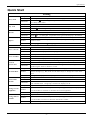 3
3
-
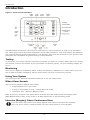 4
4
-
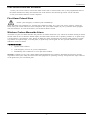 5
5
-
 6
6
-
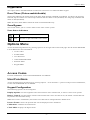 7
7
-
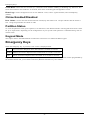 8
8
-
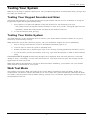 9
9
-
 10
10
-
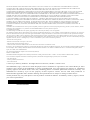 11
11
-
 12
12
-
 13
13
-
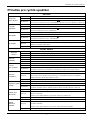 14
14
-
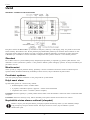 15
15
-
 16
16
-
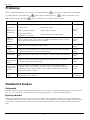 17
17
-
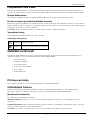 18
18
-
 19
19
-
 20
20
-
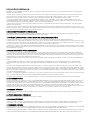 21
21
-
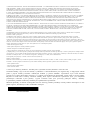 22
22
-
 23
23
-
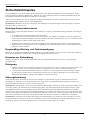 24
24
-
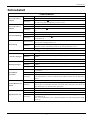 25
25
-
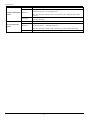 26
26
-
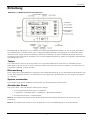 27
27
-
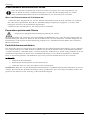 28
28
-
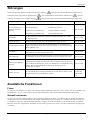 29
29
-
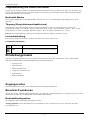 30
30
-
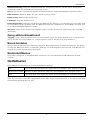 31
31
-
 32
32
-
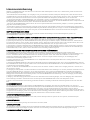 33
33
-
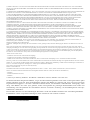 34
34
DSC HS2TCHP Benutzerhandbuch
- Typ
- Benutzerhandbuch
- Dieses Handbuch eignet sich auch für
in anderen Sprachen
- English: DSC HS2TCHP User manual
- slovenčina: DSC HS2TCHP Používateľská príručka
Verwandte Artikel
Andere Dokumente
-
Tyco HS2TCHP E Benutzerhandbuch
-
Tyco PowerSeries Neo HS2016 Benutzerhandbuch
-
Tyco WS9TCHW Installation Instructions Manual
-
Tyco INTEVO Advanced Quick Setup Manual
-
Hama 00092646 Bedienungsanleitung
-
Honeywell EKZ008200B Benutzerhandbuch
-
Tesla 047-1408 Benutzerhandbuch
-
Velleman HAA85WP Benutzerhandbuch
-
Abus Terxon MX Benutzerhandbuch
-
 bmb-home HOME PROTECTOR+ Benutzerhandbuch
bmb-home HOME PROTECTOR+ Benutzerhandbuch