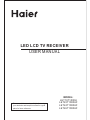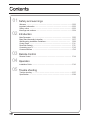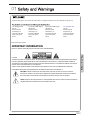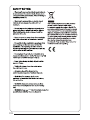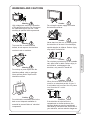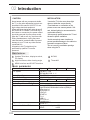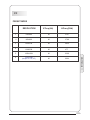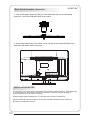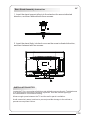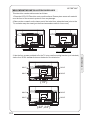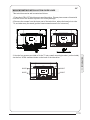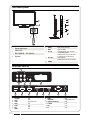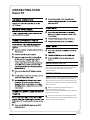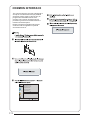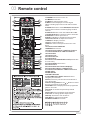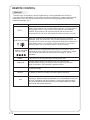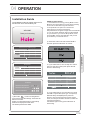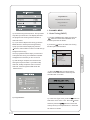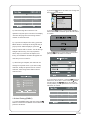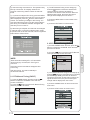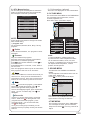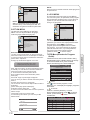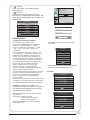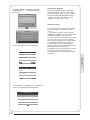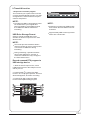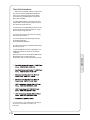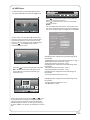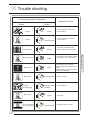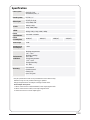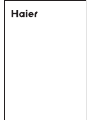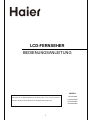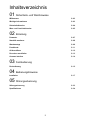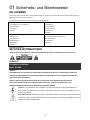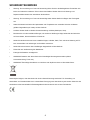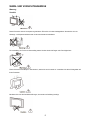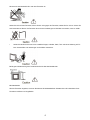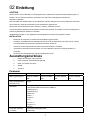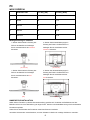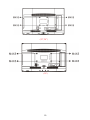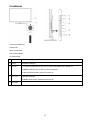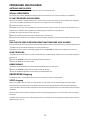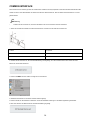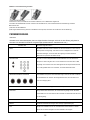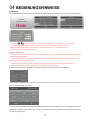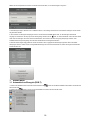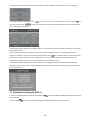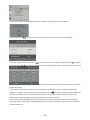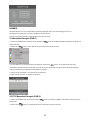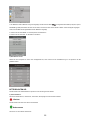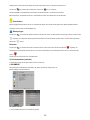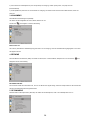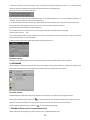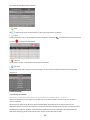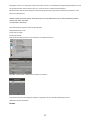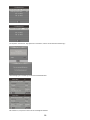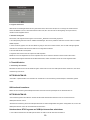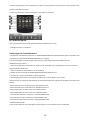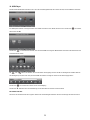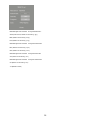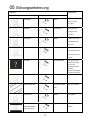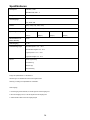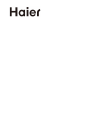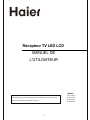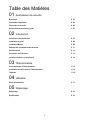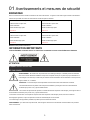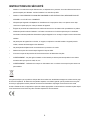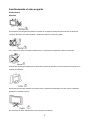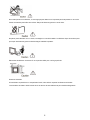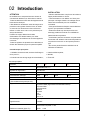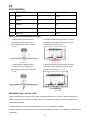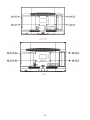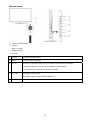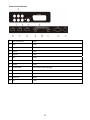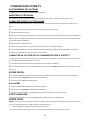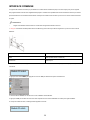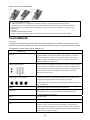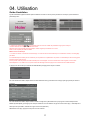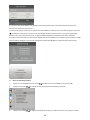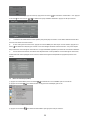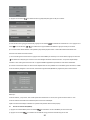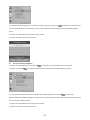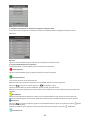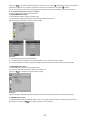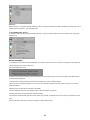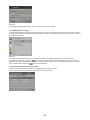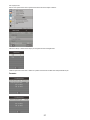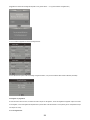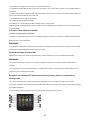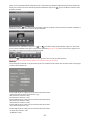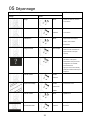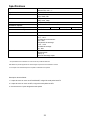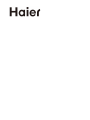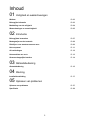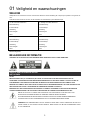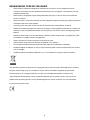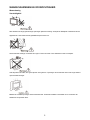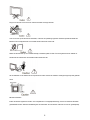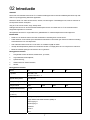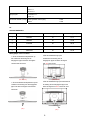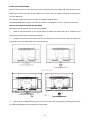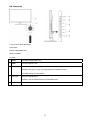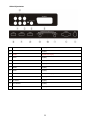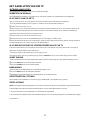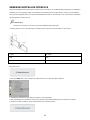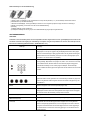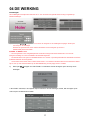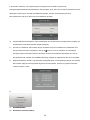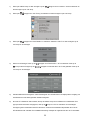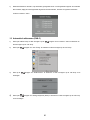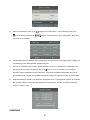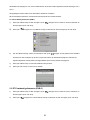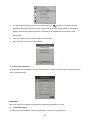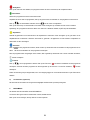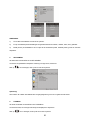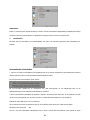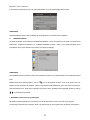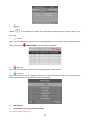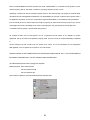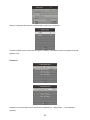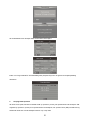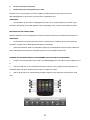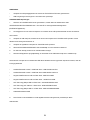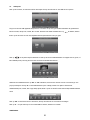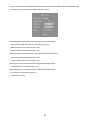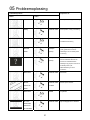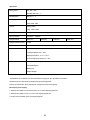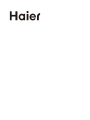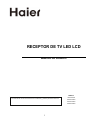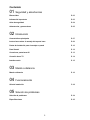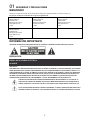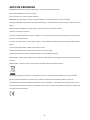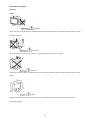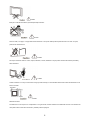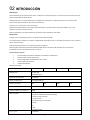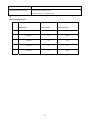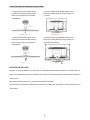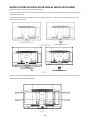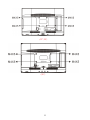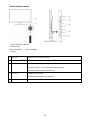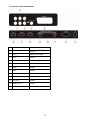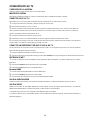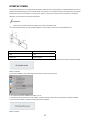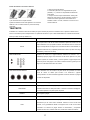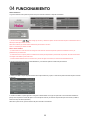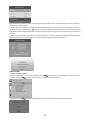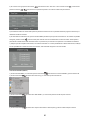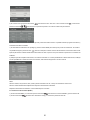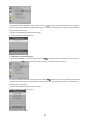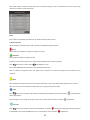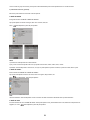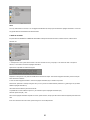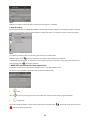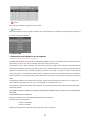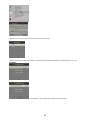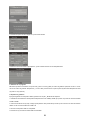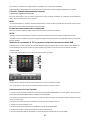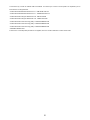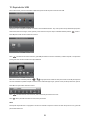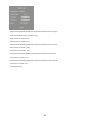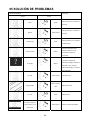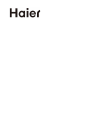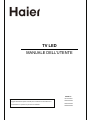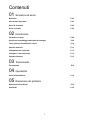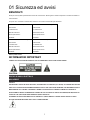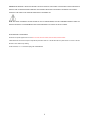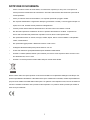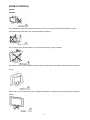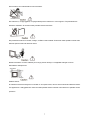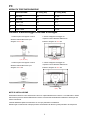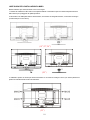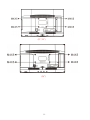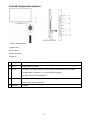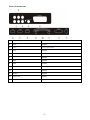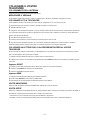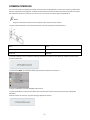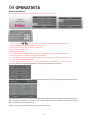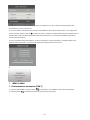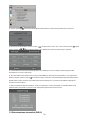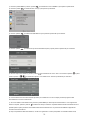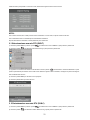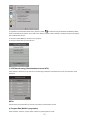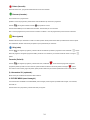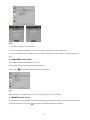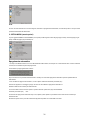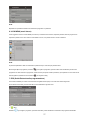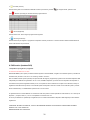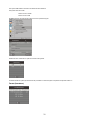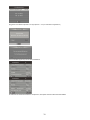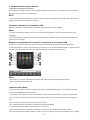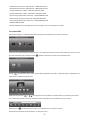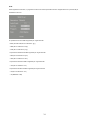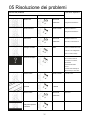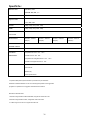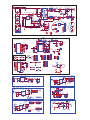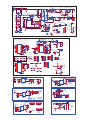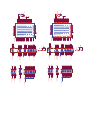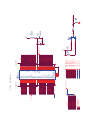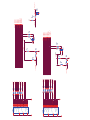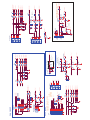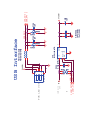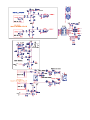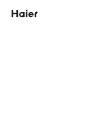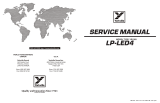Haier LET24T1000HF Benutzerhandbuch
- Kategorie
- LCD-Fernseher
- Typ
- Benutzerhandbuch
Dieses Handbuch eignet sich auch für

LED LCD TV RECEIVER
USER MANUAL
Please read this manual carefully before using
your television and keep this manual in a good
place for future reference.
MODEL:
LET19T1000H
LET22T1000HF
LET24T1000HF
LET26T1000HF

02 Introduction
03 Remote Control
Main Parameter …………………………………………………………………
Control Panel ……………………………………………………………………
Rear/Side Sockets ………………………………………………………………
Connecting your TV ………………………………………………………………
Remote Control …………………………………………………………………
05 Trouble shooting
Trouble shooting ………………………………………………………………
04 Operation
Installation Guide …………………………………………………………………
01 Safety and warnings
Welcome …………………………………………………………………………
Important information ……………………………………………………………
Safety notice ……………………………………………………………………
Warnings and cautions …………………………………………………………
Specification ……………………………………………………………………
P.05
P.11
P.11
P.12
P.14
P.27
P.16
P.02
P.02
P.03
P.04
P.28
Common interface ………………………………………………………………… P.13
Base Stand Assembly Instruction …………………………………………… P.07
Wall Mounting Installation Guidelines ……………………………………… P.09

P.02
Thanks for buying this 19"/ 22"/24"/26" LED LCD TV . This guide will help you set up and
begin using your TV.
19" HD Digital LED
Remote control
AAA ba x2
Instruction Manual
Quick start guide
ttery
IMPOR
TANT INFORMATION
READ ALL INSTRU
CTIONS BEFORE USE AND KEEP FOR FUTURE REFERENCE.
CAUTION
TO REDUCE THE RISK OF ELECTRIC SHOCK, DO NOT REMOVE COVER (OR BACK).NO USER SERVICEABLE PARTS INSIDE.
FOR ANY PROBLEMS, REFER SERVICING TO THE CUSTOMER HELP LINE. THERE IS A LIGHTNING ARROW SYMBOL IN
THE TRIANGLE: THIS SYMBOL INDICATES HIGH VOLTAGE IS PRESENT INSIDE. IT IS DANGEROUS TO MAKE ANY KIND OF
CONTACT WITH ANYINSIDE PART OF THIS PRODUCT.
THERE IS A EXCLAMATION MARK IN THE TRIANGLE: THIS SYMBOL ALERTS YOU THAT IMPORTANT LITERATURE
CONCERNING OPERATION AND MAINTENANCE HAS BEEN INCLUDED WITH THIS PRODUCT.
CAUTION:TO REDUCE THE RISK OF ELECTRIC SHOCK AND FIRE, DO NOT PUT THE TV SET NEAR
SOURCES OF HUMIDITY. DO NOT USE ANY ABRASIVE CLEANERS WHICH MAY SCRATCH OR DAMAGE
THE LCD SCREEN. AVOID CONTACT WITH OBJECTS THAT MAY SCRATCH THE LCD SCREEN.
NOTE: SERVICING THE UNIT YOURSELF IS UNAUTHORISED AND COULD LEAD TO INJURY OR PRODUCT
DAMAGE. REFER ALL SERVICING TO THE CUSTOMER HELPLINE.
Now you can get star
ted!
LCD TV
Stand
22" Full HD 1080P Digital
Remote control
AAA ba x2
Instruction Manual
Quick start guide
ttery
LED LCD TV
Stand
24" Full HD 1080P Digital
Remote control
AAA ba x2
Instruction Manual
Quick start guide
ttery
LED LCD TV
Stand
26" HD Digital LED
Remote control
AAA ba x2
Instruction Manual
Quick start guide
ttery
LCD TV
Stand

P.03
the

WARNINGS AND CAUTIONS
Warning
High voltages are used in the operation
of this television receiver. Do not remove
the cabinet back from your set. Refer
servicing to qualified service personnel.
Warning
To prevent fire or electrical shock
hazard, do not expose the television
receiver to rain or moisture.
Warning
Do not drop or push objects into the
television cabinet slots or openings.
Never spill any kind of liquid on the
television receiver.
Caution
Do not block the ventilation holes in the
back cover. Adequate ventilation is
essential to prevent failure of electrical
components.
Caution
Do not trap the power supply cord under
the television receiver.
Caution
Never stand on, lean on, or suddenly push
the television or its stand. You should pay
special attention to children. Serious injury
may result if it should fall.
Caution
Do not place your television on an unstable
cart, stand, shelf or table. Serious injury to
an individual , and damage to the
television, may result if it should fall.
Caution
When the television receiver is not
used for an extended period of time, it
is advisable to disconnect the AC power
cord from the AC outlet.
Dim:5 15*32 0mm(不 包括底座 )
Caution
If the television is to be built into a
compartment or similar enclosure, the
minimum distances must be maintained.
Heat build-up can reduce the service life of
your television, and can also be dangerous.
P.04
01
Safety and warnings

Introduction
INSTALLATIONCAUTION
*Locate the TV in the room where light
does not strike the screen directly.
*Total darkness or a reflection on the
picture screen can cause eyestrain. Soft
and indirect lighting is recommended for
comfortable viewing.
*Allow enough space between the TV and
the wall to permit ventilation.
*Avoid excessively warm locations to
prevent possible damage to the cabinet or
premature component failure.
*Do not cover the ventilation openings
when using theTV.
Main parameter
Main features
02
P.05
4 NICAM;
3
HDMI interface and SCART
Interface;
5 T ;ime-shift
High luminance, wide viewing
angle;
2
Used as Television, display terminal,
PC display;
1
Panel
TV System
PAL-B/G、I、D/K
SECAM- B/G 、D/K、L、 L
Video Signal System PAL/SECAM
Input Power Voltage AC 100
-
240V 50/60Hz
Power consumption
Audio Output Power (THD 7%)
2x3W
Signal Input
Analog RGB(PC) x1; PC audio x1
High-Definition Multimedia Interface (HDMI)x2
Video Input x1
Audio Input x1
YPb Prx1
SCARTx1
30W
19
'
CI x 1
USB x 1
RF Co-Ax x 1
Standby Power consumption
<0.5W
40W
24
Horizontal definition(TV line)
Composite Video input >=350
YPbPr >=400
Signal output
Headphone x 1
S/PDIF x 1
Never tamper with any components inside
the TV, or any other adjustment controls not
described in this manual. All LED-TV's are
high voltage electrical equipment.
When you clean dust or any water drops off
the SCREEN or CABINET or around any of
the buttons or connectors, the power cabled
should be removed from the power socket.
Wipe the TV with a soft, dry, dust free cloth.
During thunderstorms, unplug the power
cable and aerial / antenna cable to prevent
damage to your TV and any other devices
connected to it.
All repairs to this TV should only be
performed by qualified TV service
personnel.
26
55W
22
38W

PRESET MODE
PC
P.06
02
Introduction
3
5
6
1024x768
1280x1024
60
60
1
640x480
60
31.47
2
800x600
60
37.88
48.36
63.98
RESOLUTION
V.Freq.(Hz) H.Freq.(KHz)
4
1360x768
60
47.7
1920x1080
(except for 19",26")
60
66.64

INSTALLATION NOTES
Locate the TV in a room where light does not strike the screen directly. Total darkness
or a reflection on the screen can cause eyestrain. Soft and indirect lighting is
recommended for comfortable viewing.
Allow enough space between the TV and the wall to permit ventilation.
Avoid excessively warm locations to prevent possible damage to the cabinet or
premature component failure.
P.07
Base Stand Assembly Instruction
1. Insert the stand support pillar into the stand as the arrow indicated
direction, and then fastened with one screw.
2. Insert the stand Ass'y into back cover as the arrow indicated direction,
and then fastened with one screw.
19"/22"/24"

INSTALLATION NOTES
Locate the TV in a room where light does not strike the screen directly. Total darkness
or a reflection on the screen can cause eyestrain. Soft and indirect lighting is
recommended for comfortable viewing.
Allow enough space between the TV and the wall to permit ventilation.
Avoid excessively warm locations to prevent possible damage to the cabinet or
premature component failure.
Base Stand Assembly Instruction
1. Insert the stand support pillar into the stand as the arrow indicated
direction, and then fastened with three screws.
2. Insert the stand Ass'y into back cover as the arrow indicated direction,
and then fastened with two screws.
26"
P.08

WALL MOUNTING INSTALLATION GUIDELINES
This television can be wall mounted as follows:
1.Place the LED LCD Television onto a solid surface. Please place some soft material
over the front of the screen to protect it from any damage.
2.Remove the screws from the lower part of the television, where the base joins to the
TV, and take away the stand (put the stand somewhere safe for future use).
3.Use the four screws provided to fix the TV onto a wall mounting bracket (not included)
via the four VESA standard holes on the back of the television.
02
Introduction
M4X5
M4X5
M4X5
M4X5
75mm
75mm
19"/22"/24"
M4X5
M4X5
M4X5
M4X5
100mm
100mm
(19")
(22",24")
P.09

WALL MOUNTING INSTALLATION GUIDELINES
This television can be wall mounted as follows:
1.Place the LED LCD Television onto a solid surface. Please place some soft material
over the front of the screen to protect it from any damage.
2.Remove the screws from the lower part of the television, where the base joins to the
TV, and take away the stand (put the stand somewhere safe for future use).
3.Use the four screws provided to fix the TV onto a wall mounting bracket (not included)
via the four VESA standard holes on the back of the television.
P.10
02
Introduction
M4X5
M4X5
M4X5
M4X5
200mm
100mm
26"

SPDIF OUTPUT
P.11
1
VIDEO
2
input
3
digital audio output
4
input
5
input
input
8
9
HDMI1 input
10
L/R AUDIO
11
12
13
input
Rear/Side Sockets
6
input
SCART
HEADPHONE
PC AUDIO
VGA
input
input
analogue audio output
4
1 2
5
COMMON INTERFACE (CI)
USB
6
7 8 9 10
11 12 13
USB
COMMON INTERFACE(CI)
3
YPbPr
S/PDIF
7
input
HDMI2
input
RF
Front control panel
ME NU
CH +
CH -
VO L+
VO L-
2
SO URC E
1
3
4
STAND BY
5
1
2
3
Remote control sensor.
Indicator LED:
BLUE: POWER ON. RED: STAND BY.
Key board.
1
SOURCE
Display the input source menu.
MENU
Display main MENU.
3
4
CH+/CH-
In TV mode,press CH+ or CH- to change
the channel up and down.
In MENU, press CH+ or CH- to select items .
In standby mode, it can Turn on the TV.
STANDBY
2
VOL+/VOL-
Adjust sound level.
In MENU,adjust the item that you Selected.
5
3
1
2
30 30

P.12
02
Introduction
HEADPHONE OUTPUT
Insert the plug of the earphone into the earphone
jack on the unit HEADPHONE. The speakers
are now muted.
S/PDIF OUTPUT
S/PDIF is a digital audio connection used to connect
audio equipment, for example home theatres and
other digital HiFi systems over short distances. The
signal is transmitted over either a coaxial cable with
RCA connectors.
Make sure that both TV and the device are
switched off before connecting.
Make sure that both TV and the device are switched
off before connecting.
Connect the AV cables (not supplied) from the
S/PDIF socket on the TV to the Home Theater sound
system or digital HiFi system etc.
CONNECTING YOUR
Haier TV

The common interface (CI) slot is designed to
accept the conditional Access (CA) Module
and Smart card in order to view the pay TV
programmes and additional services.
Contact your Common Interface service
provider to get more information about the
modules and subscription.
Please noted that CA modules and smart
cards are neither supplied nor optional
accessories from us.
COMMON INTERFACE
P.13
CHANNEL
PICTURE
SOUND
STIME
OPTION
LOCK
Auto Tuning
ATV Manual Tuning
Programme Edit
Signal Information
DTV Manual Tuning
Software Update(USB)
CI Information
OK
OK
MENU M OVE O K

Remote control
03
P.14
03
Remote Control
1.POWER:Press to turn on the TV.
2.D.MENU:No function.
3.P.Mode:To switch picture mode.
4.INFO:Press to display the current signal
status,including input source and channel audio
mode.
5.AUDIO I/II: Press to select MONO,Nicam stereo
for ATV channel. Select Audio language for DTV
channel.
6.SUBTITLE:Press to turn the subtitle On or Off.
7.Number Buttons:For direct access to channels.
8.SOURCE:To select input source.
9.MUTE:To disable or enable the sound output.
10.Volume Control:To adjust sound level.
11.MENU:To display TV menu.
12.OK:To confirm selection.
13.EXIT:To return to the previous menu or exit
menu.
14.Teletext Index/USB PLAY
15.REPEAT:No function
16.Teletext Green Button / USB Fast Forward
17.Teletext Red Button / USB Fast Rewind
18.Teletext Mix
19.Teletext Text
20.Teletext Reveal
21.Teletext Size
22.Teletext Time/ANGLE/REC.LIST(teletext time
is no function)
23.Teletext Mode:No function
24.Teletext Hold
25.Teletext Subcode:Teletext Subpage
26.Teletext Blue Button / USB Next File
27.Teletext Yellow Button / USB Previous File
28.USB STOP
29.USB PAUSE
30.START RECORD
31.UP,DOWN,LEFT,RIGHT Cursor:Press to
navigate your selection.
32.Fav:To access your favourite channels list in
TV or DTV mode.
33.Select Programme:Press / Button to select
the next or previous TV channel.
34.GUIDE:Press to display electronic programme
guide in TV mode.
35.Q.View:To access the previously viewed
channel.
36.CH.LIST: Press to display the channel list.
37.Screen:To change picture aspect ratio.
38.Sleep :Set timer to turn off the TV.
39.S.Mode:To switch sound mode.
40.OPEN/CLOSE:No Function
:No DVD function

E
T
EXT
SELECTING A PAGE
DIRECT ACCESS
TO THE ITEMS
INDEX
SUB PAGE
HOLD
REVEAL
Press:
You will obtain :
LIST
TELETEXT
Enter the number of the page required using the 0 to 9 up/down.
Example: page 120, enter 120. The number is displayed top left, the
counter turns and then the page is displayed. Repeat this operation to
view another page. If the counter continues to search, this means
that the page is not transmitted. Select another number.
Coloured are as are displayed at the bottom of the screen. The 4
coloured keys are used to access the items or corresponding pages.
The coloured areas flash when the item or the page is not yet
available.
This returns to the contents page (usually page 100).
Certain pages contain sub-pages which are automatically
displayed successively. This key is used to stop or resume sub-
page acquisition. The indication appears top left.
To freeze the page.
To display or hide the concealed information (games solutions).
The user can set four favorite pages to be directly linked to the four
color keys. While list mode is activated, it is not possibility to use TOP
or FLOF navigation with the colorkeys. The favorite page numbers
should be stored and restored to/from nonvolatile memory for each
channel by the system software.
This is used to call or exit teletext modes. The summary appears with
a list of items that can be accessed. Each item has a corresponding
3 digit page number. If the channel selected does not broadcast
teletext, theindication 100 will be displayed and the screen will
remain blank (in this case, exit teletext and select another channel).
Teletext is an information system broadcast by certain channels which can be
consulted like a newspaper. It also offers access to subtitles for viewers with hearing
problems or who are not familiar with the transmission language(cable networks,
satellite channels, etc.)
REMOTE CONTROL
P.15

WELCOME!
Thank you for choosing
Please select on OSD language
OK
Czech
English
French
Italian
Greek
Spanish
Deutsch
Magyar
Nederlands
Polski
Russian
Romanian
Password
Please enter old password
Please enter new password
Confirm new password
Home Mode
Mode Select
OK
Shop Mode
OPERATION
04
04
Operation
The installation guide only appear when the TV
first time turn on or reset to factory set.
Installation Guide
1).Press the buttons to navigate the
menu and change the settings. Press the OK
button to confirm.
Select your desired language ,Home/Shop
Mode to be displayed on the menu.
The default password is 6666.
2). Press the buttons to select DVB-T/DVB-C
and then press the OK button to confirm.
OK
French
Italy
Greece
Nederlands
Poland
Germany
Hungary
Luxembourg
Norway
a. If you select DVB-T, the next step is to select
the Tune type and country then press the OK
button to start tuning.
b. If you select DVB-C, the next step is to config
the DVB-C system like (scan type / Frequency/
Network ID/Sy mbol(KS/S) then press OK
button to into the tune type and country select
menu, this step is the same as DVB-T, select the
tune type (DTV/ATV).
Choose the right country, press OK button to
start tuning.
P.16
HOME or SHOP modes
1. Home Mode is an energy-saving Mode. Home
Mode is recommended for normal viewing setting
and is set as default during manufacturer.
2. Shop Mode is an option for retailers for
Advertising or product presentation.
Shop Mode has a brighter image than Home Mode.
3. You may switch between Home or Shop Mode
as you choose.If you choose Shop Mode ,it will
enter HDMI1 source automatically,and you wil
press Exit key to exit POP menu.

1. 1 Auto Tuning (DVB-T)
1. CHANNEL MENU
04
Operation
CHANNEL
PICTURE
SOUND
STIME
OPTION
LOCK
Auto Tuning
ATV Manual Tuning
Programme Edit
Signal Information
DTV Manual Tuning
Software Update(USB)
CI Information
OK
Programme(s)
Programme(s)
Programme(s)
Programme(s)
1
OK
MENU M OVE O K
1). Press the MENU button and then press the
buttons to select the CHANNEL menu
and then press the OK button.
2). Press the buttons to select Auto Tuning
and then press the OK button.
3). Channel tuning will commence. This operation
may take up to 6 minutes. The display will show
the progress of the tuning and the number of
channels found.
4). If you want to skip the ATV tuning, press the
MENU button to interrupt the tuning half way.
A pop-up screen will be displayed, press the
button to select YES to confirm. You will then go
straight to DTV tuning.
You may repeat the above step if you also want
to skip the DTV tuning. An installation reminder
will appear the next time you turn on the TV.
5). After tuning is complete, the channels are
arranged in a preset order. If you wish to skip
channels, modify the preset order or rename
channels, select Programme Edit under the
Channel menu.
6) Congratulations
Congratulations!!!
Completed Initial Quick Setup.
Enjoy your Haier TV
Press OK to Exit
3). Press the buttons to select DVB-T/
DVB-C Press select DVB-T and then press
the OK button to confirm.
4). In the Tune Type menu, press the buttons to
select ATV / DTV / DTV + ATV. Press the button
and then press the buttons to select the
country where you will operate the TV. Press the
OK button to confirm
P.17

5). Channel tuning will commence. This
operation may take up to 6 minutes. The display
will show the progress of the tuning and the
number of channels found.
6). If you want to skip the ATV tuning, press the
MENU button to interrupt the tuning half way. A
pop-up screen will be displayed, press the
button to select YES to confirm. You will then go
straight to DTV tuning. You may repeat the
above step if you also want to skip the DTV
tuning. An installation reminder will appear the
next time you turn on the TV.
7). After tuning is complete, the channels are
arranged in a preset order. If you wish to skip
channels, modify the preset order or rename
channels, select Programme Edit under the
channel menu.
1.2 Auto Tuning (DVB-C)
2). Press the buttons to select Auto Tuning and
then press the OK button.
3). Press the buttons to select DVB-T/DVB-C
Press select DVB-C and then press the OK button
to confirm.
4). Press buttons to select Scan type/Symbol
(Ks/S) press the OK button to confirm.
5). In the Tune Type menu, press the buttons to
select ATV / DTV / DTV + ATV. Press the button
and then press the buttons to select the
country where you will operate the TV. Press the
OK button to confirm.
Programme(s)
Programme(s)
Programme(s)
Programme(s)
1
CHANNEL
PICTURE
SOUND
STIME
OPTION
LOCK
Auto Tuning
ATV Manual Tuning
Programme Edit
Signal Information
CADTV Manual Tuning
Software Update(USB)
CI Information
OK
OK
MENU M OVE O K
OK
French
Italy
Greece
Nederlands
Poland
Germany
Hungary
Luxembourg
Norway
1). Press the MENU button and then press the
buttons to select the CHANNEL menu and then
press the OK button.
OK
French
Italy
Greece
Nederlands
Poland
Germany
Hungary
Luxembourg
Norway
P.18

6). Channel tuning will commence. This operation may
take up to 6 minutes. The display will show the
progress of the tuning and the number of channels
found.
7). If you want to skip the ATV tuning, press the MENU
button to interrupt the tuning half way. A pop-up screen
will be displayed, press the button to select YES to
confirm. You will then go straight to DTV tuning. You
may repeat the above step if you also want to skip the
DTV tuning. An installation reminder will appear the
next time you turn on the TV.
8). After tuning is complete, the channels are arranged
in a preset order. If you wish to skip channels, modify
the preset order or rename channels, select Programme
Edit under the channel menu.
2. 1 DTV Manual Tuning (DVB-T)
NOTE:
All the channels including ATV, DTV and Radio
can be tuning by one time,if the Tune Type is
DTV+ATV .
All the stored channels will be disappear after
auto tuning .
After auto tuning , the channel will skip to
the first DTV channel.
2). Press the buttons to select DTV Manual Tuning
and then press the OK button.
4). Press the MENU button to return back to the
main menu.
5). Press the EXIT button to exit the menu.
2. 2 DTV Manual Tuning (DVB-C)
1). Press the MENU button and then press the
buttons to select the CHANNEL menu and then
press the OK button.
3). The DTV Manual Tuning screen will pop up.
Press the buttons to select the desired UHF
channel and then press the OK button to
commence the search of that channel. When the
signal has been tuned, the picture and signal
strength will be displayed on the screen.
1). Press the MENU button and then press the
buttons to select the CHANNEL menu and then
press the OK button.
2). Press the buttons to select CADTV Manual
Tuning and then press the OK button.
3). The CADTV Manual Tuning screen will pop up.
Press the buttons to select(Frequency /Symbol
(ks/s/QAM Type QAM) press the OK button to
commence the search of that channel. When the
signal has been tuned, the picture and signal
strength will be displayed on the screen.
4). Press the MENU button to return back to the
main menu.
5). Press the EXIT button to exit the menu.
04
Operation
Programme(s)
Programme(s)
Programme(s)
Programme(s)
1
CHANNEL
PICTURE
SOUND
STIME
OPTION
LOCK
Auto Tuning
ATV Manual Tuning
Programme Edit
Signal Information
DTV Manual Tuning
Software Update(USB)
CI Information
OK
D
CHANNEL
PICTURE
SOUND
STIME
OPTION
LOCK
Auto Tuning
ATV Manual Tuning
Programme Edit
Signal Information
CADTV Manual Tuning
Software Update(USB)
CI Information
OK
490000
16
NO SIGNAL
OK
MENU M OVE O K
OK
MENU M OVE O K
P.19
Seite wird geladen ...
Seite wird geladen ...
Seite wird geladen ...
Seite wird geladen ...
Seite wird geladen ...
Seite wird geladen ...
Seite wird geladen ...
Seite wird geladen ...
Seite wird geladen ...
Seite wird geladen ...
Seite wird geladen ...
Seite wird geladen ...
Seite wird geladen ...
Seite wird geladen ...
Seite wird geladen ...
Seite wird geladen ...
Seite wird geladen ...
Seite wird geladen ...
Seite wird geladen ...
Seite wird geladen ...
Seite wird geladen ...
Seite wird geladen ...
Seite wird geladen ...
Seite wird geladen ...
Seite wird geladen ...
Seite wird geladen ...
Seite wird geladen ...
Seite wird geladen ...
Seite wird geladen ...
Seite wird geladen ...
Seite wird geladen ...
Seite wird geladen ...
Seite wird geladen ...
Seite wird geladen ...
Seite wird geladen ...
Seite wird geladen ...
Seite wird geladen ...
Seite wird geladen ...
Seite wird geladen ...
Seite wird geladen ...
Seite wird geladen ...
Seite wird geladen ...
Seite wird geladen ...
Seite wird geladen ...
Seite wird geladen ...
Seite wird geladen ...
Seite wird geladen ...
Seite wird geladen ...
Seite wird geladen ...
Seite wird geladen ...
Seite wird geladen ...
Seite wird geladen ...
Seite wird geladen ...
Seite wird geladen ...
Seite wird geladen ...
Seite wird geladen ...
Seite wird geladen ...
Seite wird geladen ...
Seite wird geladen ...
Seite wird geladen ...
Seite wird geladen ...
Seite wird geladen ...
Seite wird geladen ...
Seite wird geladen ...
Seite wird geladen ...
Seite wird geladen ...
Seite wird geladen ...
Seite wird geladen ...
Seite wird geladen ...
Seite wird geladen ...
Seite wird geladen ...
Seite wird geladen ...
Seite wird geladen ...
Seite wird geladen ...
Seite wird geladen ...
Seite wird geladen ...
Seite wird geladen ...
Seite wird geladen ...
Seite wird geladen ...
Seite wird geladen ...
Seite wird geladen ...
Seite wird geladen ...
Seite wird geladen ...
Seite wird geladen ...
Seite wird geladen ...
Seite wird geladen ...
Seite wird geladen ...
Seite wird geladen ...
Seite wird geladen ...
Seite wird geladen ...
Seite wird geladen ...
Seite wird geladen ...
Seite wird geladen ...
Seite wird geladen ...
Seite wird geladen ...
Seite wird geladen ...
Seite wird geladen ...
Seite wird geladen ...
Seite wird geladen ...
Seite wird geladen ...
Seite wird geladen ...
Seite wird geladen ...
Seite wird geladen ...
Seite wird geladen ...
Seite wird geladen ...
Seite wird geladen ...
Seite wird geladen ...
Seite wird geladen ...
Seite wird geladen ...
Seite wird geladen ...
Seite wird geladen ...
Seite wird geladen ...
Seite wird geladen ...
Seite wird geladen ...
Seite wird geladen ...
Seite wird geladen ...
Seite wird geladen ...
Seite wird geladen ...
Seite wird geladen ...
Seite wird geladen ...
Seite wird geladen ...
Seite wird geladen ...
Seite wird geladen ...
Seite wird geladen ...
Seite wird geladen ...
Seite wird geladen ...
Seite wird geladen ...
Seite wird geladen ...
Seite wird geladen ...
Seite wird geladen ...
Seite wird geladen ...
Seite wird geladen ...
Seite wird geladen ...
Seite wird geladen ...
Seite wird geladen ...
Seite wird geladen ...
Seite wird geladen ...
Seite wird geladen ...
Seite wird geladen ...
Seite wird geladen ...
Seite wird geladen ...
Seite wird geladen ...
Seite wird geladen ...
Seite wird geladen ...
Seite wird geladen ...
Seite wird geladen ...
Seite wird geladen ...
Seite wird geladen ...
Seite wird geladen ...
Seite wird geladen ...
Seite wird geladen ...
Seite wird geladen ...
Seite wird geladen ...
Seite wird geladen ...
Seite wird geladen ...
Seite wird geladen ...
Seite wird geladen ...
Seite wird geladen ...
Seite wird geladen ...
Seite wird geladen ...
Seite wird geladen ...
Seite wird geladen ...
Seite wird geladen ...
Seite wird geladen ...
Seite wird geladen ...
Seite wird geladen ...
Seite wird geladen ...
Seite wird geladen ...
Seite wird geladen ...
Seite wird geladen ...
Seite wird geladen ...
Seite wird geladen ...
Seite wird geladen ...
Seite wird geladen ...
Seite wird geladen ...
Seite wird geladen ...
Seite wird geladen ...
Seite wird geladen ...
Seite wird geladen ...
Seite wird geladen ...
Seite wird geladen ...
Seite wird geladen ...
Seite wird geladen ...
Seite wird geladen ...
Seite wird geladen ...
Seite wird geladen ...
Seite wird geladen ...
Seite wird geladen ...
Seite wird geladen ...
Seite wird geladen ...
Seite wird geladen ...
Seite wird geladen ...
Seite wird geladen ...
Seite wird geladen ...
Seite wird geladen ...
Seite wird geladen ...
Seite wird geladen ...
Seite wird geladen ...
Seite wird geladen ...
Seite wird geladen ...
Seite wird geladen ...
-
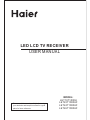 1
1
-
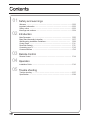 2
2
-
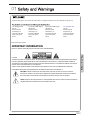 3
3
-
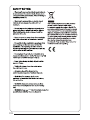 4
4
-
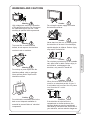 5
5
-
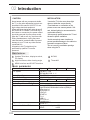 6
6
-
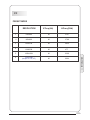 7
7
-
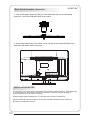 8
8
-
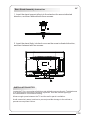 9
9
-
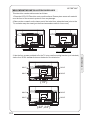 10
10
-
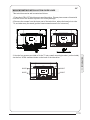 11
11
-
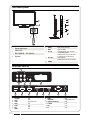 12
12
-
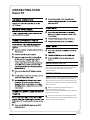 13
13
-
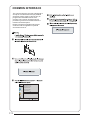 14
14
-
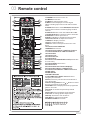 15
15
-
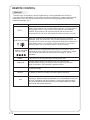 16
16
-
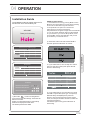 17
17
-
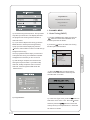 18
18
-
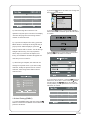 19
19
-
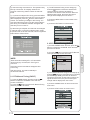 20
20
-
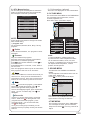 21
21
-
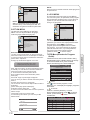 22
22
-
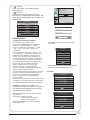 23
23
-
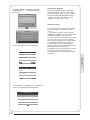 24
24
-
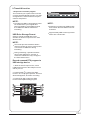 25
25
-
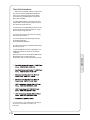 26
26
-
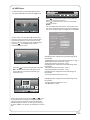 27
27
-
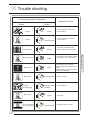 28
28
-
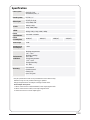 29
29
-
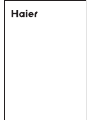 30
30
-
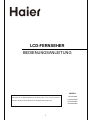 31
31
-
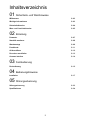 32
32
-
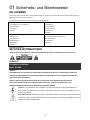 33
33
-
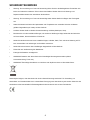 34
34
-
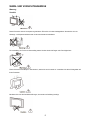 35
35
-
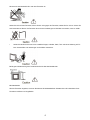 36
36
-
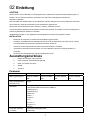 37
37
-
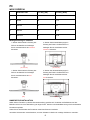 38
38
-
 39
39
-
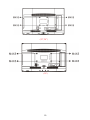 40
40
-
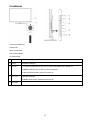 41
41
-
 42
42
-
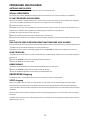 43
43
-
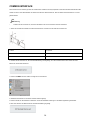 44
44
-
 45
45
-
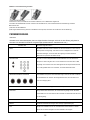 46
46
-
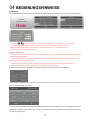 47
47
-
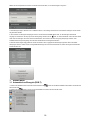 48
48
-
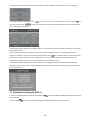 49
49
-
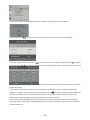 50
50
-
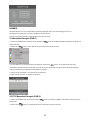 51
51
-
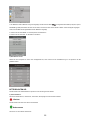 52
52
-
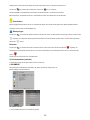 53
53
-
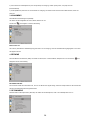 54
54
-
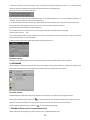 55
55
-
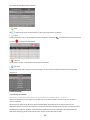 56
56
-
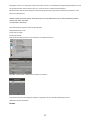 57
57
-
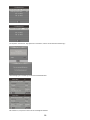 58
58
-
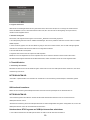 59
59
-
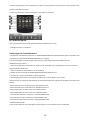 60
60
-
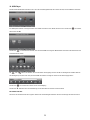 61
61
-
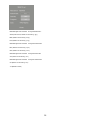 62
62
-
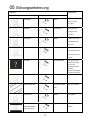 63
63
-
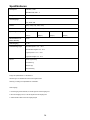 64
64
-
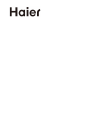 65
65
-
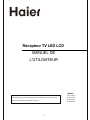 66
66
-
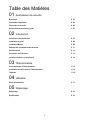 67
67
-
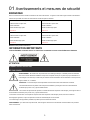 68
68
-
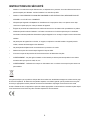 69
69
-
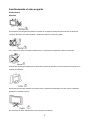 70
70
-
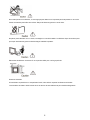 71
71
-
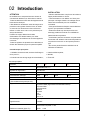 72
72
-
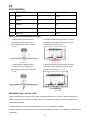 73
73
-
 74
74
-
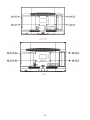 75
75
-
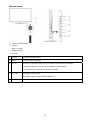 76
76
-
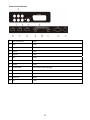 77
77
-
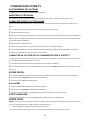 78
78
-
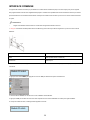 79
79
-
 80
80
-
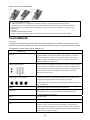 81
81
-
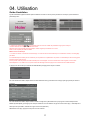 82
82
-
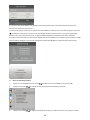 83
83
-
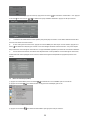 84
84
-
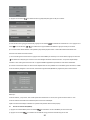 85
85
-
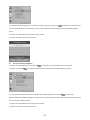 86
86
-
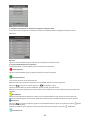 87
87
-
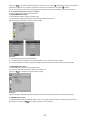 88
88
-
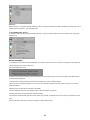 89
89
-
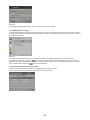 90
90
-
 91
91
-
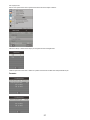 92
92
-
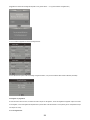 93
93
-
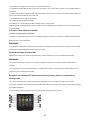 94
94
-
 95
95
-
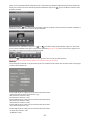 96
96
-
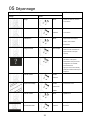 97
97
-
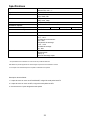 98
98
-
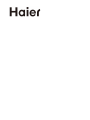 99
99
-
 100
100
-
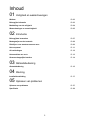 101
101
-
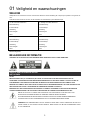 102
102
-
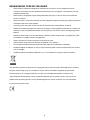 103
103
-
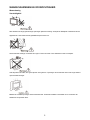 104
104
-
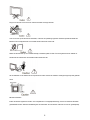 105
105
-
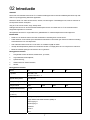 106
106
-
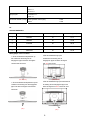 107
107
-
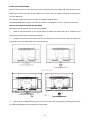 108
108
-
 109
109
-
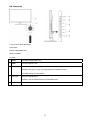 110
110
-
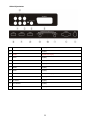 111
111
-
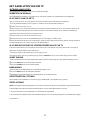 112
112
-
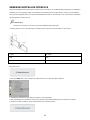 113
113
-
 114
114
-
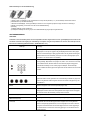 115
115
-
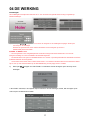 116
116
-
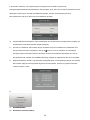 117
117
-
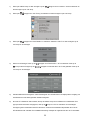 118
118
-
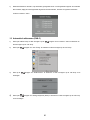 119
119
-
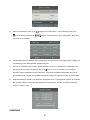 120
120
-
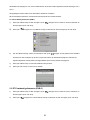 121
121
-
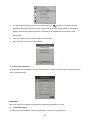 122
122
-
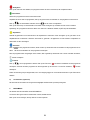 123
123
-
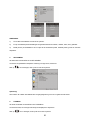 124
124
-
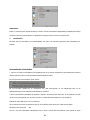 125
125
-
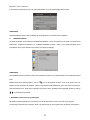 126
126
-
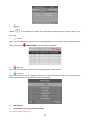 127
127
-
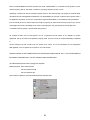 128
128
-
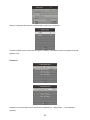 129
129
-
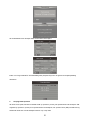 130
130
-
 131
131
-
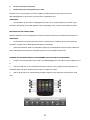 132
132
-
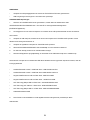 133
133
-
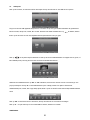 134
134
-
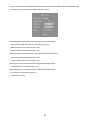 135
135
-
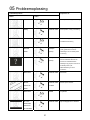 136
136
-
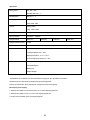 137
137
-
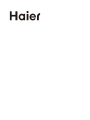 138
138
-
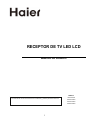 139
139
-
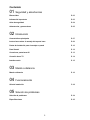 140
140
-
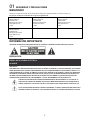 141
141
-
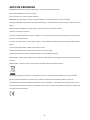 142
142
-
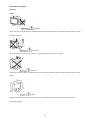 143
143
-
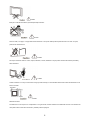 144
144
-
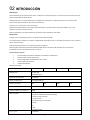 145
145
-
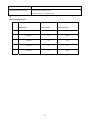 146
146
-
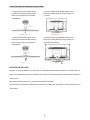 147
147
-
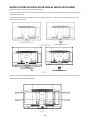 148
148
-
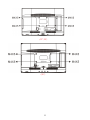 149
149
-
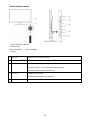 150
150
-
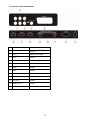 151
151
-
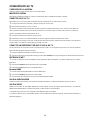 152
152
-
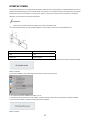 153
153
-
 154
154
-
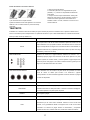 155
155
-
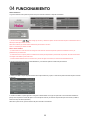 156
156
-
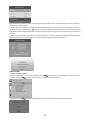 157
157
-
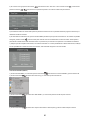 158
158
-
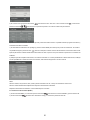 159
159
-
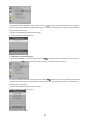 160
160
-
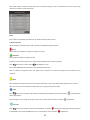 161
161
-
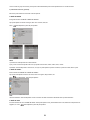 162
162
-
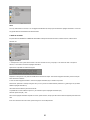 163
163
-
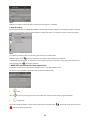 164
164
-
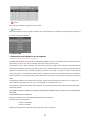 165
165
-
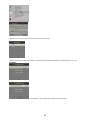 166
166
-
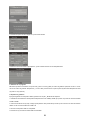 167
167
-
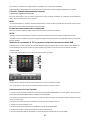 168
168
-
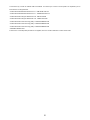 169
169
-
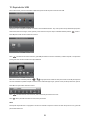 170
170
-
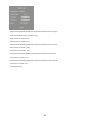 171
171
-
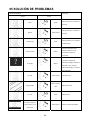 172
172
-
 173
173
-
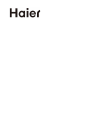 174
174
-
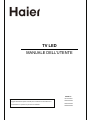 175
175
-
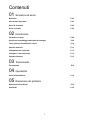 176
176
-
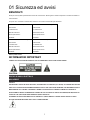 177
177
-
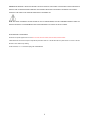 178
178
-
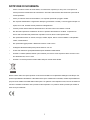 179
179
-
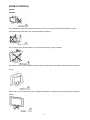 180
180
-
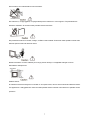 181
181
-
 182
182
-
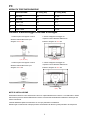 183
183
-
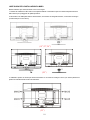 184
184
-
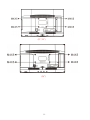 185
185
-
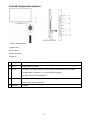 186
186
-
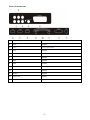 187
187
-
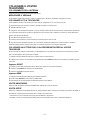 188
188
-
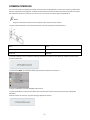 189
189
-
 190
190
-
 191
191
-
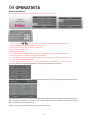 192
192
-
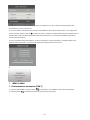 193
193
-
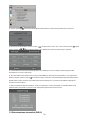 194
194
-
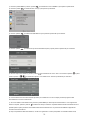 195
195
-
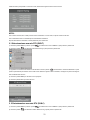 196
196
-
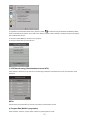 197
197
-
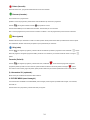 198
198
-
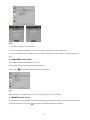 199
199
-
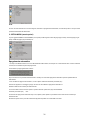 200
200
-
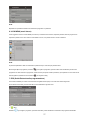 201
201
-
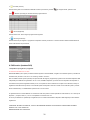 202
202
-
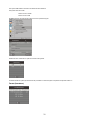 203
203
-
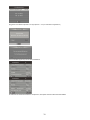 204
204
-
 205
205
-
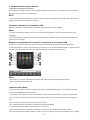 206
206
-
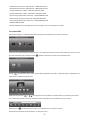 207
207
-
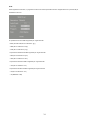 208
208
-
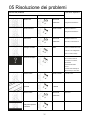 209
209
-
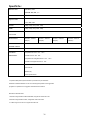 210
210
-
 211
211
-
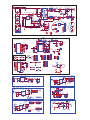 212
212
-
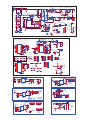 213
213
-
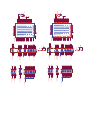 214
214
-
 215
215
-
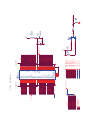 216
216
-
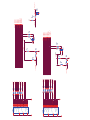 217
217
-
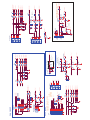 218
218
-
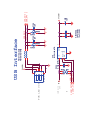 219
219
-
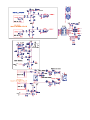 220
220
-
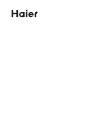 221
221
Haier LET24T1000HF Benutzerhandbuch
- Kategorie
- LCD-Fernseher
- Typ
- Benutzerhandbuch
- Dieses Handbuch eignet sich auch für
in anderen Sprachen
- English: Haier LET24T1000HF User manual
- français: Haier LET24T1000HF Manuel utilisateur
- español: Haier LET24T1000HF Manual de usuario
- italiano: Haier LET24T1000HF Manuale utente
- Nederlands: Haier LET24T1000HF Handleiding
Verwandte Artikel
-
Haier LET22C400F Benutzerhandbuch
-
Haier Backlit Bedienungsanleitung
-
Haier LEY22T1000HF Benutzerhandbuch
-
Haier LE24G610CF Benutzerhandbuch
-
Haier LE40B650CF Bedienungsanleitung
-
Haier LE22M600CF Benutzerhandbuch
-
Haier LET32T1000HFM Benutzerhandbuch
-
Haier LES32T1000HFM Benutzerhandbuch
-
Haier LET46C800HF Benutzerhandbuch
-
Haier LET22C400F Benutzerhandbuch
Andere Dokumente
-
Polaroid TVLED24HD Bedienungsanleitung
-
Changhong Electric LED40D2080ST2 Bedienungsanleitung
-
Lenco TFT-920 Bedienungsanleitung
-
CAME PS ONE Installationsanleitung
-
König MP3-CASSETTE10 Spezifikation
-
dji Go Schnellstartanleitung
-
Hama 00042581 Bedienungsanleitung
-
Kingston I Generation 3, 16GB Bedienungsanleitung
-
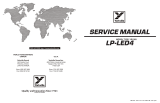 YORKVILLE LP-LED4 Benutzerhandbuch
YORKVILLE LP-LED4 Benutzerhandbuch
-
Kingston KUSBDTE Bedienungsanleitung