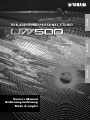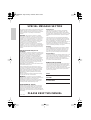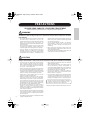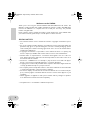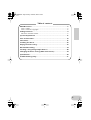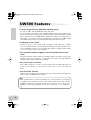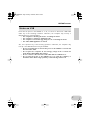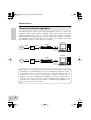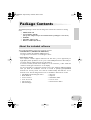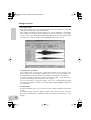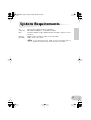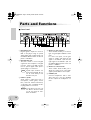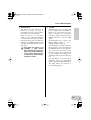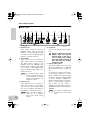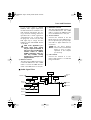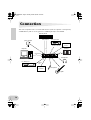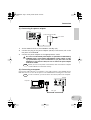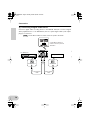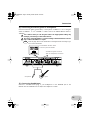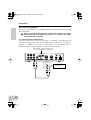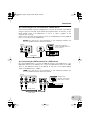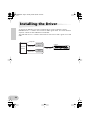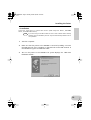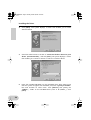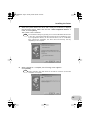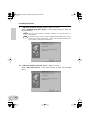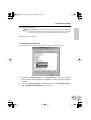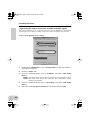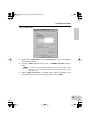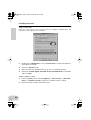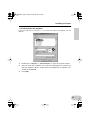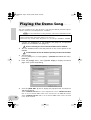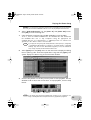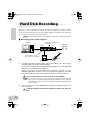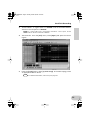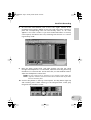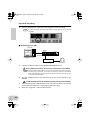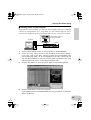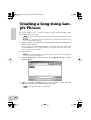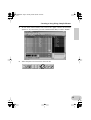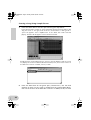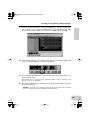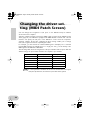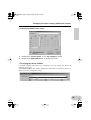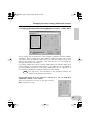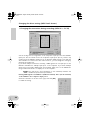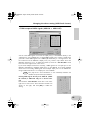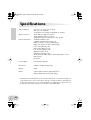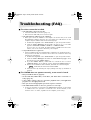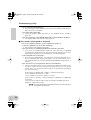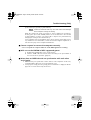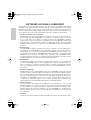Yamaha UW500 Bedienungsanleitung
- Kategorie
- Audiomischer
- Typ
- Bedienungsanleitung

Owner‘s Manual
Bedienungsanleitung
Mode d’emploi
USB AUDIO/MIDI PERSONAL STUDIO
USB AUDIO/MIDI PERSONAL STUDIO
EnglishDeutschFrançais

This product utilizes batteries or an external power supply
(adapter). DO NOT connect this product to any power
supply or adapter other than one described in the manual,
on the name plate, or specifically recommended by
Yamaha.
WARNING: Do not place this product in a position
where anyone could walk on, trip over ,or roll anything
over power or connecting cords of any kind. The use of an
extension cord is not recommended! IF you must use an
extension cord, the minimum wire size for a 25' cord (or
less ) is 18 AWG. NOTE: The smaller the AWG number
,the larger the current handling capacity. For longer
extension cords, consult a local electrician.
This product should be used only with the components
supplied or; a cart, rack, or stand that is recommended by
Yamaha. If a cart, etc., is used, please observe all safety
markings and instructions that accompany the accessory
product.
SPECIFICATIONS SUBJECT TO
CHANGE:
The information contained in this manual is believed to be
correct at the time of printing. However, Yamaha reserves
the right to change or modify any of the specifications
without notice or obligation to update existing units.
This product, either alone or in combination with an
amplifier and headphones or speaker/s, may be capable
of producing sound levels that could cause permanent
hearing loss. DO NOT operate for long periods of time at
a high volume level or at a level that is uncomfortable. If
you experience any hearing loss or ringing in the ears,
you should consult an audiologist.
IMPORTANT: The louder the sound, the shorter the time
period before damage occurs.
Some Yamaha products may have benches and / or
accessory mounting fixtures that are either supplied with
the product or as optional accessories. Some of these
items are designed to be dealer assembled or installed.
Please make sure that benches are stable and any
optional fixtures (where applicable) are well secured
BEFORE using.
Benches supplied by Yamaha are designed for seating
only. No other uses are recommended.
NOTICE:
Service charges incurred due to a lack of knowledge
relating to how a function or effect works (when the unit is
operating as designed) are not covered by the
manufacturer’s warranty, and are therefore the owners
responsibility. Please study this manual carefully and
consult your dealer before requesting service.
ENVIRONMENTAL ISSUES:
Yamaha strives to produce products that are both user
safe and environmentally friendly. We sincerely believe
that our products and the production methods used to
produce them, meet these goals. In keeping with both the
letter and the spirit of the law, we want you to be aware of
the following:
PLEASE KEEP THIS MANUAL
Battery Notice:
This product MAY contain a small non-rechargeable
battery which (if applicable) is soldered in place. The
average life span of this type of battery is approximately
five years. When replacement becomes necessary, contact
a qualified service representative to perform the replace-
ment.
This product may also use “household” type batteries.
Some of these may be rechargeable. Make sure that the
battery being charged is a rechargeable type and that the
charger is intended for the battery being charged.
When installing batteries, do not mix batteries with new, or
with batteries of a different type. Batteries MUST be
installed correctly. Mismatches or incorrect installation may
result in overheating and battery case rupture.
Warning:
Do not attempt to disassemble, or incinerate any battery.
Keep all batteries away from children. Dispose of used
batteries promptly and as regulated by the laws in your
area. Note: Check with any retailer of household type
batteries in your area for battery disposal information.
Disposal Notice:
Should this product become damaged beyond repair, or for
some reason its useful life is considered to be at an end,
please observe all local, state, and federal regulations that
relate to the disposal of products that contain lead,
batteries, plastics, etc. If your dealer is unable to assist
you, please contact Yamaha directly.
NAME PLATE LOCATION:
The name plate is located on the top panel of the product.
The name plate lists the product’s model number, power
requirements, and other information. The serial number is
located on the rear panel. Please record the model
number, serial number, and date of purchase in the spaces
provided below, and keep this manual as a permanent
record of your purchase.
Model
Serial No.
Purchase Date
92-BP (others)
SPECIAL MESSAGE SECTION

PRECAUTIONS
PLEASE READ CAREFULLY BEFORE PROCEEDING
* Please keep these precautions in a safe place for future reference.
WARNING
Always follow the basic precautions listed below to avoid the possibility of serious injury or even death from
electrical shock, short-circuiting, damages, fire or other hazards. These precautions include, but are not limited
to, the following:
• Do not open the instrument or attempt to disassemble
the internal parts or modify them in any way. The
instrument contains no user-serviceable parts. If it should
appear to be malfunctioning, discontinue use
immediately and have it inspected by qualified Yamaha
service personnel.
• Do not expose the instrument to rain, use it near water
or in damp or wet conditions, or place containers on it
containing liquids which might spill into any openings.
• If the AC adaptor cord or plug becomes frayed or
damaged, or if there is a sudden loss of sound during
use of the instrument, or if any unusual smells or smoke
should appear to be caused by it, immediately turn off
the power switch, disconnect the adaptor plug from the
outlet, and have the instrument inspected by qualified
Yamaha service personnel.
• Use the specified adaptor (PA-3B or an equivalent
recommended by Yamaha) only. Using the wrong
adaptor can result in damage to the instrument or
overheating.
• Before cleaning the instrument, always remove the
electric plug from the outlet. Never insert or remove an
electric plug with wet hands.
• Check the electric plug periodically and remove any dirt
or dust which may have accumulated on it.
CAUTION
Always follow the basic precautions listed below to avoid the possibility of physical injury to you or others, or
damage to the instrument or other property. These precautions include, but are not limited to, the following:
• Do not place the AC adaptor cord near heat sources
such as heaters or radiators, and do not excessively
bend or otherwise damage the cord, place heavy objects
on it, or place it in a position where anyone could walk
on, trip over, or roll anything over it.
• When removing the electric plug from the instrument or
an outlet, always hold the plug itself and not the cord.
• Do not connect the instrument to an electrical outlet using
a multiple-connector. Doing so can result in lower sound
quality, or possibly cause overheating in the outlet.
• Unplug the AC power adaptor when not using the
instrument, or during electrical storms.
• Before connecting the instrument to other electronic
components, turn off the power for all components.
Before turning the power on or off for all components,
set all volume levels to minimum. Also, be sure to set
the volumes of all components at their minimum levels
and gradually raise the volume controls while playing
the instrument to set the desired listening level.
• Do not expose the instrument to excessive dust or
vibrations, or extreme cold or heat (such as in direct
sunlight, near a heater, or in a car during the day) to
prevent the possibility of panel disfiguration or damage
to the internal components.
• Do not use the instrument near other electrical products
such as televisions, radios, or speakers, since this might
cause interference which can affect proper operation of
the other products.
• Do not place the instrument in an unstable position where
it might accidentally fall over.
(3)-6
• Before moving the instrument, remove all connected
adaptor and other cables.
• When cleaning the instrument, use a soft, dry cloth. Do
not use paint thinners, solvents, cleaning fluids, or
chemical-impregnated wiping cloths. Also, do not place
vinyl, plastic or rubber objects on the instrument, since
this might discolor the panel or keyboard.
• Do not rest your weight on, or place heavy objects on
the instrument, and do not use excessive force on the
buttons, switches or connectors.
• Do not operate the instrument for a long period of time
at a high or uncomfortable volume level, since this can
cause permanent hearing loss. If you experience any
hearing loss or ringing in the ears, consult a physician.
Yamaha cannot be held responsible for damage
caused by improper use or modifications to the
instrument, or data that is lost or destroyed.
Always turn the power off when the instrument is not in use.

4
Welcome to the UW500
Thank you for choosing the Yamaha UW500 USB Audio/MIDI Personal Studio. The
UW500 is a USB interface that enables simultaneous transfer of audio and MIDI data.
Connect the UW500 to a computer that has a USB port and enjoy the powerful
features of digital audio.
Please read this owner’s manual thoroughly to make the best use of the UW500. After
you read this manual, please keep it in a safe place for future reference.
SPECIAL NOTICES
• The software and this owner’s manual are exclusive copyrights of Yamaha Corpora-
tion.
• Use of the software and this manual is governed by the license agreement which the
purchaser fully agrees to upon breaking the seal of the software packaging. (Please
read carefully the Software Licensing Agreement at the end of this manual before
installing the application.)
• Copying of the software or reproduction of this manual in whole or in part by any
means is expressly forbidden without the written consent of the manufacturer.
• Yamaha makes no representations or warranties with regard to the use of the soft-
ware and documentation and cannot be held responsible for the results of the use of
this manual and the software.
• This disk is a CD-ROM. Do not attempt to play the disk on an audio CD player.
Doing so may result in irreparable damage to your audio CD player.
• Copying of the commercially available music sequence data and/or digital audio files
is strictly prohibited except for your personal use.
• The company names and product names in this Owner’s Manual are the trademarks
or registered trademarks of their respective companies.
• The screen displays as illustrated in this Owner’s Manual are for instructional pur-
poses, and may appear somewhat different from the screens which appear on your
computer.
• Future upgrades of application and system software and any changes in specifica-
tions and functions will be announced separately.
* “SoftSynthesizer” is a trademark of Yamaha Corporation.

5
Table of contents
UW500 Features .................................................................................. 6
Notes on USB ................................................................................................ 7
Notes on musical copyrights.......................................................................... 8
Package Contents ............................................................................... 9
About the included software.......................................................................... 9
System Requirements ....................................................................... 11
Parts and Functions...........................................................................12
Connection........................................................................................ 16
Installing the Driver .......................................................................... 22
Playing the Demo Song .................................................................... 32
Hard Disk Recording .........................................................................34
Creating a Song Using Sample Phrases............................................ 40
Changing the driver setting (MIDI Patch Screen) ........................... 44
Specifications .................................................................................... 50
Troubleshooting (FAQ).....................................................................51

6
UW500 Features
•
Transferring audio and MIDI data simultaneously
You can use audio data and MIDI data at the same time.
The audio inputs and outputs of the UW500 support both analog signals (micro-
phone input and line input/output) and digital signals (optical input/output). MIDI
data is transferred via the MIDI IN/OUT terminals and TO TG terminal (which is
equivalent to a computer’s serial port). Multiple-port configuration (6 MIDI outputs
and 2 MIDI inputs) reinforces a powerful musical production environment.
•
Producing a clear sound
Usually, if you try to record audio using a computer’s audio input jack, computer
noise is introduced and lowers the audio quality during the analog-to-digital conver-
sion. The UW500, however, converts analog input signals into digital, which enables
you to record clear sound to your hard disk.
•
The included software supports a musical production environ-
ment
Using the included software, XGworks and TWE facilitate hard disk recording. Even
without external tone generators, you can play both audio data and MIDI data
simultaneously using SoftSynthesizer S-YXG50.
•
Easy Hot Swap Connection
With a USB connection, you can connect and disconnect the USB cable while the
power to the computer is on. You can also use the unit as soon as you install the
driver.
•
USB Fast Data Transfer
USB connection enables a quick response from any connected devices during simul-
taneous audio and MIDI data performance.
USB
USB is an abbreviation for Universal Serial Bus. It is a serial interface for connecting
a computer with peripheral devices, and enables much faster data transfer
(12Mbps) compared to conventional serial port connections. Also, it allows “hot
swapping” (connecting peripheral devices while the power to the computer is
on).

7
UW500 Features
Don’t turn the power to the UW500 on or off, or connect or disconnect a USB cable
under any of the following conditions. Otherwise, the computer may lock up or
UW500 functions may be disabled:
• The computer is checking the device or loading the driver.
• The computer is starting or quitting the OS.
• The computer is in Save Energy (Sleep) mode or canceling the mode.
• The audio/MIDI application is started.
Also, don’t perform any of the following operations. Otherwise, the computer may
lock up or the UW500 functions may be disabled:
• Do not frequently turn on and off the power to the UW500 or connect and
disconnect the cable.
• Do not place the computer in Save Energy (Sleep) mode or cancel the
mode during audio/MIDI data transfer.
• Do not connect or disconnect the USB cable while the UW500 is on.
• Do not turn the power to the UW500 on or off, start the computer, or
install the driver while a large quantity of data is being transferred.
Notes on USB

8
UW500 Features
The UW500 supports SCMS (Serial Copy Management System) to protect the
copyrights of music software. When you digitally copy data from CDs, or other music
software purchased from stores, to your own media (such as MDs), information
regarding digital recording generation is also recorded. If you route the recorded data
to the DIGITAL IN jack, the data cannot be recorded on the computer. Use analog
inputs (INPUT 1-3 jacks) to record data on the computer.
It is prohibited to use copyrighted songs and sound data (that can be recorded via
the UW500) for commercial purposes. It is also prohibited to reproduce, transfer,
or distribute the data, or play the data for a commercial audience without
permission from the owners of the copyright, except for personal use or
application that does not infringe the copyright. If you wish to use such data for
occasions other than personal use, consult a copyright expert. Yamaha is not
responsible for any data created, reproduced, or edited using the UW500, nor for
any reproduction or use of such data.
Notes on musical copyrights
computer
digital digital
You cannot
record.
UW500
CD
MD
digital
CD
MD
computer
analog
You can
record.
UW500

9
Package Contents
The UW500 package contains the following items. Check the contents for missing
items.
• UW500 main unit
• Power adaptor (PA-3B)
(The power adaptor may not be included in the package in some areas.)
• CD-ROM
• USB cable (approx. 2m)
• Owner’s manual (this book)
The included CD-ROM contains the following software.
• USB-MIDI driver (YAMAHA USB-MIDI Driver)
This driver enables the UW500’s MIDI functions.
See page 22 for information on installing the driver.
• XGworks lite V3.0A
This sequence software supports Windows 98 and offers you an opportunity for
high-quality music production. It lets you to create MIDI performance data and pro-
cess audio data for advanced music post production.
To start the installer, double-click “Setup.exe” in the “XGworks_” folder. Install the
software following the instructions on the display.
For more information on using the software, refer to the “XGworks Manual” PDF file
after you finish the installation. This file is located at [Start|Programs|YAMAHA
XGworks lite Ver.3.0]. Please note that the included Help and PDF files are for
XGworks V3.0. The following functions are not available in XGworks lite V3.0A.
About the included software
• Staff Window and Printing the Staves
• Drum Window
• Control Section
• Voice To Score R
• Auto Arranger
• Guitar Arranger
• Auto Play
• Importer
• SW1000XG Mixer
• Voice To Score
• XF Information Editor

10
Package Contents
• Wave Editor TWE
Wave Editor TWE is used to record and edit Wave files. It is suitable for loading and
editing the Wave files recorded using XGworks.
This software is installed along with XGworks. To start the application, select [Wave
Editor TWE] from the [Job] menu in XGworks. For more information on using the
software, refer to the “Wave Editor TWE Manual” PDF file after you finish the installa-
tion. This file is located at [Start|Programs|YAMAHA XGworks lite Ver.3.0].
• SoftSynthesizer (S-YXG50)
The S-YXG50 is XG tone generator software that produces voices using the com-
puter’s CPU power. By installing SoftSynthesizer, you can enjoy high quality tones
from MIDI data performance without connecting an external XG tone generator.
To start the installer, double-click “Setup.exe” in the “Syxg50_” folder. Install Soft-
Synthesizer according to the instructions on the display.
For more information on using the software, refer to the “S-YXG50 Help” file after
you finish the installation. This file is located at [Start|Programs|YAMAHA SoftSynthe-
sizer S-YXG50].
• Acrobat Reader
The Acrobat Reader allows you to view the electronic Owner’s Manual saved in PDF
format.
To start the installer, open the “English” folder in the “Acroread” folder, then dou-
ble-click the “Ar40eng.exe.” Install the software according to the instructions on the
display.

11
System Requirements
OS: Windows 98 or Windows 98 Second Edition
Computer: USB-supported IBM-PC or compatible computer
CPU: Pentium 166MHz or higher (MMX Pentium 233 MHz or higher is recom-
mended.)
Memory: 32MB or higher (64 MB or higher is recommended.)
Hard Disk: 2MB or more of free space
To use XGworks lite V3.0, 30MB or more of hard disk space is
required. To use Wave files, much more space is required.
NOTE

12
Parts and Functions
■
Front Panel
A
DIGITAL IN jack
Digital signal is input here from an
MD or CD player using an optical
digital cable (with a square plug). Set
the INPUT SELECT switch on the rear
panel to “DIGITAL.”
B
DIGITAL OUT jack
This jack is used to record a digital
signal from the computer to a digital
recorder, such as an MD recorder.
Use an optical digital cable (with a
square plug) for connection.
Signals input at INPUT 1-3,
AUX IN and DIGITAL IN can-
not be route directly to the
DIGITAL OUT jack.
C
INPUT 1/2 jacks
Audio signal is input here from a
microphone, electric guitar, electric
bass, electronic musical instrument,
or CD player. Use a standard monau-
ral plug cable for connection.
To use INPUT 1-3 jacks, set
the INPUT SELECT switch
on the rear panel to “STE-
REO” or “MONO.”
D
INPUT 1/2 gain switches
These switches enable you to select a
type of signal input at INPUT 1 and 2
jacks.
For stereo line input, set the gain
switch to “LINE” and input the left
signal to the INPUT 1 jack and the
right signal to the INPUT 2 jack. Set
the INPUT SELECT switch on the rear
panel to “STEREO.”
E
INPUT 1/2 volume knobs
These volume knobs enable you to
adjust the volume level of the audio
signal input at INPUT 1 and 2 jacks.
F
PHONES jack
Connect headphones with a stan-
dard jack here. Use the OUTPUT
knob to adjust the headphone vol-
ume.
1 2 6 7 83 4 5
NOTE
NOTE

13
Parts and Functions
G
OUTPUT knob
This knob has two functions. It
switches the power on and off
(stand-by) each time a click sound is
heard when you turn the knob
When the power is on, the knob
enables you to adjust the UW500’s
overall volume. Note that the OUT-
PUT knob setting does not affect the
output at the DIGITAL OUT jack and
the input at the AUX IN jacks on the
rear panel.
Even when the power is off
(standby), a small current
flows through the unit. If you
plan not to use the UW500 for
a long period of time, be sure
to remove the power adaptor
from the AC outlet.
H
USB LED
The LED lights up in red when the
power is turned on to the UW500. It
lights up in green when the com-
puter is connected to the UW500
correctly. It flashes in green when the
UW500 transmits or receives MIDI
signal.
The LED lights up in orange if the
INPUT SELECT switch is set to
“TRACK DOWN” (page 15).
The LED flashes in orange if the sam-
pling frequency of the signal input at
the DIGITAL IN jack is not appropri-
ate. In this case, select the correct
frequency option in the application
on the computer according to the
sampling frequency of the input sig-
nal.
The LED flashes in red and green
alternately when the copyrighted
signal is input at the DIGITAL IN jack.
The signal cannot be recorded on
the computer (page 8).

14
Parts and Functions
■
Rear Panel
I
OUTPUT jacks
These jacks are used to connect a
playback device, such as powered
speakers, or a recording device, such
as a tape recorder. Use RCA pin-plug
cables for L and R connection.
J
AUX IN jacks
These jacks are used to connect an
audio device, such as a CD player.
The input signal is routed to the
OUTPUT jacks and PHONES jack,
bypassing the computer. (The signal
is not routed to the DIGITAL OUT
jack.) Use RCA pin-plug cables for L
and R connection.
You cannot record an audio
signal input from these jacks
to the computer. To record
audio to the computer, use
the INPUT 3 jacks.
K
INPUT 3 jacks
These jacks are used to connect an
audio device, such as a CD player.
You can record audio signals input
here to the computer. Use RCA pin-
plug cables for L and R connection.
Even if the INPUT SELECT
switch is set to “MONO,”
these jacks receive stereo
signals.
L
DC IN jack
Connect the PA-3B power adaptor
here.
Before connecting the power
adaptor, make sure that the
OUTPUT knob on the unit is
set to standby (off). Connect
the power adaptor to the DC IN
jack, then plug the adaptor
into the AC outlet.
M
INPUT SELECT switch
This switch enables you to select the
input jacks (INPUT 1-3 or DIGITAL
IN) and select the type of input sig-
nal.
To input stereo signals from an elec-
tronic musical instrument or audio
device to INPUT 1-2 jacks (left signal
to INPUT 1 and right signal to INPUT
2), set this switch to “STEREO.” To
input monaural signals from a micro-
phone or electric guitar to INPUT 1
and 2 jacks, set the switch to
“MONO.” To input digital signals to
the DIGITAL IN jack, set the switch to
“DIGITAL.”
You cannot use DIGITAL IN
and INPUT 1-3 at the same
time.
L
R
90A B C E F GD
NOTE
NOTE
NOTE

15
Parts and Functions
If you set this switch to “TRACK
DOWN,” audio signals output from
the USB terminal are sent back to the
USB terminal unmodified. This set-
ting is useful for tracking down mul-
tiple Wave files or audio signals from
SoftSynthesizer into a single Wave
file (page 39). In this case, the USB
LED lights up in orange and the
INPUT 1-3 jacks and DIGITAL IN jack
are disabled.
With some application pro-
grams, input audio signals
may be output unmodified. In
this case, do not set the INPUT
SELECT switch to “TRACK
DOWN.” Otherwise, audio sig-
nals may oscillate, causing
hearing loss or damage to the
playback device.
N
MIDI IN terminal
This jack receives MIDI signals from a
connected MIDI device. Use a MIDI
cable to connect the MIDI OUT ter-
minal of the MIDI device to this jack.
O
MIDI OUT terminal
This jack transmits MIDI signals to a
connected MIDI device. Use a MIDI
cable to connect the MIDI IN termi-
nal of the MIDI device to this jack.
P
TO TG terminal
Connect this terminal to the TO
HOST terminal on the MIDI devices.
Use an optional 8-pin system periph-
eral cable for Apple Macintosh for
connection.
Set the HOST SELECT
switch of the connected MIDI
device to “PC-1” or “Mac”,
regardless of the computer
you are using.
Q
USB terminal
Connect this terminal to a com-
puter’s USB terminal or a USB hub
using a USB cable.
■
Audio Signal Flow
NOTE
DIGITAL IN
INPUT1
(mono)
TRACK
DOWN
INPUT2
(mono)
INPUT3
AUX IN
USB
INPUT SELECT
DIGITAL
OUT
PHONES
OUTPUT
OUTPUT
DIGITAL
ANALOG
Gain switch
Gain switch
Volume
Volume

16
Connection
This section explains how to connect audio devices (such as a speaker or microphone)
or MIDI devices (such as a tone generator or MIDI keyboard) to the UW500.
digital
recorder
computer
power adaptor
microphone
USB terminal
MIDI terminal
TO HOST terminal
audio
device
1
9
8 7
6
5
4
3
2
guitar
headphones
speaker
MIDI keyboard
OPTICAL
jack
CD
, MD
player
tone generator

17
Connection
(1) Connecting the power adaptor
1.
Set the OUTPUT knob on the UW500 to standby (off).
2.
Connect the plug of the power adaptor (PA-3B) to the DC IN jack on the
rear panel of the UW500.
3.
Connect the power adaptor to the appropriate AC outlet.
Be sure to use the PA-3B power adaptor or equivalent recommended by
YAMAHA. Using a power adaptor with different current, voltage, or polar-
ity specifications may cause a malfunction. If you plan not to use the
UW500 for a long period of time, be sure to remove the power adaptor
from the AC outlet.
Before you turn on the power to the UW500, make sure that the computer
and the UW500 are connected correctly.
(2) Connecting a computer
Connect the USB terminal of a computer to the USB terminal of the UW500 using a
USB cable. Be sure to turn off the power to the UW500 before making the connection.
For this connection, you do not have to turn off the power to the computer.
L
R
power adapter (PA-3B)
AC Outlet
UW500
NOTE
NOTE
computer
USB cable
UW500

18
Connection
(3) Connecting a digital audio device
Connect a digital audio recording device to the DIGITAL OUT jack. Connect a digital
audio playback device to the DIGITAL IN jack. Use optical digital cables (with square
plugs) for connection.
Set the INPUT SELECT switch on the rear panel to “DIGITAL.”
NOTE
OPTICAL OUT OPTICAL IN
digital recorder
CD
, MD
player
optical digital
cable
optical digital
cable
Set the INPUT SELECT
switch on the rear panel to
“DIGITAL.”

19
Connection
(4) Connecting an electric guitar or microphone
Connect an electric guitar, guitar effect, or microphone to INPUT 1 or 2. Set the gain
switch for INPUT 1 or 2 to “GUITAR” or “MIC” and set the INPUT SELECT switch to
“MONO.”
Use caution when you set the gain switch. An inappropriate setting may
damage your hearing or other audio devices.
Be sure to lower the INPUT 1 or 2 knob setting to minimum before connect-
ing a cable to the INPUT 1 or 2 jack.
Refer to page 34 for more information on the digital audio recording of gui-
tar or other instruments.
(5) Connecting headphones
Connect a standard stereo plug of your headphones to the PHONES jack of the
UW500. Use the OUTPUT knob to adjust the headphone volume.
NOTE
Set the INPUT SELECT switch
on the rear panel to “MONO.”
microphone guitar
“GUITAR” for guitar connecion
“MIC” for microphone connection

20
Connection
(6) Connecting speakers
Connect powered speakers to the UW500’s OUTPUT jacks (RCA pin L/R jacks) using
appropriate cables.
Before connecting speakers, be sure to turn off the speakers. Also, before
turning the power to the UW500 and speakers on or off, lower the volume
level of both units to minimum.
(7) Connecting an audio device
Connect an audio device, such as a CD player, to the INPUT 3 jacks (RCA pin L/R
jacks) using an appropriate cable. Set the INPUT SELECT switch on the rear panel to
“MONO” or “STEREO.” If you wish to output signals from the OUTPUT jacks or
PHONES jack, bypassing the computer, connect it to the AUX IN jacks.
L
R
audio device
OUTPUT
L
R
Set the INPUT SELECT switch on the
rear panel to “MONO” or “STEREO.”
Seite laden ...
Seite laden ...
Seite laden ...
Seite laden ...
Seite laden ...
Seite laden ...
Seite laden ...
Seite laden ...
Seite laden ...
Seite laden ...
Seite laden ...
Seite laden ...
Seite laden ...
Seite laden ...
Seite laden ...
Seite laden ...
Seite laden ...
Seite laden ...
Seite laden ...
Seite laden ...
Seite laden ...
Seite laden ...
Seite laden ...
Seite laden ...
Seite laden ...
Seite laden ...
Seite laden ...
Seite laden ...
Seite laden ...
Seite laden ...
Seite laden ...
Seite laden ...
Seite laden ...
Seite laden ...
Seite laden ...
-
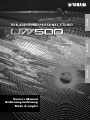 1
1
-
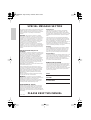 2
2
-
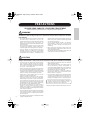 3
3
-
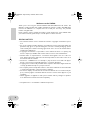 4
4
-
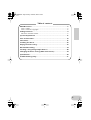 5
5
-
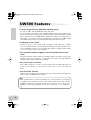 6
6
-
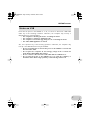 7
7
-
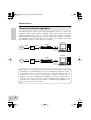 8
8
-
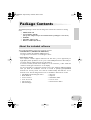 9
9
-
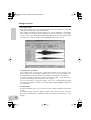 10
10
-
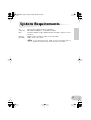 11
11
-
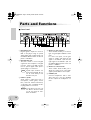 12
12
-
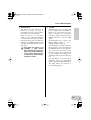 13
13
-
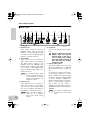 14
14
-
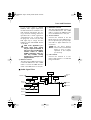 15
15
-
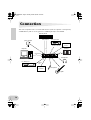 16
16
-
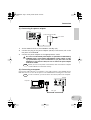 17
17
-
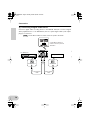 18
18
-
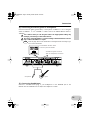 19
19
-
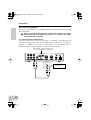 20
20
-
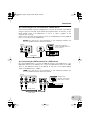 21
21
-
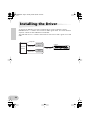 22
22
-
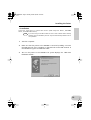 23
23
-
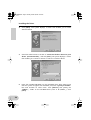 24
24
-
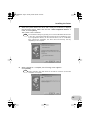 25
25
-
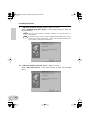 26
26
-
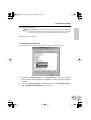 27
27
-
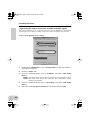 28
28
-
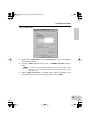 29
29
-
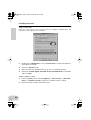 30
30
-
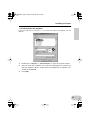 31
31
-
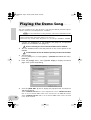 32
32
-
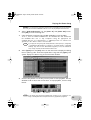 33
33
-
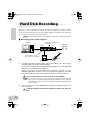 34
34
-
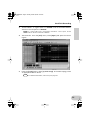 35
35
-
 36
36
-
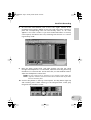 37
37
-
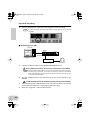 38
38
-
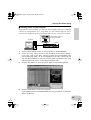 39
39
-
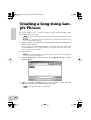 40
40
-
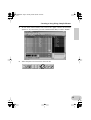 41
41
-
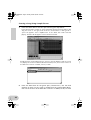 42
42
-
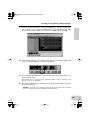 43
43
-
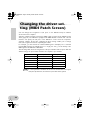 44
44
-
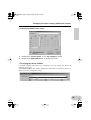 45
45
-
 46
46
-
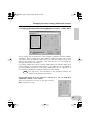 47
47
-
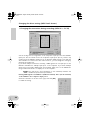 48
48
-
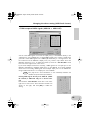 49
49
-
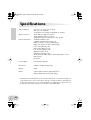 50
50
-
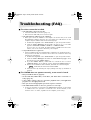 51
51
-
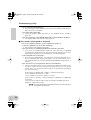 52
52
-
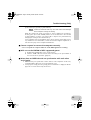 53
53
-
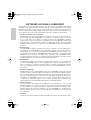 54
54
-
 55
55
Yamaha UW500 Bedienungsanleitung
- Kategorie
- Audiomischer
- Typ
- Bedienungsanleitung
in anderen Sprachen
- English: Yamaha UW500 Owner's manual
- français: Yamaha UW500 Le manuel du propriétaire
- español: Yamaha UW500 El manual del propietario
- italiano: Yamaha UW500 Manuale del proprietario
- русский: Yamaha UW500 Инструкция по применению
- Nederlands: Yamaha UW500 de handleiding
- português: Yamaha UW500 Manual do proprietário
- dansk: Yamaha UW500 Brugervejledning
- polski: Yamaha UW500 Instrukcja obsługi
- čeština: Yamaha UW500 Návod k obsluze
- svenska: Yamaha UW500 Bruksanvisning
- Türkçe: Yamaha UW500 El kitabı
- suomi: Yamaha UW500 Omistajan opas
- română: Yamaha UW500 Manualul proprietarului
Verwandte Papiere
-
Yamaha NX-U10 Bedienungsanleitung
-
Yamaha NX-U10 Bedienungsanleitung
-
Yamaha SW1000XG Bedienungsanleitung
-
Yamaha CVP-309GP Bedienungsanleitung
-
Yamaha mLAN8P Bedienungsanleitung
-
Yamaha N1X Bedienungsanleitung
-
Yamaha S03 Installationsanleitung
-
Yamaha S03 BL Bedienungsanleitung
-
Yamaha MU100 Bedienungsanleitung
-
Yamaha A4000 Benutzerhandbuch