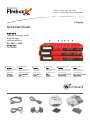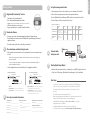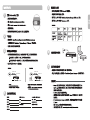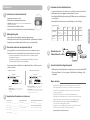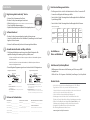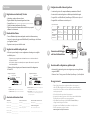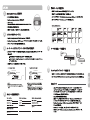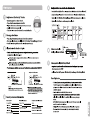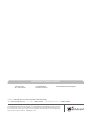Firebox® X Core 550e, 750e, 1250e
Firebox® X Peak 5500e, 6500e, 8500e, 8500e-F
Quick Start Guide
Guide de démarrage rapide
Kurzanleitung
Guida introduttiva
Guía Rápida
1
2
3
4 5 6
LCD Display
Écran à cristaux liquides
LCD-Display
Display LCD
Pantalla LCD
Navigation Buttons
Boutons de navigation
Navigationstasten
Pulsanti di navigazione
Botones de navegación
Console Port
Port console
Konsolenport
Porta console
Puerto de consola
Power Light
Témoin d’alimentation
Netzleuchte
Spia alimentazione
Luz de encendido
Network Status Lights
Témoins de l’état du réseau
Netzwerk-Statusanzeigen
Spie di stato rete
Luces de estatus de la red
1
2
3
4 5 6
Network Interfaces
Interfaces réseau
Netzwerkschnittstellen
Interfacce di rete
Interfaces de red

Register with LiveSecurity® Service
• Find and record your serial number.
• Go to http://www.watchguard.com/activate
• Log in. (NOTE: If you are new to WatchGuard, follow the instructions to create a prole.)
• Follow the instructions on the screen.
• Copy your feature key to a text le. You will need it later.
Download software
• Continue or go to https://www.watchguard.com/archive/softwarecenter.asp
• Download the most current version of WatchGuard® System Manager and Fireware®
appliance software.
• Record the names and locations of the les you download.
Choose between routed and drop-in mode
• Many networks operate best with a routed conguration, but we recommend drop-in
mode if:
- You have already assigned a large number of static IP addresses and do not want to change your
network conguration.
- You cannot congure the computers on your trusted and optional networks that have public IP
addresses with private IP addresses.
• Use the diagrams below to learn about Firebox® X conguration methods.
Routed Network Conguration Drop-in Network Conguration
Record your network information
Network Addresses PPPoE on External Interface
Default Gateway ___________________________ User Name ___________________________
External Interface __________________________ Password _____________________________
Trusted Interface ___________________________ Static Address (optional)
Optional Interface _________________________ _____________________________________
Management Station _______________________
Connect cables
and power cord
Run the Quick Setup Wizard
• Make sure the management station is congured to accept DHCP-assigned addresses.
• Select Start > All Programs > WatchGuard System Manager > Quick Setup Wizard
Next Steps
• Your Firebox X now has a basic conguration that allows all TCP, UDP, and ping
trac from trusted or optional interfaces to the external interface, and blocks
all unrequested trac from the external interface to the trusted or optional
interfaces.
• Put the Firebox in its permanent physical location.
• Make sure the management station and the rest of the trusted network use the IP
address of the Firebox trusted interface as the default gateway.
• In WatchGuard System Manager, use
File > Connect to Device to connect the
management station to the Firebox.
• Congure WatchGuard servers and customize your security policy.
• For complete documentation, go to www.watchguard.com/help/documentation
Set up the management station
• The management station is the computer you use to administer the Firebox X.
• Make sure the management station meets the requirements below.
• Run the WatchGuard System Manager (WSM) .exe le you downloaded in Step 2.
• Run the Fireware .exe le you downloaded in Step 2.
Minimum System Requirements
5
6
7
Operating Browser CPU Processor Memory Available
System Speed Disk Space
Windows Vista, XP SP2 IE 6, IE 7 Intel Pentium IV 1 GHz 512 MB 80 MB
Windows 2000 Firefox v2
Windows Server 2003 Netscape v7
Windows Vista, XP SP2 N/A Intel Pentium IV 2 GHz 1 GB 10 GB
Windows 2000
Windows Server 2003
If you install WSM
client software only
If you install WSM &
WatchGuard Server
software
English
Eth 0 Eth 1
Router
Getting Started
1
2
3
4
DHCP Hostname / ID on External Interface
Host ID (optional) ________________________
Additional Trusted IP Addresses
Secondary Network on the Trusted Interface
_______________________________________
A) Router
B) External Interface: Connects to the external network/Internet.
C) Trusted Interface: Connects to the private LAN/internal network.
D) Optional Interface(s):
Connects to a separate network protected
by the rewall but isolated from the trusted network.
E) Secondary Network:
A network that shares the same physical
network as one of the Firebox interfaces. This IP address is the
default gateway for computers on this network.
4
4
A) 50.1.1.1/24
B) 50.1.1.2/2
C) 50.1.1.2/24E) 10.0.1.1/24 D) 50.1.1.2/2
172.16.0/2410.0.1.0/24
A) 50.1.1.1/24
B) 50.1.1.2/24
C) 10.0.1.1/24 D) 172.16.1/24

1
2
3
4
5
6
7
A) 50.1.1.1/24 A) 50.1.1.1/24
B) 50.1.1.2/24 B) 50.1.1.2/2
C) 50.1.1.2/24E) 10.0.1.1/24 D) 50.1.1.2/2
C) 10.0.1.1/24 D) 172.16.1/24

Français
Inscrivez-vous au Service LiveSecurity®
• Enregistrez votre numéro de série.
• Allez sur http://www.watchguard.com/activate
• Identiez-vous. (REMARQUE : si vous n’êtes pas encore inscrit chez WatchGuard, suivez les
instructions pour créer votre prol.)
• Suivez les instructions achées à l’écran.
•
Copiez votre clé dans un chier texte. Vous en aurez besoin ultérieurement.
Téléchargez le logiciel
• Allez sur https://www.watchguard.com/archive/softwarecenter.asp
• Téléchargez la dernière version des logiciels WatchGuard® System Manager et Fireware®.
• Enregistrez le nom et l’emplacement des chiers que vous avez téléchargés.
Choisissez le mode routé ou transparent (drop-in)
• En règle générale, les réseaux fonctionnent mieux avec une conguration routée.
Cependant, nous vous recommandons le mode transparent dans les cas suivants.
- Vous avez déjà un grand nombre d’adresses IP statiques et vous ne souhaitez pas modier
la conguration de votre réseau.
- Vous ne pouvez pas congurer avec des adresses IP privées les ordinateurs sur vos réseaux
de conance et optionnels qui ont des adresses IP publiques.
• Pour en savoir plus sur les méthodes de conguration du Firebox® X, référez-vous aux
schémas ci-dessous.
Conguration de réseau routé Conguration de réseau transparent
Enregistrez les informations sur votre réseau
Adresses du réseau PPPoE de l’interface externe
Passerelle par défaut ________________________ Nom d’utilisateur ______________________
Interface externe __________________________ Mot de passe _________________________
Interface de conance ______________________ Adresse statique (facultatif )
Interface optionnelle _______________________ _____________________________________
Station d’administration _____________________
Pour démarrer
1
2
3
4
A) Routeur
B) Interface externe : se connecte au réseau externe/Internet.
C) Interface de conance : se connecte au réseau privé local
(LAN)/interne.
D) Interface(s) optionnelle(s) : se connecte(nt) à un réseau séparé
protégé par le pare-feu, mais isolé du réseau de conance.
E) Réseau secondaire : réseau partageant le même réseau physique
que l’une des interfaces du Firebox. Cette adresse IP est la passerelle
par défaut pour les ordinateurs sur ce réseau.
A) 50.1.1.1/24 A) 50.1.1.1/24
B) 50.1.1.2/24 B) 50.1.1.2/24
C) 50.1.1.2/24E) 10.0.1.1/24 D) 50.1.1.2/24
C) 10.0.1.1/2410.0.1.0/24 D) 172.16.1/24 172.16.0/24
Nom d’hôte DHCP / ID de l’interface externe
ID hôte (facultatif) ________________________
Adresses IP de conance supplémentaires
Réseau secondaire sur l’interface de conance
_______________________________________
Branchez le cordon
d’alimentation et les câbles
Lancez l’assistant de conguration rapide
• Vériez que la station d’administration est congurée pour accepter les adresses DHCP.
• Sélectionnez Démarrer > Tous les programmes > WatchGuard System Manager > Quick
Setup Wizard
Étapes suivantes
• Votre Firebox X a maintenant une conguration qui autorise tout le trac TCP,
UDP et ping des interfaces de conance ou optionnelles vers l’interface externe,
et bloque tout le trac indésirable de l’interface externe vers les interfaces de
conance ou optionnelles.
• Placez le Firebox à l’endroit où vous souhaitez l’installer dénitivement.
• Vériez que la station d’administration et le reste du réseau de conance utilisent
l’adresse IP de l’interface de conance Firebox comme passerelle par défaut.
• Dans WatchGuard System Manager, utilisez
File > Connect to Device pour
connecter la station d’administration au Firebox.
• Congurez les serveurs WatchGuard et personnalisez votre politique de sécurité.
•
Pour obtenir une documentation complète, rendez-vous sur
www.watchguard.com/help/documentation
Paramétrez la station d’administration
•
La station d’administration est l’ordinateur que vous utilisez pour administrer le Firebox X.
• Vériez qu’elle respecte la conguration exigée indiquée ci-dessous.
• Ouvrez le chier WatchGuard System Manager (WSM).exe que vous avez téléchargé au
cours de l’étape 2.
• Ouvrez le chier Fireware.exe que vous avez téléchargé au cours de l’étape 2.
Conguration minimale exigée
5
6
7
Système Navigateur Processeur Vitesse du RAM
Espace disponible
d’exploitation processeur sur le disque
Windows Vista, XP SP2 IE 6, IE 7 Intel Pentium IV 1 GHz 512 MB 80 MB
Windows 2000 Firefox v2
Windows Server 2003 Netscape v7
Windows Vista, XP SP2 N/A Intel Pentium IV 2 GHz 1 GB 10 GB
Windows 2000
Windows Server 2003
Si vous installez seulement
le logiciel client WSM
Si vous installez les
logiciels WSM et
WatchGuard Server
Eth 0 Eth 1
Routeur

Deutsch
Anschließen von
Daten- und Netzkabeln
Ausführen des Quick Setup Wizard
• Die Management-Station muss auf die Zuweisung von IP-Adressen per DHCP
konguriert sein.
• Wählen Sie Start > Alle Programme > WatchGuard System Manager > Quick Setup Wizard.
Nächste Schritte
• Ihre Firebox X verfügt jetzt über eine Grundkonguration, die TCP-, UDP- und
Ping-Verkehr von Trusted- oder optionalen Schnittstellen zur externen
Schnittstelle zulässt bzw. unerwünschten Verkehr von der externen Schnittstelle
zu den Trusted- oder optionalen Schnittstellen blockiert.
• Stellen Sie die Firebox entsprechend Ihren Anforderungen auf.
• Ihre Management-Station und das restliche Trusted-Netzwerk müssen die
IP-Adresse der Trusted-Schnittstelle der Firebox als Standardgateway verwenden.
• Wählen Sie im WatchGuard System Manager
File > Connect to Device, um die
Verbindung zwischen Management-Station und der Firebox herzustellen.
• Kongurieren Sie WatchGuard-Server und Sicherheitsrichtlinien.
•
Die vollständige Dokumentation nden Sie unter
www.watchguard.com/help/documentation
Einrichten der Management-Station
• Die Management-Station ist der für die Administration der Firebox X verwendete PC.
• Sie muss die nachfolgenden Anforderungen erfüllen.
• Starten Sie die in Schritt 2 heruntergeladene Ausführungsdatei für den WatchGuard
System Manager (WSM).
• Starten Sie die in Schritt 2 heruntergeladene Ausführungsdatei für die Fireware.
Mindest-Systemanforderungen
5
6
7
Betriebssystem Browser Prozessor Prozessorges Speicher Freier
chwindigkeit Speicherplatz
Windows Vista, XP SP2 IE 6, IE 7 Intel Pentium IV 1 GHz 512 MB 80 MB
Windows 2000 Firefox v2
Windows Server 2003 Netscape v7
Windows Vista, XP SP2 N/A Intel Pentium IV 2 GHz 1 GB 10 GB
Windows 2000
Windows Server 2003
Bei Installation der WSM-
Client-Software
Bei Installation der WSM
und WatchGuard-Server-
Software
Eth 0 Eth 1
Router
Registrierung beim LiveSecurity® Service
• Notieren Sie die Seriennummer Ihres Geräts.
• Besuchen Sie http://www.watchguard.com/activate
•
Melden Sie sich an.
(HINWEIS: Wenn Sie neu bei WatchGuard sind, erstellen Sie zunächst ein Prol.)
• Folgen Sie den Bildschirmanweisungen.
• Kopieren Sie Ihren Feature Key in eine Textdatei. Sie benötigen ihn später noch.
Software-Download
• Besuchen Sie https://www.watchguard.com/archive/softwarecenter.asp
• Laden Sie die aktuellen Versionen des WatchGuard® System Manager und der Fireware®
Appliance-Software herunter.
• Notieren Sie sich Namen und Speicherort der heruntergeladenen Dateien.
Auswahl zwischen Routed- und Drop-In-Modus
• Viele Netzwerke funktionieren am besten mit einer Routed-Konguration. Wir
empfehlen allerdings die Verwendung des Drop-In-Modus, wenn:
- Sie bereits eine Vielzahl an statischen IP-Adressen zugewiesen haben und die Netzwerkkonguration
nicht ändern möchten.
- Sie die PCs in Ihren Trusted- und optionalen Netzwerken, die öentliche und private IP-Adressen
besitzen, nicht kongurieren können.
• Die nachfolgenden Diagramme zeigen die verschiedenen Firebox®-X-Kongurationen.
Konguration Routed-Netzwerk Konguration Drop-In-Netzwerk
Notieren der Netzwerkdaten
Netzwerkadressen PPPoE der externen Schnittstelle
Standardgateway __________________________ Benutzername ________________________
Externe Schnittstelle _______________________ Kennwort ____________________________
Trusted-Schnittstelle _______________________ Statische Adresse (optional)
Optionale Schnittstelle _____________________ _____________________________________
Management-Station _______________________
Erste Schritte
1
2
3
4
A) Router
B)
Externe Schnittstelle: Für die Verbindung zum externen
Netzwerk/Internet.
C) Trusted-Schnittstelle: Für die Verbindung zum privaten LAN/
internen Netzwerk.
D) Optionale Schnittstelle(n):
Für die Verbindung zu einem
separaten Netzwerk, das durch die Firewall geschützt, aber vom
Trusted-Netzwerk isoliert ist.
E) Sekundäres Netzwerk:
Ein Netzwerk, das sich im gleichen
physikalischen Netzwerk bendet wie eine der Firebox-Schnittstellen.
Diese IP-Adresse ist der Standardgateway für alle PCs im Netzwerk.
A) 50.1.1.1/24 A) 50.1.1.1/24
B) 50.1.1.2/24 B) 50.1.1.2/24
C) 50.1.1.2/24E) 10.0.1.1/24 D) 50.1.1.2/24
C) 10.0.1.1/2410.0.1.0/24 D) 172.16.1/24 172.16.0/24
DHCP-Hostname/ID der externen Schnittstelle
Host-ID (optional) ________________________
Zusätzliche Trusted IP-Adressen
Sekundäres Netzwerk der Trusted-Schnittstelle
_______________________________________

Connessione del cablaggio
e del cavo di alimentazione
Esecuzione della congurazione guidata rapida
• Assicurarsi che la stazione di gestione sia congurata per accettare gli indirizzi
assegnati da DHCP.
• Selezionare Start
> Tutti i programmi > WatchGuard System Manager > Quick Setup Wizard
Passaggi successivi
• Firebox X adesso dispone di una congurazione di base che accetta tutto il
traco TCP, UDP e ping dalle interfacce trusted oppure opzionali all‘interfaccia
esterna e blocca tutto il traco non richiesto dall‘interfaccia esterna alle interfacce
trusted oppure opzionali.
• Collocare Firebox nella sua posizione sica permanente.
• Assicurarsi che la stazione di gestione e il resto della rete trusted utilizzi l‘indirizzo
IP dell‘interfaccia trusted Firebox come gateway predenito.
• In WatchGuard System Manager, selezionare
File > Connect to Device per
collegare la stazione di gestione a Firebox.
• Congurare i server WatchGuard e personalizzare i criteri di protezione.
•
Per la documentazione completa, consultare
www.watchguard.com/help/documentation
Congurazione della stazione di gestione
• La stazione di gestione è il computer utilizzato per amministrare Firebox X.
• Assicurarsi che la stazione di gestione soddis i requisiti indicati di seguito.
• Eseguire il le .exe di WatchGuard System Manager (WSM) scaricato al passo 2.
• Eseguire il le .exe di Fireware scaricato al passo 2.
Requisiti minimi di sistema
5
6
7
Sistema Browser Processore Velocità Memoria Spazio su disco
operativo processore disponibile
Windows Vista, XP SP2 IE 6, IE 7 Intel Pentium IV 1 GHz 512 MB 80 MB
Windows 2000 Firefox v2
Windows Server 2003 Netscape v7
Windows Vista, XP SP2 N/A Intel Pentium IV 2 GHz 1 GB 10 GB
Windows 2000
Windows Server 2003
Se è installato solo
il software client
WSM
Se è installato il
software WSM e
WatchGuard Server
Eth 0 Eth 1
Router
Registrazione con LiveSecurity® Service
• Individuare e registrare il numero di serie.
• Digitare l‘indirizzo http://www.watchguard.com/activate
• Eseguire l‘accesso.
(NOTA: se è la prima volta che si utilizza il sito WatchGuard, seguire le istruzioni per creare un prolo).
• Seguire le istruzioni visualizzate sullo schermo.
• Copiare la propria chiave funzionalità in un le di testo per poterla
utilizzare successivamente.
Download del software
• Passare all‘indirizzo https://www.watchguard.com/archive/softwarecenter.asp
• Scaricare la versione più aggiornata di WatchGuard® System Manager e del software
per l‘appliance Fireware®.
• Registrare i nomi e i percorsi dei le scaricati.
Scegliere tra modalità routing e drop-in
• Molte reti operano al meglio con una congurazione di routing ma si consiglia la
modalità drop-in se:
- È già stata assegnato un grande numero di indirizzi IP statici e non si desidera modicare la
congurazione della rete.
- Non è possibile congurare con indirizzi IP privati i computer delle reti trusted e opzionali che
hanno indirizzi IP pubblici.
• Utilizzare gli schemi di seguito per informazioni sui metodi di congurazione
di Firebox® X.
Congurazione routing di rete Congurazione di rete drop-in
Annotare le informazioni di rete
Indirizzi di rete PPPoE su interfaccia esterna
Gateway predenito _______________________ Nome utente _________________________
Interfaccia esterna ________________________ Password ____________________________
Interfaccia trusted ________________________ Indirizzo statico (opzionale)
Interfaccia opzionale ______________________ _____________________________________
Stazione di gestione ________________________
Per iniziare
1
2
3
4
ID/nome host DHCP su interfaccia esterna
ID host (opzionale) ________________________
Indirizzi IP trusted aggiuntivi
Rete secondaria su interfaccia trusted
_______________________________________
A) Router
B) Interfaccia esterna: collegamento alla rete esterna/Internet.
C) Interfaccia trusted: collegamento alla rete interna/LAN privata.
D) Interfacce opzionali:
collegamento a una rete separata protetta
dal rewall ma isolata dalla rete trusted.
E) Rete secondaria:
una rete che condivide la stessa rete sica di una
delle interfacce Firebox. Questo indirizzo IP è il gateway predenito
per i computer di questa rete.
A) 50.1.1.1/24 A) 50.1.1.1/24
B) 50.1.1.2/24 B) 50.1.1.2/24
C) 50.1.1.2/24E) 10.0.1.1/24 D) 50.1.1.2/24
C) 10.0.1.1/2410.0.1.0/24 D) 172.16.1/24 172.16.0/24
Italiano

10.0.1.0/24
A) 50.1.1.1/24
B) 50.1.1.2/24
C) 10.0.1.1/24 D) 172.16.1/24
4
4
A) 50.1.1.1/24
B) 50.1.1.2/2
C) 50.1.1.2/24E) 10.0.1.1/24 D) 50.1.1.2/2
172.16.0/24
1
2
3
4
5
6
7

4
4
A) 50.1.1.1/24
B) 50.1.1.2/2
C) 50.1.1.2/24E) 10.0.1.1/24 D) 50.1.1.2/2
1
2
3
4
A) 50.1.1.1/24
B) 50.1.1.2/24
C) 10.0.1.1/24 D) 172.16.1/24
5
6
7


ADDRESS: 505 Fifth Avenue South, Suite 500, Seattle, WA 98104
WEB: www.watchguard.com • U.S. SALES: 1.800.734.9905 • INTERNATIONAL SALES: +1.206.613.0895
© 2008 WatchGuard Technologies, Inc. All rights reserved. WatchGuard, the WatchGuard Logo, Firebox, Fireware,
Core, Peak, and LiveSecurity are either trademarks or registered trademarks of WatchGuard Technologies, Inc.
in the United States and/or other countries. All other trademarks and tradenames are the property of their
respective owners. P.N. 352-2554-010 WGPE66377_011708
1.877.232.3531 +1.206.613.0456 www.watchguard.com/support
(U.S. and Canada) (all other countries)
WATCHGUARD TECHNICAL SUPPORT
-
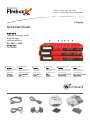 1
1
-
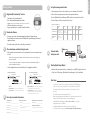 2
2
-
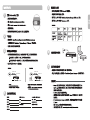 3
3
-
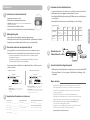 4
4
-
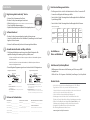 5
5
-
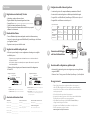 6
6
-
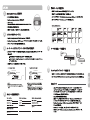 7
7
-
 8
8
-
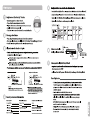 9
9
-
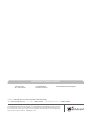 10
10
Watchguard Firebox X Peak/Core e-Series Schnellstartanleitung
- Typ
- Schnellstartanleitung
- Dieses Handbuch eignet sich auch für
in anderen Sprachen
Verwandte Artikel
-
Watchguard Firebox X Peak Schnellstartanleitung
-
Watchguard Firebox X Core Schnellstartanleitung
-
Watchguard Firebox M270 Schnellstartanleitung
-
Watchguard Firebox X Edge e-Series Schnellstartanleitung
-
Watchguard Firebox X Edge e-Series Schnellstartanleitung
-
Watchguard Firebox M370, M470, M570 and M670 Schnellstartanleitung
-
Watchguard Q6G-AP300 Benutzerhandbuch
-
Watchguard AP320 Schnellstartanleitung
-
Watchguard AP120 Schnellstartanleitung
-
Watchguard Firebox T10-D Schnellstartanleitung