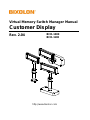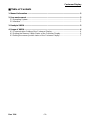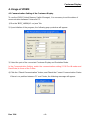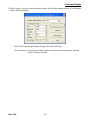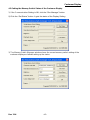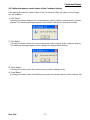Virtual Memory Switch Manager Manual
Customer Display
Rev. 2.04
BCD-1000
BCD-1100
http://www.bixolon.com

Customer Display
Rev. 2.04
- 2 -
■ Table of Contents
1. Manual Information ........................................................................................................ 3
2. User environment .......................................................................................................... 3
2-1 Operating System ....................................................................................................... 3
2-2 Interface ...................................................................................................................... 3
3. Ready to VMSM .............................................................................................................. 3
4. Usage of VMSM .............................................................................................................. 4
4-1 Communication Setting of the Customer Display........................................................ 4
4-2 Getting the Memory Switch Status of the Customer Display ....................................... 6
4-3 Setting the memory switch status of the Customer Display ........................................ 7

Customer Display
Rev. 2.04
- 3 -
1. Manual Information
The purpose of this manual is to provide information on the operation and usage
instructions of the Virtual Memory Switch Manager Utility for the BIXOLON Customer
Display.
2. User environment
2-1 Operating System
Following operating systems are supported for usage.
- Microsoft Windows XP (32bit/64bit)
- Microsoft Windows Server 2003 (32bit/64bit)
- Microsoft Windows Vista (32bit/64bit)
- Microsoft Windows Server 2008 (32bit/64bit)
- Microsoft Windows Server 2008R2 (64bit)
- Microsoft Windows 7 (32bit/64bit)
- Microsoft Windows 8 (32bit/64bit)
2-2 Interface
Use of this Utility is supported on the following Interface.
Serial (RS-232)
USB (using Virtual COM)
3. Ready to VMSM
VMSM is included in the enclosed CD, and Latest file versions can be downloaded from
the BIXOLON website.
(www.bixolon.com)
The Name of Execute File is “BCD_VMSM(V1.x.x).exe”.
Jumper 2 (JP2) must be set correctly depending on the situation whether a printer is
connected to the display or not. If a printer is connected (data path through mode) Jumper
2 (JP2) must be set as follows: bridged 1>2 and 4>5. If no printer is connected (single
mode) Jumper 2 (JP2) must be set as follows: bridged 2>3 and 5>6.
Brücke 2 (JP2) muß entsprechend zur verwendeten Anschlußkonfiguration gesetzt werden.
Ist ein Drucker angeschlossen (Datendurchgang), so muß JP2 auf 1>2 und 4>5 gebrückt
sein. Ist kein Drucker angeschlossen (kein Datendurchgang) so muß JP2 auf 2>3 und 5>6
gebrückt sein.

Customer Display
Rev. 2.04
- 4 -
4. Usage of VMSM
4-1 Communication Setting of the Customer Display
To use the VMSM (Virtual Memory Switch Manager), It is necessary to set the status of
communication between Printer and PC.
1) Run the “BCD_VMSM(V1.x.x).exe” file.
2) Upon initiation of the program, the following pop-up window will appear.
3) Select the port of the connected Customer Display and Emulation Mode.
In the Communication Setting, match the communication setting (COM Port Number and
Baud Rate) to those of the Printer.
4) Click the “Check Communication” button, and Check the Current Communication Status.
If there is no problem between PC and Printer, the following message will appear.

Customer Display
Rev. 2.04
- 5 -
5) When there is not any communication trouble, the Self test button and the Run manager
button will be activated.
[Self Test]: Pressing this button displays the Self Test Page.
[Run Manager]: Pressing this button opens a window for memory switch settings
of the Customer Display

Customer Display
Rev. 2.04
- 6 -
4-2 Getting the Memory Switch Status of the Customer Display
1) If the Communication Setting is OK, click the “Run Manager” button.
2) Click the “Get Status” button. It gets the status of the Display Setting.
3) The Memory Switch Manager window shows the current memory switch setting of the
customer display and allows setting up the status.

Customer Display
Rev. 2.04
- 7 -
4-3 Setting the memory switch status of the Customer Display
After getting the memory switch status of the Customer Display, the status of the Display
can be modified.
1) “Get Status”
Pressing this button displays the current memory switch settings read from the customer
display. The following message appears if the switch settings are acquired normally.
2) “Set Status”
Pressing this button allows the user to designate switch settings of the customer display.
The following message appears if the settings are appropriately defined.
3) “Save Status”
Pressing this button saves the current memory switch settings to file.
4) “Load Status”
Pressing this button loads and displays the previously-saved memory switch settings file.
-
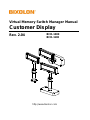 1
1
-
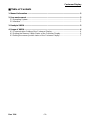 2
2
-
 3
3
-
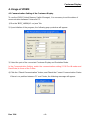 4
4
-
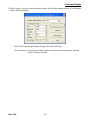 5
5
-
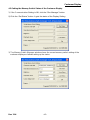 6
6
-
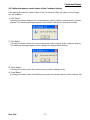 7
7