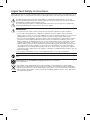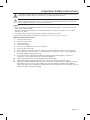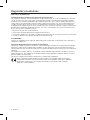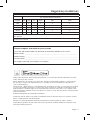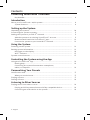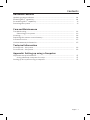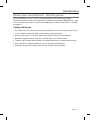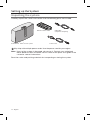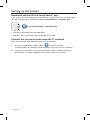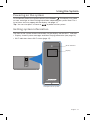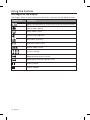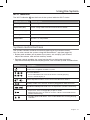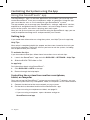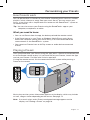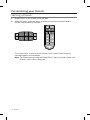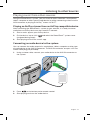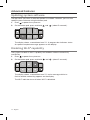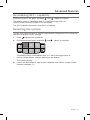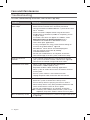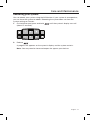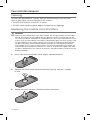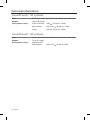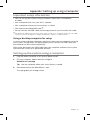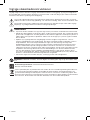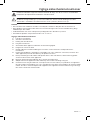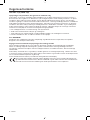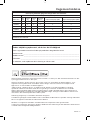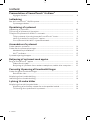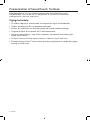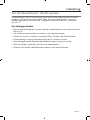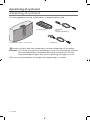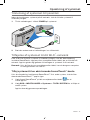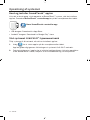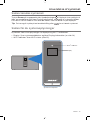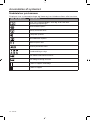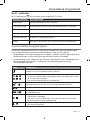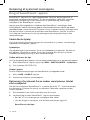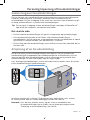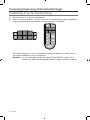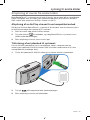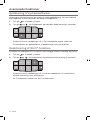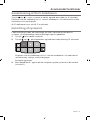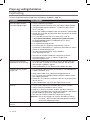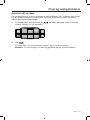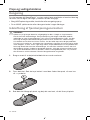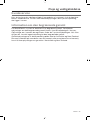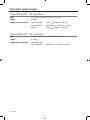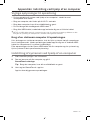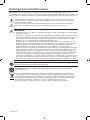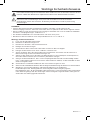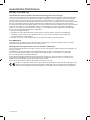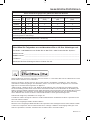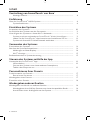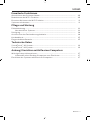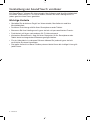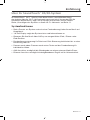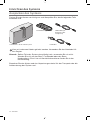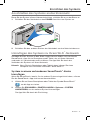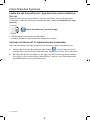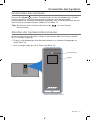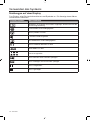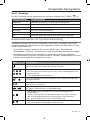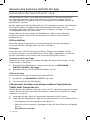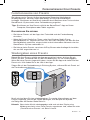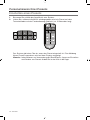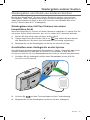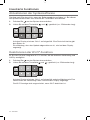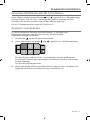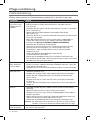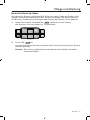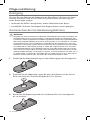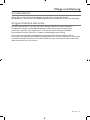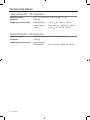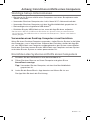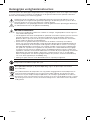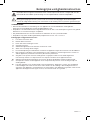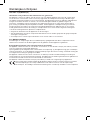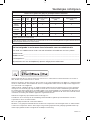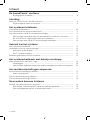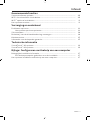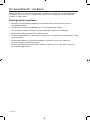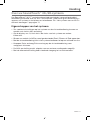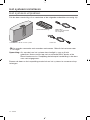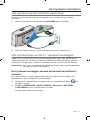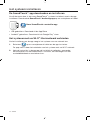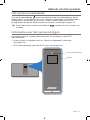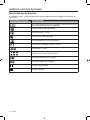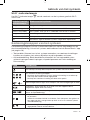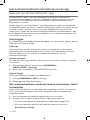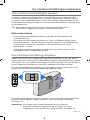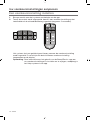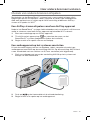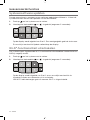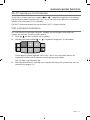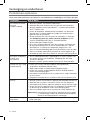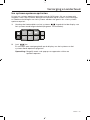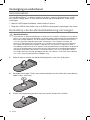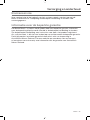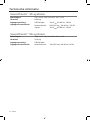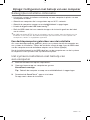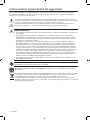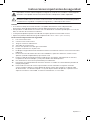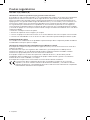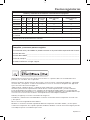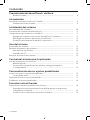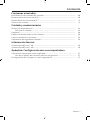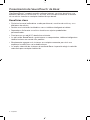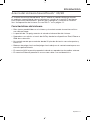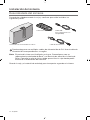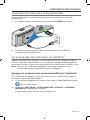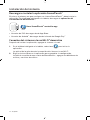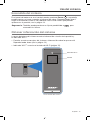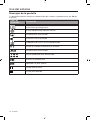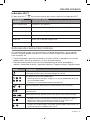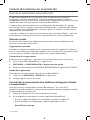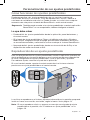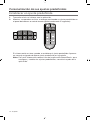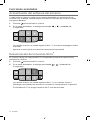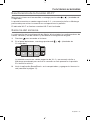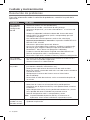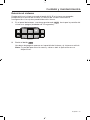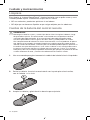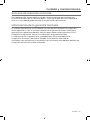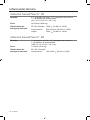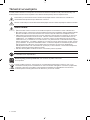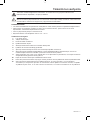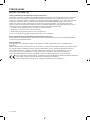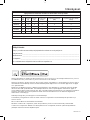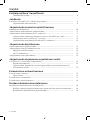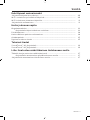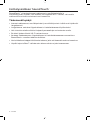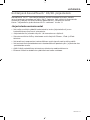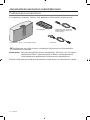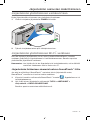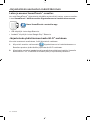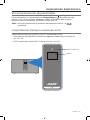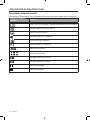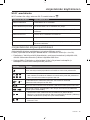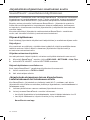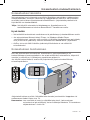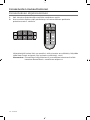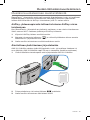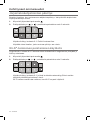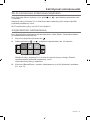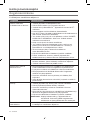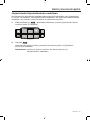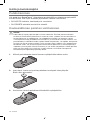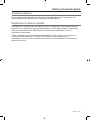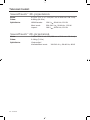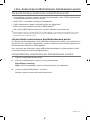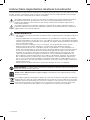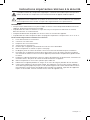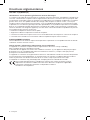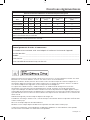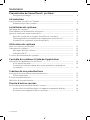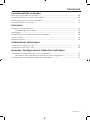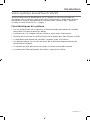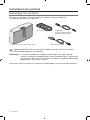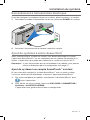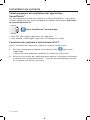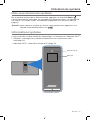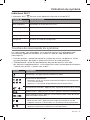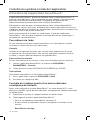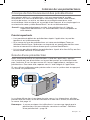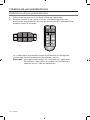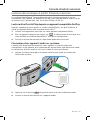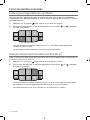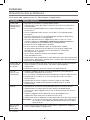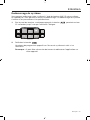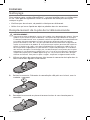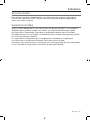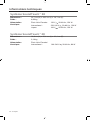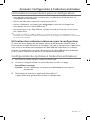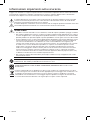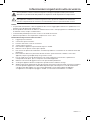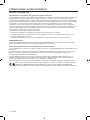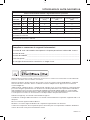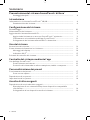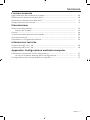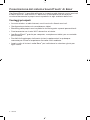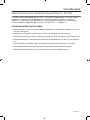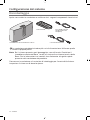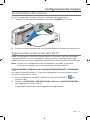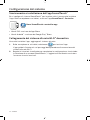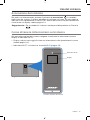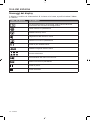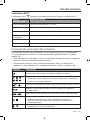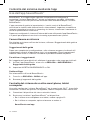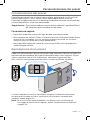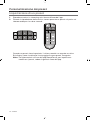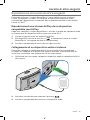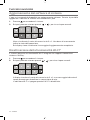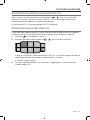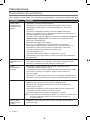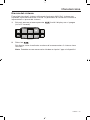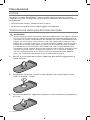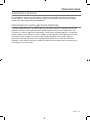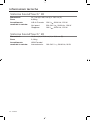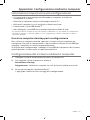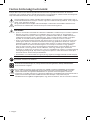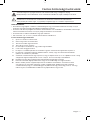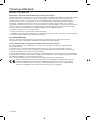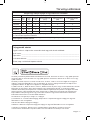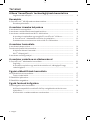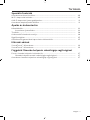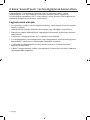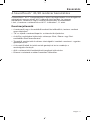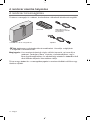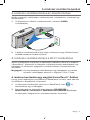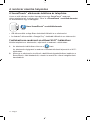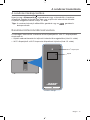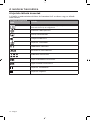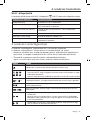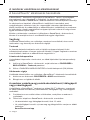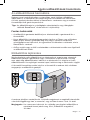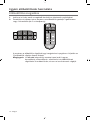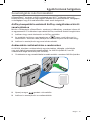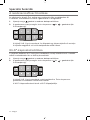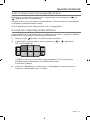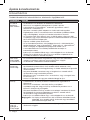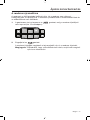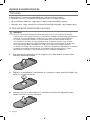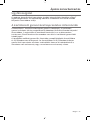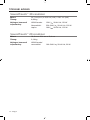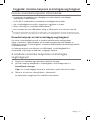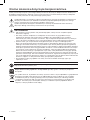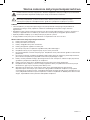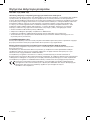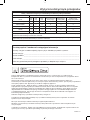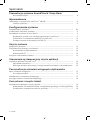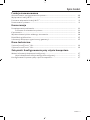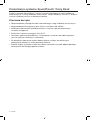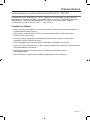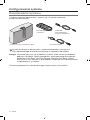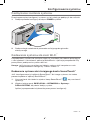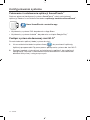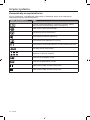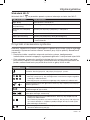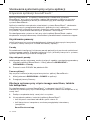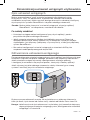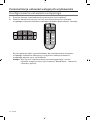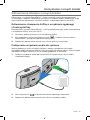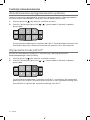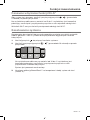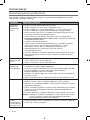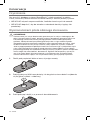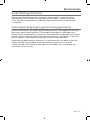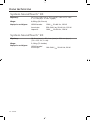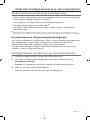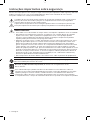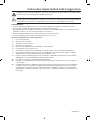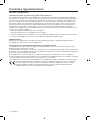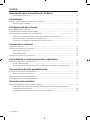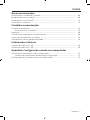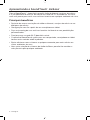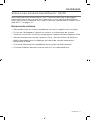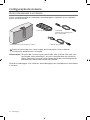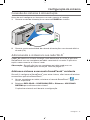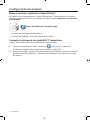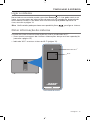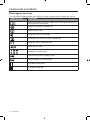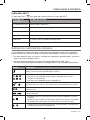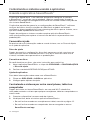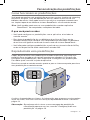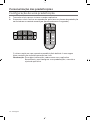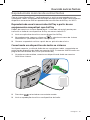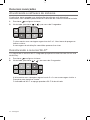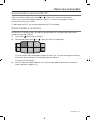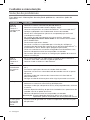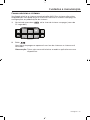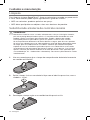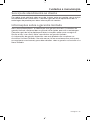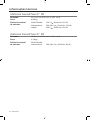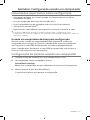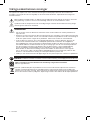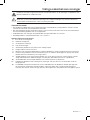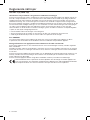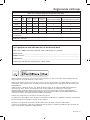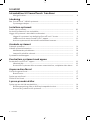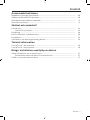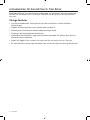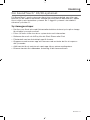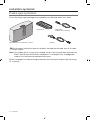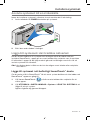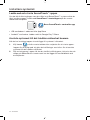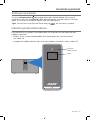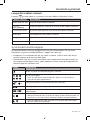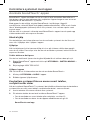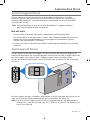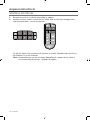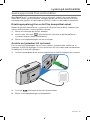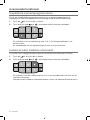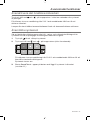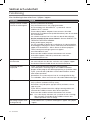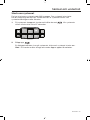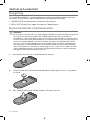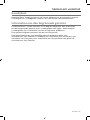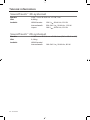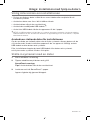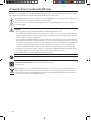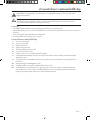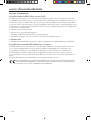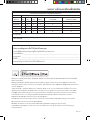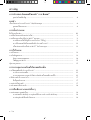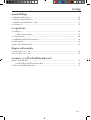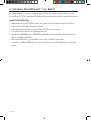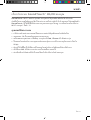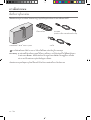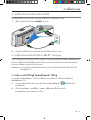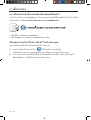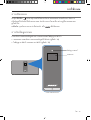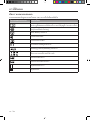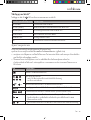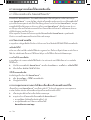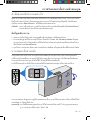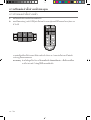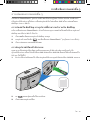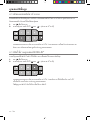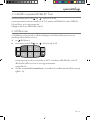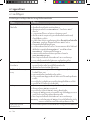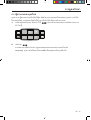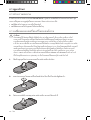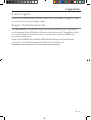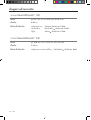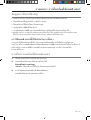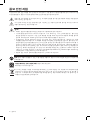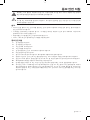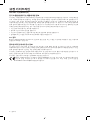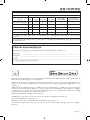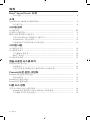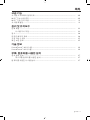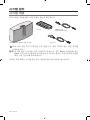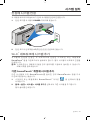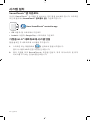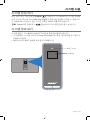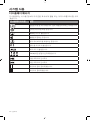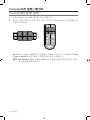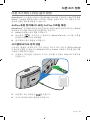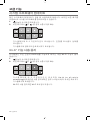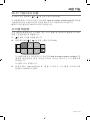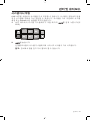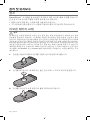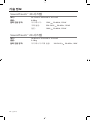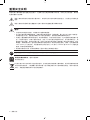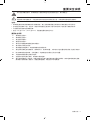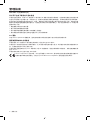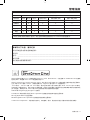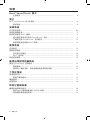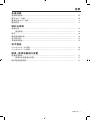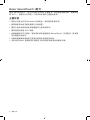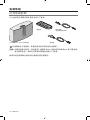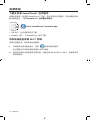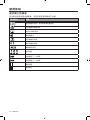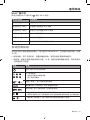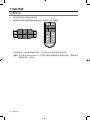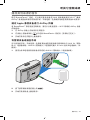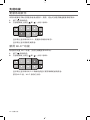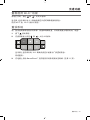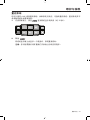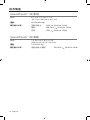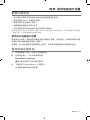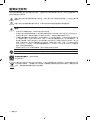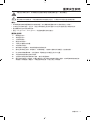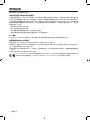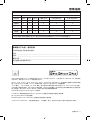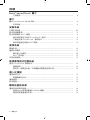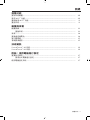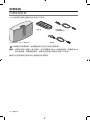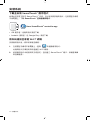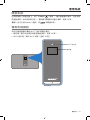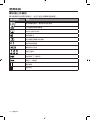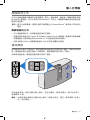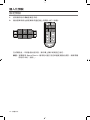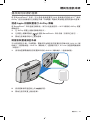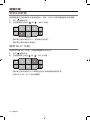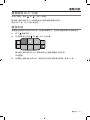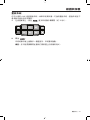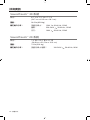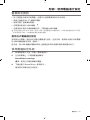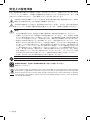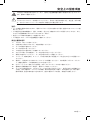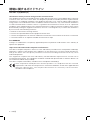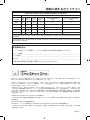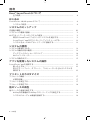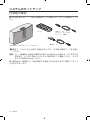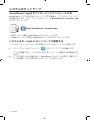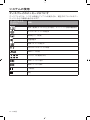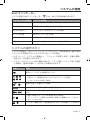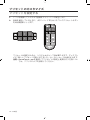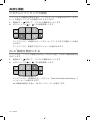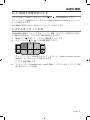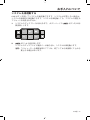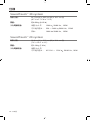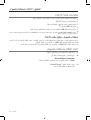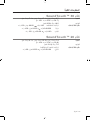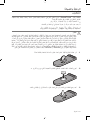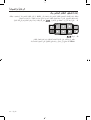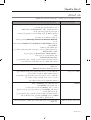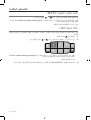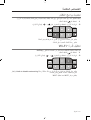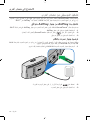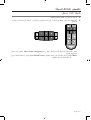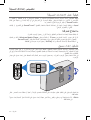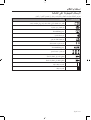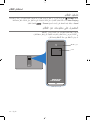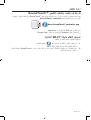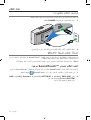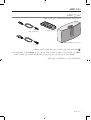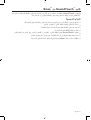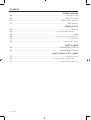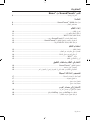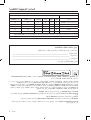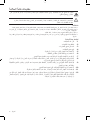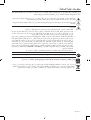Bose SoundSport® in-ear headphones — Apple devices Bedienungsanleitung
- Typ
- Bedienungsanleitung

Owner’s Guide

2 - English
Please take the time to carefully read and follow these Important Safety Instructions. They will help you set
up and operate your system properly and enjoy its advanced features. Save this guide for future reference.
The lightning flash with arrowhead symbol within an equilateral triangle alerts the user to the
presence of uninsulated, dangerous voltage within the system enclosure that may be of sufficient
magnitude to constitute a risk of electric shock.
The exclamation point within an equilateral triangle alerts the user to the presence of important
operating and maintenance instructions in the owner’s guide.
WARNINGS:
• To reduce the risk of fire or electric shock, do not expose this product to rain or moisture.
• Do not expose this apparatus to dripping or splashing, and do not place objects filled with
liquids, such as vases, on or near the apparatus. As with any electronic products, use care not to
spill liquids into any part of the product. Liquids can cause a failure and/or a fire hazard.
• Keep new and used batteries away from children. Do not ingest battery, chemical burn hazard.
The remote control supplied with this product contains a coin/button cell battery. If the coin/
button cell battery is swallowed it can cause severe internal burns in just 2 hours and can lead
to death. If the battery compartment does not close securely, stop using the product. If you
think the battery may have been swallowed or placed inside any part of the body seek immedi-
ate medical attention. May explode or cause a fire or chemical burn if incorrectly replaced or
mishandled. Do not recharge, disassemble, heat above 212°F (100°C), or incinerate. Replace
only with an agency approved (ex. UL) CR2032 or DL2032 3-volt lithium battery. Dispose of used
batteries promptly.
• Do not place naked flame sources, such as lighted candles, on or near the apparatus.
WARNING: Contains small parts which may be a choking hazard. Not suitable for children under
age 3.
Please dispose of used batteries properly, following local regulations.
Do not incinerate.
This symbol means the product must not be discarded as household waste, and should be
delivered to an appropriate collection facility for recycling. Proper disposal and recycling helps
protect natural resources, human health and the environment. For more information on disposal
and recycling of this product, contact your local municipality, disposal service, or the shop where
you bought this product.
Important Safety Instructions

English - 3
Important Safety Instructions
The product contains magnetic material. Please contact your physician if you have any questions
on whether this might affect the operation of your implantable medical device.
CAUTION:
Make no modifications to the system or accessories. Unauthorized alterations may compromise
safety, regulatory co mpliance, and system performance.
NOTES:
• Where the mains plug or appliance coupler is used as the disconnect device, such disconnect device
shall remain readily operable.
• This product must be used indoors. It is neither designed nor tested for use outdoors, in recreation
vehicles, or on boats.
• The product label can either be located on the back or bottom of the system.
• Operate this product within the temperature range of –4º F to 113º F (–20º C to 45º C).
Important Safety Instructions
1. Read these instructions.
2. Keep these instructions.
3. Heed all warnings.
4. Follow all instructions.
5. Do not use this apparatus near water or moisture.
6. Clean only with a dry cloth.
7. Do not block any ventilation openings. Install in accordance with the manufacturer’s instructions.
8. Do not install near any heat sources, such as radiators, heat registers, stoves, or other apparatus
(including amplifiers) that produce heat.
9. Protect the power cord from being walked on or pinched, particularly at plugs, convenience
receptacles, and the point where they exit from the apparatus.
10. Only use attachments/accessories specified by the manufacturer.
11. Unplug this apparatus during lightning storms or when unused for long periods of time.
12. Refer all servicing to qualified service personnel. Servicing is required when the apparatus has been
damaged in any way: such as power supply cord or plug is damaged; liquid has been spilled or
objects have fallen into the apparatus; the apparatus has been exposed to rain or moisture, does not
operate normally, or has been dropped.

4 - English
Regulatory Guidelines
CAN ICES-3 (B)/NMB-3(B)
Information about products that generate electrical noise
This equipment has been tested and found to comply with the limits for a Class B digital device, pursuant
to Part 15 of the FCC rules. These limits are designed to provide reasonable protection against harmful
interference in a residential installation. This equipment generates, uses, and can radiate radio frequency
energy and, if not installed and used in accordance with the instructions, may cause harmful interference
to radio communications. However, there is no guarantee that interference will not occur in a particular
installation. If this equipment does cause harmful interference to radio or television reception, which can be
determined by turning the equipment off and on, the user is encouraged to try to correct the interference
by one or more of the following measures:
• Reorient or relocate the receiving antenna.
• Increase the separation between the equipment and receiver.
• Connect the equipment to an outlet on a different circuit than the one to which the receiver is connected.
• Consult the dealer or an experienced radio/TV technician for help.
FCC WARNING
Changes or modifications not expressly approved by Bose Corporation could void the user’s authority to
operate this equipment.
Important USA and Canada compliance Information
This device complies with part 15 of the FCC rules and Industry Canada license-exempt RSS standard(s).
Operation is subject to the following two conditions: (1) this device may not cause harmful interference,
and (2) this device must accept any interference received, including interference that may cause undesired
operation.
This equipment complies with FCC and Industry Canada radiation exposure limits set forth for an uncon-
trolled environment. This equipment should be installed and operated with a minimum distance of 20 cm
between radiator and your body.
This device complies with Industry Canada licence-exempt RSS standards(s).
Bose Corporation hereby declares that this product is in compliance with the essential
requirements and other relevant provisions of Directive 1999/5/EC and all other applicable
EU directive requirements. The complete declaration of conformity can be found at:
www.Bose.com/compliance.

English - 5
Regulatory Guidelines
Names and Contents of Toxic or Hazardous Substances or Elements
Toxic or Hazardous Substances and Elements
Part Name
Lead
(Pb)
Mercury
(Hg)
Cadmium
(Cd)
Hexavalent
(CR(VI))
Polybrominated Biphenyl
(PBB)
Polybrominated diphenylether
(PBDE)
PCBs X
O O O O O
Metal parts X O O O O O
Plastic parts O O O O O O
Speakers X O O O O O
Cables X O O O O O
O: Indicates that this toxic or hazardous substance contained in all of the homogeneous materials for this part is below the limit requirement in
SJ/T 11363-2006.
X: Indicates that this toxic or hazardous substance contained in at least one of the homogeneous materials used for this part is above the limit
requirement in SJ/T 11363-2006.
Please complete and retain for your records
The serial and model number can be found on the back or bottom of the system.
Serial number: ___________________________________________________________________
Model number: ___________________________________________________________________
Purchase date: ___________________________________________________________________
We suggest you keep your receipt in a safe place.
AirPlay works with iPhone, iPad, and iPod touch with iOS 4.3.3 or later, Mac with OS X Mountain Lion or later,
and PC with iTunes 10.2.2 or later
.
AirPlay, iPad, iPhone, iPod, iPod touch, iTunes, Mac and OS X are trademarks of Apple Inc., registered in the
U.S. and other countries. The trademark “iPhone” is used with a license from Aiphone K.K. App Store is a
service mark of Apple Inc.
“Made for iPod,” “Made for iPhone,” and “Made for iPad” mean that an electronic accessory has been designed
to connect specifically to iPod, iPhone, or iPad, respectively, and has been certified by the developer to meet
Apple performance standards. Apple is not responsible for the operation of this device or its compliance with
safety and regulatory standards. Please note that the use of this accessory with iPod, iPhone, or iPad may affect
wireless performance.
Android and Google Play are trademarks of Google Inc.
SoundTouch and the wireless note design are trademarks of Bose Corporation in the U.S. and other countries.
Wi-Fi is a registered mark of the Wi-Fi Alliance.
Windows is a registered trademark of Microsoft Corporation in the United States and other countries.
© 2014 Bose Corporation. No part of this work may be reproduced, modified, distributed, or otherwise used
without prior written permission.

6 - English
Contents
Presenting SoundTouch
™
from Bose
®
Key benefits .............................................................................................................. 8
Introduction
About your SoundTouch
™
30/20 system .................................................................... 9
System features....................................................................................................... 9
Setting up the System
Unpacking the system .................................................................................................... 10
Connecting the system to power ................................................................................. 11
Adding the system to your Wi-Fi
®
network ................................................................ 11
Add the system to an existing SoundTouch™ account .................................... 11
Download and install the SoundTouch™ app ..................................................... 12
Connect the system to your home Wi-Fi
®
network ........................................... 12
Using the System
Powering on the system................................................................................................. 13
Getting system information .......................................................................................... 13
Messages on the display ........................................................................................ 14
Wi-Fi
®
Indicator ........................................................................................................ 15
System control buttons ................................................................................................. 15
Controlling the System using the App
Using the SoundTouch
™
app ........................................................................................ 16
Getting help .............................................................................................................. 16
Controlling the system from another smartphone,
tablet, or computer ................................................................................................. 16
Personalizing Your Presets
How Presets work ............................................................................................................ 17
What you need to know .......................................................................................... 17
Playing a Preset ............................................................................................................... 17
Setting a Preset ............................................................................................................... 18
Listening to Other Sources
Playing music from other sources ................................................................................ 19
Playing an AirPlay stream from an AirPlay compatible device ....................... 19
Connecting an audio device to the system ........................................................ 19

English - 7
Contents
Advanced Features
Updating system software ............................................................................................ 20
Disabling Wi-Fi
®
capability ............................................................................................. 20
Re-enabling Wi-Fi
®
capability ........................................................................................ 21
Resetting the system ..................................................................................................... 21
Care and Maintenance
Troubleshooting .............................................................................................................. 22
Rebooting your system .......................................................................................... 23
Cleaning ............................................................................................................................. 24
Replacing the remote control battery ......................................................................... 24
Customer service ............................................................................................................. 25
Limited warranty information ....................................................................................... 25
Technical Information
SoundTouch
™
30 system............................................................................................... 26
SoundTouch
™
20 system ............................................................................................... 26
Appendix: Setting up using a Computer
Important setup information ........................................................................................ 27
Using a desktop computer for setup ................................................................... 27
Setting up the system using a computer ................................................................... 27

8 - English
Presenting SoundTouch
™
from Bose
®
With SoundTouch
™
, you can stream Internet radio, music services, and your music
library. If you have Wi-Fi
®
at home, you’re ready to enjoy your favorite music in any
room you want.
Key benefits
• Enjoy wireless access to Internet radio, music services and your music library.
• Wireless setup using your smartphone or tablet.
• Stream your favorite music easily with personalized Presets.
• Works with your existing home Wi-Fi network.
• Free SoundTouch
™
app for your computer, smartphone, or tablet provides more
powerful control.
• Simply add additional systems at any time for a multi-room listening experience.
• Wide selection of Bose
®
audio systems lets you choose the right solution for
any room.

English - 9
Introduction
About your SoundTouch
™
30/20 system
Your SoundTouch
™
Wi-Fi
®
music system provides clear, room-filling sound
streamed wirelessly over your home Wi-Fi network. Use the free SoundTouch
™
app
to set up and control your system. See “Adding the system to your Wi-Fi
®
network”
on page 11.
System features
• Six Presets on the system and its remote deliver your music with just one touch.
• 1.6-in. display communicates system status and information.
• Stream your music via AirPlay from select iPod, iPhone, or iPad devices.
• Remote control for point-and-click control from up to 20 feet away.
• Thumbs up/Thumbs down buttons on remote control for customized listening.
• AUX connector enables playback from an external media player.
• Ethernet connector enables wired access to your home network.

10 - English
Setting up the System
Unpacking the system
Carefully unpack the carton and confirm that the following parts are included.
SoundTouch
™
Wi-Fi
®
music system
Power cord
Remote control
USB cable
(computer setup only)
May ship with multiple power cords. Use the power cord for your region.
Note: If part of the system is damaged, do not use it. Contact your authorized
Bose
®
dealer or Bose customer service. Refer to the quick start guide in the
carton for contact information.
Save the carton and packing materials for transporting or storing the system.

English - 11
Setting up the System
Connecting the system to power
Before you set up the system on your network, connect the system to power.
1. Plug the power cord into the POWER connector on the system.
2. Plug the other end of the power cord into an AC (mains) power outlet.
Adding the system to your Wi-Fi
®
network
After you connect the system to power, you must download and install the
SoundTouch
™
app onto a smartphone or tablet that is connected to your network.
The app guides you through connecting the system to your network.
Note: If you do not have a smartphone or tablet, you can use a computer for
setup. See page 27.
Add the system to an existing SoundTouch™ account
If you have already set up SoundTouch
™
for another system, you do not need to
download the SoundTouch
™
app again.
1. On your smartphone or tablet, select the SoundTouch
™
icon to
launch the app.
2. Select EXPLORE > SETTINGS > Systems > ADD SYSTEM to add
another system.
The app guides you through setup.

12 - English
Setting up the System
Download and install the SoundTouch™ app
If this is your first time setting up a SoundTouch
™
system, you must install the app.
On your smartphone or tablet, download the SoundTouch
™
controller app.
Bose SoundTouch
TM
controller app
• iOS users: download from the App Store
• Android
™
users: download from the Google Play
™
store
Connect the system to your home Wi-Fi
®
network
After you install the app, add the system to your network:
1. On your smartphone or tablet, select
to launch the app.
The app guides you through connecting the system to your Wi-Fi network.
2. Follow the instructions in the app to complete setup, including creating a
SoundTouch
™
account, adding a music library and music services.

English - 13
Using the System
Powering on the system
On the button pad or the remote control, press Power . The display may show
an icon, message, or Now Playing information, depending on system state. For a
list of icons that may appear on the display, see page 14.
Tip: You can also press a Preset or
to power on the system.
Getting system information
The front of the system shows information via the display and the Wi-Fi
®
indicator.
• Display: shows system messages and Now Playing information (see page 14).
• Wi-Fi indicator: shows Wi-Fi status (page 15).
Front panel of the system
Wi-Fi
®
indicator
Display

14 - English
Using the System
Messages on the display
The display shows system information and icons, and may include album or artist.
Display icon Description
Appears at initial power on. Instructs you to refer to setup instructions
Internet radio is playing
AirPlay mode is active
Volume is being adjusted
Music library is playing
Multi-room audio is active
Auxiliary mode is active
Preset is selected
Skipping forward to the next track
Skipping backward to the previous track
Audio is paused
Audio is stopped

English - 15
Using the System
Wi-Fi
®
Indicator
The Wi-Fi indicator on the front of the system indicates Wi-Fi status.
Indicator activity System state
Blinking white Connecting to Wi-Fi network
Solid white (dim) Power saving mode and connected to Wi-Fi network
Solid white (bright) System is on and connected to Wi-Fi network
Blinking amber Disconnected from Wi-Fi network
Solid amber System is in setup mode
Off Networking disabled or system connected to Ethernet
System control buttons
The system controls reside on the button pad and on the remote control.
You can also control the system using the SoundTouch
™
app (see page 16).
• Button pad: enables you to power the system, set and play your Presets,
adjust the volume, and activate auxiliary mode.
• Remote control: enables the same functionality as the button pad, plus:
skip backward/skip forward and play/pause, and Thumbs up and Thumbs down.
Button Description
Power: Press to power on/off the system
Six Preset buttons:
• Press and hold to set a Preset to what is currently playing
• Press a Preset to play it
–
+
Volume Up/Volume Down: Press to increase/decrease volume
Auxiliary mode: Press to listen to device plugged into AUX connector
Skip Backward/Skip Forward: Press to skip tracks (remote control only)
• Play/Pause: Press to toggle play or pause audio
• Mute/Unmute: Press to mute or unmute a device connected to AUX
(remote control only)
• Thumbs Up/Thumbs Down: Press to like/dislike the currently playing
selection

16 - English
Controlling the System using the App
Using the SoundTouch
™
app
The SoundTouch
™
app is a software application that enables you to set up and
control SoundTouch
™
from your smartphone, tablet, or computer. Using the app,
your smart device acts as a rich remote for your SoundTouch
™
system.
The app enables you to manage your SoundTouch
™
settings, add music services,
explore local and global Internet radio stations, set and change Presets, stream
music to the system, view what is playing, plus much more.
After you set up the system on your network using the SoundTouch
™
app, you are
ready to explore streaming music and personalize your Presets.
Getting help
If you need more information on using the system, use Help Tips or in-app help.
Help Tips
After setup is complete helpful tips appear on the screen, based on the task you
are trying to complete. These tips instruct you how to use the system, including
how to personalize your Presets.
To activate the tips
If you have deactivated tips, follow these instructions to re-activate tips.
1. Launch the SoundTouch
™
app and click EXPLORE > SETTINGS > Help Tips.
2. Slide the SHOW TIPS slider to ON.
In-app help
For information about using SoundTouch
™
:
1. Click EXPLORE > HELP in the app.
2. Browse through the help topics.
Controlling the system from another smartphone,
tablet, or computer
Once you set up the SoundTouch
™
system on your home Wi-Fi
®
network, you can
control the system from any smartphone, tablet, or computer on the same network.
1. Connect the device to the same network as your system.
2. On the device, download and install the SoundTouch
™
app:
• If you are using a smartphone or tablet, see page 12.
• If you are using a computer, open a browser and go to:
SoundTouch.com/app

English - 17
Personalizing your Presets
How Presets work
You can personalize six Presets to your favorite streaming music services, stations,
playlists, artists, albums or songs from your music library. You can access your
music, at any time, with a simple touch of a button on the SoundTouch
™
system or
its remote control.
Tip: You can also access your Presets using the SoundTouch
™
app on your
computer, smartphone, or tablet.
What you need to know
• You can set Presets from the app, the button pad and the remote control.
• If the Preset source is your iTunes or Windows Media Player music library,
ensure the computer storing your music library is on and connected to the
same network as the SoundTouch
™
system.
• You cannot set Presets from an AirPlay stream or audio device connected
to AUX.
Playing a Preset
Once you personalize your Presets using the app, press a Preset on the button pad
or on the remote control to play it. If you have not set your Presets, launch the app
and set your Presets. For help, refer to the in-app help.
If using the remote control, aim the remote toward the system while pressing a
Preset on the remote.
Music plays on the system. Information appears on the display, which may include
an icon, song or station depending on the source. See page 14.
Note: If no music plays and a Preset unassigned message appears on the
display, see “Setting a Preset” on page 18.

18 - English
Personalizing your Presets
Setting a Preset
1. Stream music to the system using the app.
2. While the music is playing, press and hold a Preset on the button pad or
remote control (about 2 seconds).
The system emits a tone when the Preset is set. A New Preset assigned
message appears on the display.
Note: For information on using the SoundTouch
™
app to set and change your
Presets, refer to the in-app help.

English - 19
Listening to other Sources
Playing music from other sources
Using the SoundTouch
™
system, you can listen to music stored on a smartphone,
tablet, computer or other type of audio device by either connecting a device to the
AUX connector or playing an AirPlay
®
stream via Wi-Fi
®
.
Playing an AirPlay stream from an AirPlay compatible device
After connecting the SoundTouch
™
system to your network, it is ready to stream
audio from an AirPlay device on the same Wi-Fi network.
1. Start a music app on your AirPlay device.
2. On the device, tap or click
and select the SoundTouch
™
system name
(assigned during setup).
3. Start playing music from a music app.
Connecting an audio device to the system
You can connect the audio output of a smartphone, tablet, computer or other type
of audio device to the AUX IN connector. The AUX IN connector accepts a 3.5 mm
stereo cable plug (not provided).
1. Using a stereo cable, connect your audio device to the AUX IN connector on
the system.
2. Press on the button pad or remote control.
3. Start playing music on the audio device.

20 - English
Advanced Features
Updating system software
The app alerts you when a software update is available. However, you can also
update system software using the button pad.
1. Press
to power the system on.
2. On the button pad, press and hold
and
–
(about 5 seconds).
The display shows a countdown from 5-1. A progress bar indicates status.
An update complete message appears on the display.
Disabling Wi-Fi
®
capability
The system has built-in Wi-Fi capability that enables wireless connectivity
and AirPlay.
1. Press
to power the system on.
2. On the button pad, press and hold
and
–
(about 5 seconds).
The display shows a countdown from 5-1 and a message similar to
Hold to disable networking appears on the display.
The Wi-Fi indicator turns off when Wi-Fi is disabled.
Seite laden ...
Seite laden ...
Seite laden ...
Seite laden ...
Seite laden ...
Seite laden ...
Seite laden ...
Seite laden ...
Seite laden ...
Seite laden ...
Seite laden ...
Seite laden ...
Seite laden ...
Seite laden ...
Seite laden ...
Seite laden ...
Seite laden ...
Seite laden ...
Seite laden ...
Seite laden ...
Seite laden ...
Seite laden ...
Seite laden ...
Seite laden ...
Seite laden ...
Seite laden ...
Seite laden ...
Seite laden ...
Seite laden ...
Seite laden ...
Seite laden ...
Seite laden ...
Seite laden ...
Seite laden ...
Seite laden ...
Seite laden ...
Seite laden ...
Seite laden ...
Seite laden ...
Seite laden ...
Seite laden ...
Seite laden ...
Seite laden ...
Seite laden ...
Seite laden ...
Seite laden ...
Seite laden ...
Seite laden ...
Seite laden ...
Seite laden ...
Seite laden ...
Seite laden ...
Seite laden ...
Seite laden ...
Seite laden ...
Seite laden ...
Seite laden ...
Seite laden ...
Seite laden ...
Seite laden ...
Seite laden ...
Seite laden ...
Seite laden ...
Seite laden ...
Seite laden ...
Seite laden ...
Seite laden ...
Seite laden ...
Seite laden ...
Seite laden ...
Seite laden ...
Seite laden ...
Seite laden ...
Seite laden ...
Seite laden ...
Seite laden ...
Seite laden ...
Seite laden ...
Seite laden ...
Seite laden ...
Seite laden ...
Seite laden ...
Seite laden ...
Seite laden ...
Seite laden ...
Seite laden ...
Seite laden ...
Seite laden ...
Seite laden ...
Seite laden ...
Seite laden ...
Seite laden ...
Seite laden ...
Seite laden ...
Seite laden ...
Seite laden ...
Seite laden ...
Seite laden ...
Seite laden ...
Seite laden ...
Seite laden ...
Seite laden ...
Seite laden ...
Seite laden ...
Seite laden ...
Seite laden ...
Seite laden ...
Seite laden ...
Seite laden ...
Seite laden ...
Seite laden ...
Seite laden ...
Seite laden ...
Seite laden ...
Seite laden ...
Seite laden ...
Seite laden ...
Seite laden ...
Seite laden ...
Seite laden ...
Seite laden ...
Seite laden ...
Seite laden ...
Seite laden ...
Seite laden ...
Seite laden ...
Seite laden ...
Seite laden ...
Seite laden ...
Seite laden ...
Seite laden ...
Seite laden ...
Seite laden ...
Seite laden ...
Seite laden ...
Seite laden ...
Seite laden ...
Seite laden ...
Seite laden ...
Seite laden ...
Seite laden ...
Seite laden ...
Seite laden ...
Seite laden ...
Seite laden ...
Seite laden ...
Seite laden ...
Seite laden ...
Seite laden ...
Seite laden ...
Seite laden ...
Seite laden ...
Seite laden ...
Seite laden ...
Seite laden ...
Seite laden ...
Seite laden ...
Seite laden ...
Seite laden ...
Seite laden ...
Seite laden ...
Seite laden ...
Seite laden ...
Seite laden ...
Seite laden ...
Seite laden ...
Seite laden ...
Seite laden ...
Seite laden ...
Seite laden ...
Seite laden ...
Seite laden ...
Seite laden ...
Seite laden ...
Seite laden ...
Seite laden ...
Seite laden ...
Seite laden ...
Seite laden ...
Seite laden ...
Seite laden ...
Seite laden ...
Seite laden ...
Seite laden ...
Seite laden ...
Seite laden ...
Seite laden ...
Seite laden ...
Seite laden ...
Seite laden ...
Seite laden ...
Seite laden ...
Seite laden ...
Seite laden ...
Seite laden ...
Seite laden ...
Seite laden ...
Seite laden ...
Seite laden ...
Seite laden ...
Seite laden ...
Seite laden ...
Seite laden ...
Seite laden ...
Seite laden ...
Seite laden ...
Seite laden ...
Seite laden ...
Seite laden ...
Seite laden ...
Seite laden ...
Seite laden ...
Seite laden ...
Seite laden ...
Seite laden ...
Seite laden ...
Seite laden ...
Seite laden ...
Seite laden ...
Seite laden ...
Seite laden ...
Seite laden ...
Seite laden ...
Seite laden ...
Seite laden ...
Seite laden ...
Seite laden ...
Seite laden ...
Seite laden ...
Seite laden ...
Seite laden ...
Seite laden ...
Seite laden ...
Seite laden ...
Seite laden ...
Seite laden ...
Seite laden ...
Seite laden ...
Seite laden ...
Seite laden ...
Seite laden ...
Seite laden ...
Seite laden ...
Seite laden ...
Seite laden ...
Seite laden ...
Seite laden ...
Seite laden ...
Seite laden ...
Seite laden ...
Seite laden ...
Seite laden ...
Seite laden ...
Seite laden ...
Seite laden ...
Seite laden ...
Seite laden ...
Seite laden ...
Seite laden ...
Seite laden ...
Seite laden ...
Seite laden ...
Seite laden ...
Seite laden ...
Seite laden ...
Seite laden ...
Seite laden ...
Seite laden ...
Seite laden ...
Seite laden ...
Seite laden ...
Seite laden ...
Seite laden ...
Seite laden ...
Seite laden ...
Seite laden ...
Seite laden ...
Seite laden ...
Seite laden ...
Seite laden ...
Seite laden ...
Seite laden ...
Seite laden ...
Seite laden ...
Seite laden ...
Seite laden ...
Seite laden ...
Seite laden ...
Seite laden ...
Seite laden ...
Seite laden ...
Seite laden ...
Seite laden ...
Seite laden ...
Seite laden ...
Seite laden ...
Seite laden ...
Seite laden ...
Seite laden ...
Seite laden ...
Seite laden ...
Seite laden ...
Seite laden ...
Seite laden ...
Seite laden ...
Seite laden ...
Seite laden ...
Seite laden ...
Seite laden ...
Seite laden ...
Seite laden ...
Seite laden ...
Seite laden ...
Seite laden ...
Seite laden ...
Seite laden ...
Seite laden ...
Seite laden ...
Seite laden ...
Seite laden ...
Seite laden ...
Seite laden ...
Seite laden ...
Seite laden ...
Seite laden ...
Seite laden ...
Seite laden ...
Seite laden ...
Seite laden ...
Seite laden ...
Seite laden ...
Seite laden ...
Seite laden ...
Seite laden ...
Seite laden ...
Seite laden ...
Seite laden ...
Seite laden ...
Seite laden ...
Seite laden ...
Seite laden ...
Seite laden ...
Seite laden ...
Seite laden ...
Seite laden ...
Seite laden ...
Seite laden ...
Seite laden ...
Seite laden ...
Seite laden ...
Seite laden ...
Seite laden ...
Seite laden ...
Seite laden ...
Seite laden ...
Seite laden ...
Seite laden ...
Seite laden ...
Seite laden ...
Seite laden ...
Seite laden ...
Seite laden ...
Seite laden ...
Seite laden ...
Seite laden ...
Seite laden ...
Seite laden ...
Seite laden ...
Seite laden ...
Seite laden ...
Seite laden ...
Seite laden ...
Seite laden ...
Seite laden ...
Seite laden ...
Seite laden ...
Seite laden ...
Seite laden ...
Seite laden ...
Seite laden ...
Seite laden ...
Seite laden ...
Seite laden ...
Seite laden ...
Seite laden ...
Seite laden ...
Seite laden ...
Seite laden ...
Seite laden ...
Seite laden ...
Seite laden ...
Seite laden ...
Seite laden ...
Seite laden ...
Seite laden ...
Seite laden ...
Seite laden ...
Seite laden ...
Seite laden ...
Seite laden ...
Seite laden ...
Seite laden ...
Seite laden ...
Seite laden ...
Seite laden ...
Seite laden ...
Seite laden ...
Seite laden ...
Seite laden ...
Seite laden ...
Seite laden ...
Seite laden ...
Seite laden ...
Seite laden ...
Seite laden ...
Seite laden ...
Seite laden ...
Seite laden ...
Seite laden ...
Seite laden ...
Seite laden ...
Seite laden ...
Seite laden ...
Seite laden ...
Seite laden ...
Seite laden ...
Seite laden ...
Seite laden ...
Seite laden ...
Seite laden ...
Seite laden ...
Seite laden ...
Seite laden ...
Seite laden ...
Seite laden ...
Seite laden ...
Seite laden ...
Seite laden ...
Seite laden ...
Seite laden ...
Seite laden ...
Seite laden ...
Seite laden ...
Seite laden ...
Seite laden ...
Seite laden ...
Seite laden ...
Seite laden ...
Seite laden ...
Seite laden ...
Seite laden ...
Seite laden ...
Seite laden ...
Seite laden ...
Seite laden ...
Seite laden ...
Seite laden ...
Seite laden ...
Seite laden ...
Seite laden ...
Seite laden ...
Seite laden ...
Seite laden ...
Seite laden ...
Seite laden ...
Seite laden ...
Seite laden ...
Seite laden ...
Seite laden ...
Seite laden ...
Seite laden ...
Seite laden ...
Seite laden ...
Seite laden ...
Seite laden ...
Seite laden ...
Seite laden ...
Seite laden ...
Seite laden ...
Seite laden ...
Seite laden ...
Seite laden ...
Seite laden ...
Seite laden ...
-
 1
1
-
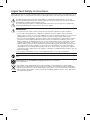 2
2
-
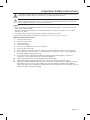 3
3
-
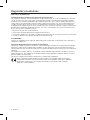 4
4
-
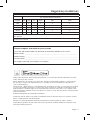 5
5
-
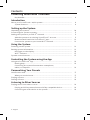 6
6
-
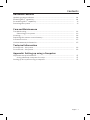 7
7
-
 8
8
-
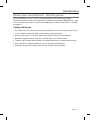 9
9
-
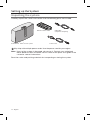 10
10
-
 11
11
-
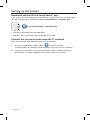 12
12
-
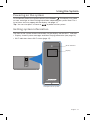 13
13
-
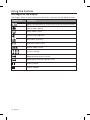 14
14
-
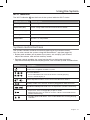 15
15
-
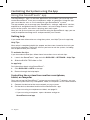 16
16
-
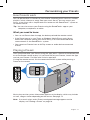 17
17
-
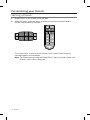 18
18
-
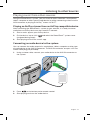 19
19
-
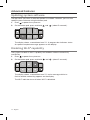 20
20
-
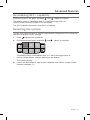 21
21
-
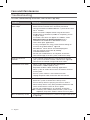 22
22
-
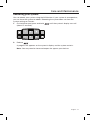 23
23
-
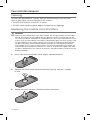 24
24
-
 25
25
-
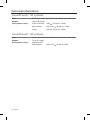 26
26
-
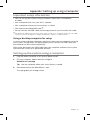 27
27
-
 28
28
-
 29
29
-
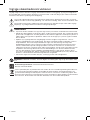 30
30
-
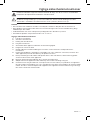 31
31
-
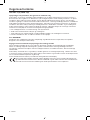 32
32
-
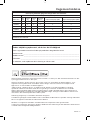 33
33
-
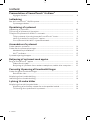 34
34
-
 35
35
-
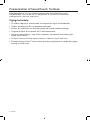 36
36
-
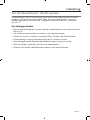 37
37
-
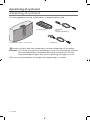 38
38
-
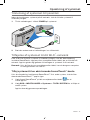 39
39
-
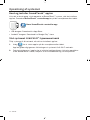 40
40
-
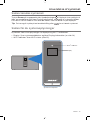 41
41
-
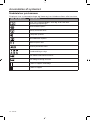 42
42
-
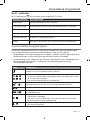 43
43
-
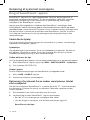 44
44
-
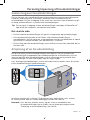 45
45
-
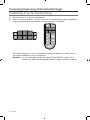 46
46
-
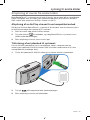 47
47
-
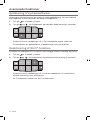 48
48
-
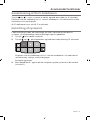 49
49
-
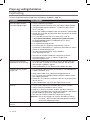 50
50
-
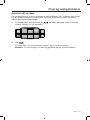 51
51
-
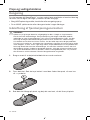 52
52
-
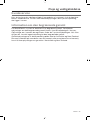 53
53
-
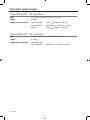 54
54
-
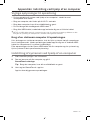 55
55
-
 56
56
-
 57
57
-
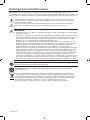 58
58
-
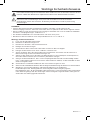 59
59
-
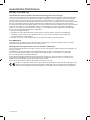 60
60
-
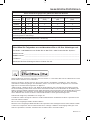 61
61
-
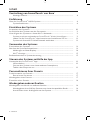 62
62
-
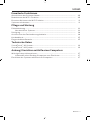 63
63
-
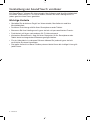 64
64
-
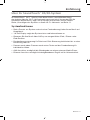 65
65
-
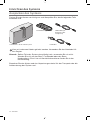 66
66
-
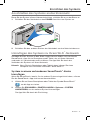 67
67
-
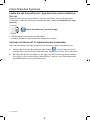 68
68
-
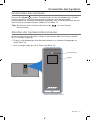 69
69
-
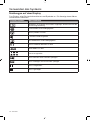 70
70
-
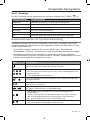 71
71
-
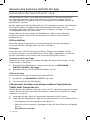 72
72
-
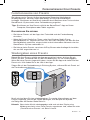 73
73
-
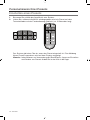 74
74
-
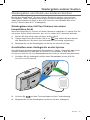 75
75
-
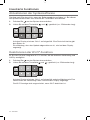 76
76
-
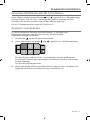 77
77
-
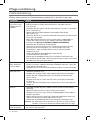 78
78
-
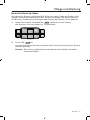 79
79
-
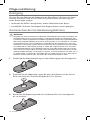 80
80
-
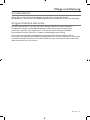 81
81
-
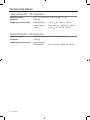 82
82
-
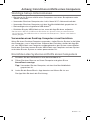 83
83
-
 84
84
-
 85
85
-
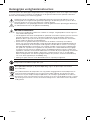 86
86
-
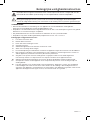 87
87
-
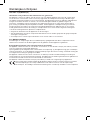 88
88
-
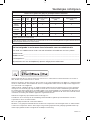 89
89
-
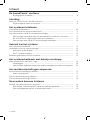 90
90
-
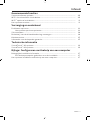 91
91
-
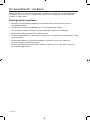 92
92
-
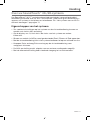 93
93
-
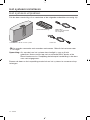 94
94
-
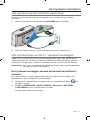 95
95
-
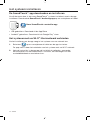 96
96
-
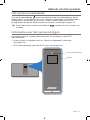 97
97
-
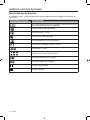 98
98
-
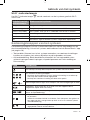 99
99
-
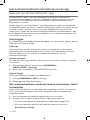 100
100
-
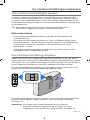 101
101
-
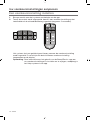 102
102
-
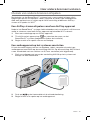 103
103
-
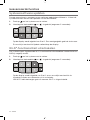 104
104
-
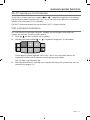 105
105
-
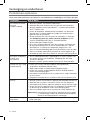 106
106
-
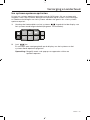 107
107
-
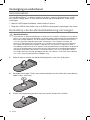 108
108
-
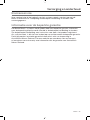 109
109
-
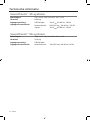 110
110
-
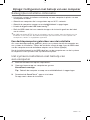 111
111
-
 112
112
-
 113
113
-
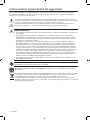 114
114
-
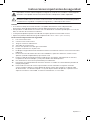 115
115
-
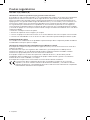 116
116
-
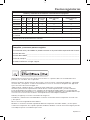 117
117
-
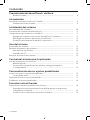 118
118
-
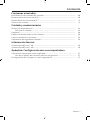 119
119
-
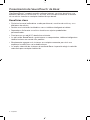 120
120
-
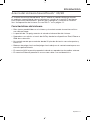 121
121
-
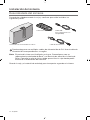 122
122
-
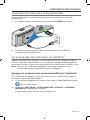 123
123
-
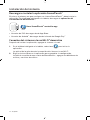 124
124
-
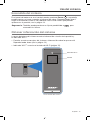 125
125
-
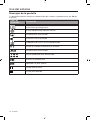 126
126
-
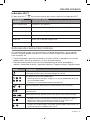 127
127
-
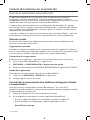 128
128
-
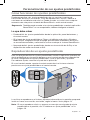 129
129
-
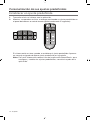 130
130
-
 131
131
-
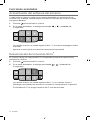 132
132
-
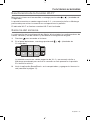 133
133
-
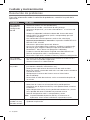 134
134
-
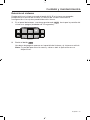 135
135
-
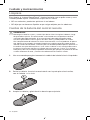 136
136
-
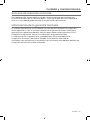 137
137
-
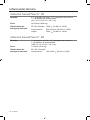 138
138
-
 139
139
-
 140
140
-
 141
141
-
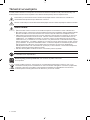 142
142
-
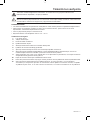 143
143
-
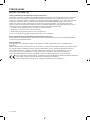 144
144
-
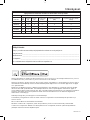 145
145
-
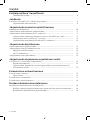 146
146
-
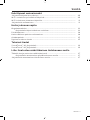 147
147
-
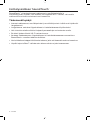 148
148
-
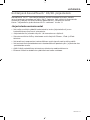 149
149
-
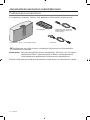 150
150
-
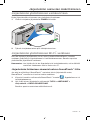 151
151
-
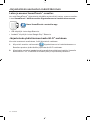 152
152
-
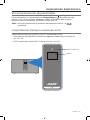 153
153
-
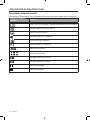 154
154
-
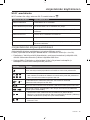 155
155
-
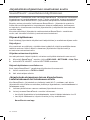 156
156
-
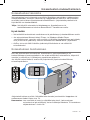 157
157
-
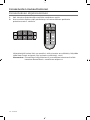 158
158
-
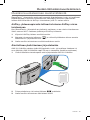 159
159
-
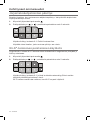 160
160
-
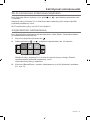 161
161
-
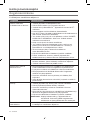 162
162
-
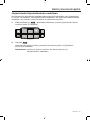 163
163
-
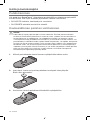 164
164
-
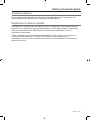 165
165
-
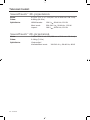 166
166
-
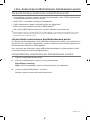 167
167
-
 168
168
-
 169
169
-
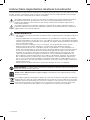 170
170
-
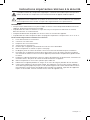 171
171
-
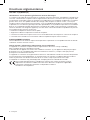 172
172
-
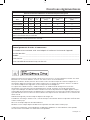 173
173
-
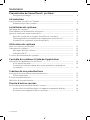 174
174
-
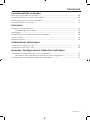 175
175
-
 176
176
-
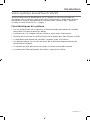 177
177
-
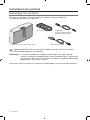 178
178
-
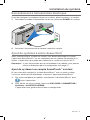 179
179
-
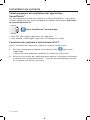 180
180
-
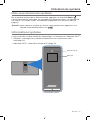 181
181
-
 182
182
-
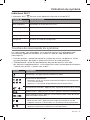 183
183
-
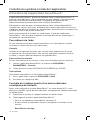 184
184
-
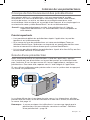 185
185
-
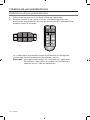 186
186
-
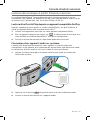 187
187
-
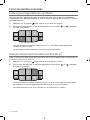 188
188
-
 189
189
-
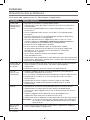 190
190
-
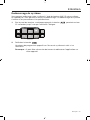 191
191
-
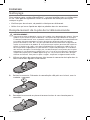 192
192
-
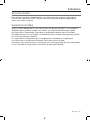 193
193
-
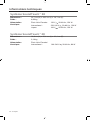 194
194
-
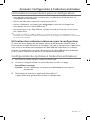 195
195
-
 196
196
-
 197
197
-
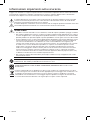 198
198
-
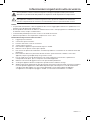 199
199
-
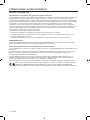 200
200
-
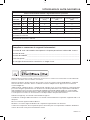 201
201
-
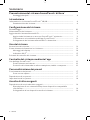 202
202
-
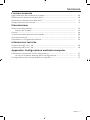 203
203
-
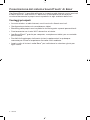 204
204
-
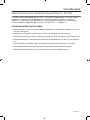 205
205
-
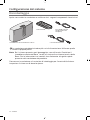 206
206
-
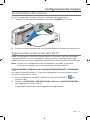 207
207
-
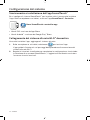 208
208
-
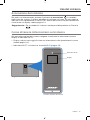 209
209
-
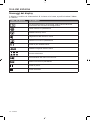 210
210
-
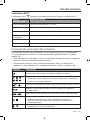 211
211
-
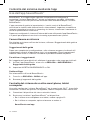 212
212
-
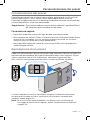 213
213
-
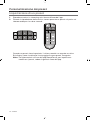 214
214
-
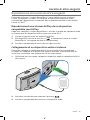 215
215
-
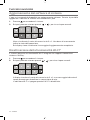 216
216
-
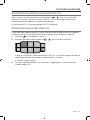 217
217
-
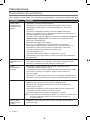 218
218
-
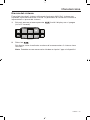 219
219
-
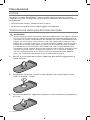 220
220
-
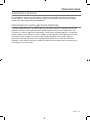 221
221
-
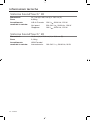 222
222
-
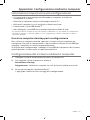 223
223
-
 224
224
-
 225
225
-
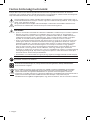 226
226
-
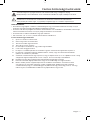 227
227
-
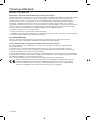 228
228
-
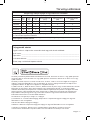 229
229
-
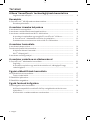 230
230
-
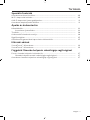 231
231
-
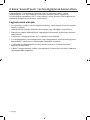 232
232
-
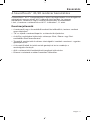 233
233
-
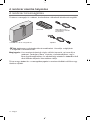 234
234
-
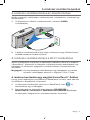 235
235
-
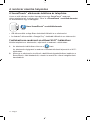 236
236
-
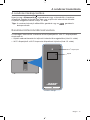 237
237
-
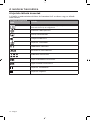 238
238
-
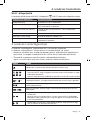 239
239
-
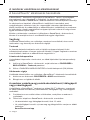 240
240
-
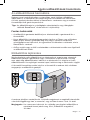 241
241
-
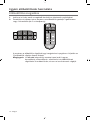 242
242
-
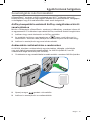 243
243
-
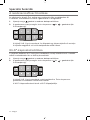 244
244
-
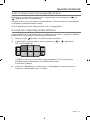 245
245
-
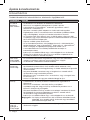 246
246
-
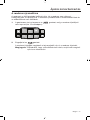 247
247
-
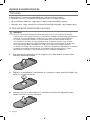 248
248
-
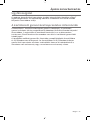 249
249
-
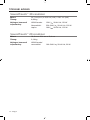 250
250
-
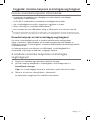 251
251
-
 252
252
-
 253
253
-
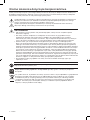 254
254
-
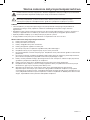 255
255
-
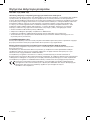 256
256
-
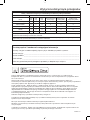 257
257
-
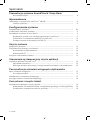 258
258
-
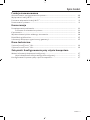 259
259
-
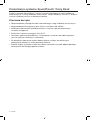 260
260
-
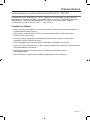 261
261
-
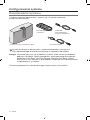 262
262
-
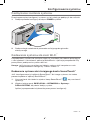 263
263
-
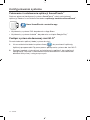 264
264
-
 265
265
-
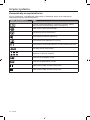 266
266
-
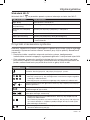 267
267
-
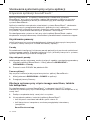 268
268
-
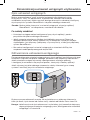 269
269
-
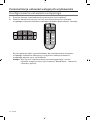 270
270
-
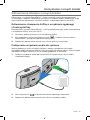 271
271
-
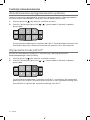 272
272
-
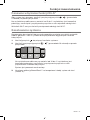 273
273
-
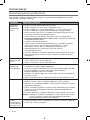 274
274
-
 275
275
-
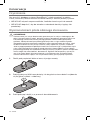 276
276
-
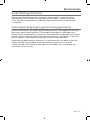 277
277
-
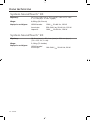 278
278
-
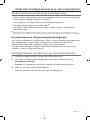 279
279
-
 280
280
-
 281
281
-
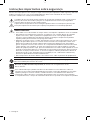 282
282
-
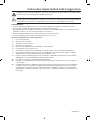 283
283
-
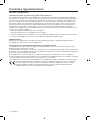 284
284
-
 285
285
-
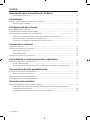 286
286
-
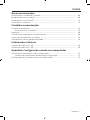 287
287
-
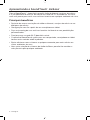 288
288
-
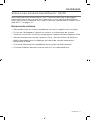 289
289
-
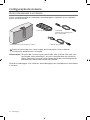 290
290
-
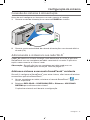 291
291
-
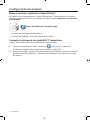 292
292
-
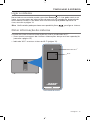 293
293
-
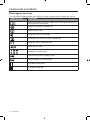 294
294
-
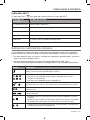 295
295
-
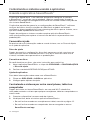 296
296
-
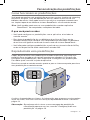 297
297
-
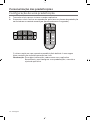 298
298
-
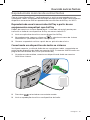 299
299
-
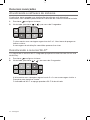 300
300
-
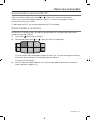 301
301
-
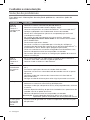 302
302
-
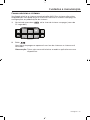 303
303
-
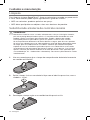 304
304
-
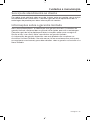 305
305
-
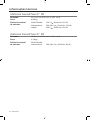 306
306
-
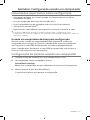 307
307
-
 308
308
-
 309
309
-
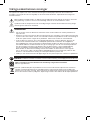 310
310
-
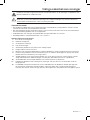 311
311
-
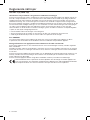 312
312
-
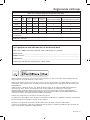 313
313
-
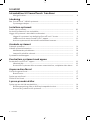 314
314
-
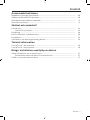 315
315
-
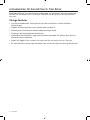 316
316
-
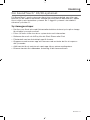 317
317
-
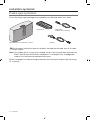 318
318
-
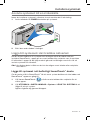 319
319
-
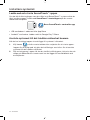 320
320
-
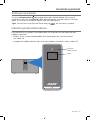 321
321
-
 322
322
-
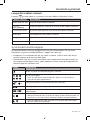 323
323
-
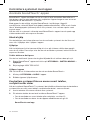 324
324
-
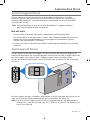 325
325
-
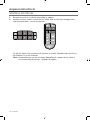 326
326
-
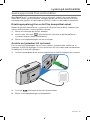 327
327
-
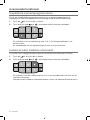 328
328
-
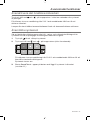 329
329
-
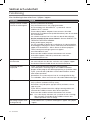 330
330
-
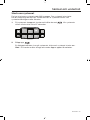 331
331
-
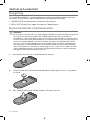 332
332
-
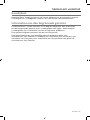 333
333
-
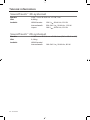 334
334
-
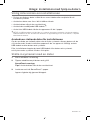 335
335
-
 336
336
-
 337
337
-
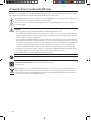 338
338
-
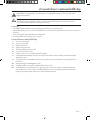 339
339
-
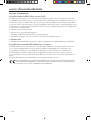 340
340
-
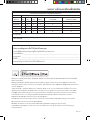 341
341
-
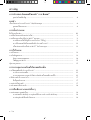 342
342
-
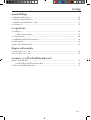 343
343
-
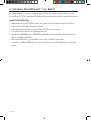 344
344
-
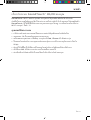 345
345
-
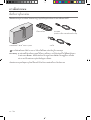 346
346
-
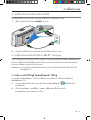 347
347
-
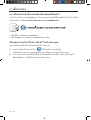 348
348
-
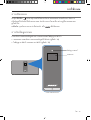 349
349
-
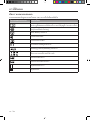 350
350
-
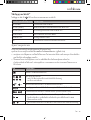 351
351
-
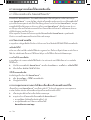 352
352
-
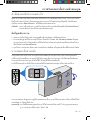 353
353
-
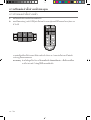 354
354
-
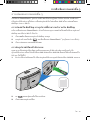 355
355
-
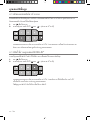 356
356
-
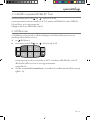 357
357
-
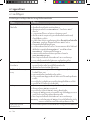 358
358
-
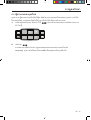 359
359
-
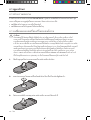 360
360
-
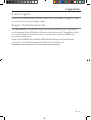 361
361
-
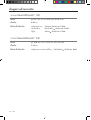 362
362
-
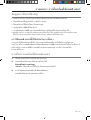 363
363
-
 364
364
-
 365
365
-
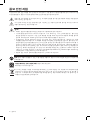 366
366
-
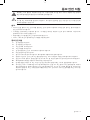 367
367
-
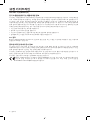 368
368
-
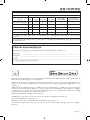 369
369
-
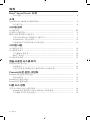 370
370
-
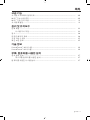 371
371
-
 372
372
-
 373
373
-
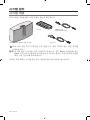 374
374
-
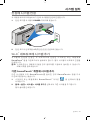 375
375
-
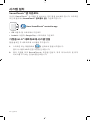 376
376
-
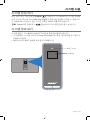 377
377
-
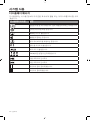 378
378
-
 379
379
-
 380
380
-
 381
381
-
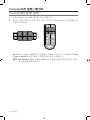 382
382
-
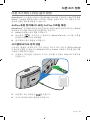 383
383
-
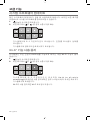 384
384
-
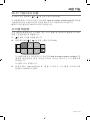 385
385
-
 386
386
-
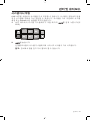 387
387
-
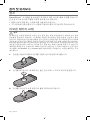 388
388
-
 389
389
-
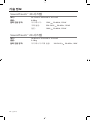 390
390
-
 391
391
-
 392
392
-
 393
393
-
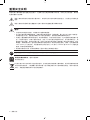 394
394
-
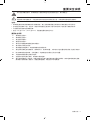 395
395
-
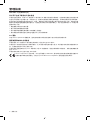 396
396
-
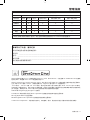 397
397
-
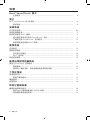 398
398
-
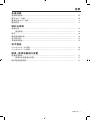 399
399
-
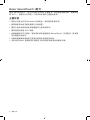 400
400
-
 401
401
-
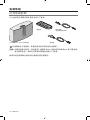 402
402
-
 403
403
-
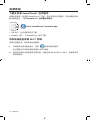 404
404
-
 405
405
-
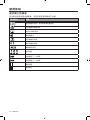 406
406
-
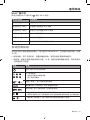 407
407
-
 408
408
-
 409
409
-
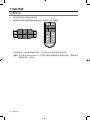 410
410
-
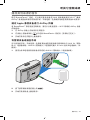 411
411
-
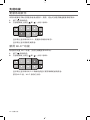 412
412
-
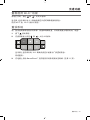 413
413
-
 414
414
-
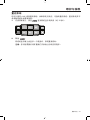 415
415
-
 416
416
-
 417
417
-
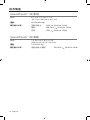 418
418
-
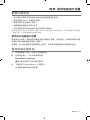 419
419
-
 420
420
-
 421
421
-
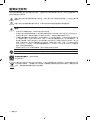 422
422
-
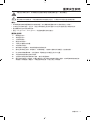 423
423
-
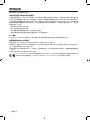 424
424
-
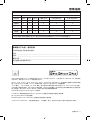 425
425
-
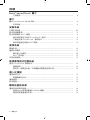 426
426
-
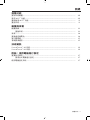 427
427
-
 428
428
-
 429
429
-
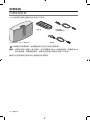 430
430
-
 431
431
-
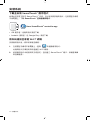 432
432
-
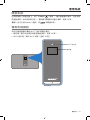 433
433
-
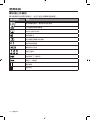 434
434
-
 435
435
-
 436
436
-
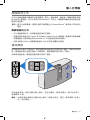 437
437
-
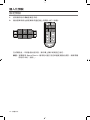 438
438
-
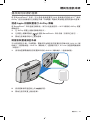 439
439
-
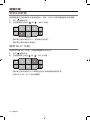 440
440
-
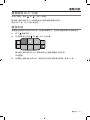 441
441
-
 442
442
-
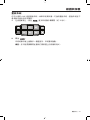 443
443
-
 444
444
-
 445
445
-
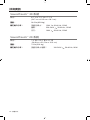 446
446
-
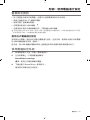 447
447
-
 448
448
-
 449
449
-
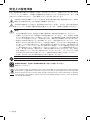 450
450
-
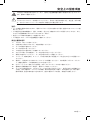 451
451
-
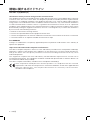 452
452
-
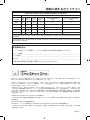 453
453
-
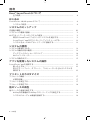 454
454
-
 455
455
-
 456
456
-
 457
457
-
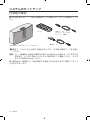 458
458
-
 459
459
-
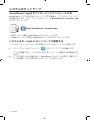 460
460
-
 461
461
-
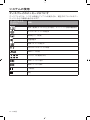 462
462
-
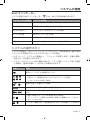 463
463
-
 464
464
-
 465
465
-
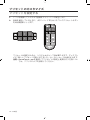 466
466
-
 467
467
-
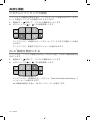 468
468
-
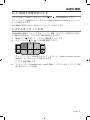 469
469
-
 470
470
-
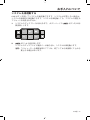 471
471
-
 472
472
-
 473
473
-
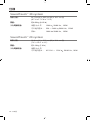 474
474
-
 475
475
-
 476
476
-
 477
477
-
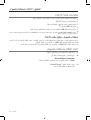 478
478
-
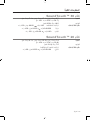 479
479
-
 480
480
-
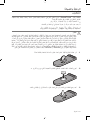 481
481
-
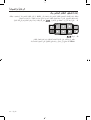 482
482
-
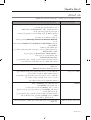 483
483
-
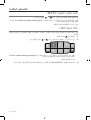 484
484
-
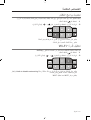 485
485
-
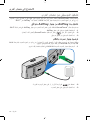 486
486
-
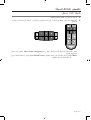 487
487
-
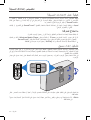 488
488
-
 489
489
-
 490
490
-
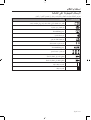 491
491
-
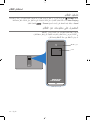 492
492
-
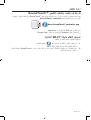 493
493
-
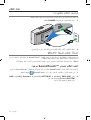 494
494
-
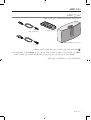 495
495
-
 496
496
-
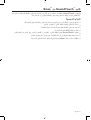 497
497
-
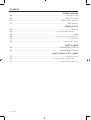 498
498
-
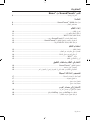 499
499
-
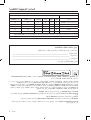 500
500
-
 501
501
-
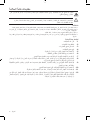 502
502
-
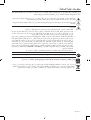 503
503
-
 504
504
Bose SoundSport® in-ear headphones — Apple devices Bedienungsanleitung
- Typ
- Bedienungsanleitung
in anderen Sprachen
- English: Bose SoundSport® in-ear headphones — Apple devices Owner's manual
- français: Bose SoundSport® in-ear headphones — Apple devices Le manuel du propriétaire
- español: Bose SoundSport® in-ear headphones — Apple devices El manual del propietario
- italiano: Bose SoundSport® in-ear headphones — Apple devices Manuale del proprietario
- Nederlands: Bose SoundSport® in-ear headphones — Apple devices de handleiding
- português: Bose SoundSport® in-ear headphones — Apple devices Manual do proprietário
- dansk: Bose SoundSport® in-ear headphones — Apple devices Brugervejledning
- polski: Bose SoundSport® in-ear headphones — Apple devices Instrukcja obsługi
- svenska: Bose SoundSport® in-ear headphones — Apple devices Bruksanvisning
- 日本語: Bose SoundSport® in-ear headphones — Apple devices 取扱説明書
- suomi: Bose SoundSport® in-ear headphones — Apple devices Omistajan opas
Verwandte Papiere
-
Bose SoundTouch 20 Series II Bedienungsanleitung
-
Bose SoundTrue® Ultra in-ear headphones – Samsung and Android™ devices Bedienungsanleitung
-
Bose Lifestyle® SoundTouch® 525 entertainment system Bedienungsanleitung
-
Bose soundtouch pedestal Bedienungsanleitung
-
Bose SoundTrue® Ultra in-ear headphones – Samsung and Android™ devices Bedienungsanleitung
-
Bose SoundTrue® Ultra in-ear headphones – Samsung and Android™ devices Bedienungsanleitung
-
Bose SoundTrue® Ultra in-ear headphones – Samsung and Android™ devices Bedienungsanleitung
-
Bose SoundTrue® Ultra in-ear headphones – Samsung and Android™ devices Bedienungsanleitung
-
Bose 767397-1110 Benutzerhandbuch
-
Bose SoundTrue® Ultra in-ear headphones – Samsung and Android™ devices Schnellstartanleitung