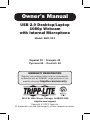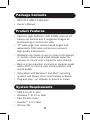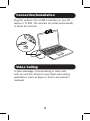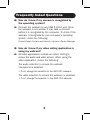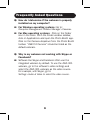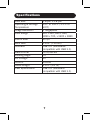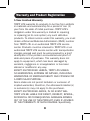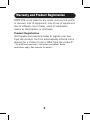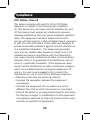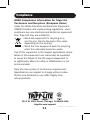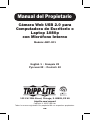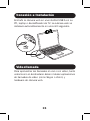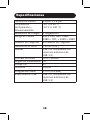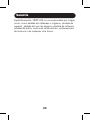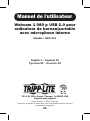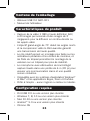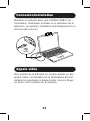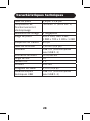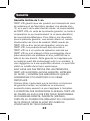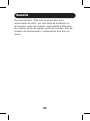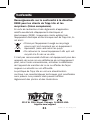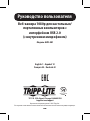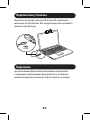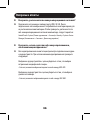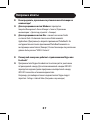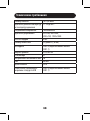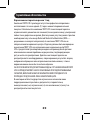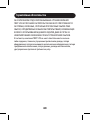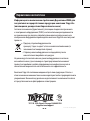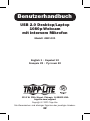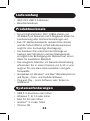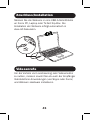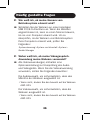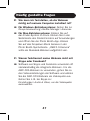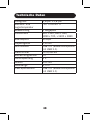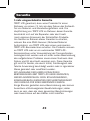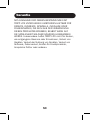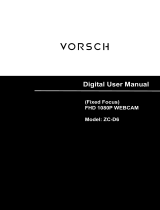Tripp Lite Owner's Manual - USB 2.0 Desktop/Laptop 1080p Webcam Bedienungsanleitung
- Kategorie
- Webcams
- Typ
- Bedienungsanleitung

1
1111 W. 35th Street, Chicago, IL 60609 USA
tripplite.com/support
Copyright © 2021 Tripp Lite.
All trademarks are the sole property of their respective owners.
USB 2.0 Desktop/Laptop
1080p Webcam
with Internal Microphone
Model: AWC-001
Español 12 • Français 22
Русский 32 • Deutsch 42
Owner’s Manual
WARRANTY REGISTRATION
Register your product today and be automatically
entered to win an ISOBAR
®
surge protector in our
monthly drawing! tripplite.com/warranty

2
Package Contents
Product Features
System Requirements
• AWC-001 USB 2.0 Webcam
• Owner’s Manual
• Captures High-Definition (HD) 1080p video at 30
frames per second and 2 megapixel images for
livestreaming or conference calls.
• 70° wide-angle lens reduces dead angles and
advanced H.264 video compression ensures
high-quality transmission.
• Rotatable clip makes it easy to mount onto laptops
or monitor screens and tripod threads allow the
webcam to mount onto a tripod for extra stability.
• Built-in noise reduction microphone captures audio
within 20 ft. to ensure clear communication and
sound quality.
• Compatible with Windows
®
and Mac
®
operating
systems and Skype, Zoom and YouTube software.
• Plug-and-play—no software or drivers to install.
• USB 2.0 port or later
• Windows 7, 8, 10 or later
• Mac 10.10 or later
• Android™ 5.0 or later
• Chrome OS

3
Mounting Instructions
1. Open the clip base.
2. Mount the webcam to the monitor or laptop.
Note: Make sure the foot on the clip base is flush
with the back of your monitor.
3. Rotate the webcam to the desired angle.
1 in.
(25.5 mm)
USB
2
1 3
2 in. (49 mm)
1.7 in. (41.7 mm)
1.2 in.
(31.0 mm)
3.7 in. (94.3 mm)
1.9 in.
(48 mm)
1 in.
(25.5 mm)
USB
2
1 3
2 in. (49 mm)
1.7 in. (41.7 mm)
1.2 in.
(31.0 mm)
3.7 in. (94.3 mm)
1.9 in.
(48 mm)
1
2 3
1
2
3
Note: Tripod threads on the bottom of the clip base
allow the webcam to be mounted onto a tripod.

4
Connection/Installation
Video Calling
Plug the webcam into a USB-A interface on your PC,
laptop or TV STB. The webcam will install automatically
in about 60 seconds.
To take advantage of livestreaming or video calls,
both you and the recipient must install video-calling
applications (such as Skype or Zoom) and webcam
hardware.
1 in.
(25.5 mm)
USB
2
1 3
2 in. (49 mm)
1.7 in. (41.7 mm)
1.2 in.
(31.0 mm)
3.7 in. (94.3 mm)
1.9 in.
(48 mm)

5
Frequently Asked Questions
Q: How do I know if my camera is recognized by
the operating system?
A:
Connect the webcam to any USB 2.0/3.0 port. Once
the webcam is connected, it may take a moment
before it is recognized by the computer. To check if the
webcam is recognized by your computer’s operating
system, check the following:
Control Panel>System and Security>System>Device Manager
Q: How do I know if my video calling application is
using my webcam?
A:
All video applications include an option setting to
review the audio and video device. When using the
video application, review the following:
The audio selection to ensure the webcam
microphone is selected.
•
If not, change the selection to the AWC-001 webcam.
The video selection to ensure the webcam is selected.
•
If not, change the selection to the AWC-001 webcam.

6
Frequently Asked Questions
Q: How do I determine if the webcam is properly
installed on my computer?
A:
For Windows operating systems: Go to:
Computer Management>Device Manager>Cameras.
A:
For Mac operating systems: Click on the Finder
icon in the Dock. From the Finder window sidebar,
click on Applications and open the Photo Booth app.
Click on the Camera dropdown from the Photo Booth
toolbar. “USB 2.0 Camera” should be listed as the
default webcam.
Q: Why is my webcam not working with Skype or
Facebook?
A:
Software like Skype and Facebook often use the
integrated webcam by default. To use the AWC-001
webcam, go to the software’s video settings and
select the AWC-001 webcam as the video source.
For example, with Skype, go to:
Settings>Audio & Video to select the video source.

7
Specifications
Pixel Size 2.8 μm x 2.8 μm
Operating & Storage
Temperature
14°F to 140°F (-10°C to
60°C)
Image Resolution
2 megapixels
Pixel Range
320 x 240, 640 x 480,
1280 x 720, x 1920 x 1080
Frame Rate
30 fps
Lens Size 0.3 in. (7.6 mm)
Interface USB 2.0 (backwards
compatible with USB 1.1)
Data Format YUY2/MJPEG
Viewing Angle 70°
DC Voltage 5V
Current 200mA
Cable Length 4.9 ft. (1.5 m)
USB Specification USB 2.0 (backward
compatible with USB 1.1)

8
Warranty and Product Registration
1-Year Limited Warranty
TRIPP LITE warrants its products to be free from defects
in materials and workmanship for a period of one (1)
year from the date of initial purchase. TRIPP LITE’s
obligation under this warranty is limited to repairing
or replacing (at its sole option) any such defective
products. To obtain service under this warranty, you must
obtain a Returned Material Authorization (RMA) number
from TRIPP LITE or an authorized TRIPP LITE service
center. Products must be returned to TRIPP LITE or an
authorized TRIPP LITE service center with transportation
charges prepaid and must be accompanied by a brief
description of the problem encountered and proof of
date and place of purchase. This warranty does not
apply to equipment, which has been damaged by
accident, negligence or misapplication or has been
altered or modified in any way.
EXCEPT AS PROVIDED HEREIN, TRIPP LITE MAKES
NO WARRANTIES, EXPRESS OR IMPLIED, INCLUDING
WARRANTIES OF MERCHANTABILITY AND FITNESS FOR
A PARTICULAR PURPOSE.
Some states do not permit limitation or exclusion of
implied warranties; therefore, the aforesaid limitation(s)
or exclusion(s) may not apply to the purchaser.
EXCEPT AS PROVIDED ABOVE, IN NO EVENT WILL
TRIPP LITE BE LIABLE FOR DIRECT, INDIRECT, SPECIAL,
INCIDENTAL OR CONSEQUENTIAL DAMAGES ARISING
OUT OF THE USE OF THIS PRODUCT, EVEN IF ADVISED
OF THE POSSIBILITY OF SUCH DAMAGE. Specifically,

9
Warranty and Product Registration
TRIPP LITE is not liable for any costs, such as lost profits
or revenue, loss of equipment, loss of use of equipment,
loss of software, loss of data, costs of substitutes,
claims by third parties, or otherwise.
Product Registration
Visit tripplite.com/warranty today to register your new
Tripp Lite product. You’ll be automatically entered into a
drawing for a chance to win a FREE Tripp Lite product!*
* No purchase necessary. Void where prohibited. Some
restrictions apply. See website for details.

10
Compliance
FCC Notice, Class B
This device complies with part 15 of the FCC Rules.
Operation is subject to the following two conditions:
(1) This device may not cause harmful interference, and
(2) this device must accept any interference received,
including interference that may cause undesired operation.
Note: This equipment has been tested and found to
comply with the limits for a Class B digital device, pursuant
to part 15 of the FCC Rules. These limits are designed to
provide reasonable protection against harmful interference
in a residential installation. This equipment generates,
uses and can radiate radio frequency energy and, if not
installed and used in accordance with the instructions,
may cause harmful interference to radio communications.
However, there is no guarantee that interference will not
occur in a particular installation. If this equipment does
cause harmful interference to radio or television reception,
which can be determined by turning the equipment off
and on, the user is encouraged to try to correct the
interference by one or more of the following measures:
• Reorient or relocate the receiving antenna.
• Increase the separation between the equipment
and receiver.
• Connect the equipment into an outlet on a circuit
different from that to which the receiver is connected.
• Consult the dealer or an experienced radio/TV technician
for help.Any changes or modifications to this equipment
not expressly approved by Tripp Lite could void the user’s
authority to operate this equipment.

11
WEEE Compliance Information for Tripp Lite
Customers and Recyclers (European Union)
Under the Waste Electrical and Electronic Equipment
(WEEE) Directive and implementing regulations, when
customers buy new electrical and electronic equipment
from Tripp Lite they are entitled to:
• Send old equipment for recycling on a
one-for-one, like-for-like basis (this varies
depending on the country).
• Send the new equipment back for recycling
when this ultimately becomes waste.
Use of this equipment in life support applications where
failure of this equipment can reasonably be expected
to cause the failure of the life support equipment or
to significantly affect its safety or effectiveness is not
recommended.
Tripp Lite has a policy of continuous improvement.
Specifications are subject to change without notice.
Photos and illustrations may differ slightly from
actual products.
Compliance
1111 W. 35th Street, Chicago, IL 60609 USA
tripplite.com/support
20-09-278 93-3CF6_RevA

12
1111 W. 35th Street, Chicago, IL 60609, EE UU
tripplite.com/support
Copyright © 2021 Tripp Lite.
Todas las marcas registradas son propiedad de sus respectivos propietarios.
Cámara Web USB 2.0 para
Computadora de Escritorio o
Laptop 1080p
con Micrófono Interno
Modelo: AWC-001
English 1 • Français 22
Русский 32 • Deutsch 42
Manual del Propietario

13
Contenido del Empaque
Características del Producto
Requisitos del Sistema
• Cámara Web USB 2.0 AWC-001
• Manual del Propietario
• Captura video de alta definición (HD) 1080p a
30 fotogramas por segundo y 2 megapíxeles para
sonido en vivo o llamadas en conferencia.
• El lente gran angular de 70° reduce los ángulos
muertos y la compresión de video H.264 avanzada
garantiza una transmisión de alta calidad.
• El clip giratorio facilita la instalación en laptops
o pantallas de monitor y las roscas de trípode
permiten que la cámara web se instale en un
trípode para estabilidad adicional.
• El micrófono incorporado para reducción de ruido
captura audio dentro de 6.1 m [20 pies] para
asegurar una comunicación y calidad de sonido
claras.
• Compatible con sistemas operativos Windows
®
y
Mac
®
y software Skype, Zoom y YouTube.
• Conectar y Usar—No requiere instalar programas
ni controladores.
• Puerto USB 2.0 o posterior
• Windows 7, 8, 10 o posterior
• Mac 10.10 o posterior
• Android™ 5.0 o posterior
• OS Chrome

14
Instrucciones de Instalación
1. Abra la base del clip.
2. Instale la cámara web sobre el monitor o la laptop.
Nota: Asegúrese de que el pie en la base del clip esté al
ras con la parte posterior de su monitor.
3. Gire la cámara web al ángulo deseado.
1 in.
(25.5 mm)
USB
2
1 3
2 in. (49 mm)
1.7 in. (41.7 mm)
1.2 in.
(31.0 mm)
3.7 in. (94.3 mm)
1.9 in.
(48 mm)
1 in.
(25.5 mm)
USB
2
1 3
2 in. (49 mm)
1.7 in. (41.7 mm)
1.2 in.
(31.0 mm)
3.7 in. (94.3 mm)
1.9 in.
(48 mm)
1
2 3
1
2
3
Nota: las roscas para trípode en la parte inferior de la base
del clip permiten instalar la cámara web en un trípode.

15
Conexión e Instalación
Videollamada
Enchufe la cámara web en una interfaz USB A en su
PC, laptop o decodificador de TV. La cámara web se
instalará automáticamente en unos 60 segundos.
Para aprovechar las llamadas en vivo o en video, tanto
usted como el destinatario deben instalar aplicaciones
de llamadas de video (como Skype o Zoom) y
hardware de cámara web.
1 in.
(25.5 mm)
USB
2
1 3
2 in. (49 mm)
1.7 in. (41.7 mm)
1.2 in.
(31.0 mm)
3.7 in. (94.3 mm)
1.9 in.
(48 mm)

16
Preguntas Frecuentes
P: ¿Cómo sé si mi cámara es reconocida por el
sistema operativo?
R: Conecte la cámara web a cualquier puerto USB
2.0 o USB 3.0. Una vez que la cámara web esté
conectada, puede tomar un momento antes de
que la computadora la reconozca. Para comprobar
si la Cámara Web es reconocida por el sistema
operativo de su computadora, compruebe lo
siguiente:
Panel de Control>Sistema y Seguridad>Sistema>
Administrador de Dispositivos
P: ¿Cómo sé si mi aplicación de llamadas de
video está usando mi cámara web?
R: Todas las aplicaciones de video incluyen una
configuración opcional para revisar el dispositivo
de audio y video. Al usar la aplicación de video,
revise lo siguiente:
La selección de audio para asegurar que el
micrófono de cámara web esté seleccionado.
• Si no es así, cambie la selección a la cámara web
AWC-001.
La selección de video para garantizar que la
cámara web esté seleccionada.
• Si no es así, cambie la selección a la cámara web
AWC-001.

17
Preguntas Frecuentes
P: ¿Cómo determino si la cámara web está
correctamente instalada en mi computadora?
R: Para sistemas operativos Windows: vaya a:
Administración de Computadora>Administrador de
Dispositivos>Cámaras.
R: Para sistemas operativos Mac: Haga click en
el icono de buscador en la estación de conexión.
Desde la ventana lateral del buscador, haga click
en aplicaciones y abra la aplicación del Photo
Booth. Haga click en el menú desplegable de la
cámara desde la barra de herramientas del Photo
Booth. Debe listarse “Cámara USB 2.0” como la
cámara web predeterminada.
P: ¿Por qué mi cámara web no está trabajando
con Skype o Facebook?
R: Software como Skype y Facebook a menudo
usan la cámara web integrada de forma
predeterminada. Para usar la cámara web
AWC-001, vaya a la configuración de video del
software y seleccione la cámara web AWC-001
como la fuente de video. Por ejemplo, con Skype,
vaya a: Configuraciones>Audio y Video para
seleccionar la fuente de video.

18
Especificaciones
Tamaño de Píxeles 2.8 μm x 2.8 μm
Temperatura
de Operación y
Almacenamiento
-10 °C a 60 °C
[14 °F a 140 °F]
Resolución de Imagen 2 megapíxeles
Rango de Píxeles 320 x 240, 640 x 480,
1280 x 720, x 1920 x 1080
Cuadros por Segundo 30 cuadros por segundo
Tamaño de la Lente 7.6 mm [0.3"]
Interfaz USB 2.0 (compatible con
versiones anteriores de
USB 1.1)
Formato de Datos YUY2 / MJPEG
Ángulo de Visualización 70°
Voltaje CD 5V
Corriente 200mA
Longitud del Cable 1.5 m [4.9 pies]
Especificación USB USB 2.0 (compatible con
versiones anteriores de
USB 1.1)

19
Garantía
Garantía Limitada por 1 Año
TRIPP LITE garantiza por un (1) año a partir de la fecha
de compra inicial que este producto no presenta defectos
de materiales ni de mano de obra. La obligación de TRIPP
LITE bajo esta garantía está limitada a la reparación o
reemplazo (a su entera discreción) de cualquier producto
defectuoso. Para obtener servicio bajo esta garantía,
debe obtener un número de Autorización de Devolución
de Mercancía [RMA] de TRIPP LITE o de un centro de
servicio autorizado de TRIPP LITE. Los productos deben ser
devueltos a TRIPP LITE o a un centro de servicio autorizado
de TRIPP LITE con los cargos de transporte prepagados
y deben incluir una breve descripción del problema y
un comprobante de la fecha y el lugar de compra. Esta
garantía no se aplica a equipos que se dañen como
resultado de accidentes, negligencia o uso indebido, o
hayan sido alterados o modificados de alguna manera.
EXCEPTO COMO SE INDICA EN EL PRESENTE, TRIPP LITE
NO OFRECE GARANTÍAS EXPRESAS O IMPLÍCITAS,
INCLUIDAS LAS GARANTÍAS DE COMERCIABILIDAD Y
ADECUACIÓN PARA UN DETERMINADO PROPÓSITO.
Algunos estados no permiten la limitación o exclusión
de garantías implícitas; por lo tanto, las limitaciones o
exclusiones antes mencionadas pueden no aplicarse al
comprador.
SALVO POR LO INDICADO ANTERIORMENTE, EN
NINGÚN CASO TRIPP LITE ASUMIRÁ RESPONSABILIDAD
POR DAÑOS DIRECTOS, INDIRECTOS, ESPECIALES,
INCIDENTALES O EMERGENTES QUE SURJAN COMO
RESULTADO DEL USO DE ESTE PRODUCTO, INCLUSO SI SE
ADVIERTE SOBRE LA POSIBILIDAD DE TAL DAÑO.

20
Garantía
Específicamente, TRIPP LITE no es responsable por ningún
costo, como pérdida de utilidades o ingresos, pérdida de
equipos, pérdida del uso de equipos, pérdida de software,
pérdida de datos, costos de sustituciones, reclamaciones
de terceros o de cualquier otra forma.
Seite wird geladen ...
Seite wird geladen ...
Seite wird geladen ...
Seite wird geladen ...
Seite wird geladen ...
Seite wird geladen ...
Seite wird geladen ...
Seite wird geladen ...
Seite wird geladen ...
Seite wird geladen ...
Seite wird geladen ...
Seite wird geladen ...
Seite wird geladen ...
Seite wird geladen ...
Seite wird geladen ...
Seite wird geladen ...
Seite wird geladen ...
Seite wird geladen ...
Seite wird geladen ...
Seite wird geladen ...
Seite wird geladen ...
Seite wird geladen ...
Seite wird geladen ...
Seite wird geladen ...
Seite wird geladen ...
Seite wird geladen ...
Seite wird geladen ...
Seite wird geladen ...
Seite wird geladen ...
Seite wird geladen ...
Seite wird geladen ...
Seite wird geladen ...
-
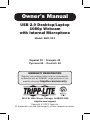 1
1
-
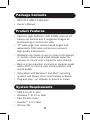 2
2
-
 3
3
-
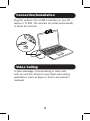 4
4
-
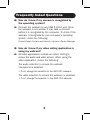 5
5
-
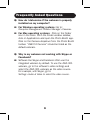 6
6
-
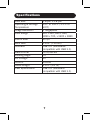 7
7
-
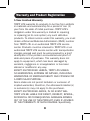 8
8
-
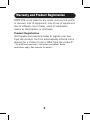 9
9
-
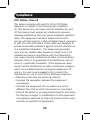 10
10
-
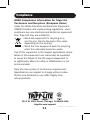 11
11
-
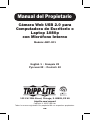 12
12
-
 13
13
-
 14
14
-
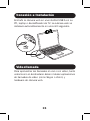 15
15
-
 16
16
-
 17
17
-
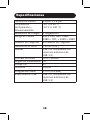 18
18
-
 19
19
-
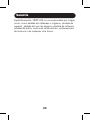 20
20
-
 21
21
-
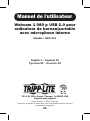 22
22
-
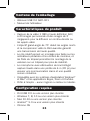 23
23
-
 24
24
-
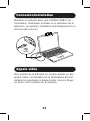 25
25
-
 26
26
-
 27
27
-
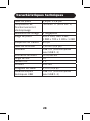 28
28
-
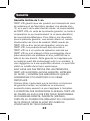 29
29
-
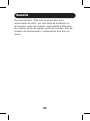 30
30
-
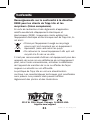 31
31
-
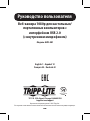 32
32
-
 33
33
-
 34
34
-
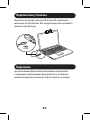 35
35
-
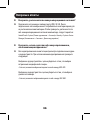 36
36
-
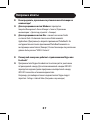 37
37
-
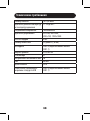 38
38
-
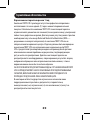 39
39
-
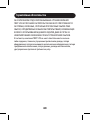 40
40
-
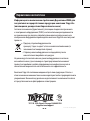 41
41
-
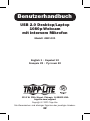 42
42
-
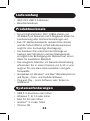 43
43
-
 44
44
-
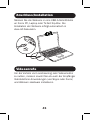 45
45
-
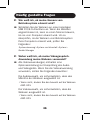 46
46
-
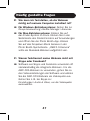 47
47
-
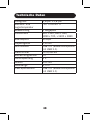 48
48
-
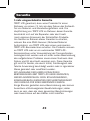 49
49
-
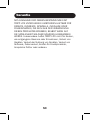 50
50
-
 51
51
-
 52
52
Tripp Lite Owner's Manual - USB 2.0 Desktop/Laptop 1080p Webcam Bedienungsanleitung
- Kategorie
- Webcams
- Typ
- Bedienungsanleitung
in anderen Sprachen
- English: Tripp Lite Owner's Manual - USB 2.0 Desktop/Laptop 1080p Webcam Owner's manual
- français: Tripp Lite Owner's Manual - USB 2.0 Desktop/Laptop 1080p Webcam Le manuel du propriétaire
- español: Tripp Lite Owner's Manual - USB 2.0 Desktop/Laptop 1080p Webcam El manual del propietario
- русский: Tripp Lite Owner's Manual - USB 2.0 Desktop/Laptop 1080p Webcam Инструкция по применению
Verwandte Artikel
-
Tripp Lite TRIPP-LITE U209-005-C USB Type C to Serial Adapter Cable Bedienungsanleitung
-
Tripp Lite TRIPP-LITE U261-001-BT5 Mini Bluetooth 5.0 USB Adapter Benutzerhandbuch
-
Tripp Lite U460-ST4-4A-C Benutzerhandbuch
-
Tripp Lite U460-ST4-4A-C Benutzerhandbuch
-
Tripp Lite TRIPP-LITE U209-005-DB25 USB to Serial Adapter Cable Bedienungsanleitung
-
Tripp Lite DMCSD3545M Bedienungsanleitung
-
Tripp Lite 7-Port 4K 60 Hz Multi-Format Presentation Switch Bedienungsanleitung
-
Tripp Lite Owner's Manual USB-C™ to 4K HDMI over Cat6 and KVM Extender Kit Bedienungsanleitung
-
Tripp-Lite Quick Start Schnellstartanleitung
-
Tripp Lite SmartPro 1U Serie Bedienungsanleitung
Andere Dokumente
-
NexiGo N980P Benutzerhandbuch
-
NexiGo N940P Benutzerhandbuch
-
AGPtek AC10 Bedienungsanleitung
-
proxtend X302 FULL HD WEBKAMERA Benutzerhandbuch
-
NexiGo N620E Benutzerhandbuch
-
AGPtek AC10 Bedienungsanleitung
-
proxtend PX-CAM005 Benutzerhandbuch
-
Creative Live Cam Sync 1080p Benutzerhandbuch
-
NexiGo N990 Benutzerhandbuch
-
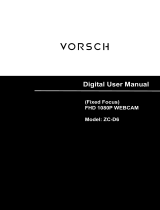 VORSCH ZC-D6 Benutzerhandbuch
VORSCH ZC-D6 Benutzerhandbuch