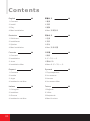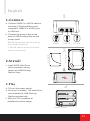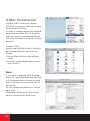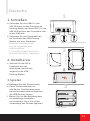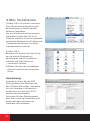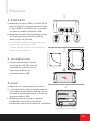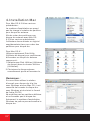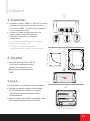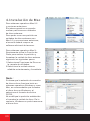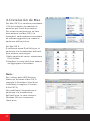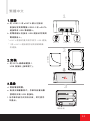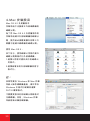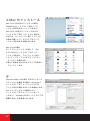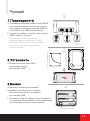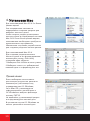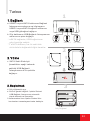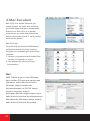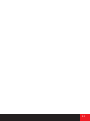Thermaltake ST0015E Datenblatt
- Kategorie
- Notebook-Docks
- Typ
- Datenblatt
Seite laden ...

Contents
a. Connect USB2.0 or eSATA cable to
the back of Docking Station and
computer's USB2.0 or eSATA port
or USB hub.
b. Connect the power cable to the
back of USB Docking Station and
power outlet.
* eSATA connection has the priority
over USB connection.
* 1 eSATA cable controls both hard
drives connectivity.
1.Connect
c. Insert SATA Hard Drive
(with connectors facing
down) into USB Docking
Station firmly.
2.Install
2.5” HDD
3.5” HDD
d. Turn on the power switch.
e. No driver is needed. OS should find
and installed the USB Docking
Station automatically.
f. Wait until OS completes all
installations before usage.
3.Play
English
Power Button
USB 2.0
DC Jack
eSATA
1
2
3
01 02
English
Deutsche
Francais
Espanol
Italiano
1.Connect
2.Install
3.Play
4.Mac Installation
1.Schliesen
2.Installieren
3.Spielen
4.Mac Installation
1.Connect
2.Installation
3.Jouer
4.Installation Mac
1.Conectar
2.Instale
3.Jugar
4.Instalacion de Mac
1.Collegare
2.Installare
3.Giocare
4.Instalacion de Mac
繁體中文
简体中文
日本語
Русский
Turkce
1.連接
2.安裝
3.啟動
4.Mac 安裝設定
1.连接
2.安装
3.启动
4.Mac 安装设置
1.接続
2.インストール
3.開始する
4.Mac のインストール
1.Подсоедините
2.Установить
3.Начало
4.Установка Mac
1.Bağlantı
2.Yükle
3.Başlatmak
4.Mac Kurulum
02
04
06
08
10
12
14
16
18
20
產品料號 產品名稱
印刷項目
子件料號
發稿日期
版本
80
騎馬釘
24
雙銅
4色
無
其他特殊處理效果
2
厚度(g/m )
裝訂方式
材質
頁數
印刷色彩
規格樣式
整本
MARKETING CHECK DESIGNPRODUCT GM
Peipei
ST0015 BlackX Duet
Manual
X
2009.09.09
A
Seite laden ...
Seite laden ...

a. Verbinden Sie das USB2.0- bzw.
eSATA-Kabel mit der Ruckseite der
Docking-Station und dem USB 2.0- bzw.
eSATA-Anschluss des Computers oder
einem USB-Hub.
b. Verbinden Sie das Stromkabel mit
der Ruckseite der USB-Docking-
Station und einer Steckdose.
* Der eSATA-Anschluss hat
Priorität gegenüber dem
USB-Anschluss.
* 1 Das eSATA-Kabel steuert die
Konnektivität beider Festplatten.
1.Schließen
USB 2.0 GleichstromanschlusseSATA
c. Stecken Sie die SATA-
Festplatte (mit den
Anschlussen nach unten
zeigend) in die USB-
Docking-Station.
2.Installieren
2.5” Festplatte
3.5” Festplatte
d. Betatigen Sie den Stromschalter.
e. Keine Treiberinstallation ist
erforderlich. Das Betriebssystem
erkennt normalerweise automatisch
die USB-Docking-Station.
f. Warten Sie, bis das Betriebssystem
die notwendige Installation
vervollstandigt, bevor Sie mit der
Verwendung des Gerates beginnen.
3.Spielen
Power Taste
Deutsche
4.Mac Installation
For Mac OS 9.2 & earlier version:
OS does not support partition creation
for external hard drive.
In order to create partition for external
hard drive with Mac OS 9.2 & earlier,
user will need to purchase additional
3rd party software to create hard drive
partition.
For Mac OS X:
Simply use the Disk Utility to Partition
and Format external hard drive as
follows:
1.Select Disk Utilities in the utilities
folder.
2.Choose newly added external drive
and format it.
If you want to operate HDD Docking
Station on both Windows and Mac OS,
it is recommended to format the hard
drive in Windows and choose FAT32
file format.
Do not change set partition or format
hard drive.
Otherwise, Windows OS will not be
able to recognize the hard drive.
Note:
1
2
3
03 04
產品料號 產品名稱
印刷項目
子件料號
發稿日期
版本
80
騎馬釘
24
雙銅
4色
無
其他特殊處理效果
2
厚度(g/m )
裝訂方式
材質
頁數
印刷色彩
規格樣式
整本
MARKETING CHECK DESIGNPRODUCT GM
Peipei
ST0015 BlackX Duet
Manual
X
2009.09.09
A

a. Branchez le cable USB2.0 ou eSATA au
dos du Socle de synchronisation et dans
le port USB2.0 ou eSATA de l'ordinateur
ou dans le repeteur multiport USB.
b. Branchez le cable d'alimentation au dos
du Socle de synchronisation USB et
dans la prise de courant.
* La connexion eSATA est prioritaire par
rapport à la connexion USB.
* 1 câble eSATA contrôle la connectivité
des deux disques durs.
1.Connect
USB 2.0 Prise CCeSATA
c. Inserez fermement le lecteur
de disque dur SATA (avec les
connecteurs orientes vers le
bas) dans le Socle de
synchronisation USB.
2.Installation
Disques durs 3,5po
d. Appuyez sur l'interrupteur de courant.
e. L'utilisation d'un pilote n'est pas requise.
Le systeme d'exploitation devrait trouver
et installer automatiquement le Socle de
synchronisation USB.
f. Patientez jusqu'a ce que le systeme
d'exploitation ait acheve toutes les
installations avant de commencer l'utilisation.
3.Jouer
Le bouton d'alimentation
Francais
4.Mac Installation
Für Mac OS 9.2 & frühere Versionen:
Das OS hat keine Unterstützung für
die Erstellung von Partitionen auf
externen Festplatten.
Um eine Partition auf einer externen
Festplatte mit dem Mac OS 9.2 &
früher zu erstellen, muss der Anwender
zusätzliche Software zum Erstellen von
Festplatten-Partitionen von einem
Fremdhersteller erwerben.
Für Mac OS X:
Benutzen Sie einfach das Disk-Utility,
um die externe Festplatte zu
partitionieren und zu formatieren:
1.Wählen Sie Disk Utilities im
Verzeichnis Utilities.
2.Wählen Sie das neu hinzugefügte
externe Laufwerk und formatieren
Sie es.
Anmerkung: Wenn Sie die HDD
Docking-Station mit Windows und
Mac OS betreiben wollen, empfehlen
wir, die Festplatte in Windows zu
formatieren und dort das FAT32-
Dateiformat auszuwählen.
Verändern Sie den Partitionensatz
oder das Format der Festplatte nicht.
Andernfalls kann Windows die
Festplatte nicht erkennen.
Anmerkung:
1
2
3
Disques durs 2,5po
05 06
產品料號 產品名稱
印刷項目
子件料號
發稿日期
版本
80
騎馬釘
24
雙銅
4色
無
其他特殊處理效果
2
厚度(g/m )
裝訂方式
材質
頁數
印刷色彩
規格樣式
整本
MARKETING CHECK DESIGNPRODUCT GM
Peipei
ST0015 BlackX Duet
Manual
X
2009.09.09
A
Seite laden ...
Seite laden ...
Seite laden ...
Seite laden ...
Seite laden ...
Seite laden ...
Seite laden ...
Seite laden ...
Seite laden ...
Seite laden ...
Seite laden ...
Seite laden ...
Seite laden ...
Seite laden ...
Seite laden ...
Seite laden ...
Seite laden ...
Seite laden ...
-
 1
1
-
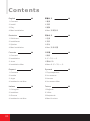 2
2
-
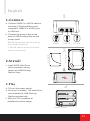 3
3
-
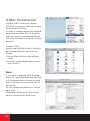 4
4
-
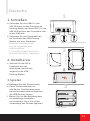 5
5
-
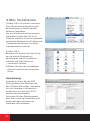 6
6
-
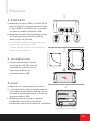 7
7
-
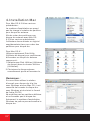 8
8
-
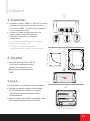 9
9
-
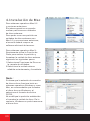 10
10
-
 11
11
-
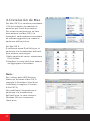 12
12
-
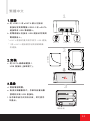 13
13
-
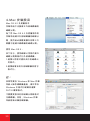 14
14
-
 15
15
-
 16
16
-
 17
17
-
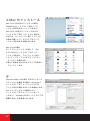 18
18
-
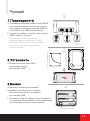 19
19
-
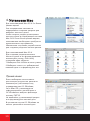 20
20
-
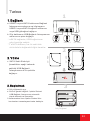 21
21
-
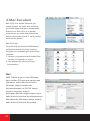 22
22
-
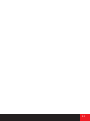 23
23
-
 24
24
Thermaltake ST0015E Datenblatt
- Kategorie
- Notebook-Docks
- Typ
- Datenblatt
in anderen Sprachen
- English: Thermaltake ST0015E Datasheet
- français: Thermaltake ST0015E Fiche technique
- español: Thermaltake ST0015E Ficha de datos
- italiano: Thermaltake ST0015E Scheda dati
- русский: Thermaltake ST0015E Техническая спецификация
- 日本語: Thermaltake ST0015E データシート
- Türkçe: Thermaltake ST0015E Veri Sayfası
Verwandte Papiere
Sonstige Unterlagen
-
DeLOCK 61678 Datenblatt
-
DeLOCK 61678 Datenblatt
-
Cooler Master X Craft 350 Lite, Black Spezifikation
-
Vantec NexStar Installationsanleitung
-
Cooler Master X Craft 350, Silver Spezifikation
-
Buffalo DriveStation Combo4 1.0TB Benutzerhandbuch
-
König 2.5"/3.5" Benutzerhandbuch
-
ICIDU SI-707173 Schnellstartanleitung
-
Akasa Integral Benutzerhandbuch
-
Akasa Lokstor X31 Datenblatt