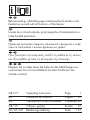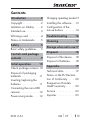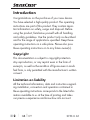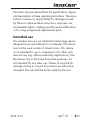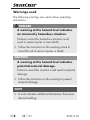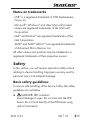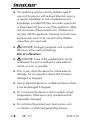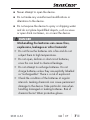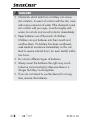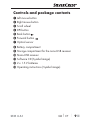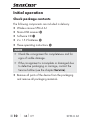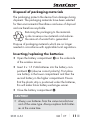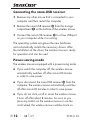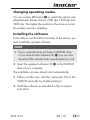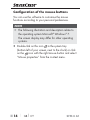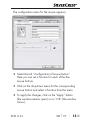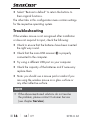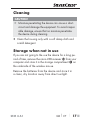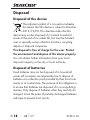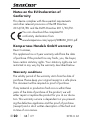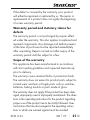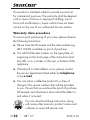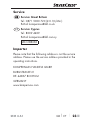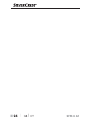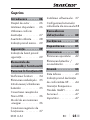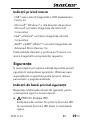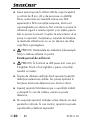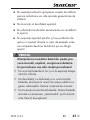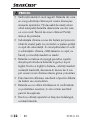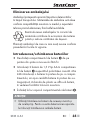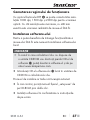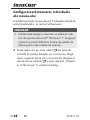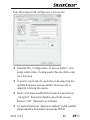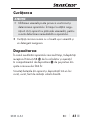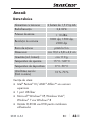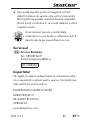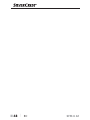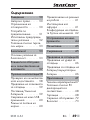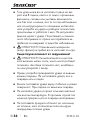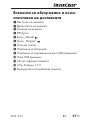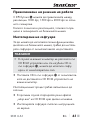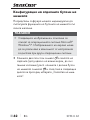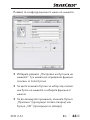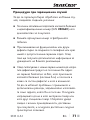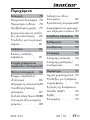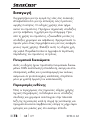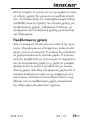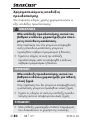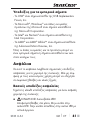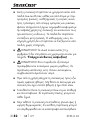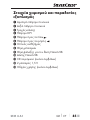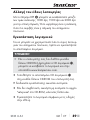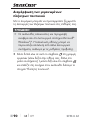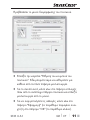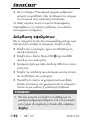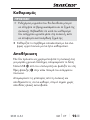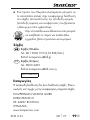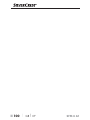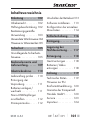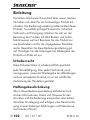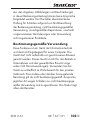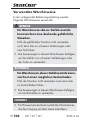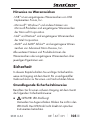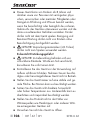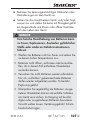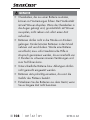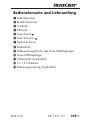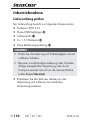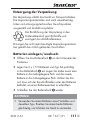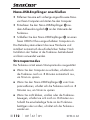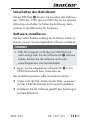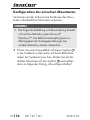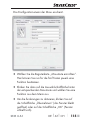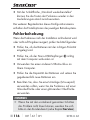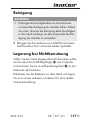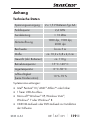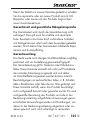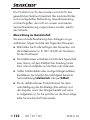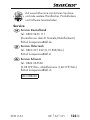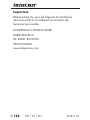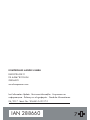Silvercrest 288660 Operating Instructions Manual
- Kategorie
- Mäuse
- Typ
- Operating Instructions Manual
Dieses Handbuch eignet sich auch für

WIRELESS OPTICAL MOUSE SFM 4 A1
IAN 288660
WIRELESS OPTICAL MOUSE
Operating instructions
ОПТИЧНА БЕЗЖИЧНА
МИШКА
Ръководство за експлоатация
MOUSE OPTIC FĂRĂ FIR
Instrucţiuni de utilizare
OPTISCHE FUNKMAUS
Bedienungsanleitung
ΠΟΝΤΙΚΙ ΑΣΥΡΜΑΤΟ
ΟΠΤΙΚΟ
Οδηүίες χρήσης

GB / CY Operating instructions Page 1
RO Instrucţiuni de utilizare Pagina 25
BG Ръководство за експлоатация Cтраница 49
GR / CY Οδηүίες χρήσης Σελίδα 77
DE / AT / CH Bedienungsanleitung Seite 101
Before reading, unfold the page containing the illustrations and
familiarise yourself with all functions of the device.
Înainte de a citi instrucţiunile, priviţi imaginile şi familiarizaţi-vă cu
toate funcţiile aparatului.
Преди да прочетете отворете страницата с фигурите и след
това се запознайте с всички функции на уреда.
Πριν ξεκινήσετε την ανάγνωση, ανοίξτε τη σελίδα με τις εικόνες
και εξοικειωθείτε με όλες τις λειτουργίες της συσκευής.
Klappen Sie vor dem Lesen die Seite mit den Abbildungen aus
und machen Sie sich anschließend mit allen Funktionen des
Gerätes vertraut.

SFM 4 A1 – Software CD

GB
│
CY
│
1 ■SFM 4 A1
Contents
Introduction ..........2
Copyright .............2
Limitation on liability .....2
Intended use ...........3
Warnings used .........4
Notes on trademarks ....5
Safety ...............5
Basic safety guidelines . . .5
Controls and package
contents .............9
Initial operation ..... 10
Check package contents 10
Disposal of packaging
materials .............11
Inserting/replacing the
batteries .............11
Connecting the nano-USB
receiver ..............12
Power-saving mode .....12
Changing operating modes 13
Installing the software . . .13
Configuration of the
mouse buttons .........14
Troubleshooting .... 16
Cleaning ........... 17
Storage when not in use 17
Disposal ........... 18
Disposal of the device . . .18
Disposal of batteries . . . .18
Appendix .......... 19
Technical data .........19
Notes on the EU Declara-
tion of Conformity ......20
Kompernass Handels
GmbH warranty .......20
Service ..............23
Importer .............23

■ 2
│
GB
│
CY SFM 4 A1
Introduction
Congratulations on the purchase of your new device.
You have selected a high-quality product. The operating
instructions are part of this product. They contain impor-
tant information on safety, usage and disposal. Before
using the product, familiarise yourself with all handling
and safety guidelines. Use the product only as described
and for the range of applications specified. Keep these
operating instructions in a safe place. Please also pass
these operating instructions on to any future owner(s).
Copyright
This documentation is subject to copyright protection.
Any reproduction, or any reprint even in the form of
excerpts, as well as the rendition of figures even in modi-
fied form, is only permitted with the manufacturer’s written
consent.
Limitation on liability
All the technical information, data and instructions regard-
ing installation, connection and operation contained in
these operating instructions corresponds to the latest infor-
mation available to us at the time of printing and takes
our previous experience and know-how into account.

GB
│
CY
│
3 ■SFM 4 A1
No claims may be derived from the specifications, figures
and descriptions in these operating instructions. The manu-
facturer assumes no responsibility for damage caused
by failure to observe these instructions, improper use,
incompetent repairs, making unauthorised modifications
or for using unapproved replacement parts.
Intended use
This wireless mouse is an information technology device
designed as an input device for a computer. The device
must not be used outside of closed rooms. This device
is not intended for use in companies or for other com-
mercial uses (e.g. office productivity applications). Use
the device only in the home for private purposes. It is
not intended for any other use. Claims of any kind for
damage arising as a result of incorrect use will not be
accepted. The risk shall be borne solely by the user.

■ 4
│
GB
│
CY SFM 4 A1
Warnings used
The following warnings are used in these operating
instructions:
DANGER
A warning at this hazard level indicates
an imminently hazardous situation.
Failure to avoid this hazardous situation could
result in severe injuries or even death.
► Follow the instructions in this warning notice to
avoid the risk of serious injuries or death.
CAUTION
A warning at this hazard level indicates
potential material damage.
Failure to avoid this situation could result in material
damage.
► Follow the instructions in this warning to prevent
material damage.
NOTE
► A note indicates additional information that eases
device handling.

GB
│
CY
│
5 ■SFM 4 A1
Notes on trademarks
- USB
®
is a registered trademark of USB Implementers
Forum, Inc.
- Microsoft
®
, Windows
®
and other Microsoft product
names are registered trademarks of the Microsoft
Corporation.
- Intel
®
and Pentium
®
are registered trademarks of the
Intel Corporation.
- AMD
®
and AMD
®
Athlon™ are registered trademarks
of Advanced Micro Devices, Inc.
All other names and products may be trademarks or
registered trademarks of their respective owners.
Safety
In this section, you will receive important safety advice
relating to device handling. Improper use may result in
personal injury and material damage.
Basic safety guidelines
To ensure safe handling of the device, follow the safety
guidelines set out below
Ŷ DANGER! LED radiation!
Avoid damage to eyes. Do not stare into the LED
beam. Do not look directly at the LED beam using
optical instruments.

■ 6
│
GB
│
CY SFM 4 A1
Ŷ
This appliance may be used by children aged 8
over and by persons with reduced physical, sensory
or mental capabilities or lack of experience and
knowledge, provided that they are under supervision
or have been told how to use of the appliance safely
and are aware of the potential risks. Children must
not play with the appliance. Cleaning and user main-
tenance tasks must not be carried out by children
unless they are supervised.
Ŷ
DANGER! Packaging materials such as plastic
film must not be used as playthings.
Risk of suffocation!
Ŷ
DANGER! Some of the supplied parts can be
swallowed. If a part is swallowed, seek medical
advice as soon as possible.
Ŷ Prior to use, check the device for visible external
damage. Do not operate a device that has been
damaged or dropped.
Ŷ Always place the device on a stable and level surface.
It can be damaged if dropped.
Ŷ Do not expose the device to direct sunlight or high
temperatures. Otherwise it may overheat and be
irreparably damaged.
Ŷ Do not place the product near heat sources such
as radiators or other heat-generating devices.

GB
│
CY
│
7 ■SFM 4 A1
Ŷ
Never attempt to open the device.
Ŷ Do not make any unauthorised modifications or
alterations to the device.
Ŷ Do not expose the device to spray or dripping water
and do not place liquid-filled objects, such as vases
or open drink containers, on or near the device.
DANGER
Mishandling the batteries can cause fires,
explosions, leakages or other hazards!
► Do not throw the batteries into a fire and do not
subject them to high temperatures.
► Do not open, deform or short-circuit batteries,
since this can lead to chemical leakage.
► Do not attempt to recharge batteries. Do not
charge batteries unless they are explicitly labelled
as "rechargeable". There is a risk of explosion!
► Check the condition of the batteries at regular
intervals. Leaking chemicals can cause permanent
damage to the device. Take particular care when
handling damaged or leaking batteries. Risk of
chemical burns! Wear protective gloves.

■ 8
│
GB
│
CY SFM 4 A1
DANGER
► Chemicals which leak from a battery can cause
skin irritation. In event of contact with the skin, rinse
with copious amounts of water. If the chemicals come
into contact with your eyes, rinse thoroughly with
water, do not rub and consult a doctor immediately.
► Keep batteries out of the reach of children.
Children can put batteries into their mouth and
swallow them. If a battery has been swallowed,
seek medical assistance immediately as this can
lead to severe internal burns (or even death) within
two hours.
► Do not mix different types of batteries.
► Always insert the batteries the right way round
(observe correct polarity) otherwise there is a
danger that they could explode.
► If you do not intend to use the device for a long
time, remove the batteries.

GB
│
CY
│
9 ■SFM 4 A1
Controls and package contents
Left mouse button
Right mouse button
Scroll wheel
DPI button
Back button
Forward button
Optical sensor
Battery compartment
Storage compartment for the nano-USB receiver
Nano-USB receiver
- Software CD (Symbol image)
3 2 x 1.5 V batteries
! Operating instructions (Symbol image)

■ 10
│
GB
│
CY SFM 4 A1
Initial operation
Check package contents
The following components are included in delivery:
● Wireless mouse SFM 4 A1
● Nano-USB receiver
● Software CD -
● 2 x 1.5 V batteries 3
● These operating instructions !
NOTE
► Check the consignment for completeness and for
signs of visible damage.
► If the consignment is incomplete or damaged due
to defective packaging or carriage, contact the
Service hotline (see the chapter Service).
♦ Remove all parts of the device from the packaging
and remove all packaging materials.

GB
│
CY
│
11 ■SFM 4 A1
Disposal of packaging materials
The packaging protects the device from damage during
shipment. The packaging materials have been selected
for their environmental friendliness and ease of disposal
and are therefore recyclable.
Returning the packaging to the materials
cycle conserves raw materials and reduces
the amount of waste that is generated.
Dispose of packaging materials which are no longer
needed in accordance with applicable local regulations.
Inserting/replacing the batteries
♦ Open the battery compartment on the underside
of the wireless mouse.
♦ Insert 2 x 1.5 V AA batteries into the battery com-
partment (observe correct polarity). First place
one battery in the lower compartment and then the
second battery in the higher compartment. Ensure
that the plastic strip is positioned under the batteries,
this will make future battery exchanges easier.
♦ Close the battery compartment .
CAUTION
► Always use batteries from the same manufacturer
and of the same type. Always replace both batter-
ies at the same time.

■ 12
│
GB
│
CY SFM 4 A1
Connecting the nano-USB receiver
♦ Remove any other mouse that is connected to your
computer and then restart the computer.
♦ Remove the nano-USB receiver from the storage
compartment on the bottom of the wireless mouse.
♦ Connect the nano-USB receiver to a free USB-port
on your computer while it is running.
The operating system recognises the new hardware
and automatically installs the necessary drivers. After
the installation of the driver, the wireless mouse is ready
for operation and can be used.
Power-saving mode
The wireless mouse is equipped with a power-saving mode.
Ŷ If you switch the computer off, the wireless mouse
automatically switches off after around 8 minutes
in order to save power.
Ŷ If you disconnect the nano-USB receiver from the
computer, the wireless mouse automatically switches
off after around 8 minutes in order to save power.
Ŷ If you do not click, scroll or move the wireless mouse,
it turns off after about 8 minutes. As soon as you
press any button on the wireless mouse or use the
scroll wheel, the wireless mouse switches back on.

GB
│
CY
│
13 ■SFM 4 A1
Changing operating modes
You can use the DPI button to switch the optical sam-
pling between the resolutions 1000 dpi, 1500 dpi and
2000 dpi. The higher the resolution, the more accurate
the wireless mouse’s sampling.
Installing the software
To be able to use the full functionality of the mouse, you
must install the supplied software.
NOTE
► If your computer does not have a CD-ROM drive
or you have lost the software CD -, you can also
download the software from www.kompernass.com.
♦ Insert the supplied software CD - in the CD-ROM
drive of your computer.
The installation process should start automatically.
♦ If this is not the case, start the “setup.exe” file on the
CD-ROM manually by double-clicking it.
♦ Install the software as described in the on-screen
instructions.

■ 14
│
GB
│
CY SFM 4 A1
Configuration of the mouse buttons
You can use the software to customise the mouse
functions according to your personal preferences.
NOTE
► The following illustration and description relate to
the operating system Microsoft
®
Windows
®
7.
The screen display may differ for other operating
systems.
♦ Double-click on this icon
in the system tray
(bottom left of your screen, next to the clock) or click
on the icon with the right mouse button and select
“Mouse properties” from the context menu.

GB
│
CY
│
15 ■SFM 4 A1
The configuration menu for the mouse appears.
♦ Select the tab “Configuration of mouse button”.
Here you can set a function for each of the five
mouse buttons.
♦ Click on the drop-down menu for the corresponding
mouse button and select a function from the menu.
♦ To apply the changes, click on the “Apply” button
(the window remains open) or on “OK” (the window
closes).

■ 16
│
GB
│
CY SFM 4 A1
♦
Select “Restore to default” to return the buttons to
their original functions.
The other tabs in this configuration menu contain settings
for the respective operating system.
Troubleshooting
If the wireless mouse is not recognised after installation
or does not respond to input, check the following:
♦ Check to ensure that the batteries have been inserted
the right way round.
♦ Check that the nano-USB receiver is properly
connected to the computer.
♦ Try using a different USB port on your computer.
♦ Check the capacity of the batteries and if necessary
replace them.
♦ Note: you should use a mouse pad or similar if you
are using the wireless mouse on a glass surface or
any other reflective surface.
NOTE
► If the above-mentioned solutions do not resolve
the problem, please contact Customer Service
(see chapter Service).

GB
│
CY
│
17 ■SFM 4 A1
Cleaning
CAUTION
► Moisture penetrating the device can cause a short-
circuit and damage the equipment. To avoid irrepar-
able damage, ensure that no moisture penetrates
the device during cleaning.
♦ Clean the housing only with a soft damp cloth and
a mild detergent.
Storage when not in use
If you are not going to the use the device for a long pe-
riod of time, remove the nano-USB receiver from your
computer and store it in the storage compartment on
the underside of the wireless mouse.
Remove the batteries from the device and store it in
a clean, dry location away from direct sunlight.
Seite wird geladen ...
Seite wird geladen ...
Seite wird geladen ...
Seite wird geladen ...
Seite wird geladen ...
Seite wird geladen ...
Seite wird geladen ...
Seite wird geladen ...
Seite wird geladen ...
Seite wird geladen ...
Seite wird geladen ...
Seite wird geladen ...
Seite wird geladen ...
Seite wird geladen ...
Seite wird geladen ...
Seite wird geladen ...
Seite wird geladen ...
Seite wird geladen ...
Seite wird geladen ...
Seite wird geladen ...
Seite wird geladen ...
Seite wird geladen ...
Seite wird geladen ...
Seite wird geladen ...
Seite wird geladen ...
Seite wird geladen ...
Seite wird geladen ...
Seite wird geladen ...
Seite wird geladen ...
Seite wird geladen ...
Seite wird geladen ...
Seite wird geladen ...
Seite wird geladen ...
Seite wird geladen ...
Seite wird geladen ...
Seite wird geladen ...
Seite wird geladen ...
Seite wird geladen ...
Seite wird geladen ...
Seite wird geladen ...
Seite wird geladen ...
Seite wird geladen ...
Seite wird geladen ...
Seite wird geladen ...
Seite wird geladen ...
Seite wird geladen ...
Seite wird geladen ...
Seite wird geladen ...
Seite wird geladen ...
Seite wird geladen ...
Seite wird geladen ...
Seite wird geladen ...
Seite wird geladen ...
Seite wird geladen ...
Seite wird geladen ...
Seite wird geladen ...
Seite wird geladen ...
Seite wird geladen ...
Seite wird geladen ...
Seite wird geladen ...
Seite wird geladen ...
Seite wird geladen ...
Seite wird geladen ...
Seite wird geladen ...
Seite wird geladen ...
Seite wird geladen ...
Seite wird geladen ...
Seite wird geladen ...
Seite wird geladen ...
Seite wird geladen ...
Seite wird geladen ...
Seite wird geladen ...
Seite wird geladen ...
Seite wird geladen ...
Seite wird geladen ...
Seite wird geladen ...
Seite wird geladen ...
Seite wird geladen ...
Seite wird geladen ...
Seite wird geladen ...
Seite wird geladen ...
Seite wird geladen ...
Seite wird geladen ...
Seite wird geladen ...
Seite wird geladen ...
Seite wird geladen ...
Seite wird geladen ...
Seite wird geladen ...
Seite wird geladen ...
Seite wird geladen ...
Seite wird geladen ...
Seite wird geladen ...
Seite wird geladen ...
Seite wird geladen ...
Seite wird geladen ...
Seite wird geladen ...
Seite wird geladen ...
Seite wird geladen ...
Seite wird geladen ...
Seite wird geladen ...
Seite wird geladen ...
Seite wird geladen ...
Seite wird geladen ...
Seite wird geladen ...
Seite wird geladen ...
Seite wird geladen ...
Seite wird geladen ...
Seite wird geladen ...
-
 1
1
-
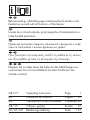 2
2
-
 3
3
-
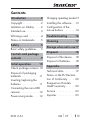 4
4
-
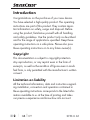 5
5
-
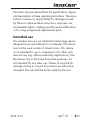 6
6
-
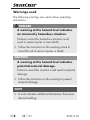 7
7
-
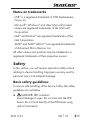 8
8
-
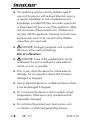 9
9
-
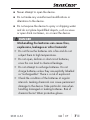 10
10
-
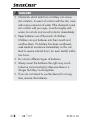 11
11
-
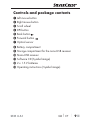 12
12
-
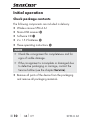 13
13
-
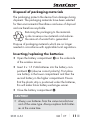 14
14
-
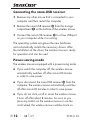 15
15
-
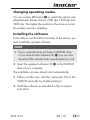 16
16
-
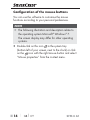 17
17
-
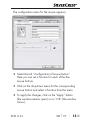 18
18
-
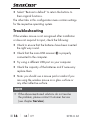 19
19
-
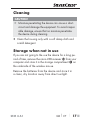 20
20
-
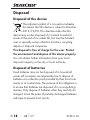 21
21
-
 22
22
-
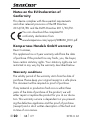 23
23
-
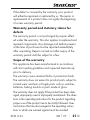 24
24
-
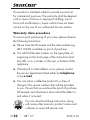 25
25
-
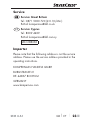 26
26
-
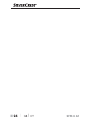 27
27
-
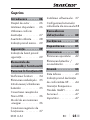 28
28
-
 29
29
-
 30
30
-
 31
31
-
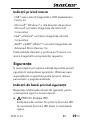 32
32
-
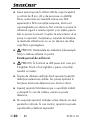 33
33
-
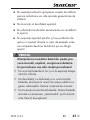 34
34
-
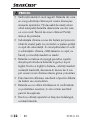 35
35
-
 36
36
-
 37
37
-
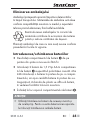 38
38
-
 39
39
-
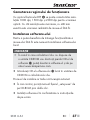 40
40
-
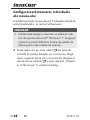 41
41
-
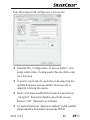 42
42
-
 43
43
-
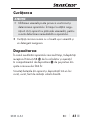 44
44
-
 45
45
-
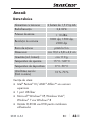 46
46
-
 47
47
-
 48
48
-
 49
49
-
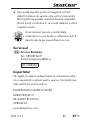 50
50
-
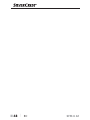 51
51
-
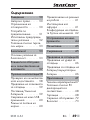 52
52
-
 53
53
-
 54
54
-
 55
55
-
 56
56
-
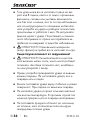 57
57
-
 58
58
-
 59
59
-
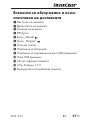 60
60
-
 61
61
-
 62
62
-
 63
63
-
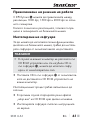 64
64
-
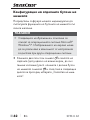 65
65
-
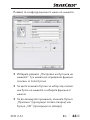 66
66
-
 67
67
-
 68
68
-
 69
69
-
 70
70
-
 71
71
-
 72
72
-
 73
73
-
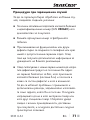 74
74
-
 75
75
-
 76
76
-
 77
77
-
 78
78
-
 79
79
-
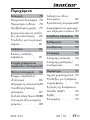 80
80
-
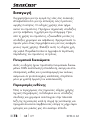 81
81
-
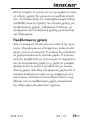 82
82
-
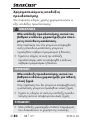 83
83
-
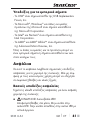 84
84
-
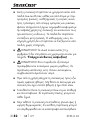 85
85
-
 86
86
-
 87
87
-
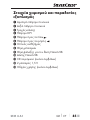 88
88
-
 89
89
-
 90
90
-
 91
91
-
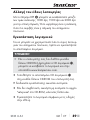 92
92
-
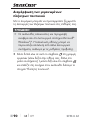 93
93
-
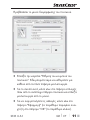 94
94
-
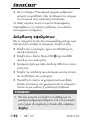 95
95
-
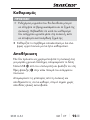 96
96
-
 97
97
-
 98
98
-
 99
99
-
 100
100
-
 101
101
-
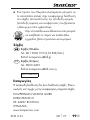 102
102
-
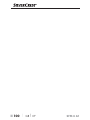 103
103
-
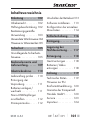 104
104
-
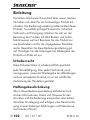 105
105
-
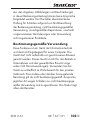 106
106
-
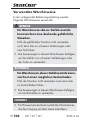 107
107
-
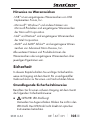 108
108
-
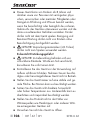 109
109
-
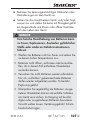 110
110
-
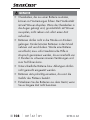 111
111
-
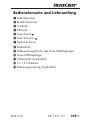 112
112
-
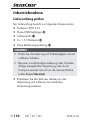 113
113
-
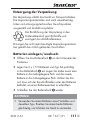 114
114
-
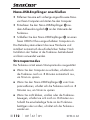 115
115
-
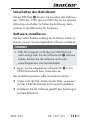 116
116
-
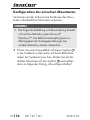 117
117
-
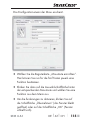 118
118
-
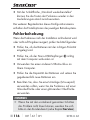 119
119
-
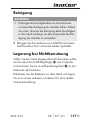 120
120
-
 121
121
-
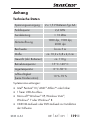 122
122
-
 123
123
-
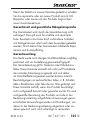 124
124
-
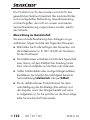 125
125
-
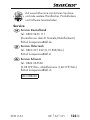 126
126
-
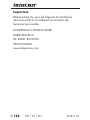 127
127
-
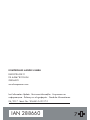 128
128
Silvercrest 288660 Operating Instructions Manual
- Kategorie
- Mäuse
- Typ
- Operating Instructions Manual
- Dieses Handbuch eignet sich auch für
in anderen Sprachen
- română: Silvercrest 288660
Verwandte Artikel
-
Silvercrest SFM 4 A1 Operating Instructions Manual
-
Silvercrest SFM 4 A1 Operating Instructions Manual
-
Silvercrest SFM 4 A1 Operating Instructions Manual
-
Silvercrest SFM 4 A1 Operating Instructions Manual
-
Silvercrest 101410 Operating Instructions Manual
-
Silvercrest SFM 4 A1 Operating Instructions Manual
-
Silvercrest 101410 Bedienungsanleitung
-
Silvercrest SFM 4 A1 Operating Instructions Manual
-
Silvercrest SFM 4 A1 Operating Instructions Manual
-
Silvercrest SFM 850 A1 Operating Instructions Manual
Andere Dokumente
-
CANGAROO Electric bottle warmer BabyDuo gray Benutzerhandbuch
-
LC-Power M800BW Bedienungsanleitung
-
CANGAROO Electric nasal aspirator Akiko Bedienungsanleitung
-
CANGAROO Electric swing Woodsy beige Bedienungsanleitung
-
Samsung 2223NW Benutzerhandbuch
-
Sophos SFM 300 Schnellstartanleitung
-
Parkside PNKP 105 A1 Translation Of The Original Instructions
-
Moni Ride-on car Dream car 612A red Bedienungsanleitung
-
 Moni Toys ATV 551 yellow Bedienungsanleitung
Moni Toys ATV 551 yellow Bedienungsanleitung
-
Moni Ride-on car Tiger range Q05-2 blue Bedienungsanleitung