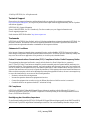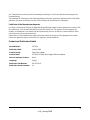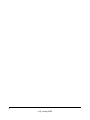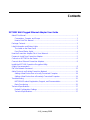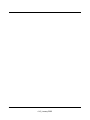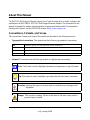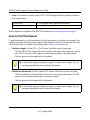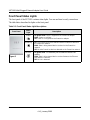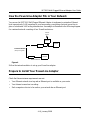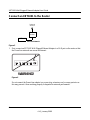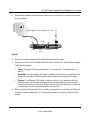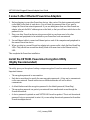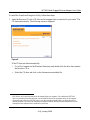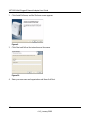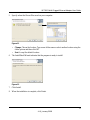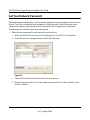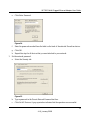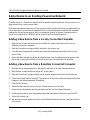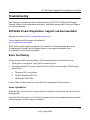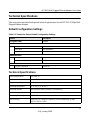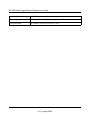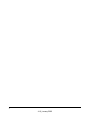Netgear XET1001 Benutzerhandbuch
- Kategorie
- PowerLine-Netzwerkadapter
- Typ
- Benutzerhandbuch
Dieses Handbuch eignet sich auch für

202-10376-01
January 2008
NETGEAR, Inc.
4500 Great America Parkway
Santa Clara, CA 95054 USA
XET1001 Wall-Plugged
Ethernet Adapter User
Guide

ii
v1.0, January 2008
© 2008 by NETGEAR, Inc. All rights reserved..
Technical Support
Please refer to the support information card that shipped with your product. By registering your product at
http://www.netgear.com/register, we can provide you with faster expert technical support and timely notices of product
and software upgrades.
NETGEAR, INC. Support Information
Phone: 1-888-NETGEAR, for US & Canada only. For other countries, see your Support information card.
E-mail: support@netgear.com
North American NETGEAR website: http://www.netgear.com
Trademarks
NETGEAR, the NETGEAR logo, ProSafe, and Auto Uplink are trademarks or registered trademarks of NETGEAR, Inc.
Microsoft, Windows, Windows NT and Vista are registered trademarks of Microsoft Corporation.Other brand and
product names are registered trademarks or trademarks of their respective holders.
Statement of Conditions
In the interest of improving internal design, operational function, and/or reliability, NETGEAR reserves the right to
make changes to the products described in this document without notice. NETGEAR does not assume any liability that
may occur due to the use or application of the product(s) or circuit layout(s) described herein.
Federal Communications Commission (FCC) Compliance Notice: Radio Frequency Notice
This equipment has been tested and found to comply with the limits for a Class B digital device, pursuant to
part 15 of the FCC Rules. These limits are designed to provide reasonable protection against harmful interference in a
residential installation. This equipment generates, uses, and can radiate radio frequency energy and, if not installed and
used in accordance with the instructions, may cause harmful interference to radio communications. However, there is no
guarantee that interference will not occur in a particular installation. If this equipment does cause harmful interference to
radio or television reception, which can be determined by turning the equipment off and on, the user is encouraged to try
to correct the interference by one or more of the following measures:
• Reorient or relocate the receiving antenna.
• Increase the separation between the equipment and receiver.
• Connect the equipment into an outlet on a circuit different from that to which the receiver is connected.
• Consult the dealer or an experienced radio/TV technician for help.
EU Compliance
NETGEAR's XET1001 85 Mbps Wall-Plugged Ethernet Adapter is compliant with the following EU Council
Directives: 89/336/EEC and LVD 73/23/EEC. Compliance is verified by testing to the following standards: EN55022
Class A, EN55024 and EN60950-1.
Bestätigung des Herstellers/Importeurs
Es wird hiermit bestätigt, daß das XET1001 85 Mbps Wall-Plugged Ethernet Adapter gemäß der im BMPT-AmtsblVfg
243/1991 und Vfg 46/1992 aufgeführten Bestimmungen entstört ist. Das vorschriftsmäßige Betreiben einiger Geräte

v1.0, January 2008
iii
(z.B. Testsender) kann jedoch gewissen Beschränkungen unterliegen. Lesen Sie dazu bitte die Anmerkungen in der
Betriebsanleitung.
Das Bundesamt für Zulassungen in der Telekommunikation wurde davon unterrichtet, daß dieses Gerät auf den Markt
gebracht wurde und es ist berechtigt, die Serie auf die Erfüllung der Vorschriften hin zu überprüfen.
Certificate of the Manufacturer/Importer
It is hereby certified that the XET1001 85 Mbps Wall-Plugged Ethernet Adapter has been suppressed in accordance with
the conditions set out in the BMPT-AmtsblVfg 243/1991 and Vfg 46/1992. The operation of some equipment (for
example, test transmitters) in accordance with the regulations may, however, be subject to certain restrictions. Please
refer to the notes in the operating instructions.
Federal Office for Telecommunications Approvals has been notified of the placing of this equipment on the market
and
has been granted the right to test the series for compliance with the regulations.
Product and Publication Details
Model Number: XET1001
Publication Date: January 2008
Product Family: PowerLine Adapter
Product Name: XET1001 85 Mbps Wall-Plugged Ethernet Adapter
Home or Business Product: Home
Language: English
Publication Part Number: 202-10376-01
Publication Version Number: 1.0

v1.0, January 2008
iv

v
v1.0, January 2008
Contents
XET1001 Wall-Plugged Ethernet Adapter User Guide
About This Manual .............................................................................................................1
Conventions, Formats, and Scope ..............................................................................1
How to Print This Manual ............................................................................................2
Package Contents .............................................................................................................3
Label Information and Status Lights ..................................................................................3
The Label on the Rear Panel ......................................................................................3
Front Panel Status Lights ............................................................................................4
How the PowerLine Adapter Fits in Your Network .............................................................5
Prepare to Install Your PowerLine Adapter ........................................................................5
Connect an XET1001 to the Router ..................................................................................6
Connect other Ethernet PowerLine Adapters ....................................................................8
Install the XET1001 PowerLine Encryption Utility
(Highly Recommended) .....................................................................................................8
Set Your Network Password ............................................................................................12
Add a Device to an Existing PowerLine Network ............................................................14
Adding a New Device from a Locally Connected Computer .....................................14
Adding a New Device from a Remotely Connected Computer .................................14
Troubleshooting ...............................................................................................................15
NETGEAR Product Registration, Support, and Documentation ...............................15
Basic Functioning ......................................................................................................15
Technical Specifications ...................................................................................................17
Default Configuration Settings ..................................................................................17
Technical Specifications ............................................................................................17

vi
v1.0, January 2008

1
v1.0, January 2008
About This Manual
The XET1001 Wall-Plugged Ethernet Adapter User Guide describes how to install, configure, and
troubleshoot the NETGEAR
®
XET1001 Wall-Plugged Ethernet Adapter. The information in this
manual is intended for readers with intermediate computer and Internet skills. For information
about product features, see the NETGEAR website at http://www.netgear.com.
Conventions, Formats, and Scope
The conventions, formats, and scope of this manual are described in the following sections.
• Typographical conventions. This manual uses the following typographical conventions.
• Formats. This manual uses the following formats to highlight special messages.
Italic Emphasis, books, CDs, file and server names, extensions
Bold User input, IP addresses, GUI screen text
Fixed Command prompt, CLI text, code
italic URL links
Note: This format is used to highlight information of importance or special interest.
Tip: This format is used to highlight a procedure that will save time or resources.
Warning: Ignoring this type of note may result in a malfunction or damage to the
equipment.
Danger: This is a safety warning. Failure to take heed of this notice may result in
personal injury or death.

XET1001 Wall-Plugged Ethernet Adapter User Guide
2
v1.0, January 2008
• Scope. This manual is written for the XET1001 Wall-Plugged Ethernet Adapter according to
these specifications.
Product updates are available on the NETGEAR website at http://www.netgear.com/support.
How to Print This Manual
To print this manual, you can choose one of the following options, according to your needs. Your
computer must have the free Adobe Acrobat Reader installed in order to view and print PDF files.
The Acrobat Reader is available on the Adobe website at http://www.adobe.com.
• Printing a chapter. Use the PDF of This Chapter link at the top left of any page.
– Click the PDF of This Chapter link at the top right of any page in the chapter you want to
print. The PDF version of the chapter you were viewing opens in a browser window.
– Click the print icon in the upper left of the window.
• Printing the full manual. Use the Complete PDF Manual link at the top left of any page.
– Click the Complete PDF Manual link at the top left of any page in the manual. The PDF
version of the complete manual opens in a browser window.
– Click the print icon in the upper left of the window.
Product version XET1001 85 Mbps Wall-Plugged Ethernet Adapter
Manual publication date January 2008
Tip: If your printer supports printing two pages on a single sheet of paper, you can
save paper and printer toner by selecting this feature.
Tip: If your printer supports printing two pages on a single sheet of paper, you can
save paper and printer toner by selecting this feature.

XET1001 Wall-Plugged Ethernet Adapter User Guide
3
v1.0, January 2008
Package Contents
The product package should contain the following items:
• One or two XET1001 85 Mbps Wall-Plugged Ethernet Adapters, depending on whether you
purchased a single unit or a bundle.
•A Resource CD, which includes:
– A PDF version of this manual
– A PDF version of the XET1001 Installation Guide
– The XET1001 PowerLine Encryption Utility
• XET1001 Installation Guide, Registration, Warranty Card, and Support Information Card.
If any of the parts are incorrect, missing, or damaged, contact your NETGEAR dealer. Keep the
carton, including the original packing materials, in case you need to return the PowerLine adapter
for repair.
Label Information and Status Lights
The PowerLine adapter has a label with important information and status light indicators.
Familiarize yourself with these features of your product.
The Label on the Rear Panel
The label on the rear panel of the PowerLine adapter contains the items listed below.
• MAC address
• Model number
• Serial number
• Unique device Passcode (PWD)

XET1001 Wall-Plugged Ethernet Adapter User Guide
4
v1.0, January 2008
Front Panel Status Lights
The front panel of the XET1001 contains status lights. You can use them to verify connections.
The table below describes the lights on the front panel.
Table 2-1. Front Panel Status Light Descriptions
Front Panel
Status
Light
Description
Power • On green solid. Power is supplied to the PowerLine adapter.
• Blink. Power-on self-test.
• Off. Power is not supplied to the PowerLine adapter.
HomePlug • On. The HomePlug port has detected another PowerLine device on
the PowerLine network.
• Blink. Data is being transmitted or received on the PowerLine
network.
• Off. No other PowerLine devices detected on the PowerLine network.
Ethernet • On green solid. The
Ethernet port is linked but there is no
activity.
• Blink. Data is being transmitted or received between the Ethernet
port and the PowerLine.
• Off. No link is detected.
Figure 3

XET1001 Wall-Plugged Ethernet Adapter User Guide
5
v1.0, January 2008
How the PowerLine Adapter Fits in Your Network
You can use the XET1001 Wall-Plugged Ethernet Adapter to implement or extend an Ethernet
local area network (LAN) anywhere in your house using your existing electrical power line in
place of a dedicated LAN wiring infrastructure. An example is illustrated in the following diagram
for a minimal network consisting of two PowerLine devices:
Follow the instructions below to set up your PowerLine adapter.
Prepare to Install Your PowerLine Adapter
Check that these minimum requirements are met.
• Your Ethernet network is set up and an Ethernet port is available on your router.
• Your Internet connection is working.
• Each computer or device to be used on your network has an Ethernet port.
Figure 4
XET1001
Computer
Internet
Ethernet Network
Access
Computer
Ethernet Network
(always encrypted)
PowerLine Network
Router
XET1001

XET1001 Wall-Plugged Ethernet Adapter User Guide
6
v1.0, January 2008
Connect an XET1001 to the Router
1. First, connect an XET1001 Wall-Plugged Ethernet Adapter to a LAN port on the router so that
the PowerLine network can access the Internet.
Do not connect the PowerLine adapter to a power strip, extension cord, or surge protector as
this may prevent it from working properly or degrade the network performance.
Figure 5
Figure 6
Wireless
XET1001
Internet
Ethernet Network
Access
Router
WARNING!
OFF
ON

XET1001 Wall-Plugged Ethernet Adapter User Guide
7
v1.0, January 2008
a. Plug the blue Ethernet cable that came in the box into a LAN port on your router or switch
in your network.
b. Plug the PowerLine adapter into an electrical outlet near the router.
c. Plug the other end of blue Ethernet cable that came in the box into the PowerLine adapter.
Check the status lights:
• Power: The power LED turns solid green. If it does not, see “Troubleshooting” on
page 15.
• HomePlug: The HomePlug LED blinks to indicate that the device is connected to the
power line, and that no other PowerLine devices have been detected at this stage.
• Ethernet: The Ethernet LED blinks to indicate activity. If not, make sure that the
Ethernet cable on the PowerLine adapter that you connected in the previous step is
securely attached to the PowerLine adapter and the router, that the router is connected
to the modem, and the router and modem are powered on.
d. Make sure that the Internet port of your router is connected to your modem, and that your
computer is either connected to a LAN port on the router or to a port on the PowerLine
adapter.
Figure 7
Wall-Plugged Ethernet Adapter XET1001
router
power LAN Internet
ports

XET1001 Wall-Plugged Ethernet Adapter User Guide
8
v1.0, January 2008
Connect other Ethernet PowerLine Adapters
1. Before plugging in your other PowerLine devices, take a note of the device password printed
on the label on the back of each device. You will need this password later if you want to
change the PowerLine network password. If you are adding more than one other PowerLine
adapter, also note the MAC address given on the label, so that you will know which device the
password is for.
2. Plug your other PowerLine devices into power outlets in your home near to the other
computers and peripherals to be included in your PowerLine local area network.
3. Use an Ethernet cable to connect an Ethernet port on each of the computers and peripherals to
the nearest PowerLine device.
4. When you plug in a second PowerLine adapter into a power outlet, check the blue HomePlug
LEDs. They should turn on and then briefly blink at the same time as the Ethernet activity
LED.
This completes the PowerLine installation.
Install the XET1001 PowerLine Encryption Utility
(Highly Recommended)
The utility gives you the option of setting a unique encryption PowerLine network password.
Important features:
• The encryption password is case-sensitive.
• Each device must be set to exactly the same encryption password—if they are to communicate
on the same network. PowerLine devices on different networks will not be able to
communicate.
• A default button resets the encryption password to the default password (HomePlug).
• The encryption password can protect your network from unauthorized access through the
PowerLine network.
• A device password is printed on each NETGEAR PowerLine product. This is not the network
password, but you are required to enter it if you are setting the network password with another
PowerLine adapter device.

XET1001 Wall-Plugged Ethernet Adapter User Guide
9
v1.0, January 2008
To install the PowerLine Encryption Utility, follow these steps:
1. Insert the Resource CD into a CD drive on the computer that is connected to your router
1
. The
CD starts automatically. The following screen is displayed:
If the CD does not start automatically:
• Go to My Computer on the Windows Start menu, and double-click the drive that contains
the Resource CD or
• Select the CD drive and click on the Autorun.exe executable file.
1. All devices on a PowerLine network can be managed from one computer. If you add another XET1001
device to an existing PowerLine network, you can install the PowerLine encryption utility on the computer
connected locally to the new XET1001 device or on the computer originally used to set up the PowerLine
network password. You can use any computer to manage the network, but this procedure assumes that you are
working from the computer that is connected to your router.
Figure 8

XET1001 Wall-Plugged Ethernet Adapter User Guide
10
v1.0, January 2008
2. Click Install Software, and the Welcome screen appears.
3. Click Next and follow the instructions on the screen.
4. Enter your user name and organization and then click Next.
Figure 9
Figure 10

XET1001 Wall-Plugged Ethernet Adapter User Guide
11
v1.0, January 2008
5. Specify where the files will be saved on your computer:
• Change. Choose the location. Type a new folder name or select another location using the
folder options and then click OK.
• Next. Accept the default location.
6. The InstallShield Wizard indicates that the program is ready to install.
7. Click Install.
8. When the installation is complete, click Finish.
Figure 11
Figure 12

XET1001 Wall-Plugged Ethernet Adapter User Guide
12
v1.0, January 2008
Set Your Network Password
The fastest and most reliable way to set the network password is to set the password for all devices
at once. To do this, you need the device password on the back label of each PowerLine device.
There are two steps to setting the password: first enter the device password for each remote
PowerLine device, and then set the network password.
1. Enter the device password for each remote PowerLine device:
a. Make sure that all PowerLine devices are plugged into 100~240V AC wall sockets.
b. Start the PowerLine encryption utility and click the Main tab.
c. Check that the utility lists all the remote PowerLine devices
d. Select a PowerLine device and, if more than one remote device is listed, identify it from
the MAC address.
Figure 13

XET1001 Wall-Plugged Ethernet Adapter User Guide
13
v1.0, January 2008
e. Click Enter Password.
f. Enter the password recorded from the label on the back of the selected PowerLine device.
g. Click OK.
h. Repeat this step for all devices that you want attached to your network.
2. Set the network password.
a. Select the Security tab.
b. Type a password in the Private Network Password text box.
c. Click Set All Devices. A pop-up window indicates that the operation was successful.
Figure 14
Figure 15

XET1001 Wall-Plugged Ethernet Adapter User Guide
14
v1.0, January 2008
Add a Device to an Existing PowerLine Network
To add a device to a PowerLine network with the default network password, all you need to do is
plug the new device into a power outlet.
If the network password has been set, then you will need to run the PowerLine encryption utility to
set the new device to the network password. How you do this depends on whether the computer
running the PowerLine encryption utility is connnected directly to the new PowerLine device
(local) or is connected to a different device in the PowerLine network (remote).
Adding a New Device from a Locally Connected Computer
1. Plug the new PowerLine device into an available AC power outlet and connect it to an
Ethernet port on the computer.
2. Start the PowerLine encryption utility and select the Security tab.
3. Type the network password in the Private Network Password text box and click Set Local
Device Only.
4. Select the Main tab and check that the other devices in the PowerLine network appear in the
device list. It may take a minute or two for all devices in the network to be detected.
Adding a New Device from a Remotely Connected Computer
1. Note the device password given on the label on the back of the new PowerLine device.
2. Plug the new PowerLine device into an AC power outlet.
3. Start the PowerLine encryption utility on the remote computer and select the Security tab.
4. Click Use Default (Public Network). The password in the Private Network Password text box
changes to the default password, HomePlug.
5. Click Set All Devices.
6. Select the Main tab and wait for the new PowerLine device to be listed.
7. Select the new PowerLine device from the device list, and click Enter Password.
8. In the pop-up window, enter the password from the back label of the device and click OK.
9. Select the Security tab.
10. Re-enter the network password in the Private Network Password text box, and then click Set
All Devices.
Seite wird geladen ...
Seite wird geladen ...
Seite wird geladen ...
Seite wird geladen ...
Seite wird geladen ...
Seite wird geladen ...
-
 1
1
-
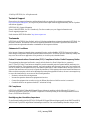 2
2
-
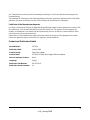 3
3
-
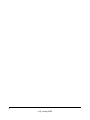 4
4
-
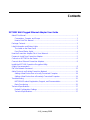 5
5
-
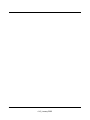 6
6
-
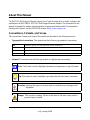 7
7
-
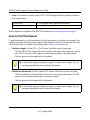 8
8
-
 9
9
-
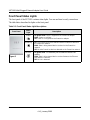 10
10
-
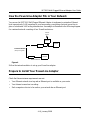 11
11
-
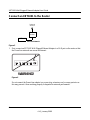 12
12
-
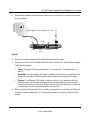 13
13
-
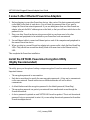 14
14
-
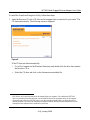 15
15
-
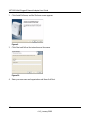 16
16
-
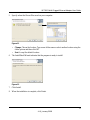 17
17
-
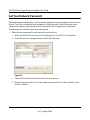 18
18
-
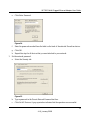 19
19
-
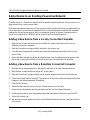 20
20
-
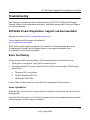 21
21
-
 22
22
-
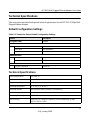 23
23
-
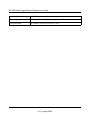 24
24
-
 25
25
-
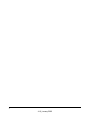 26
26
Netgear XET1001 Benutzerhandbuch
- Kategorie
- PowerLine-Netzwerkadapter
- Typ
- Benutzerhandbuch
- Dieses Handbuch eignet sich auch für
in anderen Sprachen
- English: Netgear XET1001 User manual
Verwandte Artikel
Andere Dokumente
-
Conrad Powerline Adapter PL85D Benutzerhandbuch
-
Maximum 21030 Benutzerhandbuch
-
Hama 00053177 Bedienungsanleitung
-
Schwaiger PowerLine PLC541W Benutzerhandbuch
-
LevelOne PLI-3411 Quick Installation Manual
-
Linksys PLE400 Benutzerhandbuch
-
Cisco PLWK400 Benutzerhandbuch
-
Cisco LINKSYS PLK200 Benutzerhandbuch
-
 ZyXEL Communications PLA450 v2 Benutzerhandbuch
ZyXEL Communications PLA450 v2 Benutzerhandbuch
-
Enterasys RBTSA-AA Schnellstartanleitung