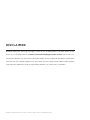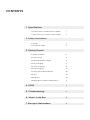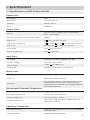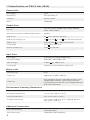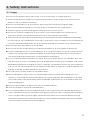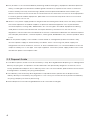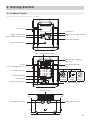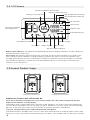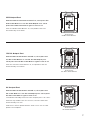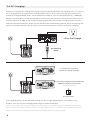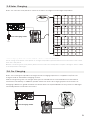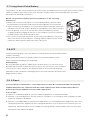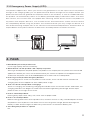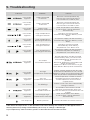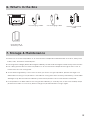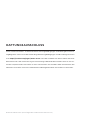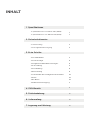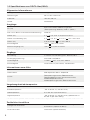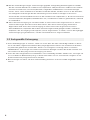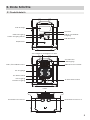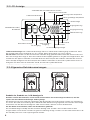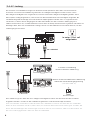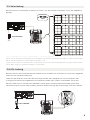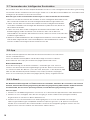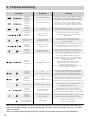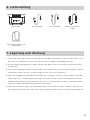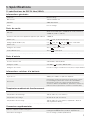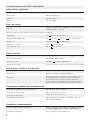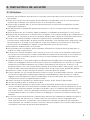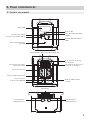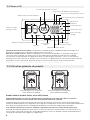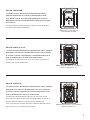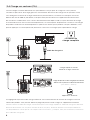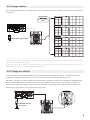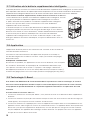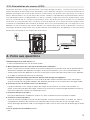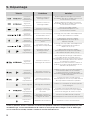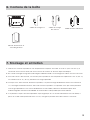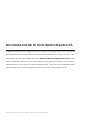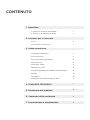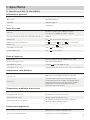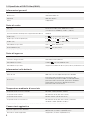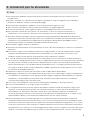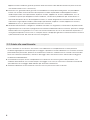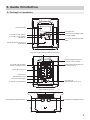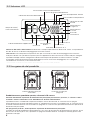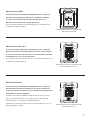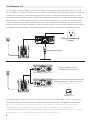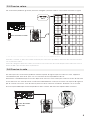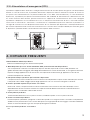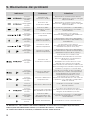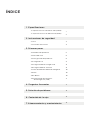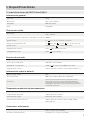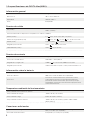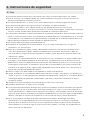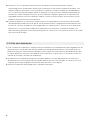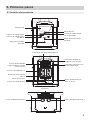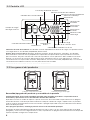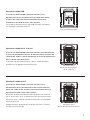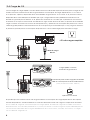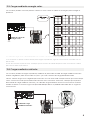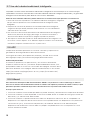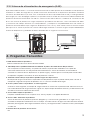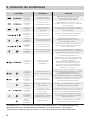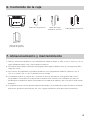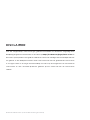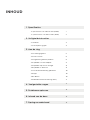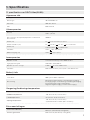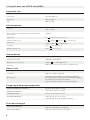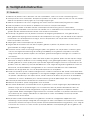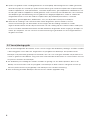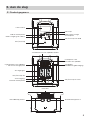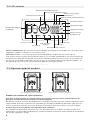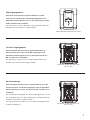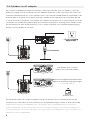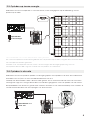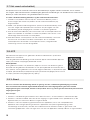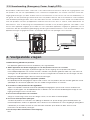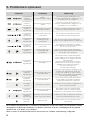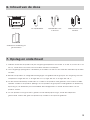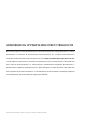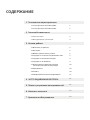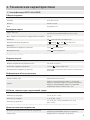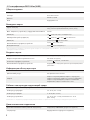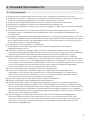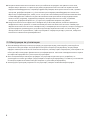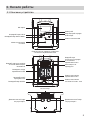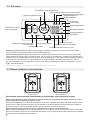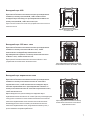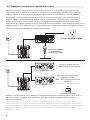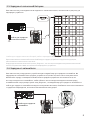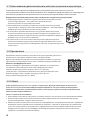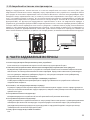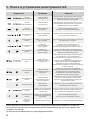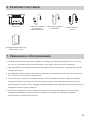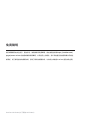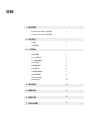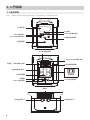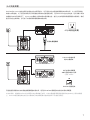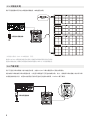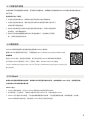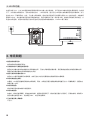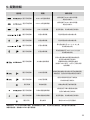EcoFlow DELTA Max User Manual


EcoFlow DELTA Max
(Here in after referred to as DELTA Max)
Read all safety tips, warning messages, terms of use, and disclaimers carefully. Refer to the
terms of use and disclaimer at https://ecoflow.com/pages/terms-of-use and stickers on
the product before use. Users take full responsibility for all usage and operations. Familiarize
yourself with the related regulations in your area. You are solely responsible for being aware
of all relevant regulations and using EcoFlow products in a way that is compliant.
DISCLAIMER

3.1 Product Details
3.2 LCD Screen
3.3 General Product Usage
3.4 AC Charging
3.5 Solar Charging
3.6 Car Charging
3.7 Using Smart Extra Battery
3.8 APP
3.9 X-Boost
3.10 Emergency Power Supply (EPS)
2. Safety Instructions
3. Getting Started
4. FAQS
5. Troubleshooting
6. What’s In the Box
7. Storage & Maintenance
2.1 Usage
2.2 Disposal Guide
1.1 Specifications of DELTA Max (2000)
1.2 Specifications of DELTA Max (1600)
1.
CONTENTS
Specifications
1
2
5
6
6
8
9
9
10
10
10
11
11
12
13
13
3
4

1
Additional Connections
Supports up to 2 DELTA Max Smart Extra Batteries
(sold separately)
Supported (sold separately)
Smart Extra Battery
Smart Generator
1. Specifications
Input Ports
AC Charge
AC Input Voltage
Solar Charger
Car Charger
X-Stream Fast Charge 2000W max, 10A
220-240V~ 50Hz/60Hz
11-100V 13A, 800W max
Supports 12V/24V Battery, Default 8A
Max Device(s) Power Supported by X-Boost
USB-A (x2)
USB-A Fast Charge (x2)
USB-C (x2)
Car Charger
DC5521 Output (x2)
3000W
5V 2.4A 12W max, per port
5V 2.4A 9V 2A 12V 1.5A 18W Max, per port
5/9/12/15/20V 5A 100W max, per port
12.6V 10A, 126W max
12.6V 3A, per port
General Info
Output Ports
Net Weight
Dimensions
Capacity
Wi-Fi
22kg
49.7×24.2x30.5cm
2016Wh 50.4V
Supported
Battery Info
Cell Chemistry
Cycle Life
NCM
800 cycles to 80%+ capacity
* Car charger shares power with the DC5521 output port, offering a maximum output of 126W.
AC (x4) Pure Sine Wave, 2400W total (surge 4600W),
230V~ (50Hz/60Hz)
Environmental Operating Temperature
Optimal Operating Temperature
Discharge Temperature
Charge Temperature
Storage Temperature
* Whether the product can be charged or discharged depends on the actual temperature of the battery pack.
Protection
Over Voltage Protection, Overload Protection, Over
Temperature Protection, Short Circuit Protection,
Low Temperature Protection, Low Voltage Protection,
Overcurrent Protection
1.1 Specifications of DELTA Max (2000)
68°F to 86°F(20°C to 30°C)
-4°F to 113°F (-20°C to 45°C)
32°F to 113°F(0°C to 45°C)
-4°F to 113°F (-20°C to 45°C) (optimal: 68°F to
86°F [20°C to 30°C])

2
Additional Connections
Supports up to 2 DELTA Max Smart Extra Batteries
(sold separately)
Supported (sold separately)
Smart Extra Battery
Smart Generator
Input Ports
AC Charge
AC Input Voltage
Solar Charger
Car Charger
X-Stream Fast Charge 1600W max
220-240V~ 50Hz/60Hz, 10A
11-100V 13A, 800W max
Supports 12V/24V Battery, Default 8A
Max Device(s) Power Supported by X-Boost
USB-A (x2)
USB-A Fast Charge (x2)
USB-C (x2)
Car Charger
DC5521 Output (x2)
2500W
5V 2.4A 12W max, per port
5V 2.4A 9V 2A 12V 1.5A 18W Max, per port
5/9/12/15/20V 5A 100W max, per port
12.6V 10A, 126W max
12.6V 3A, per port
General Info
Output Ports
Net Weight
Dimensions
Capacity
Wi-Fi
22kg
49.7×24.2x30.5cm
1612Wh 50.4V
Supported
Battery Info
Cell Chemistry
Cycle Life
NCM
500 cycles to 80%+ capacity
* Car charger shares power with the DC5521 output port, offering a maximum output of 126W.
AC (x4) Pure Sine Wave, 2000W total (surge 4600W),
230V~ (50Hz/60Hz)
Environmental Operating Temperature
Optimal Operating Temperature
Discharge Temperature
Charge Temperature
Storage Temperature
* Whether the product can be charged or discharged depends on the actual temperature of the battery pack.
Protection
Over Voltage Protection, Overload Protection, Over
Temperature Protection, Short Circuit Protection,
Low Temperature Protection, Low Voltage Protection,
Overcurrent Protection
1.2 Specifications of DELTA Max (1600)
68°F to 86°F(20°C to 30°C)
-4°F to 113°F (-20°C to 45°C)
32°F to 113°F(0°C to 45°C)
-4°F to 113°F (-20°C to 45°C) (optimal: 68°F to
86°F [20°C to 30°C])

3
2. Safety Instructions
2.1 Usage
1. Do not use the product near a heat source, such as a fire source or a heating furnace.
2. Avoid contact with any liquid. Do not immerse the product in water or get it wet. Do not use the
product in rain or humid environments.
3. Do not use the product in an environment with strong static electricity/magnetic fields.
4. Do not disassemble the product in any way or pierce the product with sharp objects.
5. Avoid using wires or other metal objects that may result in a short circuit.
6. Do not use unofficial components or accessories. If you need to replace any components or
accessories, please visit official EcoFlow channels to check relevant information.
7. When using the product, please strictly follow the operating environment temperature specified in
this user manual. If the temperature is too high, it may result in a fire or explosion; if the temperature
is too low, the product performance may be severely reduced, or the product may cease to work.
8. Do not stack any heavy objects on the product.
9. Do not lock the fan forcibly during use or place the product in an unventilated or dusty area.
10. Please avoid impact, falls, or severe vibrations when using the product. In case of a severe external
impact, turn off the power supply immediately and stop using the product. Ensure the product is
well fastened during transportation to avoid vibrations and impacts.
11. If you accidentally drop the product into water during use, please place it in a safe open area, and
stay away from it until it is completely dry. The dried product should not be used again, and should
be properly disposed of according to Section 2.2 below. If the product catches fire, we recommend
that you use the fire extinguishers in the following order: water or water mist, sand, fire blanket, dry
powder, and finally a carbon dioxide fire extinguisher.
12. Use a dry cloth to clean off dirt on the product ports.
13. Rest the product on a flat surface to avoid damages caused by the product falling over. If the
product is overturned and severely damaged, turn it off immediately, place the battery in an open
area, keep it away from combustible matter and people, and dispose of it in accordance with local
laws and regulations.
14. Ensure that the product is kept out of reach of children and pets.
15. Store the product in a dry and ventilated place.
16. It is recommended to use moisture barrier bags in wet environments (for example, places by the
sea or waterways) to prevent the product from getting soaked. If water is found inside the product,
it must not be used or turned on again. Please take anti-eletric shock measures before touching
the product. Following this, place the product in a safe, waterproof and open area. Once complete
contact EcoFlow Customer Service immediately.

4
2.2 Disposal Guide
1. If conditions permit, make sure that the battery is fully discharged before disposing it in a designated
battery recycling bin. The product contains batteries with potentially dangerous chemicals, so it is
strictly prohibited to dispose of it in ordinary trash cans. For more details, please follow the local laws
and regulations on battery recycling and disposal.
2. If the battery cannot be fully discharged due to a product failure, please do not dispose of the
battery directly in the battery recycling box. In such case, you should contact a professional battery
recycling company for further processing.
3. Please dispose of over-discharged batteries that cannot be recharged.
17. This product is not recommended for powering medical emergency equipment related to personal
safety, including but not limited to medical grade ventilators (hospital version CPAP: Continuous
Positive Airway Pressure), artificial lungs (ECMO, Extracorporeal Membrane Please follow your
doctor's instructions and consult with the manufacturer for restrictions on the use of the equipment.
If used for general medical equipment, please be sure to monitor the power status to ensure that
the power does not run out.
18. When in use, power supply products will generate electromagnetic fields, which are likely to affect
the normal operation of medical implants or personal medical equipment such as pacemakers,
cochlear implants, hearing aids, defibrillators etc. If these types of medical equipment are being
used, please contact the manufacturer to inquire about any restrictions on the use of such
equipment. These measure are fundamental to ensure a safe distance between the medical implants
(for example, pacemakers, cochlear implants, hearing aids, defibrillators etc.) and this product while
in use.
19.When the power supply is connected in normal mode to a refrigerator, power fluctuations may
cause the power supply to automatically shut down. When connecting the power supply to a
refrigerator that stores medicine, vaccines or other valuable items, it is recommended to set the AC
output to "Always on" in the app. This helps support a continuous power supply and ensures a safe
and efficent power consumption state.

5
LCD Screen
Solar/
Car ChargingInput Port
AC Output Sockets
AC Power Button
Car Outlet
DC5521 Output Port
Extra Battery Port 1
IOT Button
USB-A Output Port USB-A Fast Charge Output
Port
X-Stream AC Charging
Input Port
USB-C 100W Output Port
USB Power Button
Overload Protection
Switch
12V DC Power Button
Extra Battery Port 2
Main Power Button
3.1 Product Details
Ventilation Fan
3. Getting Started
AC Charge Speed Switch
Australian
standard European
standard
lnternational
standard
*AC socket adapts according to local standards.

6
3.2 LCD Screen
3.3 General Product Usage
Short Press to Turn On Long Press to Turn Off
Remaining Charge/
Discharge Time
Overload Warning
Fan Indicator
Low Temperature Warning
High Temperature Warning
Remaining Battery Percentage
Battery Failure Warning
Battery Level Indicator
Extra Battery Indicator
AC Output Wi-Fi Status
12V DC Output Indicator
State of Charge
USB-A Output
USB-C Output
Output Power
Input Power
Battery Level Indicator: The indicator will repeatedly fill while charging. If product is at 0% charge, the
indicator will flash to warn you.
Wi-Fi Status: After pressing the IOT button for 3 seconds, the Wi-Fi status will flash on the LCD screen
which indicates that the product is ready for pairing. There're two ways to connect the product with
the App, either directly connect to the product's hotspot or using the Internet. If the App is successfully
connected to the product's hotspot, the icon will keep flashing; if it is successfully connected to the
Internet, the icon will stay on.
* See Section 5 for more troubleshooting steps.
Short press the Main Power Button to turn on the product; the LCD Screen will light up and the
battery level indicator icon will display.
Product On, Product Off, LCD Screen On
The product enters sleep mode after 5 minutes of idle operation; the LCD Screen will automatically
turn off. When the product senses any load change or operations, the LCD Screen will automatically
light up. To turn the LCD Screen on or off, please short press the Main Power Button.
To power off the product, press and hold the Main Power Button.
The default product standby time is 2 hours. With other Power Buttons turned off and no other load
access for 2 hours, the product will automatically shut down. The standby time can be set on the App.

7
With the Main Power Button turned on, short press the
USB Power Button to use the USB Output Port. Short
press the USB Power Button again to turn it off.
With the USB Power Button on, the product will not
automatically shut down.
USB Output Port
With the Main Power Button turned on, short press the
12V DC Power Button to use the 12V DC Output port.
Short press the 12V DC Power Button again to turn it off.
With the 12V DC Power Button on, the product will not
automatically shut down.
12V DC Output Port
With the Main Power Button turned on, short press the
AC Power Button to use the AC Output ports. Short press
the AC Power Button again to turn it off.
The default standby time of the AC Output port is 12 hours.
Without any load access for 12 hours, the AC Power will
automatically turn off.
Please turn off AC power button when not in use to save
power consumption.
AC Output Port
Short Press
AC Power Button
Short Press
12V DC Power Button
Short Press
USB Power Button

8
EcoFlow App
<2 hrs Full Charge
3.4 AC Charging
AC Charging
Cable
Customized Charging Power Rate Range
200W to maximum Input Power
(Default: 400W)
X-Stream Fast Charging
Maximum Charging Mode
EcoFlow’s X-Stream fast charge technology is specifically designed for AC charging. You can control
the charging power through the AC Charge Speed Switch. When set to the top, you will have the
maximum charging speed. When set to the bottom it'll be at your custom speed, which is 400W by
default, customizable in the EcoFlow App. In case of unusual situations where the AC input current
remains higher than 20A, the X-Stream charging input port will initiate a self-protection function,
and the Overload Protection Switch on the product will automatically pop up. After confirming that
there is no product failure, you can press the Overload Protection Switch to resume charging.
The charging power can be adjusted through the AC Charge Speed Switch on the back of the
product. You can set the charging power range in the EcoFlow App.
Please use EcoFlow AC charging Cable for fast charging. AC Charging Cable should directly plug into
10A(or above) wall outlet. EcoFlow takes no responsibilities for any consequences caused by failures to
follow instructions, including but not limited to charging with AC charging Cable.

9
Users can connect solar panels in series as shown in the figure to recharge the product.
MC4
When using an EcoFlow solar panel to charge the product, please follow the instructions that come
with the solar panel.
Before connecting the solar panel, please ensure that the solar panel’s output voltage is with in 100V
to avoid product damages.
3.5 Solar Charging
3.6 Car Charging
Solar Charging Cable
Car Charging Cable
Users can recharge the product through the Car Charging Input Port. It supports 12V/24V car
chargers and an 8A default charging current.
Please charge using the car charger after you’ve started the car to avoid failure to start due to
insufficient car battery. In addition, please make sure that Car Charging Input Port and the Car
Charging Cable are in good condition. EcoFlow takes no responsibilities for any losses or damages
caused by failures to follow instructions.
*Solar charging cable (MC4-XT60 adapter cable) is supplied separately.

10
The product can be connected with up to two Smart Extra Batteries at the same time to meet higher
capacity needs. Please refer to the user manuals of DELTA Max Smart Extra Battery and Smart
Generator for detailed instructions.
Before using the extra battery, please pay attention to the following
instructions:
1. Before connecting the product to a Smart Extra Battery, please make
sure that both the product and the Smart Extra Battery are turned off.
2. After connecting the product to a Smart Extra Battery, please make sure
that both of their LCD screens display an extra battery icon before using it.
3. Do not directly connect or remove the Smart Extra Battery during
charging and discharging processes. If you need to connect or remove it
midway, please turn off the product first.
4. Do not touch the metal terminals of the Smart Extra Battery connector
with your hands or other objects. If foreign objects adhere to the metal
terminals, please gently wipe them with a dry cloth.
To avoid operation failure due to overload protection, the X-Boost feature will be automatically
enabled when the total output exceeds the rated output power, which enables the product to
power high wattage appliances at the rated output power.
X-Boost Tips:
1. X-Boost is enabled by default; you can enable or disable it in the EcoFlow App.
2. X-Boost is not available when the AC output is turned on in a recharging state (in bypass mode)
and when X-Boost is disabled.
3. X-Boost is not applicable for all electrical appliances; it’s incompatible with appliances with strict
voltage requirements. Appliances with voltage protection (such as precise instruments) are not
supported. X-Boost mode is more suitable for heating devices. Please conduct your own tests with
your devices with X-Boost enabled.
3.7 Using Smart Extra Battery
3.8 APP
3.9 X-Boost
The EcoFlow App gives users the ability to control and monitor EcoFlow power
stations remotely.
Read the EcoFlow App user guide and access the download link here:
https://ecoflow.com/pages/ecoflow-app
Privacy Policy
By using EcoFlow Products, Applications and Services, you consent to the
EcoFlow Term of Use and Privacy Policy, which you can access via the "About"
section of the "User" page on the EcoFlow App or on the official EcoFlow
website at https://ecoflow.com/pages/terms-of-use and https://ecoflow.com/
pages/privacy-policy

11
The product supports EPS. When you connect the grid power to the AC Input Port of the product
through an AC Charging cable, you can power electrical devices through the AC Output Sockets (AC
power will come from the grid and not the power station in this situation). In case of a sudden blackout,
the product can automatically switch to the battery powered supply mode within 30ms. As a basic
UPS function, this function does not support 0ms switching. Please do not connect the product to
any device that requires 0ms UPS, such as data servers and workstations. Please test and confirm
the compatibility before using the product. We recommend that you only charge one device at a
time and avoid using multiple ones at the same time to avoid overload protection. EcoFlow takes no
responsibilities for any device failures or data losses caused by failures to follow instructions.
3.10 Emergency Power Supply (EPS)
1. What battery does the product use?
It uses high-quality lithium-ion battery.
2. What devices can the product’s AC output port power?
With high rated power and peak power, the product’s AC output port can power most household
appliances. Before you use it, we recommend that you confirm the power of the appliances first
and ensure the power sum of all loaded appliances is lower than the rated power.
3. How long can the product charge my devices?
The charging time is shown on the product’s LCD Screen, which can be used to estimate the
charging time of most appliances with stable power usage.
4. How can I know if the product is charging?
When it’s charging, the remaining charging time will be shown on the LCD Screen. Meanwhile, the
charging indicator icon begins to rotate with the remaining battery percentage and the input
power shown on the right of the circle.
5. How to clean the product?
Please gently wipe it with a dry, soft, clean cloth or paper towel.
6. How to store the product?
Before storing, please turn off the product first, and then store it in a dry, ventilated place at room
temperature. Do not place it near water sources. For long-term storage, please discharge the
battery to 30% and recharge it to 60% every three months to extend its battery life.
7. Can I bring the product on a plane?
No.
4. FAQS

12
5. Troubleshooting
If the Alarm Prompt shows on the product LCD screen during use and does not disappear after a
restart, please stop using it immediately (do not try to charge or discharge).
If you require any other assitance, please contact EcoFlow Customer Service.
Indicator Problem
Resume normal operation by
removing the electrical device
connected to the USB-A port.
Resume normal operation by
removing the electrical device
connected to the USB-C port.
After the product cools down,
it will resume normal operation
automatically.
Charging can be resumed
automatically after the battery cools
down.
The power supply can be resumed
automatically after the battery cools
down.
Charging can be resumed
automatically after battery
temperature rises above 41°F.
The power supply can be resumed
automatically after the battery
temperature rises above 10°F.
Please confirm whether the fan inlet
and outlet are blocked, if not, normal
operation will be resumed automatically
after the product temperature drops.
Normal operation will be resumed
automatically after the product is
used at optimum environmental
temperatures.
Please check if the fan is blocked by
foreign materials.
After the product cools down,
it will resume normal operation
automatically.
Contact EcoFlow Customer Service
Normal operation will be resumed
automatically after you remove the
overloaded device and restart the
product.
Electrical appliances should be used
within rated power.
(Refer to X-Boost instructions to get
more details about power limitations).
Solution
The product will resume normal
operation automatically after you
remove the device connected to the car
charger.
USB-A Overload
Protection
Icons Flash
together
Icons Flash
together
Icons Flash
together
Icons Flash
together
Icons Flash
together
Icons Flash
together
Icons Flash
together
Icons Flash
together
Icons Flash
together
Icons Flash
together
Icons Flash
together
Icons Flash
together
Icon Stays On
USB-C Overload
Protection
USB-C High
Temperature Protection
High Temperature
Charge Protection
High Temperature
Discharge Protection
Low Temperature
Charge Protection
Low Temperature
Discharge Protection
AC Output
Overload Protection
AC High
Temperature Protection
AC Low
Temperature Protection
Fan Blockage
Car Charger
Overload Protection
Car Charger High
Temperature Protection
Battery Failure
Icon Flashes

13
1. Please use or store the product in an environment temperature between 68°F to 86°F, away from
water, heat, and other metal objects.
2. For long-term storage, please discharge the battery to 30% and recharge it to 60% every three months.
3. For safety, please do not store the product in an environment temperature higher than 113°F or
lower than 14°F for a long time.
4. If the remaining battery is less than 1% after you finish using the product, please recharge it to
60% before storing. If the product is left idle for a long time with severely low battery, irreversible
damages may be caused to the battery cell and the product service life will be shortened.
5. If the product has been idle for too long and the battery is severely low, it will enter a deep sleep
protection mode. In such case, please charge the product before using it again.
6. What’s In the Box
7. Storage & Maintenance
DELTA Max DC5521 to DC5525
Cable
Car Charging CableAC Charging Cable
User Manual &
Warranty Card


EcoFlow DELTA Max Benutzerhandbuch

Seite wird geladen ...
Seite wird geladen ...
Seite wird geladen ...
Seite wird geladen ...
Seite wird geladen ...
Seite wird geladen ...
Seite wird geladen ...
Seite wird geladen ...
Seite wird geladen ...
Seite wird geladen ...
Seite wird geladen ...
Seite wird geladen ...
Seite wird geladen ...
Seite wird geladen ...
Seite wird geladen ...
Seite wird geladen ...
Seite wird geladen ...
Seite wird geladen ...
Seite wird geladen ...
Seite wird geladen ...
Seite wird geladen ...
Seite wird geladen ...
Seite wird geladen ...
Seite wird geladen ...
Seite wird geladen ...
Seite wird geladen ...
Seite wird geladen ...
Seite wird geladen ...
Seite wird geladen ...
Seite wird geladen ...
Seite wird geladen ...
Seite wird geladen ...
Seite wird geladen ...
Seite wird geladen ...
Seite wird geladen ...
Seite wird geladen ...
Seite wird geladen ...
Seite wird geladen ...
Seite wird geladen ...
Seite wird geladen ...
Seite wird geladen ...
Seite wird geladen ...
Seite wird geladen ...
Seite wird geladen ...
Seite wird geladen ...
Seite wird geladen ...
Seite wird geladen ...
Seite wird geladen ...
Seite wird geladen ...
Seite wird geladen ...
Seite wird geladen ...
Seite wird geladen ...
Seite wird geladen ...
Seite wird geladen ...
Seite wird geladen ...
Seite wird geladen ...
Seite wird geladen ...
Seite wird geladen ...
Seite wird geladen ...
Seite wird geladen ...
Seite wird geladen ...
Seite wird geladen ...
Seite wird geladen ...
Seite wird geladen ...
Seite wird geladen ...
Seite wird geladen ...
Seite wird geladen ...
Seite wird geladen ...
Seite wird geladen ...
Seite wird geladen ...
Seite wird geladen ...
Seite wird geladen ...
Seite wird geladen ...
Seite wird geladen ...
Seite wird geladen ...
Seite wird geladen ...
Seite wird geladen ...
Seite wird geladen ...
Seite wird geladen ...
Seite wird geladen ...
Seite wird geladen ...
Seite wird geladen ...
Seite wird geladen ...
Seite wird geladen ...
Seite wird geladen ...
Seite wird geladen ...
Seite wird geladen ...
Seite wird geladen ...
Seite wird geladen ...
Seite wird geladen ...
Seite wird geladen ...
Seite wird geladen ...
Seite wird geladen ...
Seite wird geladen ...
Seite wird geladen ...
Seite wird geladen ...
Seite wird geladen ...
Seite wird geladen ...
Seite wird geladen ...
Seite wird geladen ...
Seite wird geladen ...
Seite wird geladen ...
Seite wird geladen ...
Seite wird geladen ...
Seite wird geladen ...
Seite wird geladen ...
Seite wird geladen ...
Seite wird geladen ...
Seite wird geladen ...
Seite wird geladen ...
Seite wird geladen ...
Seite wird geladen ...
Seite wird geladen ...
Seite wird geladen ...
Seite wird geladen ...
Seite wird geladen ...
Seite wird geladen ...
Seite wird geladen ...
Seite wird geladen ...
Seite wird geladen ...
Seite wird geladen ...
Seite wird geladen ...
Seite wird geladen ...
Seite wird geladen ...
-
 1
1
-
 2
2
-
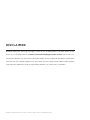 3
3
-
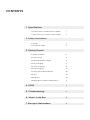 4
4
-
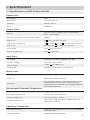 5
5
-
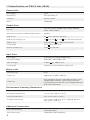 6
6
-
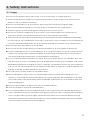 7
7
-
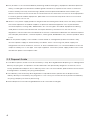 8
8
-
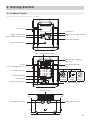 9
9
-
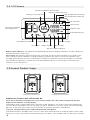 10
10
-
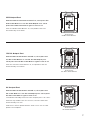 11
11
-
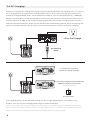 12
12
-
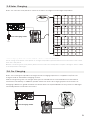 13
13
-
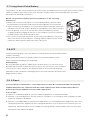 14
14
-
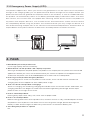 15
15
-
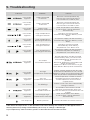 16
16
-
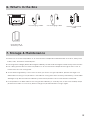 17
17
-
 18
18
-
 19
19
-
 20
20
-
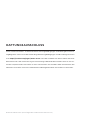 21
21
-
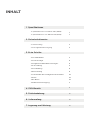 22
22
-
 23
23
-
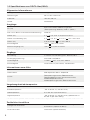 24
24
-
 25
25
-
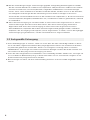 26
26
-
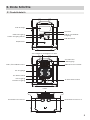 27
27
-
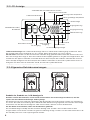 28
28
-
 29
29
-
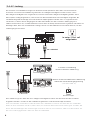 30
30
-
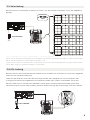 31
31
-
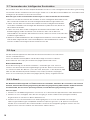 32
32
-
 33
33
-
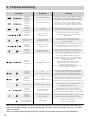 34
34
-
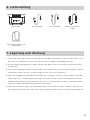 35
35
-
 36
36
-
 37
37
-
 38
38
-
 39
39
-
 40
40
-
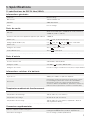 41
41
-
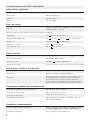 42
42
-
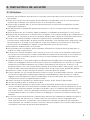 43
43
-
 44
44
-
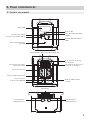 45
45
-
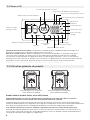 46
46
-
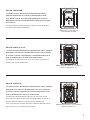 47
47
-
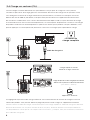 48
48
-
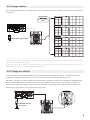 49
49
-
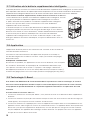 50
50
-
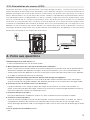 51
51
-
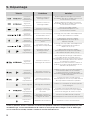 52
52
-
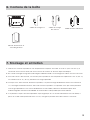 53
53
-
 54
54
-
 55
55
-
 56
56
-
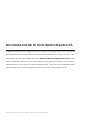 57
57
-
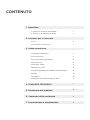 58
58
-
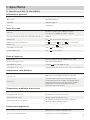 59
59
-
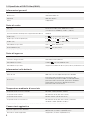 60
60
-
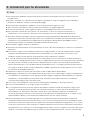 61
61
-
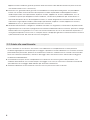 62
62
-
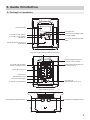 63
63
-
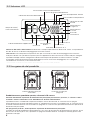 64
64
-
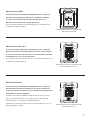 65
65
-
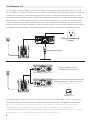 66
66
-
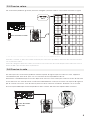 67
67
-
 68
68
-
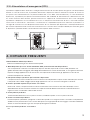 69
69
-
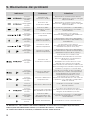 70
70
-
 71
71
-
 72
72
-
 73
73
-
 74
74
-
 75
75
-
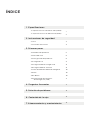 76
76
-
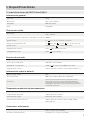 77
77
-
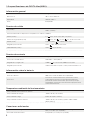 78
78
-
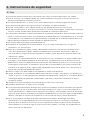 79
79
-
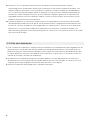 80
80
-
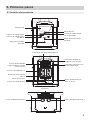 81
81
-
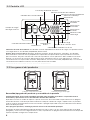 82
82
-
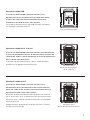 83
83
-
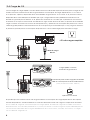 84
84
-
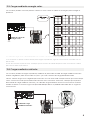 85
85
-
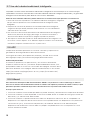 86
86
-
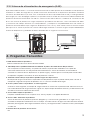 87
87
-
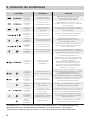 88
88
-
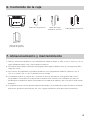 89
89
-
 90
90
-
 91
91
-
 92
92
-
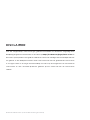 93
93
-
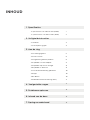 94
94
-
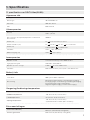 95
95
-
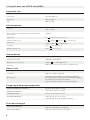 96
96
-
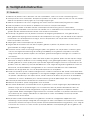 97
97
-
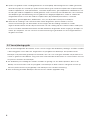 98
98
-
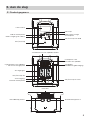 99
99
-
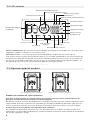 100
100
-
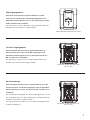 101
101
-
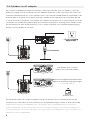 102
102
-
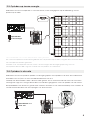 103
103
-
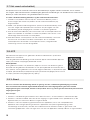 104
104
-
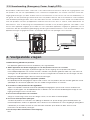 105
105
-
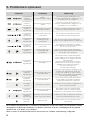 106
106
-
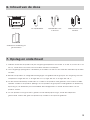 107
107
-
 108
108
-
 109
109
-
 110
110
-
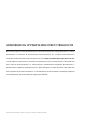 111
111
-
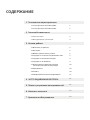 112
112
-
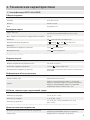 113
113
-
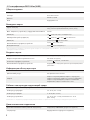 114
114
-
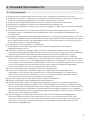 115
115
-
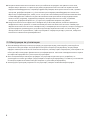 116
116
-
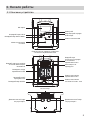 117
117
-
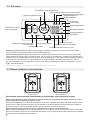 118
118
-
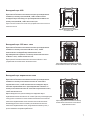 119
119
-
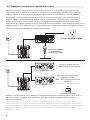 120
120
-
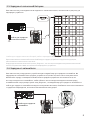 121
121
-
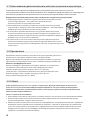 122
122
-
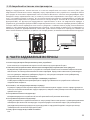 123
123
-
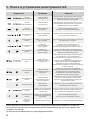 124
124
-
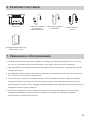 125
125
-
 126
126
-
 127
127
-
 128
128
-
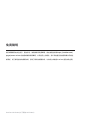 129
129
-
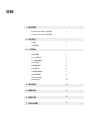 130
130
-
 131
131
-
 132
132
-
 133
133
-
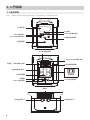 134
134
-
 135
135
-
 136
136
-
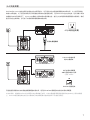 137
137
-
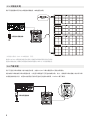 138
138
-
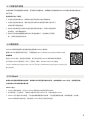 139
139
-
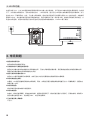 140
140
-
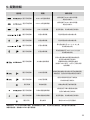 141
141
-
 142
142
-
 143
143
-
 144
144
in anderen Sprachen
- français: EcoFlow DELTA Max Manuel utilisateur
- español: EcoFlow DELTA Max Manual de usuario
- italiano: EcoFlow DELTA Max Manuale utente
- Nederlands: EcoFlow DELTA Max Handleiding
Verwandte Artikel
-
EcoFlow DELTA Pro Benutzerhandbuch
-
EcoFlow DELTA Pro Benutzerhandbuch
-
EcoFlow DELTA Max Benutzerhandbuch
-
EcoFlow Delta Benutzerhandbuch
-
EcoFlow DELTA Max Benutzerhandbuch
-
EcoFlow Delta Mini Benutzerhandbuch
-
EcoFlow 720Wh RIVER Pro Portable Power Station Benutzerhandbuch
-
EcoFlow RIVER Benutzerhandbuch
-
EcoFlow 576 Wh River Max Portable Power Station Benutzerhandbuch
-
EcoFlow RIVER Benutzerhandbuch