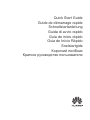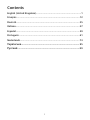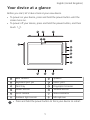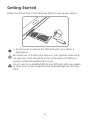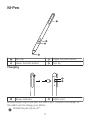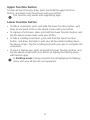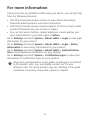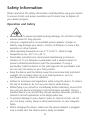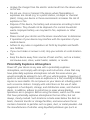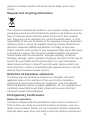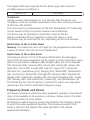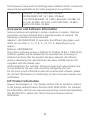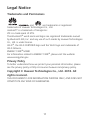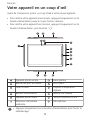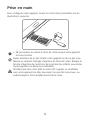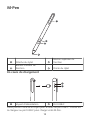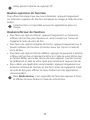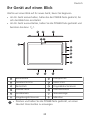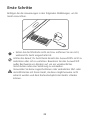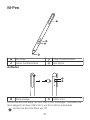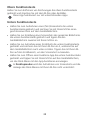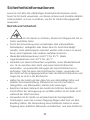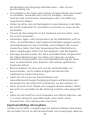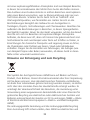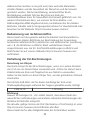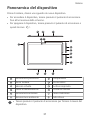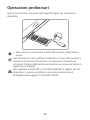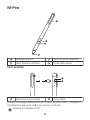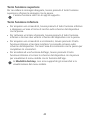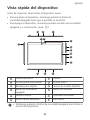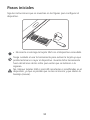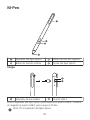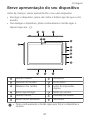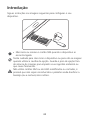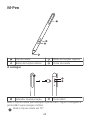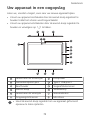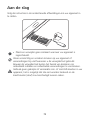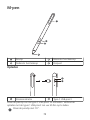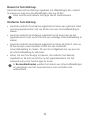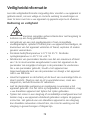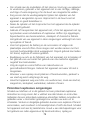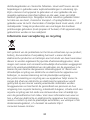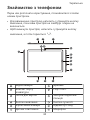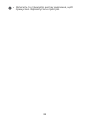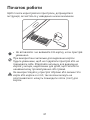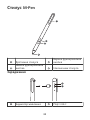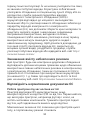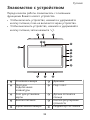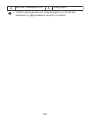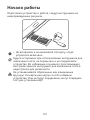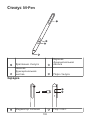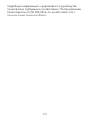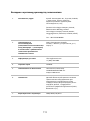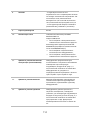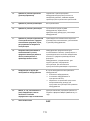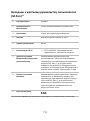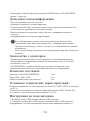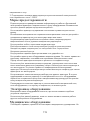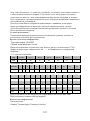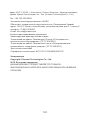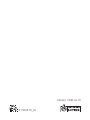Quick Start Guide
Guide de démarrage rapide
Schnellstartanleitung
Guida di avvio rapido
Guía de inicio rápido
Guia de Início Rápido
Snelstartgids
Короткий посібник
Краткое руководство пользователя


Contents
English (United Kingdom)...............................................................1
Français........................................................................................12
Deutsch........................................................................................25
Italiano.........................................................................................37
Español........................................................................................ 49
Português.....................................................................................61
Nederlands...................................................................................73
Українська................................................................................... 85
Русский ........................................................................................99
i


Your device at a glance
Before you start, let's take a look at your new device.
l To power on your device, press and hold the power button until the
screen turns on.
l To power off your device, press and hold the power button, and then
touch .
1
2
3
2
4
5
6
7
8
2
10
2
12
9
11
Rear camera Speaker
Keyboard port pin USB-C port
Card tray Fingerprint scanner
Power button Volume button
Front camera Status indicator
Ambient light sensor Microphone
l Press and hold the power button to force your device to restart.
English (United Kingdom)
1

Getting Started
Follow the instructions in the following gures to set up your device.
NJDSP4%
OBOP4*.
l Do not insert or remove the SIM card when your device is
powered on.
Be careful not to scratch your device or hurt yourself when using
the eject pin. Store the eject pin out of the reach of children to
prevent accidental swallowing or injury.
Do not use cut or modied SIM or microSD cards with your device
as these may not be recognised and could damage the card tray
(slot).
2

M-Pen
1
2
3
4
Pen clip Upper function button
Lower function button Pen tip
Charging
1
2
Power indicator USB-C port
Rotate the pen clip to uncover the USB-C port. Connect the charger to
the USB-C port to charge your M-Pen.
Rotate the pen clip by 70°.
3

Upper function button
To clear pictures that you draw, press and hold the upper function
button, and brush over the pictures with your M-Pen.
This function only works with supporting apps.
Lower function button
l To take a screenshot, press and hold the lower function button, and
draw an enclosed circle on the device screen with your M-Pen.
l To capture a full screen, press and hold the lower function button, and
tap the device screen twice with your M-Pen.
l To take a scrolling screenshot, press and hold the lower function
button, and draw the letter S with your M-Pen while scrolling down
the device screen. Tap the scrolling area with your pen to complete the
screenshot.
l To enter a feature app, press and hold the lower function button, and
tap the device screen with your M-Pen to display the oating menu
with feature apps.
In Desktop mode, taking screenshots and displaying the oating
menu with your M-Pen are not supported.
4

For more information
If you encounter any problems whilst using your device, you can get help
from the following resources:
l Visit http://consumer.huawei.com/en to view device information,
frequently asked questions and other information.
l Visit http://consumer.huawei.com/en/support for the most up-to-date
contact information for your country or region.
l
You can nd service hotlines, retailer addresses, service policies and
more information for your local region in HiCare.
Go to Settings and touch System > About tablet > Legal to view legal
information for your product.
Go to Settings and touch System > About tablet > Legal > Safety
information to view safety information for your product.
Go to Settings and touch System > About tablet > Authentication
info to view regulatory information for your product.
Go to Settings and touch System > Certication logos to view more
information on certication logos for your product.
All pictures and illustrations in this guide, including but not limited
to the product color, size, and display content, are for your
reference only. The actual product may vary. Nothing in this guide
constitutes a warranty of any kind, express or implied.
5

Safety Information
Please read all of the safety information carefully before using your device
to ensure its safe and proper operation and to learn how to dispose of
your device properly.
Operation and Safety
l To prevent possible hearing damage, do not listen at high
volume levels for long periods.
l Using an unapproved or incompatible power adapter, charger or
battery may damage your device, shorten its lifespan or cause a re,
explosion or other hazards.
l Ideal operating temperatures are 0 °C to 35 °C. Ideal storage
temperatures are -20 °C to +45 °C.
l Pacemaker manufacturers recommend maintaining a minimum
distance of 15 cm between a pacemaker and a wireless device to
prevent potential interference with the pacemaker. If using a
pacemaker, hold the device on the side opposite the pacemaker and
do not carry the device in your front pocket.
l Keep the device and the battery away from excessive heat and direct
sunlight. Do not place them on or in heating devices, such as
microwave ovens, stoves or radiators.
l Adhere to local laws and regulations while using the device. To reduce
the risk of accidents, do not use your device while driving.
l While ying in an aircraft or immediately before boarding, ensure that
you use your device according to the instructions provided. Using a
wireless device in an aircraft may disrupt wireless networks, present a
hazard to aircraft operations or be illegal under law.
l To prevent damage to your device's parts or internal circuits, do not
use it in dusty, smoky, damp or dirty environments or near magnetic
elds.
l When charging the device, make sure the power adapter is plugged
into a socket near the devices and is easily accessible.
6

l Unplug the charger from the electric socket and from the device when
not in use.
l Do not use, store or transport the device where ammables or
explosives are stored (e.g. in a petrol station, oil depot or chemical
plant). Using your device in these environments increases the risk of
explosion or re.
l Dispose of this device, the battery and accessories according to local
regulations. They should not be disposed of in normal household
waste. Improper battery use may lead to re, explosion or other
hazards.
l Please consult your doctor and the device manufacturer to determine
if operation of your device may interfere with the operation of your
medical device.
l Adhere to any rules or regulations set forth by hospitals and health
care facilities.
l If you must make or answer a call, stop your vehicle at a safe location
rst.
l Keep the device away from sources of heat and re, such as a heater,
microwave oven, stove, water heater, radiator, or candle.
Potentially Explosive Atmosphere
Power off your device in any area with a potentially explosive
atmosphere, and comply with all signs and instructions. Areas that may
have potentially explosive atmospheres include the areas where you
would normally be advised to turn off your vehicle engine. Triggering of
sparks in such areas could cause an explosion or a re, resulting in bodily
injuries or even deaths. Do not power on your device at refueling points
such as service stations. Comply with restrictions on the use of radio
equipment in fuel depots, storage, and distribution areas, and chemical
plants. In addition, adhere to restrictions in areas where blasting
operations are in progress. Before using the device, watch out for areas
that have potentially explosive atmospheres that are often, but not
always, clearly marked. Such locations include areas below the deck on
boats, chemical transfer or storage facilities, and areas where the air
contains chemicals or particles such as grain, dust, or metal powders. Ask
the manufacturers of vehicles using liqueed petroleum gas (such as
7

propane or butane) whether this device can be safely used in their
vicinity.
Disposal and recycling information
The crossed-out wheelie bin symbol on your product, battery, literature or
packaging reminds you that all electronic products and batteries must be
taken to separate waste collection points at the end of their working
lives; they must not be disposed of in normal household waste. It is the
responsibility of the user to dispose of the equipment using a designated
collection point or service for separate recycling of waste electrical and
electronic equipment (WEEE) and batteries according to local laws.
Proper collection and recycling of your equipment helps ensure EEE waste
is recycled in a manner that conserves valuable materials and protects
human health and the environment. Improper handling, accidental
breakage, damage, and/or improper recycling at the end of its life may be
harmful for your health and the environment. For more information
about where and how to drop off your EEE waste, please contact your
local authorities, retailer or household waste disposal service or visit the
website http://consumer.huawei.com/en/.
Reduction of hazardous substances
This device and any electrical accessories are compliant with local
applicable rules on the restriction of the use of certain hazardous
substances in electrical and electronic equipment, such as EU REACH,
RoHS and Batteries (where included) regulations, etc. For declarations of
conformity about REACH and RoHS, please visit our web site http://
consumer.huawei.com/certication.
EU Regulatory Conformance
Body worn operation
The device complies with RF specications when used at a distance of
0.50 cm from your body. Ensure that the device accessories, such as a
device case and device holster, are not composed of metal components.
Keep the device away from your body to meet the distance requirement.
8

The highest SAR value reported for this device type when tested in
portable exposure conditions is
CMR-AL19 1.00 W/kg
Statement
Hereby, Huawei Technologies Co., Ltd. declares that this device is in
compliance with the essential requirements and other relevant provisions
of Directive 2014/53/EU.
The most recent and valid version of the DoC (Declaration of Conformity)
can be viewed at http://consumer.huawei.com/certication.
This device may be operated in all member states of the EU.
Observe national and local regulations where the device is used.
This device may be restricted for use, depending on the local network.
Restrictions in the 2.4 GHz band:
Norway: This subsection does not apply for the geographical area within
a radius of 20 km from the centre of Ny-Ålesund.
Restrictions in the 5 GHz band:
According to Article 10 (10) of Directive 2014/53/EU, the packaging
shows that this radio equipment will be subject to some restrictions when
placed on the market in Belgium (BE), Bulgaria (BG), the Czech Republic
(CZ), Denmark (DK), Germany (DE), Estonia (EE), Ireland (IE), Greece (EL),
Spain (ES), France (FR), Croatia (HR), Italy (IT), Cyprus (CY), Latvia (LV),
Lithuania (LT), Luxembourg (LU), Hungary (HU), Malta (MT), Netherlands
(NL), Austria (AT), Poland (PL), Portugal (PT), Romania (RO), Slovenia (SI),
Slovakia (SK), Finland (FI), Sweden (SE), the United Kingdom (UK), Turkey
(TR), Norway (NO), Switzerland (CH), Iceland (IS), and Liechtenstein (LI).
The WLAN function for this device is restricted to indoor use only when
operating in the 5150 to 5350 MHz frequency range.
Frequency Bands and Power
(a) Frequency bands in which the radio equipment operates: Some bands
may not be available in all countries or all areas. Please contact the local
network provider for more details.
(b) Maximum radio-frequency power transmitted in the frequency bands
in which the radio equipment operates: The maximum power for all
bands is less than the highest limit value specied in the related
Harmonised Standard.
9

The frequency bands and transmitting power (radiated and/or conducted)
nominal limits applicable to this radio equipment are as follows:
CMR-AL19 GSM900: 37 dBm, GSM1800: 34 dBm,
WCDMA900/2100: 25.7 dBm, LTE Band
1/3/7/8/20/34/38/40: 25.7 dBm, Bluetooth: 20 dBm, Wi-
Fi 2.4G: 20 dBm, Wi-Fi 5G: 5150-5350 MHz: 23 dBm,
5470-5725 MHz: 30 dBm
Accessories and Software Information
Some accessories are optional in certain countries or regions. Optional
accessories can be purchased from a licenced vendor as required. The
following accessories are recommended:
Adapters: HW-059200XHQ (X represents the different plug types used,
which can be either C, U, J, E, B, A, I, R, Z or K, depending on your
region)
Batteries: HB2994I8ECW
The product software version is CMR-AL19: CMR-AL19 8.0.1.1(SP1C432).
Software updates will be released by the manufacturer to x bugs or
enhance functions after the product has been released. All software
versions released by the manufacturer have been veried and are still
compliant with the related rules.
All RF parameters (for example, frequency range and output power) are
not accessible to the user, and cannot be changed by the user.
For the most recent information about accessories and software, please
see the DoC (Declaration of Conformity) at http://consumer.huawei.com/
certication.
ErP Product Information
Huawei Technologies Co., Ltd. hereby declares that its products conform
to the Energy-related Products Directive (ErP) 2009/125/EC. For detailed
ErP information and the user manuals required by Commission Regulation
(EU) No 801/2013, please visit: http://consumer.huawei.com/en/
certication.
10

Legal Notice
Trademarks and Permissions
, , and are trademarks or registered
trademarks of Huawei Technologies Co., Ltd.
Android™ is a trademark of Google Inc.
LTE is a trade mark of ETSI.
The Bluetooth
®
word mark and logos are registered trademarks owned
by Bluetooth SIG, Inc. and any use of such marks by Huawei Technologies
Co., Ltd. is under license.
Wi-Fi
®
, the Wi-Fi CERTIFIED logo and the Wi-Fi logo are trademarks of
Wi-Fi Alliance.
ENERGY STAR
®
MARK
For information related to ENERGY STAR
®
, please visit the website
www.energystar.gov.
Privacy Policy
To better understand how we protect your personal information, please
see the privacy policy at http://consumer.huawei.com/privacy-policy.
Copyright © Huawei Technologies Co., Ltd. 2018. All
rights reserved.
THIS DOCUMENT IS FOR INFORMATION PURPOSE ONLY, AND DOES NOT
CONSTITUTE ANY KIND OF WARRANTIES.
11

Votre appareil en un coup d’œil
Avant de commencer, jetons un coup d’œil à votre nouvel appareil.
l Pour mettre votre appareil sous tension, appuyez longuement sur le
bouton alimentation jusqu’à ce que l’écran s’allume.
l Pour mettre votre appareil hors tension, appuyez longuement sur le
bouton d’alimentation, puis touchez .
1
2
3
2
4
5
6
7
8
2
10
2
12
9
11
Appareil photo arrière Haut-parleur
Broche du port du clavier Port USB-C
Tiroir à carte Capteur d'empreinte
digitale
Bouton marche/arrêt Bouton du volume
Appareil photo avant Témoin lumineux d'état
Détecteur de lumière
ambiante
Microphone
l Appuyez longuement sur le bouton d’alimentation pour forcer le
redémarrage.
Français
12

Prise en main
Pour congurer votre appareil, suivez les instructions présentées sur les
illustrations suivantes.
NJDSP4%
OBOP4*.
l Ne pas insérer ou retirer le tiroir de carte lorsque votre appareil
est sous tension.
Faites attention de ne pas éraer votre appareil ou de ne pas vous
blesser en utilisant l’épingle d’éjection du tiroir de cartes. Rangez la
broche d’éjection de carte hors de la portée des enfants pour éviter
toute ingestion ou blessure accidentelle.
N'utilisez pas des cartes SIM ou micro SD coupées ou modiées
avec votre appareil car elles pourraient ne pas être reconnues, ou
endommager le tiroir (emplacement) de la carte.
13

M-Pen
1
2
3
4
Attache du stylet
Bouton supérieur de
fonction
Bouton inférieur de
fonction Pointe du stylet
En cours de chargement
1
2
Voyant d'alimentation Port USB-C
Faites pivoter l'attache du stylet pour accéder au port USB-C. Connectez
le chargeur au port USB-C pour charger votre M-Pen.
14

Faites pivoter l'attache du stylet de 70°.
Bouton supérieur de fonction
Pour effacer les images que vous avez dessinées, appuyez longuement
sur le bouton supérieur de fonction et balayez les images à l'aide de votre
M-Pen.
Cette fonction n'est possible qu'avec les applications prises en
charge.
Bouton inférieur de fonction
l Pour faire une capture d'écran, appuyez longuement sur le bouton
inférieur de fonction puis dessinez un cercle complet sur l'écran de
l'appareil à l'aide de votre M-Pen.
l Pour faire une capture intégrale de l'écran, appuyez longuement sur le
bouton inférieur de fonction et touchez deux fois l'écran à l'aide de
votre M-Pen.
l Pour faire une capture d'écran délant, appuyez longuement le bouton
inférieur de fonction et dessinez la lettre S à l'aide de votre M-Pen tout
en faisant déler vers le bas l'écran de votre appareil. Touchez la zone
de délement à l'aide de votre stylet pour terminer la capture d'écran.
l Pour utiliser une application recommandée, appuyez longuement sur
le bouton inférieur de fonction et touchez l'écran de l'appareil à l'aide
de votre M-Pen pour afcher le menu ottant avec les applications
recommandées.
Dans Mode bureau, il est impossible de faire des captures d'écran
et afcher le menu ottant à l'aide de votre M-Pen.
15

Informations supplémentaires
Si vous rencontrez des problèmes lorsque vous utilisez votre téléphone,
vous pouvez obtenir de l’aide à partir des ressources suivantes :
l Visitez http://consumer.huawei.com/en pour consulter les informations
sur l'appareil, les questions fréquentes et autres informations.
l Vous rendre sur le site http://consumer.huawei.com/en/support pour
connaître les coordonnées de contact les plus récentes pour votre pays
ou région.
l Vous pouvez trouver les services d'assistance téléphonique, les
adresses des points de vente, la politique de service et plus
d'informations pour votre région dans HiCare.
Accédez à Paramètres puis touchez Système > À propos de la
tablette > Légal pour consulter les informations juridiques relatives à
votre produit.
Accédez à Paramètres puis touchez Système > À propos de la
tablette > Légal > Informations de sécurité pour consulter les
informations de sécurité relatives à votre produit.
Accédez à Paramètres puis touchez Système > À propos de la
tablette > Information d'authentication pour consulter les
informations réglementaires relatives à votre produit.
Accédez à Paramètres puis touchez Système > Logos de certication
pour plus d’informations relatives aux marques de certications pour
votre produit.
Toutes les images et illustrations de ce guide (y compris, mais sans
s’y limiter, la couleur, la taille et le contenu d’afchage du
téléphone) sont uniquement fournies à titre de référence. Le
produit réel peut s’avérer différent. Ce guide ne contient aucun
élément constituant une garantie quelle qu’elle soit, explicite ou
implicite.
16
Seite wird geladen ...
Seite wird geladen ...
Seite wird geladen ...
Seite wird geladen ...
Seite wird geladen ...
Seite wird geladen ...
Seite wird geladen ...
Seite wird geladen ...
Seite wird geladen ...
Seite wird geladen ...
Seite wird geladen ...
Seite wird geladen ...
Seite wird geladen ...
Seite wird geladen ...
Seite wird geladen ...
Seite wird geladen ...
Seite wird geladen ...
Seite wird geladen ...
Seite wird geladen ...
Seite wird geladen ...
Seite wird geladen ...
Seite wird geladen ...
Seite wird geladen ...
Seite wird geladen ...
Seite wird geladen ...
Seite wird geladen ...
Seite wird geladen ...
Seite wird geladen ...
Seite wird geladen ...
Seite wird geladen ...
Seite wird geladen ...
Seite wird geladen ...
Seite wird geladen ...
Seite wird geladen ...
Seite wird geladen ...
Seite wird geladen ...
Seite wird geladen ...
Seite wird geladen ...
Seite wird geladen ...
Seite wird geladen ...
Seite wird geladen ...
Seite wird geladen ...
Seite wird geladen ...
Seite wird geladen ...
Seite wird geladen ...
Seite wird geladen ...
Seite wird geladen ...
Seite wird geladen ...
Seite wird geladen ...
Seite wird geladen ...
Seite wird geladen ...
Seite wird geladen ...
Seite wird geladen ...
Seite wird geladen ...
Seite wird geladen ...
Seite wird geladen ...
Seite wird geladen ...
Seite wird geladen ...
Seite wird geladen ...
Seite wird geladen ...
Seite wird geladen ...
Seite wird geladen ...
Seite wird geladen ...
Seite wird geladen ...
Seite wird geladen ...
Seite wird geladen ...
Seite wird geladen ...
Seite wird geladen ...
Seite wird geladen ...
Seite wird geladen ...
Seite wird geladen ...
Seite wird geladen ...
Seite wird geladen ...
Seite wird geladen ...
Seite wird geladen ...
Seite wird geladen ...
Seite wird geladen ...
Seite wird geladen ...
Seite wird geladen ...
Seite wird geladen ...
Seite wird geladen ...
Seite wird geladen ...
Seite wird geladen ...
Seite wird geladen ...
Seite wird geladen ...
Seite wird geladen ...
Seite wird geladen ...
Seite wird geladen ...
Seite wird geladen ...
Seite wird geladen ...
Seite wird geladen ...
Seite wird geladen ...
Seite wird geladen ...
Seite wird geladen ...
Seite wird geladen ...
Seite wird geladen ...
Seite wird geladen ...
Seite wird geladen ...
Seite wird geladen ...
Seite wird geladen ...
Seite wird geladen ...
Seite wird geladen ...
Seite wird geladen ...
Seite wird geladen ...
Seite wird geladen ...
Seite wird geladen ...
Seite wird geladen ...
Seite wird geladen ...
-
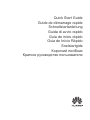 1
1
-
 2
2
-
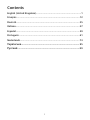 3
3
-
 4
4
-
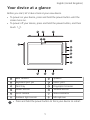 5
5
-
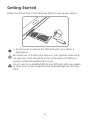 6
6
-
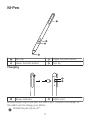 7
7
-
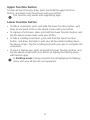 8
8
-
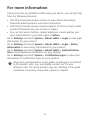 9
9
-
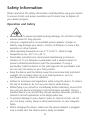 10
10
-
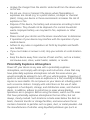 11
11
-
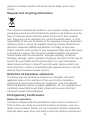 12
12
-
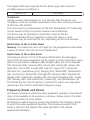 13
13
-
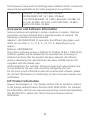 14
14
-
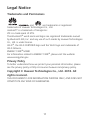 15
15
-
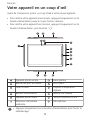 16
16
-
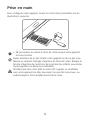 17
17
-
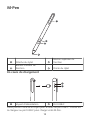 18
18
-
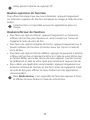 19
19
-
 20
20
-
 21
21
-
 22
22
-
 23
23
-
 24
24
-
 25
25
-
 26
26
-
 27
27
-
 28
28
-
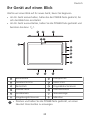 29
29
-
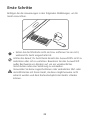 30
30
-
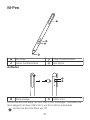 31
31
-
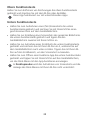 32
32
-
 33
33
-
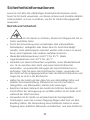 34
34
-
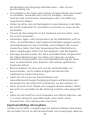 35
35
-
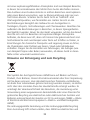 36
36
-
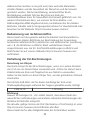 37
37
-
 38
38
-
 39
39
-
 40
40
-
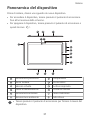 41
41
-
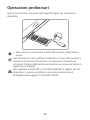 42
42
-
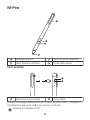 43
43
-
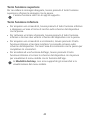 44
44
-
 45
45
-
 46
46
-
 47
47
-
 48
48
-
 49
49
-
 50
50
-
 51
51
-
 52
52
-
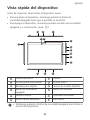 53
53
-
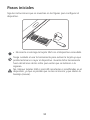 54
54
-
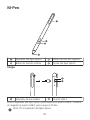 55
55
-
 56
56
-
 57
57
-
 58
58
-
 59
59
-
 60
60
-
 61
61
-
 62
62
-
 63
63
-
 64
64
-
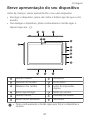 65
65
-
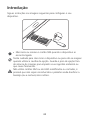 66
66
-
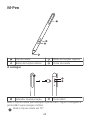 67
67
-
 68
68
-
 69
69
-
 70
70
-
 71
71
-
 72
72
-
 73
73
-
 74
74
-
 75
75
-
 76
76
-
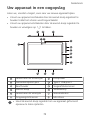 77
77
-
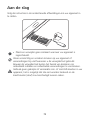 78
78
-
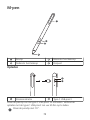 79
79
-
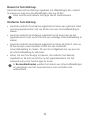 80
80
-
 81
81
-
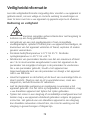 82
82
-
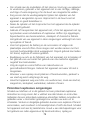 83
83
-
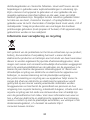 84
84
-
 85
85
-
 86
86
-
 87
87
-
 88
88
-
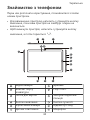 89
89
-
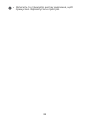 90
90
-
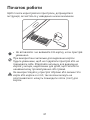 91
91
-
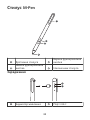 92
92
-
 93
93
-
 94
94
-
 95
95
-
 96
96
-
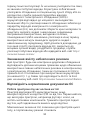 97
97
-
 98
98
-
 99
99
-
 100
100
-
 101
101
-
 102
102
-
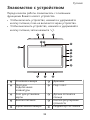 103
103
-
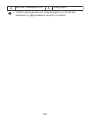 104
104
-
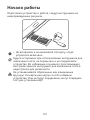 105
105
-
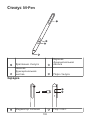 106
106
-
 107
107
-
 108
108
-
 109
109
-
 110
110
-
 111
111
-
 112
112
-
 113
113
-
 114
114
-
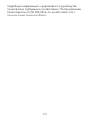 115
115
-
 116
116
-
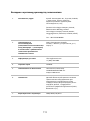 117
117
-
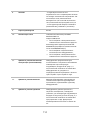 118
118
-
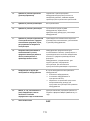 119
119
-
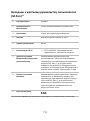 120
120
-
 121
121
-
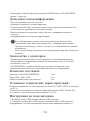 122
122
-
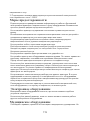 123
123
-
 124
124
-
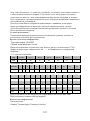 125
125
-
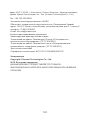 126
126
-
 127
127
-
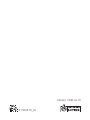 128
128
Huawei MediaPad M Series MediaPad M5 Pro 10.8 Schnellstartanleitung
- Typ
- Schnellstartanleitung
- Dieses Handbuch eignet sich auch für
in anderen Sprachen
- français: Huawei MediaPad M Series MediaPad M5 Pro 10.8 Guide de démarrage rapide
- español: Huawei MediaPad M Series MediaPad M5 Pro 10.8 Guía de inicio rápido
- italiano: Huawei MediaPad M Series MediaPad M5 Pro 10.8 Guida Rapida
- Nederlands: Huawei MediaPad M Series MediaPad M5 Pro 10.8 Snelstartgids
- português: Huawei MediaPad M Series MediaPad M5 Pro 10.8 Guia rápido