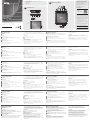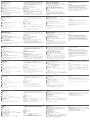A
Обзор оборудования
Вид спереди
1
Порты USB 3.2 Gen 1 типа A
Вид сзади
1
Порт USB-C DC-in (подключение питания)*
2
Порт 1 USB 3.2 Gen 1 типа C (для ноутбука)
a
3
Порт 2 USB 3.2 Gen 1 типа C (для Android в режимах: Samsung
Dex или Huawei Desktop Mode)
b
4
Выходной порт HDMI
5
Гнездо 2,5 мм для селектора пульта ДУ
6
Селектор порта ДУ
a. Поддерживает возможность зарядки ноутбука по спецификации
USB-C PD с выходными напряжениями 5 В, 9 В, 15 В, 20 В*
b. Поддерживает макс. выходное напряжение 5 В и ток 2 А*
* Для зарядки устройства рекомендуется использовать адаптер
питания ограниченной мощности (LPS) соответствующий
спецификации USB-C PD мощностью выше 65 Вт. Минимальное
системное требование относительно питания для работы основных
функций USB и вывода видеосигнала составляет не менее 5 В, 3 А.
Вид сверху
1
Индикатор консоли (светодиодный, порт 1)
2
Индикатор консоли (светодиодный, порт 2)
Системные требования:
Компьютер с ОС Windows 10 и выше, портом USB-C и поддержкой
режима DP Alt Mode
Компьютер с ОС Mac OS X 10.12 и выше и портом USB-C
Смартфон на базе Android 8.0 или более поздней версии, портом
USB-C и поддержкой режима DP Alt Mode*
* Только Samsung и Huawei поддерживают режим работы,
аналогичный работе на ПК, остальные поддерживают только
режим зеркала
B
Установка оборудования
1
Вставьте кабель USB-C, соединяющий компьютер и мобильное
устройство, с задней стороны док-станции US3310*.
* Если необходимо зарядить ноутбук с использованием PD,
подключите компьютер к порту USB-C 1.
2
Подключите монитор HDMI к док-станции US3310.
3
Подключите источник питания USB-C согласно указанной
рекомендации.
4
Подключите периферийные USB-устройства к док-станции US3310.
5
Подключите селектор порта ДУ к гнезду 2,5 мм на док-станции
US3310.
Выбор порта
Нажмите на селектор порта (подсоединенный к док-станции
US3310), для переключения между 2 подсоединенными
устройствами-источниками (компьютер и/или мобильное
Док-станция US3310 с двумя портами USB-C Gen 1 и функцией сквозной передачи питания
www.aten.com
устройство на базе Android).Светодиодный индикатор консоли
загорится, показывая текущую выбранную консоль.
Когда светодиодный индикатор начнет мигать, проверьте
энергопотребление периферийного USB-устройства.
Заявление
Samsung DeX является зарегистрированным приложением
компании Samsung Electronics. Док-станция US3310 не
производится, не спонсируется, не лицензируется и не
распространяется компанией Samsung Electronics.
Huawei Desktop Mode является зарегистрированным
приложением компании Huawei Technologies. Док-станция
US3310 не производится, не спонсируется, не лицензируется и не
распространяется компанией Huawei Technologies.
Список поддерживаемых мобильных устройств представлен в
руководстве пользователя по док-станции US3310.
A
Revisione Hardware
Vista anteriore
1
Porte Type 1 A di tipo USB 3.2
Vista posteriore
1
Porta DC-in USB-C *
2
USB 3.2 Gen 1 Type-C Porta 1 (Laptop)
a
3
USB 3.2 Gen 1 Type-C Porta 2 (Android:Modalità Samsung Dex o
Huawei Desktop)
b
4
Uscita HDMI
5
aJack da 2,5 mm per selettore porta remota
6
Selettore porta remota
a. Supporta la ricarica del laptop USB-C PD a uscita 5V, 9V, 15V, 20V *
b. Supporta max. uscita 5V, 2A *
* Per la ricarica del dispositivo, si consiglia un alimentatore PD USB-C con
capacità di alimentazione limitata (LPS) superiore a 65 Watt.Il requisito
minimo di alimentazione del sistema per le funzioni USB di base e l'uscita
video deve essere almeno 5V, 3A.
Vista dall'alto
1
Indicatore della console (porta 1 LED)
2
Indicatore della console (porta 2 LED)
Requisiti di sistema:
Windows 10 e versioni successive, computer abilitato per USB-C con
modalità DP Alt
Mac OS X 10.12 e versioni successive, computer abilitato per USB-C
Android 8.0 e versioni successive, Smartphone abilitato per USB-C con
modalità DP Alt *
* Solo Samsung e Huawei supportano il funzionamento simile al PC, altri
supportano solo la modalità mirror
B
Installazione Hardware
1
Collegare il cavo USB-C tra il computer e/o il dispositivo mobile sul
retro dell'US3310 *.
* Se è necessario caricare il portatile PD, collegare il computer alla porta
USB-C 1.
2
Collegare un monitor HDMI all'US3310.
3
Collegare l'alimentazione USB-C come raccomandato.
4
Collegare i dispositivi periferici USB all'US3310.
5
Collegare il Selettore porta remota nel jack da 2,5 mm sull'US3310.
Selezione porta
Fare clic sul Selettore Porta (collegato all'US3310) per passare tra i 2
dispositivi sorgente collegati (computer e/o dispositivo mobile Android).
Il LED indicatore console si accenderà per indicare quale console è
attualmente selezionata.
US3310 Switch USB-C Gen 1 Dock a 2 porte con Power Pass-through
www.aten.com
Quando il LED inizia a lampeggiare, controllare il consumo energetico della
periferica USB.
Dichiarazione
Samsung DeX è un'applicazione registrata di Samsung Electronics.US3310
non è prodotto, sponsorizzato, concesso in licenza o distribuito da
Samsung Electronics.
La modalità desktop Huawei è un'applicazione registrata di Huawei
Technologies.US3310 non è prodotto, sponsorizzato, concesso in licenza o
distribuito da Huawei Technologies.
Per un elenco dei dispositivi mobili di supporto, consultare il manuale
utente dell'US3310.
A
Revisión del hardware
Vista frontal
1
Puertos USB 3.2 Gen 1 Type-A
Vista posterior
1
Puerto de entrada DC USB-C*
2
Puerto 1 USB 3.2 Gen 1 Type-C (portátil)
a
3
Puerto 2 USB 3.2 Gen 1 Type-C (Android: Samsung Dex o modo
Huawei Desktop)
b
4
Puerto de salida HDMI
5
Conector de 2,5mm para selector de puertos remotos
6
Selector de puertos remotos
a. Soporta carga de portátil USB-C PD con 5V, 9V, 15V, 20V de salida*
b. Soporta máx. 5V, 2A de salida*
* Para cargar el dispositivo, se recomienda un adaptador de corriente USB-C
PD con certifi cación de fuente de alimentación limitada (LPS) de más de 65
vatios. El requisito mínimo de alimentación del sistema para las funciones
básicas con USB y salida de vídeo debe ser al menos 5V, 3A.
Vista superior
1
Indicador de consola (LED del puerto 1)
2
Indicador de consola (LED del puerto 2)
Requisitos del sistema:
Windows 10 o superior, ordenador compatible con USB-C con modo DP Alt
Ordenador Mac OS X 10.12 o superior, compatible con USB-C
Smartphone Android 8.0 o superior, compatible con USB-C con modo DP
Alt*
* Solo Samsung y Huawei admiten operaciones similares a un PC, otros
solo admiten el modo espejo
B
Instalación del hardware
1
Enchufe el cable USB-C entre su ordenador y/o su dispositivo móvil en
la parte posterior del US3310*.
* Si necesita cargar un ordenador portátil con PD, conecte su
ordenador al puerto 1 del USB-C.
2
Conecte un monitor HDMI al US3310.
3
Enchufe la fuente de alimentación USB-C como se recomienda.
4
Enchufe sus dispositivos periféricos USB al US3310.
5
Enchufe el selector de puertos remotos en el conector de 2,5mm del
US3310.
Selección de puerto
Haga clic en el selector de puertos (conectado al US3310) para cambiar
entre los 2 dispositivos fuente conectados (ordenador y/o dispositivo móvil
Android). El indicador LED de la consola se iluminará para indicar qué
consola está seleccionada actualmente.
Conmutador estación US3310 de 2 puertos USB-C Gen 1 con transferencia de energía
www.aten.com
Si el LED comienza a parpadear, verifi que el consumo de energía de su
dispositivo periférico USB.
Declaración
Samsung DeX es una aplicación registrada de Samsung Electronics.
US3310 no es fabricado, patrocinado, licenciado o distribuido por
Samsung Electronics.
El modo Huawei Desktop es una aplicación registrada de Huawei
Technologies. El US3310 no es fabricado, patrocinado, licenciado o
distribuido por Huawei Technologies.
Para obtener una lista de dispositivos móviles compatibles, consulte el
manual del usuario del US3310.
A
Hardware Übersicht
Ansicht von vorne
1
USB 3.2 Gen 1 Typ-A Ports
Ansicht von hinten
1
USB-C DC - Eingang Port*
2
USB 3.2 Gen 1 Typ-C Port 1 (Laptop)
a
3
USB 3.2 Gen 1 Typ-C Port 2 (Android: Samsung Dex oder Huawei
Desktop Modus)
b
4
HDMI Ausgang
5
2,5mm Buchse für Remote-Port-Wähler
6
Remote-Port-Wähler
a. Unterstützt USB-C PD Laptop Aufl adung bei 5V, 9V, 15V, 20V Ausgang*
b. Unterstützt max. 5V, 2A Ausgang*
* Zum Aufl aden des Geräts wird ein von der Limited Power Source (LPS)
zertifi ziertes USB-C PD Netzteil über 65 Watt empfohlen. Der minimale
Systemleistungsbedarf für die grundlegenden USB-Funktionen und den
Videoausgang sollte mindestens 5V, 3A betragen.
Ansicht von oben
1
Konsolenanzeige (Port 1 LED)
2
Konsolenanzeige (Port 2 LED)
Systemanforderungen:
Windows 10 und höher, USB-C-fähiger Computer mit DP Alt Modus
Mac OS X 10.12 und höher, USB-C-fähiger Computer
Windows 8.0 und höher, USB-C-fähiges Smartphone mit DP Alt Modus*
* Nur Samsung und Huawei unterstützen den PC-ähnlichen Betrieb,
andere unterstützen nur den Spiegelmodus
B
Hardware Installation
1
Schließen Sie das USB-C Kabel zwischen Ihrem Computer und/oder
Ihrem mobilen Gerät an der Rückseite des US3310* an.
* Wenn Sie den PD-Laptop aufl aden möchten, schließen Sie Ihren
Computer bitte an den USB-C Port 1 an.
2
Schließen Sie einen HDMI-Monitor an den US3310 an.
3
Schließen Sie die USB-C Stromversorgung wie empfohlen an.
4
Schließen Sie Ihre USB-Peripheriegeräte an den US3310 an.
5
Schließen Sie den Remote-Port-Wähler an die 2,5mm Buchse des
US3310 an.
Portauswahl
Klicken Sie auf die Port-Wähler (verbunden mit dem US3310), um
zwischen den beiden angeschlossenen Quellgeräten (Computer und/oder
Android Mobilgerät) umzuschalten. Die LED der Konsole leuchtet auf und
zeigt an, welche Konsole gerade ausgewählt ist.
US3310 2-Port USB-C Gen 1 Dock Switch mit Strom Passthrough
www.aten.com
Wenn die LED zu blinken beginnt, überprüfen Sie bitte den
Stromverbrauch Ihres USB-Peripheriegerätes.
Erklärung
Samsung DeX ist eine registrierte Anwendung von Samsung Electronics.
Der US3310 wird von Samsung Electronics nicht hergestellt, gesponsert,
lizenziert oder vertrieben.
Der Huawei Desktop Modus ist eine registrierte Anwendung von Huawei
Technologies. Der US3310 wird von Huawei Technologies nicht hergestellt,
gesponsert, lizenziert oder vertrieben.
Eine Liste der unterstützten mobilen Geräte fi nden Sie im
Benutzerhandbuch des US3310.
A
Présentation du matériel
Vue de devant
1
Ports USB 3.2 Gen 1 Type-A
Vue de derrière
1
Port USB-C à entrée CC*
2
USB 3.2 Gen 1 Type-C Port 1 (PC portable)
a
3
USB 3.2 Gen 1 Type-C Port 2 (Androïd: mode Samsung Dex ou Huawei
Desktop)
b
4
Port de Sortie HDMI
5
Fiche 2.5mm pour Sélecteur de Port à Distance
6
Sélecteur de Port à Distance
a. Supporte une recharge de PC Portable PD USB-C via sortie 5V, 9V, 15V,
20V*
b. Support une sortie max. 5V, 2A*
* Un Adaptateur Électrique PD USB-C sur 65W certifi é Source d’Energie
Limitée (SEL) est recommandé pour recharger un appareil. L’exigence
minimale en alimentation électrique pour les fonctions USB de base et
une sortie vidéo est au moins 5V, 3A.
Vue de haut
1
Indicateur de console (LED Port 1)
2
Indicateur de console (LED Port 2)
Exigences du système:
Windows 10 et plus, ordinateur équipé USB-C avec Mode DP Alt
Mac OS X 10.12 et plus, ordinateur équipé USB-C
Android 8.0 et plus, smartphone équipé USB-C avec Mode DP Alt*
* Seuls Samsung et Huawei supportent une opération type PC, les autres
marques ne supportent que le mode miroir.
B
Installation matérielle
1
Branchez le câble USB-C entre votre ordinateur et/ou le mobile derrière
l’ US3310*.
* Si vous avez besoin une recharge de portable PD, veuillez brancher
votre ordinateur au Port 1 USB-C.
2
Branchez un écran HDMI à l’US3310.
3
Branchez la source électrique USB-C comme recommandé.
4
Branchez vos périphériques USB dans l’US3310.
5
Branchez le Sélecteur de Port à Distance dans la fi che 2.5mm sur
l’US3310.
Sélection de port
Cliquez sur le Sélecteur de Port (connecté à l’US3310) pour passer entre
les 2 appareils source connectés (ordinateur et/ou mobile android). La
LED de Console s’allumera pour indiquer quelle console est actuellement
sélectionnée.
Commutateur de Dock US3310 2-Port USB-C Gen 1 avec Transmission Electrique
www.aten.com
Lorsque la LED commence à clignoter, veuillez vérifi er la consommation
électrique de votre appareil USB.
Déclaration
Samsung DeX est une application déposée de Samsung Electronics.
US3310 n’est pas fabriqué, sponsorisé, licencié ni distribué par Samsung
Electronics.
Le Mode Desktop de Huawei est une application déposée de Huawei
Technologies. US3310 n’est pas fabriqué, sponsorisé, licencié ni distribué
par Huawei Technologies.
Pour une liste d’appareils mobiles supportés, veuillez consulter le manuel
utilisateur d’US3310.
A
Hardware Review
Front View
1
USB 3.2 Gen 1 Type-A Ports
Rear View
1
USB-C DC-in Port*
2
USB 3.2 Gen 1 Type-C Port 1 (Laptop)
a
3
USB 3.2 Gen 1 Type-C Port 2 (Android : Samsung Dex or Huawei
Desktop mode)
b
4
HDMI Output Port
5
2.5mm Jack for Remote Port Selector
6
Remote Port Selector
a. Supports USB-C PD laptop charging at 5V, 9V, 15V, 20V output*
b. Supports max. 5V, 2A output*
*For device charging, a Limited Power Source (LPS) certifi ed USB-C PD
Power Adapter over 65Watt is recommended. The minimum system
power requirement for basic USB functions and video output should be
at least 5V, 3A.
Top View
1
Console Indicator (Port 1 LED)
2
Console Indicator (Port 2 LED)
System Requirements:
Windows 10 and above, USB-C enabled computer with DP Alt Mode
Mac OS X 10.12 and above, USB-C enabled computer
Android 8.0 and later, USB-C enabled Smartphone with DP Alt Mode*
*Only Samsung and Huawei support PC-like operation, others only
support mirror mode
B
Hardware Installation
1
Plug the USB-C Cable between your computer and/or mobile device
into the back of the US3310*.
*If you need PD laptop charging, please plug your computer to USB-C
Port 1.
2
Plug an HDMI monitor to the US3310.
3
Plug USB-C power source as recommended.
4
Plug your USB peripheral devices into the US3310.
5
Plug the Remote Port Selector into the 2.5mm jack on the US3310.
Port Selection
Click the Port Selector (connected to the US3310) to switch between the
2 connected source device (computer and/or android mobile device).The
Console Indicator LED will light up to indicate which console is currently
selected.
B
Hardware Installation
© Copyright 2019 ATEN
®
International Co., Ltd.
ATEN and the ATEN logo are trademarks of ATEN International Co., Ltd. All rights reserved. All
other trademarks are the property of their respective owners.
Part No. PAPE-1223-R40G Printing Date: 06/2019
2-Port USB-C Gen 1 Dock Switch with Power
Pass-through
Quick Start Guide
US3310
US3310 2-Port USB-C Gen 1 Dock Switch with Power Pass-through
www.aten.com
When the LED starts fl ashing, please check the power comsumption of
your USB peripheral device.
Declaration
Samsung DeX is a registered application of Samsung Electronics. US3310
is not manufactured, sponsored, licensed or distributed by Samsung
Electronics.
Huawei Desktop mode is a registered application of Huawei Technologies.
US3310 is not manufactured, sponsored, licensed or distributed by
Huawei Technologies.
For a list of supporting mobile device, refer to US3310's user manual.
Package Contents
1 US3310 2-Port USB-C Gen 1 Dock Switch with Power Pass-through
2 USB-C Cables
1 Remote Port Selector
1 User Instructions
EMC Information
FEDERAL COMMUNICATIONS COMMISSION INTERFERENCE STATEMENT:
This equipment has been tested and found to comply with the limits for
a Class B digital service, pursuant to Part 15 of the FCC rules. These limits
are designed to provide reasonable protection against harmful interference
in a residential installation. Any changes or modifi cations made to this
equipment may void the user s authority to operate this equipment. This
equipment generates, uses, and can radiate radio frequency energy. If not
installed and used in accordance with the instructions, may cause harmful
interference to radio communications. However, there is no guarantee that
interference will not occur in a particular installation. If this equipment
does cause harmful interference to radio or television reception, which
can be determined by turning the equipment off and on, the user is
encouraged to try to correct the interference by one or more of the
following measures:
- Reorient or relocate the receiving antenna;
- Increase the separation between the equipment and receiver;
- Connect the equipment into an outlet on a circuit different from
that to which the receiver is connected;
- Consult the dealer/an experienced radio/television technician for help.
FCC Caution: Any changes or modifi cations not expressly approved by the
party responsible for compliance could void the user's authority to operate
this equipment.
This device complies with Part 15 of the FCC Rules. Operation is subject
to the following two conditions: (1) this device may not cause harmful
interference, and (2) this device must accept any interference received,
including interference that may cause undesired operation.
A
Hardware Review
1
1
2
1
2
3 4 5
6
Rear View
Top View
Front View
2
11
4
3 5
Support and Documentation Notice
All information, documentation, fi rmware,
software utilities, and specifi cations contained in
this package are subject to change without prior
notifi cation by the manufacturer.
To reduce the environmental impact of our
products, ATEN documentation and software can
be found online at
http://www.aten.com/download/
Technical Support
www.aten.com/support
이 기기는 가정용(B급) 전자파적합기기로서 주로 가정에서 사용하는 것을
목적으로 하며, 모든 지역에서 사용할 수 있습니다.
Scan for
more information
Important. Before proceeding, download the Installation and
Operation Manual by visiting the website, www.aten.com and
navigating to the product page. The manual includes important
warnings, loading specifi cations and grounding instructions.
Seite wird geladen ...
-
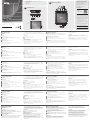 1
1
-
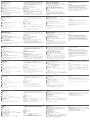 2
2
in anderen Sprachen
- English: ATEN US3310 Quick start guide
- français: ATEN US3310 Guide de démarrage rapide
- español: ATEN US3310 Guía de inicio rápido
- italiano: ATEN US3310 Guida Rapida
- русский: ATEN US3310 Инструкция по началу работы
- português: ATEN US3310 Guia rápido
- polski: ATEN US3310 Skrócona instrukcja obsługi
- 日本語: ATEN US3310 クイックスタートガイド
- Türkçe: ATEN US3310 Hızlı başlangıç Kılavuzu
Verwandte Artikel
-
ATEN UH3235 Schnellstartanleitung
-
ATEN UH3233 Schnellstartanleitung
-
ATEN US3342 Schnellstartanleitung
-
ATEN UH3234 Schnellstartanleitung
-
ATEN UH3236 Schnellstartanleitung
-
ATEN UH3237 Schnellstartanleitung
-
ATEN UH3230 Schnellstartanleitung
-
ATEN UC3022 Schnellstartanleitung
-
ATEN UH7230 Schnellstartanleitung
-
ATEN UC3021 Schnellstartanleitung
Andere Dokumente
-
Energizer XP18000 Benutzerhandbuch
-
Widex COM-DEX Remote Mic User Instructions
-
Widex COM-DEX Remote Mic User Instructions
-
Huawei MateBook 13 AMD Schnellstartanleitung
-
Huawei MateBook 13 AMD Schnellstartanleitung
-
AGPtek IPA Bedienungsanleitung
-
Huawei MediaPad M5 Pro 10.8 Schnellstartanleitung
-
FIXED Multi Ports Wall Travel Adapter Benutzerhandbuch