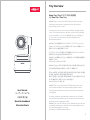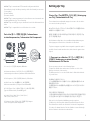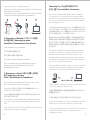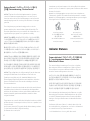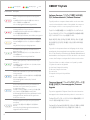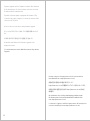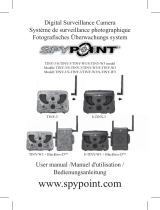Tiny Overview
OBSBOT Tiny is an AI-powered PTZ webcam which uses deep
learning neural networks computing achieves AI tracking &
auto framing, gesture control.
It’s designed to give users exciting new abilities and high quality
video for live streaming, video calls and conferences.The standard
for fast and reliable connections, OBSBOT Tiny uses USB Type-C
to ensure ecient video transfer speeds.Compatible with
Windows® and Mac®.
OBSBOT TinyはAI搭載のPTZウ ェ ブ カ メ ラ で す 。デ ィ ー プ ラ ー ニ ン グ 、ニ ュ ー
ラルネットワークコンピューティングを駆使してAIトラッキング&自 動フレーム
追跡、ジェスチャー機能を実現しています。
ラ イ ブ ス ト リ ー ミ ン グ 、ビ デ オ 通 話 、ビ デ オ 会 議 を よ り エ キ サ イ テ ィ ン グ に 、か つ
効率化するために生み出されたAI WEBカメラです。
OBSBOT Tinyは最新のUSB Type-Cで通信を行っており効率的な転送速度
を担 保しています。
Windows ® および Mac ® に対応。
OBSBOT Tiny는 AI 추적 및 자동 프레임, 제스처 제어를 수행하는 딥 러닝
신경 네트워크 컴퓨팅을 사용하는 AI 구동 PTZ 웹캠입니다.
라이브 스트리밍, 비디오 통화 및 컨퍼런스를 위한 새로운 기능과 고품질의
비디오를 사용자에게 제공하도록 설계되었습니다.
빠르고 신뢰할 수 있는 연결의 표준인 OBSBOT Tiny는 효율적인 비디오 전
송 속도를 보장하기 위해 USB Type-C를 사용한다.
Windows 및 Mac 과 호환 가능.
OBSBOT Tiny ist eine KI-gestützte PTZ-Webcam, die mit neuro
nalen Netzen und Deep-Learning-Computing arbeitet, umKI-
Tracking und automatisches Framing sowie Gestensteuerung zu
ermöglichen.
Sie wurde entwickelt, um Anwendern spannende neue Funktio
nen und hohe Videoqualität für Live-Streaming, Videoanrufe und
Konferenzen zur Verfügung zu stellen.
OBSBOT Tiny setzt auf USB-Type C, den Standard für schnelle und
zuverlässige Verbindungen, um eziente Geschwindigkeiten bei
der Videoübertragung zu erreichen.
Kompatibel mit Windows® und Mac®.
About Tiny / Tinyについて / 타이니에 대해
서 / Über Tiny / Circa Tiny
User Manual
ユーザーマニュアル
사용자 매뉴얼
Benutzerhandbuch
Manuale Utente
1

OBSBOT Tiny è una webcam PTZ dotata di Intelligenza Artificiale.
Essa utilizza i principi del Deep Learning e delle Reti Neurali per ottenere:
1) AI tracking
2) Auto Framing
3) Gesture Control
OBSBOT Tiny è stata progettata per fornire all'utente nuovi strumenti una
elevata qualità video per il live streaming.
OBSBOT Tiny usa USB Type-C per ottimizzare la velocità della trasmissione
video.
OBSBOT Tiny è compatibile sia con Windows che con Mac.
Parts Info / 各パーツ情報 / 부품정보 / Informationen
zu den Komponenten / Informazioni Sui Componenti
01. Lens /
レンズ / 렌즈Objektiv
/ Obiettivo
02. Camera Indicator / カメラインジケータ / 카메라표시기 /
Leuchtanzeige der Kamera / Indicatore dello stato di lavoro
03. Microphone / マイク / 마이크 / Mikrofon / Microfono
04. DC Power Port / DC 電源ポート / DC전원포트 /
Gleichstromanschluss / Porta per il caricamento DC
05. USB Type-C Port / USBタイプCポート / USB C타입 포트 /
Type-C-USB-Anschluss / Porta USB Type-C
06. UNC 1/4-20 / UNC 1/4-20 / UNC 1/4-20 /
UNC 1/4-20 / UNC 1/4-20
07. Magnetic Base / マグネット台 / 자석형 저부 / Magnet
isches Untergestell / Base magnetica
Setting Up Tiny
Placing Tiny / Tinyを設置する / 타이니 배치 / Anbringung
von Tiny / Posizionamento Di Tiny
1. Placement on a Monitor / モニターへの設置 / 모니
터에 배치 / Anbringung an einem Monitor /
Posizionamento Sul Monitor
The webcam has an adjustable magnetic mount to fix the device
to a monitor, desktop or tripod.
本カメラには、モニター、デスクトップ、または三脚にデバイスを固定するため
の磁気マウントを搭載しています。
웹캠은 장치를 모니터, 데스크톱 또는 삼각대에 고정하기 위한 조정 가능
한 자기 마운트를 갖는다.
Die Webcam verfügt über eine verstellbare Magnethalterung zur
Befestigung an einem Monitor, Schreibtisch oder Stativ.
Tiny ha un supporto regolabile a base magnetica grazie al quale è
possibile fissare la webcam al monitor, alla scrivania oppure ad un
tripod.
Please operate as shown in the following figure:
① Open the flexible base and mount it, attach one side of the
gluing to the back of the monitor.
② Making sure the foot on the flexible base is flush with the back
of your monitor.
次の図のように操作してください。
① Tiny用調整可能なスタンドを開けてください、接着剤の片面をモニターの
背面 に取り付 けます。
② 調整可能なスタンドの底面をTinyが設置しやすいように平行になるように
設 置してくだ さい 。
다음 그림과 같이 작동하십시오.
① 플렉서블 베이스를 열고 장착하여 모니터 후면에 접착제 한면을 부착한다.
② 유연한 베이스의 발이 모니터 뒷부분과 맞닿아 있는지 확인 한다.
Bitte wie in der folgenden Abbildung gezeigt vorgehen:
① Öffnen Sie die bewegliche Halterung und befestigen Sie diese.
Eine Klebefläche wird an der Rückseite des Monitors angebracht.
② Achten Sie darauf, dass der Fuß des flexiblen Unterteils bündig
mit der Rückseite Ihres Monitors abschließt.
2 3

Connecting Tiny / TinyをPCに接続するには /
타이니 연결 / Tiny anschließen / Connessione
The webcam is compatible with Windows and Mac computers.
To set up your Tiny, connect the product to thecomputer with a
data cable. The webcam will begin to install automatically on your
device. Please allow the webcam a few seconds to finish installing
before attempting to access.
ウェブカメラは、 Windows およびMacコンピュータでご使用頂けます。Tinyを
セットアップするには、ケーブルで製品をコンピュータに接続します。Tinyがデバ
イスに自動的に認識、インストールを開始します。Tinyのソフトのインストールが
完了するまで数秒待ってから、アクセスを試みてください。
웹캠은 Windows 및 Mac 컴퓨터와 호환됩니다. 타이니를 설정하려면 데이
터포트를 사용하여 제품을 컴퓨터에 연결합니다.웹캠이 장치에 자동으로
설치되기 시작합니다. 액세스를 시도하기 전에 웹캠 설치를 몇 초 동안 완
료하도록 허용하십시오.제품이 오랫동안 작업 중이면 제품 바닥이 뜨거워
져 정상입니다.
Die Webcam ist mit Windows- und Mac-Computern kompatibel.
Um Ihren Tiny einzurichten, schließen Sie ihneinfach mit einem
Datenkabel an den Computer an. Die Webcam beginnt nun
automatisch mit der Installation auf Ihrem Gerät. Bitte geben Sie
der Webcam einige Sekunden Zeit, um die Installation abzuschlie
ßen, bevor Sie sie das erste Mal verwenden.
Tiny è compatibile con Windows e Mac. Per il setup, connettere Tiny
al computer tramite cavo dati. Tiny farà partire automaticamente
l'installazione sul computer, la quale durerà pochi secondi.
⚠ If the product is in working condition for a long time, the bottom
of the product will get hot, which is normal.
⚠ 製品が長時間作動状態にある場合は製品の底部が熱くなりますが、これは
許容範囲内となります。
⚠ 제품이 오랫동안 작업 중이면 제품 바닥이 뜨거워져 정상입니다.
⚠ Wenn das Produkt über einen längeren Zeitraum betrieben wird,
erwärmt sich die Unterseite des Geräts, dies ist völlig normal.
⚠ un uso prolungato del prodotto in condizioni di lavoro causerà un
riscaldamento della parte posteriore del medesimo ma ciò è
assolutamente normale.
2. Placement on a Desktop / デスクトップ へ の 設 置 /
데스크톱에 배치 / Anbringung an einem
Schreibtisch / Posizionamento Sulla Scrivania
Seguire quanto riportato nella figura seguente:
a. Aprire la base mobile e montarla come in figura 1 e 2, fissandone un lato
alla parte posteriore del monitor.
b. Controllare che la base sia perfettamente adiacente al retro del monitor.
c. Adagiare Tiny sulla base mobile fissata come in figura 3 e 4.
Place Tiny directly on your desktops
デスクに直接Tinyを設置します。
타이니를 데스크톱에 직접 놓으세요
Tiny direkt auf Ihrem Schreibtisch aufstellen.
Non è necessaria alcuna accortezza particolare: grazie
all'elevato angolo di visuale della Tiny è suciente
appoggiarla alla scrivania.
3. Placement on a Tripod / 三脚への設置 / 삼각대에
배치 / Anbringung auf einem
Stativ / Posizionamento Su Tripod/Stand
Tiny is equipped with a standard UNC ¼-20 nut connector on the
base for mounting the camera to a stand/tripod.
Tiny は、スタンド/三脚にカメラを取り付けるための標準の UNC ¼-20 ナッ
トコ ネクター をベ ースにしてあります。
Tiny는 카메라를 스탠드/트립봇에 장착하기 위해 베이스에 표준 UNC ¼-20
너트 커넥터가 장착되어 있다.
Tiny verfügt über eine Standardschraubverbindung mit UNC-Mutter
(¼-20) an der Unterseite für die Befestigung der Kamera an einem
Stativ.
Tiny è dotata di connettore UNC 1/4-20 sulla base, in modo da poterla
agganciare a stand e treppiedi compatibili.
4 5

Innanzitutto, posizionare la mano vicino al viso anché la webcam
possa riconoscere il comando. A questo punto l'indicatore della camera
diventa di colore blu.
Quando i tre led lampeggiano uno per volta (come a simulare un
caricamento), significa che la webcam sta interpretando il comando.
Quando i tre led lampeggiano contemporaneamente per una singola
volta, significa che il comando è stato riconosciuto.
Indicator Statuses
Camera Indicator / カメラインジケータ / 카메라 표시
등 / Leuchtanzeige der Kamera / Indicatore
Dello Stato Di Lavoro
The camera indicator is made up of four colors: red, yellow,
blue and green. Different combinations of light colors and
flicker frequencies represent different indications. They can
show the current working status to the users.
カ メ ラ イ ン ジ ケ ー タ は 、赤 、黄 、青 、緑 の 4 色 で 構 成 さ れ て い ま す 。ラ イ ト
がどう光るかで異なるステータスを表現しています。Tinyは、現在の処
理状況をライトを持ってお知らせしています。
카메라 표시기는 빨간색, 노란색, 파란색 및 녹색의 4 가지 색상으로
구성됩니다. 빛의 색과 깜박임 주파수의 다른 조합은 다른 표시를 나
타냅니다. 사용자들에게 현재 작업 상태를 표시할 수 있습니다.
Die Leuchtanzeige der Kamera zeigt vier Farben an: rot, gelb,
blau und grün. Verschiedene Farbkombinationen der Leucht
en und die Flimmerfrequenzen stehen für unterschiedliche
Anzeigen. Sie zeigen dem Benutzer den aktuellen Betriebsz
ustand an.
L'indicatore dello stato di lavoro è costituito da tre luci a led.
A seconda della loro configurazione, esso fornisce informazioni
su cosa stia facendo Tiny in quel momento.
I colori visualizzati sono 4: rosso, giallo, blu e verde.
Select/Cancel Target
ターゲットの選択/キャンセル
대상 선택 / 취소
Ziel auswählen/abbrechen
Select/Cancel Target
2x Zoom in/out
2x ズームイン/ズームアウト
2 배 확대 / 축소
2x Hinein-/Herauszoomen
2x Zoom in/out
Gesture Control / ジェス チャー コントロ ー ル / 제스처
컨트롤 / Gestensteuerung / Gesture Control
OBSBOT Tiny has first of the kind implementation of gesture
control in AI webcam, empowering users to access a series of
functions such as select/cancel tracking target, zoom in/out with
natural simple gestures. No need to press the button or interrupt
your flow.
First of all, please put your hand nearby your face to do the
gestures and then the camera indicator light will turn blue. The
three blue lights flash one by one and then all of them flash once
together means your gesture is recognized successfully.
OBSBOT Tinyは業界初、AIウェブカメラでジェスチャーコントロールを実装し
ています。簡単なジェスチャーでトラッキングターゲットの選択/キャンセル、ズ
ームイン/アウトなどの一連の機能を実行できます。ボタンを押したり、余計な
操作をする必要はありません。
顔の近くで手でジェスチャーをしてください。その後、カメラのインジケータラ
イト が 青 に 変 わ りま す。3 つ の 青 いラ イト が 1 つ ず つ 点 滅 し、すべ て の ラ イト が 一
緒に点滅すると、ジェスチャーが正常に認識されます。
OBSBOT Tiny는 AI 웹캠에서 제스처 컨트롤의 종류에 따라 사용자가 선택/
취소 추적 대상, 자연스러운 간단한 제스처로 확대/축소 등 일련의 기능에
액세스할 수 있게 해준다. 버튼을 누르거나 흐름을 방해할 필요가 없다.
우선 제스처를 하기 위해 얼굴 근처에 손을 갖다 대면 카메라 표시등이 파란
색으로 바뀐다. 세 개의 파란 조명이 하나둘씩 번쩍이고, 그 다음엔 모두 한
번씩 번쩍이는 것은 당신의 몸짓이 성공적으로 인식된다는 것을 의미한다.
OBSBOT Tiny verfügt über eine völlig neuartige Form der Gestenste
uerung bei KI-Webcams, die den Benutzern eine Reihe von
Funktionen ermöglicht, wie z. B. Auswählen/Abbrechen der
Zielverfolgung, Vergrößern/Verkleinern mit natürlichen, einfachen
Gesten. Sie brauchen keine Taste mehr zu betätigen oder Ihren
Flow zu unterbrechen.
Bitte halten Sie zuerst Ihre Hand nahe an Ihr Gesicht, um die Gesten
auszuführen, dann leuchtet die Leuchtanzeige der Kamera blau
auf. Wenn die drei blauen Leuchten nacheinander aufblinken und
danach einmal alle gemeinsam aufblinken, wurde Ihre Geste
erfolgreich erkannt.
Tiny permette un controllo delle funzioni basilari senza la necessità di
premere bottoni o interrompere la lezione, il discorso e qualsiasi cosa
si stesse facendo.
Con il Gesture Control di Tiny, grazie alla AI della webcam, possiamo:
1) selezionare/cancellare il target del tracking
2) effettuare uno zoom in/out
6 7

Steady light Flashing light OFF
Indicator Status Description
All three red lights flash slowly which means upgrade
failed.
3 つの赤色のライトがすべてゆっくりと点滅します。これは、アッ
プグレードが失敗したことを意味します。
Luci rosse lampeggianti lentamente/Upgrade fallito
All three red lights keep on which means product failure
including PTZ failure or AI error and so on.
3 つの赤色のライトがすべて点灯します。これは、PTZ 障害や AI エ
ラーなどの製品の障害を意味します。
Luci rosse fisse/Tiny non funziona, errore della AI, errore generico
All three yellow lights keep on which means losing target.
すべての3つの黄色のライトは、ターゲットを失ったことを意味して
います。
Luci gialle fisse/Tiny ha perso il target impostato.
The middle of green light keeps on which means no
target was locked.
緑色のライトの中央が点灯したら、ターゲットがロックされていな
いことを意 味します。
Luce centrale verde/Nessun target identificato
All three green lights keep on which means the target
waslocked.
3つの 緑 色のライトがすべて 点 灯すると、ターゲットが ロックされて
いることを意味します。
Luci verdi fisse/Target identificato
All three blue lights flash in a cycle which means product
is being initialized.
3つの青いライトがすべてサイクルで点滅します。これは製品が初期
化されることを意味しています。
Luci blu lampeggianti di continuo/Tiny è in fase di
inizializzazione
The three blue lights flash one by one and then all of
them flash once together means your gesture is
recognized successfully.
3つの青いライトが1つずつ点滅し、すべてのライトが一緒に点滅し
たら、ジェスチャーが正常に認識されたことを示します。
luci blu lampeggianti una dopo l'altra, quindi tutte le luci blu
lampeggiano insieme, indicando che il tuo gesto è stato
riconosciuto con successo.
During the upgrade, blue lights and yellow light flash
alternatively.
アップグレード中、青色のライトと黄色のライトが点滅します
あるいは。
Luce verde e luce gialla lampeggiano alternativamente/
L'Upgrade è in fase di esecuzione
8
OBSBOT TinyCam
Software Overview / ソフト ウェ ア の 概 要 / 소프트웨어
개요 / Softwareübersicht / Software Overview
Firmware Upgrade / ファームウェアのアップグレード/ 펌
웨어를 업그레이드 / Firmwareupgrade / Firmware
Upgrade
Tiny will provides a computer software which can do some basic
control such as adjust the rotation of the gimbal, select target or
unlock target, zoom in or out, set preset positions and so on.
Tinyはジンバルの回転の調整、ターゲットの選択、ターゲットのアンロック、
ズームインまたはズームアウト、プリセット位置の設定などの基本的な制御
を行うことができるアプリケーションを提供しています。
짐벌의 회전 조정, 대상 선택 또는 잠금 해제, 확대 또는 축소, 사전 설정
위치 설정 등과 같은 기본적인 제어를 할 수 있는 컴퓨터 소프트웨어를
제공합니다.
Tiny stellt eine Computersoftware zur Verfügung, mit der einige
grundlegende Steuerungsfunktionen ausgeführt werden können,
wie z. B. das Einstellen der Drehung des Gimbals (Bildstabilisators),
das Auswählen oder Entsperren des Ziels, das Hinein- oder Heraus
zoomen, das Festlegen voreingestellter Positionen und so weiter.
Tiny viene fornita con relativo software con il quale è possibile:
1) regolare la rotazione del gimbal
2) selezionare il target del tracking
3) sbloccare il target selezionato
4) zoom in/out
5) impostare delle posizioni predefinite
e così via.
Tiny can be upgraded in TinyCam. Please follow the instructions
that appear in the software when the product is connected to it.
TinyCamでTinyをアップグレードすることができます。製品の接続時に、ソフ
トウェアに表示される指示に従ってください。
TinyCam에서는 TinyCam을 업그레이드할 수 있습니다. 제품이 소프트웨
어에 연결되면 소프트웨어에 나타나는 지침을 따르시기 바랍니다.
9

Content is subject to change without notice.User can download
latest Manual Book on https://www.remo-ai.com/.
https://www.remo-ai.com/
내용은 예고없이 변경 될 수 있습니다.https://www.remo-ai.com/의 최신
매뉴얼 책.
Der Inhalt kann ohne vorherige Ankündigung geändert werden.
Der Benutzer kann ihn herunterladenaktuelles Handbuch Buch
unter https://www.remo-ai.com/.
Il contenuto è soggetto a modifiche senza preavviso. Gli utenti possono
scaricare il manuale più recente https://www.remo-ai.com/.
Tiny kann Upgrades mit der TinyCam vornehmen. Bitte beachten
Sie die Anweisungen, die in der Software erscheinen, wenn das
Produkt mit dieser verbunden wird.
È possibile effettuare update e updgrade del firmware di Tiny.
Le istruzioni da seguire compaiono a schermo al momento della
connessione di Tiny al PC.
⚠ Do not disconnect the device during firmware upgrade.
⚠ ファームウェアのアップグレード中は、デバイス接続を切断しないでくだ
さい。
⚠ 펌웨어 업그레이드 중에는 장치의 연결을 끊지 않습니다.
⚠ Das Gerät darf während des Firmware-Upgrades nicht
ausgesteckt werden
⚠ è assolutamente necessario NON disconnettere Tiny durante
l'Upgrade.
10
-
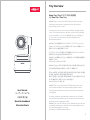 1
1
-
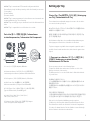 2
2
-
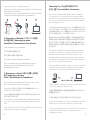 3
3
-
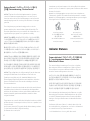 4
4
-
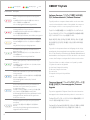 5
5
-
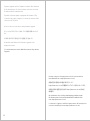 6
6
in anderen Sprachen
- English: OBSBOT OWB-2004-CE User guide
- italiano: OBSBOT OWB-2004-CE Guida utente
Verwandte Artikel
Andere Dokumente
-
AGPtek AC10 Bedienungsanleitung
-
Foscam W21 Quick Installation Guide
-
Sony USM1GH Benutzerhandbuch
-
Sony USM1GH Benutzerhandbuch
-
Sony USM1GH Benutzerhandbuch
-
Sony USM1GH Benutzerhandbuch
-
Sony USM1GH Bedienungsanleitung
-
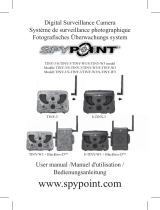 Monitor Camera SpyPoint Tiny W3 Benutzerhandbuch
Monitor Camera SpyPoint Tiny W3 Benutzerhandbuch
-
MULTIPLEX Tucan Bedienungsanleitung
-
MULTIPLEX RR FunCopter V2 Benutzerhandbuch