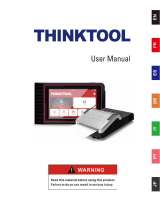Seite wird geladen ...

Smart Heavy-Duty Vehicle TPMS Solution
Quick Installation Guide
Copyright © EverFocus Electronics Corp.
Release Date: May, 2017
All the images including product pictures or screen shots in this document are for example only.
The images may vary depending on the product and software version. Information contained in
this document is subject to change without notice.

Smart Heavy-Duty Vehicle TPMS Solution
1
1. Introduction
The Smart Heavy-Duty Vehicle TPMS Solution is designed to report you the information of tires
on your vehicle. The complete solution includes a Smart Main Unit, TPMS Sensors, a Repeater
and a Trailer Receiver. The Smart Main Unit can automatically search and match the TPMS
Sensors, save your time from repeated and complicated adjustment. The TPMS Sensors detect
the tire pressure and tire temperature in real time, and transmit these data to the Smart Main
Unit through wireless technology. When under-inflation, over-inflation or abnormal
temperature of the tires is detected, the Smart Main Unit will alert you immediately with LED
and audible alarm.
The Smart Heavy-Duty Vehicle TPMS Solution can also work together with the Mobile
Surveillance Solution to further increase the driving security. With a dedicated Receiver Box, you
can also review the information of tires using EverFocus' Mobile DVR, and remotely track,
monitor and manage any type of fleet vehicles using EverFocus’ Xfleet fleet management server
system.
Features
Smart Main Unit can automatically search and match TPMS Sensors.
Real-time monitoring of tire pressure, tire temperature, battery voltage of TPMS Sensors
and wireless signal strength.
Selectable tire pressure and tire temperature units.
Smart Main Unit with 7 colors backlit provides visible and audible notifications.
UHF wireless communication allows you to assign TPMS Sensors’ ID using mobile app.
TPMS Sensors are easy to install, and can be inflated directly without being uninstalled
from the tires.
Advantages
Intelligent design, no setting needed even the trailer is replaced.
Alarm high / low limit can be configured quickly.
Thru Flow TPMS External Sensors are easy to install.
Simple setting steps and matching process.

Smart Heavy-Duty Vehicle TPMS Solution
2
Packing List
No.
Item Name
18-Wheel Solution
6-Wheel Solution
1
EV-LM06 (Main Unit)
x 1
2
ACC to mini USB cable
x 1
x 1
3
Hook and loop tape
x 2
x 2
4
Cable tie
x 2
x 2
5
EV-TR01 (Trailer Receiver)
x 1
-
6
EV-RP01 (Repeater)
-
x 1
7
EV-S01 (Sensor)
x 18
x 6
8
EV-S01 Battery
x 18
x 6
9
EV-S01 Lock Nut
x 18
x 6
10
EV-S01 Wrench
x 4
x 1
11
Cable holder
x 4
x 4
12
Adhesive lined polyolefin tubing
x 1
x 1
13
10m antenna extension cable
x 1
x 1
14
Quick Installation Guide
x 1
x 1
18-Wheel Solution
1
7
9
5
3
4
8
10
2
11
12
13
8
9
10
11
12

Smart Heavy-Duty Vehicle TPMS Solution
3
6-Wheel Solution
1
7
9
6
3
4
8
10
2
11
12
13
Optional Accessory
You can use the optional accessories to expand the capabilities and versatility of the Smart
Heavy-Duty Vehicle TPMS Solution. Please contact your dealer for more information.
EV-RM30
TPMS Receiver Box with RS-232 Interface, with Antenna
• Transmits matched TPMS Sensors’ signal.
• Allows matching TPMS Sensor ID through Bluetooth or BTU.
Note:
1. Equipment configurations and supplied accessories vary by country. Please consult your
local EverFocus office or agents for more information. Please also keep the shipping
carton for possible future use.
2. Contact the shipper if any items appear to have been damaged in the shipping process.
3. Risk of explosion if battery is replaced by an incorrect type. Dispose of used batteries
according to the instructions.

Smart Heavy-Duty Vehicle TPMS Solution
4
EMV1200/800/400 HD
Mobile DVR
• Full HD mobile DVR (supports Analog SD/HD cameras)
• Up to 1080p resolution for recording
• eZ.Controller function: Control camera OSD settings and PTZ
operation directly from DVR end
• Support HDD (up to 1TB) or SSD
• 3-axis G-sensor embedded
• M12 Aviation connectors adopted
• Multiple network monitoring: Web viewer, XFleet fleet
management server system
EMV1601/801/401
Mobile DVR
• Hybrid mobile DVR (supports both Analog SD and IP
cameras)
• Up to 1080p resolution for recording
• Support HDD (up to 4TB)
• 3-axis G-sensor embedded
• M12 Aviation connectors adopted
• Multiple network monitoring: Web viewer, XFleet fleet
management server system
EMV400S FHD
Mobile DVR
• Full HD mobile DVR (supports Analog SD/Full HD cameras)
• Up to 1080p full HD resolution for live and recording
• eZ.Controller function: Control camera OSD settings and PTZ
operation directly from DVR end
• Supports SD card up to 128G
• 3-axis G-sensor embedded
• Multiple network monitoring: Web viewer, Genie XMS XFleet
(Server System)
EMV400SSD
Mobile DVR
• Full HD mobile DVR (supports Analog SD/Full HD cameras)
• Up to 1080p full HD resolution for live and recording
• eZ.Controller function: Control camera OSD settings and PTZ
operation directly from DVR end
• Supports SD card up to 128G
• Supports 2.5” SSD up to 4TB
• 3-axis G-sensor embedded
• Multiple network monitoring: Web viewer, Genie XMS Xfleet
(Server System)

Smart Heavy-Duty Vehicle TPMS Solution
5
2. Installation
Architecture
18-Wheel Solution
6-Wheel Solution
2.1 Main Unit Installation
1. Connect the main unit to ACC power using the supplied ACC to mini USB cable, red wire to
ACC power and black wire to GND.
Mini USB Connector

Smart Heavy-Duty Vehicle TPMS Solution
6
2. Use the supplied Hook and loop tape to fix the main unit.
Hook and loop tape
Hook and loop tape
2.2 Sensor Installation
1. Check the sensor number according to the sticker on the sensor. The number corresponds
to the order of installing the sensor.
Sensor Number 1: Sensor Number 6:
Number
Sticker
Number
Sticker
Number
Sticker
1
7
13
2
8
14
3
9
15
4
10
16
5
11
17
6
12
18

Smart Heavy-Duty Vehicle TPMS Solution
7
Sensor Installation order
1
7 9
63 4
8 10
2
11 12 13
5
14
15 16
17 18
2. Put the supplied EV-S01 Battery into the sensor, then tighten the cap until the water-proof
ring is thoroughly covered.
Water-proof Ring
3. Screw the sensors to the corresponding tires follow the installation order.
1) Remove the original valve cap of the tire, clean the surface of the valve stem then put
the supplied EV-S01 Lock Nut into the valve stem.
2) Screw the EV-S01 Lock Nut until it reaches the end of the valve stem.
3) Rotate the sensor clockwise to screw it to the valve stem. Make sure the sensor is
completely screwed to the valve stem.

Smart Heavy-Duty Vehicle TPMS Solution
8
4) Use the supplied EV-S01 Wrench to tighten the EV-S01 Lock Nut for securing the
sensor.
Wrench
Lock Nut
(1) (2) (3) (4)
Note:
1. It is recommended to replace the sensor battery when the battery voltage is below
2.7V.
2. Use only CR1632 3V lithium battery.
3. Make sure the detergent on the sensor and valve stem is completely washed away
after cleaning up the vehicle to avoid corrosion.
4. Do not change the installation order of the sensors, or exchange sensors from different
tires.
4. To inflate the tire, just remove the rubber cap of the sensor instead of remove the whole
sensor.
Rubber Cap

Smart Heavy-Duty Vehicle TPMS Solution
9
2.3 Antenna Extension Cable Installation
1. Connect the antenna cable of the repeater or the trailer receiver with the supplied 10m
antenna extension cable.
2. Wire the antenna extension cable along the vehicle’s body wiring to the chassis that near
the rear wheels.
Antenna
Extension
Cable
Cable Tie
3. Fix the antenna using the supplied Cable tie. Do not twist the antenna cable and make sure
the antenna does not touch any metal parts.
Cable Tie
Antenna
Extension
Cable
4. For closed chassis, fix the antenna using the supplied Cable holder. When use screws to fix
the Cable holder on the chassis, make sure to prepare screws of proper length in avoiding
damage of the oil tank.
Cable
Holder
Antenna Extension Cable
Cable Holder
Antenna Extension Cable
5. Use the supplied Adhesive lined polyolefin tubing to secure the antenna connector.

Smart Heavy-Duty Vehicle TPMS Solution
10
2.4 Repeater Installation
The repeater repeats the signal from the sensors. It is recommended to install the repeater in
the vehicle's rear area.
1. Connect the power cable to the 9 ~ 30V battery power, red wire to ACC power and black
wire to GND.
2. Connect the antenna cable with the supplied 10m antenna extension cable. See 2.3
Antenna Extension Cable Installation for more details.
3. Fix the repeater in the vehicle's rear area using cable ties. When the power is supplied, the
LED on the repeater will turn on and blink. If the LED does not turn on, please check the
power source. If the LED does not blink, please check the antenna connection.
2.5 Trailer Receiver Installation
The trailer receiver receives the signal from the sensors and transmits the signal to the main
unit. It is recommended to install the transceiver on the chassis or the vehicle’s side, near the
middle-front of the rear tires.
1. Connect the power cable to the 9 ~ 38V battery power, red wire to ACC power and black
wire to GND.
2. Connect the antenna cable with the supplied 10m antenna extension cable. See 2.3
Antenna Extension Cable Installation for more details.
3. Fix the repeater on the chassis or the vehicle’s side using cable ties or screws. When the
power is supplied, the power LED (red) on the trailer receiver will turn on and blink. If the
power LED does not turn on, please check the power source. When the trailer receiver is
receiving signals from the sensors, the sensor LED (green) on the trailer receiver will turn
on. If the sensor LED does not turn on, please check the antenna connection.

Smart Heavy-Duty Vehicle TPMS Solution
11
3. Main Unit Operation
3.1 Buttons for Configuration
Pressure Unit
Backlit
Temperature Unit
Power Switch
Symbol
Button
Function
Power Switch
In Normal Mode: Power switch ON / OFF.
In Setting Mode: Select backlit color.
Pressure Unit
In Normal Mode: Press for 5 seconds to enter the
pressure setting mode.
In Setting Mode: Select item or increase value.
Backlit
In Normal Mode: Switch backlit ON / OFF.
In Setting Mode: Confirm selection & Exit.
Temperature Unit
In Normal Mode: Press for 5 seconds to enter the
temperature setting mode.
In Setting Mode: Select item or decrease value.

Smart Heavy-Duty Vehicle TPMS Solution
12
3.2 Normal Mode
There are 4 operation modes of the main unit. In Normal mode, the information of each
sensor will be displayed by turns.
Pressure
Temperature
Wireless
Signal
Strength
Vehicle Travelled Time
Sensor
Battery
Capacity
Sensor
Receiving
Signal
Alarm
Current
Tire
Displayed
Symbol
Description
Function
Pressure
Display the tire pressure. To change
the pressure unit, press Pressure Unit
button .
Temperature
Display the tire temperature. To
change the temperature unit, press
Temperature Unit button .
Vehicle Travelled Time
Display the vehicle travelled time.
Wireless Signal
Strength
Display the wireless signal strength.
Sensor Battery Capacity
Display the sensor battery capacity.
Sensor Receiving Signal
Display the wireless signal strength.

Smart Heavy-Duty Vehicle TPMS Solution
13
Current Tire Displayed
Display the current detected tire.
Alarm
When under-inflation, over-inflation
or abnormal temperature of the tires
is detected, the alarm icon will flash.
3.3 Alarm Mode
When abnormal pressure or temperature of the tires is detected, the system enters Alarm
mode. In Alarm mode, the backlit turns red and the alarm icon on the top-left corner will flash.
To set the pressure or temperature high / low limit, please see 3.4 Setting Mode.
For example, if you set the pressure limit between 95psi and 132psi, and temperature high
limit is 80°C, when the pressure / temperature of the front-left tire exceeds the limit, the
system will alert you.
The current pressure of the front-left tire is 86psi, lower than the pressure low limit (95psi):
The current temperature of the front-left tire is 85°C, higher than the temperature high limit
(80°C):

Smart Heavy-Duty Vehicle TPMS Solution
14
3.4 Setting Mode
In Setting mode, you can configure system settings include wheel number, temperature limit,
pressure limit, backlit color, mute. Follow the steps below to enter each setting menu.
3.4.1 Wheel Number Setting
In Normal mode, press Power Switch button and Pressure Unit button for 5
seconds to enter the Wheel Number Setting menu. The backlit turns blue and the digit will
flash.
In this menu, you can select wheel number from 6 wheels to 18 wheels. Use Pressure Unit
button and Temperature Unit button to select previous or next option. Press
Backlit button to save and exit.
3.4.2 Temperature Limit Setting
In Normal mode, press Temperature Unit button for 5 seconds to enter the
Temperature Limit Setting menu. In this menu, you can configure the temperature high
limit. The temperature high limit of the front tires and the other tires are configured
separately. Use Pressure Unit button and Temperature Unit button to increase or
decrease temperature value. Press Backlit button to save / save and exit.
1. In Normal mode, press Temperature Unit button for 5 seconds. The backlit turns
blue and the digit will flash.

Smart Heavy-Duty Vehicle TPMS Solution
15
2. Set up the temperature high limit for the front-left and front-right tires. Use Pressure
Unit button and Temperature Unit button to increase or decrease
temperature value. The default temperature high limit is 85°C. Press Backlit button
to save.
Temperature
Limit in Celsius
Current
Temperature Unit
Temperature Limit
in Fahrenheit
Current Tire
Configured
+1°C/°F
-1°C/°F
Save
3. Continue to set up the temperature high limit for the other tires. Use Pressure Unit
button and Temperature Unit button to increase or decrease temperature
value. The default temperature high limit is 85°C. Press Backlit button to save and
exit.
Temperature
Limit in Celsius
Current
Temperature Unit
Temperature Limit
in Fahrenheit
Current Tire
Configured
+1°C/°F
-1°C/°F
Save
3.4.3 Pressure Limit Setting
In Normal mode, press Pressure Unit button for 5 seconds to enter the Pressure Limit
Setting menu. In this menu, you can configure the pressure high / low limit. The pressure
limits of the front tires and the other tires are configured separately. Use Pressure Unit button
and Temperature Unit button to increase or decrease temperature value. Press
Backlit button to save / save and exit.
1. In Normal mode, press Pressure Unit button for 5 seconds. The backlit turns blue and
the digit will flash.

Smart Heavy-Duty Vehicle TPMS Solution
16
2. Set up the pressure high limit for the front-left and front-right tires. Use Pressure Unit
button and Temperature Unit button to increase or decrease pressure value. The
default pressure high limit is 132psi. Press Backlit button to save.
Pressure High
Limit
Current Pressure
Unit
Pressure Low Limit
Current Tire
Configured
+1
-1
Save
Full Voltage = High Pressure Limit Setting
3. Continue to set up the pressure high limit for the other tires. Use Pressure Unit button
and Temperature Unit button to increase or decrease temperature value. The default
pressure high limit is 132psi. Press Backlit button to save.
Current Tire
Configured
+1
-1
Save
Pressure High
Limit
Current Pressure
Unit
Pressure Low Limit
Full Voltage = High Pressure Limit Setting
4. Continue to set up the pressure low limit for the front-left and front-right tires. Use
Pressure Unit button and Temperature Unit button to increase or decrease
pressure value. The default pressure low limit is 95.0psi. Press Backlit button to save.
Pressure High
Limit
Current Pressure
Unit
Pressure Low Limit
Current Tire
Configured
+1
-1
Save
Low Voltage = Low Pressure Limit Setting

Smart Heavy-Duty Vehicle TPMS Solution
17
5. Continue to set up the pressure low limit for the other tires. Use Pressure Unit button
and Temperature Unit button to increase or decrease temperature value. The default
pressure high limit is 95.0psi. Press Backlit button to save and exit.
Current Tire
Configured
+1
-1
Save
Pressure High
Limit
Current Pressure
Unit
Pressure Low Limit
Low Voltage = Low Pressure Limit Setting
3.4.4 Backlit Color Setting
In Normal mode, press Backlit button and Pressure Unit button for 5 seconds to
turn backlit on / off. When the backlit is turned on, press Power Switch button to
change backlit color. Press Backlit button to save the current color and exit.
3.4.5 Mute Setting
In Normal mode, press Backlit button and Power Switch button for 2 seconds to
enable / disable sound.
3.5 Learning Mode
The sensors have been paired off with the tires during production. However if the tires are
replaced, you can still pair the sensors with the tires in Learning Mode. You can pair all tires at
once or just pair a single tire.
3.5.1 Pair All Tires
To pair all tires with sensors at once:
1. Put the supplied EV-S01 Battery into the sensor.
2. Turn on the main unit and put the sensors near it, later the main unit can detect the
sensors more easily.
3. In Normal mode, press Temperature Unit button and Pressure Unit button for 5
seconds to enter the Learning mode. The backlit turns blue and the system will start to
search the nearby sensors.

Smart Heavy-Duty Vehicle TPMS Solution
18
4. The sensors detected will be displayed on the screen. If you have a total of 6 sensors, the
system should detect at least 6 sensors.
Sensor Detected
Tire waited for pairing
5. Screw the sensors to the corresponding tires follow the installation order. (See 2.2 Sensor
Installation)
3.5.2 Pair a Single Tire
To pair a single tire with a sensor:
1. Turn on the main unit. In Normal mode, press Temperature Unit button and Pressure
Unit button for 5 seconds to enter the Learning mode. Press Unit button again to
enter the tire order selection mode. In this mode, use Unit button to select the tire
order.
Sensor Detected
Tire order
2. Put the supplied EV-S01 Battery into the sensor then put the sensor near the main unit, the
system will start to search the nearby sensor which is powered but is not receiving any tire
pressure.
3. After the sensor is detected, screw the sensors to the corresponding tire (See 2.2 Sensor
Installation).
4. When the sensor is successfully paired with the tire, the main unit will beep and its
backlight will flash, then the system will returns to Normal mode.

Smart Heavy-Duty Vehicle TPMS Solution
19
4. Trailer Receiver Operation
You can use the ID Learning function of the iTPMSystem to pair the sensor LEDs with sensors.
iTPMSystem for Android devices:
https://play.google.com/store/apps/details?id=Atbs.iTpms&hl=zh_TW
iTPMSystem for iOS devices:
https://itunes.apple.com/tw/app/tpms/id542118415?l=zh&mt=8
Please be noted that the trailer receiver only receive and transmit signal from sensor number 7
~ 18, therefore the LED number 1 ~ 12 on the trailer receiver actually corresponds to the sensor
number 7 ~18.
Wheel Group
LED Number on The Trailer Receiver
Sensor Number
1
1 ~ 4
7 ~ 10
7 98 10
2
5 ~ 8
11 ~ 14
11 12 13 14
3
9 ~12
15 ~ 18
15 16
17 18
/