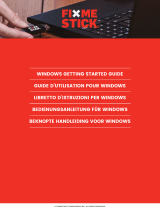Seite wird geladen ...

I
Quick Start
Quick Start
Thank you for purchasing the MSI® MAG B460 TORPEDO
motherboard. This Quick Start section provides demonstration
diagrams about how to install your computer. Some of the
installations also provide video demonstrations. Please link to the
URL to watch it with the web browser on your phone or tablet. You
may have even link to the URL by scanning the QR code.
Kurzanleitung
Danke, dass Sie das MSI® MAG B460 TORPEDO Motherboard gewählt
haben. Dieser Abschnitt der Kurzanleitung bietet eine Demo zur
Installation Ihres Computers. Manche Installationen bieten auch
die Videodemonstrationen. Klicken Sie auf die URL, um diese
Videoanleitung mit Ihrem Browser auf Ihrem Handy oder Table
anzusehen. Oder scannen Sie auch den QR Code mit Ihrem Handy,
um die URL zu öffnen.
Présentation rapide
Merci d’avoir choisi la carte mère MSI® MAG B460 TORPEDO. Ce
manuel fournit une rapide présentation avec des illustrations
explicatives qui vous aideront à assembler votre ordinateur. Des
tutoriels vidéo sont disponibles pour certaines étapes. Cliquez sur
le lien fourni pour regarder la vidéo sur votre téléphone ou votre
tablette. Vous pouvez également accéder au lien en scannant le QR
code qui lui est associé.
Быстрый старт
MAG B460
TORPEDO

II
Quick Start
⚽
https://youtu.be/4ce91YC3Oww
1
2
3
6
4
5
7
8
9
Installing a Processor/ Installation des Prozessors/ Installer un
processeur/ Установка процессора

III
Quick Start
http://youtu.be/T03aDrJPyQs
⚽
DIMMA2 DIMMA2
DIMMB2
DIMMA1
DIMMA2
DIMMB1
DIMMB2
Installing DDR4 memory/ Installation des DDR4-Speichers/
Installer une mémoire DDR4/ Установка памяти DDR4

IV
Quick Start
HDD LED
RESET SW
JFP1
HDD LED
HDD LED +
POWER LED +
POWER LED
1
2 10
9
+
+
+
+
Power LED
HDD LED Reset Switch
Reserved
Power Switch
JFP1
1 HDD LED + 2 Power LED +
3 4
5 Reset Switch 6 Power Switch
7 Reset Switch 8 Power Switch
9 Reserved 10 No Pin
RESET SW
POWER SW
POWER LED+
POWER LED-
HDD LED
http://youtu.be/DPELIdVNZUI
⚽
Connecting the Front Panel Header/ Anschließen der
Frontpanel-Stiftleiste/ Connecter un connecteur du panneau
avant/ Подключение разъемов передней панели

V
Quick Start
Installing the Motherboard/ Installation des Motherboards/
Installer la carte mère/ Установка материнской платы
https://youtu.be/wWI6Qt51Wnc
⚽
BAT1
1
Torque:
3 kgf·cm*
*3 kgf·cm
= 0.3 N·m
= 2.6 lbf·in
2

VI
Quick Start
http://youtu.be/gkDYyR_83I4
⚽
Connecting the Power Connectors/ Stromanschlüsse
anschliessen/ Connecter les câbles du module d’alimentation/
Подключение разъемов питания
ATX_PWR1
CPU_PWR1

VII
Quick Start
http://youtu.be/RZsMpqxythc
1
2
3
4
5
⚽
Installing SATA Drives/ Installation der SATA-Laufwerke/
Installer le disque dur SATA/ Установка дисков SATA

VIII
Quick Start
http://youtu.be/mG0GZpr9w_A
1
2
3
4
5
6
⚽
Installing a Graphics Card/ Einbau der Grafikkarte/ Installer
une carte graphique/ Установка дискретной видеокарты

IX
Quick Start
Connecting Peripheral Devices/ Peripheriegeräte/ Connecter
un périphérique anschliessen/ Подключение периферийных
устройств

X
Quick Start
4
3
1
2
Power On/ Einschalten/ Mettre sous-tension/ Включение
питания

1
Contents
Contents
Safety Information ................................................................................................. 3
Specifications ......................................................................................................... 4
Package contents .................................................................................................. 9
Rear I/O Panel ..................................................................................................... 10
LAN Port LED Status Table .................................................................................. 10
Audio Ports Configuration .................................................................................... 10
Realtek Audio Console ......................................................................................... 11
Overview of Components .................................................................................... 13
CPU Socket ........................................................................................................... 14
DIMM Slots ............................................................................................................ 15
PCI_E1~4: PCIe Expansion Slots .......................................................................... 16
SATA1~6: SATA 6Gb/s Connectors ....................................................................... 16
M2_1~2: M.2 Slots (Key M) ................................................................................... 17
JFP1, JFP2: Front Panel Connectors ................................................................... 19
JAUD1: Front Audio Connector ............................................................................ 19
CPU_PWR1, ATX_PWR1: Power Connectors ....................................................... 20
................................................. 21
JUSB2: USB 3.2 Gen 1 5Gbps Connector ............................................................. 21
JUSB3~4: USB 2.0 Connectors ............................................................................. 22
JTPM1: TPM Module Connector ........................................................................... 22
CPU_FAN1, PUMP_FAN1, SYS_FAN1~6: Fan Connectors .................................. 23
JCI1: Chassis Intrusion Connector ....................................................................... 24
JBAT1: Clear CMOS (Reset BIOS) Jumper ........................................................... 25
...................................................... 25
JRTD3: Intel RTD3 Connector .............................................................................. 25
EZ Debug LED ....................................................................................................... 26
LED_SW1: EZ LED Control ................................................................................... 26
JRGB1~2: RGB LED connector ............................................................................. 27
JRAINBOW1~2: Addressable RGB LED connectors ............................................ 28
Installing OS, Drivers & Utilities ......................................................................... 29
Installing Windows® 10 ......................................................................................... 29
Installing Drivers .................................................................................................. 29
Installing Utilities ................................................................................................. 29

2
Contents
UEFI BIOS ............................................................................................................. 30
BIOS Setup ............................................................................................................ 31
Entering BIOS Setup ............................................................................................. 31
Resetting BIOS ...................................................................................................... 32
Updating BIOS ....................................................................................................... 32
EZ Mode ................................................................................................................ 34
Advanced Mode .................................................................................................... 37
OC Menu................................................................................................................ 38

3
Safety Information
Safety Information
∙ The components included in this package are prone to damage from electrostatic
discharge (ESD). Please adhere to the following instructions to ensure successful
computer assembly.
∙ Ensure that all components are securely connected. Loose connections may cause
the computer to not recognize a component or fail to start.
∙ Hold the motherboard by the edges to avoid touching sensitive components.
∙ It is recommended to wear an electrostatic discharge (ESD) wrist strap when
handling the motherboard to prevent electrostatic damage. If an ESD wrist strap is
not available, discharge yourself of static electricity by touching another metal object
before handling the motherboard.
∙
pad whenever the motherboard is not installed.
∙ Before turning on the computer, ensure that there are no loose screws or metal
components on the motherboard or anywhere within the computer case.
∙ Do not boot the computer before installation is completed. This could cause
permanent damage to the components as well as injury to the user.
∙ If you need help during any installation step, please consult a certified computer
technician.
∙ Always turn off the power supply and unplug the power cord from the power outlet
before installing or removing any computer component.
∙ Keep this user guide for future reference.
∙ Keep this motherboard away from humidity.
∙ Make sure that your electrical outlet provides the same voltage as is indicated on
the PSU, before connecting the PSU to the electrical outlet.
∙ Place the power cord such a way that people can not step on it. Do not place
anything over the power cord.
∙ All cautions and warnings on the motherboard should be noted.
∙ If any of the following situations arises, get the motherboard checked by service
personnel:
▪ Liquid has penetrated into the computer.
▪ The motherboard has been exposed to moisture.
▪ The motherboard does not work well or you can not get it work according to user
guide.
▪ The motherboard has been dropped and damaged.
▪ The motherboard has obvious sign of breakage.
∙ Do not leave this motherboard in an environment above 60°C (140°F), it may damage
the motherboard.

4
Specifications
Specifications
CPU
Supports 10th Gen Intel® Core™ and Pentium® Gold /
Celeron® processors for LGA 1200 socket*
* Please go to www.intel.com for more compatibility information.
* Onboard graphics output are disabled when using F SKU processors.
Chipset Intel® B460 Chipset
Memory
∙ 4x DDR4 memory slots, support up to 128GB*
∙ Intel® Core™ i7/ i9
▪ Supports up to DDR4 2933 MHz
∙ Intel® Core™ i5 and below
▪ Supports up to DDR4 2666 MHz
∙
∙
∙ Supports Intel® Extreme Memory Profile (XMP)
* Please refer www.msi.com for more information on compatible memory.
Expansion Slot
∙ 1x PCIe 3.0 x16 slot (From CPU, PCI_E1), supports x16
mode
∙ 1x PCIe 3.0 x16 slot (From PCH, PCI_E3), supports x4
mode*
∙ 2x PCIe 3.0 x1 slots (From PCH)
* PCI_E3 will be unavailable when installing M.2 SSD in the M2_2 slot.
Onboard Graphics
∙ 1x HDMI port, supports a maximum resolution of
4096x2160 @30Hz
∙ 1x DisplayPort, supports a maximum resolution of
4096x2304 @60Hz
Audio
∙ Realtek® ALC1200 Codec
▪
▪ Supports S/PDIF output
LAN ∙ 1x Realtek® RTL8125B 2.5Gbps LAN controller
Continued on next page

5
Specifications
Continued from previous page
Storage
Intel® B460 Chipset
∙ 6x SATA 6Gb/s ports*
∙ 2x M.2 slots (Key M)
▪ M2_1 supports up to PCIe 3.0 x4 and SATA 6Gb/s,
2242/ 2260/ 2280/ 22110 storage devices*
▪ M2_2 supports up to PCIe 3.0 x4, 2242/ 2260/ 2280
storage devices**
▪ Intel® Optane™ Memory Ready***
▪ Supports Intel® Smart Response Technology for Intel
Core™ processors
* SATA1 will be unavailable when installing M.2 SATA SSD in the M2_1 slot.
** PCI_E3 will be unavailable when installing M.2 SSD in the M2_2 slot.
*** Before using Intel® Optane™ memory modules, please ensure that you have
updated the drivers and BIOS to the latest version from MSI website.
RAID
∙ Intel® B460 Chipset
▪ Supports RAID 0, RAID 1, RAID 5 and RAID 10 for SATA
storage devices
USB
∙ Intel® B460 Chipset
▪ 6x USB 3.2 Gen 1 5Gbps
back panel, 2 ports through the internal USB 3.2 Gen 1
connector)
▪ 1x USB 3.2 Gen 1 5Gbps port
connector)
▪
ports through the internal USB 2.0 connectors)
Back Panel
Connectors
∙ 1x PS/2 keyboard/ mouse combo port
∙
∙ 1x Display port
∙ 1x HDMI port
∙ 2x LAN (RJ45) ports
∙
∙ 5x Audio jacks
∙ 1x Optical S/PDIF Out connector
Continued on next page

6
Specifications
Continued from previous page
Internal Connectors
∙
∙
∙ 6x SATA 6Gb/s connectors
∙
∙
∙ 1x USB 3.2 Gen 1 5Gbps connector (supports additional 2
USB 3.2 Gen 1 5Gbps ports)
∙ 2x USB 2.0 connectors (supports additional 4 USB 2.0
ports)
∙
∙
∙
∙ 1x Front panel audio connector
∙ 2x System panel connectors
∙ 1x Chassis Intrusion connector
∙
∙
∙ 1xTPM module connector
∙ 1x Clear CMOS jumper
∙ 1x TBT connector*
∙ 1x RTD3 connector
* Thunderbolt card needs to support RTD3.
LED Features
∙ 1x EZ LED Control switch
∙ 4x EZ Debug LED
I/O Controller NUVOTON NCT6687 Controller Chip
Hardware Monitor
∙ CPU/System temperature detection
∙ CPU/System fan speed detection
∙ CPU/System fan speed control
Form Factor
∙ ATX Form Factor
∙ 12 in. x 9.6 in. (30.5 cm x 24.4 cm)
Continued on next page

7
Specifications
Continued from previous page
BIOS Features
∙ 1x 128 Mb flash
∙ UEFI AMI BIOS
∙ ACPI 6.2, SMBIOS 3.2
∙
Software
∙ Drivers
∙ DRAGON CENTER
∙ MSI APP Player (BlueStacks)
∙ Open Broadcaster Software (OBS)
∙
∙ Intel® Extreme Tuning Utility
∙ Google Chrome™, Google Toolbar, Google Drive
∙ Norton™ Internet Security Solution
Dragon Center
Features
∙ Gaming Mode
∙ Gaming Hotkey
∙ LAN Manager
∙ Mystic Light
∙ User Scenario
∙ Hardware Monitor
∙ True Color
∙ Live Update
∙ DPC Latency Tuner
∙ Speed Up
∙ Smart Tool
∙ Super Charger
Please refer to http://download.msi.
com/manual/mb/DRAGONCENTER2.
pdf for more details.
Continued on next page

8
Specifications
Continued from previous page
Special Features
∙ Audio
▪ Audio Boost
∙ Network
▪ 2.5G LAN
▪ LAN Manager
∙ Cooling
▪ M.2 Shield Frozr
▪ Pump Fan
▪ Smart Fan Control
∙ LED
▪ Mystic Light
▪ Mystic Light Extension (RAINBOW/RGB)
▪ Mystic Light SYNC
▪ EZ LED Control
▪ EZ DEBUG LED
∙ Performance
▪ DDR4 Boost
▪ Core Boost
▪
∙ Protection
▪
▪
∙ Experience
▪ Dragon Center
▪ Click BIOS 5

9
Package contents
Package contents
Please check the contents of your motherboard package. It should contain:
Motherboard MAG B460 TORPEDO
Cable SATA 6G cables (2 cables/pack) 1
Accessories
M.2 screws (3 pcs./pack) 1
Case Badge 1
Product registration card 1
Application Driver DVD 1
Documentation
User manual 1
Quick installation guide 1
⚠
Important
If any of the above items are damaged or missing, please contact your retailer.

10
Rear I/O Panel
Audio Ports Configuration
Rear I/O Panel
PS/2 Combo port
2.5 Gbps LAN
DisplayPort
Audio Ports
Optical
LAN Port LED Status Table
Audio Ports
Channel
2 4 6 8
Center/ Subwoofer Out
Rear Speaker Out
Mic In
(: connected, Blank: empty)
USB 3.2 Gen 1
Link/ Activity LED
Status Description
Off No link
Yellow Linked
Blinking Data activity
Speed LED
Status 2.5 Gbps LAN
Off 10 Mbps
Green 100 Mbps/ 1 Gbps
Orange 2.5 Gbps
/