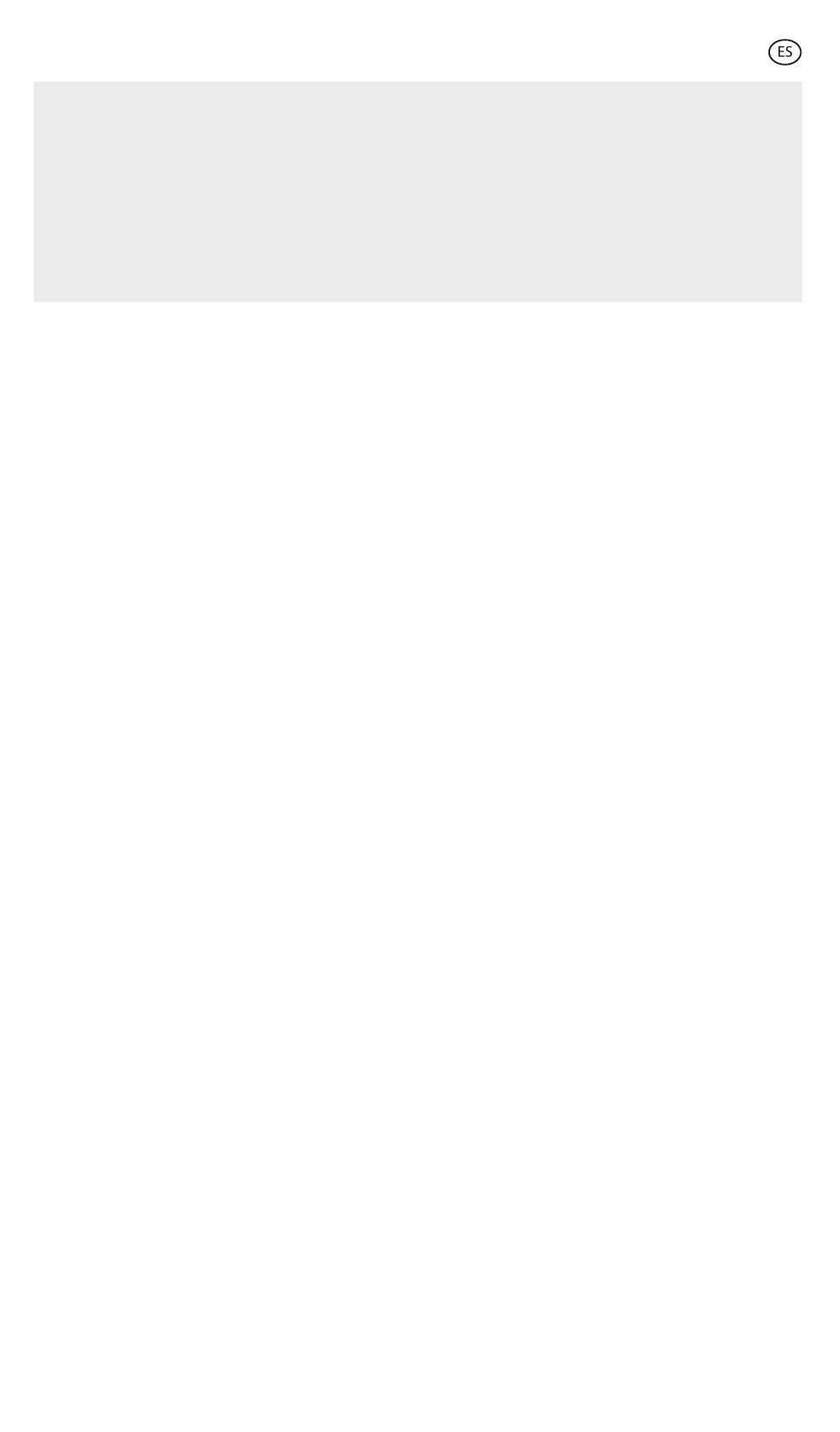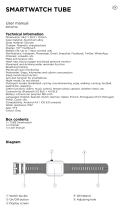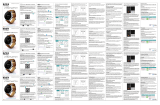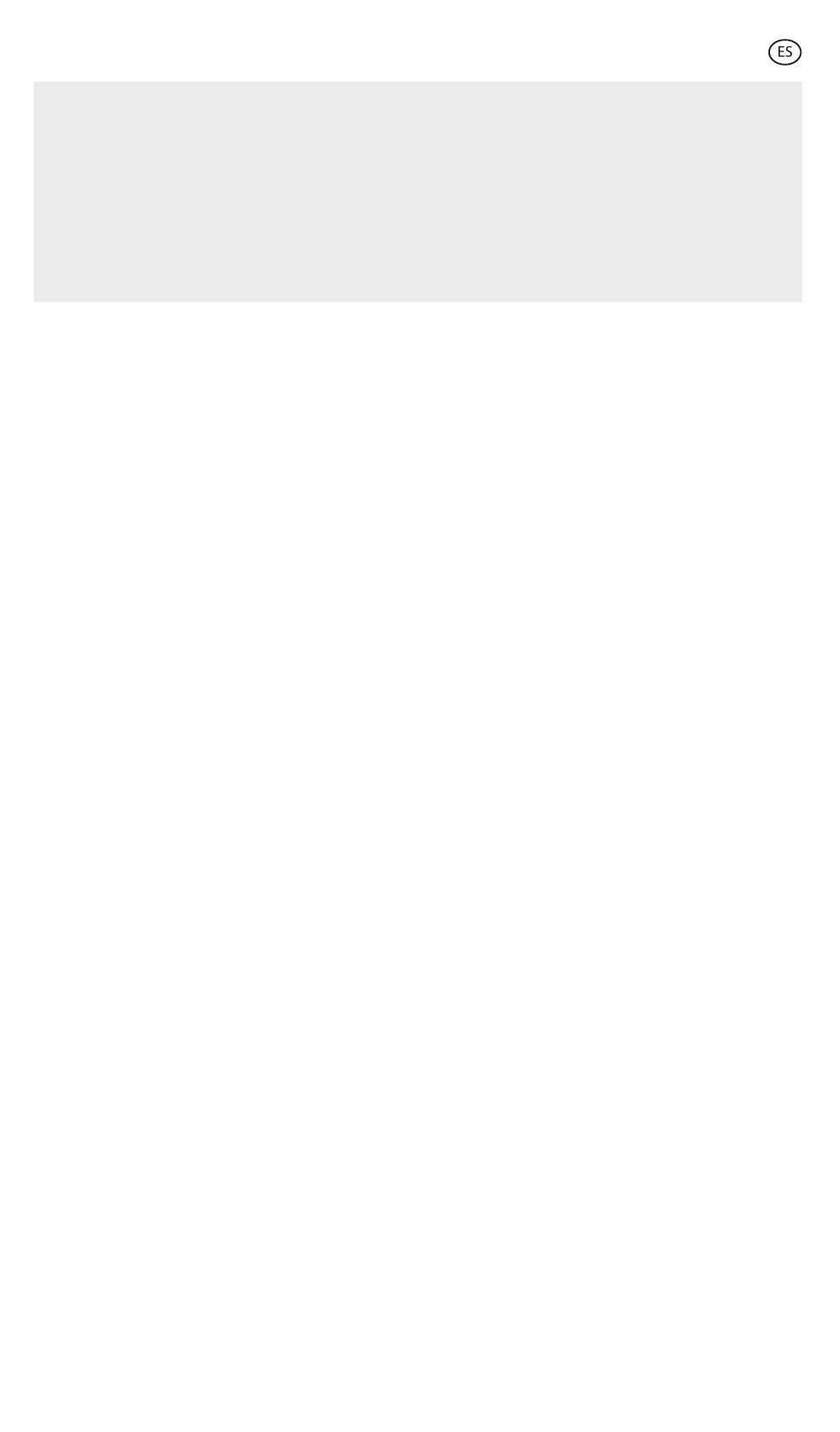
Nota: Si tu smartphone no está emparejado con el smartwatch, entra en los ajustes de
Bluetooth de tu teléfono móvil y comprueba si está emparejado con el smartwatch. Entra
en la configuración de Bluetooth de tu teléfono móvil y comprueba si la señal Oslo está
disponible. Si aparece en la lista, la señal Bluetooth funciona correctamente. Comprueba si
el smartwatch ha sido emparejado con otros teléfonos móviles anteriormente. En caso de
que esté emparejado con otro smartphone, haz clic en Ajustes - Bluetooth en tu
smartphone y comprueba si está la señal Oslo. Si es así, significa que no hay ningún
problema con la señal Bluetooth. Comprueba si el reloj ha sido emparejado con otros
teléfonos móviles y desvincúlalo. Los usuarios de dispositivos iOS deben hacer clic en
Ajustes - Bluetooth - ignorar este dispositivo y luego emparejarlo.
Emparejamiento de dispositivos iOS
1. Enciende el Bluetooth en tu smartphone.
2. Accede a los ajustes de Bluetooth en tu smartphone y busca la opción "OSLO" en la
lista. Una vez seleccionada, el icono de Bluetooth de su smartwatch cambiará y
aparecerá una cadena emparejada.
3. Abre la aplicación y selecciona "Dispositivo". A continuación, selecciona "Añadir nuevo
dispositivo".
4. Escoge el dispositivo "OSLO" que aparecerá en la lista.
5. Aparecerá un mensaje de confirmación en la pantalla del smartwatch para sincronizarlo
con tu teléfono móvil. Permite la sincronización.
6. Puede aparecer un mensaje de emparejamiento en la pantalla de tu dispositivo. Permite
el emparejamiento.
7. Acepta todos los permisos de notificación solicitados por el smartwatch.
Emparejamiento de dispositivos Android
1. Activa el Bluetooth en tu smartphone.
2. Abre la aplicación y selecciona "Dispositivo". A continuación, selecciona "Añadir nuevo
dispositivo".
3. Escoge el dispositivo "OSLO" que aparece en la lista. Una vez seleccionado, el icono de
Bluetooth de tu smartwatch cambiará y aparecerá una cadena emparejada.
4. Puede aparecer un mensaje de emparejamiento en la pantalla de su dispositivo. Permite
el emparejamiento.
5. Acepta todos los permisos de notificación solicitados por el smartwatch.
Solución de problemas
• Si la aplicación no encuentra el dispositivo: prueba a pulsar el botón del dispositivo. Si la
pantalla no está encendida, puedes conectar el dispositivo para cargarlo.
• Si el dispositivo se conecta y desconecta rápidamente: puede haber una obstrucción
entre el dispositivo y el teléfono. El uso de joyas metálicas puede interferir en la
estabilidad de la conexión.
• Si el dispositivo no se puede cargar, puede deberse a que el puerto de carga esté sucio u
oxidado.
Funciones
El smartwatch Oslo incluye varias funciones relacionadas con la salud y la vida cotidiana.
• Acceso pantalla de inicio
Dependiendo del tema que tengas en pantalla podrás acceder a algunas funciones
directamente desde la pantalla de inicio pulsando sobre sus iconos. Son funciones como la
alarma, el análisis del sueño, el medidor de frecuencia cardíaca, las calorías quemadas,
podómetro y kilometraje.