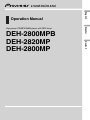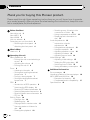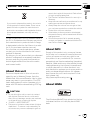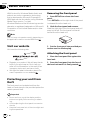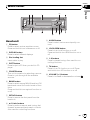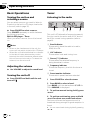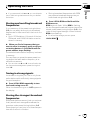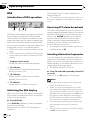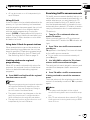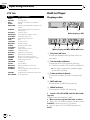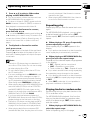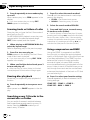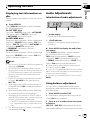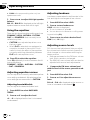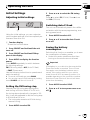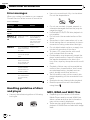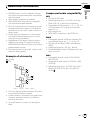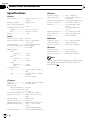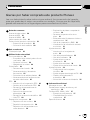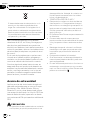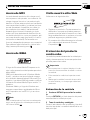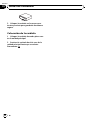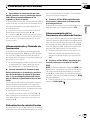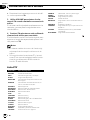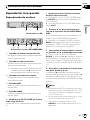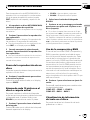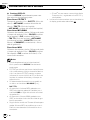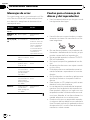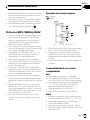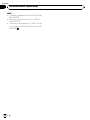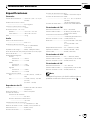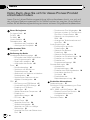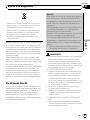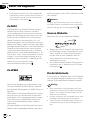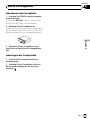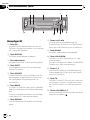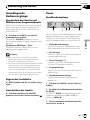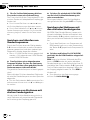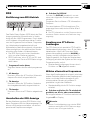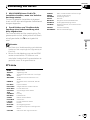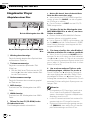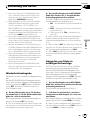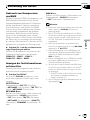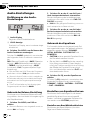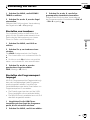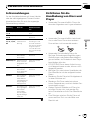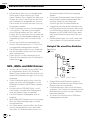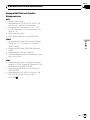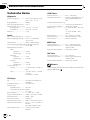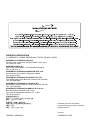Pioneer DEH-2800MP Benutzerhandbuch
- Kategorie
- MP3 / MP4-Player
- Typ
- Benutzerhandbuch
Dieses Handbuch ist auch geeignet für

Thank you for buying this Pioneer product.
Please read through these operating instructions so you will know how to operate
your model properly. After you have finished reading the instructions, keep this man-
ual in a safe place for future reference.
Before You Start
About this unit 3
About MP3 3
About WMA 3
Visit our website 4
Protecting your unit from theft 4
Removing the front panel 4
Attaching the front panel 4
Whats What
Head unit 5
Operating this unit
Basic Operations 6
Turning the unit on and selecting a
source 6
Adjusting the volume 6
Turning the unit off 6
Tuner 6
Listening to the radio 6
Storing and recalling broadcast
frequencies 7
Tuning in strong signals 7
Storing the strongest broadcast
frequencies 7
RDS 8
Introduction of RDS operation 8
Switching the RDS display 8
Receiving PTY alarm broadcasts 8
Selecting alternative frequencies 8
Receiving traffic announcements 9
PTY list 10
Built-in Player 10
Playing a disc 10
Repeating play 11
Playing tracks in random order 11
Scanning tracks or folders of a
disc 12
Pausing disc playback 12
Searching every 10 tracks in the
current disc or folder 12
Using compression and BMX 12
Displaying text information on
disc 13
Audio Adjustments 13
Introduction of audio
adjustments 13
Using balance adjustment 13
Using the equalizer 14
Adjusting equalizer curves 14
Adjusting loudness 14
Adjusting source levels 14
Initial Settings 15
Adjusting initial settings 15
Setting the FM tuning step 15
Switching Auto PI Seek 15
Saving the battery consumption 15
Additional Information
Error messages 16
Handling guideline of discs and player 16
MP3, WMA and WAV files 16
Example of a hierarchy 17
Compressed audio compatibility 17
Specifications 18
Contents
En
2

If you want to dispose this product, do not mix
it with general household waste. There is a se-
parate collection system for used electronic
products in accordance with legislation that re-
quires proper treatment, recovery and recy-
cling.
Private households in the 25 member states of
the EU, in Switzerland and Norway may return
their used electronic products free of charge
to designated collection facilities or to a retai-
ler (if you purchase a similar new one).
For countries not mentioned above, please
contact your local authorities for the correct
method of disposal.
By doing so you will ensure that your disposed
product undergoes the necessary treatment,
recovery and recycling and thus prevent po-
tential negative effects on the environment
and human health.
About this unit
The tuner frequencies on this unit are allo-
cated for use in Western Europe, Asia, the
Middle East, Africa and Oceania. Use in other
areas may result in poor reception. The RDS
(radio data system) function operates only in
areas with FM stations broadcasting RDS sig-
nals.
CAUTION
! Do not allow this unit to come into contact
with liquids. Electrical shock could result.
Also, this unit damage, smoke, and overheat
could result from contact with liquids.
! CLASS 1 LASER PRODUCT
! This product contains a laser diode of higher
class than 1. To ensure continued safety, do
not remove any covers or attempt to gain ac-
cess to the inside of the product. Refer all ser-
vicing to qualified personnel.
! The Pioneer CarStereo-Pass is for use only in
Germany.
! Keep this manual handy as a reference for op-
erating procedures and precautions.
! Always keep the volume low enough so that
you can hear sounds from outside the vehicle.
! Protect this unit from moisture.
! If the battery is disconnected or discharged,
the preset memory will be erased and must be
reprogrammed.
! Should this product fail to operate properly,
contact your dealer or nearest authorized Pio-
neer Service Station.
About MP3
Supply of this product only conveys a license
for private, non-commercial use and does not
convey a license nor imply any right to use
this product in any commercial (i.e. revenue-
generating) real time broadcasting (terrestrial,
satellite, cable and/or any other media), broad-
casting/streaming via internet, intranets and/
or other networks or in other electronic con-
tent distribution systems, such as pay-audio or
audio-on-demand applications. An indepen-
dent license for such use is required. For de-
tails, please visit
http://www.mp3licensing.com.
About WMA
The Windows Media" logo printed on the box
indicates that this unit can play back WMA
data.
Before You Start
En
3
English
Section
01

WMA is short for Windows Media Audio and
refers to an audio compression technology
that is developed by Microsoft Corporation.
WMA data can be encoded by using Windows
Media Player version 7 or later.
Windows Media and the Windows logo are tra-
demarks or registered trademarks of Microsoft
Corporation in the United States and/or other
countries.
Note
This unit may not operate correctly depending on
the application used to encode WMA files.
Visit our website
Visit us at the following site:
! Register your product. We will keep the de-
tails of your purchase on file to help you
refer to this information in the event of an
insurance claim such as loss or theft.
! We offer the latest information about Pio-
neer Corporation on our website.
Protecting your unit from
theft
The front panel can be detached from the
head unit and stored in the provided protective
case to prevent theft.
Important
! Never use force or grip the display and the
buttons too tightly when removing or attach-
ing.
! Avoid subjecting the front panel to excessive
shocks.
! Keep the front panel out of direct sunlight and
high temperatures.
Removing the front panel
1 Press DETACH to release the front
panel.
Press DETACH and the right side of the panel
is released from the head unit.
2 Grab the front panel and remove.
Grab the right side of the front panel and pull
away to the left. The front panel will be de-
tached from the head unit.
3 Put the front panel into provided pro-
tective case for safe keeping.
Attaching the front panel
1 Place the front panel flat against the
head unit.
2 Press the front panel into the face of
the head unit until it is firmly seated.
Before You Start
En
4
Section
01

Head unit
1 EQ button
Press to select various equalizer curves.
Press and hold to turn loudness on or off.
2 DISPLAY button
Press to select different displays.
3 Disc loading slot
Insert a disc to play.
4 EJECT button
Press to eject a CD from your built-in CD
player.
5 SOURCE button
This unit is turned on by selecting a source.
Press to cycle through all the available
sources.
6 BAND button
Press to select among MW/LW and two FM
bands and cancel the control mode of func-
tions.
Press and hold to turn regional function on
or off.
7 DETACH button
Press to remove the front panel from the
head unit.
8 a/b/c/d buttons
Press to perform manual seek tuning, fast
forward, reverse and track search controls.
Also used for controlling functions.
9 AUDIO button
Press to select various sound quality con-
trols.
a LOCAL/BSM button
Press to turn local function on or off.
Press and hold to turn BSM function on or
off.
b 16 buttons
Press for preset tuning. Also used for con-
trolling functions.
c TA button
Press to turn TA function on or off. Press
and hold to turn AF function on or off.
d VOLUME (+/) buttons
Press to increase or decrease the volume.
3
3
3
d
d
d
1
2
4
6
6
6
5
5
5
7
7
7
8
8
9
9
9
a
a
a
b
b
b
c
c
c
Whats What
En
5
English
Section
02

Basic Operations
Turning the unit on and
selecting a source
You can select a source you want to listen to.
To switch to the built-in CD player, load a disc
in the unit (refer to page 10).
% Press SOURCE to select a source.
Press SOURCE repeatedly to switch between
the following sources:
Built-in CD playerTuner
When you select a source, the unit is turned
on.
Notes
! When no disc has been set in the unit, the
source will not switch to the built-in CD player.
! When this units blue/white lead is connected
to the vehicles auto-antenna relay control
terminal, the vehicles antenna extends when
this units source is turned on. To retract the
antenna, turn the source off.
Adjusting the volume
% Use VOLUME to adjust the sound level.
Turning the unit off
% Press SOURCE and hold until the unit
turns off.
Tuner
Listening to the radio
1
2
4 53
This units AF (alternative frequencies search)
function can be turned on and off. AF should
be off for normal tuning operation (refer to
page 8).
1 Band indicator
Shows which band the radio is tuned to,
MW/LW or FM.
2 LOC indicator
Shows when local seek tuning is on.
3 Stereo (5) indicator
Shows when the selected frequency is
being broadcast in stereo.
4 Frequency indicator
Shows the frequency to which the tuner is
tuned.
5 Preset number indicator
Shows which preset has been selected.
1 Press SOURCE to select the tuner.
2 Press BAND to select a band.
Press BAND until the desired band (F1, F2 for
FM or MW/LW) is displayed.
3 To perform manual tuning, briefly press
c or d.
4 To perform seek tuning, press and hold
c or d for about one second and release.
The tuner will scan the frequencies until a
broadcast strong enough for good reception is
found.
# You can cancel seek tuning by briefly pressing
c or d.
Operating this unit
En
6
Section
03

# If you press and hold c or d you can skip sta-
tions. Seek tuning starts as soon as you release
the button.
Storing and recalling broadcast
frequencies
If you press any of the preset tuning buttons
16 you can easily store up to six broadcast
frequencies for later recall with the touch of a
button.
! Up to 12 FM stations, 6 for each of the two
FM bands, and 6 MW/LW stations can be
stored in memory.
% When you find a frequency that you
want to store in memory, press one of pre-
set tuning buttons 16 and hold until the
preset number stops flashing.
The selected radio station frequency is stored
in memory.
The next time you press the same preset tun-
ing button the radio station frequency is re-
called from memory.
# You can also use a and b to recall radio sta-
tion frequencies assigned to preset tuning but-
tons 16.
Tuning in strong signals
Local seek tuning lets you tune in only those
radio stations with sufficiently strong signals
for good reception.
% Press LOCAL/BSM repeatedly to turn
local seek tuning on or off.
When local seek tuning is on, LOC appears in
the display.
Storing the strongest broadcast
frequencies
BSM (best stations memory) lets you automa-
tically store the six strongest broadcast fre-
quencies under preset tuning buttons 16.
Once stored you can tune in to those frequen-
cies with the touch of button.
! Storing broadcast frequencies with BSM
may replace broadcast frequencies you
have saved using buttons 16.
% Press LOCAL/BSM and hold until the
BSM turns on.
BSM begins to flash. While BSM is flashing
the six strongest broadcast frequencies will be
stored under preset tuning buttons 16 in the
order of their signal strength. When finished,
BSM stops flashing.
# To cancel the storage process, press
LOCAL/BSM.
Operating this unit
En
7
English
Section
03

RDS
Introduction of RDS operation
1
2
3
4
RDS (radio data system) is a system for provid-
ing information along with FM broadcasts.
This inaudible information provides such fea-
tures as program service name, program type,
traffic announcement standby and automatic
tuning, and is intended to aid radio listeners in
finding and tuning in to a desired station.
! RDS service may not be provided by all sta-
tions.
! RDS functions such as AF and TA are only
active when your radio is tuned to an RDS
station.
1 Program service name
Shows the name of broadcast program.
2 AF indicator
Shows when AF (alternative frequencies
search) function is on.
3 TA indicator
Shows when TA (traffic announcement
standby) function is on.
4 TP indicator
Shows when a TP station is tuned in.
Switching the RDS display
When you tune in an RDS station its program
service name is displayed. Switch the display
to find out the frequency.
% Press DISPLAY.
Press DISPLAY repeatedly to switch between
the following settings:
Program service namePTY information
Frequency
PTY (program type ID code) information is
listed on page 10.
# PTY information and the frequency of the cur-
rent station appears on the display for eight sec-
onds.
Receiving PTY alarm broadcasts
PTY alarm is a special PTY code for announce-
ments regarding emergencies such as natural
disasters. When the tuner receives the radio
alarm code, ALARM appears on the display
and the volume adjusts to the TA volume.
When the station stops broadcasting the
emergency announcement, the system re-
turns to the previous source.
! An emergency announcement can be can-
celed by pressing TA.
Selecting alternative frequencies
If you are listening to a broadcast and the re-
ception becomes weak or there are other pro-
blems, the unit will automatically search for a
different station in the same network which is
broadcasting a stronger signal.
! The default setting for AF is off.
% Press TA and hold repeatedly to turn AF
on or off.
When AF is on, AF appears in the display.
Notes
! Only RDS stations are tuned in during seek
tuning or BSM when AF is on.
! When you recall a preset station, the tuner
may update the preset station with a new fre-
quency from the stations AF list. (This is only
available when using presets on the F1 band.)
No preset number appears on the display if
the RDS data for the station received differs
from that for the originally stored station.
! Sound may be temporarily interrupted by an-
other program during an AF frequency
search.
! When the tuner is tuned to a non-RDS station
the AF indicator flashes.
Operating this unit
En
8
Section
03

! AF can be turned on or off independently for
each FM band.
Using PI Seek
If the unit fails to find a suitable alternative fre-
quency, or if you are listening to a broadcast
and the reception becomes weak, the unit will
automatically search for a different station
with the same programming. During the
search, PI SEEK is displayed and the output is
muted. The muting is discontinued after com-
pletion of the PI Seek, whether or not a differ-
ent station is found.
Using Auto PI Seek for preset stations
When preset stations cannot be recalled, as
when travelling long distances, the unit can
be set to perform PI Seek during preset recall.
! The default setting for Auto PI Seek is off.
See Switching Auto PI Seek on page 15.
Limiting stations to regional
programming
When AF is used to automatically retune fre-
quencies, the regional function limits the se-
lection to stations broadcasting regional
programs.
% Press BAND and hold until the regional
function turns on or off.
Notes
! Regional programming and regional networks
are organized differently depending on the
country (i.e., they may change according to
the hour, state or broadcast area).
! The preset number may disappear on the dis-
play if the tuner tunes in a regional station
which differs from the originally set station.
! The regional function can be turned on or off
independently for each FM band.
Receiving traffic announcements
TA (traffic announcement standby) lets you re-
ceive traffic announcements automatically, no
matter what source you are listening to. TA
can be activated for both a TP station (a sta-
tion that broadcasts traffic information) or an
enhanced other networks TP station (a station
carrying information which cross-references
TP stations).
1 Tune in a TP or enhanced other net-
works TP station.
When you are tuned into a TP or enhanced
other networks TP station the TP indicator will
light.
2 Press TA to turn traffic announcement
standby on.
TA appears in the display. The tuner will stand-
by for traffic announcements.
# To turn traffic announcements standby off,
press TA again.
3 Use VOLUME to adjust the TA volume
when a traffic announcement begins.
The newly set volume is stored in memory and
recalled for subsequent traffic announce-
ments.
4 Press TA while a traffic announcement
is being received to cancel the announce-
ment.
The tuner returns to the original source but re-
mains in the standby mode until TA is pressed
again.
Notes
! The system switches back to the original
source following traffic announcement recep-
tion.
! Only TP and enhanced other networks TP sta-
tions are tuned in during seek tuning or BSM
when TA is on.
Operating this unit
En
9
English
Section
03

PTY list
Specific Type of program
NEWS News
AFFAIRS Current affairs
INFO General information and advice
SPORT Sports
WEATHER Weather reports/meteorological infor-
mation
FINANCE Stock market reports, commerce,
trading, etc.
POP MUS Popular music
ROCK MUS Contemporary modern music
EASY MUS Easy listening music
OTH MUS Non-categorized music
JAZZ Jazz
COUNTRY Country music
NAT MUS National music
OLDIES Oldies, golden oldies
FOLK MUS Folk music
L.CLASS Light classical music
CLASSIC Classical music
EDUCATE Educational programs
DRAMA Radio plays and serials
CULTURE National or regional culture
SCIENCE Nature, science and technology
VARIED Light entertainment
CHILDREN Childrens
SOCIAL Social affairs
RELIGION Religious affairs or services
PHONE IN Phone in
TOURING Travel programs; not for traffic an-
nouncements
LEISURE Hobbies and recreational activities
DOCUMENT Documentaries
Built-in Player
Playing a disc
1 2
When playing a CD
1 2
3 4 5
When playing an MP3/WMA/WAV disc
1 Play time indicator
Shows the elapsed playing time of the cur-
rent track.
2 Track number indicator
Shows the track (file) currently playing.
! If a track number 100 or more is selected,
d will light up above the last two digits
of the track number.
3 Folder number indicator
Shows the number of folder currently play-
ing.
4 MP3 indicator
Shows when an MP3 file is playing.
5 WMA indicator
Shows when a WMA file is playing.
1 Insert a CD (CD-ROM) into the disc load-
ing slot.
Playback will automatically start.
# Be sure to turn up the label side of a disc.
# After a CD (CD-ROM) has been inserted, press
SOURCE to select the built-in CD player.
# You can eject a CD (CD-ROM) by pressing
EJECT.
Operating this unit
En
10
Section
03

2 Press a or b to select a folder when
playing an MP3/WMA/WAV disc.
# You cannot select a folder that does not have
an MP3/WMA/WAV file recorded in it.
# To return to folder 01 (ROOT), press and hold
BAND. However, if folder 01 (ROOT) contains no
files, playback commences with folder 02.
3 To perform fast forward or reverse,
press and hold c or d.
# If you select ROUGH, pressing and holding c
or d enables you to search every 10 tracks in the
current disc (folder). (Refer to Searching every 10
tracks in the current disc or folder on the next
page.)
4 To skip back or forward to another
track, press c or d.
Pressing d skips to the start of the next track.
Pressing c once skips to the start of the cur-
rent track. Pressing again will skip to the pre-
vious track.
Notes
! The built-in CD player plays one standard, 12-
cm or 8-cm CD at a time. Do not use an adap-
ter when playing 8-cm CDs.
! Do not insert anything other than a CD into
the CD loading slot.
! If an error message such as ERROR-11 is dis-
played, refer to Error messages on page 16.
! There is sometimes a delay between starting
up CD playback and the sound being issued.
When being read, FRMTREAD is displayed.
! When playing discs with MP3/WMA/WAV files
and audio data (CD-DA) such as CD-EXTRA
and MIXED-MODE CDs, both types can be
played only by switching mode between MP3/
WMA/WAV and CD-DA with BAND.
! If you have switched between playback of
MP3/WMA/WAV files and audio data (CD-DA),
playback starts at the first track on the disc.
! The built-in CD player can play back an MP3/
WMA/WAV file recorded on CD-ROM. (Refer
to page 16 for files that can be played back.)
! When playing back files recorded as VBR
(variable bit rate) files, the play time will not be
correctly displayed if fast forward or reverse
operations are used.
! When playing MP3/WMA/WAV disc, there is
no sound on fast forward or reverse.
Repeating play
Repeat play lets you hear the same track over
again.
For MP3/WMA/WAV playback, you can select
a desired repeat range from among FRPT
(folder repeat), RPT (one-track repeat) and disc
repeat.
% When playing a CD, press 5 repeatedly
to turn repeat play on or off.
When repeat play is on, RPT appears in the
display.
# If you perform track search or fast forward/re-
verse, repeat play is automatically cancelled.
% When playing an MP3/WMA/WAV disc,
press 5 to select the repeat range.
Press 5 until the desired repeat range appears
in the display.
! RPT Repeat just the current track
! FRPT Repeat the current folder
! Track number (e.g., T04) Repeat all tracks
# If you select another folder during repeat play,
the repeat play range changes to disc repeat.
# If you perform track search or fast forward/re-
verse during RPT, the repeat play range changes
to FRPT.
# When FRPT is selected, it is not possible to
play back a subfolder of that folder.
Playing tracks in random order
Random play lets you play back tracks on the
CD in a random order.
For MP3/WMA/WAV playback, this function
lets you play back tracks in a random order
within the repeat range, FRPT (folder repeat)
and disc repeat.
1 When playing an MP3/WMA/WAV disc,
select the repeat range.
Refer to Repeating play on this page.
Operating this unit
En
11
English
Section
03

2 Press 4 repeatedly to turn random play
on or off.
When random play is on, RDM appears in the
display.
# If you turn random play on during FRPT,
FRDM appears in the display.
Scanning tracks or folders of a disc
Scan play lets you hear the first 10 seconds of
each track on the CD.
For MP3/WMA/WAV playback, scan play com-
mences within the selected repeat range,
FRPT (folder repeat) and disc repeat.
1 When playing an MP3/WMA/WAV disc,
select the repeat range.
Refer to Repeating play on the previous page.
2 Press 3 to turn scan play on.
SCAN appears in the display. The first 10 sec-
onds of each track is played.
# If you turn scan play on during FRPT, FSCN
appears in the display.
3 When you find the desired track press 3
to turn scan play off.
# After scanning of a disc (folder) is finished,
normal playback of the tracks will begin again.
Pausing disc playback
Pause lets you temporarily stop playback of
the disc.
% Press 6 repeatedly to turn pause on or
off.
When pause is on, PAUSE appears in the dis-
play.
Searching every 10 tracks in the
current disc or folder
You can switch the search method between
fast forward/reverse and searching every 10
tracks. Selecting ROUGH enables you to
search every 10 tracks.
1 Press 2 to select the search method.
Press 2 until the desired search method ap-
pears in the display.
! FF/REV Fast forward and reverse
! ROUGH Searching every 10 tracks
2 Select the search method ROUGH.
3 Press and hold c or d to search every
10 tracks on a disc (folder).
# If a disc (folder) contains less than 10 tracks,
pressing and holding c (d) recalls the first (last)
track of the disc (folder). Also, if the remaining
number of tracks after searching every 10 tracks
is less than 10, pressing and holding c (d) re-
calls the first (last) track of the disc (folder).
Using compression and BMX
Using the COMP (compression) and BMX
functions let you adjust the sound playback
quality of this player. Each of the functions has
a two-step adjustment. The COMP function
balances the output of louder and softer
sounds at higher volumes. BMX controls
sound reverberations to give playback a fuller
sound. Listen to each of the effects as you se-
lect through them and use the one that best
enhances the playback of the track or CD that
you are listening to.
% Press 1 to select your favorite setting.
Press 1 repeatedly to switch between the fol-
lowing settings:
COMP OFFCOMP 1COMP 2
COMP OFFBMX 1BMX 2
Operating this unit
En
12
Section
03

Displaying text information on
disc
Text information recorded on a disc can be dis-
played.
% Press DISPLAY.
Press DISPLAY repeatedly to switch between
the following settings:
For CD TEXT discs
Play timeDISC TTL (disc title)ART NAME
(disc artist name)TRK TTL (track title)
ART NAME (track artist name)
For MP3/WMA discs
Folder and track numbersTrack number and
play timeFOLDER (folder name)FILE (file
name)TRK TTL (track title)ART NAME (ar-
tist name)ALBM TTL (album title)
COMMENT (comment)Bit rate
For WAV discs
Folder and track numbersTrack number and
play timeFOLDER (folder name)FILE (file
name)Sampling frequency
Notes
! You can scroll to the left of the title by pressing
and holding DISPLAY.
! CD TEXT are discs that have certain informa-
tion encoded on the disc during manufacture.
CD TEXT discs may contain such information
as the CD title, track title, artists name and
playback time.
! If specific information has not been recorded
on a disc, NO XXXX will be displayed (e.g.,
NO T-TTL).
! When playing back VBR (variable bit rate)-re-
corded MP3 files, VBR is displayed instead of
bit rate value.
! When playing back VBR-recorded WMA files,
the average bit rate value is displayed.
! Depending on the version of iTunes
®
used to
write MP3 files onto a disc, comment informa-
tion may not be correctly displayed.
iTunes
®
is a trademark of Apple Computer,
Inc., registered in the U.S. and other coun-
tries.
! The sampling frequency shown in the display
may be abbreviated.
Audio Adjustments
Introduction of audio adjustments
1
2
1 Audio display
Shows the audio adjustment status.
2 LOUD indicator
Appears in the display when loudness is
turned on.
% Press AUDIO to display the audio func-
tion names.
Press AUDIO repeatedly to switch between
the following audio functions:
FAD (balance adjustment) BASS (bass ad-
justment)MID (mid-range adjustment)
TREBLE (treble adjustment)LOUD (loud-
ness)SLA (source level adjustment)
# When selecting the FM tuner as the source,
you cannot switch to SLA.
# If you do not operate the audio function within
about 30 seconds, the display is automatically re-
turned to the source display.
# To return to the display of each source, press
BAND.
Using balance adjustment
You can select a fader/balance setting that
provides an ideal listening environment in all
occupied seats.
1 Press AUDIO to select FAD.
# If the balance setting has been previously ad-
justed, BAL will be displayed.
2 Press a or b to adjust front/rear speak-
er balance.
FAD F15 FAD R15 is displayed as the front/
rear speaker balance moves from front to rear.
Operating this unit
En
13
English
Section
03

# FAD 0 is the proper setting when only two
speakers are used.
3 Press c or d to adjust left/right speaker
balance.
BAL L 9 BAL R 9 is displayed as the left/right
speaker balance moves from left to right.
Using the equalizer
There are six stored equalizer settings such as
DYNAMIC, VOCAL, NATURAL, CUSTOM,
FLAT and POWERFUL that can easily be re-
called at any time.
! CUSTOM is an adjusted equalizer curve
that you create.
! When FLAT is selected no supplement or
correction is made to the sound. This is
useful to check the effect of the equalizer
curves by switching alternatively between
FLAT and a set equalizer curve.
% Press EQ to select the equalizer.
Press EQ repeatedly to switch between the fol-
lowing equalizers:
DYNAMICVOCALNATURALCUSTOM
FLATPOWERFUL
Adjusting equalizer curves
You can adjust the currently selected equalizer
curve setting as desired. Adjusted equalizer
curve settings are memorized in CUSTOM.
Adjusting bass/mid/treble
You can adjust the bass/mid/treble level.
1 Press AUDIO to select BASS/MID/
TREBLE.
2 Press a or b to adjust the level.
+6 6 is displayed as the level is increased
or decreased.
Adjusting loudness
Loudness compensates for deficiencies in the
low- and high-sound ranges at low volume.
1 Press AUDIO to select LOUD.
2 Press a to turn loudness on.
LOUD indicator is displayed.
# To turn loudness off, press b.
# You can also turn loudness on or off by press-
ing and holding EQ.
3 Press c or d to select a desired level.
LOW (low)HI (high)
Adjusting source levels
SLA (source level adjustment) lets you adjust
the volume level of each source to prevent ra-
dical changes in volume when switching be-
tween sources.
! Settings are based on the FM tuner volume
level, which remains unchanged.
! The MW/LW tuner volume level can also be
adjusted with source level adjustments.
1 Compare the FM tuner volume level
with the level of the source you wish to ad-
just.
2 Press AUDIO to select SLA.
3 Press a or b to adjust the source vo-
lume.
SLA +4 SLA 4 is displayed as the source vo-
lume is increased or decreased.
Operating this unit
En
14
Section
03

Initial Settings
Adjusting initial settings
1
Using the initial settings, you can customize
various system settings to achieve optimal per-
formance from this unit.
1 Function display
Shows the function status.
1 Press SOURCE and hold until the unit
turns off.
2 Press SOURCE and hold until FM ap-
pears in the display.
3 Press AUDIO to display the function
names.
Press AUDIO repeatedly to switch between
the following settings:
FM (FM tuning step)A-PI (Auto PI Seek)
SAVE (Power save)
Use the following instructions to operate each
particular setting.
# To cancel initial settings, press BAND.
# You can also cancel initial settings by holding
down SOURCE until the unit turns off.
Setting the FM tuning step
Normally the FM tuning step employed by
seek tuning is 50 kHz. When AF or TA is on,
the tuning step automatically changes to 100
kHz. It may be preferable to set the tuning step
to 50 kHz when AF is on.
! The tuning step remains at 50 kHz during
manual tuning.
1 Press AUDIO to select FM.
2 Press c or d to select the FM tuning
step.
Press c to select 50 (50 kHz). Press d to se-
lect 100 (100 kHz).
Switching Auto PI Seek
The unit can automatically search for a differ-
ent station with the same programming, even
during preset recall.
1 Press AUDIO to select A-PI.
2 Press a or b to turn the Auto PI seek
on or off.
Saving the battery
consumption
Switching this function on enables you to save
the consumption of battery power.
! Under this mode, operations other than
turning on the source are not allowed.
Important
If the battery in your vehicle is disconnected the
Power Save mode is canceled. Turn on Power
Save again once the battery has been recon-
nected. If the ignition switch in your vehicle
doesnt have an ACC (accessory) position, it is
possible depending on the connection method
that when Power Save is off, the unit will draw
power from the battery.
1 Press AUDIO to select SAVE.
2 Press a or b to turn power save on or
off.
Operating this unit
En
15
English
Section
03

Error messages
When you contact your dealer or your nearest
Pioneer Service Center, be sure to record the
error message.
Message Cause Action
ERROR-11, 12,
17, 30
Dirty disc Clean disc.
ERROR-11, 12,
17, 30
Scratched disc Replace disc.
ERROR-10, 11,
12, 15, 17, 30,
A0
Electrical or me-
chanical
Turn the ignition
ON and OFF, or
switch to a differ-
ent source, then
back to the CD
player.
ERROR-15 The inserted disc
does not contain
any data
Replace disc.
ERROR-22, 23 The CD format
cannot be played
back
Replace disc.
NO AUDIO The inserted disc
does not contain
any files that can
be played back
Replace disc.
SKIPPED The inserted disc
contains WMA
files that are pro-
tected by DRM
Replace disc.
PROTECT All the files on
the inserted disc
are secured by
DRM
Replace disc.
Handling guideline of discs
and player
! Use only discs featuring either of following
two logos.
! Use only conventional, fully circular discs.
Do not use shaped discs.
! Do not use cracked, chipped, warped, or
otherwise damaged discs as they may da-
mage the player.
! Unfinalized CD-R/CD-RW disc playback is
not possible.
! Do not touch the recorded surface of the
discs.
! Store discs in their cases when not in use.
! Avoid leaving discs in excessively hot envir-
onments including under direct sunlight.
! Do not attach labels, write on or apply che-
micals to the surface of the discs.
! To clean a CD, wipe the disc with a soft
cloth outward from the center.
! Condensation may temporarily impair the
players performance. Leave it to adjust to
the warmer temperature for about one
hour. Also, wipe any dump discs with a soft
cloth.
! Playback of discs may not be possible be-
cause of disc characteristics, disc format,
recorded application, playback environ-
ment, storage conditions and so on.
! Text information may not be correctly dis-
played depending on the recorded environ-
ment.
! Road shocks may interrupt disc playback.
! Read the precautions with discs before
using them.
MP3, WMA and WAV files
! Depending on the version of Windows
Media Player used to encode WMA files,
album names and other text information
may not be correctly displayed.
! There may be a slight delay when starting
playback of WMA files encoded with image
data.
Additional Information
En
16
Appendix

! ISO 9660 Level 1 and 2 compliant. Romeo
and Joliet file systems are both compatible
with this player.
! Multi-session playback is possible.
! MP3/WMA/WAV files are not compatible
with packet write data transfer.
! Only 64 characters from the beginning can
be displayed as a file name (including the
extension such as .mp3, .wma or .wav) or a
folder name.
! Folder selection sequence or other opera-
tion may be altered depending on the en-
coding or writing software.
! Regardless of the length of blank section
between the songs of original recording,
MP3/WMA/WAV discs will play with a short
pause between songs.
! File extensions such as .mp3, .wma or .wav
must be used properly.
Example of a hierarchy
: Folder
:File
1
2
3
4
5
6
L
e
v
e
l 1 L
e
v
e
l 2 L
e
v
e
l 3 L
e
v
e
l 4
! This unit assigns folder numbers. The user
cannot assign folder numbers.
! Folder hierarchy is allowed up to eight tiers.
However, practical hierarchy of folder is
less than two tiers.
! Up to 99 folders on a disc can be played
back.
Compressed audio compatibility
MP3
! Bit rate: 8320 kbps
! Sampling frequency: 16, 22.05, 24, 32, 44.1,
48 kHz (32, 44.1, 48 kHz for emphasis)
! Compatible ID3 tag version: 1.0, 1.1, 2.2, 2.3
(ID3 tag Version 2.x is given priority than
Version 1.x.)
! M3u playlist: No
! MP3i (MP3 interactive), mp3 PRO: No
WMA
! Compatible format: WMA encoded by Win-
dows Media Player Ver. 7, 7.1, 8, 9 or 10
! Bit rate: 48320 kbps (CBR), 48384 kbps
(VBR)
! Sampling frequency: 32, 44.1, 48 kHz
! Windows Media Audio 9 Professional, Loss-
less, Voice: No
WAV
! Compatible format: Linear PCM (LPCM),
MS ADPCM
! Quantization bits: 8 and 16 (LPCM), 4 (MS
ADPCM)
! Sampling frequency: 16, 22.05, 24, 32, 44.1,
48 kHz (LPCM), 22.05, 44.1 kHz (MS AD-
PCM)
Additional Information
En
17
English
Appendix

Specifications
General
Power source ............................. 14.4 V DC (10.8 15.1 V al-
lowable)
Grounding system ................... Negative type
Max. current consumption
..................................................... 10.0 A
Dimensions (W × H × D):
Chassis ............................... 178 × 50 × 157 mm
Nose ..................................... 188 × 58 × 20 mm
Weight .......................................... 1.3 kg
Audio
Maximum power output ....... 50 W × 4
Continuous power output ... 27 W × 4 (DIN 45324,
+B=14.4 V)
Load impedance ...................... 4 W (4 8 W allowable)
Preout max output level/output impedance
..................................................... 2.2 V/1 kW
Bass/Mid/Treble:
Bass
Frequency ................ 100 Hz
Gain ............................ ±13dB
Mid
Frequency ................ 1 kHz
Gain ............................ ±12dB
Treble
Frequency ................ 10 kHz
Gain ............................ ±12dB
Loudness contour:
Low ....................................... +7 dB (100 Hz), +4 dB (10
kHz)
High ..................................... +10 dB (100 Hz), +6.5 dB
(10 kHz)
(volume: 30 dB)
CD player
System .......................................... Compact disc audio system
Usable discs .............................. Compact disc
Signal format:
Sampling frequency ..... 44.1 kHz
Number of quantization bits
........................................... 16; linear
Frequency characteristics ... 5 20 000 Hz (±1 dB)
Signal-to-noise ratio ............... 94 dB (1 kHz) (IEC-A net-
work)
Dynamic range ......................... 92 dB (1 kHz)
Number of channels .............. 2 (stereo)
MP3 decoding format ........... MPEG-1 & 2 Audio Layer 3
WMA decoding format ......... Ver. 7, 7.1, 8, 9, 10 (2ch
audio)
(Windows Media Player)
WAV signal format .................. Linear PCM & MS ADPCM
FM tuner
Frequency range ...................... 87.5 108.0 MHz
Usable sensitivity ..................... 8 dBf (0.7 µV/75 W, mono,
S/N: 30 dB)
50 dB quieting sensitivity ..... 10 dBf (0.9 µV/75 W, mono)
Signal-to-noise ratio ............... 75 dB (IEC-A network)
Distortion ..................................... 0.3 % (at 65 dBf, 1 kHz,
stereo)
0.1 % (at 65 dBf, 1 kHz,
mono)
Frequency response ............... 30 15 000 Hz (±3 dB)
Stereo separation .................... 45 dB (at 65 dBf, 1 kHz)
Selectivity .................................... 80 dB (±200 kHz)
MW tuner
Frequency range ...................... 531 1 602 kHz (9 kHz)
Usable sensitivity ..................... 18 µV (S/N: 20 dB)
Signal-to-noise ratio ............... 65 dB (IEC-A network)
LW tuner
Frequency range ...................... 153 281 kHz
Usable sensitivity ..................... 30 µV (S/N: 20 dB)
Signal-to-noise ratio ............... 65 dB (IEC-A network)
Note
Specifications and the design are subject to pos-
sible modifications without notice due to im-
provements.
Additional Information
En
18
Appendix

Gracias por haber comprado este producto Pioneer.
Lea con detenimiento estas instrucciones sobre el funcionamiento del aparato,
para que pueda dar el mejor uso posible a su modelo. Una vez que las haya leído,
guarde este manual en un lugar seguro para consultarlo en el futuro.
Antes de comenzar
Acerca de esta unidad 20
Acerca de MP3 21
Acerca de WMA 21
Visite nuestro sitio Web 21
Protección del producto contra robo 21
Extracción de la carátula 21
Colocación de la carátula 22
Qué es cada cosa
Unidad principal 23
Utilización de esta unidad
Funciones básicas 24
Encendido de la unidad y selección de
una fuente 24
Ajuste del volumen 24
Apagado de la unidad 24
Sintonizador 24
Para escuchar la radio 24
Almacenamiento y llamada de
frecuencias 25
Sintonización de señales fuertes 25
Almacenamiento de las frecuencias
de radio más fuertes 25
RDS 26
Introducción a la operación RDS 26
Cambio de la visualización RDS 26
Recepción de transmisiones de
alarma PTY 26
Selección de frecuencias
alternativas 26
Recepción de anuncios de tráfico 27
Lista PTY 28
Reproductor incorporado 29
Reproducción de un disco 29
Repetición de reproducción 30
Reproducción de las pistas en un
orden aleatorio 30
Exploración de pistas o carpetas de
un disco 30
Pausa de la reproducción de un
disco 31
Búsqueda cada 10 pistas en el disco o
carpeta actual 31
Uso de la compresión y BMX 31
Visualización de información de texto
en el disco 31
Ajustes de audio 33
Introducción a los ajustes de
audio 33
Uso del ajuste del balance 33
Uso del ecualizador 33
Ajuste de las curvas de
ecualización 33
Ajuste de la sonoridad 34
Ajuste de los niveles de la fuente 34
Ajustes iniciales 34
Configuración de los ajustes
iniciales 34
Ajuste del paso de sintonía de FM 34
Cambio de la búsqueda PI
automática 35
Ahorro del consumo de la batería 35
Información adicional
Mensajes de error 36
Pautas para el manejo de discos y del
reproductor 36
Ficheros MP3, WMA y WAV 37
Ejemplo de una jerarquía 37
Compatibilidad con audio
comprimido 37
Especificaciones 39
Es
19
Español
Contenido

Si desea deshacerse de este producto, no lo
mezcle con los residuos generales de su
hogar. De conformidad con la legislación vi-
gente, existe un sistema de recogida distinto
para los productos electrónicos que requieren
un procedimiento adecuado de tratamiento,
recuperación y reciclado.
Las viviendas privadas en los 25 estados
miembros de la UE, en Suiza y Noruega pue-
den devolver gratuitamente sus productos
electrónicos usados en las instalaciones de re-
colección previstas o bien en las instalaciones
de minoristas (si adquieren un producto simi-
lar nuevo).
En el caso de los países que no se han men-
cionado en el párrafo anterior, póngase en
contacto con sus autoridades locales a fin de
conocer el método de eliminación correcto.
Al actuar siguiendo estas instrucciones, se
asegurará de que el producto de desecho se
somete a los procesos de tratamiento, recupe-
ración y reciclaje necesarios, con lo que se
previenen los efectos negativos potenciales
para el entorno y la salud humana.
Acerca de esta unidad
Las frecuencias del sintonizador de esta uni-
dad están asignadas para su uso en Europa
Occidental, Asia, Medio Oriente, África y
Oceanía. El uso en otras áreas puede causar
una recepción deficiente. La función RDS (sis-
tema de datos de radio) opera sólo en áreas
con emisoras de FM que trasmiten señales de
RDS.
PRECAUCIÓN
! No permita que esta unidad entre en contacto
con líquidos, ya que ello puede producir una
descarga eléctrica. Además, el contacto con
líquidos puede causar daños en la unidad,
humo y recalentamiento.
! PRODUCTO LÁSER DE CLASE 1
! Este producto contiene un diodo de láser de
clase superior a 1. Para garantizar la seguri-
dad continua, no extraiga ninguna tapa ni in-
tente acceder a la parte interna del producto.
Solicite a personal calificado que realice el
servicio técnico.
! El CarStereo-Pass Pioneer es para usarse sólo
en Alemania.
! Conserve este manual a mano para que
pueda consultar los procedimientos de opera-
ción y las precauciones cuando sea necesa-
rio.
! Mantenga siempre el volumen lo suficiente-
mente bajo como para que pueda escuchar
los sonidos que provienen del exterior del
vehículo.
! Proteja esta unidad de la humedad.
! Si se desconecta o se descarga la batería, la
memoria preajustada se borrará y será nece-
sario reprogramarla.
! En caso de que este producto no funcione co-
rrectamente, comuníquese con su concesio-
nario o el Servicio técnico oficial Pioneer más
próximo a su domicilio.
Antes de comenzar
Es
20
Sección
01
Seite laden ...
Seite laden ...
Seite laden ...
Seite laden ...
Seite laden ...
Seite laden ...
Seite laden ...
Seite laden ...
Seite laden ...
Seite laden ...
Seite laden ...
Seite laden ...
Seite laden ...
Seite laden ...
Seite laden ...
Seite laden ...
Seite laden ...
Seite laden ...
Seite laden ...
Seite laden ...
Seite laden ...
Seite laden ...
Seite laden ...
Seite laden ...
Seite laden ...
Seite laden ...
Seite laden ...
Seite laden ...
Seite laden ...
Seite laden ...
Seite laden ...
Seite laden ...
Seite laden ...
Seite laden ...
Seite laden ...
Seite laden ...
Seite laden ...
Seite laden ...
Seite laden ...
Seite laden ...
Seite laden ...
-
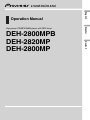 1
1
-
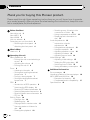 2
2
-
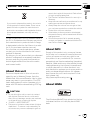 3
3
-
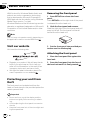 4
4
-
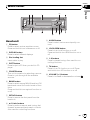 5
5
-
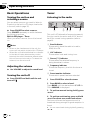 6
6
-
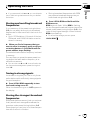 7
7
-
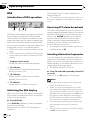 8
8
-
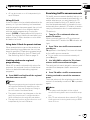 9
9
-
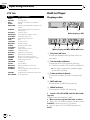 10
10
-
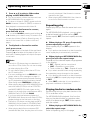 11
11
-
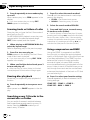 12
12
-
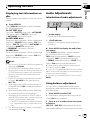 13
13
-
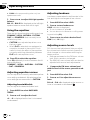 14
14
-
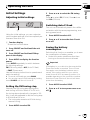 15
15
-
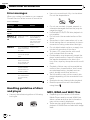 16
16
-
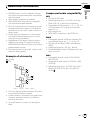 17
17
-
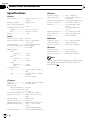 18
18
-
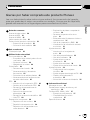 19
19
-
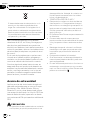 20
20
-
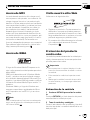 21
21
-
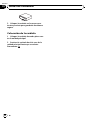 22
22
-
 23
23
-
 24
24
-
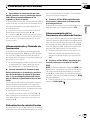 25
25
-
 26
26
-
 27
27
-
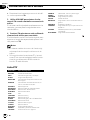 28
28
-
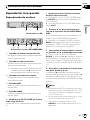 29
29
-
 30
30
-
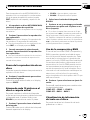 31
31
-
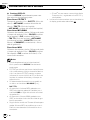 32
32
-
 33
33
-
 34
34
-
 35
35
-
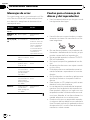 36
36
-
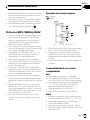 37
37
-
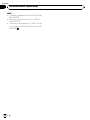 38
38
-
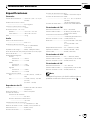 39
39
-
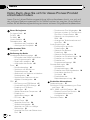 40
40
-
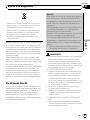 41
41
-
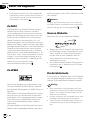 42
42
-
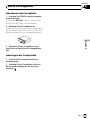 43
43
-
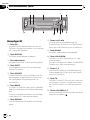 44
44
-
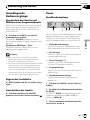 45
45
-
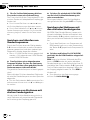 46
46
-
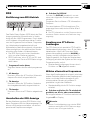 47
47
-
 48
48
-
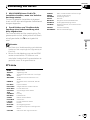 49
49
-
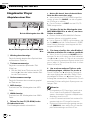 50
50
-
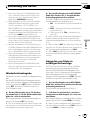 51
51
-
 52
52
-
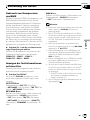 53
53
-
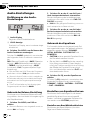 54
54
-
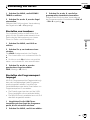 55
55
-
 56
56
-
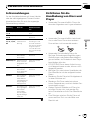 57
57
-
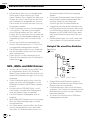 58
58
-
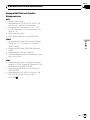 59
59
-
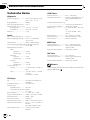 60
60
-
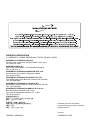 61
61
Pioneer DEH-2800MP Benutzerhandbuch
- Kategorie
- MP3 / MP4-Player
- Typ
- Benutzerhandbuch
- Dieses Handbuch ist auch geeignet für
in anderen Sprachen
- English: Pioneer DEH-2800MP User manual
- español: Pioneer DEH-2800MP Manual de usuario
Verwandte Papiere
-
Pioneer deh-p5630mp Benutzerhandbuch
-
Pioneer DEH-3700MP Benutzerhandbuch
-
Pioneer DEH-2900MP Benutzerhandbuch
-
Pioneer DEH-4700MP Benutzerhandbuch
-
Pioneer DEH-P3600MPB Benutzerhandbuch
-
Pioneer DEH-P3630MP Bedienungsanleitung
-
Pioneer DEH-30MP Benutzerhandbuch
-
Pioneer DEH-P2600R Benutzerhandbuch
-
Pioneer KEH-P6020RB Benutzerhandbuch
-
Pioneer DEH-1400R Benutzerhandbuch