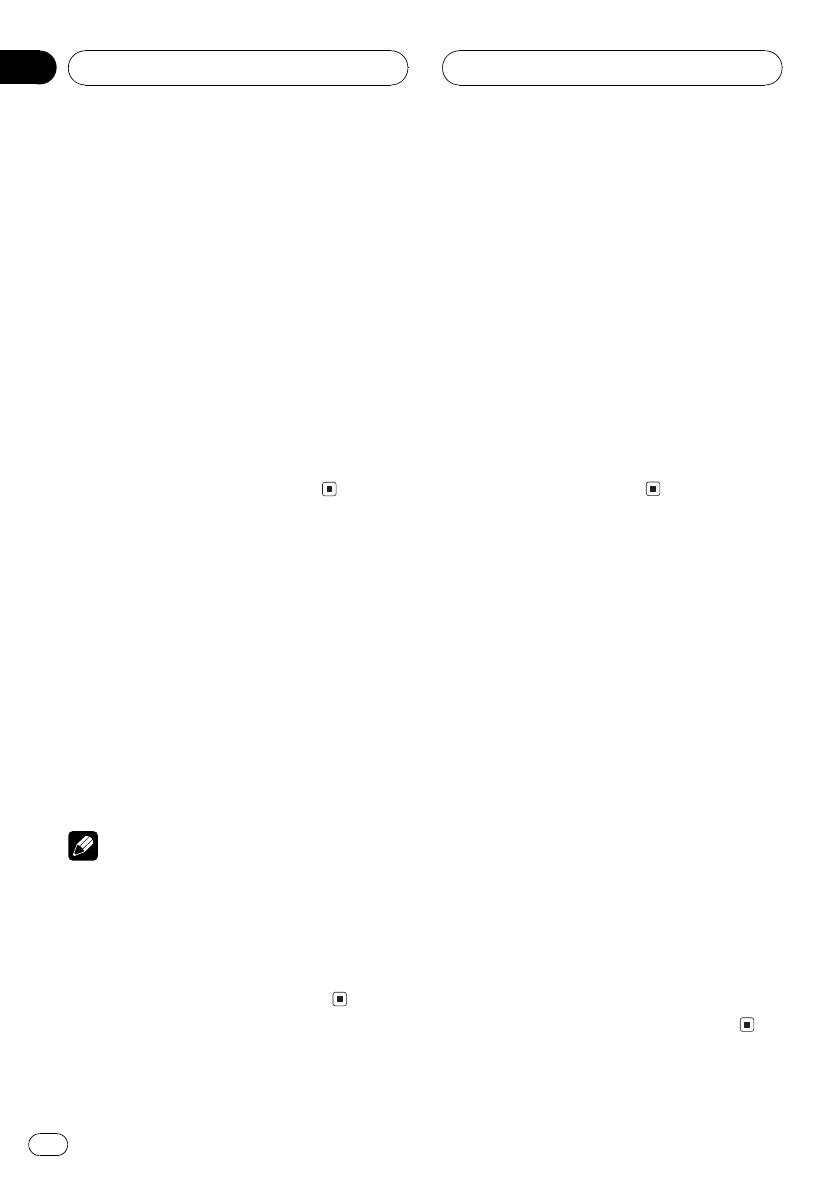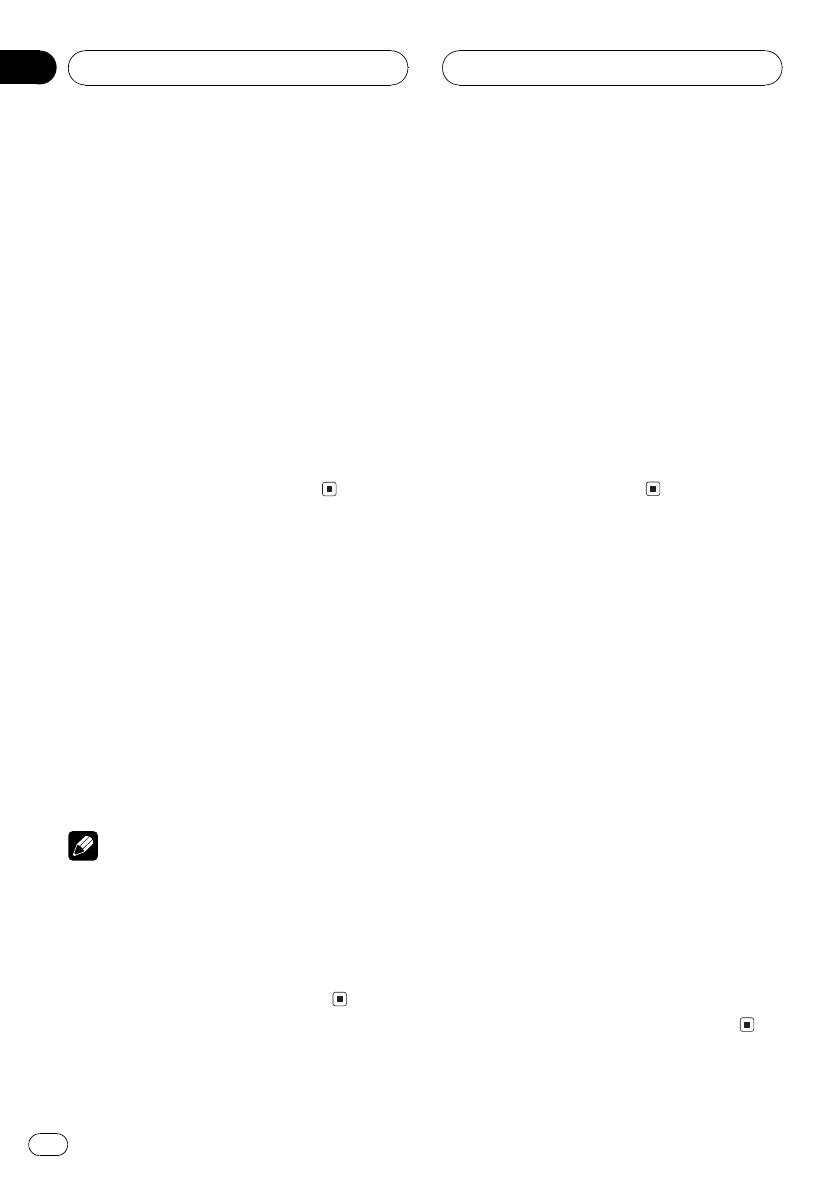
! When playing back files recorded as VBR
(variable bit rate) files, the play time will not be
correctly displayed if fast forward or reverse
operations are used.
! If the inserted disc contains no files that can
be played back, NO AUDIO is displayed.
! If the inserted disc contains WMA files that
are protected by digital rights management
(DRM) , SKIPPED is displayed while the pro-
tected file is skipped.
! If all the files on the inserted disc are secured
by DRM, PROTECT is displayed.
! There is no sound on fast forward or reverse.
! If an error message such as ERROR-11 is dis-
played, refer to Understanding built-in CD
player error messages on page 25.
Repeating play
For MP3/WMA/WAV playback, there are three
repeat play ranges: FRPT (folder repeat), RPT
(one-track repeat) and disc repeat.
% Press 5 to select the repeat range.
Press 5 until the desired repeat range appears
in the display.
! RPT Repeat just the current track
! FRPT Repeat the current folder
! Play time (e.g., 0123) Repeat all tracks
Notes
! If you select another folder during repeat play,
the repeat play range changes to disc repeat.
! If you perform track search or fast forward/re-
verse during RPT, the repeat play range
changes to FRPT.
! When FRPT is selected, it is not possible to
play back a subfolder of that folder.
Playing tracks in a random
order
Random play lets you play back tracks in a
random order within the repeat range, FRPT
(folder repeat) and disc repeat.
1 Select the repeat range.
Refer to Repeating play on this page.
2 Press 4 repeatedly to turn random play
on or off.
When random play is on, RDM appears in the
display.
# If you turn random play on during FRPT,
FRDM appears in the display.
Scanning folders and tracks
While you are using FRPT (folder repeat), the
beginning of each track in the selected folder
plays for about 10 seconds. When you are
using disc repeat, the beginning of the first
track of each folder is played for about 10 sec-
onds.
1 Select the repeat range.
Refer to Repeating play on this page.
2 Press 3 to turn scan play on.
SCAN appears in the display. The first 10 sec-
onds of each track of the current folder (or the
first track of each folder) is played.
# If you turn scan play on during FRPT, FSCN
appears in the display.
3 When you find the desired track (or
folder) press 3 to turn scan play off.
# After track or folder scanning is finished, nor-
mal playback of the tracks will begin again.
MP3/WMA/WAV Player
En
18
Section
07