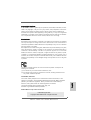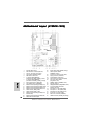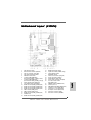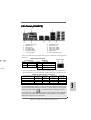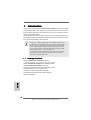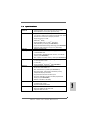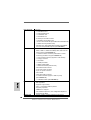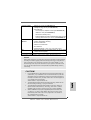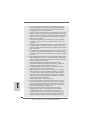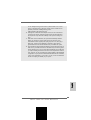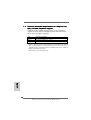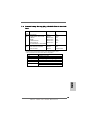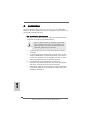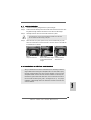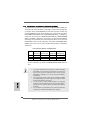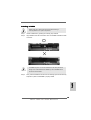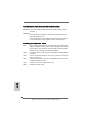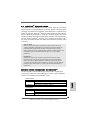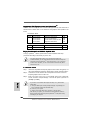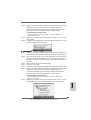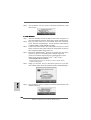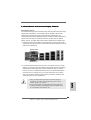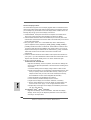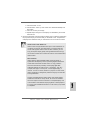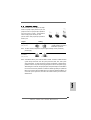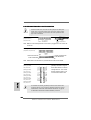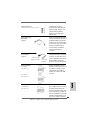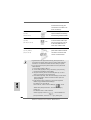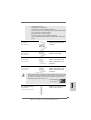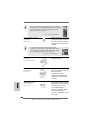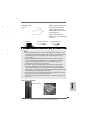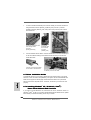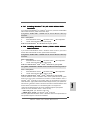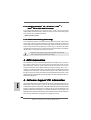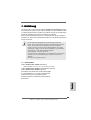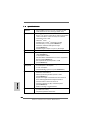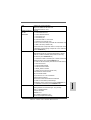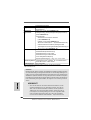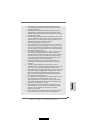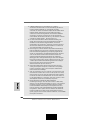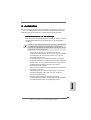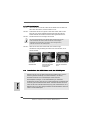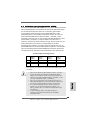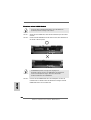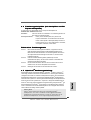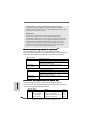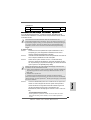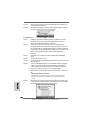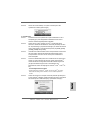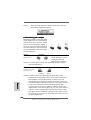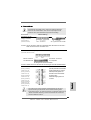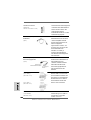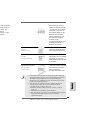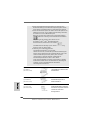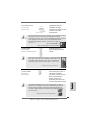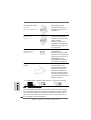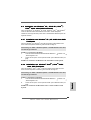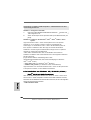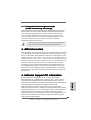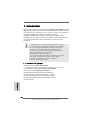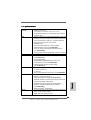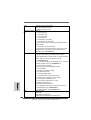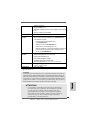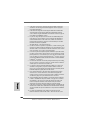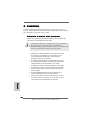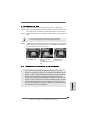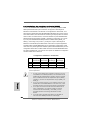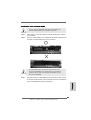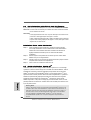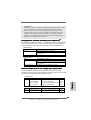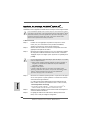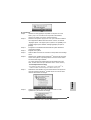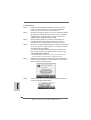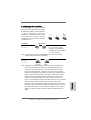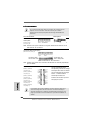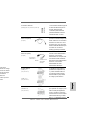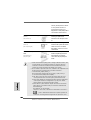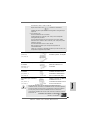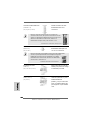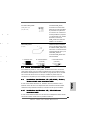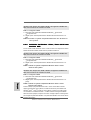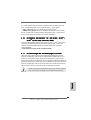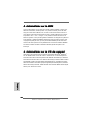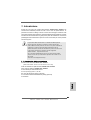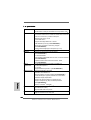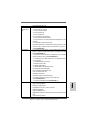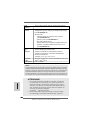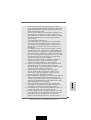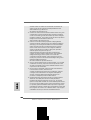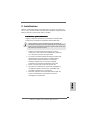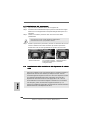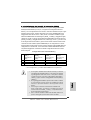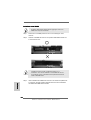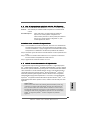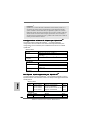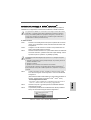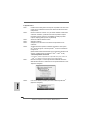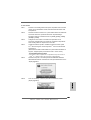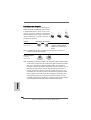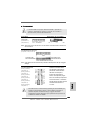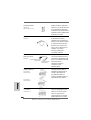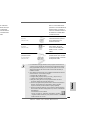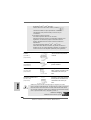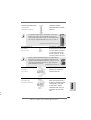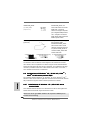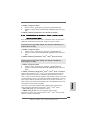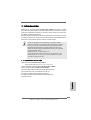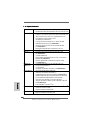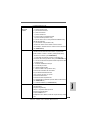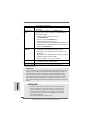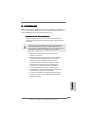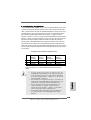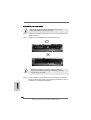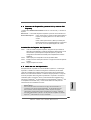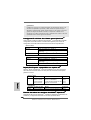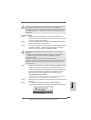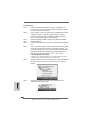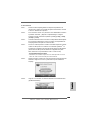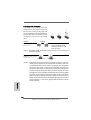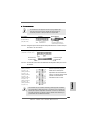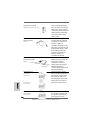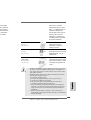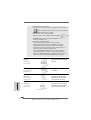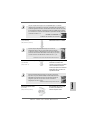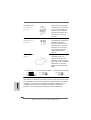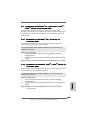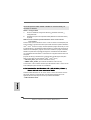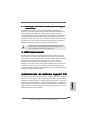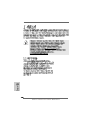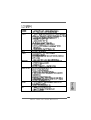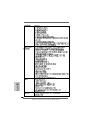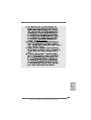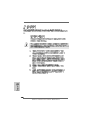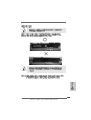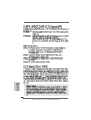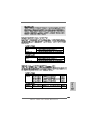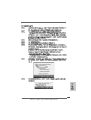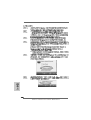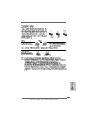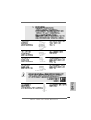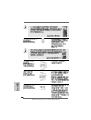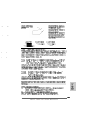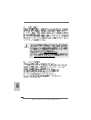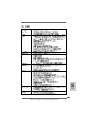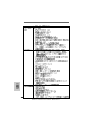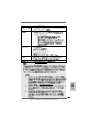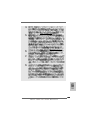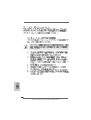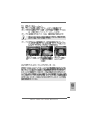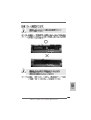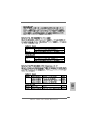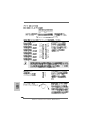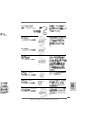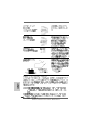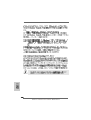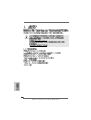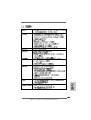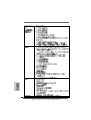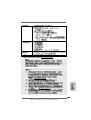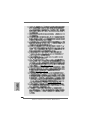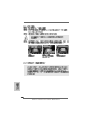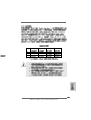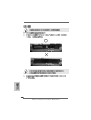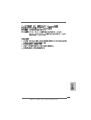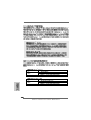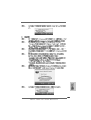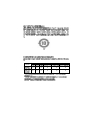11
11
1
ASRock K10N78-1394 / K10N78 Motherboard
EnglishEnglish
EnglishEnglish
English
Copyright Notice:Copyright Notice:
Copyright Notice:Copyright Notice:
Copyright Notice:
No part of this installation guide may be reproduced, transcribed, transmitted, or trans-
lated in any language, in any form or by any means, except duplication of documen-
tation by the purchaser for backup purpose, without written consent of ASRock Inc.
Products and corporate names appearing in this guide may or may not be registered
trademarks or copyrights of their respective companies, and are used only for identifica-
tion or explanation and to the owners’ benefit, without intent to infringe.
Disclaimer:Disclaimer:
Disclaimer:Disclaimer:
Disclaimer:
Specifications and information contained in this guide are furnished for informational
use only and subject to change without notice, and should not be constructed as a
commitment by ASRock. ASRock assumes no responsibility for any errors or omissions
that may appear in this guide.
With respect to the contents of this guide, ASRock does not provide warranty of any kind,
either expressed or implied, including but not limited to the implied warranties or
conditions of merchantability or fitness for a particular purpose. In no event shall
ASRock, its directors, officers, employees, or agents be liable for any indirect, special,
incidental, or consequential damages (including damages for loss of profits, loss of
business, loss of data, interruption of business and the like), even if ASRock has been
advised of the possibility of such damages arising from any defect or error in the guide
or product.
This device complies with Part 15 of the FCC Rules. Operation is subject to the
following two conditions:
(1) this device may not cause harmful interference, and
(2) this device must accept any interference received, including interference that
may cause undesired operation.
Published August 2008
Copyright©2008 ASRock INC. All rights reserved.
CALIFORNIA, USA ONLY
The Lithium battery adopted on this motherboard contains Perchlorate, a toxic
substance controlled in Perchlorate Best Management Practices (BMP) regulations
passed by the California Legislature. When you discard the Lithium battery in
California, USA, please follow the related regulations in advance.
“Perchlorate Material-special handling may apply, see
www.dtsc.ca.gov/hazardouswaste/perchlorate”
ASRock Website: http://www.asrock.com

22
22
2
ASRock K10N78-1394 / K10N78 Motherboard
EnglishEnglish
EnglishEnglish
English
Motherboard Layout (K10N78-1394)Motherboard Layout (K10N78-1394)
Motherboard Layout (K10N78-1394)Motherboard Layout (K10N78-1394)
Motherboard Layout (K10N78-1394)
1 PS2_USB_PW1 Jumper 20 System Panel Header (PANEL1, Orange)
2 ATX 12V Power Connector (ATX12V1) 21 Chassis Speaker Header
3 CPU Fan Connector (CPU_FAN1) (SPEAKER 1, Purple)
4 CPU Heatsink Retention Module 22 Chassis Fan Connector (CHA_FAN1)
5 AM2 940-Pin CPU Socket 23 Floppy Connector (FLOPPY1)
6 2 x 240-pin DDR2 DIMM Slots 24 Infrared Module Header (IR1)
(Dual Channel A: DDRII_1, DDRII_2; Yellow) 25 Internal Audio Connector: CD1 (Black)
7 2 x 240-pin DDR2 DIMM Slots 26 Front Panel Audio Header
(Dual Channel B: DDRII_3, DDRII_4; Orange) (HD_AUDIO1, Lime)
8 Primary IDE Connector (IDE1, Blue) 27 USB/WiFi Header (USB/WIFI, Yellow)
9 Clear CMOS Jumper (CLRCMOS1) 28 PCI Slots (PCI1- 3)
10 SATAII Connector (SATAII_5 (PORT4), Red) 29 HDMI_SPDIF Header (HDMI_SPDIF1, Yellow)
11 SATAII Connector (SATAII_6 (PORT5), Orange) 30 Front Panel IEEE 1394 Header
12 SATAII Connector (SATAII_4 (PORT3), Red) (FRONT_1394, Red)
13 SATAII Connector (SATAII_2 (PORT1), Red) 31 PCI Express x1 Slot (PCIE3, White)
14 USB 2.0 Header (USB8_9, Blue) 32 PCI Express x1 Slot (PCIE2, White)
15 USB 2.0 Header (USB6_7, Blue) 33 PCI Express x16 Slot (PCIE1, Green)
16 SATAII Connector (SATAII_1 (PORT0), Red) 34 Serial Port Connector (COM1)
17 SPI BIOS Chip 35 ATX Power Connector (ATXPWR1)
18 SATAII Connector (SATAII_3 (PORT2), Red) 36 eSATAII Connector (eSATAII_TOP, Orange)
19 NVIDIA GeForce 8200 Chipset

33
33
3
ASRock K10N78-1394 / K10N78 Motherboard
EnglishEnglish
EnglishEnglish
English
Motherboard Layout (K10N78)Motherboard Layout (K10N78)
Motherboard Layout (K10N78)Motherboard Layout (K10N78)
Motherboard Layout (K10N78)
1 PS2_USB_PW1 Jumper 19 NVIDIA GeForce 8200 Chipset
2 ATX 12V Power Connector (ATX12V1) 20 System Panel Header (PANEL1, Orange)
3 CPU Fan Connector (CPU_FAN1) 21 Chassis Speaker Header
4 CPU Heatsink Retention Module (SPEAKER 1, Purple)
5 AM2 940-Pin CPU Socket 22 Chassis Fan Connector (CHA_FAN1)
6 2 x 240-pin DDR2 DIMM Slots 23 Floppy Connector (FLOPPY1)
(Dual Channel A: DDRII_1, DDRII_2; Yellow) 24 Infrared Module Header (IR1)
7 2 x 240-pin DDR2 DIMM Slots 25 Internal Audio Connector: CD1 (Black)
(Dual Channel B: DDRII_3, DDRII_4; Orange) 26 Front Panel Audio Header
8 Primary IDE Connector (IDE1, Blue) (HD_AUDIO1, Lime)
9 Clear CMOS Jumper (CLRCMOS1) 27 USB/WiFi Header (USB/WIFI, Yellow)
10 SATAII Connector (SATAII_5 (PORT4), Red) 28 PCI Slots (PCI1- 3)
11 SATAII Connector (SATAII_6 (PORT5), Red) 29 HDMI_SPDIF Header (HDMI_SPDIF1, Yellow)
12 SATAII Connector (SATAII_4 (PORT3), Red) 30 PCI Express x1 Slot (PCIE3, White)
13 SATAII Connector (SATAII_2 (PORT1), Red) 31 PCI Express x1 Slot (PCIE2, White)
14 USB 2.0 Header (USB8_9, Blue) 32 PCI Express x16 Slot (PCIE1, Green)
15 USB 2.0 Header (USB6_7, Blue) 33 Serial Port Connector (COM1)
16 SATAII Connector (SATAII_1 (PORT0), Red) 34 ATX Power Connector (ATXPWR1)
17 SPI BIOS Chip
18 SATAII Connector (SATAII_3 (PORT2), Red)

44
44
4
ASRock K10N78-1394 / K10N78 Motherboard
I/O PI/O P
I/O PI/O P
I/O P
anel (K10N78-1394)anel (K10N78-1394)
anel (K10N78-1394)anel (K10N78-1394)
anel (K10N78-1394)
EnglishEnglish
EnglishEnglish
English
To enable Multi-Streaming function, you need to connect a front panel audio cable to the front
panel audio header. After restarting your computer, you will find “Mixer” tool on your system.
Please select “Mixer ToolBox” , click “Enable playback multi-streaming”, and click
“ok”. Choose “2CH”, “4CH”, “6CH”, or “8CH” and then you are allowed to select “Realtek HDA
Primary output” to use Rear Speaker, Central/Bass, and Front Speaker, or select “Realtek
HDA Audio 2nd output” to use front panel audio.
** If you use 2-channel speaker, please connect the speaker’s plug into “Front Speaker Jack”.
See the table below for connection details in accordance with the type of speaker you use.
TABLE for Audio Output Connection
Audio Output Channels Front Speaker Rear Speaker Central / Bass Side Speaker
(No. 10) (No. 7) (No. 8) (No. 6)
2 V -- -- --
4VV----
6 VVV--
8 VVVV
1 PS/2 Mouse Port (Green) 9 Line In (Light Blue)
2 VGA/D-Sub Port ** 10 Front Speaker (Lime)
3 USB 2.0 Ports (USB45) 11 Microphone (Pink)
4 IEEE 1394 Port 12 USB 2.0 Ports (USB01)
* 5 LAN RJ-45 Port 13 USB 2.0 Ports (USB23)
6 Side Speaker (Gray) 14 eSATAII Port
7 Rear Speaker (Black) 15 VGA/DVI-D Port
8 Central / Bass (Orange) 16 PS/2 Keyboard Port (Purple)
LAN Port
ACT/LINK
LED
SPEED
LED
* There are two LED next to the LAN port. Please refer to the table below for the LAN port LED
indications.
LAN Port LED Indications
Activity/Link LED SPEED LED
Status Description Status Description
Off No Activity Off 10Mbps connection
Blinking Data Activity Orange 100Mbps connection
Green 1Gbps connection

55
55
5
ASRock K10N78-1394 / K10N78 Motherboard
EnglishEnglish
EnglishEnglish
English
To enable Multi-Streaming function, you need to connect a front panel audio cable to the front
panel audio header. After restarting your computer, you will find “Mixer” tool on your system.
Please select “Mixer ToolBox” , click “Enable playback multi-streaming”, and click
“ok”. Choose “2CH”, “4CH”, “6CH”, or “8CH” and then you are allowed to select “Realtek HDA
Primary output” to use Rear Speaker, Central/Bass, and Front Speaker, or select “Realtek
HDA Audio 2nd output” to use front panel audio.
** If you use 2-channel speaker, please connect the speaker’s plug into “Front Speaker Jack”.
See the table below for connection details in accordance with the type of speaker you use.
TABLE for Audio Output Connection
Audio Output Channels Front Speaker Rear Speaker Central / Bass Side Speaker
(No. 8) (No. 5) (No. 6) (No. 4)
2 V -- -- --
4VV----
6 VVV--
8 VVVV
1 PS/2 Mouse Port (Green) ** 8 Front Speaker (Lime)
2 VGA/D-Sub Port 9 Microphone (Pink)
* 3 LAN RJ-45 Port 10 USB 2.0 Ports (USB01)
4 Side Speaker (Gray) 11 USB 2.0 Ports (USB23)
5 Rear Speaker (Black) 12 USB 2.0 Ports (USB45)
6 Central / Bass (Orange) 13 VGA/DVI-D Port
7 Line In (Light Blue) 14 PS/2 Keyboard Port (Purple)
I/O PI/O P
I/O PI/O P
I/O P
anel (K10N78)anel (K10N78)
anel (K10N78)anel (K10N78)
anel (K10N78)
LAN Port
T/LINK
ED
SPEED
LED
LAN Port
ACT/LINK
LED
SPEED
LED
* There are two LED next to the LAN port. Please refer to the table below for the LAN port LED
indications.
LAN Port LED Indications
Activity/Link LED SPEED LED
Status Description Status Description
Off No Activity Off 10Mbps connection
Blinking Data Activity Orange 100Mbps connection
Green 1Gbps connection

66
66
6
ASRock K10N78-1394 / K10N78 Motherboard
EnglishEnglish
EnglishEnglish
English
1.1.
1.1.
1.
IntroductionIntroduction
IntroductionIntroduction
Introduction
Thank you for purchasing ASRock K10N78-1394 / K10N78 motherboard, a reliable
motherboard produced under ASRock’s consistently stringent quality control. It de-
livers excellent performance with robust design conforming to ASRock’s commit-
ment to quality and endurance.
This Quick Installation Guide contains introduction of the motherboard and step-by-
step installation guide. More detailed information of the motherboard can be found in
the user manual presented in the Support CD.
Because the motherboard specifications and the BIOS software might
be updated, the content of this manual will be subject to change without
notice. In case any modifications of this manual occur, the updated
version will be available on ASRock website without further notice. You
may find the latest VGA cards and CPU support lists on ASRock website
as well. ASRock website http://www.asrock.com
If you require technical support related to this motherboard, please visit
our website for specific information about the model you are using.
www.asrock.com/support/index.asp
1.11.1
1.11.1
1.1
Package ContentsPackage Contents
Package ContentsPackage Contents
Package Contents
ASRock K10N78-1394 / K10N78 Motherboard
(ATX Form Factor: 12.0-in x 8.4-in, 30.5 cm x 21.3 cm)
ASRock K10N78-1394 / K10N78 Quick Installation Guide
ASRock K10N78-1394 / K10N78 Support CD
One 80-conductor Ultra ATA 66/100/133 IDE Ribbon Cable
One Ribbon Cable for a 3.5-in Floppy Drive
Two Serial ATA (SATA) Data Cables (Optional)
One Serial ATA (SATA) HDD Power Cable (Optional)
One I/O Panel Shield

77
77
7
ASRock K10N78-1394 / K10N78 Motherboard
EnglishEnglish
EnglishEnglish
English
1.21.2
1.21.2
1.2
SpecificationsSpecifications
SpecificationsSpecifications
Specifications
Platform - ATX Form Factor: 12.0-in x 8.4-in, 30.5 cm x 21.3 cm
- Solid Capacitor for CPU power (K10N78-1394)
CPU - Support for Socket AM2+ / AM2 processors: AMD Phenom
TM
FX / Phenom / Athlon 64 FX / Athlon 64 X2 Dual-Core / Athlon
X2 Dual-Core / Athlon 64 / Sempron
processor
- Supports CPU up to 140W
- AMD LIVE!
TM
Ready
- Supports AMD’s Cool ‘n’ Quiet
TM
Technology
- FSB 2600 MHz (5.2 GT/s) (see CAUTION 1)
- Supports Untied Overclocking Technology (see CAUTION 2)
- Supports Hyper-Transport 3.0 (HT 3.0) Technology
Chipset - NVIDIA
®
GeForce 8200
Memory - Dual Channel DDR2 Memory Technology (see CAUTION 3)
- 4 x DDR2 DIMM slots
- Support DDR2 1066/800/667/533 non-ECC, un-buffered
memory (see CAUTION 4)
- Max. capacity of system memory: 16GB (see CAUTION 5)
Expansion Slot - 1 x PCI Express 2.0 x16 slot (green @ x16 mode)
- 2 x PCI Express x1 slots
- 3 x PCI slots
- Supports NVIDIA
®
Hybrid SLI
TM
(see CAUTION 6)
Graphics - Integrated NVIDIA
®
GeForce8 Series
- DX10 VGA, Pixel Shader 4.0
- Max. shared memory 512MB (see CAUTION 7)
- Dual VGA Output: support DVI-D and D-Sub ports by
independent display controllers
- Supports HDCP function with DVI-D port
- Supports 1080p Blu-ray (BD) / HD-DVD playback with
DVI-D port (see CAUTION 8)
- NVIDIA
®
PureVideo
TM
HD Ready
Audio - 7.1 CH Windows
®
Vista
TM
Premium Level HD Audio
(ALC888 Audio Codec)
- Chipset embeded HDMI Audio
LAN - Gigabit LAN 10/100/1000 Mb/s
- Giga PHY Realtek RTL8211BCL-GR
- Supports Wake-On-LAN

88
88
8
ASRock K10N78-1394 / K10N78 Motherboard
EnglishEnglish
EnglishEnglish
English
Rear Panel I/O I/O Panel
- 1 x PS/2 Mouse Port
- 1 x PS/2 Keyboard Port
- 1 x VGA/D-Sub Port
- 1 x VGA/DVI-D Port
- 6 x Ready-to-Use USB 2.0 Ports
- 1 x eSATAII Port (K10N78-1394)
- 1 x RJ-45 LAN Port with LED (ACT/LINK LED and SPEED LED)
- 1 x IEEE 1394 Port (K10N78-1394)
- HD Audio Jack: Side Speaker/Rear Speaker/Central/Bass/
Line in/Front Speaker/Microphone (see CAUTION 9)
Connector - 6 x SATAII 3.0Gb/s connectors, support RAID (RAID 0,
RAID 1, RAID 0+1, RAID 5 and JBOD), NCQ, AHCI and “Hot
Plug” functions (see CAUTION 10)
- 1 x eSATAII 3.0Gb/s connector (shared with 1 SATAII
connector) (K10N78-1394) (see CAUTION 11)
- 1 x ATA133 IDE connector (supports 2 x IDE devices)
- 1 x Floppy connector
- 1 x IR header
- 1 x COM port header
- 1 x HDMI_SPDIF header
- 1 x IEEE 1394 header (K10N78-1394)
- CPU/Chassis FAN connector
- 24 pin ATX power connector
- 8 pin 12V power connector
- CD in header
- Front panel audio connector
- 2 x USB 2.0 headers (support 4 USB 2.0 ports)
(see CAUTION 12)
- 1 x USB/WiFi header (see CAUTION 13)
BIOS Feature - 8Mb AMI BIOS
- AMI Legal BIOS
- Supports “Plug and Play”
- ACPI 1.1 Compliance Wake Up Events
- Supports jumperfree
- AMBIOS 2.3.1 Support
- CPU, DRAM, Chipset Core, HTT Voltage Multi-adjustment
- Supports Smart BIOS
Support CD - Drivers, Utilities, AntiVirus Software (Trial Version)

99
99
9
ASRock K10N78-1394 / K10N78 Motherboard
EnglishEnglish
EnglishEnglish
English
CAUTION!
1. If you install AM2 CPU on this motherbord, the system bus speed will be HT1.
0 (2000 MT/s). If you install AM2+ CPU on this motherbord, the system bus
speed will be HT3.0 (up to 5200 MT/s), and the HT Link frequency depends on
the ability of the AM2+ CPU you adopt. Please refer to the CPU support list
on our website for more information.
ASRock website http://www.asrock.com
2. This motherboard supports Untied Overclocking Technology. Please read “Un-
tied Overclocking Technology” on page 36 for details.
3. This motherboard supports Dual Channel Memory Technology. Before you
implement Dual Channel Memory Technology, make sure to read the
installation guide of memory modules on page 16 for proper installation.
4. Whether 1066MHz memory speed is supported depends on the AM2+ CPU
you adopt. If you want to adopt DDR2 1066 memory module on this
motherboard, please refer to the memory support list on our website for
the compatible memory modules.
ASRock website http://www.asrock.com
WARNING
Please realize that there is a certain risk involved with overclocking, including adjusting
the setting in the BIOS, applying Untied Overclocking Technology, or using the third-
party overclocking tools. Overclocking may affect your system stability, or even
cause damage to the components and devices of your system. It should be done at
your own risk and expense. We are not responsible for possible damage caused by
overclocking.
Unique Feature - ASRock OC Tuner (see CAUTION 14)
- Intelligent Energy Saver (see CAUTION 15)
- Hybrid Booster:
- CPU Frequency Stepless Control (see CAUTION 16)
- ASRock U-COP (see CAUTION 17)
- Boot Failure Guard (B.F.G.)
- ASRock AM2 Boost: ASRock Patented Technology to boost
memory performance up to 12.5% (see CAUTION 18)
Hardware - CPU Temperature Sensing
Monitor - Chassis Temperature Sensing
- CPU Fan Tachometer
- Chassis Fan Tachometer
- CPU Quiet Fan
- Voltage Monitoring: +12V, +5V, +3.3V, CPU Vcore
OS - Microsoft
®
Windows
®
XP / XP Media Center / XP 64-bit / Vista
TM
/ Vista
TM
64-bit compliant
Certifications - FCC, CE, WHQL
* For detailed product information, please visit our website: http://www.asrock.com

1010
1010
10
ASRock K10N78-1394 / K10N78 Motherboard
EnglishEnglish
EnglishEnglish
English
5. Due to the operating system limitation, the actual memory size may be
less than 4GB for the reservation for system usage under Windows
®
XP
and Windows
®
Vista
TM
. For Windows
®
XP 64-bit and Windows
®
Vista
TM
64-
bit with 64-bit CPU, there is no such limitation.
6. Hybrid SLI
TM
feature should depend on the driver from NVIDIA
®
and it may be
updated in the future. As long as we have the latest Hybrid SLI
TM
driver, we will
update it to our website. Please visit our website for the updated Hybrid SLI
TM
driver in the future. For the operation procedures, please refer to “Hybrid SLI
TM
Operation Guide” on page 19.
7. The maximum shared memory size is defined by the chipset vendor and
is subject to change. Please check NVIDIA
®
website for the latest
information.
8. 1080p Blu-ray (BD) / HD-DVD playback support on this motherboard requires
the proper hardware configuration. Please refer to page12 and 13 for the
minimum hardware requirement and the passed 1080p Blu-ray (BD) / HD-DVD
films in our lab test.
9. For microphone input, this motherboard supports both stereo and mono modes.
For audio output, this motherboard supports 2-channel, 4-channel, 6-channel,
and 8-channel modes. Please check the table on page 4 and 5 for proper
connection.
10. Before installing SATAII hard disk to SATAII connector, please read the “SATAII
Hard Disk Setup Guide” on page 41 of “User Manual” in the support CD to
adjust your SATAII hard disk drive to SATAII mode. You can also connect SATA
hard disk to SATAII connector directly.
11. This motherboard supports eSATAII interface, the external SATAII
specification. Please read “eSATAII Interface Introduction” on page 33 for
details about eSATAII and eSATAII installation procedures.
12. Power Management for USB 2.0 works fine under Microsoft
®
Windows
®
Vista
TM
64-bit / Vista
TM
/ XP 64-bit / XP SP1 or SP2.
13. USB/WiFi header can be used to support 2 USB 2.0 ports. It can also be
used to support WiFi+AP function with ASRock WiFi-802.11g or WiFi-802.
11n module, an easy-to-use wireless local area network (WLAN) adapter. It
allows you to create a wireless environment and enjoy the convenience of
wireless network connectivity. Please visit our website for the availability
of ASRock WiFi-802.11g or WiFi-802.11n
module. ASRock website http://www.asrock.com
14. It is a user-friendly ASRock overclocking tool which allows you to surveil
your system by hardware monitor function and overclock your hardware
devices to get the best system performance under Windows
®
environment.
Please visit our website for the operation procedures of ASRock OC
Tuner. ASRock website: http://www.asrock.com
15. Featuring an advanced proprietary hardware and software design,
Intelligent Energy Saver is a revolutionary technology that delivers
unparalleled power savings. The voltage regulator can reduce the
number of output phases to improve efficiency when the CPU cores are
idle. In other words, it is able to provide exceptional power saving and
improve power efficiency without sacrificing computing performance.

1111
1111
11
ASRock K10N78-1394 / K10N78 Motherboard
EnglishEnglish
EnglishEnglish
English
To use Intelligent Energy Saver function, please enable Cool ‘n’ Quiet
option in the BIOS setup in advance. Please visit our website for the
operation procedures of Intelligent Energy Saver.
ASRock website: http://www.asrock.com
16. Although this motherboard offers stepless control, it is not recommended
to perform over-clocking. Frequencies other than the recommended CPU
bus frequencies may cause the instability of the system or damage the
CPU.
17. While CPU overheat is detected, the system will automatically shutdown.
Before you resume the system, please check if the CPU fan on the
motherboard functions properly and unplug the power cord, then plug it
back again. To improve heat dissipation, remember to spray thermal
grease between the CPU and the heatsink when you install the PC system.
18. This motherboard supports ASRock AM2 Boost overclocking technology for
AM2 CPU. If you enable this function in the BIOS setup, the memory perfor-
mance will improve up to 12.5%, but the effect still depends on the AM2 CPU
you adopt. Enabling this function will overclock the chipset/CPU reference
clock. However, we can not guarantee the system stability for all CPU/DRAM
configurations. If your system is unstable after AM2 Boost function is enabled,
it may not be applicative to your system. You may choose to disable this
function for keeping the stability of your system.

1212
1212
12
ASRock K10N78-1394 / K10N78 Motherboard
EnglishEnglish
EnglishEnglish
English
1.31.3
1.31.3
1.3
Minimum Hardware Requirement for 1080p Blu-rayMinimum Hardware Requirement for 1080p Blu-ray
Minimum Hardware Requirement for 1080p Blu-rayMinimum Hardware Requirement for 1080p Blu-ray
Minimum Hardware Requirement for 1080p Blu-ray
(BD) / HD-DVD Playback Support(BD) / HD-DVD Playback Support
(BD) / HD-DVD Playback Support(BD) / HD-DVD Playback Support
(BD) / HD-DVD Playback Support
1080p Blu-ray (BD) / HD-DVD playback support on this motherboard
requires the proper hardware configuration. Please refer to below table
for the minimum hardware requirement.
CPU AMD Phenom X3 8400
VGA Onboard VGA with DVI-D port
Memory Dual Channel DDR2 533, 1GB x 2
Suggested OS Windows
®
Vista
TM
or Windows
®
Vista
TM
64
* Currently, 1080p Blu-ray (BD) / HD-DVD playback is only supported under Windows
®
Vista
TM
/ Vista
TM
64-bit OS. If you install Windows
®
XP / XP 64-bit OS, the function of
1080p Blu-ray (BD) / HD-DVD playback is not available, please visit our website for
NVIDIA
®
driver update in the future.
ASRock website http://www.asrock.com

1313
1313
13
ASRock K10N78-1394 / K10N78 Motherboard
EnglishEnglish
EnglishEnglish
English
1.41.4
1.41.4
1.4
Passed 1080p Blu-ray (BD) / HD-DVD Films in Our LabPassed 1080p Blu-ray (BD) / HD-DVD Films in Our Lab
Passed 1080p Blu-ray (BD) / HD-DVD Films in Our LabPassed 1080p Blu-ray (BD) / HD-DVD Films in Our Lab
Passed 1080p Blu-ray (BD) / HD-DVD Films in Our Lab
TT
TT
T
estest
estest
est
DVD Film Name Format Producer
Type
Blu-ray SWORDFISH VC-1 WB
DVD UNDERWORLD EVOLUTION MPEG-2 SONY
X-MEN III MPEG-4-AVC FOX
SPEED MPEG-4-AVC FOX
CASINO ROYALE MPEG-4-AVC SONY
THE LEAGUE OF MPEG-4-AVC FOX
EXTRAORDINARY GENTLEMEN
HD- KING KONG VC-1 UNIVERSAL
DVD NEW ORLEANS CONCERT MPEG-2 WEA
ONE SIX RIGHT MPEG-2 TERWILLIGER
* MPEG-4-AVC mentioned above refers to the same format of H.264.
* Above passed films are tested under below configuration.
Items Configurations
CPU AMD Phenom X3 8400
VGA Onboard VGA with DVI-D port
Memory Dual Channel DDR2 533, 1GB x 2
OS Windows
®
Vista
TM
or Windows
®
Vista
TM
64
Playback Software CyberLink PowerDVD Ultra
DVD Player Blu-ray-DVDRW-LG-GBW-H10N (BD)
HD DVD-HP-TOSD-H802A-01 (HD-DVD)

1414
1414
14
ASRock K10N78-1394 / K10N78 Motherboard
EnglishEnglish
EnglishEnglish
English
2.2.
2.2.
2.
InstallationInstallation
InstallationInstallation
Installation
This is an ATX form factor (12.0-in x 8.4-in, 30.5 cm x 21.3 cm) motherboard.
Before you install the motherboard, study the configuration of your chassis to en-
sure that the motherboard fits into it.
Pre-installation PrecautionsPre-installation Precautions
Pre-installation PrecautionsPre-installation Precautions
Pre-installation Precautions
Take note of the following precautions before you install motherboard
components or change any motherboard settings.
Before you install or remove any component, ensure that the
power is switched off or the power cord is detached from the
power supply. Failure to do so may cause severe damage to the
motherboard, peripherals, and/or components.
1. Unplug the power cord from the wall socket before touching any
component.
2. To avoid damaging the motherboard components due to static
electricity, NEVER place your motherboard directly on the carpet or
the like. Also remember to use a grounded wrist strap or touch a
safety grounded object before you handle components.
3. Hold components by the edges and do not touch the ICs.
4. Whenever you uninstall any component, place it on a grounded anti-
static pad or in the bag that comes with the component.
5. When placing screws into the screw holes to secure the motherboard
to the chassis, please do not over-tighten the screws! Doing so may
damage the motherboard.

1515
1515
15
ASRock K10N78-1394 / K10N78 Motherboard
2.12.1
2.12.1
2.1
CPU InstallationCPU Installation
CPU InstallationCPU Installation
CPU Installation
Step 1. Unlock the socket by lifting the lever up to a 90
o
angle.
Step 2. Position the CPU directly above the socket such that the CPU corner with
the golden triangle matches the socket corner with a small triangle.
Step 3. Carefully insert the CPU into the socket until it fits in place.
The CPU fits only in one correct orientation. DO NOT force the CPU
into the socket to avoid bending of the pins.
Step 4. When the CPU is in place, press it firmly on the socket while you push
down the socket lever to secure the CPU. The lever clicks on the side tab
to indicate that it is locked.
2.22.2
2.22.2
2.2
Installation of CPU Fan and HeatsinkInstallation of CPU Fan and Heatsink
Installation of CPU Fan and HeatsinkInstallation of CPU Fan and Heatsink
Installation of CPU Fan and Heatsink
After you install the CPU into this motherboard, it is necessary to install a
larger heatsink and cooling fan to dissipate heat. You also need to spray
thermal grease between the CPU and the heatsink to improve heat
dissipation. Make sure that the CPU and the heatsink are securely fas-
tened and in good contact with each other. Then connect the CPU fan to
the CPU FAN connector (CPU_FAN1, see Page 2/3, No. 3). For proper
installation, please kindly refer to the instruction manuals of the CPU fan
and the heatsink.
STEP 1:
Lift Up The Socket Lever
STEP 2 / STEP 3:
Match The CPU Golden Triangle
To The Socket Corner Small
Triangle
STEP 4:
Push Down And Lock
The Socket Lever
Lever 90° Up
CPU Golden Triangle
Socket Corner
Small Triangle
EnglishEnglish
EnglishEnglish
English

1616
1616
16
ASRock K10N78-1394 / K10N78 Motherboard
EnglishEnglish
EnglishEnglish
English
2.3 Installation of Memory Modules (DIMM)2.3 Installation of Memory Modules (DIMM)
2.3 Installation of Memory Modules (DIMM)2.3 Installation of Memory Modules (DIMM)
2.3 Installation of Memory Modules (DIMM)
This motherboard provides four 240-pin DDR2 (Double Data Rate 2) DIMM slots,
and supports Dual Channel Memory Technology. For dual channel configuration,
you always need to install identical (the same brand, speed, size and chip-
type) DDR2 DIMM pair in the slots of the same color. In other words, you have to
install identical DDR2 DIMM pair in Dual Channel A (DDRII_1 and DDRII_2;
Yellow slots; see p.2/3 No.6) or identical DDR2 DIMM pair in Dual Channel B
(DDRII_3 and DDRII_4; Orange slots; see p.2/3 No.7), so that Dual Channel Memory
Technology can be activated. This motherboard also allows you to install four
DDR2 DIMMs for dual channel configuration, and please install identical DDR2
DIMMs in all four slots. You may refer to the Dual Channel Memory Configuration
Table below.
Dual Channel Memory Configurations
DDRII_1 DD RII_2 DDRII_3 DDRII_4
(Yellow Slot) (Yellow Slot) (Orange Slot) (Orange Slot)
(1) Populated Populated - -
(2) - - Populated Populated
(3)* Populated Populated Populated Populated
* For the configuration (3), please install identical DDR2 DIMMs in all four
slots.
1. If you want to install two memory modules, for optimal compatibility
and reliability, it is recommended to install them in the slots of the
same color. In other words, install them either in the set of yellow
slots (DDRII_1 and DDRII_2), or in the set of orange slots (DDRII_3
and DDRII_4).
2. If only one memory module or three memory modules are installed
in the DDR2 DIMM slots on this motherboard, it is unable to activate
the Dual Channel Memory Technology.
3. If a pair of memory modules is NOT installed in the same Dual
Channel, for example, installing a pair of memory modules in DDRII_1
and DDRII_3, it is unable to activate the Dual Channel Memory
Technology .
4. It is not allowed to install a DDR memory module into DDR2 slot;
otherwise, this motherboard and DIMM may be damaged.

1717
1717
17
ASRock K10N78-1394 / K10N78 Motherboard
Installing a DIMMInstalling a DIMM
Installing a DIMMInstalling a DIMM
Installing a DIMM
Please make sure to disconnect power supply before adding or
removing DIMMs or the system components.
Step 1. Unlock a DIMM slot by pressing the retaining clips outward.
Step 2. Align a DIMM on the slot such that the notch on the DIMM matches the break
on the slot.
The DIMM only fits in one correct orientation. It will cause permanent
damage to the motherboard and the DIMM if you force the DIMM into the
slot at incorrect orientation.
Step 3. Firmly insert the DIMM into the slot until the retaining clips at both ends fully
snap back in place and the DIMM is properly seated.
EnglishEnglish
EnglishEnglish
English

1818
1818
18
ASRock K10N78-1394 / K10N78 Motherboard
EnglishEnglish
EnglishEnglish
English
2.4 Expansion Slots (PCI and PCI Express Slots)2.4 Expansion Slots (PCI and PCI Express Slots)
2.4 Expansion Slots (PCI and PCI Express Slots)2.4 Expansion Slots (PCI and PCI Express Slots)
2.4 Expansion Slots (PCI and PCI Express Slots)
There are 3 PCI slots and 3 PCI Express slots on this motherboard.
PCI slots: PCI slots are used to install expansion cards that have the 32-bit PCI
interface.
PCIE slots:
PCIE1 (PCIE x16 slot; Green) is used for PCI Express cards with x16
lane width graphics cards.
PCIE2 / PCIE3 (PCIE x1 slot; White) is used for PCI Express cards with
x1 lane width cards, such as Gigabit LAN card, SATA2 card, etc.
Installing an expansion cardInstalling an expansion card
Installing an expansion cardInstalling an expansion card
Installing an expansion card
Step 1. Before installing the expansion card, please make sure that the power
supply is switched off or the power cord is unplugged. Please read the
documentation of the expansion card and make necessary hardware
settings for the card before you start the installation.
Step 2. Remove the system unit cover (if your motherboard is already installed in
a chassis).
Step 3. Remove the bracket facing the slot that you intend to use. Keep the
screws for later use.
Step 4. Align the card connector with the slot and press firmly until the card is
completely seated on the slot.
Step 5. Fasten the card to the chassis with screws.
Step 6. Replace the system cover.

1919
1919
19
ASRock K10N78-1394 / K10N78 Motherboard
EnglishEnglish
EnglishEnglish
English
2.52.5
2.52.5
2.5
Hybrid SLIHybrid SLI
Hybrid SLIHybrid SLI
Hybrid SLI
TMTM
TMTM
TM
Operation Guide Operation Guide
Operation Guide Operation Guide
Operation Guide
This motherboard supports NVIDIA
®
Hybrid SLI
TM
feature. Hybrid SLI
TM
technology,
based on NVIDIA
®
’ s industry-leading SLI
TM
technology, delivers multi-GPU (graphics
processing unit) benefits when an NVIDIA
®
motherboard GPU is combined with an
NVIDIA
®
discrete GPU. Hybrid SLI
TM
technology today includes two primary features:
GeForce
®
Boost and HybridPower
TM
. Hybrid SLI
TM
increases graphics performance
with GeForce
®
Boost and provides intelligent power management with HybridPower
TM
.
Currently, NVIDIA
®
Hybrid SLI
TM
Technology is only supported with Windows
®
Vista
TM
OS, and is not available with other OS. Please visit our website for the driver update
in the future.
GeForce
®
Boost
GeForce
®
Boost turbocharges the performance of NVIDIA
®
discrete GPU when
combined with NVIDIA
®
motherboard GPU. When GeForce
®
Boost is enabled, the
motherboard GPU and the discrete GPU share the rendering load by rendering
different frames of an image. Installing NVIDIA
®
Hybrid SLI
TM
-enabled graphics card
into NVIDIA
®
Hybrid SLI
TM
-enabled motherboard allows you to enjoy additive
performance.
HybridPower
TM
HybridPower
TM
enables users to switch off the discrete GPU when the higher
processing power of the discrete GPU is not required and use the motherboard
GPU for non intensive graphics applications. Switching off the discrete GPU not
only lowers the total system power consumption for everyday computing tasks like
browsing the Web, word processing, or watching HD videos but also lowers total
system noise.
Minimum System Configuration for Hybrid SLIMinimum System Configuration for Hybrid SLI
Minimum System Configuration for Hybrid SLIMinimum System Configuration for Hybrid SLI
Minimum System Configuration for Hybrid SLI
TMTM
TMTM
TM
For best Hybrid SLI
TM
benefits, the following minimum system configuration is
recommended. Please refer to below table for the minimum system configuration
for GeForce
®
Boost mode and HybridPower
TM
mode.
GeForce
®
Boost
CPU AMD Phenom CPU
Memory Dual Channel DDR2 800, 1024MB x 2
256MB or 512MB shared memory for motherboard GPU
Suggested OS Windows
®
Vista
TM
or Windows
®
Vista
TM
64
HybridPower
TM
CPU AMD Athlon X2 3800+ CPU
Memory Dual Channel DDR2 667, 1024MB x 2
256MB or 512MB shared memory for motherboard GPU
Suggested OS Windows
®
Vista
TM
or Windows
®
Vista
TM
64

2020
2020
20
ASRock K10N78-1394 / K10N78 Motherboard
EnglishEnglish
EnglishEnglish
English
Supported PCI Express Card for Hybrid SLISupported PCI Express Card for Hybrid SLI
Supported PCI Express Card for Hybrid SLISupported PCI Express Card for Hybrid SLI
Supported PCI Express Card for Hybrid SLI
TMTM
TMTM
TM
GeForce
®
Boost and HybridPower
TM
features are supported only with certain set of
discrete GPUs. Please refer to our website for the graphics cards update in the
future.
Enjoy the benefit of NVIDIAEnjoy the benefit of NVIDIA
Enjoy the benefit of NVIDIAEnjoy the benefit of NVIDIA
Enjoy the benefit of NVIDIA
®®
®®
®
Hybrid SLI Hybrid SLI
Hybrid SLI Hybrid SLI
Hybrid SLI
TMTM
TMTM
TM
To enjoy Hybrid SLI
TM
feature, please refer to below installation and setup
procedures according to the mode you plan to use.
A. GeForceA. GeForce
A. GeForceA. GeForce
A. GeForce
®®
®®
®
Boost Boost
Boost Boost
Boost
Step 1. Install one compatible PCI Express graphics card to PCIE1 slot (green). For
the proper installation procedures, please refer to section “Expansion Slots”.
Step 2. Connect the monitor cable to the correspondent connector on the PCI
Express graphics card on PCIE1 slot.
Step 3. Boot your system. Press <F2> to enter BIOS setup. Enter “Advanced”
screen, and enter “Chipset Settings”. Then set the option “Hybrid SLI” to
[256MB] or [512MB].
For users using single monitor: If you connect the monitor to the
motherboard GPU, you can switch between GeForce
®
Boost mode (Boost
Performance) and HybridPower
TM
mode (Save Power). If you connect the
monitor to the card GPU, you can choose GeForce
®
Boost mode (Boost
Performance) only.
If you want to use onboard VGA output, after step 1 to 3, please follow
below steps:
A. Set up the BIOS option “Primary Graphics Display” to [Onboard], and
save your BIOS change and exit BIOS setup.
B. Power off your system.
C. Switch your monitor cable to the connector on the I/O shield.
After reboot your system, you are allowed to switch between GeForce
®
Boost mode (Boost Performance) and HybridPower
TM
mode (Save Power)
according to your request.
For GeForce
®
Boost
Vendor Chipset Model Driver
NVIDIA GeForce 8400GS Gigabyte GV-NX84G256H 174.83
GeForce 8400GS Foxconn FV-N84SM2DT 174.83
GeForce 8400GS Leadtek WinFast PX8400 GS TDH 174.83
GeForce 8500GT Gigabyte GV-NX85T256H 174.83
For HybridPower
TM
Vendor Chipset Model Driver
NVIDIA GeForce 9800GX2 ASUS PCIE-ASUS-9800GX2/512M 174.83
Seite wird geladen ...
Seite wird geladen ...
Seite wird geladen ...
Seite wird geladen ...
Seite wird geladen ...
Seite wird geladen ...
Seite wird geladen ...
Seite wird geladen ...
Seite wird geladen ...
Seite wird geladen ...
Seite wird geladen ...
Seite wird geladen ...
Seite wird geladen ...
Seite wird geladen ...
Seite wird geladen ...
Seite wird geladen ...
Seite wird geladen ...
Seite wird geladen ...
Seite wird geladen ...
Seite wird geladen ...
Seite wird geladen ...
Seite wird geladen ...
Seite wird geladen ...
Seite wird geladen ...
Seite wird geladen ...
Seite wird geladen ...
Seite wird geladen ...
Seite wird geladen ...
Seite wird geladen ...
Seite wird geladen ...
Seite wird geladen ...
Seite wird geladen ...
Seite wird geladen ...
Seite wird geladen ...
Seite wird geladen ...
Seite wird geladen ...
Seite wird geladen ...
Seite wird geladen ...
Seite wird geladen ...
Seite wird geladen ...
Seite wird geladen ...
Seite wird geladen ...
Seite wird geladen ...
Seite wird geladen ...
Seite wird geladen ...
Seite wird geladen ...
Seite wird geladen ...
Seite wird geladen ...
Seite wird geladen ...
Seite wird geladen ...
Seite wird geladen ...
Seite wird geladen ...
Seite wird geladen ...
Seite wird geladen ...
Seite wird geladen ...
Seite wird geladen ...
Seite wird geladen ...
Seite wird geladen ...
Seite wird geladen ...
Seite wird geladen ...
Seite wird geladen ...
Seite wird geladen ...
Seite wird geladen ...
Seite wird geladen ...
Seite wird geladen ...
Seite wird geladen ...
Seite wird geladen ...
Seite wird geladen ...
Seite wird geladen ...
Seite wird geladen ...
Seite wird geladen ...
Seite wird geladen ...
Seite wird geladen ...
Seite wird geladen ...
Seite wird geladen ...
Seite wird geladen ...
Seite wird geladen ...
Seite wird geladen ...
Seite wird geladen ...
Seite wird geladen ...
Seite wird geladen ...
Seite wird geladen ...
Seite wird geladen ...
Seite wird geladen ...
Seite wird geladen ...
Seite wird geladen ...
Seite wird geladen ...
Seite wird geladen ...
Seite wird geladen ...
Seite wird geladen ...
Seite wird geladen ...
Seite wird geladen ...
Seite wird geladen ...
Seite wird geladen ...
Seite wird geladen ...
Seite wird geladen ...
Seite wird geladen ...
Seite wird geladen ...
Seite wird geladen ...
Seite wird geladen ...
Seite wird geladen ...
Seite wird geladen ...
Seite wird geladen ...
Seite wird geladen ...
Seite wird geladen ...
Seite wird geladen ...
Seite wird geladen ...
Seite wird geladen ...
Seite wird geladen ...
Seite wird geladen ...
Seite wird geladen ...
Seite wird geladen ...
Seite wird geladen ...
Seite wird geladen ...
Seite wird geladen ...
Seite wird geladen ...
Seite wird geladen ...
Seite wird geladen ...
Seite wird geladen ...
Seite wird geladen ...
Seite wird geladen ...
Seite wird geladen ...
Seite wird geladen ...
Seite wird geladen ...
Seite wird geladen ...
Seite wird geladen ...
Seite wird geladen ...
Seite wird geladen ...
Seite wird geladen ...
Seite wird geladen ...
Seite wird geladen ...
Seite wird geladen ...
Seite wird geladen ...
Seite wird geladen ...
Seite wird geladen ...
Seite wird geladen ...
Seite wird geladen ...
Seite wird geladen ...
Seite wird geladen ...
Seite wird geladen ...
Seite wird geladen ...
Seite wird geladen ...
Seite wird geladen ...
Seite wird geladen ...
Seite wird geladen ...
Seite wird geladen ...
Seite wird geladen ...
Seite wird geladen ...
Seite wird geladen ...
Seite wird geladen ...
Seite wird geladen ...
Seite wird geladen ...
Seite wird geladen ...
Seite wird geladen ...
Seite wird geladen ...
Seite wird geladen ...
Seite wird geladen ...
Seite wird geladen ...
Seite wird geladen ...
Seite wird geladen ...
Seite wird geladen ...
Seite wird geladen ...
Seite wird geladen ...
Seite wird geladen ...
Seite wird geladen ...
Seite wird geladen ...
Seite wird geladen ...
Seite wird geladen ...
Seite wird geladen ...
Seite wird geladen ...
Seite wird geladen ...
Seite wird geladen ...
Seite wird geladen ...
Seite wird geladen ...
Seite wird geladen ...
Seite wird geladen ...
Seite wird geladen ...
Seite wird geladen ...
Seite wird geladen ...
Seite wird geladen ...
Seite wird geladen ...
Seite wird geladen ...
Seite wird geladen ...
Seite wird geladen ...
Seite wird geladen ...
Seite wird geladen ...
-
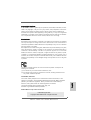 1
1
-
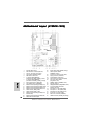 2
2
-
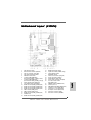 3
3
-
 4
4
-
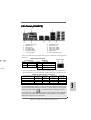 5
5
-
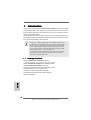 6
6
-
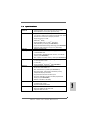 7
7
-
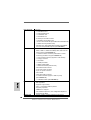 8
8
-
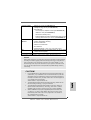 9
9
-
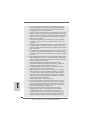 10
10
-
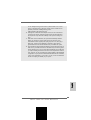 11
11
-
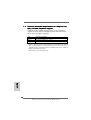 12
12
-
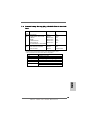 13
13
-
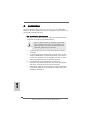 14
14
-
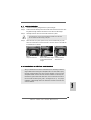 15
15
-
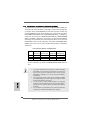 16
16
-
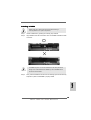 17
17
-
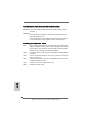 18
18
-
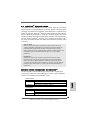 19
19
-
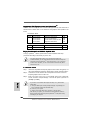 20
20
-
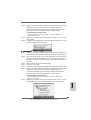 21
21
-
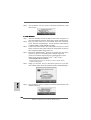 22
22
-
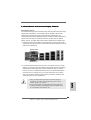 23
23
-
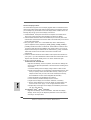 24
24
-
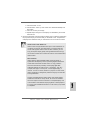 25
25
-
 26
26
-
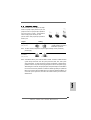 27
27
-
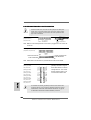 28
28
-
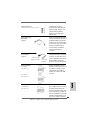 29
29
-
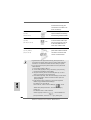 30
30
-
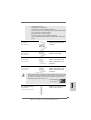 31
31
-
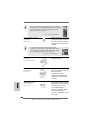 32
32
-
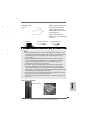 33
33
-
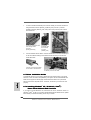 34
34
-
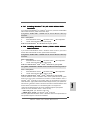 35
35
-
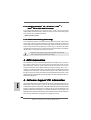 36
36
-
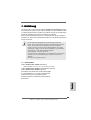 37
37
-
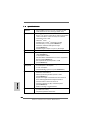 38
38
-
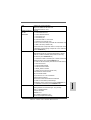 39
39
-
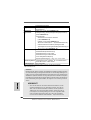 40
40
-
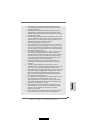 41
41
-
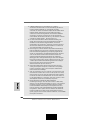 42
42
-
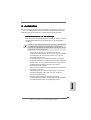 43
43
-
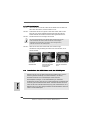 44
44
-
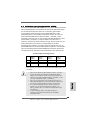 45
45
-
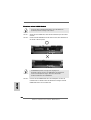 46
46
-
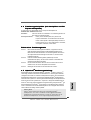 47
47
-
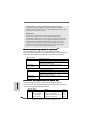 48
48
-
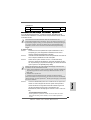 49
49
-
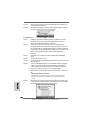 50
50
-
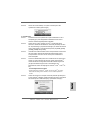 51
51
-
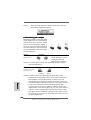 52
52
-
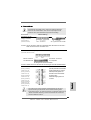 53
53
-
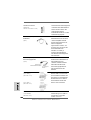 54
54
-
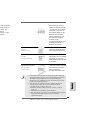 55
55
-
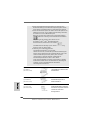 56
56
-
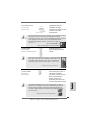 57
57
-
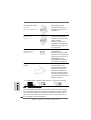 58
58
-
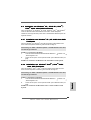 59
59
-
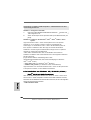 60
60
-
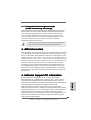 61
61
-
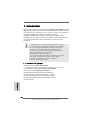 62
62
-
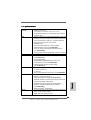 63
63
-
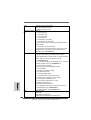 64
64
-
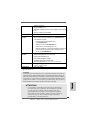 65
65
-
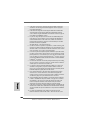 66
66
-
 67
67
-
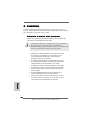 68
68
-
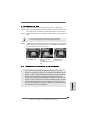 69
69
-
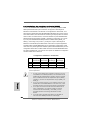 70
70
-
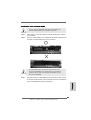 71
71
-
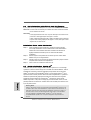 72
72
-
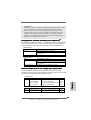 73
73
-
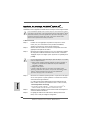 74
74
-
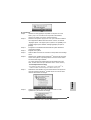 75
75
-
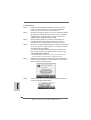 76
76
-
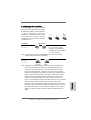 77
77
-
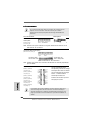 78
78
-
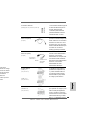 79
79
-
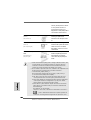 80
80
-
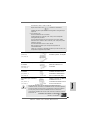 81
81
-
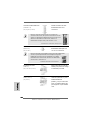 82
82
-
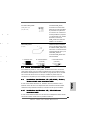 83
83
-
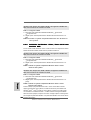 84
84
-
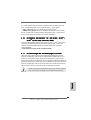 85
85
-
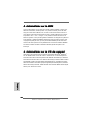 86
86
-
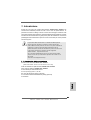 87
87
-
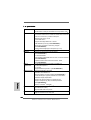 88
88
-
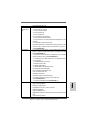 89
89
-
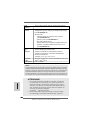 90
90
-
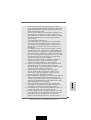 91
91
-
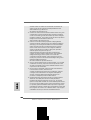 92
92
-
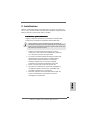 93
93
-
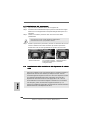 94
94
-
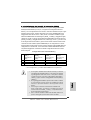 95
95
-
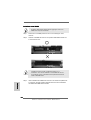 96
96
-
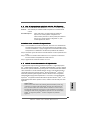 97
97
-
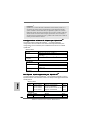 98
98
-
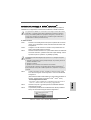 99
99
-
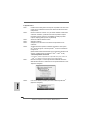 100
100
-
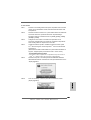 101
101
-
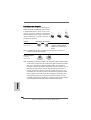 102
102
-
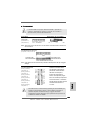 103
103
-
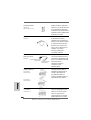 104
104
-
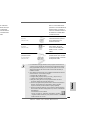 105
105
-
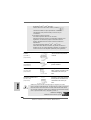 106
106
-
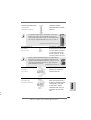 107
107
-
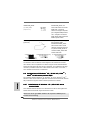 108
108
-
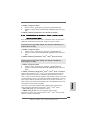 109
109
-
 110
110
-
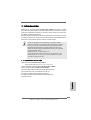 111
111
-
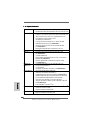 112
112
-
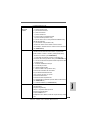 113
113
-
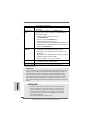 114
114
-
 115
115
-
 116
116
-
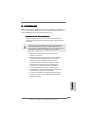 117
117
-
 118
118
-
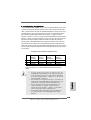 119
119
-
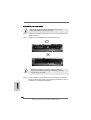 120
120
-
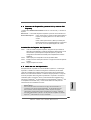 121
121
-
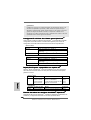 122
122
-
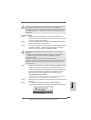 123
123
-
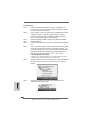 124
124
-
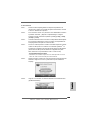 125
125
-
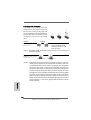 126
126
-
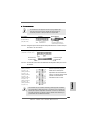 127
127
-
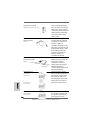 128
128
-
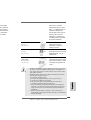 129
129
-
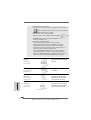 130
130
-
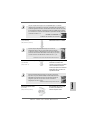 131
131
-
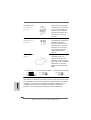 132
132
-
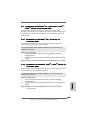 133
133
-
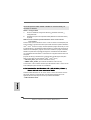 134
134
-
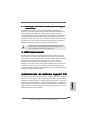 135
135
-
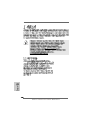 136
136
-
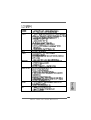 137
137
-
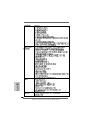 138
138
-
 139
139
-
 140
140
-
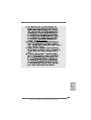 141
141
-
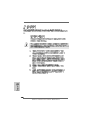 142
142
-
 143
143
-
 144
144
-
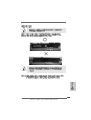 145
145
-
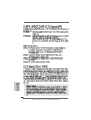 146
146
-
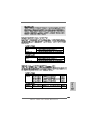 147
147
-
 148
148
-
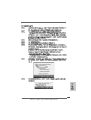 149
149
-
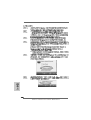 150
150
-
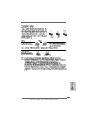 151
151
-
 152
152
-
 153
153
-
 154
154
-
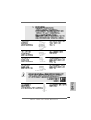 155
155
-
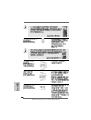 156
156
-
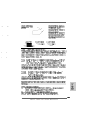 157
157
-
 158
158
-
 159
159
-
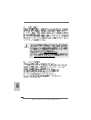 160
160
-
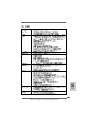 161
161
-
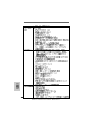 162
162
-
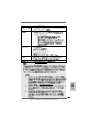 163
163
-
 164
164
-
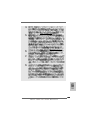 165
165
-
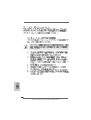 166
166
-
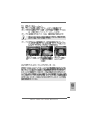 167
167
-
 168
168
-
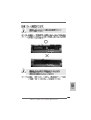 169
169
-
 170
170
-
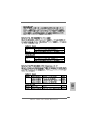 171
171
-
 172
172
-
 173
173
-
 174
174
-
 175
175
-
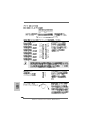 176
176
-
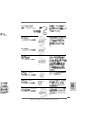 177
177
-
 178
178
-
 179
179
-
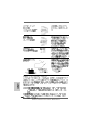 180
180
-
 181
181
-
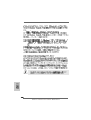 182
182
-
 183
183
-
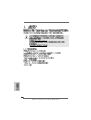 184
184
-
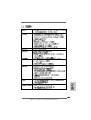 185
185
-
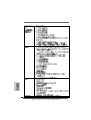 186
186
-
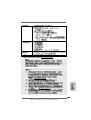 187
187
-
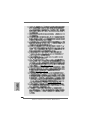 188
188
-
 189
189
-
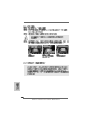 190
190
-
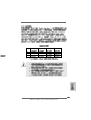 191
191
-
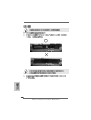 192
192
-
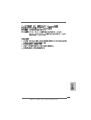 193
193
-
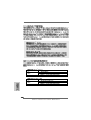 194
194
-
 195
195
-
 196
196
-
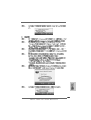 197
197
-
 198
198
-
 199
199
-
 200
200
-
 201
201
-
 202
202
-
 203
203
-
 204
204
-
 205
205
-
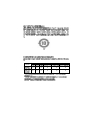 206
206
ASROCK K10N78-1394 Bedienungsanleitung
- Typ
- Bedienungsanleitung
- Dieses Handbuch eignet sich auch für
in anderen Sprachen
- English: ASROCK K10N78-1394 Owner's manual
- français: ASROCK K10N78-1394 Le manuel du propriétaire
- español: ASROCK K10N78-1394 El manual del propietario
- italiano: ASROCK K10N78-1394 Manuale del proprietario
Verwandte Artikel
-
ASROCK K10N78M PRO Bedienungsanleitung
-
ASROCK K10N780SLIX3 Bedienungsanleitung
-
ASROCK K10N750SLI-WIFI Bedienungsanleitung
-
ASROCK N73PV-S Bedienungsanleitung
-
ASROCK K10N7SLI Bedienungsanleitung
-
ASROCK AOD790GX-128M Bedienungsanleitung
-
ASROCK A780GXE128M-2192 - Bedienungsanleitung
-
ASROCK ALIVENF7G-FULLHD Bedienungsanleitung
-
ASROCK ALIVENF5SLI-1394 Bedienungsanleitung
-
ASROCK K10N78HSLI-GLAN Bedienungsanleitung
Andere Dokumente
-
DeLOCK 54143 Datenblatt
-
DeLOCK 54142 Datenblatt
-
Gigabyte GA-8PE667 ULTRA Bedienungsanleitung
-
Nvidia GeForce Series Benutzerhandbuch
-
Nvidia GeForce Series Benutzerhandbuch
-
Asus RX560-O4G Benutzerhandbuch
-
Fujitsu SCALEO La 2608 Benutzerhandbuch
-
Asus CT-479 Installationsanleitung
-
Apple 7800 GT Benutzerhandbuch
-
Compaq PowerStorm 1000 Bedienungsanleitung