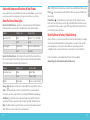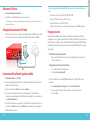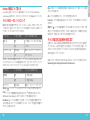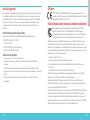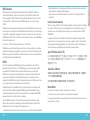Watchguard Firebox M440 Schnellstartanleitung
- Typ
- Schnellstartanleitung

Quick Start Guide
Firebox
®
M440
HW Model: SL4AE24
WatchGuard® Technologies, Inc.
Guide de démarrage rapide
Kurzanleitung
Guia de início rápidoGuida introduttiva

2 3
Activate Your Firebox
1. Go to www.watchguard.com/activate
2. Log in to your WatchGuard account, or create a new account*.
*If you create a new account, return to www.watchguard.com/activate after you nish the account
creation process.
Connect Your Firebox and Power it On
Make sure your computer is congured to use DHCP. When you connect to the
Firebox, it will assign an IP address on the 10.0.1.0/24 network.
Connect to the Web UI
1. Go to https://10.0.1.1:8080
2. You can safely ignore certicate warnings, because the device uses a
self-signed certicate.
3. Log in with the user name admin and the passphrase readwrite.
4. Follow the directions in the Web Setup Wizard to create a basic conguration le for
a new device. Click More Information if you have questions.
5. When the Wizard completes, log in to the Web UI with the admin user account and
the Admin (readwrite) passphrase you set during the Wizard.
6. Install the Firebox in your network.
After you run the Web Setup Wizard your Firebox has a basic conguration:
• Allows outbound FTP, Ping, DNS, TCP, and UDP connections
• Blocks all unrequested trac from the external network
• Inspects outgoing FTP, HTTP, and HTTPS trac
• Uses licensed security services to protect the trusted and optional networks
Next Steps
Congratulations! You have nished basic setup of your Firebox. You can use the Web UI
to view and edit your conguration and to manage and monitor your device. Or, you can
download and install WatchGuard System Manager (WSM) and use Policy Manager and the
WSM suite of management and monitoring tools. Here are some recommendations to help
you get started:
Verify your Internet connectivity
• With your Firebox installed in your network, make sure that your users can
successfully browse the Internet.
To upgrade the Firebox OS:
• 1. Log in to Fireware Web UI.
• 2. Select System > Upgrade OS.
To get the latest version of WSM, WatchGuard Dimension, VPN clients, and other
software for your Firebox:
1. Go to www.watchguard.com/support and click Download Software.
2. Find the software downloads page for your Firebox model and select the software
you want to install.
English
Computer
Internet
Eth 1
Eth 0

4 5
Explore the Features and Functions of Your Firebox
Browse the Web UI or the tools in WatchGuard System Manager and click Help on any page or dialog
box to learn more about the management, monitoring, and security features of your Firebox..
About the Device Status Lights
Indicators for RJ45 interfaces – Interfaces 0 - 24 have two indicators. The left indicator
shows the interface connection status. The right indicator shows interface activity.
Indicator Indicator color Interface Status
Connection (left) Yellow Link at 10, 100, or 1000 Mbps
Not lit No link
Activity (right) Yellow, blinks Power on, network activity
Not lit No activity
Indicators for ber interfaces – The indicators to the right of interface 25 and 26 show
the connection speed for these interfaces. The top indicator shows the status of interface
25. The bottom indicator shows the status of interface 26.
Indicator Indicator color Interface Status
Connection Speed Yellow Link at 1Gbps
Green Link at 10 Gbps
Activity Yellow, blinks Power on, network activity
Storage ( ) – When there is activity on the compact ash, the storage indicator is yellow.
Status – The Status indicator is red for 30 seconds when there is a new management
connection to the device, or when the device is polled by WatchGuard System Manager.
Arm/Disarm ( ) – When the device is armed and ready to pass trac, this indicator is
green. When the device is powered on, but not ready to pass trac, this indicator is red.
Mode – The Mode indicator is green if the device can connect to the external network. It
ashes if the device cannot connect to the external network.
Attn – The Attn indicator is yellow when you start the device with the Reset button pressed.
Power ( ) – The power indicator on the left front of the device is green when the device
is powered on.
Power Button ( ) – Use this button to power the device o and on when the power
button on the rear of the device is set to the On position. When the Power button is green,
press and hold it for three seconds to power o the device. When the Power button is red,
press it briey to power on the device.
Reset the Device to Factory-Default Settings
If you ever need to, you can restore your Firebox to its factory-default settings. For example,
if you do not know the administrator account passphrase or you want to start over with
a new conguration, you can reset your device. Make sure you back up your device
conguration before you reset your device in case you want to restore it in the future.
For more information, see the Hardware Guide for your Firebox, available at:
www.watchguard.com/help/documentation/hardware.asp.
English

6 7
Activation de votre appliance Firebox
1. Rendez-vous à l'adresse www.watchguard.com/activate
2. Connectez-vous à votre compte WatchGuard ou créez un nouveau compte*.
* Si vous créez un nouveau compte, retournez à l'adresse www.watchguard.com/activate à la n
duprocessus de création du compte.
Branchement et mise sous tension de votre appliance Firebox
Assurez-vous que votre ordinateur est conguré pour utiliser le protocole DHCP.
Lorsque vous connectez votre appliance Firebox, elle attribue une adresseIP sur
leréseau 10.0.1.0/24.
Connexion à l'interface utilisateur Web
1. Rendez-vous à l'adresse https://10.0.1.1:8080
2. Votre appareil utilisant un certicat auto-signé, vous pouvez, sans risque, ignorer
lesavertissements liés aux certicats.
3. Connectez-vous avec le nom d'utilisateur admin et le mot de passe readwrite.
4. Suivez les instructions de l'Assistant de conguration Web pour générer un chier
deconguration pour un nouvel appareil. Si vous avez des questions, cliquez sur
Plus d'informations.
5. Une fois que l'Assistant a terminé, connectez-vous à l'interface utilisateur Web avec
le nom d'utilisateur admin et le mot de passe Admin (readwrite) que vous avez
dénis dans l'Assistant.
6. Installez l'appliance Firebox sur votre réseau.
Ordinateur
Internet
Eth 1
Eth 0
Après avoir exécuté l'Assistant de conguration Web, votre appliance Firebox présente
une conguration de base:
• Autorisation des connexions sortantes FTP, Ping, DNS, TCP et UDP
• Blocage de tout le trac non demandé en provenance du réseau externe
• Inspection du trac sortant FTP, HTTP et HTTPS
• Utilisation de services de sécurité sous licence pour protéger les réseaux approuvés
et en option
Étapes suivantes
Félicitations! Vous avez à présent terminé la conguration de base de votre appliance Firebox.
Vous pouvez utiliser l'interface utilisateur Web pour consulter et modier votre conguration,
mais aussi pour gérer et contrôler votre appareil. Autrement, vous pouvez télécharger et
installer WatchGuard System Manager (WSM) et utiliser Policy Manager et la suite WSM d'outils
de gestion et de surveillance. Voici quelques recommandations pour débuter:
Vériez votre connectivité Internet
• Une fois votre appliance Firebox installée sur votre réseau, assurez-vous que vos
utilisateurs peuvent naviguer correctement sur Internet.
Pour mettre à niveau le système d'exploitation de l'appliance Firebox:
• 1. Connectez-vous à l'interface utilisateur Web de Fireware.
• 2. Sélectionnez System > Upgrade OS
(Système > Mise à niveau du système d'exploitation).
Pour obtenir la toute dernière version de WSM, de WatchGuard Dimension,
des clients VPN et d'autres logiciels pour votre appliance Firebox:
1. Rendez-vous à l'adresse www.watchguard.com/support et cliquez
surDownload Software (Téléchargements de logiciels).
2. Recherchez la page des téléchargements de logiciels pour votre modèle
d'appliance Firebox et sélectionnez le logiciel souhaité.
Français

8 9
Examen des caractéristiques et fonctions
de votre appliance Firebox
Accédez à l'interface utilisateur Web ou aux outils de WatchGuard System Manager et cliquez sur
l'icône d'Aide d'une page ou d'une boîte de dialogue pour en savoir plus sur les fonctions de gestion,
de surveillance et de sécurité de votre appliance Firebox.
À propos des témoins d'état de l'appareil
Indicateurs des interfaces RJ45: les interfaces 0 à 24 présentent deux indicateurs.
L'indicateur de gauche représente l'état de la connexion de l'interface. L'indicateur
dedroite représente l'activité de l'interface.
Indicateur Couleur de l'indicateur État de l'interface
Connexion (à gauche) Jaune Liaison à 10, 100 ou 1000 Mbps
Éteint Aucune liaison
Activité (à droite) Jaune, clignotant Sous tension, activité réseau
Éteint Aucune activité
Indicateurs des interfaces bre: les indicateurs situés à droite des interfaces 25 et 26
représentent la vitesse de connexion de ces interfaces. L'indicateur supérieur représente
l'état de l'interface 25. L'indicateur inférieur représente l'état de l'interface 26.
Indicateur Couleur de l'indicateur État de l'interface
Vitesse de la connexion Jaune Liaison à 1 Gbps
Vert Liaison à 10 Gbps
Activité Jaune, clignotant Sous tension, activité réseau
Storage (Stockage) ( ): lorsque la mémoire Flash est active, l'indicateur de stockage
estjaune.
Status (État): l'indicateur d'état passe au rouge pendant 30 secondes lorsque l'appareil reçoit
une nouvelle connexion de gestion ou lorsqu'il est sondé par WatchGuard System Manager.
Arm/Disarm (Activation/désactivation) ( ): lorsque l'appareil est activé et prêt
àtransmettre du trac, cet indicateur passe au vert. Lorsque l'appareil est sous tension
mais qu'il n'est pas prêt à transmettre du trac, cet indicateur est rouge.
Mode: si l'appareil peut se connecter au réseau externe, cet indicateur est vert. Si l'appareil
ne peut pas se connecter au réseau externe, cet indicateur clignote.
Attn: cet indicateur est jaune lorsque vous démarrez l'appareil tout en maintenant
lebouton Reset (Réinitialiser) enfoncé.
Power (Alimentation) ( ): situé à l'avant gauche, l'indicateur d'alimentation est vert
lorsque l'appareil est sous tension.
Power Button (Bouton d'alimentation) ( ): ce bouton permet de mettre l'appareil sous
tension et hors tension lorsque le bouton marche/arrêt situé à l'arrière de l'appareil est sur
la position On (marche). Lorsque le bouton d'alimentation est vert, maintenez-le enfoncé
pendant trois secondes pour mettre l'appareil hors tension. Lorsque ce bouton est rouge,
appuyez brièvement dessus pour mettre l'appareil sous tension.
Rétablissement des paramètres d'usine de l'appareil
En cas de besoin, vous pouvez réinitialiser votre appliance Firebox sur ses paramètres
d'usine. Par exemple, vous pouvez réinitialiser votre appareil si vous ne connaissez pas
le mot de passe du compte administrateur ou si vous souhaitez recommencer avec une
nouvelle conguration. Assurez-vous de sauvegarder la conguration de votre appareil avant
deprocéder à la réinitialisation an de pouvoir la restaurer ultérieurement si nécessaire.
Pour en savoir plus, reportez-vous au Guide du matériel pour votre appliance Firebox,
disponible à l'adresse suivante:
www.watchguard.com/help/documentation/hardware.asp.
Français

10 11
Firebox aktivieren
1. Rufen Sie die Website www.watchguard.com/activate auf.
2. Melden Sie sich bei Ihrem WatchGuard-Account an oder erstellen Sie ein neues Konto*.
*Falls Sie ein neues Konto erstellen, kehren Sie nach erfolgreichem Abschluss zur Seite www.watchguard.
com/activate zurück.
Firebox anschließen und einschalten
Stellen Sie sicher, dass Ihr Computer für die Verwendung von DHCP konguriert ist.
Wenn Sie eine Verbindung zu Ihrer Firebox herstellen, wird eine IP-Adresse im Netzwerk
10.0.1.0/24 zugewiesen.
Verbindung zum Web-Interface herstellen
1. Rufen Sie die Website https://10.0.1.1:8080 auf.
2. Eventuell angezeigte Zertikatswarnungen können Sie ignorieren, da das Gerät ein
selbstsigniertes Zertikat verwendet.
3. Melden Sie sich mit dem Benutzernamen admin und dem Kennwort readwrite an.
4. Folgen Sie den Anweisungen im Web-Setup-Assistenten, um eine Basiskongurationsdatei
für ein neues Gerät zu erstellen. Klicken Sie bei weiteren Fragen auf More Information.
5. Melden Sie sich nach Abschluss des Assistenten mit dem Benutzerkonto admin und dem Admin-
Kennwort (readwrite), das Sie bei der Aktivierung festgelegt haben, am Web-Interface an.
6. Installieren Sie die Firebox in Ihrem Netzwerk.
Computer
Internet
Eth 1
Eth 0
Wenn Sie den Web-Setup-Assistenten ausgeführt haben, hat die Firebox eine
Grundkonguration:
• Unterstützung von ausgehenden FTP-, Ping-, DNS-, TCP- und UDP-Verbindungen
• Blockierung von nicht angefordertem Datenverkehr aus dem externen Netzwerk
• Prüfung von ausgehendem FTP-, HTTP- und HTTPS-Datenverkehr
• Verwendung lizenzierter Sicherheitsdienste zum Schutz vertrauenswürdiger und
optionaler Netzwerke
Weitere Schritte
Herzlichen Glückwunsch! Sie haben das Basis-Setup für Ihre Firebox abgeschlossen. Über das
Web-Interface können Sie Ihre Konguration anzeigen lassen sowie bearbeiten und Ihr Gerät
verwalten und überwachen. Alternativ können Sie den WatchGuard System Manager (WSM)
herunterladen und installieren und den Policy Manager und die WSM-Suite mit Management-
und Überwachungstools verwenden. Tipps für den Start:
Internetverbindung überprüfen
• Stellen Sie sicher, dass Ihre Nutzer nach der Installation der Firebox im Netzwerk
problemlos im Internet navigieren können.
So führen Sie ein Upgrade des Firebox-Betriebssystems durch:
• 1. Melden Sie sich beim Fireware-Web-Interface an.
• 2. Wählen Sie die Option System > Upgrade OS aus.
So rufen Sie die neueste Version von WSM, WatchGuard Dimension, VPN-Clients und anderer
Software für die Firebox ab:
1. Rufen Sie die Website www.watchguard.com/support auf, und klicken Sie auf
Download Software.
2. Gehen Sie auf die Seite mit den Software-Downloads für Ihr Firebox-Modell und
wählen Sie die zu installierende Software aus.
Deutsch

12 13
Merkmale und Funktionen der Firebox erkunden
Durchsuchen Sie das Web-Interface oder die Tools in WatchGuard System Manager und klicken Sie auf
einer beliebigen Seite oder in einem beliebigen Dialogfeld auf Help, um weitere Informationen zu den
Verwaltungs-, Überwachungs- und Sicherheitsmerkmalen Ihrer Firebox zu erhalten.
Informationen zu den Statusanzeigen des Geräts
Anzeigen für die RJ45-Schnittstellen – Die Schnittstellen 0 - 24 haben zwei Anzeigen.
Die linke Anzeige signalisiert den Verbindungsstatus der Schnittstelle. Die rechte Anzeige
signalisiert die Schnittstellenaktivität.
Anzeige Farbsignal Schnittstellenstatus
Verbindung (links) Gelb Verbindung mit 10, 100 oder 1.000 Mbit/s
Leuchtet nicht Keine Verbindung
Aktivität (rechts) Gelb, blinkt Eingeschaltet, Netzwerkaktivität
Leuchtet nicht Keine Aktivität
Anzeigen für Glasfaserschnittstellen – Die Anzeigen rechts von den Schnittstellen 25 und 26
zeigen die Verbindungsgeschwindigkeit für diese Schnittstellen. Die Anzeige ganz oben zeigt
den Status der Schnittstelle 25. Die Anzeige ganz unten zeigt den Status der Schnittstelle 26.
Anzeige Farbsignal Schnittstellenstatus
Verbindungsgeschwindigkeit Gelb Verbindung mit 1 Gbit/s
Grün Link mit 10 GB/s
Aktivität Gelb, blinkt Eingeschaltet, Netzwerkaktivität
Storage ( ) – Wenn auf dem Compact-Flash-Speicher Aktivität stattndet, leuchtet die
Speicheranzeige gelb.
Status – Die Statusanzeige leuchtet 30 Sekunden lang rot, wenn eine neue
Verwaltungsverbindung mit dem Gerät hergestellt wurde oder das Gerät von WatchGuard
System Manager angesprochen wird.
Arm/Disarm ( ) – Wenn das Gerät aktiv und bereit ist, Daten zu übertragen, leuchtet
diese Anzeige grün. Wenn das Gerät eingeschaltet, jedoch nicht bereit ist, Datenverkehr zu
übertragen, leuchtet diese Anzeige rot.
Mode – Die Modusanzeige leuchtet grün, wenn das Gerät eine Verbindung mit dem externen
Netzwerk herstellen kann. Die Anzeige blinkt, wenn das Gerät keine Verbindung zum externen
Netzwerk herstellen kann.
Attn – Diese Anzeige leuchtet gelb, wenn Sie das Gerät mit gedrückter Reset-Taste starten.
Power ( ) – Diese Anzeige links auf der Vorderseite des Geräts leuchtet grün, wenn das Gerät
eingeschaltet ist.
Power-Taste ( ) – Verwenden Sie diese Taste zum Aus- und Einschalten des Geräts, wenn die
Power-Taste auf der Rückseite des Geräts in der Position „On“ steht. Wenn die Power-Taste grün
leuchtet, halten Sie diese Taste zum Ausschalten des Geräts drei Sekunden lang gedrückt. Wenn
die Power-Taste rot leuchtet, drücken Sie zum Einschalten des Geräts kurz auf diese Taste.
Gerät auf Werkseinstellungen zurücksetzen
Falls erforderlich, lassen sich jederzeit die Werkseinstellungen Ihrer Firebox wiederherstellen.
Sie können Ihr Gerät beispielsweise zurücksetzen, wenn Sie das Kennwort für das
Administratorkonto nicht mehr wissen oder wenn Sie ein Setup mit einer neuen Konguration
durchführen möchten. Sichern Sie jedoch unbedingt Ihre Konguration, bevor Sie das Gerät
zurücksetzen, damit Sie es künftig ggf. wiederherstellen können.
Weitere Informationen nden Sie im Hardwarehandbuch für Ihre Firebox. Sie nden es unter:
www.watchguard.com/help/documentation/hardware.asp.
Deutsch

14 15
Attivazione di Firebox
1. Vai su www.watchguard.com/activate
2. Accedi al tuo account WatchGuard, oppure creane uno nuovo*.
*Se crei un nuovo account, ritorna a www.watchguard.com/activate dopo aver terminato la procedura
dicreazione dell’account.
Collegamento e accensione di Firebox
Verica che il computer in uso sia congurato per utilizzare il protocollo DHCP. Quando installi
il tuo Firebox, questo assegnerà al computer un indirizzo IP nella sottorete 10.0.1.0/24.
Connessione all’interfaccia di gestione via Web
1. Vai all'indirizzo https://10.0.1.1:8080
2. Puoi ignorare tranquillamente qualsiasi avviso di certicato visualizzato perché il dispositivo
utilizza un certicato autormato.
3. Accedi con il nome utente admin e la passphrase readwrite.
4. Per creare un le di congurazione di base per il nuovo dispositivo, segui le indicazioni
contenute nella procedura guidata per l’installazione basata sul Web. In caso di domande, fare
clic su Ulteriori informazioni.
5. Una volta completata la procedura guidata, accedere all’interfaccia utente basata sul web con
l’account utente admin e la passphrase (readwrite) impostata durante la procedura guidata.
6. Installa il Firebox nella tua rete.
Computer
Internet
Eth 1
Eth 0
Dopo avere eseguito la procedura guidata Web, il tuo nuovo Firebox avrà una congurazione di
base:
• Consente le connessioni in uscita FTP, Ping, DNS, TCP e UDP
• Blocca tutto il traco non richiesto dalla rete esterna
• Ispeziona il traco in uscita FTP, HTTP e HTTPS
• Utilizza i servizi di sicurezza concessi in licenza per proteggere le reti adabili e opzionali
Passaggi successivi
Congratulazioni! L’installazione di base di Firebox è completata. Per visualizzare e modicare la
congurazione in uso e per gestire e monitorare il tuo dispositivo, utilizza l’interfaccia di gestione via
Web. In alternativa, è possibile scaricare e installare WatchGuard System Manager (WSM) e utilizzare
Policy Manager e la suite di strumenti gestionali e di monitoraggio WSM. Di seguito alcuni consigli
utili per iniziare:
Verica della connessione a Internet
• Dopo avere installato Firebox nella tua rete, verica che gli utenti possano navigare in
Internet senza problemi.
Per aggiornare il sistema operativo Firebox:
• 1. Accedi all’interfaccia utente Web Fireware.
• 2. Seleziona System > Upgrade OS.
Per ottenere l’ultima versione di WSM, WatchGuard Dimension, client VPN e altro software
perFirebox:
1. Vai su www.watchguard.com/support e fai clic su Download Software.
2. Cerca la pagina per scaricare il software di Firebox e seleziona il software che
desideriinstallare.
Italiano

16 17
Esplorazione delle caratteristiche e delle funzionalità di Firebox
Per ulteriori informazioni sulle funzionalità di gestione, monitoraggio e sicurezza di Firebox, sfogliare
l’interfaccia utente basata sul web o gli strumenti di WatchGuard System Manager e fare clic su ? o su
qualsiasi altra pagina o nestra di dialogo.
Informazioni sulle spie di stato del dispositivo
Indicatori per le interfacce RJ45 – Le interfacce 0-24 hanno due indicatori. L’indicatore di sinistra
mostra lo stato di connessione dell’interfaccia. L’indicatore di destra mostra l’attività dell’interfaccia.
Indicatore Colore dell’indicatore Stato dell’interfaccia
Connessione (sinistra) Giallo Collegamento a 10, 100 o 1000 Mbps
Spento Nessun collegamento
Attività (destra) Giallo, lampeggiante Accensione, attività della rete
Spento Nessuna attività
Indicatori per le interfacce in bra - Gli indicatori a destra delle interfacce 25 e 26 mostrano la
velocità di connessione di tali interfacce. L’indicatore superiore mostra lo stato dell’interfaccia 25.
L’indicatore inferiore mostra lo stato dell’interfaccia 26.
Indicatore Colore dell’indicatore Stato dell’interfaccia
Velocità di connessione Giallo Collegamento a 1 Gbps
Verde Collegamento a 10 Gbps
Nessuna attività Giallo, lampeggiante Accensione, attività della rete
Archiviazione ( ) – Se la memoria Compact Flash è attiva, l’indicatore di archiviazione è giallo.
Stato – L’indicatore di stato è rosso per 30 secondi quando viene eettuata una nuova connessione per
la gestione del dispositivo, oppure quando il dispositivo viene sondato da WatchGuard System Manager.
Attivazione/Disattivazione ( ) – Quando il dispositivo è attivo e pronto a trasmettere traco,
questo indicatore è verde. Quando il dispositivo è acceso, ma non è ancora pronto a trasmettere
traco, questo indicatore è rosso.
Modalità – Se il dispositivo può collegarsi alla rete esterna e inviare traco, l’indicatore Mode
èverde. Se il dispositivo non può collegarsi alla rete esterna, l’indicatore lampeggia.
Attn – L’indicatore Attn è giallo quando il dispositivo viene avviato premendo il pulsante Reset.
Alimentazione ( ) – L’indicatore dell’alimentazione a sinistra è verde quando il dispositivo
vieneacceso.
Pulsante Alimentazione ( ) – Utilizzare questo pulsante per accendere e spegnere il dispositivo
quando il pulsante di alimentazione sul retro è impostato sulla posizione On. Quando il pulsante
Alimentazione è verde, tenerlo premuto per tre secondi se si desidera spegnere il dispositivo.
Quando il pulsante Alimentazione è rosso, premerlo brevemente per accendere il dispositivo.
Ripristino delle impostazioni di fabbrica del dispositivo
Se necessario, è possibile ripristinare le impostazioni di fabbrica di Firebox. Per esempio, è possibile
reimpostare il dispositivo se non si conosce la passphrase dell’account administrator o si desidera
riavviare con una nuova congurazione. Prima di ripristinare il dispositivo, assicurarsi di eseguire il
backup della congurazione del dispositivo qualora si desideri ripristinarlo in futuro.
Per maggiori informazioni, consulta la Guida all'hardware del tuo Firebox, disponibile all’indirizzo:
www.watchguard.com/help/documentation/hardware.asp.
Italiano

18 19
Firebox
を起動する
1. www.watchguard.com/activate
にアクセスします。
2. 登録済みの
WatchGuard
アカウントにログインするか、新しいアカウントを作成します
*
。
*
新しいアカウントを作成する場合は、アカウントの作成が完了してからもう一度
www.watchguard.com/activate
にアクセスしてください。
Firebox
を 接 続して電 源を入れる
コンピュータが
DHCP
を使用するように設定されていることを確認します。
Firebox
への接
続時に、
10.0.1.0/24
ネットワーク上の
IP
アドレスが割り当てられます。
Web UI
に接 続する
1. https://10.0.1.1:8080
にアクセスします。
2. Firebox
デバイスは自己署名証明書を使用するため、証明書に関する警告は無視して
かまいません。
3. ユーザー名
admin
とパスフレーズ
readwrite
でログインします。
4. ウェブセットアップ・ウィザードの手順に従って、新しいデバイスの基本設定ファイルを作
成します。詳しい手順を確認する場合は、
[More Information]
をクリックしてくだ さ い 。
5. ウィザードが完了したら、ウィザードで設定したユーザー・アカウント
admin
と管理用パ
スフレーズ
readwrite
で ウェブ
UI
にログインします。
6. Firebox
をネットワークにインストールします。
コンピュータ
インターネット
Eth 1
Eth 0
Web
セットアップ・ウィザードを実 行 すると、
Firebox
の基本設定が完了します。
• アウトバウンド
FTP
、
Ping
、
DNS
、
TCP
、
UDP
接続を可能にする
• 外部ネットワークからのすべての要求されないトラフィックをブロック
• 外部に向けた
FTP
、
HTTP
、
HTTPS
トラフィックを検査
• 信頼できるネットワークとオプション
ネットワーク保護のため、ライセンス式セキュリティ
サ
ービスを使用
次のステップ
おめでとうございます。これで
Firebox
の基本セットアップが完了しました。ウェブ
UI
を使って、
設定を確認して編集したり、デバイスの管理
/
監視作業を行ったりできます。また、
WatchGuard
System Manager
(
WSM
)をダウンロードしてインストールし、
Policy Manager
や
WSM
スイー
トに含まれる管理
/
監視ツールを利用することもできます。それらの作業の手始めとして、いくつ
かの推奨事項を次に示します。
インターネット接続を確認する
• ネットワークにインストールした
Firebox
で、ユーザーがインターネットを正常に閲覧で
きることを確認します。
Firebox OS
をアップグレードする手順は次のとおりです。
• 1.Fireware Web UI
にログインします。
• 2.System > Upgrade OS
を選 択します。
Firebox
用に、最新版の
WSM
、
WatchGuard Dimension
、
VPN clients
、その他のソフトウ
ェアを入手するには
:
1. www.watchguard.com/support
にアクセスし、
Download Software
をクリックし
ます。
2. お使いのモデルに対応したソフトウェア
ダウンロード
ページを探し、インストールする
ソフトウェアを 選 択します。
日本語

20 21
Firebox
の機能について調べる
Firebox
の管理、監視、およびセキュリティの機能の詳細については、ウェブ
UI
または
WatchGuard
System Manager
で確認できます。それぞれのページやダイアログ・ボックスで
[Help]
をクリックしてくだ さ い 。
デバイスのステータス・ライトについて
RJ45
インターフェイスのインジケータ
–
インターフェイス
0
~
24
には、それぞれ
2
つのインジケ
ータがあります。左側のインジケータはインターフェイスの接続ステータスを示し、 右側のインジ
ケータはインターフェイスのアクティビティを示します。
インジケータ インジケータの色 インターフェイスのステータス
接続(左)
黄色
リンク速 度
10
、
100
、または
1000 Mbps
消灯 リンクなし
アクティビティ( 右 ) 黄色の点滅 電源オン、ネットワーク・アクティビティ
消灯 アクティビティなし
ファイバ ー ・インターフェイスのインジケータ
–
インターフェイス
25
および
26
の右にあるインジケ
ータは、それらのインターフェイスの接続 速度を示します。上のインジケータがインターフェイス
25
のステータス、下のインジケータがインターフェイス
26
のステータスを示しています。
インジケータ インジケータの色 インターフェイスのステータス
接続速度
黄色
リンク速 度
1Gbps
緑色
リンク速 度
10 Gbps
アクティビティ 黄色の点滅 電源オン、ネットワーク・アクティビティ
Storage ( )
–
コンパクト・フラッシュに対するアクティビティがあるときに黄色に点滅します。
Status
–
デバイスへの管理接続が新たに確立されたときに
30
秒間赤色に点灯します。また、
WatchGuard System Manager
によるデバイスのポーリング時も同様に点灯します。
Arm/Disarm ( )
–
デバイスの電源が入った状態で、トラフィックを送受信する準備ができてい
るときに緑色に点灯します。デバイスの電源が入っていても、トラフィックを送受信する準備がで
きていないと赤色に点灯します。
Mode
–
外部ネットワークに接続可能な状態のときに緑色に点灯します。外部ネットワークに接続
できないときは点滅します。
Attn
–
デバイスの起動時にリセット・ボタンを押すと黄色に点灯します。
Power ( )
–
デバイス前面の左側にあるインジケータです。デバイスの電源が入っているときに
点灯します。
電 源 ボタン
( )
–
デバイス背面の電源スイッチが
On
の側になっているときに、このボタンで電
源のオンとオフを切り替えることができます。この ボタンが緑色のときは、
3
秒間長押しすると電
源が切れます。赤色のときは、押してすぐに放すと電源が入ります。
デバイスの設定を工場出荷時の状態に戻す
必要に応じて、
Firebox
の設定を工場出荷時の状態に戻すことができます。たとえば、管理者ア
カウントのパスフレーズを忘れた場合や、新しい設定でセットアップをやり直したい場合に、デバ
イスをリセットすることができます。デバイスをリセットするときは、後で復元する場合に備えて、
実行前に設定をバックアップしてください。
詳細については、下記のサイトでお使いの
Firebox
向けのハードウェア
ガイドを参照してください。
www.watchguard.com/help/documentation/hardware.asp
日本語

22 23
Firebox 활성화
1. www.watchguard.com/activate로 이동합니다.
2. WatchGuard 계정으로 로그인하거나 새 계정을 만듭니다*.
*새 계정을 만들 경우 계정 생성 과정을 마친 후 www.watchguard.com/activate로 돌아가십시오.
Firebox 연결 및 전원 켜기
컴퓨터가 DHCP를 사용하도록 설정되어 있는지 확인합니다. Firebox에 연결할
때 10.0.1.0/24 네트워크의 IP 주소가 자동으로 할당됩니다.
Web UI에 연결
1. https://10.0.1.1:8080으로 이동합니다.
2. 장치에서 자체 서명된 인증서를 사용하기 때문에 인증서 경고는 안심하고
무시하시면 됩니다.
3. 사용자 이름 admin과 암호 readwrite를 사용하여 로그인합니다.
4. Web Setup Wizard의 지침을 따라 새 장치에 대한 기본 구성 파일을 만듭니다.
궁금한 사항이 있을 경우 More Information을 클릭합니다.
5. 마법사가 완료되면 사용자 계정 admin과 마법사를 진행하는 도중 설정한
Admin 암호(readwrite)를 사용하여 Web UI에 로그인합니다.
6. 네트워크에 Firebox를 설치합니다.
컴퓨터 인터넷
이더넷 1
이더넷 0
Web Setup Wizard를 실행한 후 Firebox에 적용되는 기본 구성은 다음과 같습니다.
• 아웃바운드 FTP, Ping, DNS, TCP 및 UDP 연결 허용
• 외부 네트워크에서 들어오는 요청되지 않은 트래픽 모두 차단
• 나가는 FTP, HTTP 및 HTTPS 트래픽 검사
• 라이선스가 있는 보안 서비스를 사용하여 신뢰할 수 있고 선택적인 네트워크를
보호합니다.
다음 단계
축하합니다! Firebox 기본 설정을 완료하였습니다. Web UI를 사용하여 구성을 보고
편집할 수 있으며 장치를 관리하고 모니터링할 수 있습니다. 또는 WatchGuard System
Manager(WSM)를 다운로드한 후 설치하여 Policy Manager와 WSM 관리 및 모니터링
도구 제품군을 사용할 수도 있습니다. 시작할 때 도움이 되는 몇 가지 권장 사항은
다음과 같습니다.
인터넷 연결 상태 확인
• 네트워크에 설치된 Firebox에서 사용자가 성공적으로 인터넷을 탐색할 수
있는지 확인하십시오.
Firebox OS를 업그레이드하려면 다음과 같이 하십시오.
• 1. Fireware Web UI에 로그인합니다.
• 2. System > Upgrade OS 를 선택합니다.
최신 버전의 WSM, WatchGuard Dimension, VPN 클라이언트 및 기타 Firebox용
소프트웨어를 다운로드하려면 다음과 같이 하십시오.
1. www.watchguard.com/support로 이동하여 Download Software를
클릭합니다.
2. Firebox 모델의 소프트웨어 다운로드 페이지를 찾아 설치하고자 하는
소프트웨어를 선택합니다.
한국어

24 25
Firebox의 특징 및 기능 살펴보기
Web UI 또는 WatchGuard System Manager의 도구를 살펴보고 어떠한 페이지나 대화 상자에서든
Help를 클릭하면 Firebox의 관리, 모니터링 및 보안 기능에 대한 자세한 내용을 볼 수 있습니다.
장치 상태 표시등 정보
RJ45 인터페이스용 표시등 – 인터페이스 0 - 24에는 2개의 표시등이 있습니다. 왼쪽
표시등은 인터페이스 연결 상태를 표시합니다. 오른쪽 표시등은 인터페이스 활동을
표시합니다.
표시등 표시등 색상 인터페이스 상태
연결(왼쪽) 노란색 10, 100 또는 1000Mbps 링크 속도
켜져 있지 않음 링크가 없음
활동(오른쪽) 노란색, 깜박임 전원 켜짐, 네트워크 활동
켜져 있지 않음 활동 없음
파이버 인터페이스용 표시등 – 인터페이스 25 및 26 오른쪽에 있는 표시등은 이러한
인터페이스에 대한 연결 속도를 표시합니다. 맨 위 표시등은 인터페이스 25의 상태를
표시합니다. 맨 아래 표시등은 인터페이스 26의 상태를 표시합니다.
표시등 표시등 색상 인터페이스 상태
연결 속도 노란색 1Gbps 링크 속도
녹색 10Gbps 링크 속도
활동 노란색, 깜박임 전원 켜짐, 네트워크 활동
Storage( ) – 컴팩트 플래시에 활동이 있는 경우, 스토리지 표시등이 노란색으로
켜집니다.
Status – 이 상태 표시등은 장치에 대한 새 관리 연결이 있거나 WatchGuard System
Manager에서 장치를 폴링한 경우 30초 동안 빨간색으로 켜집니다.
Arm/Disarm( ) – 장치가 작동 설정되어 트래픽을 전달할 준비가 된 경우, 이
표시등이 녹색으로 켜집니다. 장치의 전원이 켜졌으나 트래픽을 전달할 준비가 되지
않은 경우, 이 표시등이 빨간색으로 켜집니다.
Mode – 장치가 외부 네트워크에 연결할 수 있는 경우 모드 표시등이 녹색으로
켜집니다. 장치가 외부 네트워크에 연결할 수 없을 경우에는 표시등이 깜박입니다.
Attn – Reset 버튼을 누른 상태로 장치를 시작하면 Attn 표시등이 노란색으로
켜집니다.
Power( ) – 장치의 전원이 켜지면, 장치 왼쪽 앞면의 전원 표시등이 녹색으로
켜집니다.
Power Button( ) – 장치 뒷면의 전원 버튼이 켜짐 위치로 설정되어 있는 경우,
이 버튼을 사용하여 장치의 전원을 끄고 켭니다. 전원 버튼이 녹색인 경우, 장치를
끄려면 이 버튼을 3초 동안 누릅니다. 전원 버튼이 빨간색인 경우, 장치의 전원을
켜려면 이 버튼을 짧게 누릅니다.
장치를 공장 초기 설정으로 리셋
필요할 경우 Firebox를 공장 초기 설정으로 되돌릴 수 있습니다. 예를 들어, 관리자
계정 암호를 모르거나 새로운 구성으로 다시 시작하고자 하는 경우 장치를 리셋할
수 있습니다. 미래에 다시 되돌리고 싶을 경우를 대비하여, 장치를 리셋하기 전
반드시 장치 구성을 백업해 두십시오.
자세한 내용은 사용하시는 Firebox용 하드웨어 가이드를 참조하십시오. 이 가이드는
다음에서 확인할 수 있습니다.
www.watchguard.com/help/documentation/hardware.asp.
한국어

26 27
Ative seu Firebox
1. Acesse www.watchguard.com/activate
2. Faça login na conta WatchGuard ou crie uma conta nova*.
*Se for criar uma conta nova, volte a www.watchguard.com/activate depois de concluído o processo de
criação de conta.
Conecte o Firebox e ligue-o
Certique-se de que o computador esteja congurado para usar DHCP. Ao conectar-
se ao Firebox, ele atribuirá um endereço IP na rede 10.0.1.0/24.
Conecte à interface de usuário da web
1. Acesse https://10.0.1.1:8080
2. É seguro ignorar os avisos de certicado porque o dispositivo usa um
certicado autoassinado.
3. Faça login com o nome de usuário admin e a senha readwrite.
4. Siga as instruções no Assistente de Conguração da Web para criar um arquivo
de conguração básica para o dispositivo. Em caso de dúvidas, clique em Mais
informações.
5. Na conclusão do assistente, faça login na interface de usuário da web com a conta
de usuário admin e a senha do Admin (readwrite) denida durante o Assistente.
Computador
Internet
Eth 1
Eth 0
6. Instale o Firebox na rede.
Depois de executar o Assistente de Conguração da Web, o Firebox tem uma
conguração básica:
• Permite conexões de saída de FTP, Ping, DNS, TCP e UDP
• Bloqueia todo tráfego não solicitado da rede externa
• Inspeciona o tráfego de saída de FTP, HTTP e HTTPS
• Usa serviços de segurança licenciados para proteger as redes opcionais e conáveis
Próximas etapas
Parabéns! Você concluiu a conguração básica do Firebox. Use a interface de usuário da
web para editar as congurações e para gerenciar e monitorar o dispositivo. Ou você pode
fazer o download e instalar o WatchGuard System Manager (WSM) e usar o Policy Manager
e o conjunto WSM de ferramentas de gerenciamento e monitoramento. Eis algumas
recomendações para ajudar no início:
Verique a conectividade com a internet
• Com o Firebox instalado na rede, certique-se de que os usuários consigam
navegar na internet.
Para atualizar o Firebox OS:
• 1. Faça login na interface de usuário da web do Fireware.
• 2. Selecione System > Upgrade OS (Sistema > Atualizar SO).
Para obter a versão mais recente do WSM, do WatchGuard Dimension, dos clientes VPN
e outros softwares para o Firebox:
1. Acesse www.watchguard.com/support e clique em Download Software
(Baixar software).
2. Encontre a página de downloads de software do modelo do Firebox e selecione o
software que deseja instalar.
Português

28 29
Explore os recursos e as funções do Firebox
Abra a interface de usuário da web ou as ferramentas no WatchGuard System Manager e clique
em Help (Ajuda) em qualquer página ou caixa de diálogo para saber mais sobre os recursos de
gerenciamento, monitoramento e segurança do Firebox.
Sobre as luzes de estado do dispositivo
Indicadores para interfaces RJ45 – As interfaces 0 - 24 têm dois indicadores. O indicador
esquerdo mostra o estado de conexão da interface. O indicador direito mostra a atividade
da interface.
Indicador Cor do indicador Estado da interface
Conexão (esquerda) Amarelo Link a 10, 100 ou 1000 Mbps
Apagado Sem link
Atividade (direita) Amarelo, pisca Ligado, atividade de rede
Apagado Sem atividade
Indicadores para interfaces de bra – Os indicadores à direita das interfaces 25 e 26
mostram a velocidade da conexão dessas interfaces. O indicador superior mostra o estado
da interface 25. O indicador inferior mostra o estado da interface 26.
Indicador Cor do indicador Estado da interface
Velocidade da conexão Amarelo Link a 1 Gbps
Verde Link a 10 Gbps
Atividade Amarelo, pisca Ligado, atividade de rede
Storage (Armazenamento) ( ) – Quando há atividade no ash compacto, o indicador de
armazenamento ca amarelo.
Status – O indicador de status ca vermelho por 30 segundos quando há uma nova
conexão de administração com o dispositivo ou quando o dispositivo é consultado pelo
WatchGuard System Manager.
Arm/Disarm (Armar/Desarmar) ( ) – Quando o dispositivo está armado e pronto para
passar tráfego, esse indicador ca verde. Quando o dispositivo está ligado, mas não está
pronto para passar tráfego, esse indicador ca vermelho.
Mode (Modo) – Se o dispositivo puder se conectar com a rede externa, o indicador de
modo cará verde. Ele piscará se o dispositivo não puder se conectar com a rede externa.
Attn – O indicador Attn cará amarelo ao iniciar o dispositivo com o botão Reset
pressionado.
Power (Ligado/Desligado) ( ) – O indicador ligado/desligado na frente à esquerda do
dispositivo ca verde quando o dispositivo está ligado.
Power Button (Botão Liga/Desliga) ( ) – Use esse botão para ligar e desligar o dispositivo
quando o botão liga/desliga na parte de trás do dispositivo estiver na posição Ligado.
Quando o botão liga/desliga estiver verde, mantenha-o pressionado por três segundos
para desligar o dispositivo. Quando o botão liga/desliga estiver vermelho, pressione-o
brevemente para ligar o dispositivo.
Redena o dispositivo com as congurações padrão de fábrica
Se for necessário, é possível restaurar as congurações padrão de fábrica do Firebox. Por
exemplo: se você não souber a senha da conta do administrador ou quiser reiniciar com
uma nova conguração, é possível redenir o dispositivo. Certique-se de fazer backup da
conguração do dispositivo antes de redeni-lo, caso deseje restaurá-lo no futuro.
Para obter mais informações, consulte o guia de hardware do seu Firebox, disponível em:
www.watchguard.com/help/documentation/hardware.asp.
Português

Certications
30 31
Hinweise Zur Sicherheit
Alle WatchGuard Produkte werden entwickelt und getestet, um strenge Sicherheitsanforderungen
zu erfüllen. Diese Anforderungen umfassen Produktsicherheit Zulassungen und andere globale
Compliance- Standards. Bitte lesen Sie die folgenden Anweisungen sorgfältig, bevor Sie das Produkt,
und bezeichnen sie als notwendig, um den sicheren Betrieb des Geräts zu gewährleisten. Weitere
Informationen nden Sie in der elektronischen Hardware Guide.
Die WatchGuard Produkt ist Sicherheit unter den folgenden Normen zertiziert:
• CAN/CSA-C22.2 No.60950-1-07+A1:2011
• UL 60950-1:2007 R12.11
• EN 60950-1:2006+A11+A1+A12 (2nd Edition)
• IEC 60950-1:2005 (2nd Edition)+A1:2009
Sicherheitshinweis
• Legen Sie keine Gegenstände auf das Netzkabel.
• Verdecken Sie nicht die Lüftungsönungen. Diese Önungen verhindern eine Überhitzung
der Maschine
• Stecken Sie niemals Gegenstände jeglicher Art in die Schlitze oder Önungen des Geräts stecken.
Der Kontakt mit einem spannungsführenden Punkt oder das Kurzschließen eines Bauteils kann zu
einem Brand oder elektrischen Schlag führen.
• Beim Entfernen oder Installieren eines Gerätes, nach den allgemeinen Installation
Sicherheitshinweise.
Notices:
All WatchGuard products are designed and tested to meet strict safety requirements. These
requirements include product safety approvals and other global compliance standards. Please read
the following instructions carefully before operating the product, and refer to them as needed to
ensure the continued safe operation of your product. Additional information can be found in the
Hardware Guide located on the WatchGuard website:
http://ww w.watchguard.com/help/documentation/hardware.asp
Product Safety Certication
The WatchGuard product is safety certied under the following standards:
• CAN/CSA-C22.2 No.60950-1-07+A1:2011
• UL 60950-1:2007 R12.11
• EN 60950-1:2006+A11+A1+A12 (2nd Edition)
• IEC 60950-1:2005 (2nd Edition)+A1:2009
Safety Warning
• Do not place objects on the power cord.
• Do not obstruct the ventilation openings. These openings prevent overheating of the machine.
• Never push objects of any kind into slots or openings on this equipment. Making a contact with a
voltage point or shorting out a part may result in re or electrical shock.
• When removing or installing an appliance, follow the general installation safety instructions.
Disclaimer
WatchGuard shall not be held liable if the end user alters, modies, or repairs any WatchGuard
hardware appliance.

Certications
32 33
Aviso De Seguridad
Todos los productos WatchGuard están diseñados y probados para satisfacer estrictos requisitos de
seguridad. Estos requisitos incluyen la homologación de productos de seguridad y otras normas
de cumplimiento global. Por favor, lea atentamente las siguientes instrucciones antes de utilizar
el producto, y se reeren a ellos como sea necesario para garantizar el funcionamiento seguro
y continuo de su producto. Información adicional se puede encontrar en la Guía del usuario
electrónica.
Certicación de seguridad del producto
El producto tiene certicación de seguridad WatchGuard bajo las siguientes normas:
• CAN/CSA-C22.2 No.60950-1-07+A1:2011
• UL 60950-1:2007 R12.11
• EN 60950-1:2006+A11+A1+A12 (2nd Edition)
• IEC 60950-1:2005 (2nd Edition)+A1:2009
Advertencia de seguridad
• No coloque objetos sobre el cable de alimentación.
• No obstruya las aberturas de ventilación. Estas aberturas evitan el sobrecalentamiento de
la máquina.
• Nunca introduzca objetos de ningún tipo en las ranuras o aberturas del equipo. El contacto
con puntos de voltaje o el cortocircuito de una pieza podría provocar un incendio o una descarga
eléctrica.
• Al extraer o instalar un electrodoméstico, siga las instrucciones generales de instalación
de seguridad.
CE Notice:
The CE symbol on your WatchGuard Technologies equipment indicates that it is in
compliance with the Electromagnetic Compatibility (EMC) directive and the Low Voltage
Directive (LVD) of the European Union (EU).
Federal Communication Commission Interference Statement
This equipment has been tested and found to comply with the limits for a Class A
digital device, pursuant to Part 15 of the FCC Rules. These limits are designed to
provide reasonable protection against harmful interference in a residential installation.
This equipment generates, uses and can radiate radio frequency energy and, if not
installed and used in accordance with the instructions, may cause harmful interference to radio
communications. However, there is no guarantee that interference will not occur in a particular
installation. If this equipment does cause harmful interference to radio or television reception, which
can be determined by turning the equipment o and on, the user is encouraged to try to correct the
interference by one of the following measures:
• Reorient or relocate the device.
• Increase the separation between the equipment and receiver.
• Connect the equipment into an outlet on a circuit dierent from that to which the receiver
is connected.
• Consult the dealer or an experienced radio/TV technician for help.
FCC Caution: Any changes or modications not expressly approved by the party responsible for
compliance could void the user’s authority to operate this equipment.
Operation is subject to the following two conditions: (1) This device may not cause harmful
interference, and (2) this device must accept any interference received, including interference that
may cause undesired operation. RoHS Statement
The member states of the European Union approved directive 2002/95/EC, Restrictions of Hazardous
Substances (“RoHS directive”‘) that became valid on July 1, 2006. It states that all new electrical
and electronic equipment put on the market within the member states must not contain certain
hazardous materials. This device complies with the European Union’s R0HS directive 2002/95/EC and
similar regulations that may be adopted by other countries for European Sales.

Certications
34 35
WEEE Statement
WEEE is a general set of requirements dictated in the EU Directive 2002/96/EC. This Directive
mandated that member EU countries enact regulations governing the Waste of Electrical and
Electronic Equipment (WEEE). The Directive, and its individual transpositions into specic country
laws and legislation, is aimed at the reduction of WEEE through reuse, recovery, and recycling
of WEEE.
WatchGuard is working in partnership with our European Union (EU) distribution partners to ensure
that our products are in compliance with the WEEE statutes, and that the recovery of our product per
the specic EU country legislative requirements is seamless for our product’s end users. If you have a
WatchGuard product that is at its end of life and needs to be disposed of, please contact WatchGuard
Customer Care Department at:
U.S. Customers: 877.232.3531 International Customers: +1.206.613.0456
WatchGuard is reasonably condent that our products do not contain any substances or hazardous
materials presently banned by any legislation, and do not present a risk due to hazardous materials.
WEEE recovery professionals should also note that these products do not have any materials that are
of particular high value in their individual form.
REACH
The new EU chemicals policy REACH (Registration, Evaluation, Authorization and restriction of
Chemicals) came into eect on June 1, 2007. REACH is Europe’s new chemicals legislation, which
is applicable in all 27 EU Member States as well as the EFTA European Economic Area (EEA).
REACH creates a new system for gathering information, assessing risks to human health and the
environment, and authorizing or restricting the marketing and use of chemicals produced or
supplied in the EEA. REACH has an impact on EEA producers and importers of nished products and
users of chemicals in the course of industrial or professional activities.
WatchGuard supports the overall REACH objective of improving the protection of human health
and the environment and will meet all applicable REACH requirements. WatchGuard is strongly
committed to working with our customers and supply chain to dene and implement the REACH
requirements and ensure a smooth transition to compliance.
One of the REACH requirements is that manufacturers and importers have the duty to register
substances they are producing or importing. In accordance with the regulations, the products of
WatchGuard do not need to be registered for the following reasons:
• WatchGuard does not import more than 1 metric ton per year of a substance as dened by REACH.
• WatchGuard products are non-chemical products that are not designed to release any substance
under normal and reasonably predictable application.
• Our products do not contain the listed substances at more than 0.1% by weight of the whole
product/part.
Industry Canada statement:
This device complies with RSS-210 of the Industry Canada Rules. Operation is subject to the following
two conditions: (1) This device may not cause harmful interference, and (2) this device must accept
any interference received, including interference that may cause undesired operation. CAN ICES-
3(A)/NMB-3(A)
Ce dispositif est conforme à la norme CNR-210 d’Industrie Canada applicable aux appareils radio
exempts de licence. Son fonctionnement est sujet aux deux conditions suivantes: (1) le dispositif ne
doit pas produire de brouillage préjudiciable, et (2) ce dispositif doit accepter tout brouillage reçu, y
compris un brouillage susceptible de provoquer un fonctionnement indésirable.
Japan VCCI Notice (Class A ITE)
これはVCCI評議会の基準に基づくクラスA製品です。本製品がラジオやテレビ受信機の近くで使用
されている場合は、電波障害を引き起こすことがあります。インストールして、取扱説明書に従って
機器を使用しています。
Taiwan Class A Notice:
警告使用者:這是A類產品,應使用並正確安裝。本產品可能會造成無線電干擾,在這種情況
下,用戶可能需要採取適當的措施。
警示 本電池如果更換不正確會有爆炸的危險,請勿自行更換電池
Mexico Notice:
La operación de este equipo está sujeta a las siguientes dos condiciones:
1) es posible que este equipo o dispositivo no cause interferencia perjudicial y
2) este equipo o dispositivo debe aceptar cualquier interferencia, incluyendo la que pueda causar su
propia operación no deseada.

Certications
36 37
Korea Notice:
사용자안내문
기 종 별 사 용 자 안 내 문
A 급 기기
(업무용 방송통신기자재)
이 기기는 업무용(A 급)
전자파적합기기로서 판매자 또는
사용자는 이 점을 주의하시기
바라며, 가정외의 지역에서
사용하는 것을 목적으로
합니다.목적으로 합니다.
DECLARATION OF CONFORMITY
WatchGuard Technologies, Inc.
505 Fifth Ave. S., Suite 500
Seattle, WA 98104-3892 USA
WatchGuard Technologies Inc. hereby declares that the
product(s) listed below conform to the European Union
directives and standards identified in this declaration.
Product(s):
WatchGuard Models: Firebox M440
Hardware Model: SL4AE24
EU Directive(s):
Low Voltage (2014/35/EC)
Electromagnetic Compatibility (2014/30/EU)
RoHS(2011/65/EC)
WEEE Directive 2012/19/EU
REACH EC 1907/2006
Standard(s):
Safety: EN60950-1:2006+A11:2009+A1+A12:2011+A2:2013
Emission: EN 55032:2012+AC: 2013 Class A
FCC Part 15 Subpart B Class A
ICES-003: Issue 5:2012 Class A
CISPR 32: 2015 Class A
VCCI-CISPR 32: 2016/ CISPR 32:2015
AS/NZS CISPR 32:2015 Class A
EN 61000-3-2:2014 Class A
EN 61000-3-3:2013
Immunity: EN 55024: 2010 + A1:2015
EN 61000-4-2:2009
EN 61000-4-3:2006+A1:2008+A2:2010
EN 61000-4-4:2012
EN 61000-4-5:2014
EN 61000-4-6:2014+AC:2015
EN 61000-4-8:2010
EN 61000-4-11:2004
Signature:
Full Name: Laurence Huang
Position: Manufacturing Program Manager
Date: 09 Aug 2017

38 39
Limited Hardware Warranty
This Limited Hardware Warranty (the “Warranty”) applies to the enclosed hardware product, not including any
associated software, which is licensed pursuant to a separate end-user license agreement and warranty (the
“Product”). BY USING THE PRODUCT, YOU (either an individual or a single entity) AGREE TO THE TERMS HEREOF.
If you do not agree to these terms, please return this package, along with proof of purchase, to the authorized
dealer from which you purchased it for a full refund. WatchGuard Technologies, Inc. (“WatchGuard”) and you agree
as set forth below or on the reverse side of this card, as applicable.
1. LIMITED WARRANTY. WatchGuard warrants that upon delivery and for one (1) year thereafter (the “Warranty
Period”): (a) the Product will be free from material defects in materials and workmanship, and (b) the Product,
when properly installed and used for its intended purpose and in its intended operating environment, will
perform substantially in accordance with WatchGuard applicable specications.
This warranty does not apply to any Product that has been: (i) altered, repaired or modied by any party
other than WatchGuard except for the replacement or inclusion of specied components authorized in, and
performed in strict accordance with, documentation provided by WatchGuard; or (ii) damaged or destroyed
by force majeure events, accidents, power spikes or similar events or by any intentional, reckless or negligent
acts or omissions of any party. You may have additional warranties with respect to the Product from the
manufacturers of Product components. However, you agree not to look to WatchGuard for, and hereby release
WatchGuard from any liability for, performance of, enforcement of, or damages or other relief on account of,
any such warranties or any breach thereof.
2. REMEDIES. If any Product does not comply with the WatchGuard warranties set forth in Section 1 above,
WatchGuard will, following the receipt of the product you claim is defective and at its option, either (a) repair
the Product, or (b) replace the Product with a like or similar product; provided, that you will be responsible
for returning the Product and for all costs of shipping and handling. Repair or replacement of the Product
shall not extend the Warranty Period. Any Product, component, part or other item replaced by WatchGuard
becomes the property of WatchGuard. WatchGuard shall not be responsible for return of or damage to any
software, rmware, information or data contained in, stored on, or integrated with any returned Products.
3. DISCLAIMER AND RELEASE. THE WARRANTIES, OBLIGATIONS AND LIABILITIES OF WATCHGUARD, AND YOUR
REMEDIES, SET FORTH IN PARAGRAPHS 1 AND 2 ABOVE ARE EXCLUSIVE AND IN SUBSTITUTION FOR, AND YOU
HEREBY WAIVE, DISCLAIM AND RELEASE ANY AND ALL OTHER WARRANTIES, OBLIGATIONS AND LIABILITIES
OF WATCHGUARD AND ALL OTHER RIGHTS, CLAIMS AND REMEDIES YOU MAY HAVE AGAINST WATCHGUARD,
EXPRESS OR IMPLIED, ARISING BY LAW OR OTHERWISE, WITH RESPECT TO ANY NONCONFORMANCE OR
DEFECT IN THE PRODUCT (INCLUDING, BUT NOT LIMITED TO, ANY IMPLIED WARRANTY OF MERCHANTABILITY
OR FITNESS FOR A PARTICULAR PURPOSE, ANY IMPLIED WARRANTY ARISING FROM COURSE OF
PERFORMANCE, COURSE OF DEALING, OR USAGE OF TRADE, ANY WARRANTY OF NONINFRINGEMENT, ANY
WARRANTY OF UNINTERRUPTED OR ERROR-FREE OPERATION, ANY OBLIGATION, LIABILITY, RIGHT, CLAIM
OR REMEDY IN TORT, WHETHER OR NOT ARISING FROM THE NEGLIGENCE (WHETHER ACTIVE, PASSIVE OR
IMPUTED) OR FAULT OF WATCHGUARD OR FROM PRODUCT LIABILITY, STRICT LIABILITY OR OTHER THEORY,
AND ANY OBLIGATION, LIABILITY, RIGHT, CLAIM OR REMEDY FOR LOSS OR DAMAGE TO, OR CAUSED BY OR
CONTRIBUTED TO BY, THE PRODUCT).
4. LIMITATION AND LIABILITY. WATCHGUARD’S LIABILITY (WHETHER ARISING IN CONTRACT (INCLUDING
WARRANTY), TORT (INCLUDING ACTIVE, PASSIVE OR IMPUTED NEGLIGENCE AND STRICT LIABILITY AND FAULT)
OR OTHER THEORY) WITH REGARD TO ANY PRODUCT WILL IN NO EVENT EXCEED THE PURCHASE PRICE PAID
BY YOU FOR SUCH PRODUCT. THIS SHALL BE TRUE EVEN IN THE EVENT OF THE FAILURE OF ANY AGREED
REMEDY. IN NO EVENT WILL WATCHGUARD BE LIABLE TO YOU OR ANY THIRD PARTY (WHETHER ARISING IN
CONTRACT (INCLUDING WARRANTY), TORT (INCLUDING ACTIVE, PASSIVE OR IMPUTED NEGLIGENCE AND
STRICT LIABILITY AND FAULT) OR OTHER THEORY) FOR COST OF COVER OR FOR ANY INDIRECT, SPECIAL,
INCIDENTAL, OR CONSEQUENTIAL DAMAGES (INCLUDING WITHOUT LIMITATION LOSS OF PROFITS, BUSINESS,
OR DATA) ARISING OUT OF OR IN CONNECTION WITH THIS WARRANTY OR THE USE OF OR INABILITY TO USE
THE PRODUCT, EVEN IF WATCHGUARD HAS BEEN ADVISED OF THE POSSIBILITY OF SUCH DAMAGES. THIS
SHALL BE TRUE EVEN IN THE EVENT OF THE FAILURE OF ANY AGREED REMEDY.
5. MISCELLANEOUS PROVISIONS. This Warranty will be governed by the laws of the state of Washington,
U.S.A., without reference to its choice of law rules. The provisions of the 1980 United Nations Convention
on Contracts for the International Sales of Goods, as amended, shall not apply. You agree not to directly or
indirectly transfer the Product or use of the product or associated documentation to any country to which
such transfer would be prohibited by the U.S. Export laws and regulations. If any provision of this Warranty
is found to be invalid or unenforceable, then the remainder shall have full force and eect and the invalid
provision shall be modied or partially enforced to the maximum extent permitted by law to eectuate the
purpose of this Warranty. This is the entire agreement between WatchGuard and you relating to the Product,
and supersedes any prior purchase order, communications, advertising or representations concerning the
Product AND BY USING THE PRODUCT YOU AGREE TO THESE TERMS. IF THE PRODUCT IS BEING USED BY AN
ENTITY, THE INDIVIDUAL INDICATING AGREEMENT TO THESE TERMS BY USING THE PRODUCT REPRESENTS
AND WARRANTS THAT (A) SUCH INDIVIDUAL IS DULY AUTHORIZED TO ACCEPT THE WARRANTY ON BEHALF
OF THE ENTITY AND TO BIND THE ENTITY TO THE TERMS OF THIS WARRANTY; (B) THE ENTITY HAS THE FULL
POWER, CORPORATE OR OTHERWISE, TO ENTER INTO THE WARRANTY AND PERFORM ITS OBLIGATIONS
UNDER THE WARRANTY AND; (C) THE WARRANTY AND THE PERFORMANCE OF THE ENTITY’S OBLIGATIONS
UNDER THE WARRANTY DO NOT VIOLATE ANY THIRD-PARTY AGREEMENT TO WHICH THE ENTITY IS A PARTY.
No change or modication of the Warranty will be valid unless it is in writing and is signed by WatchGuard.
Seite wird geladen ...
-
 1
1
-
 2
2
-
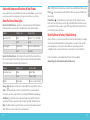 3
3
-
 4
4
-
 5
5
-
 6
6
-
 7
7
-
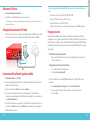 8
8
-
 9
9
-
 10
10
-
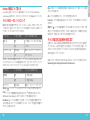 11
11
-
 12
12
-
 13
13
-
 14
14
-
 15
15
-
 16
16
-
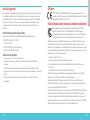 17
17
-
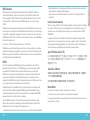 18
18
-
 19
19
-
 20
20
-
 21
21
Watchguard Firebox M440 Schnellstartanleitung
- Typ
- Schnellstartanleitung
in anderen Sprachen
- English: Watchguard Firebox M440 Quick start guide
- français: Watchguard Firebox M440 Guide de démarrage rapide
- italiano: Watchguard Firebox M440 Guida Rapida
- português: Watchguard Firebox M440 Guia rápido
- 日本語: Watchguard Firebox M440 クイックスタートガイド
Verwandte Artikel
-
Watchguard Firebox M400/M500 Schnellstartanleitung
-
Watchguard Firebox M370, M470, M570 and M670 Schnellstartanleitung
-
Watchguard Firebox T10-D Schnellstartanleitung
-
Watchguard Firebox M270 Schnellstartanleitung
-
Watchguard ML3AE8 Firebox M200 Network Security Schnellstartanleitung
-
Watchguard Firebox T10/T10-W Schnellstartanleitung
-
Watchguard Firebox M5600 Schnellstartanleitung
-
Watchguard Firebox T70 Schnellstartanleitung
-
Watchguard Firebox T35 Schnellstartanleitung
-
Watchguard XTM 2500 Series Schnellstartanleitung