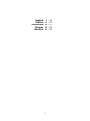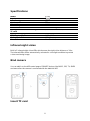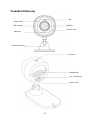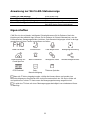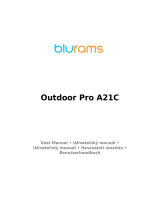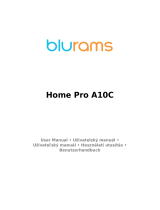CAM Slim Smart Home
Security Camera
User Manual • Uživatelský manuál •
Užívateľský manuál • Használati utasítás •
Benutzerhandbuch

2
English
3 – 14
Čeština
15 – 25
Slovenčina
26 – 37
Magyar
38 – 49
Deutsch
50 – 61

3
Dear customer,
Thank you for purchasing our product. Please read the following instructions carefully
before first use and keep this user manual for future reference. Pay particular attention to
the safety instructions. If you have any questions or comments about the device, please
contact the customer line.
✉ www.alza.co.uk/kontakt
✆ +44 (0)203 514 4411
Importer Alza.cz a.s., Jankovcova 1522/53, Holešovice, 170 00 Praha 7, www.alza.cz

4
Product Introduction
Infrared LED
LED indicator
Microphone
LDR
Lens
Infrared LED
Universal base
TF slot
Speaker
Type C port
Reset button

5
Wi-Fi LED indicator status instruction
LED indicator status
Status Instruction
Red LED indicator keeps on
Pairing mode
Red LED Indicator flashed slowly
Firmware Updating
Blue LED indicator keeps on
Device is Cline
Features
CAM Slim is a slim smart home security camera. After pairing it with eWeLink App,
you can monitor your home situation in real time, talk remotely, set up motion
detection to push notifications instantly on the App and share it with your families to
control together, etc.
1080P HD images
IR night vision
Two-way audio
Motion detection
Support cloud
storage
Alerts feature
Smart scene
Share control
RTSP protocol
Push notification
TF card storage
If the TF card has been inserted, the camera will alarm and push a notification to
eWeLink APP and automatically records a 30s-Smins video and stores in the TF card
when motion detection is triggered.
The TF card is required with a transmission speed of at least class 10.

6
Operating Instruction
1. Download the eWeLink App
2. Power on
After powering on, the device is reset by default during the first use. The camera
entered the pairing mode successfully when you hear the voice prompt “please use
mobile phone for Wi-Fi configuration“ and see the LED indicator turns to solid red.
If the camera is not be added within 5 mins, it will exit the pairing mode. If you want
to enter the pairing mode again, please long press the “RESET” button for 3s until you
hear “Reset success”, then follow the voice prompt for the next step when the
device restart.
DC 5V 1A
LED indicator

7
3. Add camera
Tap “+” and select “Sound Pairing”, then operate following the prompt on the App.
Compatible Pairing Mode
If failed to pair through “Sound pairing”, please pair it via “Compatible mode”:
Set the camera in the pairing mode, click “+"on the interface of eWeLink App, select
“Compatible mode”, then add the device according to the prompt.

8
Specifications
Model
S-CAM
Input
5V 1A
Interface type
Type-C
Aperture
F2.3
Resolution
1080P
Video compression standard
H.264
Wi-Fi
IEEE 802.11 b/g/n 2.4GHz
Storage methods Cloud storage and
TF card
(Max.256GB for TF card)
App operating systems
Android &iOS
Working temperature
-10°C~40°C
Casing material
ABS VO
Dimension
91 x 53 x 44.5 mm
Infrared night vision
Built-in 2 infrared night vision LEDs which ensure the night vision distance of 10m.
The infrared LEDs will be automatically activated in a low-light condition to provide
a clear monitoring image.
Bind camera
You can add it on the APP control page of SONOFF devices, like BASIC, S26, TX, SNZB
and more after the camera is connected with the eWeLink APP.
Insert TF card

9
TF card is not included in the product, please purchase it separately.
Factory Reset
Deleting the device on the eWeLink app indicates you restore it to factory setting.
Installation methods
1. Place on the desktop
2. Magnetic attraction (attached to the surface of metal materials)
3. Stick with 3M adhesive
4. Fix with screws

10
Cautions
Don’t expose the camera to sun for very long.
Don’t get the camera wet or leave it where it can get wet,
If videos gets blurred, please wipe the lens using a cloth with alcohol to keep clean.
To avoid to disturb neighbors and ensure the speaker a long lifetime, please don’t
get motion detection alert on for very long.

11
Common Problems
Q: Fail to connect Wi-Fi and pair?
A; Please check the following problems and re-add the device when you connect Wi-Fi
1. Only support 2.4GHz Wi-Fi network, Please disable 5GHz Wi-Fi network if you
use dual band router;
2. Keep the camera closer to your router;
3. Please pair and connect the camera in an environment without interference.
Q: Is it normal for the speaker to make squealing sound?
A: Your smartphone and the camera maybe cause mutual interference and lead to
the squealing sound from speaker when you use “Talk”. Please keep your
smartphone away form the camera to eliminate interference,
Q: Why there is no sound when | communicate with the camera on my smartphone?
A: Make sure that you enable “Talk” function on your smartphone. If it doesn't receive
the sound from the camera, please check if the microphone is muted.
Q: How to enable “Activity detection reminder” on the eWeLink APP?
A: Tap “ ” on the upper right corner on the camera page, access setting page and
enable “Activity detection reminder”, then select the right one from “high, medium
and low sensitivity” and turn on “Sound Alert”, The camera will alarm once any
motion is detected.
Q: Why videos get stuck when playing?
A: To ensure videos are playing fluently, please connect broadband network. We
recommend to use the uplink broadband of 2Mbps for the camera and the downlink
broadband of 2Mbps for the smartphone. The videos may get stuck ifthe camera is
connected to a Wi-Fi network that many users connected.
Q: How to avoid triggering false alarms?
A: The motion detection is used to monitor object movement rather than human
movement, se ray of light, shadow of trees, flying animal can trigger activity
detection reminder. To prevent triggering false alarms, please set the motion
detection sensitivity the “low level”.

12
Warranty Conditions
A new product purchased in the Alza.cz sales network is guaranteed for 2 years. If you
need repair or other services during the warranty period, contact the product seller
directly, you must provide the original proof of purchase with the date of purchase.
The following are considered to be a conflict with the warranty conditions, for
which the claimed claim may not be recognized:
Using the product for any purpose other than that for which the product is intended or
failing to follow the instructions for maintenance, operation, and service of the product.
Damage to the product by a natural disaster, the intervention of an unauthorized
person or mechanically through the fault of the buyer (e.g., during transport, cleaning
by inappropriate means, etc.).
Natural wear and aging of consumables or components during use (such as batteries,
etc.).
Exposure to adverse external influences, such as sunlight and other radiation or
electromagnetic fields, fluid intrusion, object intrusion, mains overvoltage, electrostatic
discharge voltage (including lightning), faulty supply or input voltage and inappropriate
polarity of this voltage, chemical processes such as used power supplies, etc.
If anyone has made modifications, modifications, alterations to the design or
adaptation to change or extend the functions of the product compared to the
purchased design or use of non-original components.

13
EU Declaration of Conformity
Identification data of the manufacturer's / importer's authorized representative:
Importer: Alza.cz a.s.
Registered office: Jankovcova 1522/53, Holešovice, 170 00 Prague 7
CIN: 27082440
Subject of the declaration:
Title: Smart home security camera
Model / Type: CAM Slim
The above product has been tested in accordance with the standard(s) used to
demonstrate compliance with the essential requirements laid down in the
Directive(s):
Directive No. 2014/53/EU
Directive No. 2011/65/EU as amended 2015/863/EU
Prague, 21.12. 2022

14
WEEE
This product must not be disposed of as normal household waste in accordance with the
EU Directive on Waste Electrical and Electronic Equipment (WEEE - 2012/19 / EU). Instead,
it shall be returned to the place of purchase or handed over to a public collection point for
the recyclable waste. By ensuring this product is disposed of correctly, you will help
prevent potential negative consequences for the environment and human health, which
could otherwise be caused by inappropriate waste handling of this product. Contact your
local authority or the nearest collection point for further details. Improper disposal of this
type of waste may result in fines in accordance with national regulations.

15
Vážený zákazníku,
Děkujeme vám za zakoupení našeho produktu. Před prvním použitím si prosím pečlivě
přečtěte následující pokyny a uschovejte si tento návod k použití pro budoucí použití.
Zvláštní pozornost věnujte bezpečnostním pokynům. Pokud máte k přístroji jakékoli dotazy
nebo připomínky, obraťte se na zákaznickou linku.
✉ www.alza.cz/kontakt
✆ +420 225 340 111
Dovozce Alza.cz a.s. , Jankovcova 1522/53, Holešovice, 170 00 Praha 7, www.alza.cz

16
Představení produktu
Infračervená
LED dioda
Indikátor LED
Mikrofon
LDR
Objektiv
Infračervená
LED dioda
Univerzální
základna
Slot TF
Reproduktor
Port typu C
Tlačítko
Reset

17
Wi-Fi Indikátor
Červený indikátor stále svítí
Režim párování
Červený indikátor pomalu bliká
Aktualizace firmwaru
Modrý indikátor stále svítí
Zařízení je On-line
Funkce
CAM Slim je tenká chytrá domácí bezpečnostní kamera. Po spárování s aplikací eWeLink,
můžete sledovat situaci ve vaší domácnosti v reálném čase, mluvit na dálku, nastavit
detekci pohybu a dále ji sdílet se svými rodinami.
Obrázky v rozlišení
1080P HD
Infračervené noční
vidění
Obousměrný zvuk
Detekce pohybu
Podpora cloudového
úložiště
Funkce upozornění
Chytrá scéna
Kontrola sdílení
Protokol RTSP
Oznámení Push
Úložiště na kartě TF
Pokud byla vložena karta TF, kamera spustí alarm a odešle upozornění na
eWeLink APP a automaticky nahrává 30s video a ukládá na kartu TF, když se spustí
detekce pohybu.
Je vyžadována karta TF s přenosovou rychlostí alespoň třídy 10.

18
Párování kamery
Návod k obsluze
1. Stáhněte si aplikaci eWeLink
2. Zapnutí napájení
Po zapnutí se zařízení při prvním použití standardně resetuje. Kamera
DC 5V 1A
Indikátor LED

19
úspěšně vstoupila do režimu párování, když uslyšíte hlasovou výzvu "použijte prosím
mobilní telefon pro konfiguraci Wi-Fi" a uvidíte, že se indikátor LED změní na červený.
Pokud kameru nepřidáte do 5 minut, režim párování se ukončí. Pokud chcete
opětovný vstup do režimu párování dlouze stiskněte tlačítko "RESET" na 3 s, dokud
neuslyšíte "Reset success", a poté se řiďte hlasovou výzvou pro další krok, když se na
displeji objeví zpráva "Reset success" zařízené bylo úspěšně restartováno.
3. Přidat kameru
Klepněte na "+" a vyberte "Sound Pairing" a poté postupujte podle pokynů v aplikaci.

20
Kompatibilní režim párování
Pokud se nepodařilo provést párování prostřednictvím "Párování zvuku", spárujte jej
prostřednictvím "Kompatibilního režimu".
Nastavte kameru do režimu párování, klikněte na "+" na rozhraní aplikace eWeLink,
vyberte možnost "Kompatibilní režim" a podle výzvy přidejte zařízení.
Specifikace
Model
S-CAM
Vstup
5V 1A
Typ rozhraní
Typ C
Clona
F2.3
Rozlišení
1080P
Standard komprese videa
H.264
Wi-Fi
IEEE 802.11 b/g/n 2,4 GHz
Cloudové úložiště a karta TF
(Max. 256 GB pro kartu TF)
Operační systémy aplikací
Android &iOS
Pracovní teplota
-10°C~40°C
Materiál
ABS VO
Rozměr
91 x 53 x 44,5 mm
Infračervené noční vidění
Vestavěné 2 infračervené diody nočního vidění, které zajišťují noční vidění na vzdálenost
10 m.
Infračervené diody LED se automaticky aktivují při slabém osvětlení, aby zajistily
jasný monitorovací obraz.
Vložení karty TF
Karta TF není součástí výrobku, zakoupíte ji prosím samostatně.
Obnovení továrního nastavení
Odstranění zařízení v aplikaci eWeLink znamená, že obnovíte jeho tovární nastavení.
Seite wird geladen ...
Seite wird geladen ...
Seite wird geladen ...
Seite wird geladen ...
Seite wird geladen ...
Seite wird geladen ...
Seite wird geladen ...
Seite wird geladen ...
Seite wird geladen ...
Seite wird geladen ...
Seite wird geladen ...
Seite wird geladen ...
Seite wird geladen ...
Seite wird geladen ...
Seite wird geladen ...
Seite wird geladen ...
Seite wird geladen ...
Seite wird geladen ...
Seite wird geladen ...
Seite wird geladen ...
Seite wird geladen ...
Seite wird geladen ...
Seite wird geladen ...
Seite wird geladen ...
Seite wird geladen ...
Seite wird geladen ...
Seite wird geladen ...
Seite wird geladen ...
Seite wird geladen ...
Seite wird geladen ...
Seite wird geladen ...
Seite wird geladen ...
Seite wird geladen ...
Seite wird geladen ...
Seite wird geladen ...
Seite wird geladen ...
Seite wird geladen ...
Seite wird geladen ...
Seite wird geladen ...
Seite wird geladen ...
Seite wird geladen ...
-
 1
1
-
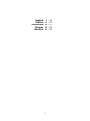 2
2
-
 3
3
-
 4
4
-
 5
5
-
 6
6
-
 7
7
-
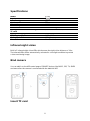 8
8
-
 9
9
-
 10
10
-
 11
11
-
 12
12
-
 13
13
-
 14
14
-
 15
15
-
 16
16
-
 17
17
-
 18
18
-
 19
19
-
 20
20
-
 21
21
-
 22
22
-
 23
23
-
 24
24
-
 25
25
-
 26
26
-
 27
27
-
 28
28
-
 29
29
-
 30
30
-
 31
31
-
 32
32
-
 33
33
-
 34
34
-
 35
35
-
 36
36
-
 37
37
-
 38
38
-
 39
39
-
 40
40
-
 41
41
-
 42
42
-
 43
43
-
 44
44
-
 45
45
-
 46
46
-
 47
47
-
 48
48
-
 49
49
-
 50
50
-
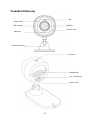 51
51
-
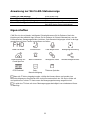 52
52
-
 53
53
-
 54
54
-
 55
55
-
 56
56
-
 57
57
-
 58
58
-
 59
59
-
 60
60
-
 61
61
in anderen Sprachen
- English: Sonoff CAM Slim User manual
- slovenčina: Sonoff CAM Slim Používateľská príručka
Verwandte Artikel
-
Sonoff GK-200MP Benutzerhandbuch
-
Sonoff RF Bridge Benutzerhandbuch
-
Sonoff B05-BL Benutzerhandbuch
-
Sonoff PIR3-RF Benutzerhandbuch
-
Sonoff The Origin/Elite Smart Temperature and Humidity Monitoring Switch Benutzerhandbuch
-
Sonoff ZB Bridge-P N Benutzerhandbuch
-
Sonoff L3 Benutzerhandbuch
-
Sonoff L1 Lite-5M-US Benutzerhandbuch
-
Sonoff SNZB-02 Benutzerhandbuch
-
Sonoff SNZB-04 Benutzerhandbuch
Andere Dokumente
-
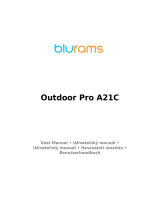 Blurams OUTDOOR PRO Benutzerhandbuch
Blurams OUTDOOR PRO Benutzerhandbuch
-
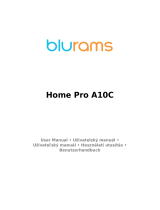 Blurams Home Pro Benutzerhandbuch
Blurams Home Pro Benutzerhandbuch
-
 TELESIN T-10 Camera Remote Control Benutzerhandbuch
TELESIN T-10 Camera Remote Control Benutzerhandbuch
-
Xiaomi MJSXJ09CM Benutzerhandbuch
-
Xiaomi 103748 Benutzerhandbuch
-
SwitchBot 3MP Benutzerhandbuch
-
Arenti TPA-67F050100VU01 Benutzerhandbuch
-
Blurams Wire-Free Camera Benutzerhandbuch
-
Viking HDs02 Benutzerhandbuch