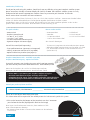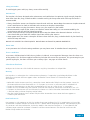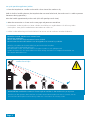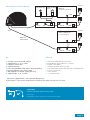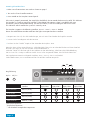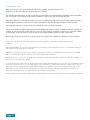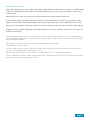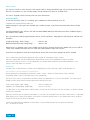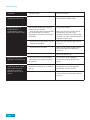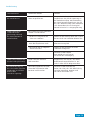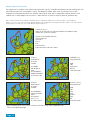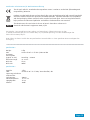Owners Manual
Bedienungsanleitung
MXL023 & MXLO23/W VuQube II
UK contact:
Helpline: +44 (0)1553 811000
Email: suppor[email protected]o.uk
Web: www.maxview.co.uk
Maxview reserve the right to change specifications without prior notice
Technische Änderungen sowie Irrtümer vorbehalten.
9111200 Iss 6
22216 Rev F
DE Kontakt:
Helpline: +49 (0)8145 9969980
Email: info@maxview.de
Web: www.maxview.de

Introduction/Einführung
Thank you for purchasing this product, should you have any difficulty using your VuQube II Satellite System
please contact our friendly Customer Helpline on (01553) 811000. The VuQube II Satellite System is easily
configured to lock onto the appropriate satellites necessary to receive your favourite TV channels.
Please retain these instructions for future reference.
Vielen Dank und herzlichen Glückwunsch, dass Sie sich für die VuQube II Satelliten - Antenne entschieden haben.
Sollten sich bei der Inbetriebnahme Schwierigkeiten ergeben kontaktieren Sie bitte unseren
Kundendienst unter +49 (0) 8145 9969980. Die VuQube II wird mit einer Steuerbox geliefert an der Sie den
gewünschten Satelliten auswählen. Bitte bewahren Sie die Anleitung gut auf
This pack includes:
• Antenna Unit
• VuQube II Control Panel
• 1 x 10m ‘F’ to ‘F’ Cable
• 1 x 0.5m ‘F’ to ‘F’ Cable
• 2 x Velcro Control Box Mounting Pads
• Cigarette Adaptor 12V Power Supply
You will also need (sold separately):
• TV & Satellite Receiver (separates or integrated)
• Cable(s) to connect receiver to TV (e.g HDMI)
• Optional Cable Entry Product (see page 11)
Page 2
Record your purchase/Bitte ausfüllen
Please fill in the details above once purchased.
This information will be required in the unlikely event of a fault occurring with this system.
**This can be located at the bottom of the VuQube II near the F connector
ports below the handle (highlighted in blue on the image)
Bitte fügen Sie alle relevanten Daten ein, diese werden im Falle
einer Garantiereparatur benötigt.
* Die Seriennummer finden Sie unten an der Antenne in der Nähe der
F-Anschlüsse.
**SERIAL NUMBER/SERIENNUMBER __________ PURCHASE DATE/KAUFDATUM _______________
Dieses Packet enthält:
• Antenneneinheit
• Steuerbox
• 1 x 10m Koax-Kabel
• 1 x 0.5m Micro-Koax-Kabel
Was Sie noch benötigen:
• TV-Gerät mit integrierten Receiver oder Receiver separat
• Verbindungskabel vom Receiver zum Fernseher z.B. HDMI
• Evtl. eine Außensteckdose für den Antennenanschluss
(siehe Seite 11)
VuQube II Roof Mount Pack - Available separately
VuQube II Dachbefestigung - optional erhältlich
If you wish to mount your VuQube II to your vehicle roof permanently
you will need to purchase our Roof Mount Pack*. Order MXL023/FSFIX
Wenn Sie die VuQube II fest auf Ihr Dach befestigen möchten,
benötigen Sie den Dachmontagesatz*. Bestellnummer: 70630
* PLEASE NOTE: If you mount your Vuqube II without using the
Maxview Roof Mount Pack your warranty will be void.
* BEACHTEN SIE BITTE: Wenn Sie die VuQube II ohne die vorgeschriebene
Dachbefestigung auf dem Dach fest montieren erlischt die Garantie.
• 2 x Klettband
• 1 x 230 V Netzteil
• 1 x 12 V Anschlusskabel

Safety precautions
To avoid tripping over and injury always route cable carefully.
Maintenance
The VuQube II has been designed to be maintenance and trouble free. For optimum signal strength, keep the
cover clean from dirt, bugs, and other debris. Periodic washing of the top cover with mild soap and water is
recommended.
1. Always handle the antenna and VuQube II Control Panel with care. Do not drop the antenna or VuQube II Control
Panel. Avoid excessive shock or vibration to the antenna or VuQube II Control Box
2. Use caution when carrying the antenna. Always carry the antenna by the handle.
3. Do not remove the cover of the antenna or VuQube II Control Box. Doing so is not recommended by the
manufacturer and will void the limited guarantee.
4. Do not stack the antenna or VuQube II Control Box on top of or below other electronic devices as this can
cause heat build-up or block the satellite signal from reaching the antenna.
5. Never power wash the antenna. Keep the enclosure clean from dirt, bugs, and other debris by hand washing
with mild soap and water.
DO NOT USE SOLVENTS TO CLEAN VUQUBE II. DO NOT DROP OR EXPOSE TO JARRING MOVEMENTS.
Please note
In very extreme rain fall and snowing conditions you may loose some TV & Radio channels temporarily.
Terms & conditions
In no event shall Maxview be liable for any indirect, incidental, or consequential damages from the sale or use
of the product. This disclaimer applies both during and after the term of the guarantee. This guarantee gives you
specific legal rights, but does not affect your statutory rights. See page 16 further details.
Page 3
Sicherheitsmaßnahmen
Verlegen Sie das Koax-Anschlusskabel der Antenne sorgfältig. Vermeiden Sie Stolperfallen.
Wartung
Die VuQube II ist so konzipiert das sie keine Wartung benötigt. Für optimale Signalwidergabe halten Sie die
Abdeckung mit einem feuchten Lappen sauber. Verwenden Sie auf keinen Fall Scheuermittel oder
Waschbenzin.
1. Behandeln Sie die Antenne vorsichtig, vermeiden Sie ein Werfen oder Fallenlassen der Antenne. Setzen Sie
die Antenne keine starken Vibrationen aus. Ein Transport im Caravan ist selbstverständlich unbedenklich.
2. Tragen Sie die Antenne nur an den dafür vorgesehenen Griff um ein „fallen lassen“ zu vermeiden.
3. Öffnen Sie nicht die Abdeckung der Antenne. Ein öffnen des Gehäuses zieht einen Garantieverlust mit sich.
4. Platzieren Sie die Antenne nicht auf elektronische Geräte z.B. Gleichrichter oder Generatoren das kann einen
schlechten oder gar keinen Empfang zufolge haben.
5. Waschen Sie die Antenne nie mit einem Dampfstrahler. Verwenden Sie nur einen feuchten Lappen zur
Säuberung der Oberfläche.
Bitte beachten Sie
Die Antenne ist nicht geeignet um HD Plus Sender der privaten Anbieter (Pay-TV) zu empfangen. Auf Grund des
verwendeten CI-Moduls können die Sender nur bei schönem Wetter empfangen werden. Eine Verwendung des
Sky-Receivers stellt kein Problem dar, da hier das Modul in den Receiver integriert ist. Es kann ebenfalls bei
stärkeren Regen sowie bei stärkerem Schneefall zu Bildaussetzern kommen. Die dann bei nachlassen der
Niederschläge wieder verschwinden.

Page 4
1. Place the VuQube II on a stable surface with a clear view of the southern sky.
(With its built-in levelling feature, the VuQube II does not need to be level, but make sure it is stable to prevent
movement during operation.)
Point the handle approximately to the north (this will speed up search time).
2. Make the connections as shown on the next page and power on control box.
1. Positionieren Sie die VuQube II auf einer stabilen Grundäche mit ungehinderter Sicht Richtung Süden.
Die VuQube - Auto gleicht Unebenheiten vom Boden von selbst aus.
2. Stellen Sie die Verbindung IN DER REIHENFOLGE her wie es auf der nächsten Seite beschrieben ist.
Set up for portable application/Aufbau
!
Satellite line of sight
IMPORTANT! HAND TIGHTEN COAX CONNECTIONS.
DO NOT USE A WRENCH.
Do not allow the coax cable to become bent or kinked.
Do not leave the coax cable where it can be tripped on or run over by a vehicle.
WICHTIG! Schrauben Sie das Koax-Kabel nur per Hand an die VuQube II.
NICHT MIT EINEM SCHRAUBENSCHLÜSSEL!
Bitte beachten Sie das, dass Koax-Kabel nicht geknickt oder zu stark gebogen wird.
Achten Sie darauf das, dass Koax-Kabel nicht dahin verlegt wird wo es zur Stolperfalle wird oder von
Fahrzeugen überfahren wird.
IMPORTANT Do not block the antenna’s line of sight to satellites in the southern sky at any time.
WICHTIG! Um den gewünschten Satelliten zu finden dürfen keine Hindernisse wie z.B.: Bäume, Häuser
usw zwischen der VuQube II und Richtung Süden sein. Also freie Sicht Richtung Süden.

Page 5
Set up diagram/Anschlussdiagram
Key
A. VuQube II System Outside vehicle
B. Supplied 0.5m ‘F’ to ‘F’ Cable
C. VuQube II Control Box
D. Satellite Receiver
E. Scart Lead OR HDMI Cable (HD or SD compatibility)
F. Cigarette Adapter 12V Power Supply
G. Wall Adaptor 12V Power Supply (EU only)*
H. Supplied 10m ‘F’ to ‘F’ Cable
* UK version supplied with a 12V Cigarette Adaptor only
If you require a 12V PSU we recommend a switching PSU rated at minimum of 2 amps
B
A
AUX
ATTENTION!
Avoid sharp bends when routing cable
ACHTUNG!
Vermeiden Sie ein starkes knicken des Koax-Kabels
C
D
E
Main TV
Hauptfernsehgerät
ANT REC
SAT IN
PWR
PWR
D
E
SAT IN
PWR
12/24V
12/24V
2nd TV (optional)
2. Fernsehgerät
12V (UK & EU)
F
G
230V (EU Only
/Nur)
H
Optional
Twin Output
Erklärung
A. VuQube II außerhalb des Fahrzeugs
B. Mitgeliefertes Koax-Kabel mit F-Stecker
C. VuQube II Steuerbox
D. Satelliten Receiver ODER Sky Box
E. Scart-Kabel oder HDMI-Kabel (HD oder SD kompatibel)
F. 12 V Anschlusskabel
G. 230 V Netzteil
H. 1 x 10 Koax-Kabel

Powering/Inbetriebnahme
1. Make sure all connections are made as shown on page 5.
2. Turn on the TV and satellite receiver.
3. Press POWER on the VuQube II control panel.
If the unit is properly connected, the COAX light should ash for 10 seconds before turning solid. This indicates
the VuQube 2 is ready to search for satellites. If the ERROR light appears, there is a problem with your
connection, please see troubleshooting. You will also notice, 1 of 4 SAT SCAN lights will ash 3 times.
This indicates which satellite the system is currently set to.
The VuQube II supports the following Satellites: Astra 1 - Astra 2 - Astra 3 - Hotbird
Please see table below to understand how the lights correspond to these satellites.
1. Vergewissern Sie sich, dass alle Verbindungen, wie auf Seite 5 beschrieben durchgeführt wurden.
2. Starten Sie Ihr Fernsehgerät und den Receiver.
3. Drücken Sie den “POWER” Knopf auf der Steuerbox der VuQube - Auto.
Wenn das Gerät richtig angeschlossen ist, sollte die COAX-LED erst für 10 Sekunden blinken und dann dauerhaft
leuchten. Dies zeigt an, dass die VuQube - Auto betriebsbereit ist.
Sollte die “ERROR”LED leuchten gibt es ein Problem mit der Verkabelung, siehe hierzu die Fehlerbehebung.
Die Sat-Scan LED 1-4 zeigt an welchen Satellit Sie zur Suche ausgewählt haben. Die LED blinkt dreimal auf.
Die VuQube Auto unterstützt folgende Satelliten: Astra 1, Astra 2, Astra 3 und Hotbird
Siehe Tabelle unten, um zu verstehen welche LED welchen Satelliten entspricht.
Euro channels*
UK channels**
Euro channels**
Euro channels***
Satellite
Astra 1 (19.2E)
Astra 2 (28.2E)
Astra 3 (23.5E)
Hotbird (13.0W)
Light/LED 1 Light/LED 2 Light/LED 3 Light/LED 4
Key/Erklärung
On/An Off/Aus
Page 6
*deutsche Programme
**englische Programme
***verschiedene europäische Programme
1 2 3 4
LED

Operation/Die Bedienung
The VuQube II is preset to Astra 2, this means your system is ready to search for your favourite UK
channels. (The Mainland European VuQube II is preset to Astra 1, this means European users can also
immediately search for their favourite channels.)
In most cases your pre-set satellite will be the one you wish to search for, in this case, please skip to the SCAN
section now (turn over).
If you would like to change the satellite which your VuQube II searches for please use the following process:
1. Hold down POWER and SCAN simultaneously for 10 seconds or until a SAT SCAN & COAX light begins to ash.
2. You have now entered satellite selection mode. You can now scroll between the 4 satellites by pressing the
SCAN button. You will see the SAT SCAN light will move, corresponding to the new satellite you have selected
(see table).
3. Once you have selected your satellite, again, simultaneously hold down POWER and SCAN for 3 seconds.
The lights will stop ashing.
4. You have now exited satellite selection mode and your new satellite is ready to be searched.
Please reference page 10 to view alarm setting options which will follow this step.
Note: This will now remain the pre-set satellite on the control box until this process is repeated.
Die VuQube II ist werksseitig auf ASTRA 1 eingestellt
In den meisten Fällen ist Ihr zweiter Lieblingssatellit, den Sie suchen möchten, auch voreingestellt. In diesem Fall
fahren Sie mit dem SCAN Abschnitt fort wie im Folgendem beschrieben.
Wenn Sie den Satelliten ändern wollen den Ihre VuQube II suchen soll fahren Sie wie folgt fort:
1. Halten Sie die Tasten POWER und SCAN gleichzeitig für 10 Sekunden gedrückt bis die
SAT-SCAN LED´s zu blinken beginnen.
2. Sie benden sich nun im Satelliten-Auswahl-Modus. Sie können nun zwischen den vier vorprogrammierten
Satelliten auswählen indem Sie die SCAN-Taste drücken. Nach jedem drücken der Scan -Taste springt die LED
auf eine andere Position. Wählen Sie den gewünschten Satelliten entsprechend der Tabelle auf Seite 6 aus.
3. Sobald Sie Ihren gewünschten Satelliten gewählt haben halten Sie die POWER & SCAN
Taste gleichzeitig für 3 Sekunden gedrückt. bis ein ein Piepston zu hören ist. Durch nochmaliges 3 sek drücken der
beiden Tasten geht der Piepston aus und der gewünschte Satellit ist gespeichert.
4. Sie haben nun den Satelliten-Auswahl-Modus verlassen und Ihr neu ausgewählter Satellit ist bereit um
gesucht zu werden.
Hinweis: Wenn Sie die Antenne während der Suche bewegen, müssen Sie erneut einen SCAN-Vorgang durchführen
Page 7

Scan/Satelliten Suche
Once your system is set up to search for the correct satellite, you are ready to scan.
To do this, simply hold down the SCAN button for 3 seconds.
The antenna will now begin to search and the SAT SCAN lights on the control box will begin cycling to conrm
this. This process can take up to 10 minutes, however in most cases will be considerably less.
Once the VuQube II has located a satellite, the SAT SCAN lights will stop cycling and the light representing the
satellite programmed to search will turn solid. This confirms that the desired satellite has been located.
Ensuring your receiver is set to the correct satellite, you will now have a picture.
If after 10 minutes the lights stop cycling and the ERROR light appears. There has been a problem locating the
satellite; there are several reasons for this such as an obstruction or unstable surface. In this case you should
re-setup your system and rescan. Please refer to the troubleshooting guide for more information.
Note: If you move the antenna unit, you will have to re-acquire the satellites by repeating the scan process.
Halten Sie Scan-Taste für 3 Sekunden gedrückt und die VuQube II startet die Suche des gewünschten
Satelliten.
Die duchlaufenden Sat-Scan LED´s bestätigen den Suchvorgang. Dieser Vorgang kann bis zu 10 Minuten dauern in
den meisten Fällen aber deutlich weniger.
Sobald das System den gewünschten Satelliten gefunden hat wird das Durchlaufen der SAT-SCAN LED´s gestoppt.
Die Sat-SCAN LED leuchtet dann permanent an den angewählten Satelliten.
Vergewissern Sie sich, dass Ihr Receiver auf den richtigen Satelliten eingestellt ist, wenn das der Fall ist haben Sie
jetzt ein Bild und können fernsehen.
Ist nach 10 Minuten immer noch nicht der gewünschte Satellit gefunden hören die LED´s auf sich zu bewegen und es
erscheint die ERROR LED d.h. es kann der gewünschte Satelliten nicht identiziert werden. Gründe hierfür sind z.B.
keine frei Sicht zum Satelliten die Signale werden geblockt von Hindernissen wie z.B. andere Fahrzeuge, Bäume,
Gebäude usw. Die VuQube wurde während des Suchvorganges bewegt oder die Standfläche ist instabil. Bitte
beachten Sie die Anleitung zur Fehlerbehebung für weitere Informationen.
Hinweis: Wenn Sie die Antenne während der Suche bewegen, müssen Sie erneut einen SCAN-Vorgang durchführen
Page 8

Power down/Ausschalten
After a period of inactivity, the VuQube II will enter standby mode. You will know the system is in standby mode
as the SAT SCAN light will turn off and the COAX light will become dim. The system will continue to function in
standby mode.
Alternatively, the system can be put into standby mode by pressing the power button once.
To exit standby mode, the power button must be pressed. You will know the system has now exited standby
mode as the COAX light will become brighter and the light representing the current satellite will ash 3 times.
Note: You will not need to rescan your VuQube II on exiting standby mode unless the antenna has been moved.
To power off your VuQube II. Hold down the POWER button for 3 seconds. All lights will turn off. The system can
now be disconnected.
Nach einer gewissen Zeit versetzt sich die VuQube - Auto von selbst in den Stanby-Modus. Das System bendet sich
im Standby-Modus sobald die SAT-SCAN LED ausgeht und die KOAX LED gedimmt wird. Sie können auch im Standby-
Modus weiterhin fernsehen.
Die VuQube - Auto kann auch alternativ durch drücken der POWER-Taste in den
Standby-Modus versetzt werden.
Um den Standby-Modus zu verlassen drücken Sie einfach die POWER-Taste, nun wird die KOAX-LED heller und die
Sat-Scan LED des ausgewählten Satelliten blinkt 3 mal.
HINWEIS: Beim Verlassen des Standby-Modus muss kein erneuter Sat-Scan durchgeführt werden.
Zum Ausschalten der VuQube II halten Sie die POWER-Taste 3 Sekunden gedrückt bis alle Lichter erloschen sind Jetzt
können Sie die VuQube II vom Receiver trennen.
Page 9

Alarm-System
This unit has a built in alarm feature. If the coaxial cable is disconnected from the unit or the control box while
the unit is turned on or in the standby mode, the control box will sound an audible alarm.
This unit is shipped from the factory with the alarm feature ON.
OPERATING NOTES
To turn off the alarm when it is sounding, press POWER until the control box turns off.
TURNING THE ALARM FEATURE ON & OFF
Reference page 6. Once you have selected your satellite in point 3 you have now entered the Alarm setting
mode.
All SCAN PROGRESS lights will turn off and the COAX CONNECTION light will continue to ash. Audible beeping
will confirm alarm mode:
Press and release SCAN to toggle between the on and off conditions. Beep pattern will change to indicate new
condition.
Single Beep (beep...beep...beep)........................Alarm is OFF
Double Beep (beep beep...beep beep)...............Alarm is ON
When alarm is in desired status, press POWER and SCAN for 5 seconds to exit Alarm Mode. Alarm status will be
saved. COAX CONNECTION light will turn solid and SCAN PROGRESS lights will stay off.
If you have any problems with this feature please contact our UK customer helpline on 01553 811000.
Das im Lieferumfang enthaltene Bedienteil verfügt über ein integriertes Alarm-System.
Wenn das Koax-Kabel von der Außeneinheit abgeschlossen wird, wird umgehend ein Alarm ausgelöst.
Voraussetzung hierfür ist, dass sich das Bedienteil im Standby Modus bendet. Bei diesem Bedienteil ist das
Alarm-System vom Werk aus aktiviert.
BEDIENUNG
Um den Alarm zu deaktivieren, schalten Sie das Bedienteil durch drücken der POWER-Taste komplett aus.
DAS ALARM-SYSTEM AKTIVIEREN & DEAKTIVIEREN
Bezug nehmend auf die Bedienungsanleitung Seite 6. Punkt 3: Wenn Sie Ihren gewünschten Satelliten
ausgewählt haben. Ihre SAT-Konfiguration ist nun gespeichert.
Alle Such-LED’s sind aus und die Koax-LED blinkt weiter. Das Bedienteil ist nun im Alarm-Modus. Ein Audio-Signal
(beep) quittiert Ihnen die Aktivierung oder Deaktivierung des Alarm.
Einzel Signal (beep…beep…beep)...........................Alarm ist deaktiviert
Doppelt Signal (beep beep…beep beep)................Alarm ist aktiviert
Um den Alarm zu aktivieren oder zu deaktivieren drücken Sie die SCAN-Taste. Der Ton wird dann zu einem anderen
Audio-Signal wechseln.
Wenn das Audio-Signal im gewünschten Modus ist, drücken Sie die POWER-Taste und die SCAN-Taste für 5 Sekunden
geleichzeitig um aus dem Alarm-Modus zu kommen. Die Alarm-Konguration ist nun gespeichert. Koax-LED blinkt
dauerhaft und SCAN-Durchlauf ist beendet.
Sollten Sie irgendwelche Probleme mit dem Alarm-System haben können Sie uns gerne kontaktieren
tel.: +49 (0)8145 9969980
Page 10

Security/Diebstahlsicherung
The VuQube II can be secured to an object using a padlock and cable. (not included)
Die VuQube II kann am Griff mit einem Stahlseil oder Kette zusätzlich gegen Diebstahl gesichert werden.
To secure object
zur Diebstahlbefestigung
Optional weatherproof socket - Recommended
for a neat watertight connection externally to and
from your Vuqube II
Code B2020 (Single socket)
Code B2007 (Twin socket)
Available from most Maxview Dealerships or order
online at www.maxview.co.uk
Optional Weatherproof Sockets/Original Außensteckdosen
Unsere Außensteckdosen sind empfehlenswert
für einen sauberen und wasserdichten Eingang in das
Fahrzeuginnere.
Art.Nr.: 5015 (Außensteckdose mit F-Anschluß)
Art.Nr.: 5026 (Außensteckdose TWIN mit F. und Koax-Anschluß)
Art.Nr. 5027 Außensteckdose mit 2 F-Anschlüssen
Fragen Sie Ihren Händler danach oder schauen Sie auf unsere
Homepage: www.maxview.de
Page 11

SYMPTOM
None of the lights on the
control box will turn on.
ERROR light and SAT
SCAN light ash
simultaneously whilst
KOAX light remains solid.
ERROR light and COAX
light ash simultaneously.
Control box indicates a
satellite has been found
with a solid SAT SCAN
light after searching;
however my TV has no
picture.
POSSIBLE CAUSE
No power to the control box
The satellite could not be located,
reasons for this include:
• A line of sight obstruction between
the antenna and the satellite.
(Maybe due to incorrect orientation
of handle)
• Surface may be too uneven for the
VuQube to overcome.
• Surface may be unstable.
Error with your F to F lead connec-
tion between the antenna and the
control box.
Problem with connection between
control box and receiver, or receiver
and TV.
Receiver isn’t set to correct satellite.
CAUSE OF ACTION
Verify power supply is properly
connected to VuQube II Box.
Turn off control box.
Move unit to have a better view of
the Southern sky and rescan.
Inclement weather can occasionally
cause loss of signal. Wait till weather
improves and re-scan.
Move the unit to atter ground and
re-scan.
Move unit to a more stable surface
to ensure it doesn’t move whilst
scanning.
Power on and re-scan.
Ensure the ‘F’ lead is properly
connected using the diagram on
page 5.
Turn off control box, ensure cables
are properly connected between
control box, receiver and TV.
Set receiver to correct satellite
using receiver manufacturers owners
manual.
Troubleshooting
Page 12

FEHLERMELDUNG
Es leuchten keine LED’s an
der Steuerbox auf.
ERROR-LED und SAT
SCAN-LED blinken
gleichzeitig während
das COAX-LED normal
weiterleuchtet.
ERROR-LED und KOAX-LED
blinken beide gleichzeitig.
Die Steuerbox zeigt an,
dass ein Satellit gefunden
wurde aber es wird kein
Bild auf dem
Fernseher angezeigt.
MÖGLICHER GRUND
Steuerbox ist nicht am
Strom angeschlossen.
Der Satellit kann nicht gefunden
werden. Gründe hierfür:
• Hindernisse versperren die
Sicht zum Satelliten.
• Der Untergrund ist zu uneben auf
dem die VuQube Auto steht.
• Der Untergrund ist möglicher
weise zu instabil.
Fehler zwischen Antenne
und Steuerbox.
Verbindungsproblem zwischen
Steuerbox und Receiver oder
Receiver und Fernseher.
LÖSUNG
Überprüfen Sie den 12 V Stecker
vergewissern Sie sich das Spannung an
der Steckdose anliegt. Bei Verwendung
des 230 V Netzteil vergewissern Sie sich
das, dass Netzteil richtig in der Steckdose
sitzt. Verwenden Sie nur das original
Netzteil mit mind. 1 A Ausgangsleistung
Stellen Sie die Antenne dahin wo sie eine
bessere Sicht zum südlichen Himmel hat.
Stellen Sie die VuQube II auf einen
ebeneren Untergrund.
Stellen Sie die VuQube II auf einen
stabileren Untergrund.
Schalten Sie die VuQube
Auto wieder ein und starten
Sie erneut den Suchvorgang.
Vergewissern Sie sich das, dass Koax-
Kabel korrekt angeschlossen ist. Auf
Seite 5 sehen Sie ein Diagramm dazu.
Schalten Sie die Steuerbox aus.
Gehen Sie sicher, dass alle Kabel richtig
zwischen Steuerbox, Receiver und
Fernseher verbunden sind.
Troubleshooting
Page 13

Footprint Maps/Ausleuchtzone
The footprint of a satellite is the ground area where the signal is available and determines the satellite dish size
required to receive each transponder’s signal. The footprints below show areas in which this 38 cm dish
(equivalent to 50cm performance) can receive signals when used with a compatible satellite receiver. Each
satellite has it’s own footprint & transmits it’s own channels. Use these maps for general guidance only.
Die Ausleuchtzonen der einzelnen Satelliten zeigt in welchem Gebiet Sie mit der VuQube - Auto Empfang
haben. Es kann auf Grund schlechter Wetterverhältnisse zu Beeinträchtigungen kommen, sodass nicht alle Sender
empfangbar sind oder gar kein Satellitenfernsehenmöglich ist.
ASTRA 2F (28.2°)
Most UK TV channels can be found within this footprint map
shown left. Channels include...
All BBC TV and Radio Channels
All ITV Channels
Channel 4
Film 4
Five
SKY Channels*
Radio Channels and many more
ASTRA 2
South Beam
Channels
include...
SKY NEWS
BBC NEWS 24
CNN
SKY CHANNELS*
RADIO CHANNELS
and many more
ASTRA 2
North Beam
Channels
include...
SKY CHANNELS*
(SKY BOX OFFICE
UKTV
SKY SPORTS
SKY 1, 2, 3)
any many more
HOTBIRD (13°)
Programmliste...
ARD
ZDF
Euro News
DW-TV
Und viele mehr
ASTRA 1 (19.2°)
Programmliste...
ARD
ZDF
Sat1
Pro7
Kabel 1
VOX
RTL
und viele mehr
* Only available when using a SKY™ receiver. Channel listings will be dependent on
SKY™ subscription package.
Page 14

Certication & Environment/CE-Konrmationserklärung
The CE mark which is attached to these products means it conforms to the EMC (ElectroMagnetic
Compatibility) Directive.
Products marked with the crossed out wheely bin must not be disposed of with normal household
waste but made available for separate household collection. Separate collection of used products
and their packaging allows materials to be recycled and used again. Re use of recycled materials
helps prevent environmental pollution and reduces the demand for raw materials.
The Directive on the restriction of the use of certain hazardous substances in
electrical and electronic equipment 2002/95/EC
Die VuQube – Auto wurde konstruiert, gebaut und vermarktet in Übereinstimmung mit den
Sicherheitsanforderungen der EG-Richlinie 2006/95/EG (Niederspannung) und den Anforderungen der
EMV-Richtlinie 2004/108/EG.
Bitte führen Sie dieses Produkt den entsprechenden Sammelstellen zu. Diese gewähren eine umweltgerechte
Entsorgung.
Page 15
Weight: 3.5kg
LNB: Universal 10.7-12.75 GHz /Noise 0.2dB
CB Power:
Consumption
(typical at 12V): Searching = 820mA
Elevation Range: 18° to 43°
Dish Size: 35cm
Dish Gain: 30dBi
Specifications
Gewicht: 3.5kg
LNB: Universal 10.7-12.75 GHz/ Rauschmaß 0,2 dB
Spannungsaufnahme
während des:
Suchvorgang: 820mA
Elevationsbereich: 18° bis 43°
Spiegelgröße: 35 cm
Gewinn: 30dBi
Specifications

Every Maxview VuQube II Satellite System is thoroughly inspected and tested before leaving the factory, and is
covered by the following two year parts limited guarantee from the date of original purchase:
Two year parts guarantee: The customer is not responsible for the cost of replacement parts if the original part
is determined to be defective under the terms of the guarantee. The customer is responsible for the cost of
replacement parts after two years.
Should any problems develop during the warranty period, contact Maxview. You must contact Maxview before
the guarantee period expires. The customer must supply proof of purchase (such as a dated sales receipt) when
requesting warranty service. If customer cannot supply proof, warranty period shall start 30 days after date of
manufacture.
Only Maxview will perform guarantee evaluations and repairs.
If it is determined that the unit needs to be returned to Maxview, the customer must return COMPLETE product,
to: Customer Services, Maxview Ltd, Common Lane, Setchey, King’s Lynn, Norfolk, PE33 0AT
When returning product, Maxview will supply a Product Return Number (PRN). This number must be clearly
written on the box. Failure to clearly write PRN number on box may result in delays in processing claim.
Along with product, customer should include in the box: his/her name, address, daytime phone number, proof
of purchase and description of the problem.
If inspection shows the trouble is caused by defective workmanship or material, Maxview will repair (or replace
if necessary) without charge.
This guarantee does not cover installation and external wiring, or re-manufactured units. This guarantee does
not cover damage caused by the use of a mounting bracket other than a Maxview mounting bracket designed
for the product. This guarantee is not transferable from the original owner.
Due to the expanding and changing satellite market, Maxview cannot be held responsible for changes made to
satellite services. Software updates to address such issues are not covered under guarantee.
This guarantee also does not apply where:
• The product has been abused, misused, improperly installed or improperly maintained.
• The product has been installed without the use of a Maxview mounting bracket designed for the product.
• Repairs have been made or attempted by others that are not certied by Maxview to do such repairs.
• Repairs are required because of normal wear and tear.
• Alterations have been made to the product.
• The antenna unit has been opened without authorisation.
• Damage has been caused by power washing.
• Circumstances beyond the control of Maxview cause the product to no longer operate correctly.
• Customer is not the original owner.
TERMS & CONDITIONS
In no event shall Maxview be liable for any indirect, incidental, or consequential damages from the sale or use
of the product. This disclaimer applies both during and after the term of the guarantee.
This guarantee gives you specific legal rights, but does not affect your statutory rights.
Die Garantie erstreckt sich über die Zeit von 2 Jahren ab Kaufdatum. Der Hersteller oder Importeur übernimmt keine
Haftung für Schäden, die durch nicht bestimmungsgemäßen Gebrauch entstehen.
2 year guarantee/2 Jahre Garantie
Page 16
-
 1
1
-
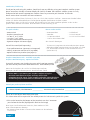 2
2
-
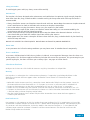 3
3
-
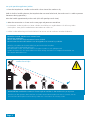 4
4
-
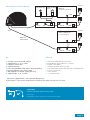 5
5
-
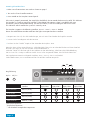 6
6
-
 7
7
-
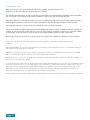 8
8
-
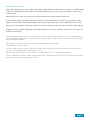 9
9
-
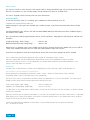 10
10
-
 11
11
-
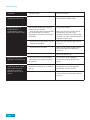 12
12
-
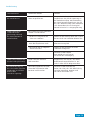 13
13
-
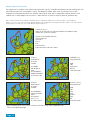 14
14
-
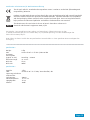 15
15
-
 16
16
in anderen Sprachen
Verwandte Papiere
-
Maxview VuQube II MXLO23/W Bedienungsanleitung
-
Maxview MXL023 Bedienungsanleitung
-
Maxview MXL023/FKIT Bedienungsanleitung
-
Maxview MXL040 Bedienungsanleitung
-
Maxview B2020/21/07/08 Bedienungsanleitung
-
Maxview B2020/21/07/08 Bedienungsanleitung
-
Maxview B2020/21/07/08 Bedienungsanleitung
-
Maxview B2031 Bedienungsanleitung
-
Maxview B2020/21/07/08 Bedienungsanleitung
-
Maxview MXL056/KIT1 Bracket Fixing Kit Benutzerhandbuch