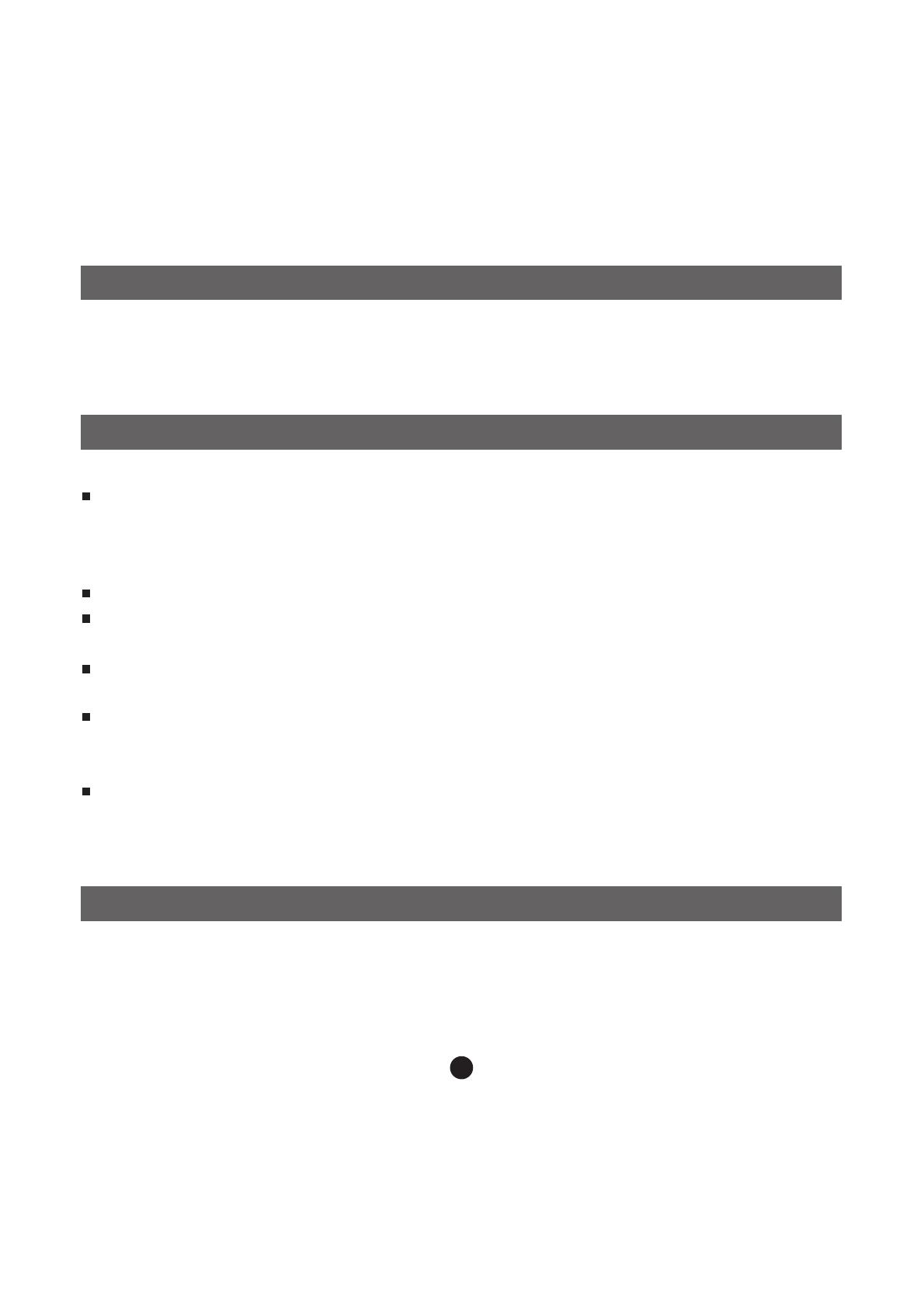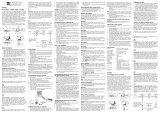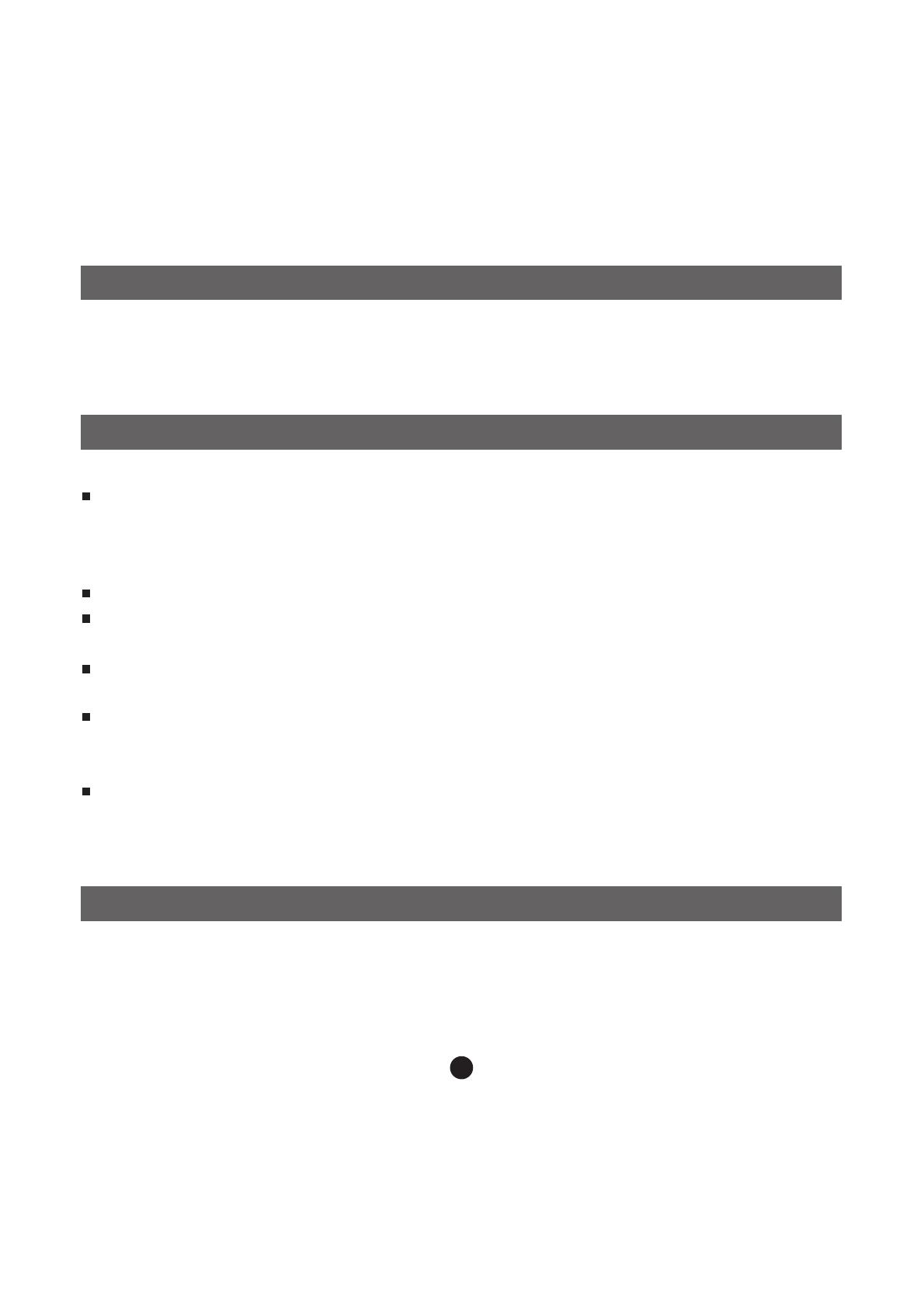
Dieses digitale Fotoalbum ist ein eigenständiges Gerät, auf das Sie
Bilder vom PC kopieren und dann damit betrachten können. Benutzen
Sie die mitgelieferte Software zum Verwalten, Bearbeiten, Verbessern
und Kopieren der Bilder vom PC auf das Gerät.
WARNUNG:
Dieses Gerät ist nach drei Stunden Ladezeit vollständig aufgeladen.
Achten Sie bitte darauf, dass es nicht länger als 12 Stunden am
USB-Port Ihres Computers angeschlossen bleibt, um zu vermeiden,
dass es sich überhitzt und beschädigt wird.
Setzen Sie dieses Gerät niemals Wasser oder Feuchtigkeit aus.
Das Gerät sollte in ausreichender Entfernung zu Hitzequellen wie
z. B. Heizkörpern bzw. Öfen aufgestellt werden.
Das Gerät sollte nur mit einem dafür vorgesehenen Netzteil betrieben
Werden.
Achten Sie darauf, dass keine anderen Gegenstände auf das Gerät
gestellt werden und dass keine Flüssigkeiten auf bzw. in das Gerät
gelangen.
Der Benutzer sollte keine Versuche anstellen das Gerät eigenhändig
zu warten, es sei denn es wurde entsprechend in der
Bedienungsanleitung beschrieben. Wenden Sie sich bei weiterem
Wartungsbedarf immer an ausgebildetes Wartungspersonal.
Wichtige Sicherheitshinweise
Einleitung
Aufladen des eingebauten Akkus
Ein vollständig aufgeladener Akku ermöglicht eine Wiedergabedauer
von ca. 2,5 Stunden. Wenn die Kapazität des Akku sich zu Ende neigt,
erscheint in der Anzeige des Fotoalbums für ca. 10 Sekunden
“Low Battery”. Benutzen Sie die folgende Anleitung zum Aufladen
des Akkus.
14