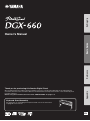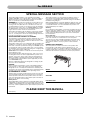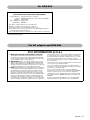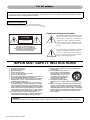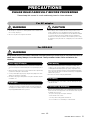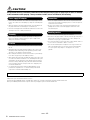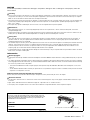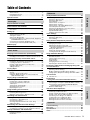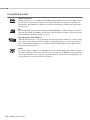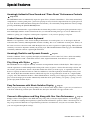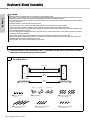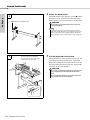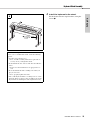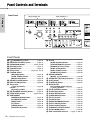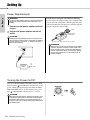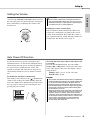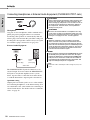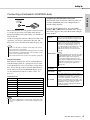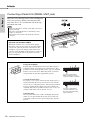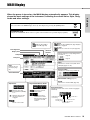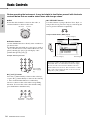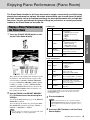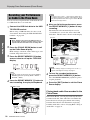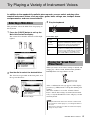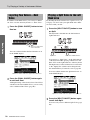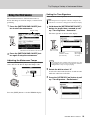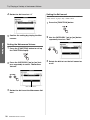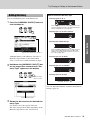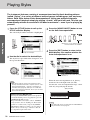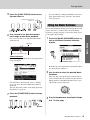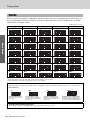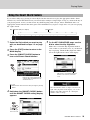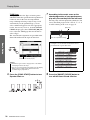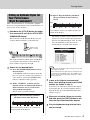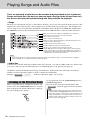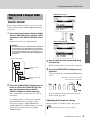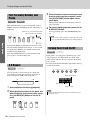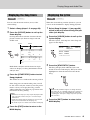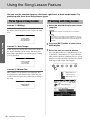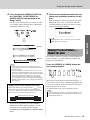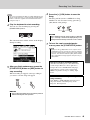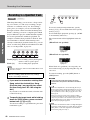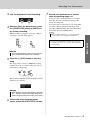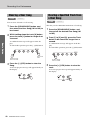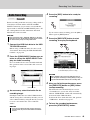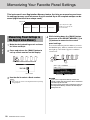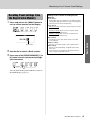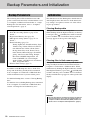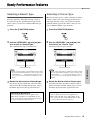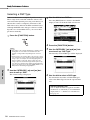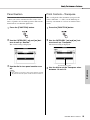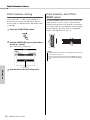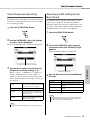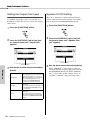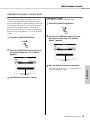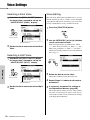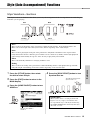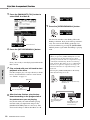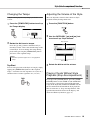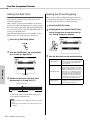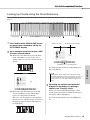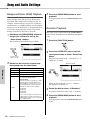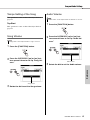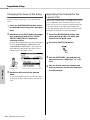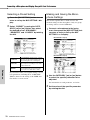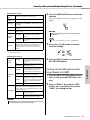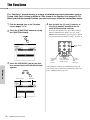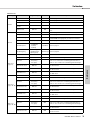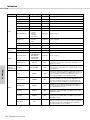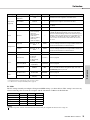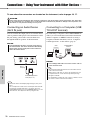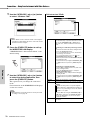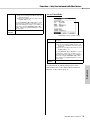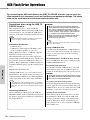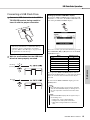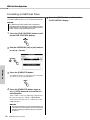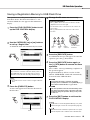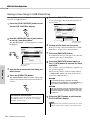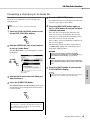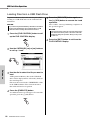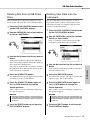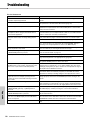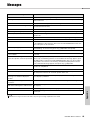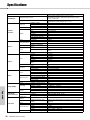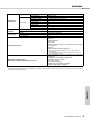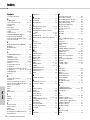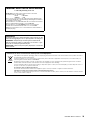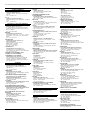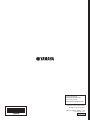Owner’s Manual
Keyboard Stand Assembly
For information on assembling the keyboard stand, refer to the instructions
on page 12 of this manual.
Thank you for purchasing this Yamaha Digital Piano!
We recommend that you read this manual carefully so that you can fully take advantage of the advanced and
convenient functions of the instrument. We also recommend that you keep this manual in a safe and handy place
for future reference.
Before using the instrument, be sure to read “PRECAUTIONS” on pages 5–6.
EN
Setting UpReferenceAppendix Basic Guide

DGX-660
2
SPECIAL MESSAGE SECTION
This product utilizes batteries or an external power supply
(adapter). DO NOT connect this product to any power supply or
adapter other than one described in the manual, on the name
plate, or specifically recommended by Yamaha.
WARNING: Do not place this product in a position where any-
one could walk on, trip over, or roll anything over power or con-
necting cords of any kind. The use of an extension cord is not
recommended! If you must use an extension cord, the minimum
wire size for a 25’ cord (or less ) is 18 AWG. NOTE: The smaller
the AWG number, the larger the current handling capacity. For
longer extension cords, consult a local electrician.
This product should be used only with the components supplied
or; a cart, rack, or stand that is recommended by Yamaha. If a
cart, etc., is used, please observe all safety markings and instruc-
tions that accompany the accessory product.
SPECIFICATIONS SUBJECT TO CHANGE:
The information contained in this manual is believed to be correct
at the time of printing. However, Yamaha reserves the right to
change or modify any of the specifications without notice or obli-
gation to update existing units.
This product, either alone or in combination with an amplifier and
headphones or speaker/s, may be capable of producing sound
levels that could cause permanent hearing loss. DO NOT operate
for long periods of time at a high volume level or at a level that is
uncomfortable. If you experience any hearing loss or ringing in the
ears, you should consult an audiologist.
IMPORTANT: The louder the sound, the shorter the time period
before damage occurs.
Some Yamaha products may have benches and / or accessory
mounting fixtures that are either supplied with the product or as
optional accessories. Some of these items are designed to be
dealer assembled or installed. Please make sure that benches
are stable and any optional fixtures (where applicable) are well
secured BEFORE using.
Benches supplied by Yamaha are designed for seating only. No
other uses are recommended.
NOTICE:
Service charges incurred due to a lack of knowledge relating to
how a function or effect works (when the unit is operating as
designed) are not covered by the manufacturer’s warranty, and
are therefore the owners responsibility. Please study this manual
carefully and consult your dealer before requesting service.
ENVIRONMENTAL ISSUES:
Yamaha strives to produce products that are both user safe and
environmentally friendly. We sincerely believe that our products
and the production methods used to produce them, meet these
goals. In keeping with both the letter and the spirit of the law, we
want you to be aware of the following:
Battery Notice:
This product MAY contain a small non-rechargeable battery which
(if applicable) is soldered in place. The average life span of this type
of battery is approximately five years. When replacement becomes
necessary, contact a qualified service representative to perform the
replacement.
This product may also use “household” type batteries. Some of
these may be rechargeable. Make sure that the battery being
charged is a rechargeable type and that the charger is intended for
the battery being charged.
When installing batteries, never mix old batteries with new ones, and
never mix different types of batteries. Batteries MUST be installed
correctly. Mismatches or incorrect installation may result in over-
heating and battery case rupture.
Warning:
Do not attempt to disassemble, or incinerate any battery. Keep all
batteries away from children. Dispose of used batteries promptly
and as regulated by the laws in your area. Note: Check with any
retailer of household type batteries in your area for battery dis-
posal information.
Disposal Notice:
Should this product become damaged beyond repair, or for some
reason its useful life is considered to be at an end, please
observe all local, state, and federal regulations that relate to the
disposal of products that contain lead, batteries, plastics, etc. If
your dealer is unable to assist you, please contact Yamaha
directly.
NAME PLATE LOCATION:
The name plate is located on the bottom of the product. The
model number, serial number, power requirements, etc., are
located on this plate. You should record the model number, serial
number, and the date of purchase in the spaces provided below
and retain this manual as a permanent record of your purchase.
Model
Serial No.
Purchase Date
PLEASE KEEP THIS MANUAL
92-BP (bottom)
For DGX-660

DGX-660
3
1. IMPORTANT NOTICE: DO NOT MODIFY THIS UNIT!
This product, when installed as indicated in the instructions
contained in this manual, meets FCC requirements. Modifica-
tions not expressly approved by Yamaha may void your author-
ity, granted by the FCC, to use the product.
2. IMPORTANT: When connecting this product to accessories
and/or another product use only high quality shielded cables.
Cable/s supplied with this product MUST be used. Follow all
installation instructions. Failure to follow instructions could void
your FCC authorization to use this product in the USA.
3. NOTE: This product has been tested and found to comply with
the requirements listed in FCC Regulations, Part 15 for Class
"B" digital devices. Compliance with these requirements pro-
vides a reasonable level of assurance that your use of this
product in a residential environment will not result in harmful
interference with other electronic devices. This equipment gen-
erates/uses radio frequencies and, if not installed and used
according to the instructions found in the users manual, may
cause interference harmful to the operation of other electronic
devices. Compliance with FCC regulations does not guarantee
that interference will not occur in all installations. If this product
is found to be the source of interference, which can be deter-
mined by turning the unit "OFF" and "ON", please try to elimi-
nate the problem by using one of the following measures:
Relocate either this product or the device that is being affected
by the interference.
Utilize power outlets that are on different branch (circuit breaker
or fuse) circuits or install AC line filter/s.
In the case of radio or TV interference, relocate/reorient the
antenna. If the antenna lead-in is 300 ohm ribbon lead, change
the lead-in to co-axial type cable.
If these corrective measures do not produce satisfactory
results, please contact the local retailer authorized to distribute
this type of product. If you can not locate the appropriate
retailer, please contact Yamaha Corporation of America, Elec-
tronic Service Division, 6600 Orangethorpe Ave, Buena Park,
CA90620
The above statements apply ONLY to those products distrib-
uted by Yamaha Corporation of America or its subsidiaries.
* This applies only to products distributed by YAMAHA CORPORATION OF AMERICA. (class B)
FCC INFORMATION (U.S.A.)
For AC adaptor and DGX-660
For DGX-660
COMPLIANCE INFORMATION STATEMENT
(DECLARATION OF CONFORMITY PROCEDURE)
Responsible Party : Yamaha Corporation of America
Address : 6600 Orangethorpe Ave., Buena Park, Calif. 90620
Telephone : 714-522-9011
Type of Equipment : Digital Piano
Model Name : DGX-660
This device complies with Part 15 of the FCC Rules.
Operation is subject to the following two conditions:
1) this device may not cause harmful interference, and
2) this device must accept any interference received including interference
that may cause undesired operation.
See user manual instructions if interference to radio reception is suspected.
* This applies only to products distributed by YAMAHA
CORPORATION OF AMERICA.
(FCC DoC)

DGX-660 Owner’s Manual
4
Explanation of Graphical Symbols
The lightning flash with arrowhead symbol
within an equilateral triangle is intended to
alert the user to the presence of uninsulated
“dangerous voltage” within the product’s
enclosure that may be of sufficient magni-
tude to constitute a risk of electric shock to
persons.
The exclamation point within an equilateral
triangle is intended to alert the user to the
presence of important operating and main-
tenance (servicing) instructions in the liter-
ature accompanying the product.
1 Read these instructions.
2 Keep these instructions.
3 Heed all warnings.
4 Follow all instructions.
5 Do not use this apparatus near water.
6 Clean only with dry cloth.
7 Do not block any ventilation openings. Install in accor-
dance with the manufacturer’s instructions.
8 Do not install near any heat sources such as radiators,
heat registers, stoves, or other apparatus (including
amplifiers) that produce heat.
9 Do not defeat the safety purpose of the polarized or
grounding-type plug. A polarized plug has two blades
with one wider than the other. A grounding type plug
has two blades and a third grounding prong. The wide
blade or the third prong are provided for your safety. If
the provided plug does not fit into your outlet, consult
an electrician for replacement of the obsolete outlet.
10 Protect the power cord from being walked on or
pinched particularly at plugs, convenience receptacles,
and the point where they exit from the apparatus.
11 Only use attachments/accessories specified by the
manufacturer.
12 Use only with the cart, stand, tri-
pod, bracket, or table specified by
the manufacturer, or sold with the
apparatus. When a cart is used,
use caution when moving the
cart/apparatus combination to
avoid injury from tip-over.
13 Unplug this apparatus during
lightning storms or when unused for long periods of
time.
14 Refer all servicing to qualified service personnel. Ser-
vicing is required when the apparatus has been dam-
aged in any way, such as power-supply cord or plug is
damaged, liquid has been spilled or objects have fallen
into the apparatus, the apparatus has been exposed to
rain or moisture, does not operate normally, or has
been dropped.
(UL60065_03)
CAUTION: TO REDUCE THE RISK OF
ELECTRIC SHOCK, DO NOT REMOVE
COVER (OR BACK). NO USER-SERVICEABLE
PARTS INSIDE. REFER SERVICING TO
QUALIFIED SERVICE PERSONNEL.
CAUTION
RISK OF ELECTRIC SHOCK
DO NOT OPEN
IMPORTANT SAFETY INSTRUCTIONS
WARNING
TO REDUCE THE RISK OF FIRE OR ELECTRIC SHOCK, DO NOT EXPOSE THIS APPARATUS TO RAIN OR MOISTURE.
For AC adaptor
This device complies with Part 15 of the FCC Rules. Operation is subject to the following two conditions:
(1) this device may not cause harmful interference, and (2) this device must accept any interference received, including
interference that may cause undesired operation.
CAN ICES-3 (B)/NMB-3(B)
• This applies only to products distributed by Yamaha Canada Music Ltd.
• Ceci ne s’applique qu’aux produits distribués par Yamaha Canada Musique Ltée.
(can_b_01)
(fcc_sengen)

DGX-660 Owner’s Manual
5
PRECAUTIONS
PLEASE READ CAREFULLY BEFORE PROCEEDING
Please keep this manual in a safe and handy place for future reference.
For AC adaptor
WARNING
• This AC adaptor is designed for use with only Yamaha electronic instruments. Do
not use for any other purpose.
• Indoor use only. Do not use in any wet environments.
CAUTION
• When setting up, make sure that the AC outlet is easily accessible. If some
trouble or malfunction occurs, immediately turn off the power switch of the
instrument and disconnect the AC adaptor from the outlet. When the AC adaptor
is connected to the AC outlet, keep in mind that electricity is flowing at the
minimum level, even if the power switch is turned off. When you are not using
the instrument for a long time, make sure to unplug the power cord from the wall
AC outlet.
For DGX-660
WARNING
Always follow the basic precautions listed below to avoid the possibility of serious injury or even death from electrical
shock, short-circuiting, damages, fire or other hazards. These precautions include, but are not limited to, the
following:
• Do not place the power cord near heat sources such as heaters or radiators. Also,
do not excessively bend or otherwise damage the cord, or place heavy objects on
it.
• Only use the voltage specified as correct for the instrument. The required voltage
is printed on the name plate of the instrument.
• Use the specified adaptor (page 91) only. Using the wrong adaptor can result in
damage to the instrument or overheating.
• Check the electric plug periodically and remove any dirt or dust which may have
accumulated on it.
• This instrument contains no user-serviceable parts. Do not open the instrument
or attempt to disassemble or modify the internal components in any way. If it
should appear to be malfunctioning, discontinue use immediately and have it
inspected by qualified Yamaha service personnel.
• Do not expose the instrument to rain, use it near water or in damp or wet
conditions, or place on it any containers (such as vases, bottles or glasses)
containing liquids which might spill into any openings. If any liquid such as
water seeps into the instrument, turn off the power immediately and unplug the
power cord from the AC outlet. Then have the instrument inspected by qualified
Yamaha service personnel.
• Never insert or remove an electric plug with wet hands.
• Do not put burning items, such as candles, on the unit. A burning item may fall
over and cause a fire.
• When one of the following problems occur, immediately turn off the power switch
and disconnect the electric plug from the outlet. Then have the device inspected
by Yamaha service personnel.
- The power cord or plug becomes frayed or damaged.
- It emits unusual smells or smoke.
- Some object has been dropped into the instrument.
- There is a sudden loss of sound during use of the instrument.
Power supply/AC adaptor
Do not open
Water warning
Fire warning
If you notice any abnormality
DMI-5 1/2

DGX-660 Owner’s Manual
6
CAUTION
Always follow the basic precautions listed below to avoid the possibility of physical injury to you or others, or damage
to the instrument or other property. These precautions include, but are not limited to, the following:
• Do not connect the instrument to an electrical outlet using a multiple-connector.
Doing so can result in lower sound quality, or possibly cause overheating in the
outlet.
• When removing the electric plug from the instrument or an outlet, always hold
the plug itself and not the cord. Pulling by the cord can damage it.
• Remove the electric plug from the outlet when the instrument is not to be used for
extended periods of time, or during electrical storms.
• Read carefully the attached documentation explaining the assembly process.
Failure to assemble the instrument in the proper sequence might result in
damage to the instrument or even injury.
• Do not place the instrument in an unstable position where it might accidentally
fall over.
• When transporting or moving the instrument, always use two or more people.
Attempting to lift the instrument by yourself may damage your back, result in
other injury, or cause damage to the instrument itself.
• Before moving the instrument, remove all connected cables, to prevent damage
to the cables or injury to anyone who might trip over them.
• When setting up the product, make sure that the AC outlet you are using is easily
accessible. If some trouble or malfunction occurs, immediately turn off the power
switch and disconnect the plug from the outlet. Even when the power switch is
turned off, electricity is still flowing to the product at the minimum level. When
you are not using the product for a long time, make sure to unplug the power
cord from the wall AC outlet.
• Use only the stand specified for the instrument. When attaching it, use the
provided screws only. Failure to do so could cause damage to the internal
components or result in the instrument falling over.
• Before connecting the instrument to other electronic components, turn off the
power for all components. Before turning the power on or off for all components,
set all volume levels to minimum.
• Be sure to set the volumes of all components at their minimum levels and
gradually raise the volume controls while playing the instrument to set the
desired listening level.
• Do not insert a finger or hand in any gaps on the instrument.
• Never insert or drop paper, metallic, or other objects into the gaps on the panel or
keyboard. This could cause physical injury to you or others, damage to the
instrument or other property, or operational failure.
• Do not rest your weight on, or place heavy objects on the instrument, and do not
use excessive force on the buttons, switches or connectors.
• Do not use the instrument/device or headphones for a long period of time at a
high or uncomfortable volume level, since this can cause permanent hearing
loss. If you experience any hearing loss or ringing in the ears, consult a
physician.
Always turn the power off when the instrument is not in use.
Even when the [ ] (Standby/On) switch is in standby status (display is off), electricity is still flowing to the instrument at the minimum level.
When you are not using the instrument for a long time, make sure you unplug the power cord from the wall AC outlet.
Power supply/AC adaptor
Assembly
Location
Connections
Handling caution
Yamaha cannot be held responsible for damage caused by improper use or modifications to the instrument, or data that is lost or destroyed.
DMI-5 2/2

DGX-660 Owner’s Manual
7
NOTICE
To avoid the possibility of malfunction/ damage to the product, damage to data, or damage to other property, follow the
notices below.
Handling
• Do not use the instrument in the vicinity of a TV, radio, stereo equipment, mobile phone, or other electric devices. Otherwise, the instrument, TV, or radio
may generate noise. When you use the instrument along with an application on your iPad, iPhone or iPod touch, we recommend that you set “Airplane
Mode” to “ON” on that device in order to avoid noise caused by communication.
• Do not expose the instrument to excessive dust or vibrations, or extreme cold or heat (such as in direct sunlight, near a heater, or in a car during the day)
to prevent the possibility of panel disfiguration, damage to the internal components or unstable operation. (Verified operating temperature range: 5° –
40°C, or 41° – 104°F.)
• Do not place vinyl, plastic or rubber objects on the instrument, since this might discolor the panel or keyboard.
Maintenance
• When cleaning the instrument, use a soft and dry/slightly damp cloth. Do not use paint thinners, solvents, alcohol, cleaning fluids, or chemical-
impregnated wiping cloths.
• During extreme changes in temperature or humidity, condensation may occur and water may collect on the surface of the instrument. If water is left, the
wooden parts may absorb the water and be damaged. Make sure to wipe any water off immediately with a soft cloth.
Saving data
• Some of the data of this instrument (page 52) are retained when the power is turned off. However, the saved data may be lost due to some failure, an
operation mistake, etc. Save your important data onto USB flash drive/an external device such as a computer (page 76). For information about the
handling of USB flash drive, refer to page 80.
• The recorded Songs are lost when you turn off the power to the instrument. This also occurs when the power is turned off by the Auto Power Off function
(page 19). Save the data to the instrument, or to USB flash drive/an external device such as a computer (page 76). However, the data saved to the
instrument may be lost due to some failure, an operation mistake, etc. Save your important data onto USB flash drive/an external device such as a
computer (page 76). For information about the handling of USB flash drive, refer to page 80.
• To protect against data loss through USB flash drive damage, we recommend that you save your important data onto spare USB flash drive or an external
device such as a computer as backup data.
Information
About copyrights
• Copying of the commercially available musical data including but not limited to MIDI data and/or audio data is strictly prohibited except for your personal
use.
• This product incorporates and bundles contents in which Yamaha owns copyrights or with respect to which Yamaha has license to use others' copyrights.
Due to copyright laws and other relevant laws, you are NOT allowed to distribute media in which these contents are saved or recorded and remain virtually
the same or very similar to those in the product.
* The contents described above include a computer program, Accompaniment Style data, MIDI data, WAVE data, voice recording data, a score, score
data, etc.
* You are allowed to distribute medium in which your performance or music production using these contents is recorded, and the permission of Yamaha
Corporation is not required in such cases.
About functions/data bundled with the instrument
• Some of the preset songs have been edited for length or arrangement, and may not be exactly the same as the original.
About this manual
• The illustrations and LCD screens as shown in this manual are for instructional purposes only, and may appear somewhat different from those on your
instrument.
• Apple, iPhone, iPad and iPod touch are trademarks of Apple Inc., registered in the U.S. and other countries.
• The company names and product names in this manual are the trademarks or registered trademarks of their respective companies.
The model number, serial number, power requirements, etc., may be
found on or near the name plate, which is at the bottom of the unit.
You should note this serial number in the space provided below and
retain this manual as a permanent record of your purchase to aid
identification in the event of theft.
Model No.
Serial No.
(bottom_en_01)
The name plate is located on the bottom of the unit.

DGX-660 Owner’s Manual
8
About Manuals
This instrument has the following documents and instructional materials.
Included Documents
Owner’s Manual (this book)
• Setting Up Please read this section first.
• Basic Guide This section explains how to use the basic functions. Refer to this section while
playing the instrument.
• Reference This section explains how to make detailed settings for the various functions of the
instrument.
• Appendix This section includes troubleshooting information and specifications.
Data List
Contains various important preset content lists such as those of Voices, Styles, and Effects.
Online Materials (from Yamaha Downloads)
MIDI Reference
Contains MIDI related information such as MIDI Data Format and the MIDI Implementation Chart.
MIDI Basics (only in English, French, German and Spanish)
Contains basic explanations about MIDI.
iPhone/iPad Connection Manual (only in English, French, German and Spanish)
Explains how to connect the instrument to smart devices, such as an iPhone, iPad, etc.
Computer-related Operations
Includes instructions on connecting this instrument to a computer, and operations related to transfer-
ring files and MIDI data.
To obtain these manuals, access the Yamaha Downloads, enter the model name for searching the desired files.
Online Material (for Yamaha Online members)
Song Book (only in English, French, German and Spanish)
Contains music scores for the preset Songs (excluding the Over View Demo Song and Songs 1–11) of
this instrument. After completing the user registration at the website below, you can download this
Song Book free of charge.
Yamaha Online Member https://member.yamaha.com/myproduct/regist/
You will need the PRODUCT ID on the sheet “Online Member Product Registration” packaged with this man-
ual in order to fill out the User Registration form.
Included Accessories
• Owner’s Manual (this book)
• Data List
• Keyboard Stand (page 12)
• Footswitch (page 21)
• Music Rest
• AC Adaptor
*1
• Warranty
*1
• Online Member Product Registration
*2
*1: May not be included depending on your particular locale.
Check with your Yamaha dealer.
*2: The PRODUCT ID on the sheet will be needed when you
fill out the User Registration form.
Yamaha Downloads http://download.yamaha.com/
Insert the music rest
into the slots as shown.
Music Rest

DGX-660 Owner’s Manual
9
About Manuals .................................................................8
Included Accessories .......................................................8
Compatible Format.........................................................10
Special Features 11
Setting Up
Keyboard Stand Assembly 12
Panel Controls and Terminals 16
Front Panel.....................................................................16
Rear Panel .....................................................................17
Setting Up 18
Power Requirements......................................................18
Turning the Power On/Off ..............................................18
Setting the Volume.........................................................19
Auto Power Off Function ................................................19
Connecting Headphones or External Audio Equipment
(PHONES/OUTPUT Jack) .........................................20
Connecting a Footswitch (SUSTAIN Jack).....................21
Connecting a Pedal Unit (PEDAL UNIT jack).................22
MAIN Display 23
Basic Controls 24
Basic Guide
Enjoying Piano Performance (Piano Room) 25
Playing a Piano Performance in the Piano Room ..........25
Recording your Performance as Audio in the Piano Room
...26
Try Playing a Variety of Instrument Voices 27
Selecting a Main Voice...................................................27
Playing the “Grand Piano” (Piano Reset).......................27
Layering Two Voices—Dual Voice.................................28
Playing a Split Voice in the Left Hand area ....................28
Using the Metronome .....................................................29
Adding Harmony ............................................................31
Playing Styles 32
Using the Music Database .............................................33
Chords............................................................................34
Using the Smart Chord feature ......................................35
Calling up Optimum Styles for Your Performance
(Style Recommender) ................................................37
Playing Songs and Audio Files 38
Listening to the Overview Demo ....................................38
Playing Back a Song or Audio File.................................39
Fast Forward, Rewind, and Pause.................................40
A-B Repeat.....................................................................40
Turning Each Track On/Off ............................................40
Displaying the Song Score.............................................41
Displaying the Lyrics ......................................................41
Using the Song Lesson Feature 42
Three Types of Song Lesson .........................................42
Practicing with Song Lesson ..........................................42
Making Practice Perfect—Repeat & Learn.....................43
Recording Your Performance 44
Song Recording .............................................................44
Recording to a Specified Track ......................................46
Clearing a User Song.....................................................48
Clearing a Specified Track from a User Song................48
Audio Recording.............................................................49
Memorizing Your Favorite Panel Settings 50
Memorizing Panel Settings to the Registration Memory
....50
Recalling Panel Settings from the Registration Memory
...51
Backup Parameters and Initialization 52
Backup Parameters........................................................52
Initialization ....................................................................52
Reference
Handy Performance Features 53
Selecting a Reverb Type................................................53
Selecting a Chorus Type................................................53
Selecting a DSP Type ....................................................54
Panel Sustain.................................................................55
Pitch Controls—Transpose ............................................55
Pitch Controls—Tuning ..................................................56
Pitch Controls—the PITCH BEND wheel .......................56
Touch Response Sensitivity...........................................57
Selecting an EQ Setting for the Best Sound ..................57
Setting the Output Gain Level........................................58
Speaker On/Off Setting ..................................................58
Intelligent Acoustic Control (IAC) ...................................59
Voice Settings 60
Selecting a Dual Voice ...................................................60
Selecting a Split Voice ...................................................60
Voice Editing ..................................................................60
Style (Auto Accompaniment) Functions 61
Style Variations—Sections.............................................61
Changing the Tempo .....................................................63
Adjusting the Volume of the Style ..................................63
Playing Chords Without Style Playback
(Stop Accompaniment) ..............................................63
Setting the Split Point.....................................................64
Setting the Chord Fingering ...........................................64
Looking Up Chords Using the Chord Dictionary ............65
Song and Audio Settings 66
Background Music (BGM) Playback ..............................66
Random Playback..........................................................66
Tempo Setting of the Song ............................................67
Song Volume .................................................................67
Audio Volume.................................................................67
Changing the Voice of the Song ....................................68
Specifying the Channel for the Lesson Part...................68
Connecting a Microphone and Singing Along with
Your Performance 69
Connecting a Microphone ..............................................69
Selecting a Preset Setting..............................................70
Making and Saving the Microphone Settings.................70
Calling Up the Microphone Settings Saved to USER.....71
The Functions 72
Function List...................................................................73
Connections
– Using Your Instrument with Other Devices – 76
Connecting an Audio Device (AUX IN jack)...................76
Connecting to a Computer (USB TO HOST terminal)....76
Connecting to an iPhone/iPad (USB TO DEVICE,
USB TO HOST terminals)..........................................77
Wireless LAN Settings ...................................................77
USB Flash Drive Operations 80
Connecting a USB Flash Drive ......................................81
Formatting a USB Flash Drive .......................................82
Saving a Registration Memory to USB Flash Drive .......83
Saving a User Song to USB Flash Drive........................84
Converting a User Song to an Audio file ........................85
Loading Files from a USB Flash Drive ...........................86
Deleting files from a USB Flash Drive............................87
Deleting User Data from the Instrument.........................87
Appendix
Troubleshooting........................................................... 88
Messages...................................................................... 89
Specifications............................................................... 90
Index.............................................................................. 92
Table of Contents
Basic GuideReferenceAppendix Setting Up

DGX-660 Owner’s Manual
10
Compatible Format
GM System Level 1
“GM System Level 1” is an addition to the MIDI standard which ensures that any GM-compati-
ble music data can be accurately played by any GM-compatible tone generator, regardless of
manufacturer. The GM mark is affixed to all software and hardware products that support GM
System Level.
XF
The Yamaha XF format enhances the SMF (Standard MIDI File) standard with greater function-
ality and open-ended expandability for the future. The instrument is capable of displaying lyrics
when an XF file containing lyric data is played.
Style File Format Guitar Edition
“SFF (Style File Format)” is an original Style file format by Yamaha which uses a unique conver-
sion system to provide high-quality automatic accompaniment based on a wide range of chord
types. “SFF GE (Guitar Edition)” is an enhanced format of SFF, which features improved note
transposition for guitar tracks.
XGlite
As its name implies, “XGlite” is a simplified version of Yamaha’s high-quality XG tone genera-
tion format. Naturally, you can play back any XG song data using an XGlite tone generator. How-
ever, keep in mind that some songs may play back differently compared to the original data, due
to the reduced set of control parameters and effects.

DGX-660 Owner’s Manual
11
Special Features
Amazingly Authentic Piano Sound and “Piano Room” Performance Controls
Page 27, 25
The DGX-660 features an authentically expressive piano Voice (“Natural! Grand Piano”; Voice 001) meticulously
sampled from a concert grand piano—perfect for playing not only classical compositions but also piano pieces in
any style. No matter what instrument settings have been made, you can instantly call up the Piano Voice by simply
pressing and holding the [PIANO ROOM] button.
In addition, the instrument has a special Piano Room feature that provides even greater piano performance enjoy-
ment with highly intuitive control. Piano Room lets you select the desired piano type as well as different room
ambiences, giving you a complete, realistic piano experience—as if you were playing a real piano.
Graded Hammer Standard Keyboard
Thanks to our experience as the world’s leading manufacturer of acoustic pianos, we’ve developed a keyboard
with action that’s virtually indistinguishable from the real thing. Just as on a traditional acoustic piano, the keys of
the lower notes have a heavier touch, while the higher ones are more responsive to lighter playing. The keyboard’s
sensitivity can even be adjusted to match your playing style. This Graded Hammer technology gives the DGX-660
remarkably authentic touch in a lightweight instrument.
Amazingly Realistic and Dynamic Sounds Page 27
Yamaha’s authentic Voices (especially the highly acclaimed Live!, Sweet! and Cool! Voices) deliver incredibly
natural and dynamic sound—with all the nuances of the original instrument, from delicate to powerful.
Play Along with Styles Page 32
The DGX-660 also has complete and fully automatic accompaniment features with the Styles. These Styles pro-
vide the equivalent of a full backing band covering wide variety of genres—from waltz and swing to 8-beat and
euro-trance, plus much more. Select a Style that matches the music you want to play, or experiment with new
Styles to expand your musical horizons. And if it’s difficult to select the right Style from the huge variety avail-
able, use the Style Recommender function, which calls up a list of suggested Styles, based on a sample rhythm
you play. Also, this instrument features a Smart Chord function, allowing you to simply press single keys, and yet
play various chord progressions that authentically match the music genre and key you specify—giving you even
greater enjoyment from the Styles!
Easy Performance with Music Notation Display Page 41
When you play back a Song, the corresponding score is shown on the display. This is a great way to learn how to
read music. If the Song contains lyric and chord data, the lyrics and chords also appear in the score.
Connect a Microphone and Sing Along with Your Own Performance Page 69
Simply connect a microphone to the DGX-660, sing along with your keyboard performance or with Song play-
back—and hear everything mixed perfectly together from the instrument’s speakers. Three convenient preset set-
tings are provided for different vocal performance preferences and situations, and you can even make and save
your own original microphone settings.

DGX-660 Owner’s Manual
12
Setting Up
Keyboard Stand Assembly
1
The parts shown in the “Assembly Parts” illustration will be used. Follow the assembly
instructions and select the parts as needed.
Read these cautions carefully before you assemble or use the keyboard stand.
These cautions are to promote safe use of the stand and to prevent injury and damage from occurring to you and others. By fol-
lowing these cautions carefully, your keyboard stand will provide you with safe and prolonged use.
• Be careful not to confuse parts, and be sure to install all parts in the correct direction. Please assemble in accordance with the
sequence given below.
• Assembly should be carried out by at least two persons.
• Be sure to use the correct screw size, as indicated below. Use of incorrect screws can cause damage.
• Use the stand after assembly is complete. An uncompleted stand may overturn or the keyboard may drop.
• Always place the stand on a flat, stable surface. Placing the stand on uneven surfaces may cause it to become unstable or over-
turn, the keyboard to drop, or injury.
• Do not use the stand for anything other than its designed purpose. Placing other objects on the stand may result in the object
dropping or the stand overturning.
• Do not apply excessive force to the keyboard as it may cause the stand to overturn or the keyboard to drop.
• Make sure the stand is sturdy and safe, and all screws have been tight and firm before use. If not, the stand may overturn, the
keyboard may drop, or may result in injury to the user.
• To disassemble, reverse the assembly sequence given below.
Have a phillips-head (+) screwdriver of the appropriate size ready.
CAUTION
q Joint connectors
(4 pcs.)
r 6 x 70 mm roundhead
screws (4 pcs.)
t 6 x 30 mm roundhead
screws (4 pcs.)
y 5 x 16 mm roundhead
screws (4 pcs.)
1
Assembly Parts
Back board
Side
boards
Stand
bases
LR
w Metal brackets e 3 x 8 mm roundhead
screws (12 pcs.)
A (1 pc.) B (1 pc.) C (2 pcs.)
Setting Up

Keyboard Stand Assembly
DGX-660 Owner’s Manual
13
Setting Up
2
Attach the metal brackets.
Attach the metal brackets w to the top of the side
boards, using the screws
e as shown.
3
Attach the stand bases.
Insert the joint connectors q into the side boards
as shown. The joint connectors have been installed
properly if you can see the screw head on the con-
nector.
Attach the “L” (Left) and “R” (Right) stand bases
to the bottom of the side boards, using the screws
r. “L” (Left) and “R” (Right) are marked on the
upper surfaces of the stand bases. If you have trou-
ble fastening the screws, use a screwdriver to
rotate the joint connectors so that the connector
holes are aligned with the screw holes on the stand
bases.
2
LR
e 3 x 8 mm
roundhead
screws
w Metal bracket
(C)
w Metal bracket
(A)
w Metal bracket
(B)
w Metal bracket
(C)
e 3 x 8 mm
roundhead
screws
3
q Joint
connectors
r 6 x 70 mm
roundhead screws
“L”
“R”
• If you put the connectors in wrong direction and want to
take them out, tap around the holes on the boards.
NOTE

Keyboard Stand Assembly
DGX-660 Owner’s Manual
14
Setting Up
4
Attach the back board.
Attach the back board, using the screws t. Check
the back-to-front orientation for the side boards.
Make sure the non-colored surface is facing down.
5
Put the keyboard on the stand.
Check the back-to-front orientation for stand, and
carefully place the keyboard on the side boards.
Slowly move the keyboard so that the holes on the
bottom of the keyboard are properly aligned with
the holes on the angle brackets.
4
t 6 x 30 mm roundhead screws
5
At least
10 cm
At least
10 cm
Be sure to place your hands at
least 10 cm from either end of the
keyboard when positioning it.
• Be careful not to drop the back board or touch the
sharp metal fittings.
• If you have purchased a pedal unit (sold separately),
attach the pedal unit before proceeding to the next step.
Refer to the instructions provided with your pedal unit.
• For information on the pedal functions, refer to page 22.
• Be careful not to drop the keyboard or to get your fin-
gers caught between the keyboard and the stand
parts.
• Do not hold the keyboard in any position other than
the position shown in the illustration.
CAUTION
NOTE
CAUTION

Keyboard Stand Assembly
DGX-660 Owner’s Manual
15
Setting Up
6
Install the keyboard to the stand.
Fix the keyboard to the angle brackets, using the
screws
y.
Post-assembly checklist
Once you’ve assembled the stand, check the following
points:
• Are there any parts left over?
If so, read the assembly instructions again and cor-
rect any errors you might have made.
• Is the instrument clear of doors and other movable fix-
tures?
If not, move the instrument to an appropriate loca-
tion.
• Does the instrument make a rattling noise when you
play it or move it?
If so, properly tighten all screws.
• Also, if the keyboard makes a creaking noise or seems
unsteady when you play it, refer carefully to the assem-
bly instructions and diagrams and retighten all screws.
6
y 5 x 16 mm
roundhead
screws

DGX-660 Owner’s Manual
16
Setting Up
Panel Controls and Terminals
Front Panel
q [ ] (Standby/On) switch.....................page 18
w [MASTER VOLUME] control ................ page 19
e [DEMO/BGM] button .................... pages 38, 66
r [SCORE] button....................................page 41
t [LYRICS] button....................................page 41
y [REC] button........................... pages 44, 46, 49
u LESSON START
[WAITING] button..............................page 43
[YOUR TEMPO] button .....................page 43
[MINUS ONE] button.........................page 43
i [SMART CHORD] button......................page 35
o [MIC SETTING] button .........................page 69
!0 Song Track
[1]–[5], [A] buttons............................page 40
Lesson
[R] and [L] buttons ...........................page 42
!1 [METRONOME ON/OFF] button ..........page 29
!2 [TEMPO/TAP] button.................... pages 63, 67
!3 SONG/AUDIO
[REPEAT&LEARN] button................page 43
[A-B REPEAT] button........................page 40
[REW] button.....................................page 40
[FF] button.........................................page 40
[PAUSE] button .................................page 40
[START/STOP] button .......................page 39
!4 STYLE
[ACMP ON/OFF] button.................... page 32
[INTRO/ENDING/rit.] button .............page 61
[MAIN/AUTO FILL] button ................page 61
[SYNC STOP] button ........................page 62
[SYNC START] button....................... page 33
[START/STOP] button....................... page 33
!5 REGIST MEMORY
[BANK], [1]–[4] buttons.................... page 50
!6 CATEGORY [
r
] and [
f
] buttons .......page 24
!7 [EXIT] button ........................................ page 23
!8 [EXECUTE] button ...............................page 82
!9 DATA ENTRY
Dial, Number buttons [0]–[9],
[+] and [-] buttons............................. page 24
@0 [FILE CONTROL] button......................page 82
@1 [FUNCTION] button.............................. page 72
@2 [PIANO ROOM] button.........................page 25
@3 [SONG/AUDIO] button .........................page 39
@4 [STYLE] button..................................... page 32
@5 [VOICE] button ..................................... page 27
@6 [MUSIC DATABASE] button................. page 33
@7 [SPLIT ON/OFF] button ....................... page 28
@8 [DUAL ON/OFF] button........................ page 28
@9 [HARMONY ON/OFF] button ...............page 31
#0 [PITCH BEND] wheel ........................... page 56
#1 USB TO DEVICE terminal ...... pages 77, 80, 81
q
w
ert
io
y
!3
!4
!1 !2
!0
u
Front Panel
Song category list Style category list

Panel Controls and Terminals
DGX-660 Owner’s Manual
17
Setting Up
Rear Panel
#2 CONTRAST knob .................................page 23
#3 USB TO HOST terminal.......... pages 74, 76, 77
#4 SUSTAIN jack .......................................page 21
#5 PEDAL UNIT jack .................................page 22
#6 PHONES/OUTPUT jack........................page 20
#7 AUX IN jack........................................... page 76
#8 MIC VOLUME knob ..............................page 69
#9 MIC INPUT jack .................................... page 69
$0 DC IN jack............................................. page 18
!5
!9
!6
!7 !8
@0
@1
@2 @3
@4 @5
@6
@7 @8 @9
#1
#0
A-1C0C1C2C3C4C5C6C7
#8 #9#6 #7 $0#5#4#3#2
Rear Panel
Voice category list Music Database category listDisplay (page 23)
“Press & Hold” symbol
By holding down one of the buttons having this sym-
bol, you can call up an alternate function, other than
the one called up when simply pressing.

DGX-660 Owner’s Manual
18
Setting Up
Setting Up
Power Requirements
1
Connect the AC power adaptor to the DC
IN jack.
2
Plug the AC power adaptor into an AC
outlet.
For the Power Adaptor with a Removable Plug
Do not remove the plug from the power adaptor. If the
plug is removed accidentally, slide the plug into place
without touching the metallic parts, and then push the
plug in completely until it clicks.
Turning the Power On/Off
Turn down the MASTER VOLUME control to “MIN”
then press the [ ] (Standby/On) switch to turn on the
power. While playing the keyboard, adjust the MAS-
TER VOLUME control. To turn off the power, press
the [ ] (Standby/On) switch again for a second.
• Use the specified adaptor (page 91) only. Using the wrong
adaptor can result in damage to the instrument or over-
heating.
• Unplug the AC Power Adaptor when not using the instru-
ment, or during electrical storms, to avoid the possibility of
physical injury to you or others, or damage to the instru-
ment or other property.
WARNING
CAUTION
AC outlet
AC power
adaptor
2
1
• Make sure to keep the plug attached to the AC adaptor.
Using the plug alone can cause electric shock or fire.
• Never touch the metallic section when attaching the
plug. To avoid electric shock, short circuit or damage,
also be careful that there is no dust between the AC
adaptor and plug.
Plug
Slide the plug
as indicated
* The shape of the plug differs depending on locale.
WARNING
• When using a power adaptor, even when the power is off, a
small amount of electricity is still being consumed by the
instrument. When you are not using the instrument for a
long time, make sure to unplug the AC power adaptor from
the wall AC outlet.
CAUTION

Setting Up
DGX-660 Owner’s Manual
19
Setting Up
Setting the Volume
To adjust the volume level of the entire keyboard
sound, use the MASTER VOLUME control located at
the left of the panel. Play the keyboard to actually pro-
duce sound while you adjusting the volume to the
desired level.
Intelligent Acoustic Control (IAC)
IAC is a function which automatically adjusts and
controls the sound quality according to the overall
volume of the instrument. Even when the volume is
low, it permits both low sounds and high sounds to be
clearly heard. For details, refer to page 59.
Auto Power Off Function
To prevent unnecessary power consumption, this
instrument features an Auto Power Off function that
automatically turns the power off if the instrument is
not operated for a specified period of time. The
amount of time that will elapse before the power is
automatically turned off is set by default to 30 min-
utes.
To disable the Auto Power Off function:
Turn off the power, then press the [ ] (Standby/On)
switch to turn on the power while holding down the
lowest key. Make sure to hold down lowest key until a
message appears at the top left of the display after
pressing the power switch.
To set the time that elapses before Auto Power Off
is executed:
Press the [FUNCTION] button, press the CATE-
GORY [r] or [f] button several times until “Auto
Power Off” appears, then select the desired value by
using the dial.
Settings: OFF, 5, 10, 15, 30, 60, 120 (min.)
Default value: 30 min.
• Do not use the instrument for a long period of time at a
high or uncomfortable volume level, since this can cause
permanent hearing loss. If you experience any hearing loss
or ringing in the ears, consult a physician.
CAUTION
• The recorded Song will be lost if the power is automatically
turned off without executing the save operation. Make sure
to save your recorded Song before the power turns off.
• Depending on the instrument status, the power may not
turn off automatically, even after the elapse of the specified
period of time. Always turn off the power manually when
the instrument is not in use.
• When the instrument is not operated for a specified period
of time while connected to an external device such as an
amplifier, speaker or computer, make sure to follow the
instructions in the Owner’s Manual to turn off the power to
the instrument and the connected devices, in order to pro-
tect the devices from damage. If you do not want the
power to turn off automatically when a device is con-
nected, disable Auto Power Off.
NOTICE

Setting Up
DGX-660 Owner’s Manual
20
Setting Up
Connecting Headphones or External Audio Equipment (PHONES/OUTPUT Jack)
Headphones
Any pair of stereo headphones with a standard stereo
phone plug can be plugged in here for convenient
monitoring. The speakers are automatically shut off
when a plug is inserted into this jack. This setting can
be changed so that speaker sound is always on regard-
less whether a plug is inserted or not (page 58).
External Audio Equipment
The PHONES/OUTPUT jack also functions as an
external output. You can connect the PHONES/OUT-
PUT jack to a keyboard amplifier, stereo system,
mixer, tape recorder, or other line-level audio device
to send the instrument’s output signal to that device.
Optimum setting
Output gain level for this jack is set to a value suitable
for connecting headphones, as the default setting. You
can switch this to the value suitable for connecting an
external audio device. For details on how to switch the
value, see page 58.
Standard
stereo
phone plug
Audio cable
Standard
stereo
phone plug
• Before connecting the instrument to other electronic com-
ponents, turn off the power of all the components. Also,
before turning any components on or off, make sure to set
all volume levels to minimum (0). Otherwise, damage to
the components, electrical shock, or even permanent
hearing loss may occur.
• Do not use the instrument/device or headphones for a long
period of time at a high or uncomfortable volume level, since
this can cause permanent hearing loss. If you experience any
hearing loss or ringing in the ears, consult a physician.
• When the instrument’s sound is output to an external
device, first turn on the power to the instrument, then to
the external device. Reverse this order when you turn the
power off. If the instrument’s power is automatically turned
off via the Auto Power Off function (page 19), first turn off
the external device, then turn on the power to the instru-
ment then the external device again.
• Do not route the output from the PHONES/OUTPUT jack to
the AUX IN jack. If you make this connection, the signal
input at the AUX IN jack is output from the PHONES/OUT-
PUT jack. These connections could result in a feedback
loop that will make normal performance impossible, and
may even damage both pieces of equipment.
• Use audio cables and adaptor cables having no (zero) resis-
tance.
CAUTION
CAUTION
NOTICE
NOTICE
NOTE
Seite wird geladen ...
Seite wird geladen ...
Seite wird geladen ...
Seite wird geladen ...
Seite wird geladen ...
Seite wird geladen ...
Seite wird geladen ...
Seite wird geladen ...
Seite wird geladen ...
Seite wird geladen ...
Seite wird geladen ...
Seite wird geladen ...
Seite wird geladen ...
Seite wird geladen ...
Seite wird geladen ...
Seite wird geladen ...
Seite wird geladen ...
Seite wird geladen ...
Seite wird geladen ...
Seite wird geladen ...
Seite wird geladen ...
Seite wird geladen ...
Seite wird geladen ...
Seite wird geladen ...
Seite wird geladen ...
Seite wird geladen ...
Seite wird geladen ...
Seite wird geladen ...
Seite wird geladen ...
Seite wird geladen ...
Seite wird geladen ...
Seite wird geladen ...
Seite wird geladen ...
Seite wird geladen ...
Seite wird geladen ...
Seite wird geladen ...
Seite wird geladen ...
Seite wird geladen ...
Seite wird geladen ...
Seite wird geladen ...
Seite wird geladen ...
Seite wird geladen ...
Seite wird geladen ...
Seite wird geladen ...
Seite wird geladen ...
Seite wird geladen ...
Seite wird geladen ...
Seite wird geladen ...
Seite wird geladen ...
Seite wird geladen ...
Seite wird geladen ...
Seite wird geladen ...
Seite wird geladen ...
Seite wird geladen ...
Seite wird geladen ...
Seite wird geladen ...
Seite wird geladen ...
Seite wird geladen ...
Seite wird geladen ...
Seite wird geladen ...
Seite wird geladen ...
Seite wird geladen ...
Seite wird geladen ...
Seite wird geladen ...
Seite wird geladen ...
Seite wird geladen ...
Seite wird geladen ...
Seite wird geladen ...
Seite wird geladen ...
Seite wird geladen ...
Seite wird geladen ...
Seite wird geladen ...
Seite wird geladen ...
Seite wird geladen ...
Seite wird geladen ...
Seite wird geladen ...
-
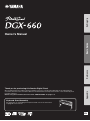 1
1
-
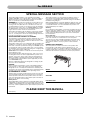 2
2
-
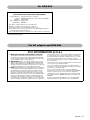 3
3
-
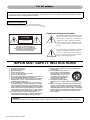 4
4
-
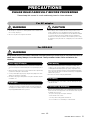 5
5
-
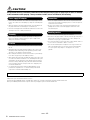 6
6
-
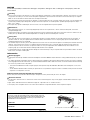 7
7
-
 8
8
-
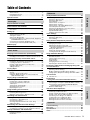 9
9
-
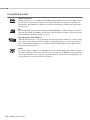 10
10
-
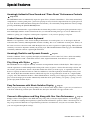 11
11
-
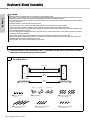 12
12
-
 13
13
-
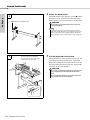 14
14
-
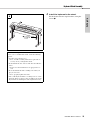 15
15
-
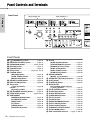 16
16
-
 17
17
-
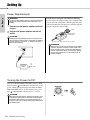 18
18
-
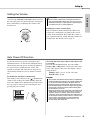 19
19
-
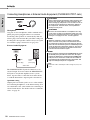 20
20
-
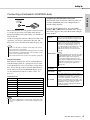 21
21
-
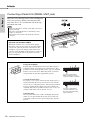 22
22
-
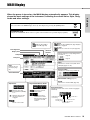 23
23
-
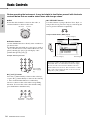 24
24
-
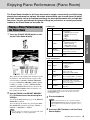 25
25
-
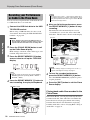 26
26
-
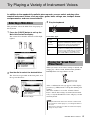 27
27
-
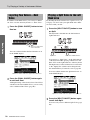 28
28
-
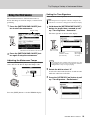 29
29
-
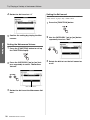 30
30
-
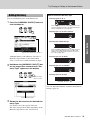 31
31
-
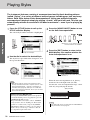 32
32
-
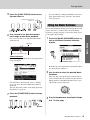 33
33
-
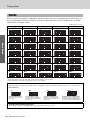 34
34
-
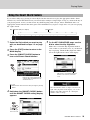 35
35
-
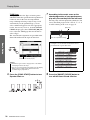 36
36
-
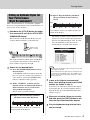 37
37
-
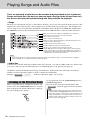 38
38
-
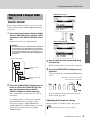 39
39
-
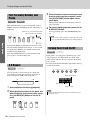 40
40
-
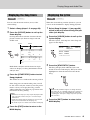 41
41
-
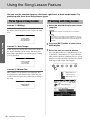 42
42
-
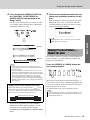 43
43
-
 44
44
-
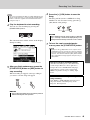 45
45
-
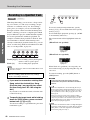 46
46
-
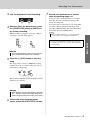 47
47
-
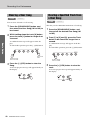 48
48
-
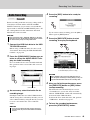 49
49
-
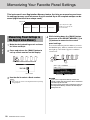 50
50
-
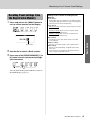 51
51
-
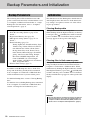 52
52
-
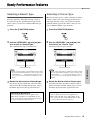 53
53
-
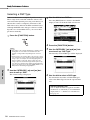 54
54
-
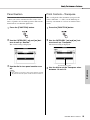 55
55
-
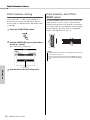 56
56
-
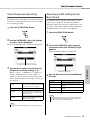 57
57
-
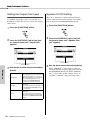 58
58
-
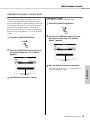 59
59
-
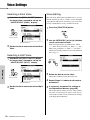 60
60
-
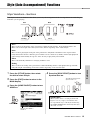 61
61
-
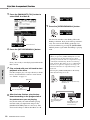 62
62
-
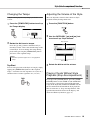 63
63
-
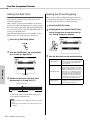 64
64
-
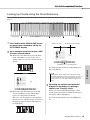 65
65
-
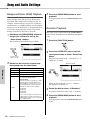 66
66
-
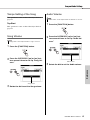 67
67
-
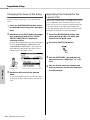 68
68
-
 69
69
-
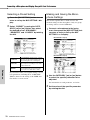 70
70
-
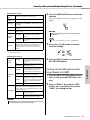 71
71
-
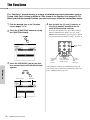 72
72
-
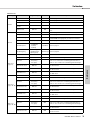 73
73
-
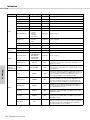 74
74
-
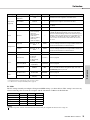 75
75
-
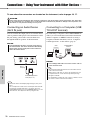 76
76
-
 77
77
-
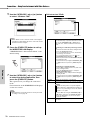 78
78
-
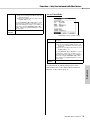 79
79
-
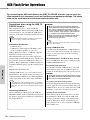 80
80
-
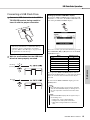 81
81
-
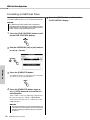 82
82
-
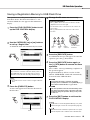 83
83
-
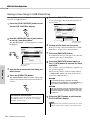 84
84
-
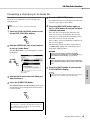 85
85
-
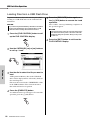 86
86
-
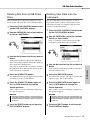 87
87
-
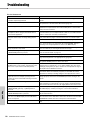 88
88
-
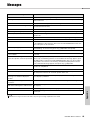 89
89
-
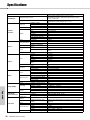 90
90
-
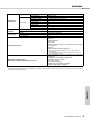 91
91
-
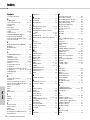 92
92
-
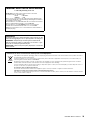 93
93
-
 94
94
-
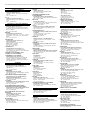 95
95
-
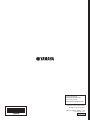 96
96
Yamaha Portable Grand DGX-660 Benutzerhandbuch
- Kategorie
- Synthesizer
- Typ
- Benutzerhandbuch
in anderen Sprachen
- English: Yamaha Portable Grand DGX-660 User manual
- français: Yamaha Portable Grand DGX-660 Manuel utilisateur
- español: Yamaha Portable Grand DGX-660 Manual de usuario
- italiano: Yamaha Portable Grand DGX-660 Manuale utente
- русский: Yamaha Portable Grand DGX-660 Руководство пользователя
- Nederlands: Yamaha Portable Grand DGX-660 Handleiding
- português: Yamaha Portable Grand DGX-660 Manual do usuário
- dansk: Yamaha Portable Grand DGX-660 Brugermanual
- polski: Yamaha Portable Grand DGX-660 Instrukcja obsługi
- čeština: Yamaha Portable Grand DGX-660 Uživatelský manuál
- svenska: Yamaha Portable Grand DGX-660 Användarmanual
- Türkçe: Yamaha Portable Grand DGX-660 Kullanım kılavuzu
- suomi: Yamaha Portable Grand DGX-660 Ohjekirja
- română: Yamaha Portable Grand DGX-660 Manual de utilizare
Verwandte Artikel
-
Yamaha EZ300 61 Full-Size Lighted Touch Sensitive Keyboard Bedienungsanleitung
-
Yamaha DGX-670 Bedienungsanleitung
-
Yamaha P45B Benutzerhandbuch
-
Yamaha PSR-EW300 Benutzerhandbuch
-
Yamaha P-121 Bedienungsanleitung
-
Yamaha YDP-V240 Bedienungsanleitung
-
Yamaha P115WH Benutzerhandbuch
-
Yamaha DGX-640 Bedienungsanleitung
-
Yamaha YPG-535 Bedienungsanleitung
-
Yamaha DGX-230 Benutzerhandbuch