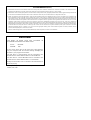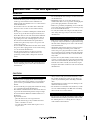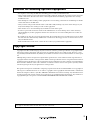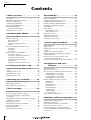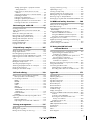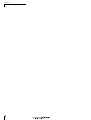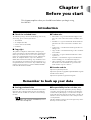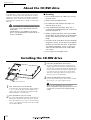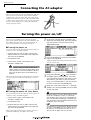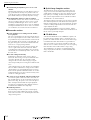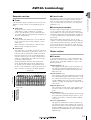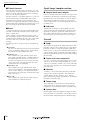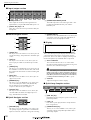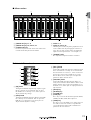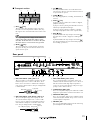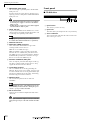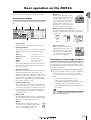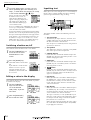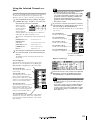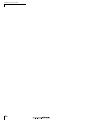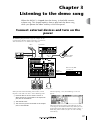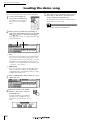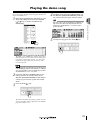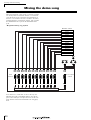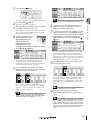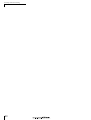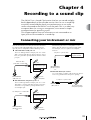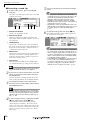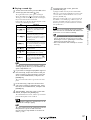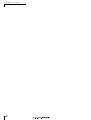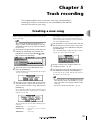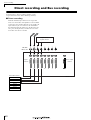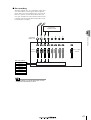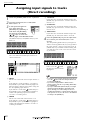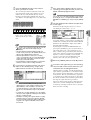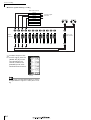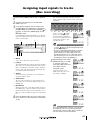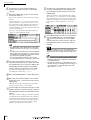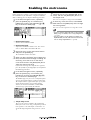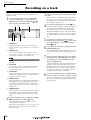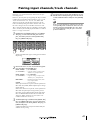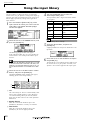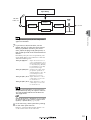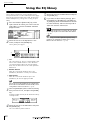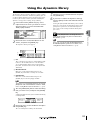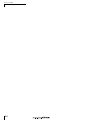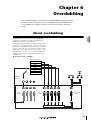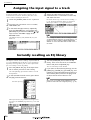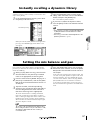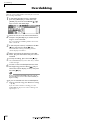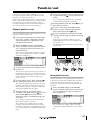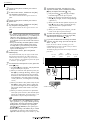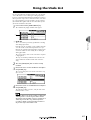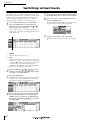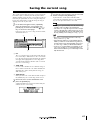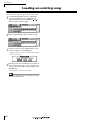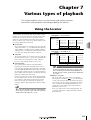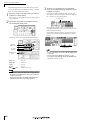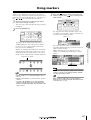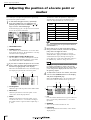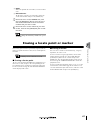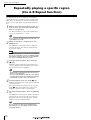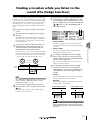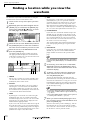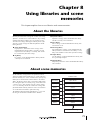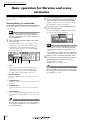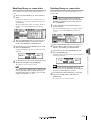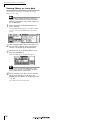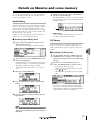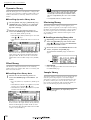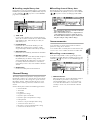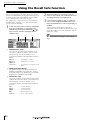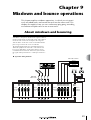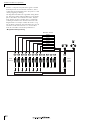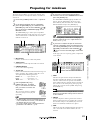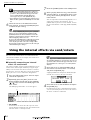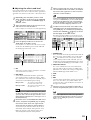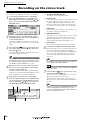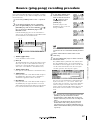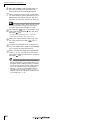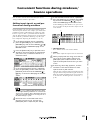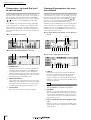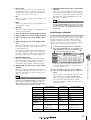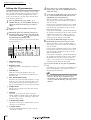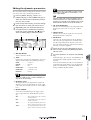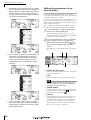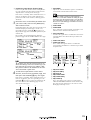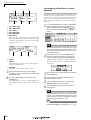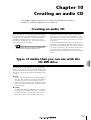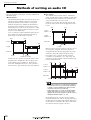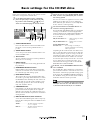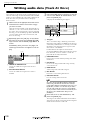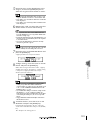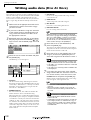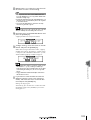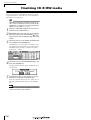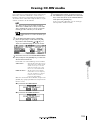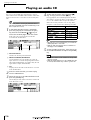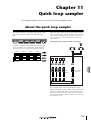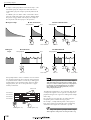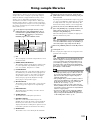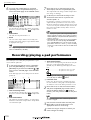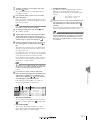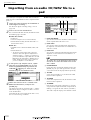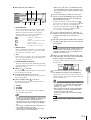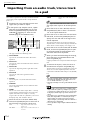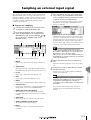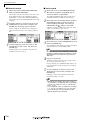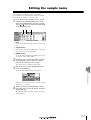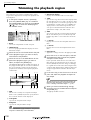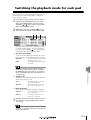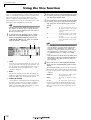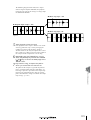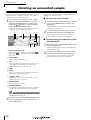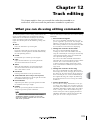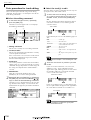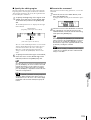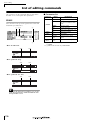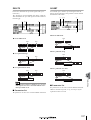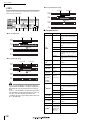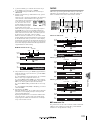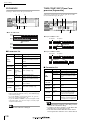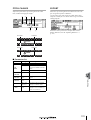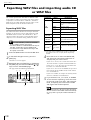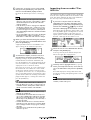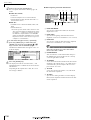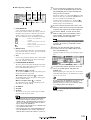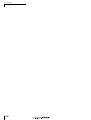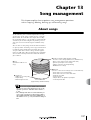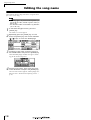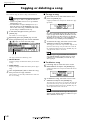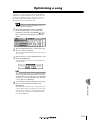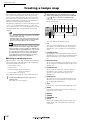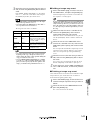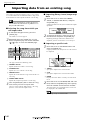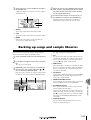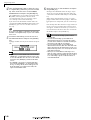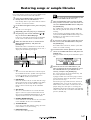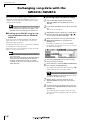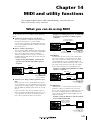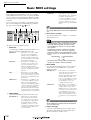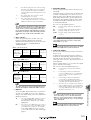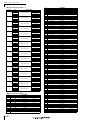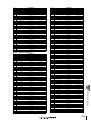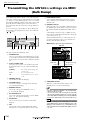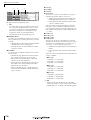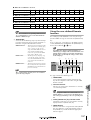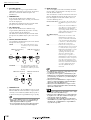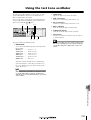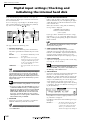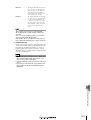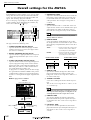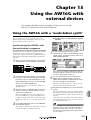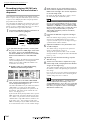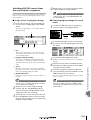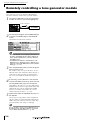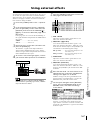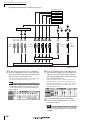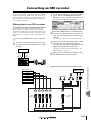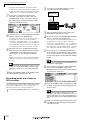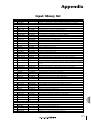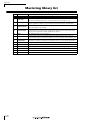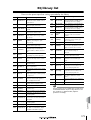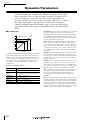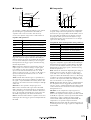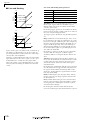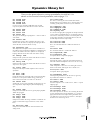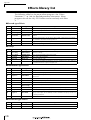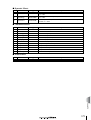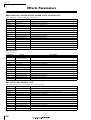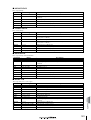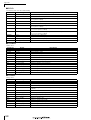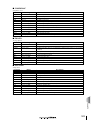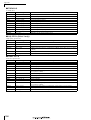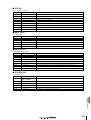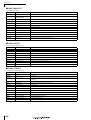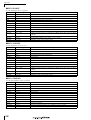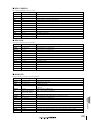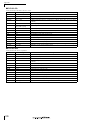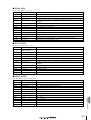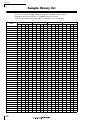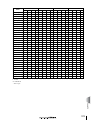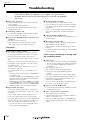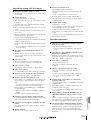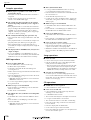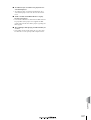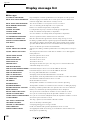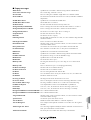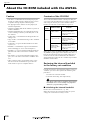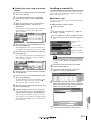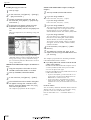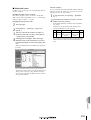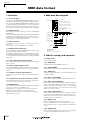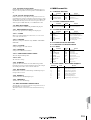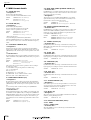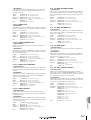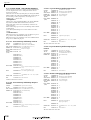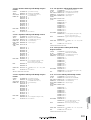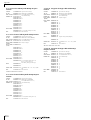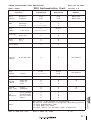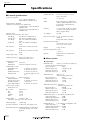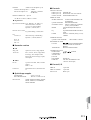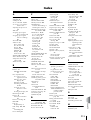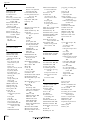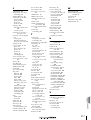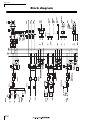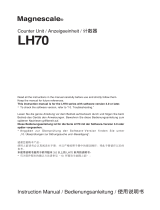Yamaha AW16G Benutzerhandbuch
- Kategorie
- Musikinstrumente
- Typ
- Benutzerhandbuch
Dieses Handbuch eignet sich auch für

E
Owner’s ManualOwner’s Manual
Owner’s Manual
Keep This Manual For Future Reference.

FCC INFORMATION (U.S.A.)
1. IMPORTANT NOTICE: DO NOT MODIFY THIS UNIT! This product, when installed as indicated in the instructions contained in this manual, meets FCC
requirements. Modifications not expressly approved by Yamaha may void your authority, granted by the FCC, to use the product.
2. IMPORTANT: When connecting this product to accessories and/or another product use only high quality shielded cables. Cable/s supplied with this product MUST
be used. Follow all installation instructions. Failure to follow instructions could void your FCC authorization to use this product in the USA.
3. NOTE: This product has been tested and found to comply with the requirements listed in FCC Regulations, Part 15 for Class “B” digital devices. Compliance with
these requirements provides a reasonable level of assurance that your use of this product in a residential environment will not result in harmful interference with
other electronic devices. This equipment generates/uses radio frequencies and, if not installed and used according to the instructions found in the users manual, may
cause interference harmful to the operation of other electronic devices. Compliance with FCC regulations does not guarantee that interference will not occur in all
installations. If this product is found to be the source of interference, which can be determined by turning the unit “OFF” and “ON”, please try to eliminate the
problem by using one of the following measures: Relocate either this product or the device that is being affected by the interference. Utilize power outlets that are on
different branch (circuit breaker or fuse) circuits or install AC line filter/s. In the case of radio or TV interference, relocate/reorient the antenna. If the antenna lead-in
is 300 ohm ribbon lead, change the lead-in to coaxial type cable. If these corrective measures do not produce satisfactory results, please contact the local retailer
authorized to distribute this type of product. If you can not locate the appropriate retailer, please contact Yamaha Corporation of America, Electronic Service
Division, 6600 Orangethorpe Ave, Buena Park, CA 90620
The above statements apply ONLY to those products distributed by Yamaha Corporation of America or its subsidiaries.
IMPORTANT
THE WIRES IN MAINS LEAD ARE COLOURED IN
ACCORDANCE WITH THE FOLLOWING CODE:
BLUE : NEUTRAL
BROWN : LIVE
As the colours of the wires in the mains lead of this apparatus
may not correspond with the coloured markings identifying the
terminals in your plug proceed as follows:
The wire which is coloured BLUE must be connected to the
terminal which is marked with the letter N or coloured BLACK.
The wire which is coloured BROWN must be connected to the
terminal which is marked with the letter L or coloured RED.
Making sure that neither core is connected to the earth terminal of
the three pin plug.
* This applies only to products distributed by YAMAHA KEMBLE
MUSIC (U.K.) LTD.

3
WARNING
•Connect this unit’s power cord only to an AC outlet
of the type stated in this Owner’s Manual or as
marked on the unit. Failure to do so is a fire and elec-
trical shock hazard.
•Do not allow water to enter this unit or allow the
unit to become wet. Fire or electrical shock may
result.
•Do not place a container with liquid or small metal
objects on top of this unit. Liquid or metal objects
inside this unit are a fire and electrical shock hazard.
•Do not place heavy objects, including this unit, on
top of the power cord. A damaged power cord is a
fire and electrical shock hazard. In particular, be
careful not to place heavy objects on a power cord
covered by a carpet.
•Do not install a CD-RW drive into this device while
the power cable is plugged into an AC outlet. Doing
so is an electrical shock hazard.
•Use the ground connector on the rear panel to
securely ground the device. If the device is not
grounded, you may suffer a dangerous electrical
shock.
•Do not scratch, bend, twist, pull, or heat the power
cord. A damaged power cord is a fire and electrical
shock hazard.
•Do not modify the unit. Doing so is a fire and electri-
cal shock hazard.
•If lightning begins to occur, turn off the power
switch of the unit as soon as possible, and unplug the
power cable plug from the electrical outlet.
•If there is a possibility of lightning, do not touch the
power cable plug if it is still connected. Doing so may
be an electrical shock hazard.
•Use only the included AC adaptor (PA-300) for this
unit. Using other types may be a fire and electrical
shock hazard.
•If the power cord is damaged (i.e., cut or a bare wire
is exposed), ask your dealer for a replacement. Using
the unit with a damaged power cord is a fire and elec-
trical shock hazard.
• Should this unit and AC adaptor be dropped or the
cabinet be damaged, turn the power switch off,
remove the power plug from the AC outlet, and con-
tact your dealer. If you continue using the unit with-
out heeding this instruction, fire or electrical shock
may result.
•If you notice any abnormality, such as smoke, odor,
or noise, or if a foreign object or liquid gets inside the
unit, turn it off immediately. Remove the power cord
from the AC outlet. Consult your dealer for repair.
Using the unit in this condition is a fire and electrical
shock hazard.
CAUTION
•Hold the power cord plug when disconnecting it
from an AC outlet. Never pull the cord. A damaged
power cord is a potential fire and electrical shock
hazard.
•Do not touch the power plug with wet hands. Doing
so is a potential electrical shock hazard.
•This unit has ventilation holes at the bottom and rear
to prevent the internal temperature rising too high.
Do not block them. Blocked ventilation holes are a
fire hazard.
In particular, do not
- place the unit on its side or upside down,
- place the unit in any poorly-ventilated location
such as a bookcase or closet.
-cover the unit with a table cloth or place it on a
carpet or bed.
•Always touch a well-grounded metal surface or the
like to fully discharge any static electric charge on
your body and clothing before handling a CD-RW
drive.
Neglecting this precaution can cause damage to the
unit from static electricity.
•Be careful not to touch the leads (metal feet) on the
rear side when handling a CD-RW drive. Touching
the leads can cause contact defects.
•Do not cover or wrap the AC adaptor with a cloth or
blanket. Heat may build up under the cloth or blan-
ket, melting the case, or causing fire. Use only in a
well-ventilated environment.
PRECAUTIONS – for safe operation –
Operation
Installation
In case an abnormality occurs during operation
Installation
Operation

PRECAUTIONS
4
• XLR-type connectors are wired as follows: pin 1:
ground, pin 2: hot (+), and pin 3: cold (–).
•The performance of components with moving con-
tacts, such switches, rotary controls, faders, and con-
nectors, deteriorates over time. The rate of
deterioration depends on the operating environment
and is unavoidable. Consult your dealer about
replacing defective components.
•The digital circuits of this unit may induce a slight
noise into nearby radios and TVs. If noise occurs,
relocate the affected equipment.
•Using a mobile telephone near this unit may induce
noise. If noise occurs, use the telephone away from
the unit.
■
Be sure to turn off the power when you are finished
When using the AC adaptor, a small amount of electrical current will still be flowing even if the power is turned off
(i.e., the power switch set to “STANDBY”). The standby current consumption is designed to be as small as possible.
If you will not be using this product for an extended period of time, be sure to unplug the AC adaptor from the AC
outlet.
Please observe the following points when handling the disc.
Failure to do so may cause problems such as the recorded data being lost, the drive to malfunction, or the
printed label to become blurred.
•Do not place the disc in locations of direct sunlight, high temperature, or high humidity.
•Do not touch either surface of the disc.
Hold the disc at the edges.
•Gently wipe dust or dirt off of the recording surface of the disc.
Use an air duster or cleaner to remove dust. Vigorously rubbing the surface of the disc with a dry cloth may
scratch the disc.
•Do not write on the disc or affix labels to it.
•Do not wipe the disc with chemicals or detergents.
•Do not bend or drop the disc.
Produced data can be lost due to breakdown or mistaken operation. We strongly recommend that you store all
data on CD-R/CD-RW discs.
Yamaha will accept no responsibility for any damages (including consequential or incidental) incurred by the
customer or any third party as a result of loss or impairment of the data stored on the CD-R media, regardless
of whether such loss could have been or actually was foreseen by Yamaha.
Nor does Yamaha guarantee the media against any defect that may render it unusable.
PRECAUTIONS – for correct operation –
Connector pin assignments
Replacing abrasive parts
Interference with other electrical devices
Influence on cell phone usage
Handling the CD-R/RW media
Storing produced data
Responsibility for loss of data, etc.

5
•For inquiries concerning CD-RW drive handling, please consult your Yamaha dealer.
•Always switch off the power for the main unit and all peripherals, unplug the AC adaptor for the main unit
and the outlet, then disconnect the cables connecting the main unit with the peripherals before starting
installation work.
•Wear thick gloves when working on this equipment to avoid cutting your hands on metal fittings or the like
on the main unit or CD-RW drive.
•Always touch a well-grounded metal surface or the like to fully discharge any static electric charge on your
body and clothing before starting to work on this equipment.
•Take extreme care to avoid touching any terminals or board surface parts.
•In order to protect the electronic circuits of the CD-RW drive, etc. from damage due to static electricity,
when handling any of this equipment, take the most extreme care to avoid touching IC leads or other elec-
tronic parts.
•Be careful not to drop any screws into the main unit. If you switch the power on with a dropped screw still in
the main unit, the main unit may malfunction or break down. If a dropped screw can not be retrieved, con-
sult your Yamaha dealer.
•If the CD-RW drive breaks down, contact the store where you purchased that equipment.
Copyright and other intellectual property laws in various countries permit reproduction of copyrighted mate-
rials under certain requirements. The observance of applicable laws for use of this product, however, is your
responsibility. Yamaha disclaims any liability for violation of such laws in association with the use of this prod-
uct.
Although this product is designed for original music production, it can be utilized to make reproduction of
copyrighted music and other sound products. While certain reproduction and use of reproduced materials are
permitted under applicable laws, such reproduction and use without license may constitute copyright infringe-
ment and other violation of laws. Since violation of such laws can have serious consequences, you may wish to
consult a legal expert about your planned use of this product.
This product incorporates and bundles computer programs and contents in which Yamaha owns copyrights or
with respect to which it has license to use others' copyrights. Such copyrighted materials include, without lim-
itation, all computer software, styles files, MIDI files, WAVE data and sound recordings. Any unauthorized use
of such programs and contents outside of personal use is not permitted under relevant laws. Any violation of
copyright has legal consequences. DON'T MAKE, DISTRIBUTE OR USE ILLEGAL COPIES.
Cautions for handling optional equipment
Copyright Notice
The illustrations and LCD screens as shown in this owner’s manual are for instructional purposes only, and
may appear somewhat different from those on your instrument.

Contents
6
Contents
1 Before you start ...............................9
Introduction...............................................................9
Remember to back up your data ................................9
About the CD-RW drive............................................10
Installing the CD-RW drive .......................................10
Removing the CD-RW drive......................................11
Using the CD-RW drive ............................................11
Connecting the AC adaptor .....................................12
Turning the power on/off.........................................12
2 Introducing the AW16G ................13
Features of the AW16G ............................................13
AW16G terminology ................................................15
Recorder section .................................................15
Mixer section......................................................15
Quick Loop Sampler section ...............................16
Overall................................................................16
Parts of the AW16G and what they do .....................17
Top panel ...........................................................17
Rear panel ..........................................................21
Front panel .........................................................22
Basic operation on the AW16G.................................23
Viewing the display.............................................23
Accessing a screen/page/channel........................23
Switching a button on/off...................................24
Editing a value in the display ..............................24
Inputting text .....................................................24
Using the Selected Channel section ....................25
3 Listening to the demo song...........27
Connect external devices and turn on the
power ....................................................................27
Loading the demo song ...........................................28
Playing the demo song ............................................29
Mixing the demo song.............................................30
4 Recording to a sound clip ..............33
Connecting your instrument or mic .........................33
Adjusting the input level ..........................................34
Recording/playing a sound clip ................................35
5 Track recording .............................39
Creating a new song ................................................39
Direct recording and Bus recording..........................40
Assigning input signals to tracks (Direct
recording)..............................................................42
Assigning input signals to tracks (Bus recording) ......45
Enabling the metronome .........................................47
Recording on a track ................................................48
Pairing input channels/track channels ......................49
Using the input library..............................................50
Using the EQ library .................................................52
Using the dynamics library .......................................53
6 Overdubbing.................................. 55
About overdubbing..................................................55
Assigning the input signal to a track.........................56
Instantly recalling an EQ library ................................56
Instantly recalling a dynamics library ........................57
Setting the mix balance and pan..............................57
Overdubbing ...........................................................58
Punch-in/out............................................................59
Manual punch-in/out .........................................59
Auto punch-in/out..............................................59
Using the Undo List..................................................61
Switching virtual tracks ............................................62
Saving the current song ...........................................63
Loading an existing song .........................................64
7 Various types of playback ............. 65
Using the locator......................................................65
Using markers ..........................................................67
Adjusting the position of a locate point or
marker ...................................................................68
Erasing a locate point or marker ...............................69
Repeatedly playing a specific region (the A-B
Repeat function) ....................................................70
Finding a location while you listen to the
sound (the Nudge function) ..................................71
Finding a location while you view the waveform ......72
8 Using libraries and scene
memories.................................. 73
About the libraries....................................................73
About scene memories.............................................73
Basic operation for libraries and scene memories......74
Storing library or scene data ...............................74
Recalling library or scene data.............................75
Deleting library or scene data .............................75
Naming library or scene data..............................76
Details on libraries and scene memory .....................77
Input library........................................................77
EQ library ...........................................................77
Dynamics library.................................................78
Effect library .......................................................78
Mastering library ................................................78
Sample library ....................................................78
Channel library ...................................................79
Scene memories .................................................79
Using the Recall Safe function ..................................80
9 Mixdown and bounce operations . 81
About mixdown and bouncing ................................81
Preparing for mixdown ............................................83
Using the internal effects via send/return .................84
Recording on the stereo track...................................86
Bounce (ping-pong) recording procedure ................87
Convenient functions during mixdown/bounce
operations..............................................................89

7
Adding input signals or pad performances
during mixdown .............................................. 89
Using meters to check the level of each
channel............................................................ 90
Viewing all parameters for a certain channel....... 90
Initializing a channel .......................................... 91
Editing the EQ parameters.................................. 92
Editing the dynamics parameters........................ 93
Editing the parameters of an internal effect ........ 94
Inserting an effect into a track channel ............... 96
10 Creating an audio CD .................. 97
Creating an audio CD ..............................................97
Types of media that you can use with the CD-
RW drive................................................................ 97
Methods of writing an audio CD.............................. 98
Basic settings for the CD-RW drive ........................... 99
Writing audio data (Track At Once) ....................... 100
Writing audio data (Disc At Once) ......................... 102
Finalizing CD-R/RW media ..................................... 104
Erasing CD-RW media............................................ 105
Playing an audio CD .............................................. 106
11 Quick loop sampler.................... 107
About the quick loop sampler................................ 107
Using sample libraries ............................................ 109
Recording/playing a pad performance ................... 110
Importing from an audio CD/WAV file to a pad ..... 112
Importing from an audio track/stereo track to a
pad ..................................................................... 114
Sampling an external input signal.......................... 115
Editing the sample name ....................................... 117
Trimming the playback region ...............................118
Switching the playback mode for each pad ........... 119
Using the Slice function ......................................... 120
Deleting an unwanted sample ............................... 122
12 Track editing .............................123
What you can do using editing commands............ 123
Basic procedure for track editing ...................... 124
List of editing commands....................................... 126
ERASE............................................................... 126
DELETE............................................................. 127
INSERT ............................................................. 127
COPY ............................................................... 128
MOVE ..............................................................129
EXCHANGE ...................................................... 130
TIME COMP/EXP (Time Compression/
Expansion) ..................................................... 130
PITCH CHANGE................................................ 131
EXPORT............................................................ 131
Exporting WAV files and importing audio CD or
WAV files ............................................................. 132
Exporting WAV files.......................................... 132
Importing from an audio CD or WAV file.......... 133
13 Song management..................... 137
About songs .......................................................... 137
Editing the song name........................................... 138
Editing various settings for the song ......................139
Copying or deleting a song ................................... 140
Optimizing a song ................................................. 141
Creating a tempo map .......................................... 142
Importing data from an existing song.................... 144
Backing up songs and sample libraries ................... 145
Restoring songs or sample libraries ........................ 147
Exchanging song data with the AW4416/AW2816 148
14 MIDI and utility functions......... 149
What you can do using MIDI ................................. 149
Basic MIDI settings ................................................ 150
Transmitting the AW16G’s settings via MIDI
(Bulk Dump)........................................................ 154
Using the MIDI Remote function............................ 155
About the MIDI Remote function ..................... 155
Using the MIDI Remote function presets .......... 155
Using the user-defined Remote function........... 157
Using the test tone oscillator.................................. 159
Digital input settings/Checking and initializing the
internal hard disk................................................. 160
Overall settings for the AW16G.............................. 162
15 Using the AW16G with
external devices ..................... 163
Using the AW16G with a “workstation synth”........ 163
Synchronizing the AW16G with the
workstation’s sequencer................................. 163
Recording/playing AW16G mix operations on
the workstation’s sequencer........................... 164
Switching AW16G scenes from the
workstation’s sequencer................................. 165
Remotely controlling a tone generator module...... 166
Using external effects............................................. 167
Connecting an MD recorder .................................. 169
Mixing down to an MD recorder...................... 169
Recording audio data from an MD recorder ..... 170
Appendix ........................................ 171
Input library list ..................................................... 171
Mastering library list .............................................. 172
EQ library list ......................................................... 173
Dynamics Parameters ............................................ 174
Dynamics library list............................................... 177
Effects library list.................................................... 178
Effects Parameters.................................................. 180
Sample library list .................................................. 192
Troubleshooting .................................................... 194
Display message list ............................................... 198
About the CD-ROM included with the AW16G ...... 200
Caution............................................................ 200
Contents of the CD-ROM................................. 200
Restoring the internal hard disk to the
factory-set condition ...................................... 200
Installing a remote file...................................... 201
MIDI data format................................................... 204
MIDI Implementation Chart................................... 211
Specifications......................................................... 212
Dimensions............................................................ 214
Index..................................................................... 215
Block diagram........................................................ 218

Contents
8

9
Chapter 1
Before you start
This chapter explains what you should know before you begin using
the AW16G.
Introduction
■
Check the included items
The AW16G package contains the following items. If any
are missing, please contact your dealer.
•The AW16G
•AC adaptor (PA-300)
• Owner’s manual (this book)
• CD-ROM
■
Copyright
This product incorporates and bundles computer pro-
grams and contents in which Yamaha owns copyrights or
with respect to which it has license to use other’s copy-
rights. Such copyrighted materials include, without limi-
tation, all computer software, styles files, MIDI files,
WAVE data and sound recordings. Any unauthorized use
of such programs and contents outside of personal use is
not permitted under relevant laws. Any violation of copy-
right has legal consequences. DON’T MAKE, DISTRIB-
UTE OR USE ILLEGAL COPIES.
■
Trademarks
• Macintosh is a registered trademark of Apple Com-
puter, Inc. USA in the United States and other coun-
tries.
•Windows is a registered trademark of Microsoft Cor-
poration USA in the United States and other coun-
tries.
• Cubase VST is a trademark of Steinberg Media Tech-
nologies AG.
• Logic Audio is a trademark of Emagic Soft- and Hard-
ware GmbH.
• Cakewalk is a registered trademark of Twelve Tone
Systems, Inc.
• ProTools is a trademark or registered trademark of
Avid Technology, Inc. and affiliated companies.
• Other company names and product names in this
document are the trademarks or registered trade-
marks of their respective owners.
■
Yamaha website
http://www.yamahasynth.com
http://www.yamaha.co.jp/product/proaudio/homeenglish/
Yamaha manual library
http://www2.yamaha.co.jp/manual/english/
Remember to back up your data
■
Storing produced data
Produced data can be lost due to breakdown or mistaken
operation. We recommend that you store all important
data on CD-R or CD-RW discs or other external storage
medium.
Note
Note
A CD-RW drive (the separately sold CDRW16G) is neces-
sary in order to back up data.
■
Responsibility for loss of data, etc.
Yamaha will accept no responsibility for any damages
(including consequential or incidental) incurred by the
customer or any third party as a result of loss or impair-
ment of the data stored on the CD-R media, regardless of
whether such loss could have been or actually was fore-
seen by Yamaha.
Nor does Yamaha guarantee the media against any defect
that may render it unusable.

Before you start
10
About the CD-RW drive
A CD-RW drive is a device that lets you create or play
audio CDs, backup and restore data from the internal
hard disk, and read data from a CD-ROM. An optional
CDRW16G can be installed in the AW16G. Please be
aware that other CD-RW drives cannot be installed in the
AW16G.
•Even if a CD-RW drive is operating normally, it may fail
a read or write operation approximately once in five
hundred times.
•Yamaha will take no responsibility for any damages,
direct or consequential, that may result from the use of
the above CD-RW drive.
■
Handling
1
Do not drop the drive or subject it to strong
physical shock.
B
Never touch the objective lens.
C
Be careful that the objective lens does not
become dusty or dirty.
D
If the objective lens becomes dusty, use a
commercially available blower etc. to blow the
dust off with clean air.
E
Before installing the drive, touch a grounded
metal object so that the drive is not damaged
by any static electricity that may be in your
body.
F
Since the inside of the drive contains powerful
magnetic circuitry, do not allow any magnetic
material to come near the drive. (In particular,
any metallic fragments, screws, or pins that
enter the drive mechanism will cause opera-
tion to fail.)
G
Do not press on the upper cover.
Installing the CD-RW drive
1
Turn off the power of the AW16G.
As described in “Turning the power off (shut down)”
(
→
p. 12), turn off the power of the AW16G. For
safety’s sake, also unplug the AC adaptor and the
AW16G from the electrical outlet.
2
Turn the AW16G over on its face.
Be careful not to drop the AW16G on the floor, or
damage the components of the top panel. Spread
out a soft cloth on a level surface, and stack maga-
zines etc. to support each of the four corners of the
upside-down AW16G.
3
Insert the CD-RW drive into the slot.
Insert the CD-RW drive into the slot by pressing
slightly right of center on the back edge of the drive.
The slot cover swings open. When the CD-RW drive
reaches the back of the slot, continue applying pres-
sure until you feel the connector click into place.
You will need to apply about as much pressure as
when pressing an elevator button.
4
Fasten the CD-RW drive with screws.
Use the two included screws to fasten the CD-RW
drive in place (“4” in the diagram at left).
Be sure to follow installation steps 1–4 exactly as
directed. In particular, reading and writing may not occur
correctly if the screws have not been tightened suffi-
ciently.
3
4
Push the drive here.

11
Before you start
1
Removing the CD-RW drive
1
Turn off the power of the AW16G.
As described in “Turning the power off (shut down)”
(
→
p. 12), turn off the power of the AW16G. For
safety’s sake, also unplug the AC adaptor and the
AW16G from the electrical outlet.
2
Turn the AW16G over on its face.
Be careful not to drop the AW16G on the floor, or
damage the components of the top panel.
3
Remove the CD-RW drive cover.
Remove the black screw that holds the CD-RW
drive cover in place (“3” in the diagram at left).
Do not lose the screw that you removed.
4
Pull the CD-RW drive out of the slot.
Remove the two screws that fasten the CD-RW
drive in place, and pull out the CD-RW drive (“4” in
the diagram at left).
• Do not lose the screws that you removed.
• Be careful not to cut yourself on any sharp metal edge.
5
Attach the CD-RW drive cover.
Using the black screw that you removed in step 3,
attach the CD-RW drive cover.
Using the CD-RW drive
The CD-RW drive installed in the AW16G is shipped
with a protective pad on the disc tray to prevent it from
being damaged during transportation. Before you use the
AW16G, you must remove this protective pad.
To insert a disc into the CD-RW drive, press the eject
switch. The disc tray will open. Place the disc on the tray,
and gently push the disc tray in.
Note
Note
The disc tray is ejected electrically. If the disc tray is not
ejected when you press the eject switch, turn on the
power of the AW16G and press the eject switch once
again.
■
Removing a CD in an emergency
If you are unable to remove the disc by pressing the eject
switch, insert a wire of less than 2 mm diameter (such as
a straightened paper clip) into the eject hole, and push
gently. However, pressing the eject switch will not eject
the disc when the AW16G is in the following states, so
do not use this method in such cases.
• When the AW16G's power is “STANDBY“
• When the disc is being accessed (data is being read,
written, or erased)
• While in CD PLAY mode
This removal method is for use in emergencies such as
when you cannot remove the disc due to a malfunction of
the disc tray or a power failure. Do not use this method
unnecessarily, since doing so will damage the CD-RW
drive.
3,5
4
CD-RW drive cover
Grasp here with your
thumb and first finger.
< Bottom of the CD-RW drive >
The cover may crack
if you attempt to pull
out the CD-RW drive
by grasping the black
cover.
Eject buttonEject hole

Before you start
12
Connecting the AC adaptor
When connecting the included AC adaptor (PA-300), you
must first connect it to the DC IN jack of the AW16G,
and then to the AC wall outlet. After connecting the AC
adaptor to the AW16G, wrap the cable around the hook
as shown in the diagram. This will prevent the cable from
being accidentally pulled out, causing the AW16G to
unexpectedly lose power.
Turning the power on/off
You must use the following procedure to switch the
power of the AW16G between ON and STANDBY. If you
fail to follow this procedure, the internal hard disk or
your external monitor system may be damaged.
■ Turning the power on
In a system that includes the AW16G, turn the power of
each device on in the following order.
1 External devices such as audio sources and
effect processors connected to the input/out-
put jacks of the AW16G
B The AW16G itself
C The monitor system connected to the
AW16G’s output jacks
Before you turn on the power, make sure that the AC
adaptor is firmly connected to the AW16G and to the AC
outlet. If the power is disconnected while the AW16G is
being used, the AW16G itself or the hard disk may be
damaged.
When you turn on the power of the AW16G, an opening
screen will appear, and then the following screen will
appear.
■ Turning the power off (shut down)
In a system that includes the AW16G, turn the power of
each device off in the following order.
1 The monitor system connected to the
AW16G’s output jacks
B The AW16G itself
C External devices such as audio sources and
effect processors connected to the input/out-
put jacks of the AW16G
When turning off the power of the AW16G, you must
perform the following “shut-down” procedure.
1
In the work navigate section located in the
upper left of the top panel, press the [SONG]
key several times to access the following
SHUTDOWN page.
2
Press the [ENTER] key located in the middle
right of the top panel.
A popup window will ask you whether you want to
save the current song.
3
Using the CURSOR [ ]/[ ] keys located in
the upper right of the top panel, move the
cursor (the blinking area in the screen) to the
YES button if you want to save the current
song, or to the NO button if you do not want
to save it. Then press the [ENTER] key.
4
When the “Now safe to turn off...” message
appears, turn off the [POWER] switch located
on the rear panel.
If you turn off the power of the AW16G without perform-
ing the above shutdown procedure, not only will any
unsaved changes be lost, but you also risk damaging the
data on the hard disk, and damaging or drastically short-
ening the lifespan of the hard disk itself and the internal
CD-RW drive. Please use caution.
Tip!
Tip!
A small amount of electrical current is flowing even when
the power is in STANDBY mode. If you will not be using
the AW16G for an extended period of time, be sure to
disconnect the AC adaptor from your AC outlet.
DC IN

13
Chapter 2
Introducing the AW16G
This chapter describes the features of the AW16G, the name of each
part and its function, and introduces terminology you need to know
when using the AW16G.
Features of the AW16G
The AW16G is an audio workstation that combines a dig-
ital mixer, multi-effect processor, hard disk recorder,
sampler, and CD-RW drive.
The following diagram shows the signal flow within the
AW16G.
Now let’s take a more detailed look at each section of the
AW16G.
■ Mixer section
● Full-fledged mixer with 36 input channels
The AW16G contains a digital mixer with a total of
36 input channels, including analog inputs x 8, ste-
reo digital input x 1, recorder tracks x 16, and effect
returns x 2. Audio quality is guaranteed by 24-bit AD/
DA and 32-bit internal processing. A Hi-Z input jack
for directly connecting an electric guitar or bass is
also provided.
● Totally redesigned operation
The AW16G is designed to be operated directly by
the musician (guitarist, vocalist, drummer etc.). With
a minimum number of steps, you can assign input
signals to tracks, switch the monitor signal, and
record with effects, EQ, and dynamics processing
applied.
Input channels 1–8
Track channels 1–16
Return channels 1/2
Pad channels 1–4
Buses L/R
AUX buses 1/2
Effect buses 1/2
Stereo buses L/R
Stereo output channel
Mixer
Recorder
Quick loop sampler
CD-RW drive
CD Write
CD Play
DATA
Backup/Restore
Import/Export
INPUT jacks 1–8
DIGITAL
STEREO IN jack
Metronome
Recorder input
patching
Internal effects
Effect 1
Effect 2
1 2 3 4
×
8
×2
×2
×2
×2
×2
×2
Sound clip
×
2
×2
×2
×2
×2
×8
×2
×2 ×16 ×16
STEREO/AUX OUT jacks
DIGITAL STEREO OUT jack
MONITOR OUT jacks
PHONES jack

Introducing the AW16G
14
● Four-band EQ and dynamics processors on each
channel
Four-band full-parametric EQ and dynamics process-
ing is provided on virtually every channel. You can
recall the desired preset from the library, and use the
panel knobs and keys to quickly adjust the settings.
● Two high-quality multi-effect units are built-in
The two built-in effect units deliver a wide variety of
effects including spatial-type effects such as reverb
and delay, modulation type effects such as chorus
and flanger, and guitar-type effects such as distortion
and amp simulation. These effects can be used either
via send/return, or inserted into a desired channel.
■ Recorder section
● 8-track simultaneous recording/16-track simulta-
neous playback
You can record multiple tracks of instruments one by
one, or set up multiple mics to record a drum set or a
live performance by an entire band. A stereo track for
direct mixdown of all 16 tracks is also provided, let-
ting you manage the multi-track audio and the two-
track mix as a single package of data.
For the multi-tracks as well as the stereo track, you
can use eight virtual tracks for each track. When
recording parts or during mixdown, you can switch
virtual tracks to record multiple takes, and select the
best take later.
● Versatile editing functionality
Audio data recorded on a track can be copied,
moved, or edited using a variety of commands. You
can make detailed edits, or even make radical
changes to the structure of the song by using the
same riff repeatedly or increasing the number of cho-
ruses.
“Time Compression” lets you compress or expand the
time axis of the audio data in a range of 50%–200%.
“Pitch Change” lets you modify the pitch in a range
of one octave upward or downward. You can use the
Undo function to reverse the results of as many as the
last fifteen editing operations.
● A variety of Locate methods, and auto punch-in/out
Seven locate points (start/end, relative zero, A/B, in/
out) and 99 markers can be assigned at any desired
point in the song, for quick access via Locate opera-
tions. Auto punch-in/out and A-B repeat playback
functions are also provided. The AW16G also has a
metronome that follows the tempo map.
● Sound Clip function
The Sound Clip function lets you record and play
back an input signal without affecting the recorder
tracks. You can use this as a sketch for your ideas for a
song or arrangement.
■ Quick Loop Sampler section
The AW16G has a built-in pad-type sampler. You can
assign sixteen stereo waveforms to the four pads with
sample banks. Sampling uses the same 16-bit 44.1 kHz
high quality as recording. Audio tracks from the hard
disk, external input from the mixer, or WAV files from a
CD-ROM disc can also be loaded.
The timing at which each pad is pressed can be recorded
on a dedicated pad track, and edited later. Drum phrases
from the sample library can be assigned to pads, and you
can then record pad operations to use this function as a
simple rhythm machine.
The maximum polyphony is four stereo notes, and the
maximum playback time is a total of 44 seconds of stereo
for the entire Quick Loop Sampler.
■ CD-RW drive
A dedicated CD-RW drive (the CDRW16G, option) can
be installed in the AW16G. If this is installed, you can
produce an audio CD from the stereo tracks of the songs
recorded on the hard disk. Markers assigned within a
song can also be used as the track numbers of the CD.
You can even use advanced techniques such as assigning
more than one track number within a single song.
The CD-RW drive can also be used to backup/restore
songs, to play back audio CDs, and to load WAV data
from a CD-ROM.

15
Introducing the AW16G
2
AW16G terminology
Recorder section
■ Tracks
A location where data is recorded is called a “track.” The
AW16G’s recorder section uses the following types of
track.
● Audio tracks
The physical tracks used to record and play back
audio data are called “audio tracks,” or simply
“tracks.” The AW16G has sixteen audio tracks. You
can record eight tracks simultaneously, and play back
16 tracks simultaneously.
● Stereo track
Independently from audio tracks 1–16, the AW16G
has a “stereo track” that records and plays a stereo
audio signal.
The stereo track is used mainly as a dedicated mix-
down track for recording the final mix.
● Virtual tracks
Each audio track 1–16 and the stereo track consists of
eight tracks. Each of these eight tracks is called a “vir-
tual track.” For the audio tracks and the stereo track,
only one virtual track can be recorded or played at
any time. However, you can switch virtual tracks to
continue recording other takes while preserving the
previously-recorded content.
The diagram below shows the concept of virtual
tracks. The horizontal rows indicate audio tracks 1–
16, and the vertical columns correspond to virtual
tracks 1–8. The shaded areas indicate the virtual track
that is currently selected for recording or playback.
■ Paired tracks
For audio tracks 9/10–15/16, adjacent pairs of tracks are
handled by the mixer as a single unit. These pairs of
tracks are referred to as “paired tracks.” A paired track
can be used to record a stereo source, or a dual-guitar
performance, etc.
■ Locate points/markers
Locations within a song that you specified in order to
execute a function such as auto punch-in/out or A-B
repeat playback are called “locate points.” Locate points
include the in/out points and the A/B points, and you can
use the keys of the Locate section to move instantly to
these points.
Independently of the locate points, you can assign
“markers” at desired locations within a song so that you
will be able to find these locations quickly. The AW16G
lets you set up to ninety-nine markers (1–99). By using
the keys of the Locate section you can move instantly to
the previous or next marker.
Mixer section
■ Channels
A signal route that processes a single signal within the
mixer and sends it to various sections is called a “chan-
nel.” The mixer section of the AW16G lets you use the
following channels.
● Input channels 1–8
These apply EQ and dynamics processing to the sig-
nals that are input from MIC/LINE INPUT jacks 1–8,
and send them to the recorder tracks or to the STE-
REO OUT jacks.
● Track channels 1–16
These channels apply EQ and dynamics processing to
the audio playback signals from audio tracks 1–16 of
the recorder, and send the signals to the stereo track
and the STEREO OUT jacks. You can also perform
“bounce recording” by sending these channels to dif-
ferent tracks.
● Return channels 1/2
These channels send the return signals from the inter-
nal effects to the stereo track and the STEREO OUT
jacks.
● Pad channels 1–4
These channels apply EQ and dynamics processing to
the playback of Quick Loop Sampler pads 1–4, and
send the signals to the stereo track and the STEREO
OUT jacks.
● Stereo output channel
This applies EQ and dynamics processing to the sig-
nal of the stereo bus (which combines the signals of
the various channels), and sends it to the stereo track
or to the STEREO OUT jacks. The same signal is also
output from the MONITOR OUT jacks and from the
PHONES jack.
1
2
3
4
5
6
7
8
1
2 3 4 5 6 7 8 9 10 11 12 13 14 15 16
1
2
3
4
5
6
7
8
Audio tracks
Stereo track
Virtual tracksVirtual tracks

Introducing the AW16G
16
■ Paired channels
For track channels 9/10–15/16, pad channels 1–4, and
return channels 1/2, the parameters (except for pan and
phase) are always linked for adjacent pairs of channels.
These are called “paired channels.”
For input channels 1–8 and track channels 1–8, you can
also switch two adjacent odd-numbered/even-num-
bered channels to function as paired channels. The
parameters (except for pan and phase) of paired channels
will be linked, so that adjusting one parameter will cause
the same parameter of the other channel to follow.
■ Buses
A signal route that mixes the signals from multiple chan-
nels and send them to an output jack or recorder track
input is called a “bus.”
Unlike channels, which handle only a single signal, a
bus can combine multiple signals into one or two, and
send them to a destination. (The term “bus” comes from
the vehicle that carries numerous people simulta-
neously.)
The AW16G’s mixer section lets you use the following
buses.
● Stereo bus
This mixes the input signals to stereo, and sends them
via the stereo output channel to the stereo track of
the recorder or to the STEREO OUT jacks.
● AUX buses 1/2
These combine the signals from the various track,
input, return, and pad channels, and output them via
the STEREO/AUX OUT jacks to an external device.
Use these when you will use an external effect pro-
cessor, or to create a mix differing from the stereo
channel for musicians to monitor.
● Effect buses 1/2
These combine the signals from the track, input,
return, and pad channels, and input them to built-in
effects 1 and 2. (However, it is not possible for the
return channel 1/2 signals to be returned to the input
of the same effect.)
● Buses L/R
These combine the signals of track, input channels,
and send them to recorder track inputs.
Quick Loop Sampler section
■ Sample banks and samples
In the Quick Loop Sampler section you can assign stereo
waveforms to the four pads, and strike the pads to play
them back. These stereo waveforms are called “samples.”
The memories to which the samples are assigned are
called “sample banks,” and each pad provides four sam-
ple banks (A–D).
■ Pad track
The AW16G can realtime-record and play back your
strikes on the pads. The memory that records these pad
operations is called the “pad track.” Unlike the tracks
that record audio, the pad track simply records the tim-
ing at which you “pressed a pad” or “released a pad.”
Overall
■ Songs
The smallest unit by which the AW16G manages a com-
position is called a “song.” When you save a song on the
hard disk, all data necessary for reproducing that song
will be saved; i.e., not just the audio data, but also mixer
settings and the samples used by the quick loop sampler.
You can return to the original state at any time by loading
the saved song.
■ Scenes and scene memories
A “scene” is a stored set of settings for the mixer section
and effects. The area of memory that holds the scenes is
called “scene memory,” and 96 scenes can be stored for
each song. Scene memories are saved on the hard disk as
part of the song.
■ Libraries
A “library” is an area of memory that stores individual
settings such as for EQ or dynamics. The AW16G has
separate libraries for EQ, dynamics, effect, channel,
input, and mastering settings. Each library is saved on the
hard disk as part of the song.
■ Tempo map
The “tempo map” records changes in tempo and time
signature that occur during the course of a song. The
tempo map is saved on the hard disk as part of the song.
■ System data
Various global settings that apply to all songs are collec-
tively referred to as “system data.” System data is stored
on the hard disk independently of the individual songs.

17
Introducing the AW16G
2
Parts of the AW16G and what they do
This section explains the names and functions of the var-
ious items on the AW16G’s top panel, rear panel, and
front panel.
Top panel
Locate section
(P. 20)
Transport section
(P. 21)
Data entry/control section
(P. 20)
Selected Channel section
(P. 19)
Input/output section
(P. 18)
Work Navigate section
(P. 18)
Quick Navigate section
(P. 18)
Display (P. 18)
Mixer section
(P. 19)
Quick Loop Sampler
section (P. 18)

Introducing the AW16G
18
■ Input/output section
1 [GAIN] knobs 1–8
These adjust the sensitivity of the signals that are
input from the rear panel MIC/LINE INPUT jacks 1–8.
B [INPUT SEL] keys 1–8
These keys select the mixer input channel that you
will operate.
C [MONITOR/PHONES] knob
This knob adjusts the level of the signal that is out-
put from the MONITOR OUT jacks and the
PHONES jack.
■ Work Navigate section
1 [SONG] key
This key accesses the SONG screen, where you can
save or load songs, and perform the shut-down pro-
cedure.
B [CD] key
This key accesses the CD screen, where you can
write or play an audio CD, and backup or restore
data.
C [TRACK] key
This key accesses the TRACK screen, where you can
check whether each track contains data, and switch
the virtual tracks that will be used for recording and
playback.
D [EDIT] key
This key accesses the EDIT screen, where you can
copy or erase tracks.
E [REMOTE] key
This key accesses the REMOTE screen, where you
can use the front panel faders and [TRACK SEL]
keys to control an external MIDI device or
sequencer software on your computer.
F [UTILITY] key
This key accesses the UTILITY screen, where you
can make MIDI, oscillator, and digital input set-
tings, and format the hard disk.
■ Quick Navigate section
1 [RECORD] key
This key accesses the RECORD screen, where you
can quickly assign the signal to be recorded to the
input of each track, and make settings for recording.
B [MONITOR] key
This key accesses the MONITOR screen, where you
can quickly select the signal to be monitored, or
switch the stereo track playback on/off.
■ Display
This is a backlit liquid crystal display that indicates the
current operating status or the settings of the various
parameters. The screens that are displayed will depend
on the front panel keys and knobs that are operated.
1 Access indicator
This indicator indicates the access status of the
internal hard disk. When the hard disk is being read
or written, this indicator will light.
Never turn off the power of the AW16G when the access
indicator is lit. Doing so will not only damage the data on
the internal hard disk, but may also damage the hard disk
itself. When you want to turn off the power of the AW16G,
you must perform the shutdown procedure (
→
p. 12).
B Contrast
Adjusts the brightness of the display.
■ Quick Loop Sampler section
1 [PAD SEL] key
Hold down this key and press a pad 1–4 to select a
pad for operations.
B Pads 1–4
Each of these pads plays back the sample that has
been assigned to it.
C [SAMPLE EDIT] key
This key accesses the SAMPLE screen, where you
can make settings and perform operations for the
quick loop sampler.
1
2
3
2
4
6
1
3
5
21
1
2
1 32

19
Introducing the AW16G
2
■ Mixer section
1 [TRACK SEL] keys 1–8
B [TRACK SEL] keys 9/10–15/16
C [STEREO SEL] key
Use these keys to select the mixer track channels or
recorder tracks that you want to control.
D Faders 1–8
E Faders 9/10–15/16
Normally, these faders adjust the playback level of
each recorder track. By changing the internal set-
tings, you can also use these faders to control the
input levels of input channels 1–8 and pads 1–4.
F [STEREO] fader
This adjusts the output level of the stereo bus.
■ Selected Channel section
1 [EQ] knob
Turning this knob will adjust the EQ (equalizer) gain
for the currently selected channel. You can press
this knob to access the EQ screen, where you can
adjust all of the EQ settings.
B [DYN] knob
Turning this knob will adjust the dynamics depth for
the currently selected channel. You can press this
knob to access the DYN screen, where you can
adjust all of the dynamics settings.
C [EFF 1] knob
D [EFF 2] knob
Turning these knobs will adjust the amount of signal
that is sent from the currently selected channel to
the internal effects 1 and 2 (i.e., effect send levels 1
and 2). You can press these knobs to access the
EFF1 or EFF2 screens, where you can adjust the
parameters of the internal effects.
E [PAN/BAL] knob
Turning this knob will adjust the pan of the cur-
rently selected channel (or the balance of the stereo
output channel). You can press this knob to access
the PAN screen, where you can adjust pan for mul-
tiple channels.
F [HIGH] key
G [HI-MID] key
H [LO-MID] key
I [LOW] key
These keys select one of the four EQ bands (HIGH,
HI-MID, LO-MID, LOW) to be adjusted.
J [VIEW] key
This key accesses the VIEW screen, where you can
check the level of each channel, or perform on-
screen adjustments to the faders and other mix
parameters of each channel.
6
1
4 5
2 3
6
7
8
9
J
1
2
3
4
5

Introducing the AW16G
20
■ Data entry/control section
1 [UNDO/REDO] key
This key cancels the results of a recording or track
editing operation (Undo), or re-executes a can-
celled operation (Redo).
Tip!
Tip!
• This key will light if Undo can be performed.
• If you press and hold this key, the UNDO LIST screen
will appear. Here you can turn the [DATA/JOG] dial to
revert as many as the last fifteen operations (
→
p. 61).
B [SCENE] key
This key accesses the SCENE screen, where you can
save or recall scene memories.
C [JOG ON] key
This key is an on/off switch for the Nudge function
(→ p. 71) which uses the [DATA/JOG] dial (
5).
When this function is on, the key will light.
D [CURSOR] keys ([ ]/[ ]/[ ]/[ ] keys)
These keys move the cursor in the screen (the blink-
ing frame) to select a specific item.
E [DATA/JOG] dial
Use this dial to change the value of a parameter. If
the [JOG ON] key (
3) is on, this dial operates the
Nudge function.
F [ENTER] key
Use this key to operate a button displayed in the
screen, or to execute a specific function.
■ Locate section
1 [SOUND CLIP] key
This key accesses the CLIP screen, where you can
record or play sound clips.
B [AUTO PUNCH] key
This key switches the audio punch-in/out function
on/off, letting you automate recording.
C [REPEAT] key
This key switches the A-B repeat function on/off, let-
ting you repeatedly play a specified region.
D MARK SEARCH [ ]/[ ] keys
These keys search for markers placed within the
song.
E [IN]/[OUT] keys
These keys specify the points at which auto punch-
in/out recording will begin (the In point) and end
(the Out point). These keys can also be used as
locate keys to move directly to the In point or Out
point.
F [A]/[B] keys
These keys specify the points at which the Repeat
function will begin (point A) and end (point B).
These keys can also be used as locate keys to move
directly to point A or point B.
G [MARK] key
This key places a mark at the current location of the
song.
H [SET] key
Use this key in conjunction with the [IN]/[OUT]
keys or the [A]/[B] keys to register the current loca-
tion as a locater.
I [CANCEL] key
Use this key in conjunction with the [IN]/[OUT]
keys or the [A]/[B] keys to cancel a locater that you
registered.
1
4
2
3
6
5
1
4
6
2
3
7
8
9
5
Seite wird geladen ...
Seite wird geladen ...
Seite wird geladen ...
Seite wird geladen ...
Seite wird geladen ...
Seite wird geladen ...
Seite wird geladen ...
Seite wird geladen ...
Seite wird geladen ...
Seite wird geladen ...
Seite wird geladen ...
Seite wird geladen ...
Seite wird geladen ...
Seite wird geladen ...
Seite wird geladen ...
Seite wird geladen ...
Seite wird geladen ...
Seite wird geladen ...
Seite wird geladen ...
Seite wird geladen ...
Seite wird geladen ...
Seite wird geladen ...
Seite wird geladen ...
Seite wird geladen ...
Seite wird geladen ...
Seite wird geladen ...
Seite wird geladen ...
Seite wird geladen ...
Seite wird geladen ...
Seite wird geladen ...
Seite wird geladen ...
Seite wird geladen ...
Seite wird geladen ...
Seite wird geladen ...
Seite wird geladen ...
Seite wird geladen ...
Seite wird geladen ...
Seite wird geladen ...
Seite wird geladen ...
Seite wird geladen ...
Seite wird geladen ...
Seite wird geladen ...
Seite wird geladen ...
Seite wird geladen ...
Seite wird geladen ...
Seite wird geladen ...
Seite wird geladen ...
Seite wird geladen ...
Seite wird geladen ...
Seite wird geladen ...
Seite wird geladen ...
Seite wird geladen ...
Seite wird geladen ...
Seite wird geladen ...
Seite wird geladen ...
Seite wird geladen ...
Seite wird geladen ...
Seite wird geladen ...
Seite wird geladen ...
Seite wird geladen ...
Seite wird geladen ...
Seite wird geladen ...
Seite wird geladen ...
Seite wird geladen ...
Seite wird geladen ...
Seite wird geladen ...
Seite wird geladen ...
Seite wird geladen ...
Seite wird geladen ...
Seite wird geladen ...
Seite wird geladen ...
Seite wird geladen ...
Seite wird geladen ...
Seite wird geladen ...
Seite wird geladen ...
Seite wird geladen ...
Seite wird geladen ...
Seite wird geladen ...
Seite wird geladen ...
Seite wird geladen ...
Seite wird geladen ...
Seite wird geladen ...
Seite wird geladen ...
Seite wird geladen ...
Seite wird geladen ...
Seite wird geladen ...
Seite wird geladen ...
Seite wird geladen ...
Seite wird geladen ...
Seite wird geladen ...
Seite wird geladen ...
Seite wird geladen ...
Seite wird geladen ...
Seite wird geladen ...
Seite wird geladen ...
Seite wird geladen ...
Seite wird geladen ...
Seite wird geladen ...
Seite wird geladen ...
Seite wird geladen ...
Seite wird geladen ...
Seite wird geladen ...
Seite wird geladen ...
Seite wird geladen ...
Seite wird geladen ...
Seite wird geladen ...
Seite wird geladen ...
Seite wird geladen ...
Seite wird geladen ...
Seite wird geladen ...
Seite wird geladen ...
Seite wird geladen ...
Seite wird geladen ...
Seite wird geladen ...
Seite wird geladen ...
Seite wird geladen ...
Seite wird geladen ...
Seite wird geladen ...
Seite wird geladen ...
Seite wird geladen ...
Seite wird geladen ...
Seite wird geladen ...
Seite wird geladen ...
Seite wird geladen ...
Seite wird geladen ...
Seite wird geladen ...
Seite wird geladen ...
Seite wird geladen ...
Seite wird geladen ...
Seite wird geladen ...
Seite wird geladen ...
Seite wird geladen ...
Seite wird geladen ...
Seite wird geladen ...
Seite wird geladen ...
Seite wird geladen ...
Seite wird geladen ...
Seite wird geladen ...
Seite wird geladen ...
Seite wird geladen ...
Seite wird geladen ...
Seite wird geladen ...
Seite wird geladen ...
Seite wird geladen ...
Seite wird geladen ...
Seite wird geladen ...
Seite wird geladen ...
Seite wird geladen ...
Seite wird geladen ...
Seite wird geladen ...
Seite wird geladen ...
Seite wird geladen ...
Seite wird geladen ...
Seite wird geladen ...
Seite wird geladen ...
Seite wird geladen ...
Seite wird geladen ...
Seite wird geladen ...
Seite wird geladen ...
Seite wird geladen ...
Seite wird geladen ...
Seite wird geladen ...
Seite wird geladen ...
Seite wird geladen ...
Seite wird geladen ...
Seite wird geladen ...
Seite wird geladen ...
Seite wird geladen ...
Seite wird geladen ...
Seite wird geladen ...
Seite wird geladen ...
Seite wird geladen ...
Seite wird geladen ...
Seite wird geladen ...
Seite wird geladen ...
Seite wird geladen ...
Seite wird geladen ...
Seite wird geladen ...
Seite wird geladen ...
Seite wird geladen ...
Seite wird geladen ...
Seite wird geladen ...
Seite wird geladen ...
Seite wird geladen ...
Seite wird geladen ...
Seite wird geladen ...
Seite wird geladen ...
Seite wird geladen ...
Seite wird geladen ...
Seite wird geladen ...
Seite wird geladen ...
Seite wird geladen ...
Seite wird geladen ...
Seite wird geladen ...
Seite wird geladen ...
Seite wird geladen ...
Seite wird geladen ...
Seite wird geladen ...
Seite wird geladen ...
-
 1
1
-
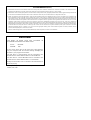 2
2
-
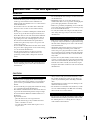 3
3
-
 4
4
-
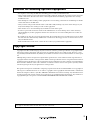 5
5
-
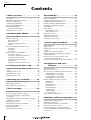 6
6
-
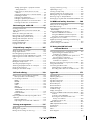 7
7
-
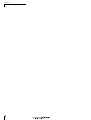 8
8
-
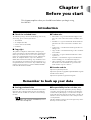 9
9
-
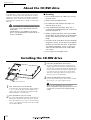 10
10
-
 11
11
-
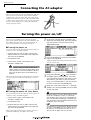 12
12
-
 13
13
-
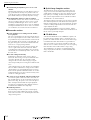 14
14
-
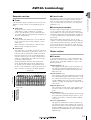 15
15
-
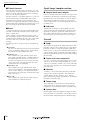 16
16
-
 17
17
-
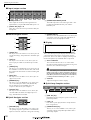 18
18
-
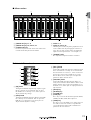 19
19
-
 20
20
-
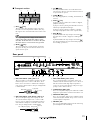 21
21
-
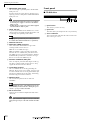 22
22
-
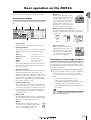 23
23
-
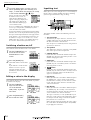 24
24
-
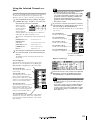 25
25
-
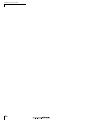 26
26
-
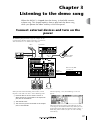 27
27
-
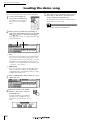 28
28
-
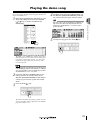 29
29
-
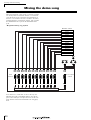 30
30
-
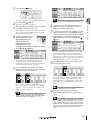 31
31
-
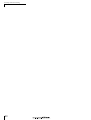 32
32
-
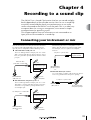 33
33
-
 34
34
-
 35
35
-
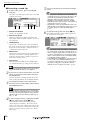 36
36
-
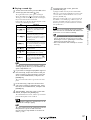 37
37
-
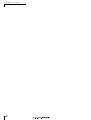 38
38
-
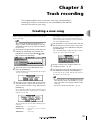 39
39
-
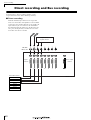 40
40
-
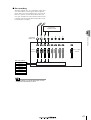 41
41
-
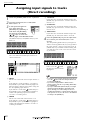 42
42
-
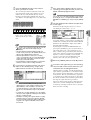 43
43
-
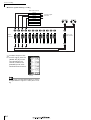 44
44
-
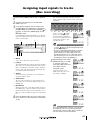 45
45
-
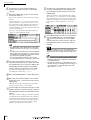 46
46
-
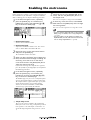 47
47
-
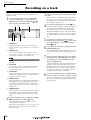 48
48
-
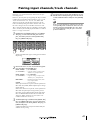 49
49
-
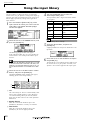 50
50
-
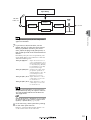 51
51
-
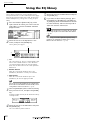 52
52
-
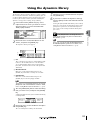 53
53
-
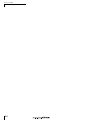 54
54
-
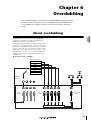 55
55
-
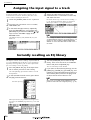 56
56
-
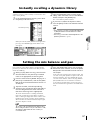 57
57
-
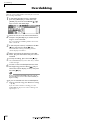 58
58
-
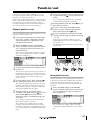 59
59
-
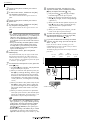 60
60
-
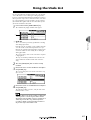 61
61
-
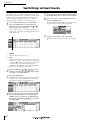 62
62
-
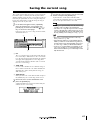 63
63
-
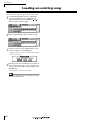 64
64
-
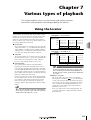 65
65
-
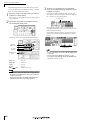 66
66
-
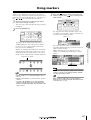 67
67
-
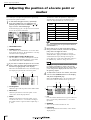 68
68
-
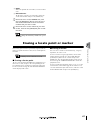 69
69
-
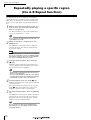 70
70
-
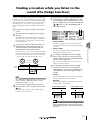 71
71
-
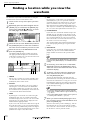 72
72
-
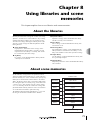 73
73
-
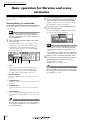 74
74
-
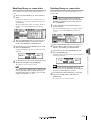 75
75
-
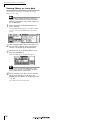 76
76
-
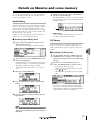 77
77
-
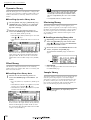 78
78
-
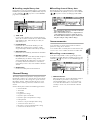 79
79
-
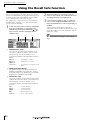 80
80
-
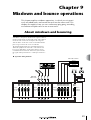 81
81
-
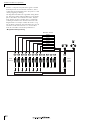 82
82
-
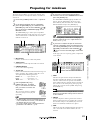 83
83
-
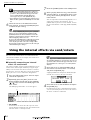 84
84
-
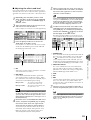 85
85
-
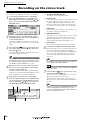 86
86
-
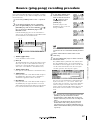 87
87
-
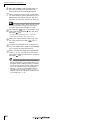 88
88
-
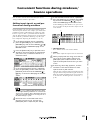 89
89
-
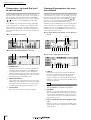 90
90
-
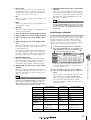 91
91
-
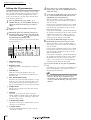 92
92
-
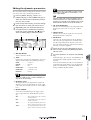 93
93
-
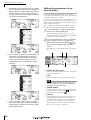 94
94
-
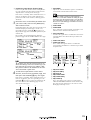 95
95
-
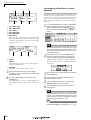 96
96
-
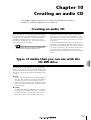 97
97
-
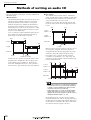 98
98
-
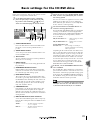 99
99
-
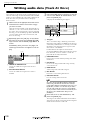 100
100
-
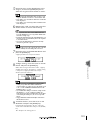 101
101
-
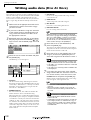 102
102
-
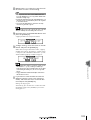 103
103
-
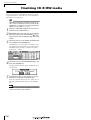 104
104
-
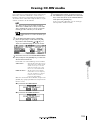 105
105
-
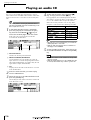 106
106
-
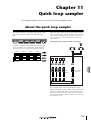 107
107
-
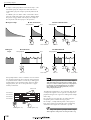 108
108
-
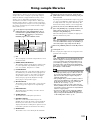 109
109
-
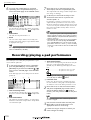 110
110
-
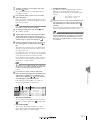 111
111
-
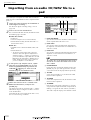 112
112
-
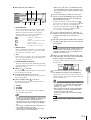 113
113
-
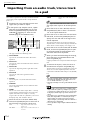 114
114
-
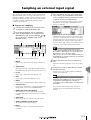 115
115
-
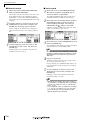 116
116
-
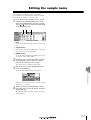 117
117
-
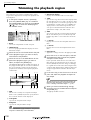 118
118
-
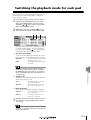 119
119
-
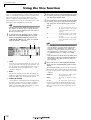 120
120
-
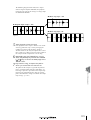 121
121
-
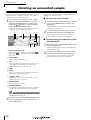 122
122
-
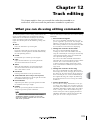 123
123
-
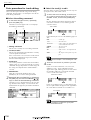 124
124
-
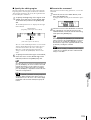 125
125
-
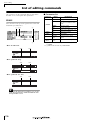 126
126
-
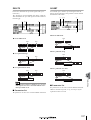 127
127
-
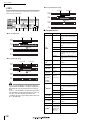 128
128
-
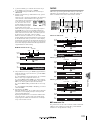 129
129
-
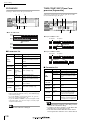 130
130
-
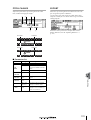 131
131
-
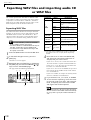 132
132
-
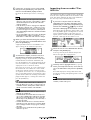 133
133
-
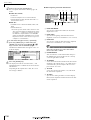 134
134
-
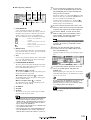 135
135
-
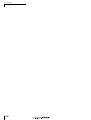 136
136
-
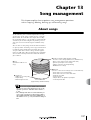 137
137
-
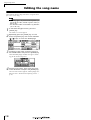 138
138
-
 139
139
-
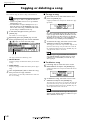 140
140
-
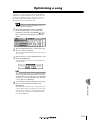 141
141
-
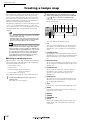 142
142
-
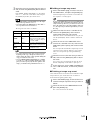 143
143
-
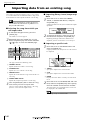 144
144
-
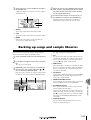 145
145
-
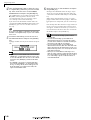 146
146
-
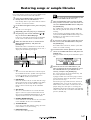 147
147
-
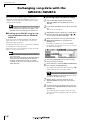 148
148
-
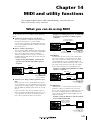 149
149
-
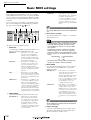 150
150
-
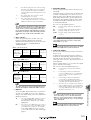 151
151
-
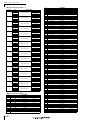 152
152
-
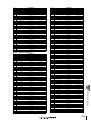 153
153
-
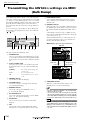 154
154
-
 155
155
-
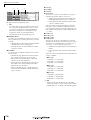 156
156
-
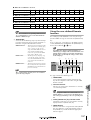 157
157
-
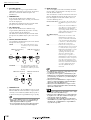 158
158
-
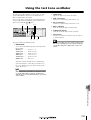 159
159
-
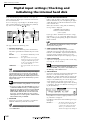 160
160
-
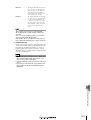 161
161
-
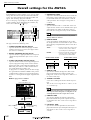 162
162
-
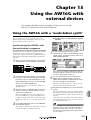 163
163
-
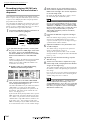 164
164
-
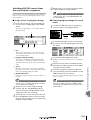 165
165
-
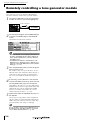 166
166
-
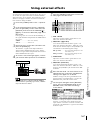 167
167
-
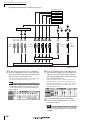 168
168
-
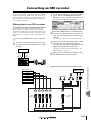 169
169
-
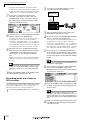 170
170
-
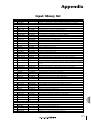 171
171
-
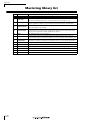 172
172
-
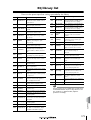 173
173
-
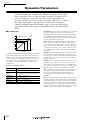 174
174
-
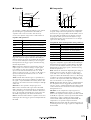 175
175
-
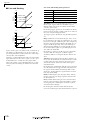 176
176
-
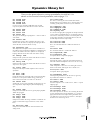 177
177
-
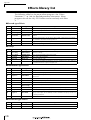 178
178
-
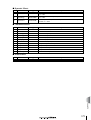 179
179
-
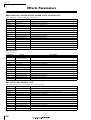 180
180
-
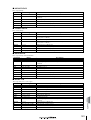 181
181
-
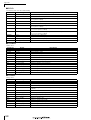 182
182
-
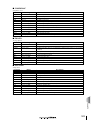 183
183
-
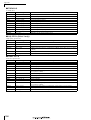 184
184
-
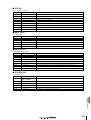 185
185
-
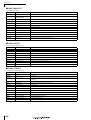 186
186
-
 187
187
-
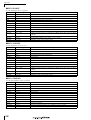 188
188
-
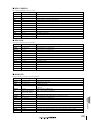 189
189
-
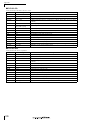 190
190
-
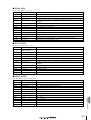 191
191
-
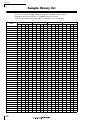 192
192
-
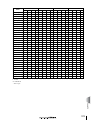 193
193
-
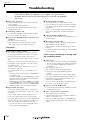 194
194
-
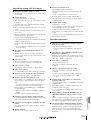 195
195
-
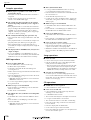 196
196
-
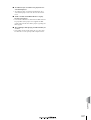 197
197
-
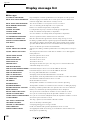 198
198
-
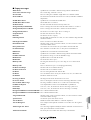 199
199
-
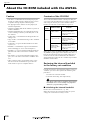 200
200
-
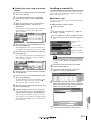 201
201
-
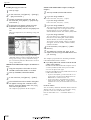 202
202
-
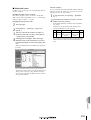 203
203
-
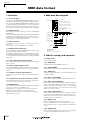 204
204
-
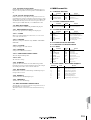 205
205
-
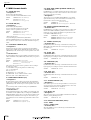 206
206
-
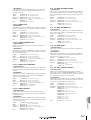 207
207
-
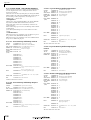 208
208
-
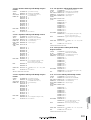 209
209
-
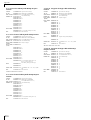 210
210
-
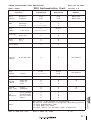 211
211
-
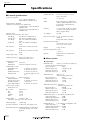 212
212
-
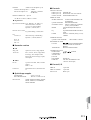 213
213
-
 214
214
-
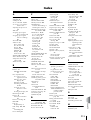 215
215
-
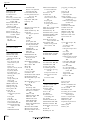 216
216
-
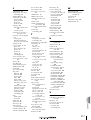 217
217
-
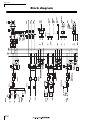 218
218
-
 219
219
Yamaha AW16G Benutzerhandbuch
- Kategorie
- Musikinstrumente
- Typ
- Benutzerhandbuch
- Dieses Handbuch eignet sich auch für
in anderen Sprachen
- English: Yamaha AW16G User manual
- français: Yamaha AW16G Manuel utilisateur
- español: Yamaha AW16G Manual de usuario
- italiano: Yamaha AW16G Manuale utente
- русский: Yamaha AW16G Руководство пользователя
- Nederlands: Yamaha AW16G Handleiding
- português: Yamaha AW16G Manual do usuário
- dansk: Yamaha AW16G Brugermanual
- polski: Yamaha AW16G Instrukcja obsługi
- čeština: Yamaha AW16G Uživatelský manuál
- svenska: Yamaha AW16G Användarmanual
- Türkçe: Yamaha AW16G Kullanım kılavuzu
- română: Yamaha AW16G Manual de utilizare
Verwandte Artikel
-
Yamaha DMP11 Bedienungsanleitung
-
Yamaha AW2816 Bedienungsanleitung
-
Yamaha AW4416 Bedienungsanleitung
-
Yamaha Version1 Bedienungsanleitung
-
Yamaha MSS1 Bedienungsanleitung
-
Yamaha PG1 Bedienungsanleitung
-
Yamaha MD4S Benutzerhandbuch
-
Yamaha AW 1600 Benutzerhandbuch
-
Yamaha EX5R Bedienungsanleitung
-
Yamaha AW2400 Benutzerhandbuch
Andere Dokumente
-
Sony MDM-X4 Benutzerhandbuch
-
Korg Beat Boy Bedienungsanleitung
-
Pioneer RMX-1000 Bedienungsanleitung
-
Pioneer RMX-1000 Bedienungsanleitung
-
Peavey PC 1600X Bedienungsanleitung
-
Alesis Playmate Vocalist Benutzerhandbuch
-
Zoom H5 Benutzerhandbuch
-
Zeck Audio PD 8.12 Bedienungsanleitung
-
Greenlee EML100 Marker-Mate Electronic Marker Locator Benutzerhandbuch
-
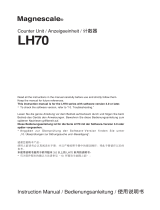 Magnescale LH70 Bedienungsanleitung
Magnescale LH70 Bedienungsanleitung