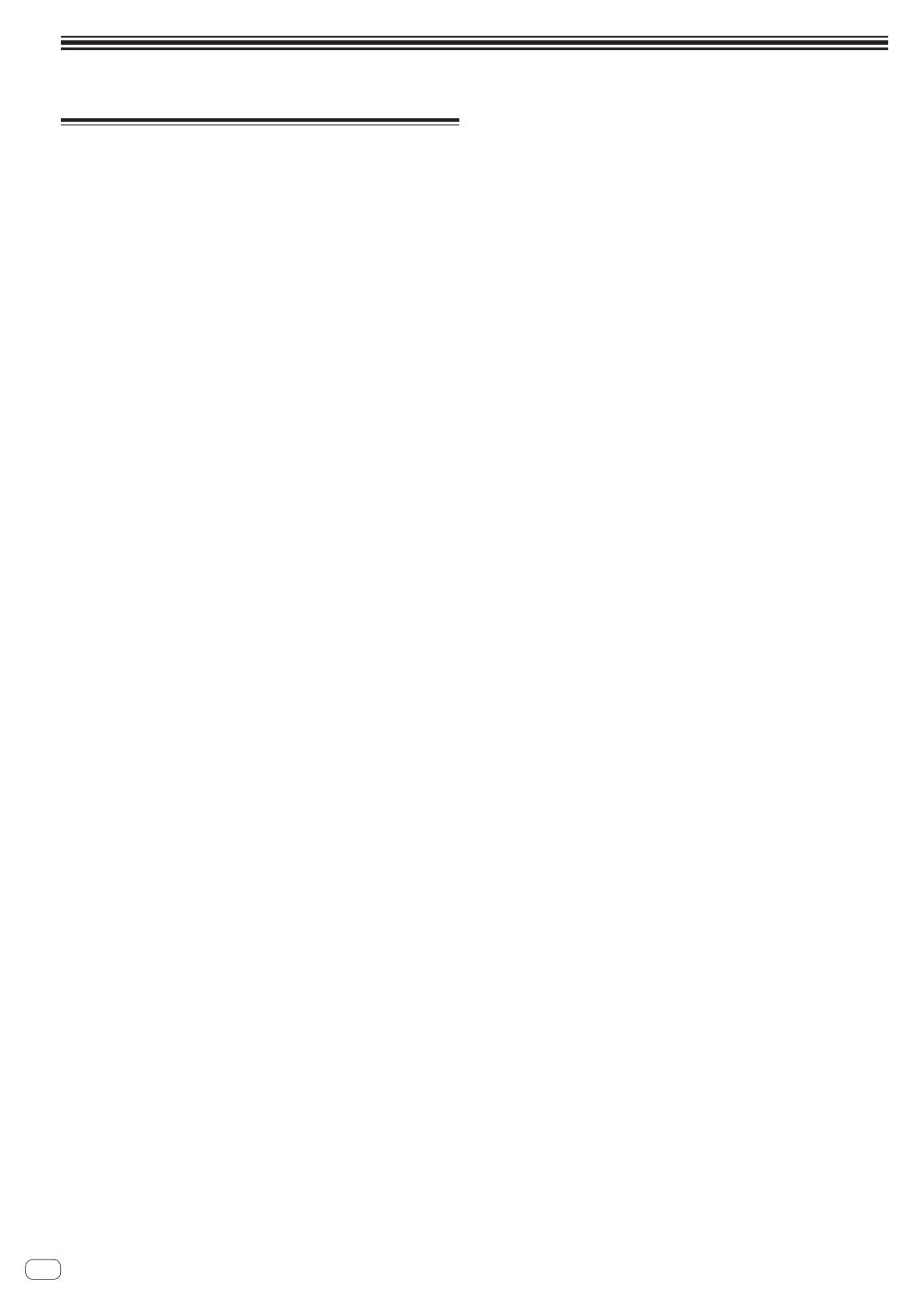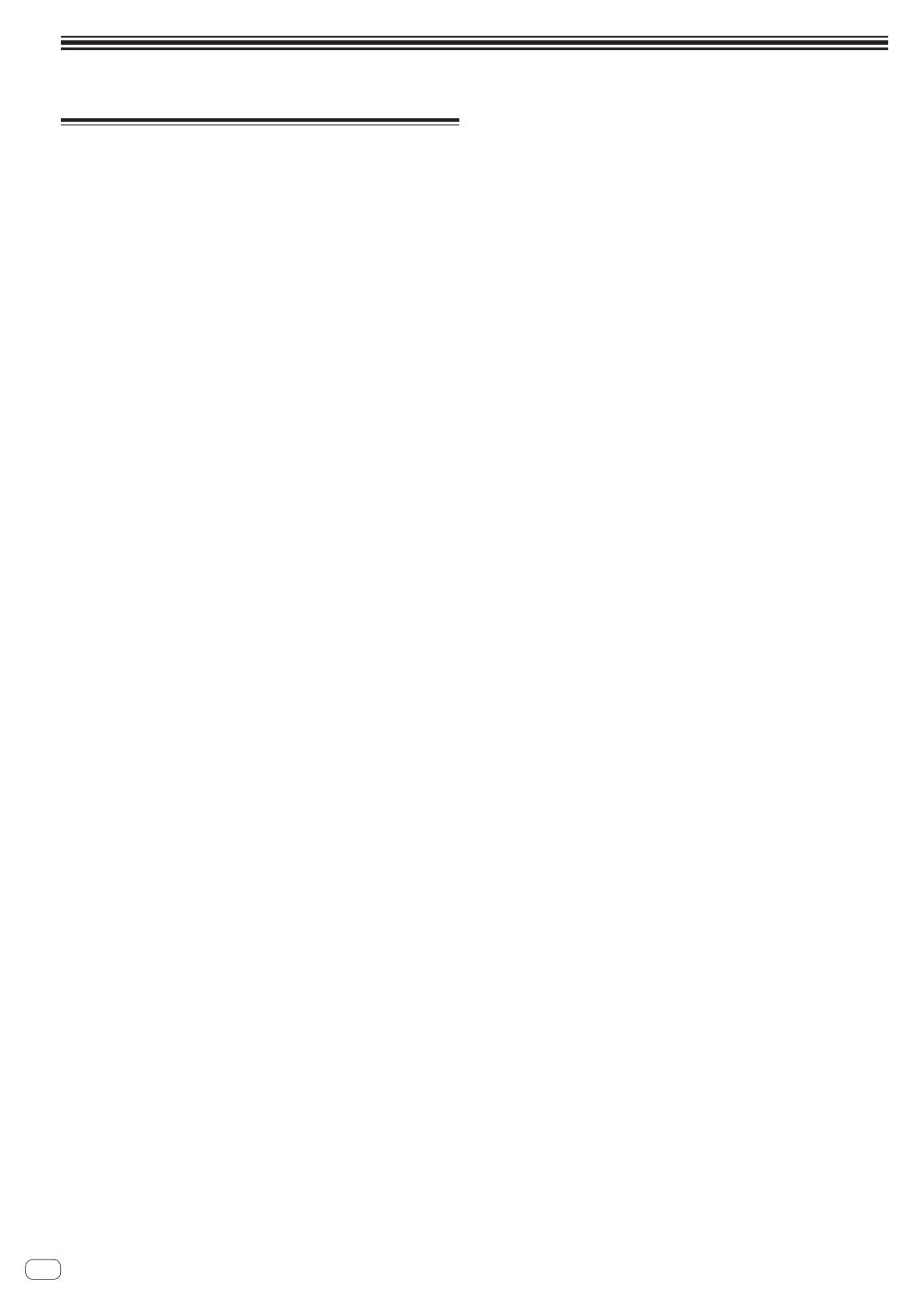
Using the included software
Software end user license
agreement
This Software End User License Agreement (“Agreement”) is between
you (both the individual installing the Program and any single legal
entity for which the individual is acting) (“You” or “Your”) and AlphaTheta
Corporation.
TAKING ANY STEP TO SET UP OR INSTALL THE PROGRAM MEANS
THAT YOU ACCEPT ALL OF THE TERMS OF THIS LICENSE AGREEMENT.
PERMISSION TO DOWNLOAD AND/OR USE THE PROGRAM IS
EXPRESSLY CONDITIONED ON YOUR FOLLOWING THESE TERMS.
WRITTEN OR ELECTRONIC APPROVAL IS NOT REQUIRED TO MAKE
THIS AGREEMENT VALID AND ENFORCEABLE. IF YOU DO NOT
AGREE TO ALL OF THE TERMS OF THIS AGREEMENT, YOU ARE NOT
AUTHORIZED TO USE THE PROGRAM AND MUST STOP INSTALLING IT
OR UNINSTALL IT, AS APPLICABLE.
1 Definitions
1 “Documentation” means written documentation, speci-
fications and help content made generally available by
AlphaTheta Corporation to aid in installing and using the
Program.
2 “Program” means all or any part of AlphaTheta Corporation’s
software licensed to You by AlphaTheta Corporation under this
Agreement.
2 Program license
1 Limited License. Subject to this Agreement’s restrictions,
AlphaTheta Corporation grants to You a limited, non-exclusive,
nontransferable, license (without the right to sublicense):
a To install a single copy of the Program on the hard disk
drive of Your computer, to use the Program only for Your
personal purpose complying with this Agreement and the
Documentation (“Authorized Use”);
b To use the Documentation in support of Your Authorized Use;
and
c To make one copy of the Program solely for backup pur-
poses, provided that all titles and trademark, copyright and
restricted rights notices are reproduced on the copy.
2 Restrictions. You will not copy or use the Program or
Documentation except as expressly permitted by this
Agreement. You will not transfer, sublicense, rent, lease or
lend the Program, or use it for third-party training, commercial
time-sharing or service bureau use. You will not Yourself or
through any third party modify, reverse engineer, disassemble
or decompile the Program, except to the extent expressly per-
mitted by applicable law, and then only after You have notified
AlphaTheta Corporation in writing of Your intended activities.
You will not use the Program on multiple processors without
AlphaTheta Corporation’s prior written consent.
3 Ownership. AlphaTheta Corporation or its licensor retains all
right, title and interest in and to all patent, copyright, trademark,
trade secret and other intellectual property rights in the Program
and Documentation, and any derivative works thereof. You do not
acquire any other rights, express or implied, beyond the limited
license set forth in this Agreement.
4 No Support. AlphaTheta Corporation has no obligation to provide
support, maintenance, upgrades, modifications or new releases
for the Program or Documentation under this Agreement.
3 Warranty disclaimer
THE PROGRAM AND DOCUMENTATION ARE PROVIDED “AS IS”
WITHOUT ANY REPRESENTATIONS OR WARRANTIES, AND YOU
AGREE TO USE THEM AT YOUR SOLE RISK. TO THE FULLEST EXTENT
PERMISSIBLE BY LAW, ALPHATHETA CORPORATION EXPRESSLY
DISCLAIMS ALL WARRANTIES OF ANY KIND WITH RESPECT TO THE
PROGRAM AND DOCUMENTATION, WHETHER EXPRESS, IMPLIED,
STATUTORY, OR ARISING OUT OF COURSE OF PERFORMANCE,
COURSE OF DEALING OR USAGE OF TRADE, INCLUDING ANY
WARRANTIES OF MERCHANTABILITY, FITNESS FOR A PARTICULAR
PURPOSE, SATISFACTORY QUALITY, ACCURACY, TITLE OR
NON-INFRINGEMENT.
4 Damages and remedies for breach
You agree that any breach of this Agreement’s restrictions would cause
AlphaTheta Corporation irreparable harm for which money damages
alone would be inadequate. In addition to damages and any other rem-
edies to which AlphaTheta Corporation may be entitled, You agree that
AlphaTheta Corporation may seek injunctive relief to prevent the actual,
threatened or continued breach of this Agreement.
5 Termination
AlphaTheta Corporation may terminate this Agreement at any time upon
Your breach of any provision. If this Agreement is terminated, You will
stop using the Program, permanently delete it from the computer where
it resides, and destroy all copies of the Program and Documentation in
Your possession, confirming to AlphaTheta Corporation in writing that
You have done so. Sections 2.2, 2.3, 2.4, 3, 4, 5 and 6 will continue in
effect after this Agreement’s termination.
6 General terms
1 Limitation of Liability. In no event will AlphaTheta Corporation or
its subsidiaries be liable in connection with this Agreement or
its subject matter, under any theory of liability, for any indirect,
incidental, special, consequential or punitive damages, or dam-
ages for lost profits, revenue, business, savings, data, use, or
cost of substitute procurement, even if advised of the possibility
of such damages or if such damages are foreseeable. In no event
will AlphaTheta Corporation’s liability for all damages exceed the
amounts actually paid by You to AlphaTheta Corporation or its
subsidiaries for the Program. The parties acknowledge that the
liability limits and risk allocation in this Agreement are reflected
in the Program price and are essential elements of the bargain
between the parties, without which AlphaTheta Corporation
would not have provided the Program or entered into this
Agreement.
2 The limitations or exclusions of warranties and liability contained
in this Agreement do not affect or prejudice Your statutory rights
as consumer and shall apply to You only to the extent such limita-
tions or exclusions are permitted under the laws of the jurisdic-
tion where You are located.
3 Severability and Waiver. If any provision of this Agreement is held
to be illegal, invalid or otherwise unenforceable, that provision
will be enforced to the extent possible or, if incapable of enforce-
ment, deemed to be severed and deleted from this Agreement,
and the remainder will continue in full force and effect. The
waiver by either party of any default or breach of this Agreement
will not waive any other or subsequent default or breach.
4 No Assignment. You may not assign, sell, transfer, delegate or
otherwise dispose of this Agreement or any rights or obligations
under it, whether voluntarily or involuntarily, by operation of law
or otherwise, without AlphaTheta Corporation’s prior written con-
sent. Any purported assignment, transfer or delegation by You
will be null and void. Subject to the foregoing, this Agreement
will be binding upon and will inure to the benefit of the parties
and their respective successors and assigns.
5 Entire Agreement. This Agreement constitutes the entire agree-
ment between the parties and supersedes all prior or contem-
poraneous agreements or representations, whether written or
oral, concerning its subject matter. This Agreement may not be
modified or amended without AlphaTheta Corporation’s prior and
express written consent, and no other act, document, usage or
custom will be deemed to amend or modify this Agreement.
6 You agree that this Agreement shall be governed and construed
by and under the laws of Japan.
18 En