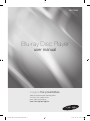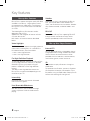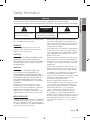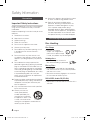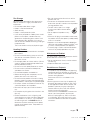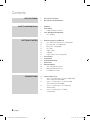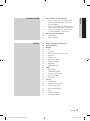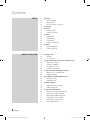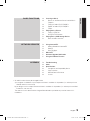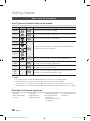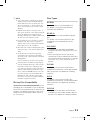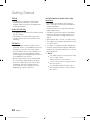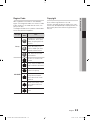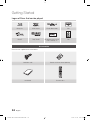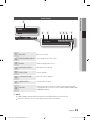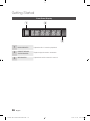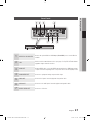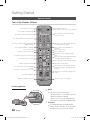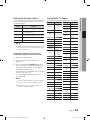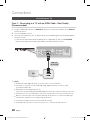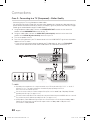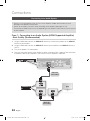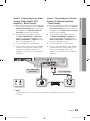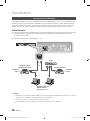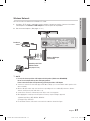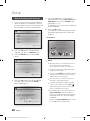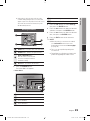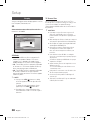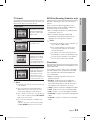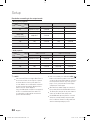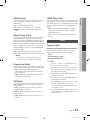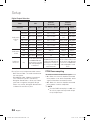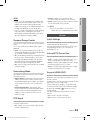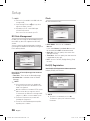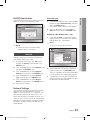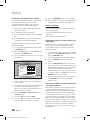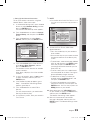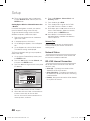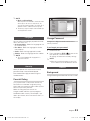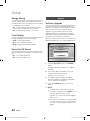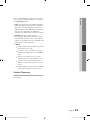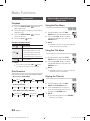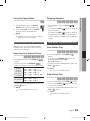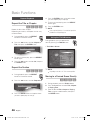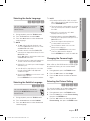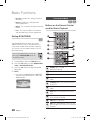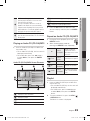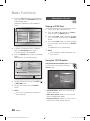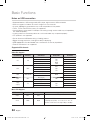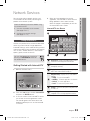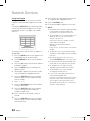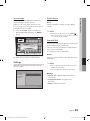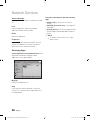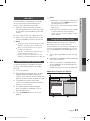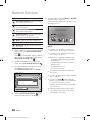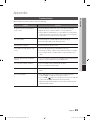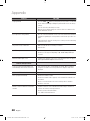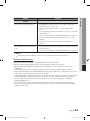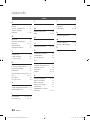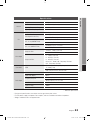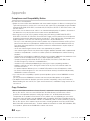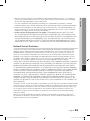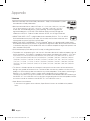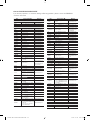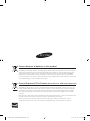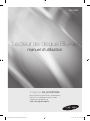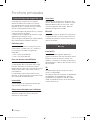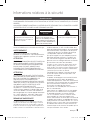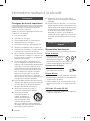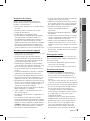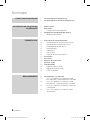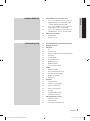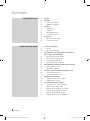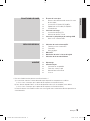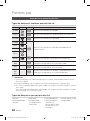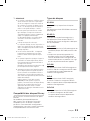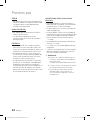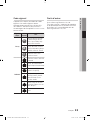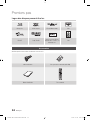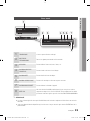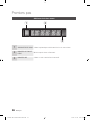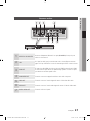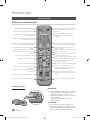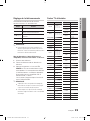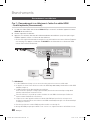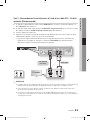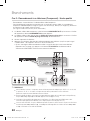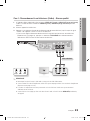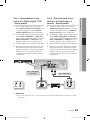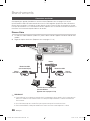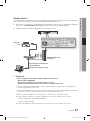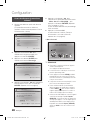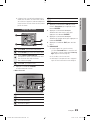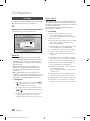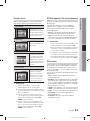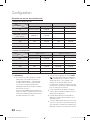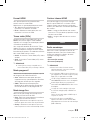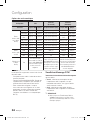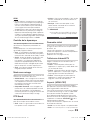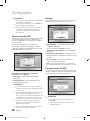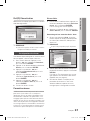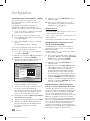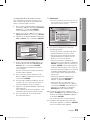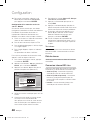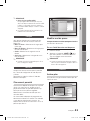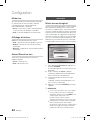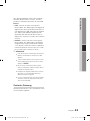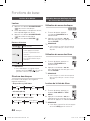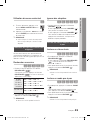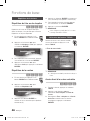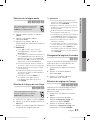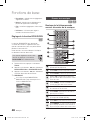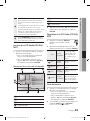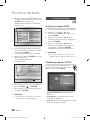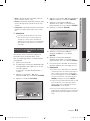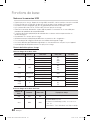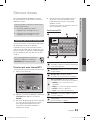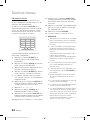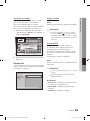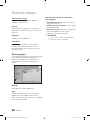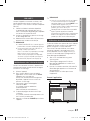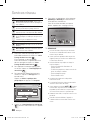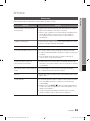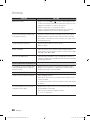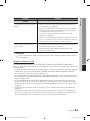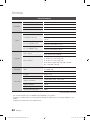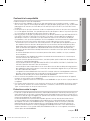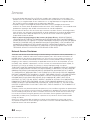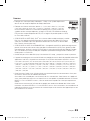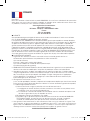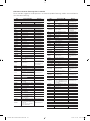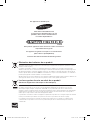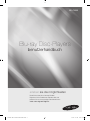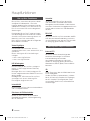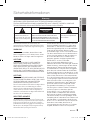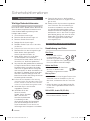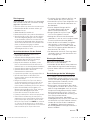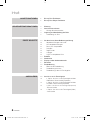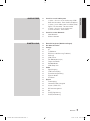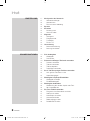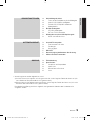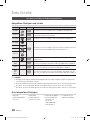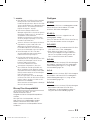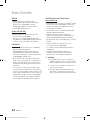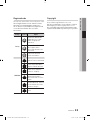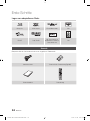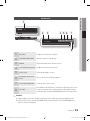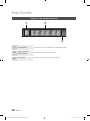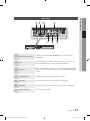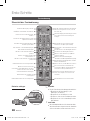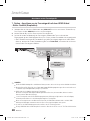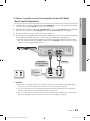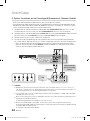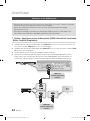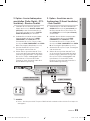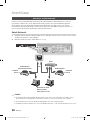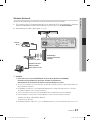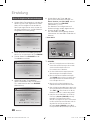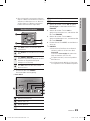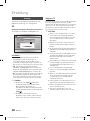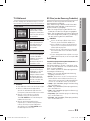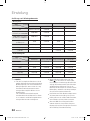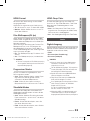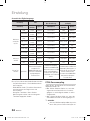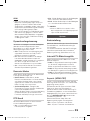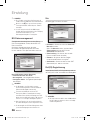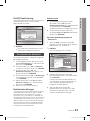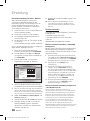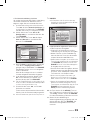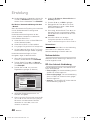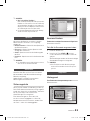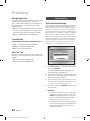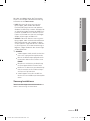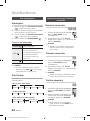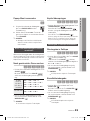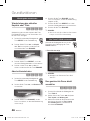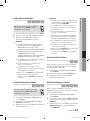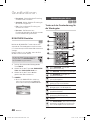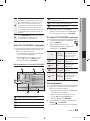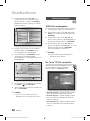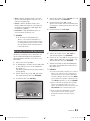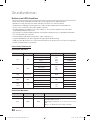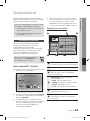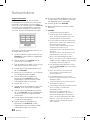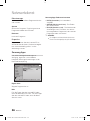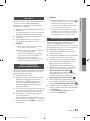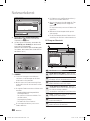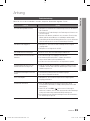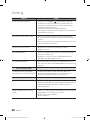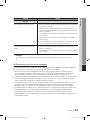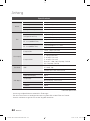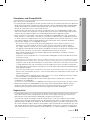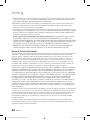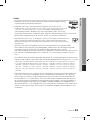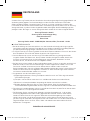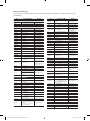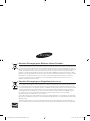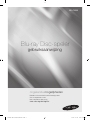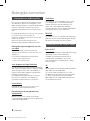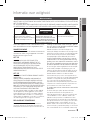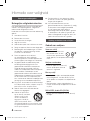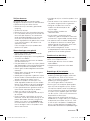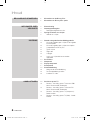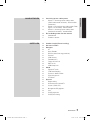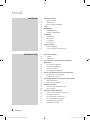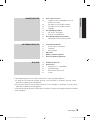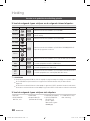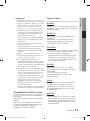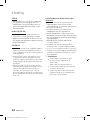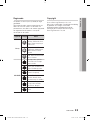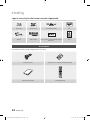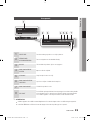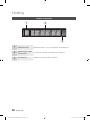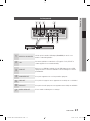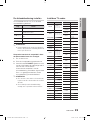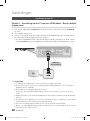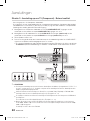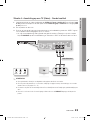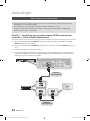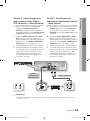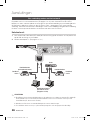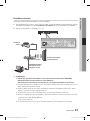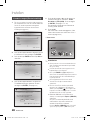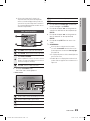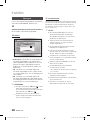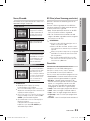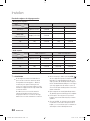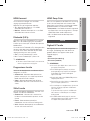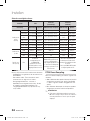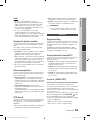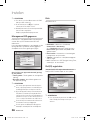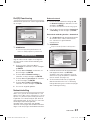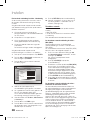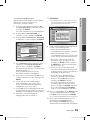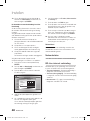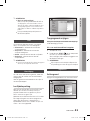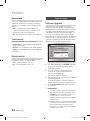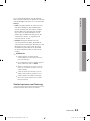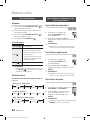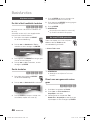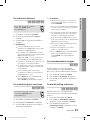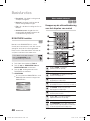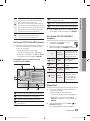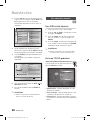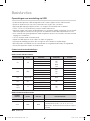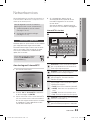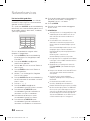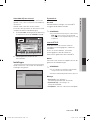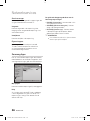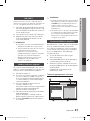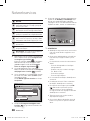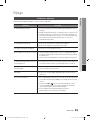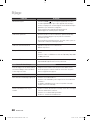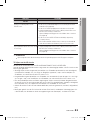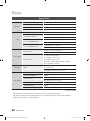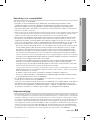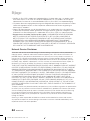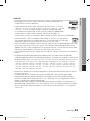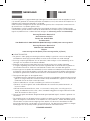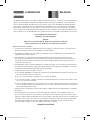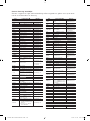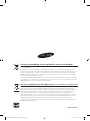Samsung BD-C5900 Benutzerhandbuch
- Kategorie
- Blu-Ray-Player
- Typ
- Benutzerhandbuch

imagine the possibilities
Thank you for purchasing this Samsung product.
To receive a more complete service,
please register your product at
www.samsung.com/register
Blu-ray Disc Player
user manual
BD-C5900
01963E-BD-C5900-XEN-ENG.indb 1 2010-11-05 오후 2:28:00
Seite laden ...
Seite laden ...
Seite laden ...
Seite laden ...
Seite laden ...

English 7
ENGLISH
CONNECTIONS
24 Connecting to an Audio System
24 Case 1 : Connecting to an Audio System
(HDMI Supported Amplifier) - Best Quality
(Recommended)
25 Case 2 : Connecting to an Audio System
(Dolby Digital, DTS Amplifier) - Better Quality
25
Case 3 : Connecting to an Audio System
(2 Channel Amplifier) - Good Quality
26 Connecting to the Network
26 Cable Network
27 Wireless Network
SETUP
28 Before Starting (Initial Settings)
29 Setting the Menu
30
Display
30 3D
31 TV Aspect
31
BD Wise (Samsung Products only)
31
Resolution
33
HDMI Format
33
Movie Frame (24Fs)
33
Progressive Mode
33
Still Mode
33
HDMI Deep Color
33 Audio
33 Digital Output
34 PCM Downsampling
35
Dynamic Range Control
35
Downmixing Mode
35
DTS Neo:6
35 System
35 Initial Settings
35 Internet@TV Screen Size
35
Anynet+(HDMI-CEC)
36
BD Data Management
36
Clock
36
DivX(R) Registration
37
DivX(R) Deactivation
01963E-BD-C5900-XEN-ENG.indb 7 2010-11-05 오후 2:28:00
Seite laden ...
Seite laden ...
Seite laden ...
Seite laden ...
Seite laden ...
Seite laden ...

14 English
Getting Started
Logos of Discs that can be played
Blu-ray Disc 3D Blu-ray Disc DTS-HD Master Audio DivX
BD-LIVE Dolby TrueHD
PAL broadcast System in U.K.,
France, Germany, etc.
Java
Accessories
Check for the supplied accessories below.
Audio/Video cable Batteries for Remote Control (AAA Size)
79
MUTE
VOL CH
POWER
TV
POWER
BONUSVIEW
SOURCE
DISC MENU TITLE MENUMENU
INTERNET@
REPEAT
FULL SCREEN
SUBTITLE
AUDIO
INFO
POPUP
TOOLS
EXITRETURN
AK59-00104R
User Manual Remote Control
01963E-BD-C5900-XEN-ENG.indb 14 2010-11-05 오후 2:28:02

English 15
03 Getting Started
Front Panel
1
DISC TRAY Opens to accept a disc.
2
REMOTE CONTROL SENSOR Detects signals from the remote control.
3
DISPLAY Displays the playing status, time, etc.
4
OPEN/CLOSE BUTTON Opens and closes the disc tray.
5
STOP BUTTON Stops disc playback.
6
PLAY/PAUSE BUTTON Plays a disc or pauses playback.
7
POWER BUTTON Turns the product on and off.
8
USB HOST
A USB memory flash stick can be connected here and used as storage when
connected to BD-LIVE. It can also be used for software upgrades and MP3/JPEG/
DivX/MKV/MP4 playback.
NOTE
Software upgrades using the USB Host jack must be performed with a USB memory flash stick only.
In disc menu of BD title, it does not operate play action by front panel's PLAY button.
✎
▪
▪
a
b
c def
h
g
01963E-BD-C5900-XEN-ENG.indb 15 2010-11-05 오후 2:28:02

16 English
Getting Started
Front Panel Display
1
IN DISC INDICATOR Lights when a disc is inserted or played back.
2
CURRENT TIME AND
STATUS INDICATOR
Displays the play time and the current status.
3
WIFI INDICATOR Lights when the wireless network is connected.
a b
c
01963E-BD-C5900-XEN-ENG.indb 16 2010-11-05 오후 2:28:02

English 17
03 Getting Started
Rear Panel
1
WIRELESS LAN ADAPTER
Connect the optional Wireless LAN Adapter (WIS09ABGN) here to use the Wireless
network.
2
LAN
Can be used for network based services (See pages 53~58), BD-LIVE and software
upgrades using a network connection.
3
HDMI OUT
Using an HDMI cable, connect this HDMI output terminal to the HDMI input terminal
on your TV for the best quality picture or to your Receiver for the best quality sound.
4
COMPONENT OUT Connects to equipment having component video input.
5
VIDEO OUT Connects the input of external equipment using a video cable.
6
AUDIO OUT Connects to the audio input of external equipment using audio cables.
7
DIGITAL AUDIO OUT Connects to a Receiver.
b c
f eg
a d
01963E-BD-C5900-XEN-ENG.indb 17 2010-11-05 오후 2:28:02
Seite laden ...

English 19
03 Getting Started
Setting the Remote Control
You can control certain functions of your TV with
this remote control.
Button Function
TV POWER Used to switch the television on and off.
TV SOURCE
Used to select an external source
connected to the TV.
TV VOL (+/–) Used to adjust the volume of the television.
TV CH (
,
/
.
) Used to select the desired channel.
TV MUTE Used to toggle the sound on and off.
NOTE
The functions listed above will not necessarily work
on all televisions. If you encounter problems, operate
the television directly.
To determine whether your television is
compatible, follow the instructions below.
Switch your television on.
Point the remote control towards the
television.
Press and hold the TV POWER button and
enter the two-figure code corresponding to
the brand of your television by pressing the
appropriate number buttons.
If your television is compatible with the remote
control, it will switch off.
It is now programmed to operate with the
remote control.
NOTE
If several codes are listed for your television brand,
try each one in turn until you find one that works.
If you replace the remote control’s batteries, you
must set the brand code again.
✎
▪
1.
2.
3.
✎
▪
▪
Controllable TV Codes
Brand Code
SAMSUNG
TV POWER+01, +02,
+03, +04, +05,
+06, +07, +08, +09
AIWA TV POWER+82
ANAM
TV POWER+10, +11,
+12, +13, +14,
+15, +16, +17, +18
BANG & OLUFSEN
TV POWER+57
BLAUPUNKT TV POWER+71
BRANDT TV POWER+73
BRIONVEGA TV POWER+57
CGE TV POWER+52
CONTINENTAL
EDISON
TV POWER+75
DAEWOO
TV POWER+19, +20,
+23, +24, +25,
+26, +27, +28,
+29, +30, +31,
+32, +33, +34
EMERSON TV POWER+64
FERGUSON TV POWER+73
FINLUX
TV POWER+06, +49,
+57
FORMENTI TV POWER+57
FUJITSU TV POWER+84
GRADIENTE TV POWER+70
GRUNDIG
TV POWER+49, +52,
+71
HITACHI
TV POWER+60, +72,
+73, +75
IMPERIAL TV POWER+52
JVC TV POWER+61, +79
LG
TV POWER+06, +19,
+20, +21, +22, +78
LOEWE TV POWER+06, +69
LOEWE OPTA TV POWER+06, +57
MAGNAVOX TV POWER+40
METZ TV POWER+57
MITSUBISHI
TV POWER+06, +48,
+62, +65
MIVAR TV POWER+52, +77
NEC TV POWER+83
NEWSAN TV POWER+68
Brand Code
NOBLEX TV POWER+66
NOKIA TV POWER+74
NORDMENDE
TV POWER+72, +73,
+75
PANASONIC
TV POWER+53, +54,
+74, +75
PHILIPS
TV POWER+06, +55,
+56, +57
PHONOLA
TV POWER+06, +56,
+57
PIONEER
TV POWER+58, +59,
+73, +74
RADIOLA TV POWER+06, +56
RADIOMARELLI TV POWER+57
RCA TV POWER+45, +46
REX TV POWER+74
SABA
TV POWER+57, +72,
+73, +74, +75
SALORA TV POWER+74
SANYO
TV POWER+41, +42,
+43, +44, +48
SCHNEIDER TV POWER+06
SELECO TV POWER+74
SHARP
TV POWER+36, +37,
+38, +39, +48
SIEMENS TV POWER+71
SINGER TV POWER+57
SINUDYNE TV POWER+57
SONY TV POWER+35, +48
TELEAVA TV POWER+73
TELEFUNKEN
TV POWER+67, +73,
+75, +76
THOMSON
TV POWER+72, +73,
+75
THOMSON ASIA TV POWER+80, +81
TOSHIBA
TV POWER+47, +48,
+49, +50, +51, +52
WEGA TV POWER+57
YOKO TV POWER+06
ZENITH TV POWER+63
01963E-BD-C5900-XEN-ENG.indb 19 2010-11-05 오후 2:28:03
Seite laden ...
Seite laden ...
Seite laden ...
Seite laden ...
Seite laden ...
Seite laden ...
Seite laden ...
Seite laden ...
Seite laden ...
Seite laden ...
Seite laden ...
Seite laden ...

32 English
Setup
Resolution according to the output mode
Blu-ray Disc playback
Output
Setup
HDMI / connected HDMI / not connected
HDMI Mode
Component/VIDEO Mode
Component Mode VIDEO Mode
Auto Optimal Resolution 576i/480i - -
1080p, Movie Frame(24Fs) off 1080p@60F 576i/480i - -
1080p/1080i,
Movie Frame(24Fs) on
1080p@24F 576i/480i - -
1080i, Movie Frame(24Fs) off 1080i 576i/480i 1080i 576i/480i
720p 720p 576i/480i 720p 576i/480i
576p/480p 576p/480p 576i/480i 576p/480p 576i/480i
576i/480i - - 576i/480i 576i/480i
DVD playback
Output
Setup
HDMI / connected HDMI / not connected
HDMI Mode
Component/VIDEO Mode
Component Mode VIDEO Mode
Auto Optimal Resolution 576i/480i - -
1080p 1080p@60F 576i/480i - -
1080i 1080i 576i/480i 576p/480p 576i/480i
720p 720p 576i/480i 576p/480p 576i/480i
576p/480p 576p/480p 576i/480i 576p/480p 576i/480i
576i/480i - - 576i/480i 576i/480i
•
•
NOTE
If the connected TV does not support Movie Frame or
the selected resolution, the message “If no pictures
are shown after the selection, please wait for 15
seconds. And then, the resolution will be reverted to
the previous value automatically. Would you like to
make a selection?” will be displayed.
If you select Yes and the resolution is not supported,
the TV’s screen will be blank. Please wait for 15
seconds and the resolution will be reverted to the
previous value automatically.
✎
▪
If the screen is blank, press and hold the STOP ( )
button on the front of the product for more than 5
seconds (no disc inserted). All settings are restored to
the factory default. Follow the steps on the previous
page to access each mode and select the Display
Setup that your TV will support.
When the factory default settings are restored, all
the user data stored in the BD data will be deleted.
The Blu-ray Disc must have the 24 frame feature in
order to use the Movie Frame (24Fs) mode.
If both HDMI and Component jacks are connected
and you are currently viewing component output,
there is a difference between resolution table and
actual resolution depending on your TV.
▪
▪
▪
▪
01963E-BD-C5900-XEN-ENG.indb 32 2010-11-05 오후 2:28:09
Seite laden ...

34 English
Setup
Digital Output Selection
Setup PCM
Bitstream
(Re-encode)
Bitstream
(Audiophile)
Connection HDMI Receiver Optical HDMI Receiver or Optical HDMI Receiver Optical
Audio Stream
on Blu-ray
Disc
PCM Up to 7.1ch PCM 2ch DTS re-encoded PCM PCM 2ch
Dolby Digital Up to 5.1ch PCM 2ch DTS re-encoded Dolby Digital Dolby Digital
Dolby Digital
Plus
Up to 7.1ch PCM 2ch DTS re-encoded
Dolby Digital
Plus
Dolby Digital
Dolby TrueHD Up to 7.1ch PCM 2ch DTS re-encoded Dolby TrueHD Dolby Digital
DTS Up to 6.1ch PCM 2ch DTS re-encoded DTS DTS
DTS-HD HRA Up to 7.1ch PCM 2ch DTS re-encoded DTS-HD HRA DTS
DTS-HD MA Up to 7.1ch PCM 2ch DTS re-encoded DTS-HD MA DTS
Audio Stream
on DVD
PCM PCM 2ch PCM 2ch PCM 2ch PCM 2ch PCM 2ch
Dolby Digital Up to 5.1ch PCM 2ch Dolby Digital Dolby Digital Dolby Digital
DTS Up to 6.1ch PCM 2ch DTS DTS DTS
Definition for
Blu-ray Disc
Any
Decodes main feature audio
and BONUSVIEW audio
stream together into PCM
audio and add Navigation
Sound Effects.
Decodes main feature audio
and BONUSVIEW audio stream
together into PCM audio and
add Navigation Sound Effects,
then re-encodes the PCM audio
into DTS bitstream.
Outputs only main feature audio
stream so that your AV receiver
can decode the audio bitstream.
You will not hear BONUSVIEW
audio and Navigation Sound
Effects.
Blu-ray Discs may include three audio streams.
Main Feature Audio : The audio soundtrack of
the main feature.
BONUSVIEW audio : Additional soundtrack
such as director or actor's commentary.
Navigation Sound Effects : When you choose
some menu navigation, Navigation Sound
Effects may sounds. Navigation Sound Effects
is different on each Blu-ray Disc.
-
-
-
PCM Downsampling
Set whether to downsample 96kHz signals.
On : Select this when the Amplifier connected
to the product is not 96kHz compatible. 96kHz
signals will be down converted to 48kHz.
Off : Select this when the Amplifier connected
to the product is 96kHz compatible.
NOTE
Even when PCM Downsampling is set to Off, some
discs will only output downsampled audio through
the optical digital outputs.
•
•
✎
▪
01963E-BD-C5900-XEN-ENG.indb 34 2010-11-05 오후 2:28:09
Seite laden ...
Seite laden ...
Seite laden ...
Seite laden ...
Seite laden ...
Seite laden ...
Seite laden ...
Seite laden ...
Seite laden ...

44 English
Playing a Disc
Playback
Press the OPEN/CLOSE ( ) button to
open the disc tray.
Place a disc gently into the tray with the disc’s
label facing up.
Press the OPEN/CLOSE (
) button to
close the disc tray.
Press the PLAY (
) button.
Playback related buttons
PLAY (
) Starts playback.
STOP (
)
Stops playback.
If pressing the button once : The
stop position will be memorized.
If pressing the button twice : The
stop position will be not memorized.
•
•
PAUSE (
) Pauses playback.
NOTE
For some discs, pressing the STOP (
) button
once may not memorize the resume position.
Disc Structure
The contents of disc are usually divided as below.
Blu-ray Disc, DVD-VIDEO
Audio CD (CD-DA)
MP3, WMA, DivX, MKV and MP4
1.
2.
3.
4.
✎
▪
•
•
•
Using the Disc menu/Title menu/
Popup menu
Using the Disc Menu
hZ
During playback, press the DISC
MENU button on the remote control.
Press the ▲▼◄►
buttons to make
the desired selection, then press the
ENTER button.
NOTE
Depending on the disc, the menu items may differ
and this menu may not be available.
Using the Title Menu
Z
During playback, press the TITLE
MENU button on the remote control.
Press the ▲▼◄► buttons to make
the desired selection, then press the
ENTER button.
NOTE
Depending on the disc, the menu items may differ
and this menu may not be available.
Playing the Title List
z
During playback, press the DISC
MENU or TITLE MENU button.
Press the ▲▼ buttons to select an
entry you want to play from Title List,
then press the ENTER button.
NOTE
If your disc has the playlist, press the GREEN(B)
button to go to the Playlist.
1.
2.
✎
▪
1.
2.
✎
▪
1.
2.
✎
▪
Basic Functions
folder (group) 1 folder (group) 2
file 1 file 2 file 1 file 2 file 3
track 1 track 2 track 3 track 4 track 5
title 1 title 2
chapter 1 chapter 2 chapter 1 chapter 2 chapter 3
01963E-BD-C5900-XEN-ENG.indb 44 2010-11-05 오후 2:28:14
Seite laden ...
Seite laden ...
Seite laden ...

48 English
Basic Functions
Dynamic : Choose this setting to increase
Sharpness.
Normal : Choose this setting for most
viewing applications.
Movie : This is the best setting for watching
movies.
User : The user can adjust the sharpness
and noise reduction function respectively.
Setting BONUSVIEW
h
The BONUSVIEW feature allows you to view
additional content (such as commentaries) in a
small screen window while the movie is playing.
This function is only available if the disc has the
bonusview feature.
You can also operate this function by
pressing the BONUSVIEW button on
the remote control.
During playback, press the TOOLS button.
Press the ▲▼ buttons to select BONUSVIEW
Video or BONUSVIEW Audio.
Press the ◄► buttons to select the desired
bonusview.
NOTE
If you switch from BONUSVIEW Video, BONUSVIEW
Audio will change automatically in accordance with
BONUSVIEW Video.
•
•
•
•
1.
2.
3.
✎
▪
Listening to Music
ow
Buttons on the Remote Control
used for Music Playback
1
SEARCH buttons : Fast Play.
(Audio CD (CD-DA) only)
2
PAUSE button : Pauses playback.
3
PLAY button : Plays the currently selected track.
4
▲▼ buttons : Selects a track in the Music List or
Playlist.
5
YELLOW(C) button : Select or deselect a track in
the music list.
6
REPEAT button : Selects the play mode in the
Playlist.
7
ENTER button : Plays and pauses the selected
track.
8
◄► buttons : Jump Play.
(except for Audio CD (CD-DA))
9
STOP button :
Stops a
track
.
0
SKIP button : During playback, moves to the next
page in the Music List or moves to the next track in
the Playlist.
Tools
BONUSVIEW Video < Off >
BONUSVIEW Audio : 0/1 Off
Picture Setting
< Change
" Enter
79
MUTE
VOL CH
POWER
TV
POWER
BONUSVIEW
SOURCE
DISC MENU TITLE MENUMENU
INTERNET@
REPEAT
FULL SCREEN
SUBTITLE
AUDIO
INFO
POPUP
TOOLS
EXITRETURN
AK59-00104R
79
MUTE
VOL CH
POWER
TV
POWER
BONUSVIEW
SOURCE
DISC MENU TITLE MENUMENU
INTERNET@
REPEAT
FULL SCREEN
SUBTITLE
AUDIO
INFO
POPUP
TOOLS
EXITRETURN
AK59-00104R
!
7
5
@
1
4
0
6
3
9
2
8
01963E-BD-C5900-XEN-ENG.indb 48 2010-11-05 오후 2:28:16
Seite laden ...

50 English
Basic Functions
Press the ▲▼◄► buttons to move desired
track, then press the YELLOW(C) button to
check desired tracks.
Repeat this procedure to select additional
tracks.
If there is an undesired track in the playlist,
press the YELLOW(C) button again.
The selected track will be deleted.
Press the ENTER button to play the selected
tracks.
Selected tract will automatically play.
To go to the Music List, press the STOP (
)
or RETURN button.
To go to the Playlist, press the ENTER
button.
NOTE
You can create a playlist with up to 99 tracks on
Audio CD (CD-DA).
3.
4.
5.
6.
7.
✎
▪
Playing back a Picture
G
Playing a JPEG Disc
Insert a JPEG disc into the disc tray.
Press the ◄► buttons to select the Photos,
and then press the ENTER button.
Press the ▲▼◄► buttons to select the folder
you want to play, and then press the ENTER
button.
Press the ▲▼◄► buttons to select the photo
you want to play, and then press the ENTER
button.
The Slide Show starts automatically.
NOTE
You can’t enlarge the subtitle and PG graphic in the
full screen mode.
Using the TOOLS button
During the slide show playback, you
can use various function by pressing the
TOOLS button.
Stop Slide Show : Select this if you want to
stop the slide show.
Slide Show Speed : Select this if you want to
adjust the Slide Show speed.
Background Music : Select this if you want to
listen to music while viewing a picture.
1.
2.
3.
4.
✎
▪
•
•
•
"
Pause
Tools
'
Return
+ 00:08 / 05:57
1/3
TRACK 001
05:57
TRACK 002
04:27
TRACK 003
04:07
Playlist
TRACK 001
Select
()
Jump page ' Return
3 files selected 1/2 Page
TRACK 002
00:04:27
TRACK 004
00:03:41
TRACK 006
00:03:35
TRACK 008
00:03:49
TRACK 010
00:03:45
TRACK 001
00:05:57
TRACK 003
00:04:07
TRACK 005
00:03:17
TRACK 007
00:03:47
TRACK 009
00:03:53
Music TRACK 003
CDDA
Stop Slide Show
Slide Show Speed : Normal
Background Music
Zoom
Rotate
Information
Tools
> Move " Enter ' Return
01963E-BD-C5900-XEN-ENG.indb 50 2010-11-05 오후 2:28:17
Seite laden ...

52 English
Basic Functions
Notes on USB connection
Supported devices: USB storage media, MP3 player, digital camera, USB card reader
Does not support if a folder or file name is longer than 128 characters.
A certain USB/digital camera device may not be compatible with the product.
FAT16, FAT32 and NTFS file systems are supported.
Connect directly to the product's USB port. Connecting through another cable may raise problems
with USB compatibility.
Inserting more than one memory device to a multi-card reader may not operate properly.
PTP protocol is not supported.
Do not disconnect USB device during a "loading" process.
Bigger the image resolution, the longer the delay to displaying.
DRM applied MP3 files downloaded from a commercial site are not played back.
External HDD device is not supported.
Supported file formats
Video File Support
File Extension Container Video Codec Audio Codec Resolution
*.avi
AVI
DivX 3.11/4.x/5.1/6.0
MP3
AC3
DTS
WMA
PCM
1920x1080
XviD
1920x1080
MP4v3
1920x1080
H.264 BP/MP/HP
1920x1080
*.mkv
MKV
VC-1 AP
MP3
AC3
DTS
1920x1080
DivX 5.1/6.0
1920x1080
XviD
1920x1080
H.264 BP/MP/HP
1920x1080
*.wmv
WMV (wmv9)
VC-1 AP
WMA
1920x1080
VC-1 SM
1920x1080
*.mp4
MP4
MP4 (mp4v)
AAC
1920x1080
H.264 BP/MP/HP
1920x1080
*.mpg
*.mpeg
PS
MPEG1
MP1, 2
AC3
DTS
1920x1080
MPEG2
1920x1080
H.264 BP/MP/HP
1920x1080
Music File Support
File Extension Container Audio Codec Support Range
*.mp3
MP3
MP3 -
*.wma
WMA
WMA
Compliant with WMA version 10
*
Sampling rates (in kHz) - 8, 11, 16, 22, 32, 44.1, 48
* Bit rates - All bit-rates in the range 5kbps to 384kbps
•
•
•
•
•
•
•
•
•
•
•
01963E-BD-C5900-XEN-ENG.indb 52 2010-11-05 오후 2:28:18
Seite laden ...
Seite laden ...
Seite laden ...

56 English
Network Services
Service Manager
Delete and lock applications installed to Internet@
TV.
Lock
Lock the application. Accessing a locked
application requires the password.
Delete
Delete the application.
Properties
Display information about Internet@TV. Use the
“Check the speed of your internet connection”
option to test your network connection.
Samsung Apps
Various applications are available from here,
organized into different categories. Some
applications have a download fee.
My page
Displays the application list.
Help
If you questions about Internet@TV, check this
section first. If none of the tips apply, please visit
the help website.
Using the colour buttons with the Samsung
Apps
RED(A) (Login) : To log in to the internet
service.
GREEN(B) (Thumbnail View) : To change the
view mode.
BLUE(D) (Sort by) : To sort the applications by
Featured, Most Downloaded, Most Recent or
Name.
NOTE
The available Internet contents services may be
added or deleted.
•
•
•
✎
▪
YouTube
TV store Test User002
Samsung Apps
a Login b Thumbnail View d Sort by ' Return
What's New?
Video
Game
Sports
Lifestyle
Information
Other
My page
Help
Video
1/1
Free
Featured
Most downloaded
Most recent Name
01963E-BD-C5900-XEN-ENG.indb 56 2010-11-05 오후 2:28:20
Seite laden ...
Seite laden ...
Seite laden ...
Seite laden ...
Seite laden ...

62 English
Appendix
Index
A
Accessories 14
Ad-hoc 27
Anynet+ (HDMI-CEC) 35
Audio Language 47
AllShare 57~58
B
BD Wise 31
BD Data Management 36
BD-LIVE 40, 57
BONUSVIEW 48
Background Music 50
C
Component 22
Cable Network 26
Camera Angle 47
D
Digital Output 33~34
Dynamic Range Control 35
Downmixing Mode 35
DTS Neo:6 35
DST (Daylight Saving Time) 36
DivX 36~37
Disc Menu 44
Disc Structure 44
H
HDMI 20, 35
HDMI Supported Amplifier 24
HDMI Deep Color 33
I
Internet@TV 35, 53~56
Initial Settings 28, 35
J
JPEG 50~51
M
Movie Frame (24F) 33
MP3 48~50
N
Network Setup 37~41
O
Optimal Resolution 31~32
P
PCM Downsampling 34
Popup Menu 45
Picture Setting 46
R
Region Code 13
Remote Control Sensor 15
Remote Control 18
Resolution 31~32
Repeat 46, 49
S
Software Upgrade 42, 57
Search and Skip 45
Slow and Step 45
Subtitle Language 47
Slide Show 50
SAMSUNG PC Share
Manager
57~58
T
TV Aspect 31
Title Menu 44
Tools Menu 46~48
U
USB Storage Device 51
W
Wireless Network 27, 38
Wireless LAN Adapter 27
Z
Zoom 50
01963E-BD-C5900-XEN-ENG.indb 62 2010-11-05 오후 2:28:21

English 63
08 Appendix
Specifications
General
Weight 1.7 kg
Dimensions 433 (W) X 205 (D) X 43 (H) mm
Operating Temperature Range +5°C to +35°C
Operating Humidity Range 10 % to 75 %
Disc
BD (Blu-ray Disc) Reading Speed : 4.917 m/sec
DVD (Digital Versatile Disc)
Reading Speed : 3.49 ~ 4.06 m/sec.
Approx. Play Time (Single Sided, Single Layer Disc) : 135 min.
CD : 12 cm (COMPACT DISC)
Reading Speed : 4.8 ~ 5.6 m/sec.
Maximum Play Time : 74 min.
CD : 8 cm (COMPACT DISC)
Reading Speed : 4.8 ~ 5.6 m/sec.
Maximum Play Time : 20 min.
Video Output
Composite Video
1 Channel : 1.0 Vp-p (75Ω load)
Blu-ray/DVD Disc : 576i/480i
Component Video
Y
: 1.0 Vp-p (75Ω load)
P
R
: 0.70 Vp-p (75Ω load)
P
B
: 0.70 Vp-p (75Ω load)
Blu-ray Disc : 1080i, 720p, 576p/480p, 576i/480i
DVD : 576p/480p, 576i/480i
Video/Audio HDMI
2D : 1080p, 1080i, 720p, 576p/480p
3D : 1080p, 720p
PCM multichannel audio, Bitstream audio
Audio Output
2 Channel L(1/L), R(2/R)
Digital Audio Output Optical
*Frequency Response
48 kHz Sampling : 4 Hz to 22 kHz
96 kHz Sampling : 4 Hz to 44 kHz
*S/N Ratio 110 dB
*Dynamic Range 100 dB
*Total Harmonic Distortion 0.003%
*: Nominal specification
Design and specifications are subject to change without prior notice.
For the power supply and power consumption, refer to the label attached to the product.
Weight and dimensions are approximate.
-
-
-
01963E-BD-C5900-XEN-ENG.indb 63 2010-11-05 오후 2:28:21
Seite laden ...
Seite laden ...
Seite laden ...

Area Contact Centre
Web Site
`
North America
Canada 1-800-SAMSUNG (726-7864) www.samsung.com
Mexico 01-800-SAMSUNG (726-7864) www.samsung.com
U.S.A 1-800-SAMSUNG (726-7864) www.samsung.com
`
Latin America
Argentine 0800-333-3733 www.samsung.com
Brazil 0800-124-421 / 4004-0000 www.samsung.com
Chile 800-SAMSUNG (726-7864) www.samsung.com
Colombia 01-8000112112 www.samsung.com
Costa Rica 0-800-507-7267 www.samsung.com
Dominica 1-800-751-2676 www.samsung.com
Ecuador 1-800-10-7267 www.samsung.com
El Salvador 800-6225 www.samsung.com
Guatemala 1-800-299-0013 www.samsung.com
Honduras 800-7919267 www.samsung.com
Jamaica 1-800-234-7267 www.samsung.com
Nicaragua 00-1800-5077267 www.samsung.com
Panama 800-7267 www.samsung.com
Peru 0-800-777-08 www.samsung.com
Puerto Rico 1-800-682-3180 www.samsung.com
Trinidad &
Tobago
1-800-SAMSUNG (726-7864) www.samsung.com
Venezuela 0-800-100-5303 www.samsung.com
`
Europe
Albania 42 27 5755 -
Austria
0810 - SAMSUNG (7267864,
€ 0.07/min)
www.samsung.com
Belgium 02-201-24-18
www.samsung.com/
be (Dutch)
www.samsung.com/
be_fr (French)
Bosnia 05 133 1999 -
Bulgaria 07001 33 11 www.samsung.com
Croatia 062 SAMSUNG (062 726 7864) www.samsung.com
Czech
800-SAMSUNG (800-726786)
www.samsung.com
Samsung Zrt., česká organizační
složka, Oasis Florenc, Soko-
lovská394/17, 180 00, Praha 8
Denmark 70 70 19 70 www.samsung.com
Finland 030 - 6227 515 www.samsung.com
France 01 48 63 00 00 www.samsung.com
Germany
01805 - SAMSUNG (726-7864
€ 0,14/Min)
www.samsung.com
Hungary 06-80-SAMSUNG (726-7864) www.samsung.com
Italia 800-SAMSUNG (726-7864) www.samsung.com
Kosovo +381 0113216899 -
Luxemburg 261 03 710 www.samsung.com
Macedonia 023 207 777 -
Montenegro 020 405 888 -
Netherlands
0900-SAMSUNG
(0900-7267864) (€ 0,10/Min)
www.samsung.com
Norway 815-56 480 www.samsung.com
Poland
0 801 1SAMSUNG (172678)
/ 022-607-93-33
www.samsung.com
Portugal 80820-SAMSUNG (726-7864) www.samsung.com
Rumania
1.
08010 SAMSUNG (72678) -
doar din reţeaua Romtelecom,
tarif local
2. 021.206.01.10 - din orice
reţea, tarif normal
www.samsung.com
Area Contact Centre
Web Site
Serbia
0700 Samsung (0700 726
7864)
www.samsung.com
Slovakia 0800-SAMSUNG (726-7864) www.samsung.com
Spain 902-1-SAMSUNG (902 172 678) www.samsung.com
Sweden 0771 726 7864 (SAMSUNG) www.samsung.com
Switzerland
0848-SAMSUNG (7267864,
CHF 0.08/min)
www.samsung.com/ch
www.samsung.com/
ch_fr/(French)
U.
K 0330 SAMSUNG (7267864) www.samsung.com
Eire 0818 717100 www.samsung.com
Lithuania 8-800-77777 www.samsung.com
Latvia 8000-7267 www.samsung.com
Estonia 800-7267 www.samsung.com
`
CIS
Russia 8-800-555-55-55 www.samsung.com
Georgia 8-800-555-555 -
Armenia 0-800-05-555 -
Azerbaijan 088-55-55-555 -
Kazakhstan
8-10-800-500-55-500
(GSM: 7799)
www.samsung.com
Uzbekistan 8-10-800-500-55-500 www.samsung.com
Kyrgyzstan 00-800-500-55-500 www.samsung.com
Tadjikistan 8-10-800-500-55-500 www.samsung.com
Ukraine 0-800-502-000
www.samsung.ua
www.samsung.com/
ua_ru
Belarus 810-800-500-55-500 -
Moldova 00-800-500-55-500 -
`
Asia Pacific
Australia 1300 362 603 www.samsung.com
New Zealand
0800 SAMSUNG (0800 726 786)
www.samsung.com
China
400-810-5858 / 010-6475 1880
www.samsung.com
Hong Kong (852) 3698 4698
www.samsung.com/hk
www.samsung.com/
hk_en/
India
3030 8282 / 1800 110011 /
1800 3000 8282 / 1800 266 8282
www.samsung.com
Indonesia
0800-112-8888 /
021-5699-7777
www.samsung.com
Japan 0120-327-527 www.samsung.com
Malaysia 1800-88-9999 www.samsung.com
Philippines
1-800-10-SAMSUNG(726-7864) /
1-800-3-SAMSUNG(726-7864) /
1-800-8-SAMSUNG(726-7864) /
02-5805777
www.samsung.com
Singapore 1800-SAMSUNG (726-7864) www.samsung.com
Thailand 1800-29-3232 / 02-689-3232 www.samsung.com
Taiwan 0800-329-999 www.samsung.com
Vietnam 1 800 588 889 www.samsung.com
`
Middle East
Bahrain 8000-4726 www.samsung.com
Egypt 08000-726786 www.samsung.com
Jordan 800-22273 www.samsung.com
Morocco 080 100 2255 www.samsung.com
Oman 800-SAMSUNG (726-7864) www.samsung.com
Saudi Arabia 9200-21230 www.samsung.com
Turkey 444 77 11 www.samsung.com
U.A.E 800-SAMSUNG (726-7864) www.samsung.com
`
Africa
Nigeria 0800-SAMSUNG (726-7864) www.samsung.com
South Africa 0860-SAMSUNG (726-7864 ) www.samsung.com
Contact SAMSUNG WORLD WIDE
If you have any questions or comments relating to Samsung products, please contact the SAMSUNG
customer care centre.
01963E-BD-C5900-XEN-ENG.indb 67 2010-11-05 오후 2:28:21
Seite laden ...
Seite laden ...
Seite laden ...
Seite laden ...
Seite laden ...
Seite laden ...
Seite laden ...
Seite laden ...
Seite laden ...
Seite laden ...
Seite laden ...
Seite laden ...
Seite laden ...
Seite laden ...

14 Français
Premiers pas
Logos des disques pouvant être lus
Blu-ray Disc 3D Blu-ray Disc DTS-HD Master Audio DivX
BD-LIVE Dolby TrueHD
Norme de lecture PAL au
Royaume-Uni, en France, en
Allemagne, etc.
Java
Accessoires
Vérifiez que les accessoires ci-dessous sont fournis.
Câble audio/vidéo Piles pour la télécommande (taille AAA)
79
MUTE
VOL CH
POWER
TV
POWER
BONUSVIEW
SOURCE
DISC MENU TITLE MENUMENU
INTERNET@
REPEAT
FULL SCREEN
SUBTITLE
AUDIO
INFO
POPUP
TOOLS
EXITRETURN
AK59-00104R
Manuel d’utilisation Télécommande
01963E-BD-C5900-XEN-FRA.indb 14 2010-11-05 오후 2:27:13
Seite laden ...
Seite laden ...

Français 17
03 Premiers pas
Panneau arrière
1
WIRELESS LAN ADAPTER
Connectez l’adaptateur LAN sans fil en option (WIS09ABGN) à cette prise pour
utiliser le réseau sans fil.
2
LAN
Ceci peut être utilisé pour la connexion aux services réseau (Reportez-vous aux
pages 53 à 58) et BD-LIVE et les mises à niveau du logiciel via la connexion réseau.
3
HDMI OUT
À l’aide d’un câble HDMI, reliez la borne de sortie HDMI à la borne d’entrée HDMI
de votre téléviseur pour obtenir une qualité d’image optimale ou à votre récepteur
pour obtenir une meilleure qualité sonore.
4
COMPONENT OUT Permet de connecter un appareil muni d’une entrée vidéo composant.
5
VIDEO OUT Permet de connecter l’entrée d’appareils externes à l’aide d’un câble vidéo.
6
AUDIO OUT Permet de connecter l’entrée audio d’appareils externes à l’aide de câbles audio.
7
DIGITAL AUDIO OUT Permet de relier un récepteur.
b c
f eg
a d
01963E-BD-C5900-XEN-FRA.indb 17 2010-11-05 오후 2:27:14
Seite laden ...

Français 19
03 Premiers pas
Réglage de la télécommande
Cette télécommande permet de contrôler
certaines fonctions sur votre téléviseur.
Bouton Fonction
TV POWER
Permet d’allumer et d’éteindre le téléviseur.
TV SOURCE
Permet de sélectionner une source
externe connectée au téléviseur.
TV VOL (+/–)
Permet de régler le volume sonore du
téléviseur.
TV CH (
,
/
.
)
Permet de sélectionner la chaîne souhaitée.
TV MUTE Permet d’activer et de désactiver le son.
REMARQUE
Il est possible que les fonctions mentionnées ci-
dessus ne puissent pas être activées sur tous les
téléviseurs. Si vous rencontrez des problèmes, faites
fonctionner le téléviseur directement.
Afin de déterminer si votre téléviseur est
compatible, suivez les instructions ci-dessous.
Allumez votre téléviseur.
Pointez la télécommande en direction du
téléviseur.
Appuyez longuement sur la touche TV
POWER et saisissez le code à deux chiffres
correspondant à la marque de votre téléviseur
à l’aide des boutons numériques appropriés.
Si votre téléviseur est compatible avec la
télécommande, il s’éteint.
Il est à présent programmé pour fonctionner
avec la télécommande.
REMARQUE
Si plusieurs codes correspondent à la marque de
votre téléviseur, essayez-les à tour de rôle jusqu’à
ce que vous en trouviez un qui fonctionne.
Si vous remplacez les piles de la télécommande,
vous devrez régler à nouveau le code correspondant
à la marque.
✎
▪
1.
2.
3.
✎
▪
▪
Codes TV utilisables
Marque Code
SAMSUNG
TV POWER+01, +02,
+03, +04, +05,
+06, +07, +08, +09
AIWA TV POWER+82
ANAM
TV POWER+10, +11,
+12, +13, +14,
+15, +16, +17, +18
BANG & OLUFSEN
TV POWER+57
BLAUPUNKT TV POWER+71
BRANDT TV POWER+73
BRIONVEGA TV POWER+57
CGE TV POWER+52
CONTINENTAL
EDISON
TV POWER+75
DAEWOO
TV POWER+19, +20,
+23, +24, +25,
+26, +27, +28,
+29, +30, +31,
+32, +33, +34
EMERSON TV POWER+64
FERGUSON TV POWER+73
FINLUX
TV POWER+06, +49,
+57
FORMENTI TV POWER+57
FUJITSU TV POWER+84
GRADIENTE TV POWER+70
GRUNDIG
TV POWER+49, +52,
+71
HITACHI
TV POWER+60, +72,
+73, +75
IMPERIAL TV POWER+52
JVC TV POWER+61, +79
LG
TV POWER+06, +19,
+20, +21, +22, +78
LOEWE TV POWER+06, +69
LOEWE OPTA TV POWER+06, +57
MAGNAVOX TV POWER+40
METZ TV POWER+57
MITSUBISHI
TV POWER+06, +48,
+62, +65
MIVAR TV POWER+52, +77
NEC TV POWER+83
NEWSAN TV POWER+68
Marque Code
NOBLEX TV POWER+66
NOKIA TV POWER+74
NORDMENDE
TV POWER+72, +73,
+75
PANASONIC
TV POWER+53, +54,
+74, +75
PHILIPS
TV POWER+06, +55,
+56, +57
PHONOLA
TV POWER+06, +56,
+57
PIONEER
TV POWER+58, +59,
+73, +74
RADIOLA TV POWER+06, +56
RADIOMARELLI TV POWER+57
RCA TV POWER+45, +46
REX TV POWER+74
SABA
TV POWER+57, +72,
+73, +74, +75
SALORA TV POWER+74
SANYO
TV POWER+41, +42,
+43, +44, +48
SCHNEIDER TV POWER+06
SELECO TV POWER+74
SHARP
TV POWER+36, +37,
+38, +39, +48
SIEMENS TV POWER+71
SINGER TV POWER+57
SINUDYNE TV POWER+57
SONY TV POWER+35, +48
TELEAVA TV POWER+73
TELEFUNKEN
TV POWER+67, +73,
+75, +76
THOMSON
TV POWER+72, +73,
+75
THOMSON ASIA TV POWER+80, +81
TOSHIBA
TV POWER+47, +48,
+49, +50, +51, +52
WEGA TV POWER+57
YOKO TV POWER+06
ZENITH TV POWER+63
01963E-BD-C5900-XEN-FRA.indb 19 2010-11-05 오후 2:27:14
Seite laden ...
Seite laden ...
Seite laden ...
Seite laden ...
Seite laden ...
Seite laden ...
Seite laden ...
Seite laden ...
Seite laden ...
Seite laden ...
Seite laden ...
Seite laden ...
Seite laden ...
Seite laden ...
Seite laden ...
Seite laden ...
Seite laden ...
Seite laden ...
Seite laden ...
Seite laden ...
Seite laden ...
Seite laden ...
Seite laden ...
Seite laden ...
Seite laden ...
Seite laden ...
Seite laden ...
Seite laden ...
Seite laden ...
Seite laden ...
Seite laden ...
Seite laden ...
Seite laden ...
Seite laden ...
Seite laden ...
Seite laden ...
Seite laden ...
Seite laden ...
Seite laden ...
Seite laden ...
Seite laden ...
Seite laden ...
Seite laden ...
Seite laden ...
Seite laden ...
Seite laden ...
Seite laden ...
Seite laden ...
Seite laden ...
Seite laden ...
Seite laden ...
Seite laden ...
Seite laden ...
Seite laden ...
Seite laden ...
Seite laden ...
Seite laden ...
Seite laden ...
Seite laden ...
Seite laden ...
Seite laden ...
Seite laden ...
Seite laden ...
Seite laden ...
Seite laden ...
Seite laden ...
Seite laden ...
Seite laden ...
Seite laden ...
Seite laden ...
Seite laden ...
Seite laden ...
Seite laden ...
Seite laden ...
Seite laden ...
Seite laden ...
Seite laden ...
Seite laden ...
Seite laden ...
Seite laden ...
Seite laden ...
Seite laden ...
Seite laden ...
Seite laden ...
Seite laden ...
Seite laden ...
Seite laden ...
Seite laden ...
Seite laden ...
Seite laden ...
Seite laden ...
Seite laden ...
Seite laden ...
Seite laden ...
Seite laden ...
Seite laden ...
Seite laden ...
Seite laden ...
Seite laden ...
Seite laden ...
Seite laden ...
Seite laden ...
Seite laden ...
Seite laden ...
Seite laden ...
Seite laden ...
Seite laden ...
Seite laden ...
Seite laden ...
Seite laden ...
Seite laden ...
Seite laden ...
Seite laden ...
Seite laden ...
Seite laden ...
Seite laden ...
Seite laden ...
Seite laden ...
Seite laden ...
Seite laden ...
Seite laden ...
Seite laden ...
Seite laden ...
Seite laden ...
Seite laden ...
Seite laden ...
Seite laden ...
Seite laden ...
Seite laden ...
Seite laden ...
Seite laden ...
Seite laden ...
Seite laden ...
Seite laden ...
Seite laden ...
Seite laden ...
Seite laden ...
Seite laden ...
Seite laden ...
Seite laden ...
Seite laden ...
Seite laden ...
Seite laden ...
Seite laden ...
Seite laden ...
Seite laden ...
Seite laden ...
Seite laden ...
Seite laden ...
Seite laden ...
Seite laden ...
Seite laden ...
Seite laden ...
Seite laden ...
Seite laden ...
Seite laden ...
Seite laden ...
Seite laden ...
Seite laden ...
Seite laden ...
Seite laden ...
Seite laden ...
Seite laden ...
Seite laden ...
Seite laden ...
Seite laden ...
Seite laden ...
Seite laden ...
Seite laden ...
Seite laden ...
Seite laden ...
Seite laden ...
Seite laden ...
Seite laden ...
Seite laden ...
Seite laden ...
Seite laden ...
Seite laden ...
Seite laden ...
Seite laden ...
Seite laden ...
Seite laden ...
Seite laden ...
Seite laden ...
Seite laden ...
Seite laden ...
-
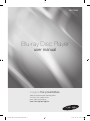 1
1
-
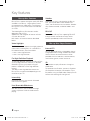 2
2
-
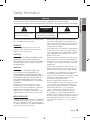 3
3
-
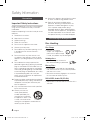 4
4
-
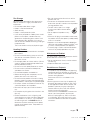 5
5
-
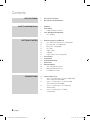 6
6
-
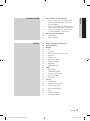 7
7
-
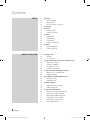 8
8
-
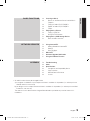 9
9
-
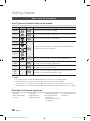 10
10
-
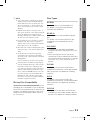 11
11
-
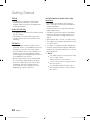 12
12
-
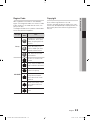 13
13
-
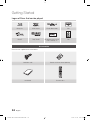 14
14
-
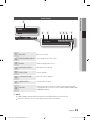 15
15
-
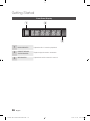 16
16
-
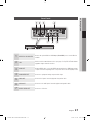 17
17
-
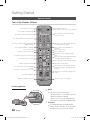 18
18
-
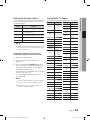 19
19
-
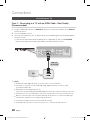 20
20
-
 21
21
-
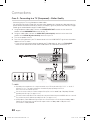 22
22
-
 23
23
-
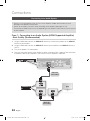 24
24
-
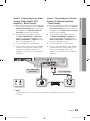 25
25
-
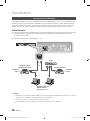 26
26
-
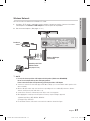 27
27
-
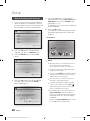 28
28
-
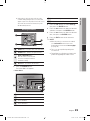 29
29
-
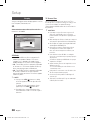 30
30
-
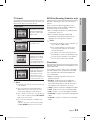 31
31
-
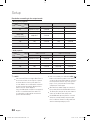 32
32
-
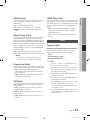 33
33
-
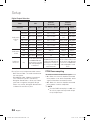 34
34
-
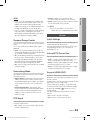 35
35
-
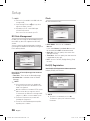 36
36
-
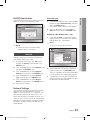 37
37
-
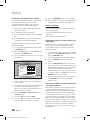 38
38
-
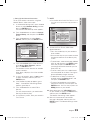 39
39
-
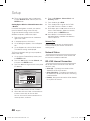 40
40
-
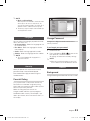 41
41
-
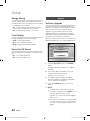 42
42
-
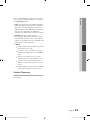 43
43
-
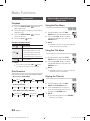 44
44
-
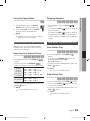 45
45
-
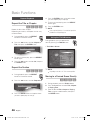 46
46
-
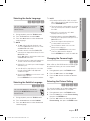 47
47
-
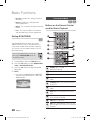 48
48
-
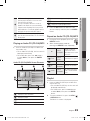 49
49
-
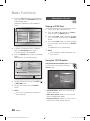 50
50
-
 51
51
-
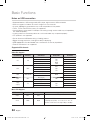 52
52
-
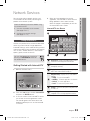 53
53
-
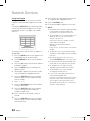 54
54
-
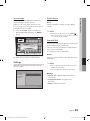 55
55
-
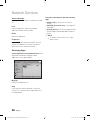 56
56
-
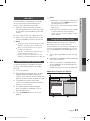 57
57
-
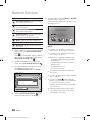 58
58
-
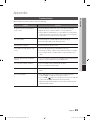 59
59
-
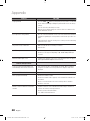 60
60
-
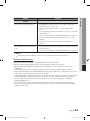 61
61
-
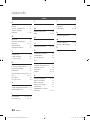 62
62
-
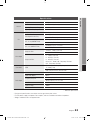 63
63
-
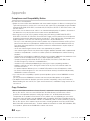 64
64
-
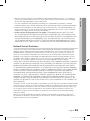 65
65
-
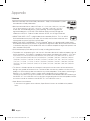 66
66
-
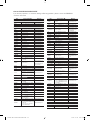 67
67
-
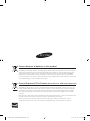 68
68
-
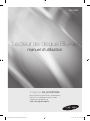 69
69
-
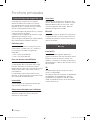 70
70
-
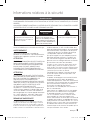 71
71
-
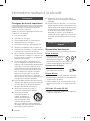 72
72
-
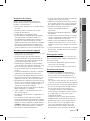 73
73
-
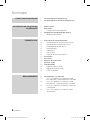 74
74
-
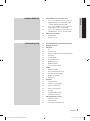 75
75
-
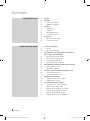 76
76
-
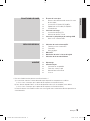 77
77
-
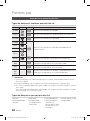 78
78
-
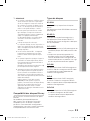 79
79
-
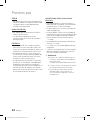 80
80
-
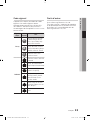 81
81
-
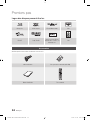 82
82
-
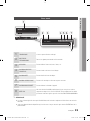 83
83
-
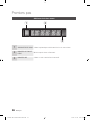 84
84
-
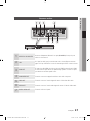 85
85
-
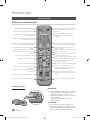 86
86
-
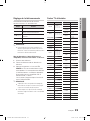 87
87
-
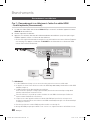 88
88
-
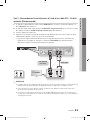 89
89
-
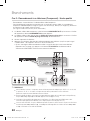 90
90
-
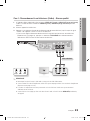 91
91
-
 92
92
-
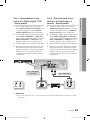 93
93
-
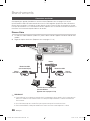 94
94
-
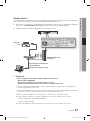 95
95
-
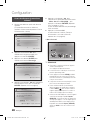 96
96
-
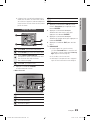 97
97
-
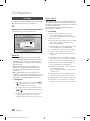 98
98
-
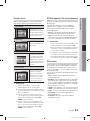 99
99
-
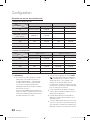 100
100
-
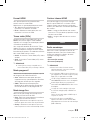 101
101
-
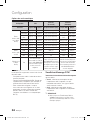 102
102
-
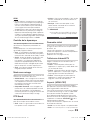 103
103
-
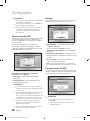 104
104
-
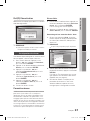 105
105
-
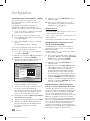 106
106
-
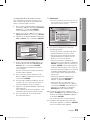 107
107
-
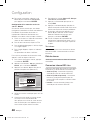 108
108
-
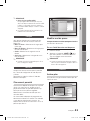 109
109
-
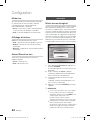 110
110
-
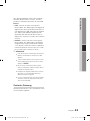 111
111
-
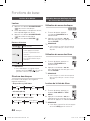 112
112
-
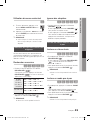 113
113
-
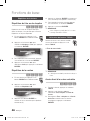 114
114
-
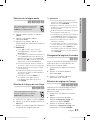 115
115
-
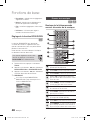 116
116
-
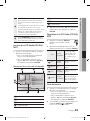 117
117
-
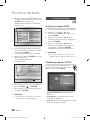 118
118
-
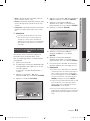 119
119
-
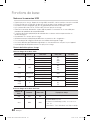 120
120
-
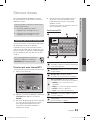 121
121
-
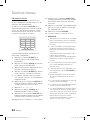 122
122
-
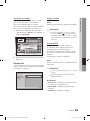 123
123
-
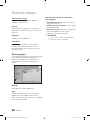 124
124
-
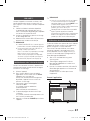 125
125
-
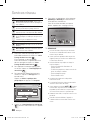 126
126
-
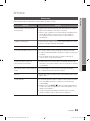 127
127
-
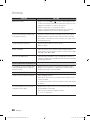 128
128
-
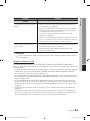 129
129
-
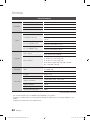 130
130
-
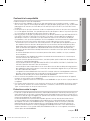 131
131
-
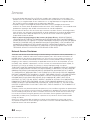 132
132
-
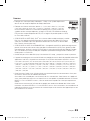 133
133
-
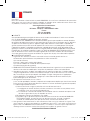 134
134
-
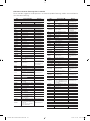 135
135
-
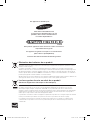 136
136
-
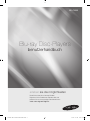 137
137
-
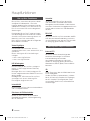 138
138
-
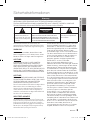 139
139
-
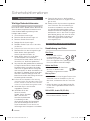 140
140
-
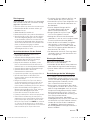 141
141
-
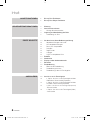 142
142
-
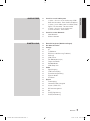 143
143
-
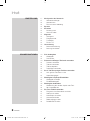 144
144
-
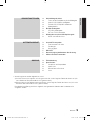 145
145
-
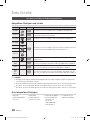 146
146
-
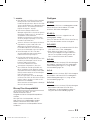 147
147
-
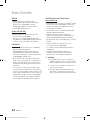 148
148
-
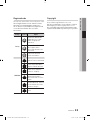 149
149
-
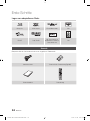 150
150
-
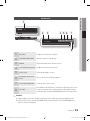 151
151
-
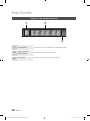 152
152
-
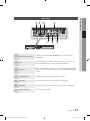 153
153
-
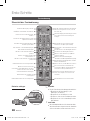 154
154
-
 155
155
-
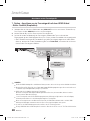 156
156
-
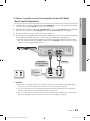 157
157
-
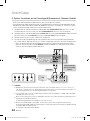 158
158
-
 159
159
-
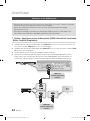 160
160
-
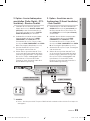 161
161
-
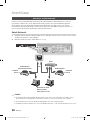 162
162
-
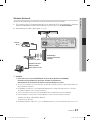 163
163
-
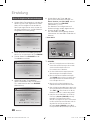 164
164
-
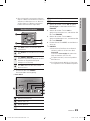 165
165
-
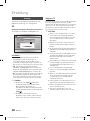 166
166
-
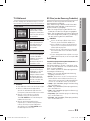 167
167
-
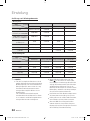 168
168
-
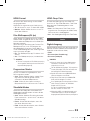 169
169
-
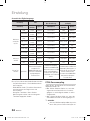 170
170
-
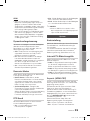 171
171
-
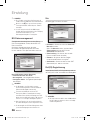 172
172
-
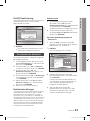 173
173
-
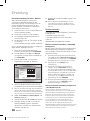 174
174
-
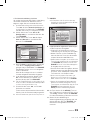 175
175
-
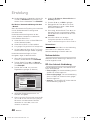 176
176
-
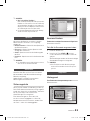 177
177
-
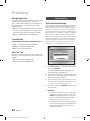 178
178
-
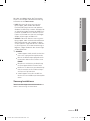 179
179
-
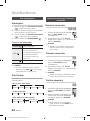 180
180
-
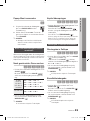 181
181
-
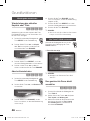 182
182
-
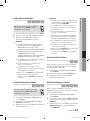 183
183
-
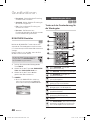 184
184
-
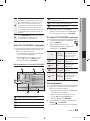 185
185
-
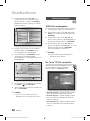 186
186
-
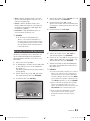 187
187
-
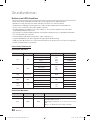 188
188
-
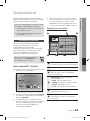 189
189
-
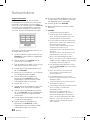 190
190
-
 191
191
-
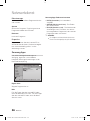 192
192
-
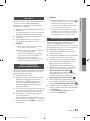 193
193
-
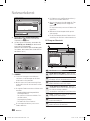 194
194
-
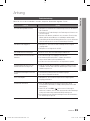 195
195
-
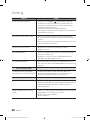 196
196
-
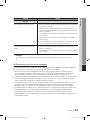 197
197
-
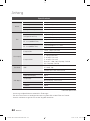 198
198
-
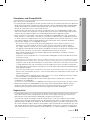 199
199
-
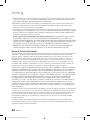 200
200
-
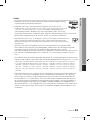 201
201
-
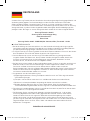 202
202
-
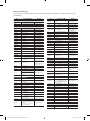 203
203
-
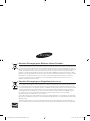 204
204
-
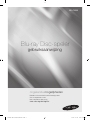 205
205
-
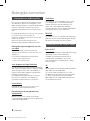 206
206
-
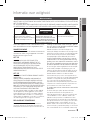 207
207
-
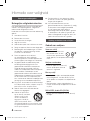 208
208
-
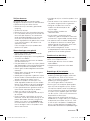 209
209
-
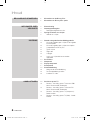 210
210
-
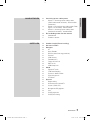 211
211
-
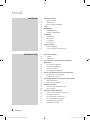 212
212
-
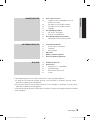 213
213
-
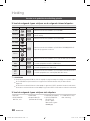 214
214
-
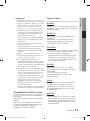 215
215
-
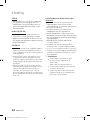 216
216
-
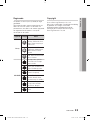 217
217
-
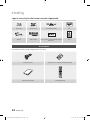 218
218
-
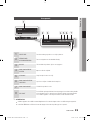 219
219
-
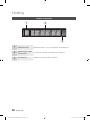 220
220
-
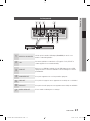 221
221
-
 222
222
-
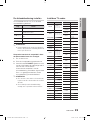 223
223
-
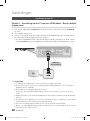 224
224
-
 225
225
-
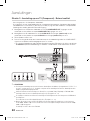 226
226
-
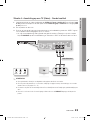 227
227
-
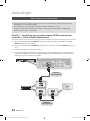 228
228
-
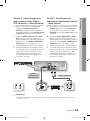 229
229
-
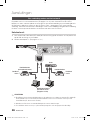 230
230
-
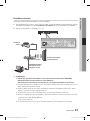 231
231
-
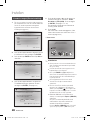 232
232
-
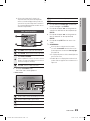 233
233
-
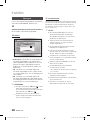 234
234
-
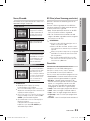 235
235
-
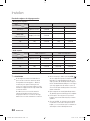 236
236
-
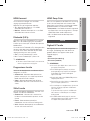 237
237
-
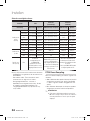 238
238
-
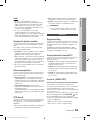 239
239
-
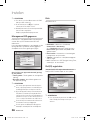 240
240
-
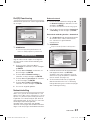 241
241
-
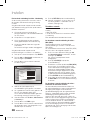 242
242
-
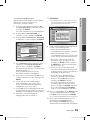 243
243
-
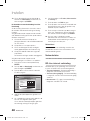 244
244
-
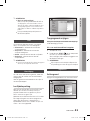 245
245
-
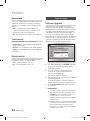 246
246
-
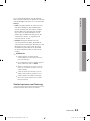 247
247
-
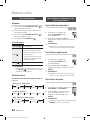 248
248
-
 249
249
-
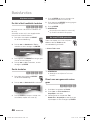 250
250
-
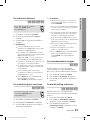 251
251
-
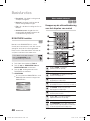 252
252
-
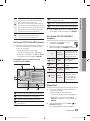 253
253
-
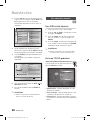 254
254
-
 255
255
-
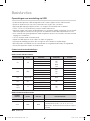 256
256
-
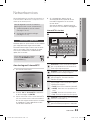 257
257
-
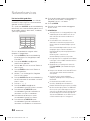 258
258
-
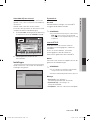 259
259
-
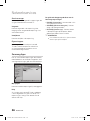 260
260
-
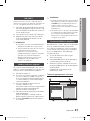 261
261
-
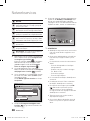 262
262
-
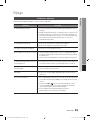 263
263
-
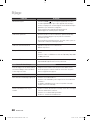 264
264
-
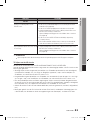 265
265
-
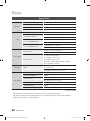 266
266
-
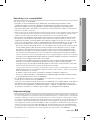 267
267
-
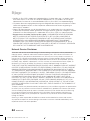 268
268
-
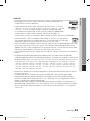 269
269
-
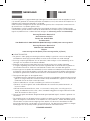 270
270
-
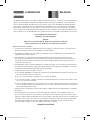 271
271
-
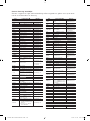 272
272
-
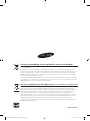 273
273
Samsung BD-C5900 Benutzerhandbuch
- Kategorie
- Blu-Ray-Player
- Typ
- Benutzerhandbuch
in anderen Sprachen
- English: Samsung BD-C5900 User manual
- français: Samsung BD-C5900 Manuel utilisateur
- Nederlands: Samsung BD-C5900 Handleiding
Verwandte Papiere
-
Samsung BD-C8500 Benutzerhandbuch
-
Samsung BD-E6300S Benutzerhandbuch
-
Samsung BD-D5500 Benutzerhandbuch
-
Samsung BD-C6800 Benutzerhandbuch
-
Samsung BD-C6900 Benutzerhandbuch
-
Samsung BD-C5500 Benutzerhandbuch
-
Samsung BD-C6500 Benutzerhandbuch
-
Samsung BD-C6600 Benutzerhandbuch
-
Samsung BD-C5300 Benutzerhandbuch
-
Samsung BD-C7500W Benutzerhandbuch