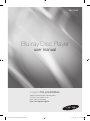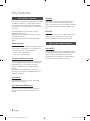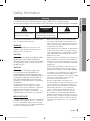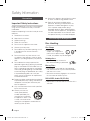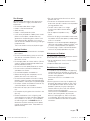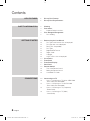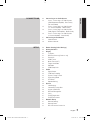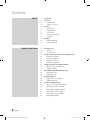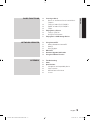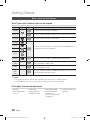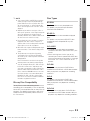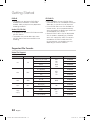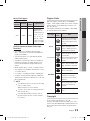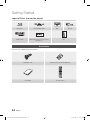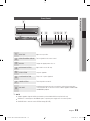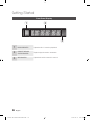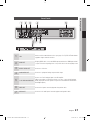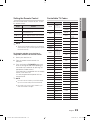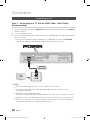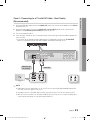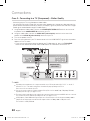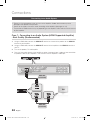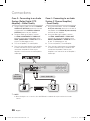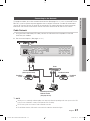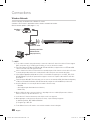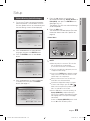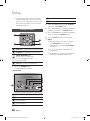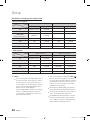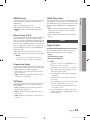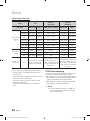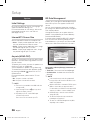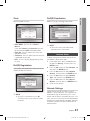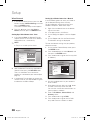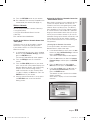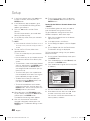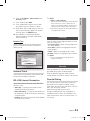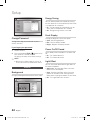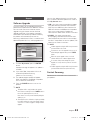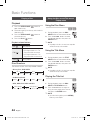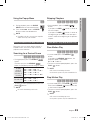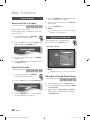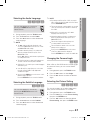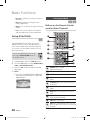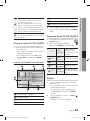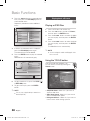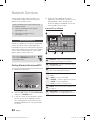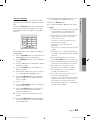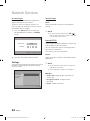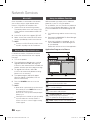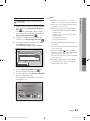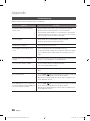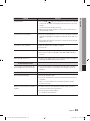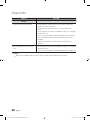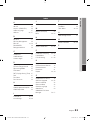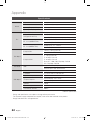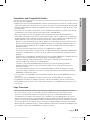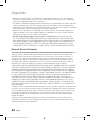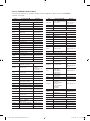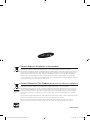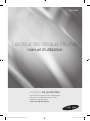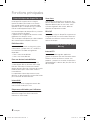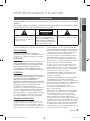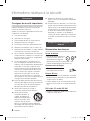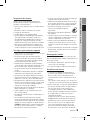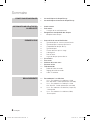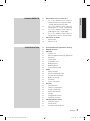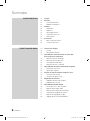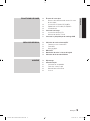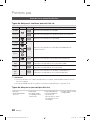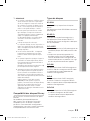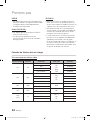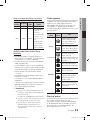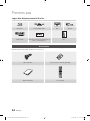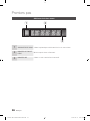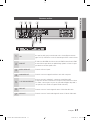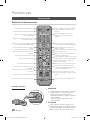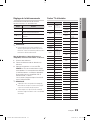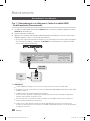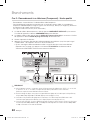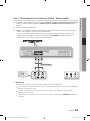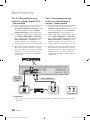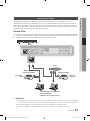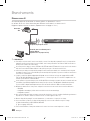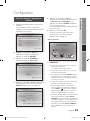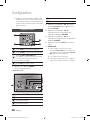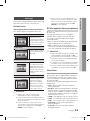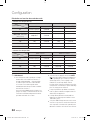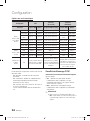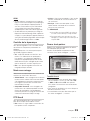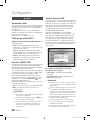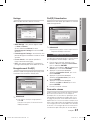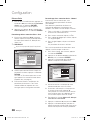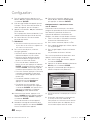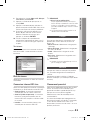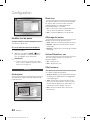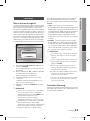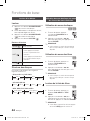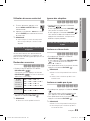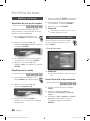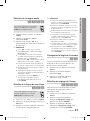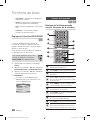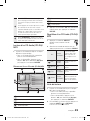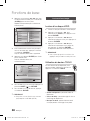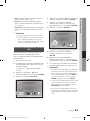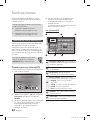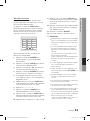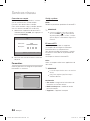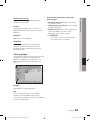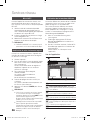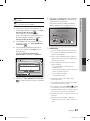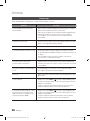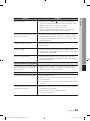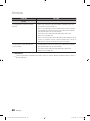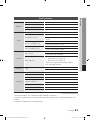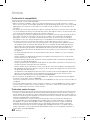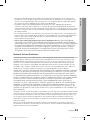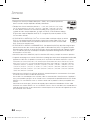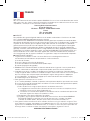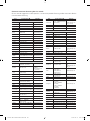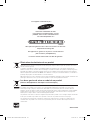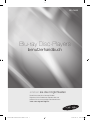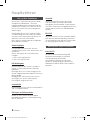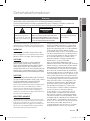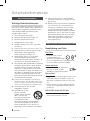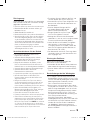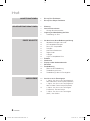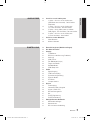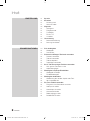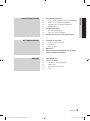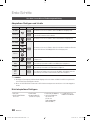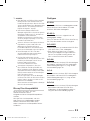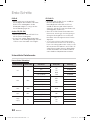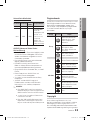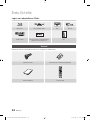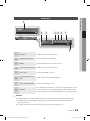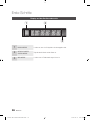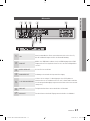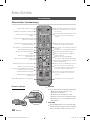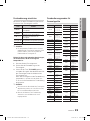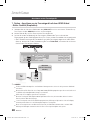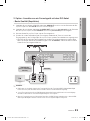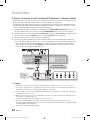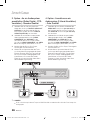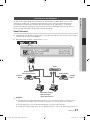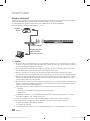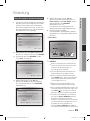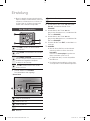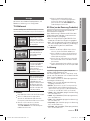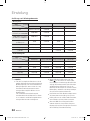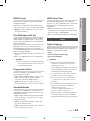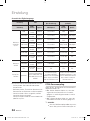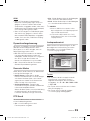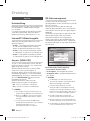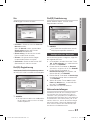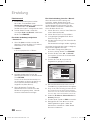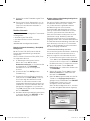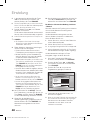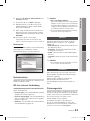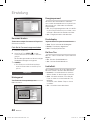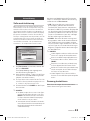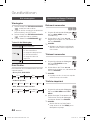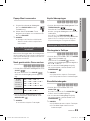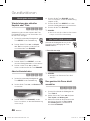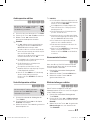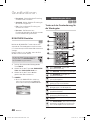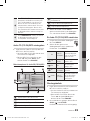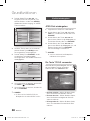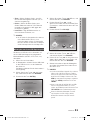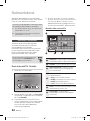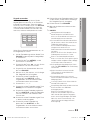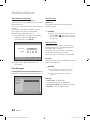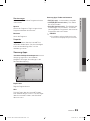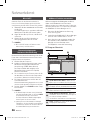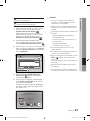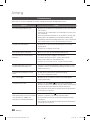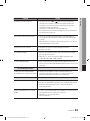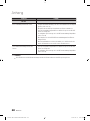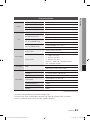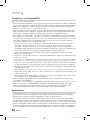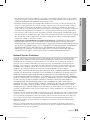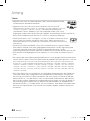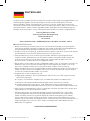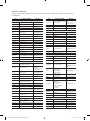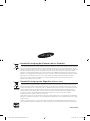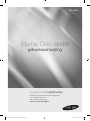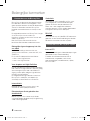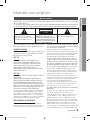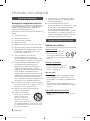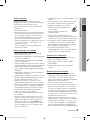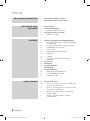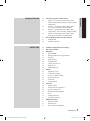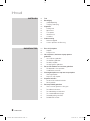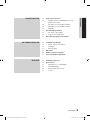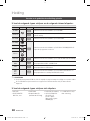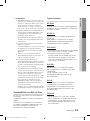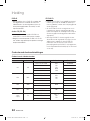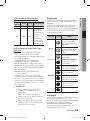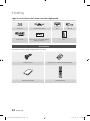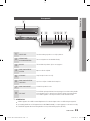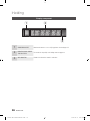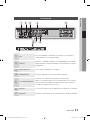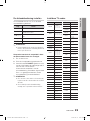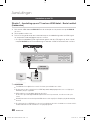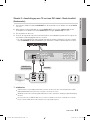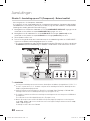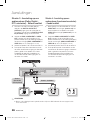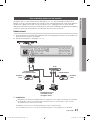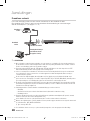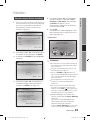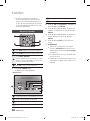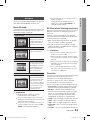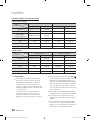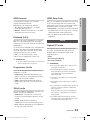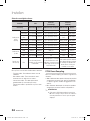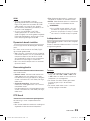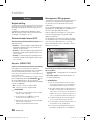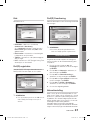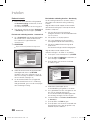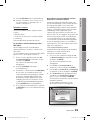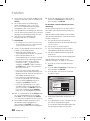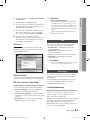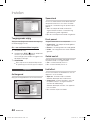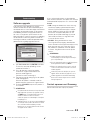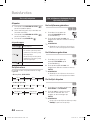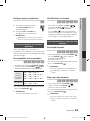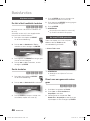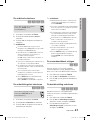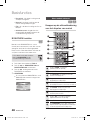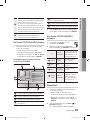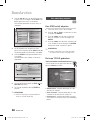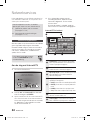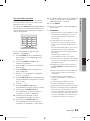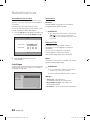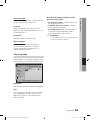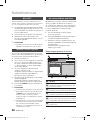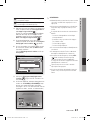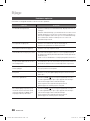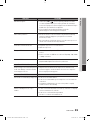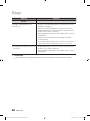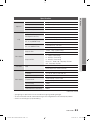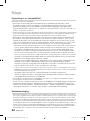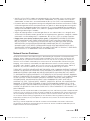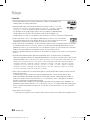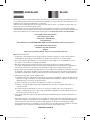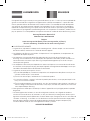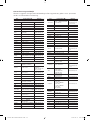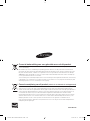Samsung BD-C6600 Benutzerhandbuch
- Kategorie
- Blu-Ray-Player
- Typ
- Benutzerhandbuch

imagine the possibilities
Thank you for purchasing this Samsung product.
To receive a more complete service,
please register your product at
www.samsung.com/register
Blu-ray Disc Player
user manual
BD-C6600
01941E-BD-C6600-XEN-ENG.indb 1 2010-03-11 오후 3:04:00
Seite wird geladen ...
Seite wird geladen ...
Seite wird geladen ...
Seite wird geladen ...

6 English
Contents
KEY FEATURES
2 Blu-ray Disc Features
2
Blu-ray Disc Player Features
SAFETY INFORMATION
3 Warning
4
Precautions
4 Important Safety Instructions
4 Disc Storage & Management
4 Disc Handling
GETTING STARTED
10 Before using the User Manual
10 Disc Types and Contents that can be played.
10
Disc types that cannot be played
11
Blu-ray Disc Compatibility
11
Disc Types
12
Supported File Formats
13
Region Code
13
Copyright
14
Logos of Discs that can be played
14 Accessories
15
Front Panel
16
Front Panel Display
17
Rear Panel
18
Remote Control
18 Tour of the Remote Control
19
Setting the Remote Control
19
Controllable TV Codes
CONNECTIONS
20 Connecting to a TV
20 Case 1 : Connecting to a TV with an HDMI Cable
- Best Quality (Recommended)
21
Case 2 : Connecting to a TV with DVI Cable
- Best Quality (Recommended)
22
Case 3 : Connecting to a TV (Component)
- Better Quality
23
Case 4 : Connecting to a TV (Video)
- Good Quality
Contents
01941E-BD-C6600-XEN-ENG.indb 6 2010-03-11 오후 3:04:01

English 7
ENGLISH
CONNECTIONS
24 Connecting to an Audio System
24 Case 1 : Connecting to an Audio System
(HDMI Supported Amplifier) - Best Quality
(Recommended)
25
Case 2 : Connecting to an Audio System
(7.1 Channel Amplifier) - Better Quality
26
Case 3 : Connecting to an Audio System
(Dolby Digital, DTS Amplifier) - Better Quality
26
Case 4 : Connecting to an Audio System
(2 Channel Amplifier) - Good Quality
27 Connecting to the Network
27 Cable Network
28
Wireless Network
SETUP
29 Before Starting (Initial Settings)
30
Setting the Menu
31
Display
31 TV Aspect
31
BD Wise (Samsung Products only)
31
Resolution
33
HDMI Format
33
Movie Frame (24Fs)
33
Progressive Mode
33
Still Mode
33
HDMI Deep Color
33 Audio
33 Digital Output
34
PCM Downsampling
35
Dynamic Range Control
35
Downmixing Mode
35
DTS Neo:6
35
Speaker Setting
36 System
36 Initial Settings
36
Internet@TV Screen Size
36
Anynet+(HDMI-CEC)
36
BD Data Management
37
Clock
37
DivX(R) Registration
37
DivX(R) Deactivation
37 Network Setup
37 Network Settings
41
Network Status
41
BD-LIVE Internet Connection
01941E-BD-C6600-XEN-ENG.indb 7 2010-03-11 오후 3:04:01
Seite wird geladen ...
Seite wird geladen ...
Seite wird geladen ...
Seite wird geladen ...

12 English
Getting Started
DVD+R
This product can play back a DVD+R disc
recorded and finalized with a DVD Video
recorder. Ability to play back may depend on
recording conditions.
Audio CD (CD-DA)
This product can play back CD-DA format audio
CD-RW/-R discs.
The product may not be able to play some
CD-RW/-R discs due to the condition of the
recording.
•
•
•
CD-RW/-R
Use a 700MB(80 minutes) CD-RW/-R disc.
If possible, do not use a 800MB(90 minutes) or
above disc, as the disc may not play back.
If the CD-RW/-R disc was not recorded as a
closed session, you may experience delays
when playing back the beginning of the disc or
all recorded files may not play.
Some CD-RW/-R discs may not be playable
with this product, depending on the device
which was used to burn them. For contents
recorded on CD-RW/-R media from CDs
for your personal use, playability may vary
depending on contents and discs.
•
•
•
Supported File Formats
Video File Support
File Extension Container Video Codec Audio Codec Resolution
*.avi
AVI
Divx 3.11/4.x/5.1/6.0
MP3
AC3
DTS
WMA
PCM
1920x1080
XviD
1920x1080
MP4v3
1920x1080
H.264 BP/MP/HP
1920x1080
*.mkv
MKV
VC-1 AP(wmv1)
MP3
AC3
DTS
1920x1080
DivX 5.1/6.0
1920x1080
XviD
1920x1080
H.264 BP/MP/HP
1920x1080
*.wmv
WMV
VC-1 AP
WMA
1920x1080
VC-1 SM
1920x1080
*.mp4
MP4
MP4 (mp4v)
AAC
1920x1080
H.264 BP/MP/HP
1920x1080
*.mpg
*.mpeg
PS
MPEG1
MP1, 2
AC3
DTS
1920x1080
MPEG2
1920x1080
H.264 BP/MP/HP
1920x1080
01941E-BD-C6600-XEN-ENG.indb 12 2010-03-11 오후 3:04:01
Seite wird geladen ...

14 English
Getting Started
Logos of Discs that can be played
Blu-ray Disc DTS-HD Master Audio DivX BD-LIVE
Dolby TrueHD
PAL broadcast System in U.K., France,
Germany, etc.
Java
Accessories
Check for the supplied accessories below.
Audio/Video cable Batteries for Remote Control (AAA Size)
79
MUTE
VOL CH
POWER
TV
POWER
BONUSVIEW
SOURCE
DISC MENU TITLE MENUMENU
INTERNET@
REPEAT
FULL SCREEN
SUBTITLE
AUDIO
INFO
POPUP
TOOLS
EXITRETURN
AK59-00104R
User Manual Remote Control
01941E-BD-C6600-XEN-ENG.indb 14 2010-03-11 오후 3:04:02

English 15
03 Getting Started
Front Panel
1
DISC TRAY Opens to accept a disc.
2
REMOTE CONTROL SENSOR Detects signals from the remote control.
3
DISPLAY Displays the playing status, time, etc.
4
OPEN/CLOSE BUTTON Opens and closes the disc tray.
5
STOP BUTTON Stops disc playback.
6
PLAY/PAUSE BUTTON Plays a disc or pauses playback.
7
POWER BUTTON Turns the product on and off.
8
USB HOST
A USB memory flash stick can be connected here and used as storage when
connected to BD-LIVE. It can also be used for software upgrades and MP3/JPEG/
DivX/MKV/MP4 playback.
NOTE
Software upgrades using the USB Host jack must be performed with a USB memory flash stick only.
A USB device consuming more than 500mA requires a separate power supply device for normal operation.
A USB HDD device cannot be used for BD Data storage (BD-LIVE).
✎
▪
▪
▪
a
b c def
h
g
01941E-BD-C6600-XEN-ENG.indb 15 2010-03-11 오후 3:04:03

16 English
Getting Started
Front Panel Display
1
IN DISC INDICATOR Lights when a disc is inserted or played back.
2
CURRENT TIME AND
STATUS INDICATOR
Displays the play time and the current status.
3
WIFI INDICATOR Lights when the wireless network is connected.
a b
c
01941E-BD-C6600-XEN-ENG.indb 16 2010-03-11 오후 3:04:03

English 17
03 Getting Started
Rear Panel
1
LAN
Can be used for network based services (See pages 52~57), BD-LIVE and software
upgrades using a network connection.
2
HDMI OUT
Using an HDMI cable, connect this HDMI output terminal to the HDMI input terminal
on your TV for the best quality picture or to your Receiver for the best quality sound.
3
DIGITAL AUDIO OUT
Connects to a Receiver.
4
COMPONENT OUT
Connects to equipment having component video input.
5
7.1CH ANALOG AUDIO OUT
Connect to a 7.1CH analogue input on an A/V amplifier.
(When connecting to a 5.1CH home theatre or receiver, connect all the Analogue
Audio output jacks from this product except for the Surround Back Left/Surround
Back Right outputs)
6
VIDEO OUT
Connects the input of external equipment using a video cable.
7
AUDIO OUT
Connects to the audio input of external equipment using audio cables.
cb d
g f
ea
01941E-BD-C6600-XEN-ENG.indb 17 2010-03-11 오후 3:04:03
Seite wird geladen ...

English 19
03 Getting Started
Setting the Remote Control
You can control certain functions of your TV with
this remote control.
Button Function
TV POWER Used to switch the television on and off.
TV SOURCE
Used to select an external source
connected to the TV.
TV VOL (+/–) Used to adjust the volume of the television.
TV CH (
,
/
.
) Used to select the desired channel.
TV MUTE Used to toggle the sound on and off.
NOTE
The functions listed above will not necessarily work
on all televisions. If you encounter problems, operate
the television directly.
To determine whether your television is
compatible, follow the instructions below.
Switch your television on.
Point the remote control towards the
television.
Press and hold the TV POWER button and
enter the two-figure code corresponding to
the brand of your television by pressing the
appropriate number buttons.
If your television is compatible with the remote
control, it will switch off.
It is now programmed to operate with the
remote control.
NOTE
If several codes are listed for your television brand,
try each one in turn until you find one that works.
If you replace the remote control’s batteries, you
must set the brand code again.
✎
▪
1.
2.
3.
✎
▪
▪
Controllable TV Codes
Brand Code
SAMSUNG
TV POWER+01, +02,
+03, +04, +05,
+06, +07, +08, +09
AIWA TV POWER+82
ANAM
TV POWER+10, +11,
+12, +13, +14,
+15, +16, +17, +18
BANG & OLUFSEN
TV POWER+57
BLAUPUNKT TV POWER+71
BRANDT TV POWER+73
BRIONVEGA TV POWER+57
CGE TV POWER+52
CONTINENTAL
EDISON
TV POWER+75
DAEWOO
TV POWER+19, +20,
+23, +24, +25,
+26, +27, +28,
+29, +30, +31,
+32, +33, +34
EMERSON TV POWER+64
FERGUSON TV POWER+73
FINLUX
TV POWER+06, +49,
+57
FORMENTI TV POWER+57
FUJITSU TV POWER+84
GRADIENTE TV POWER+70
GRUNDIG
TV POWER+49, +52,
+71
HITACHI
TV POWER+60, +72,
+73, +75
IMPERIAL TV POWER+52
JVC TV POWER+61, +79
LG
TV POWER+06, +19,
+20, +21, +22, +78
LOEWE TV POWER+06, +69
LOEWE OPTA TV POWER+06, +57
MAGNAVOX TV POWER+40
METZ TV POWER+57
MITSUBISHI
TV POWER+06, +48,
+62, +65
MIVAR TV POWER+52, +77
NEC TV POWER+83
NEWSAN TV POWER+68
Brand Code
NOBLEX TV POWER+66
NOKIA TV POWER+74
NORDMENDE
TV POWER+72, +73,
+75
PANASONIC
TV POWER+53, +54,
+74, +75
PHILIPS
TV POWER+06, +55,
+56, +57
PHONOLA
TV POWER+06, +56,
+57
PIONEER
TV POWER+58, +59,
+73, +74
RADIOLA TV POWER+06, +56
RADIOMARELLI TV POWER+57
RCA TV POWER+45, +46
REX TV POWER+74
SABA
TV POWER+57, +72,
+73, +74, +75
SALORA TV POWER+74
SANYO
TV POWER+41, +42,
+43, +44, +48
SCHNEIDER TV POWER+06
SELECO TV POWER+74
SHARP
TV POWER+36, +37,
+38, +39, +48
SIEMENS TV POWER+71
SINGER TV POWER+57
SINUDYNE TV POWER+57
SONY TV POWER+35, +48
TELEAVA TV POWER+73
TELEFUNKEN
TV POWER+67, +73,
+75, +76
THOMSON
TV POWER+72, +73,
+75
THOMSON ASIA TV POWER+80, +81
TOSHIBA
TV POWER+47, +48,
+49, +50, +51, +52
WEGA TV POWER+57
YOKO TV POWER+06
ZENITH TV POWER+63
01941E-BD-C6600-XEN-ENG.indb 19 2010-03-11 오후 3:04:04
Seite wird geladen ...
Seite wird geladen ...
Seite wird geladen ...
Seite wird geladen ...
Seite wird geladen ...
Seite wird geladen ...
Seite wird geladen ...
Seite wird geladen ...
Seite wird geladen ...
Seite wird geladen ...
Seite wird geladen ...
Seite wird geladen ...

32 English
Setup
Resolution according to the output mode
Blu-ray Disc playback
Output
Setup
HDMI / connected HDMI / not connected
HDMI Mode
Component/VIDEO Mode
Component Mode VIDEO Mode
Auto Optimal Resolution 576i/480i - -
1080p, Movie Frame(24Fs) off 1080p@60F 576i/480i - -
1080p/1080i,
Movie Frame(24Fs) on
1080p@24F 576i/480i - -
1080i, Movie Frame(24Fs) off 1080i 576i/480i 1080i 576i/480i
720p 720p 576i/480i 720p 576i/480i
576p/480p 576p/480p 576i/480i 576p/480p 576i/480i
576i/480i - - 576i/480i 576i/480i
DVD playback
Output
Setup
HDMI / connected HDMI / not connected
HDMI Mode
Component/VIDEO Mode
Component Mode VIDEO Mode
Auto Optimal Resolution 576i/480i - -
1080p 1080p@60F 576i/480i - -
1080i 1080i 576i/480i 576p/480p 576i/480i
720p 720p 576i/480i 576p/480p 576i/480i
576p/480p 576p/480p 576i/480i 576p/480p 576i/480i
576i/480i - - 576i/480i 576i/480i
•
•
NOTE
If the connected TV does not support Movie Frame or
the selected resolution, the message “If no pictures
are shown after the selection, please wait for 15
seconds. And then, the resolution will be reverted to
the previous value automatically. Would you like to
make a selection?” will be displayed.
If you select Yes and the resolution is not supported,
the TV’s screen will be blank. Please wait for 15
seconds and the resolution will be reverted to the
previous value automatically.
✎
▪
If the screen is blank, press and hold the STOP ( )
button on the front of the product for more than 5
seconds (no disc inserted). All settings are restored to
the factory default. Follow the steps on the previous
page to access each mode and select the Display
Setup that your TV will support.
When the factory default settings are restored, all
the user data stored in the BD data will be deleted.
The Blu-ray Disc must have the 24 frame feature in
order to use the Movie Frame (24Fs) mode.
If both HDMI and Component jacks are connected
and you are currently viewing component output,
there is a difference between resolution table and
acutal resuloution depending on your TV.
▪
▪
▪
▪
01941E-BD-C6600-XEN-ENG.indb 32 2010-03-11 오후 3:04:09
Seite wird geladen ...

34 English
Setup
Digital Output Selection
Setup PCM
Bitstream
(Re-encode)
Bitstream
(Audiophile)
Connection HDMI Receiver Optical HDMI Receiver or Optical HDMI Receiver Optical
Audio Stream
on Blu-ray
Disc
PCM Up to 7.1ch PCM 2ch DTS re-encoded PCM PCM 2ch
Dolby Digital Up to 5.1ch PCM 2ch DTS re-encoded Dolby Digital Dolby Digital
Dolby Digital
Plus
Up to 7.1ch PCM 2ch DTS re-encoded
Dolby Digital
Plus
Dolby Digital
Dolby TrueHD Up to 7.1ch PCM 2ch DTS re-encoded Dolby TrueHD Dolby Digital
DTS Up to 6.1ch PCM 2ch DTS re-encoded DTS DTS
DTS-HD HRA Up to 7.1ch PCM 2ch DTS re-encoded DTS-HD HRA DTS
DTS-HD MA Up to 7.1ch PCM 2ch DTS re-encoded DTS-HD MA DTS
Audio Stream
on DVD
PCM PCM 2ch PCM 2ch PCM 2ch PCM 2ch PCM 2ch
Dolby Digital Up to 5.1ch PCM 2ch Dolby Digital Dolby Digital Dolby Digital
DTS Up to 6.1ch PCM 2ch DTS DTS DTS
Definition for
Blu-ray Disc
Any
Decodes Primary, Secondary
and Effect audio streams
together into PCM audio.
Decodes Primary, Secondary
and Effect audio streams
together into PCM audio, then
reencodes the PCM audio into
DTS bitstream.
Outputs only the Primary audio
soundtrack (main soundtrack of
the movie) so that your receiver
can decode the audio bitstream.
You will not hear Secondary and
Effect audio.
Blu-ray Discs may include three audio streams.
Primary Audio : The audio soundtrack of the
main feature
Secondary Audio : Addional soundtrack such as
director or actor’s commentary.
Interactive Audio : Interactive sounds will be
heard when selected.
Interactive Audio is different on each Blu-ray
Disc.
-
-
-
PCM Downsampling
Set whether to downsample 96KHz signals.
On : Select this when the Amplifier connected
to the product is not 96KHz compatible. 96KHz
signals will be down converted to 48KHz.
Off : Select this when the Amplifier connected
to the product is 96KHz compatible.
NOTE
Even when PCM Downsampling is set to Off, some
discs will only output downsampled audio through
the optical digital outputs.
•
•
✎
▪
01941E-BD-C6600-XEN-ENG.indb 34 2010-03-11 오후 3:04:09
Seite wird geladen ...
Seite wird geladen ...
Seite wird geladen ...
Seite wird geladen ...
Seite wird geladen ...
Seite wird geladen ...
Seite wird geladen ...
Seite wird geladen ...
Seite wird geladen ...
Seite wird geladen ...
Seite wird geladen ...
Seite wird geladen ...
Seite wird geladen ...
Seite wird geladen ...

English 49
06 Basic Functions
!
SKIP button : During playback, moves to the
previous page in the Music List or moves to the
previous track in the Playlist.
If you press this button after three seconds of
playback in the Playlist, the current track will be
replayed from the beginning. But, if you press this
button within three seconds after playback starts in
the Playlist, the previous track will be played.
@
NUMBER buttons : During the Playlist playback,
press the desired track number. The selected track
will be played.
Playing an Audio CD (CD-DA)/MP3
Insert an Audio CD (CD-DA) or an MP3 Disc
into the disc tray.
For an Audio CD (CD-DA), the first track will
be played automatically.
For an MP3 disc, press the ◄► buttons
to select Music, then press the ENTER
button.
Audio CD (CD-DA)/MP3 Screen Elements
1
Displays the music information.
2
Displays the playlist.
3
Display the current track/total tracks.
4
Displays buttons available.
1.
•
•
5
Shows the current play time/total play time.
6
Displays the current playback status
7
Displays the repeated playback status.
Press the ▲▼ buttons to select the track
you want to play, and then press the ENTER
button.
Repeat an Audio CD (CD-DA)/MP3
During the Playlist playback, press the
REPEAT button.
Select the desired play mode by
pressing the REPEAT button repeatedly.
Off
Audio CD
(CD-DA)/MP3
Tracks on a disc are
played in the order in
which they were recorded
on the disc.
(
) Track
Audio CD
(CD-DA)
Current track is repeated.
(
) One MP3 Current track is repeated.
(
) All
Audio CD
(CD-DA)/MP3
All tracks are repeated.
( ) Shuffle
Audio CD
(CD-DA)/MP3
The random option plays
a disc’s track in random
order.
Playlist
Insert an Audio CD (CD-DA) or an MP3 Disc
into the disc tray.
For an Audio CD (CD-DA), the first track will
be played automatically.
For an MP3 disc, press the ◄► buttons
to select Music, then press the ENTER
button.
To move to the Music List, press the STOP ( )
or RETURN button.
The Music List screen is displayed.
2.
1.
2.
1.
•
•
2.
"
Pause
Tools
'
Return
+ 00:08 / 05:57
1/6
TRACK 001
05:57
TRACK 002
04:27
TRACK 003
04:07
TRACK 004
03:41
TRACK 005
03:17
TRACK 006
03:35
Playlist
TRACK 001
31 2
6
7
45
01941E-BD-C6600-XEN-ENG.indb 49 2010-03-11 오후 3:04:18

50 English
Basic Functions
Press the ▲▼◄► buttons to move desired
track, then press the YELLOW(C) button to
check desired tracks.
Repeat this procedure to select additional
tracks.
If there is an undesired track in the playlist,
press the YELLOW(C) button again.
The selected track will be deleted.
Press the ENTER button to play the selected
tracks.
Selected tract will automatically play.
To go to the Music List, press the STOP ( )
or RETURN button.
To go to the Playlist, press the ENTER
button.
NOTE
You can create a playlist with up to 99 tracks on
Audio CD (CD-DA).
3.
4.
5.
6.
7.
✎
▪
Playing back a Picture
G
Playing a JPEG Disc
Insert a JPEG disc into the disc tray.
Press the ◄► buttons to select the Photos,
and then press the ENTER button.
Press the ▲▼◄► buttons to select the folder
you want to play, and then press the ENTER
button.
Press the ▲▼◄► buttons to select the photo
you want to play, and then press the ENTER
button.
The Slide Show starts automatically.
NOTE
You can’t enlarge the subtitle and PG graphic in the
full screen mode.
Using the TOOLS button
During the slide show playback, you
can use various function by pressing the
TOOLS button.
Stop Slide Show : Select this if you want to
stop the slide show.
Slide Show Speed : Select this if you want to
adjust the Slide Show speed.
Background Music : Select this if you want to
listen to music while viewing a picture.
1.
2.
3.
4.
✎
▪
•
•
•
"
Pause
Tools
'
Return
+ 00:08 / 05:57
1/3
TRACK 001
05:57
TRACK 002
04:27
TRACK 003
04:07
Playlist
TRACK 001
Select
()
Jump page ' Return
3 files selected 1/2 Page
TRACK 002
00:04:27
TRACK 004
00:03:41
TRACK 006
00:03:35
TRACK 008
00:03:49
TRACK 010
00:03:45
TRACK 001
00:05:57
TRACK 003
00:04:07
TRACK 005
00:03:17
TRACK 007
00:03:47
TRACK 009
00:03:53
Music TRACK 003
CDDA
Stop Slide Show
Slide Show Speed : Normal
Background Music
Zoom
Rotate
Information
Tools
> Move " Enter ' Return
01941E-BD-C6600-XEN-ENG.indb 50 2010-03-11 오후 3:04:19
Seite wird geladen ...
Seite wird geladen ...
Seite wird geladen ...
Seite wird geladen ...

English 55
07 Network Services
Service Manager
Delete and lock applications installed to Internet@
TV.
Lock
Lock the application. Accessing a locked
application requires the password.
Delete
Delete the application.
Properties
Display information about Internet@TV. Use the
“Check the speed of your internet connection”
option to test your network connection.
Samsung Apps
Various applications are available from here,
organized into different categories. Some
applications have a download fee.
My page
Displays the application list.
Help
If you questions about Internet@TV, check this
section first. If none of the tips apply, please visit
the help website.
Using the colour buttons with the Samsung
Apps
RED(A) (Login) : To log in to the internet
service.
GREEN(B) (Thumbnail View) : To change the
view mode.
BLUE(D) (Sort By) : To sort the applications by
Featured, Most Downloaded, Most Recent or
Name.
NOTE
The available Internet contents services may be
added or deleted.
•
•
•
✎
▪
YouTube
TV store Test User002
Samsung Apps
a Login b Thumbnail View d Sort By ' Return
What's New?
Video
Sports
Lifestyle
Games
Infomation
Other
My page
Help
Video
1/1
Free
Featured
Most downloaded
Most recent Name
01941E-BD-C6600-XEN-ENG.indb 55 2010-03-11 오후 3:04:21
Seite wird geladen ...
Seite wird geladen ...
Seite wird geladen ...
Seite wird geladen ...
Seite wird geladen ...

English 61
08 Appendix
Index
A
Accessories 14
Ad-hoc 28
Anynet+ (HDMI-CEC) 36
Audio Language 47
AllShare 56~57
B
BD Wise 31
BD Data Management 36
BD-LIVE 41, 56
BONUSVIEW 48
Background Music 50
C
Component 22
Cable Network 27
Camera Angle 47
D
Digital Output 33~34
Dynamic Range Control 35
Downmixing Mode 35
DTS Neo:6 35
DST (Daylight Saving Time) 37
DivX 37
Disc Menu 44
Disc Structure 44
H
HDMI 20, 35
HDMI Supported Amplifier 24
HDMI Deep Color 33
I
Internet@TV 36, 52
Initial Settings 30, 36
J
JPEG 50
M
Movie Frame (24F) 33
MP3 49~50
N
Network Setup 37~41
O
Optimal Resolution 31~32
P
PCM Downsampling 34~35
Popup Menu 45
Picture Setting 47~48
R
Region Code 13
Romote Control Sensor 15
Romote Control 18
Resolution 31
Repeat 46, 49
S
Supported File Format 12
Software Upgrade 43, 56
Search and Skip 45
Slow and Step 45
Subtitle Language 47
Slide Show 50
SAMSUNG PC Share
Manager 56~57
T
TV Aspect 31
Title Menu 44
Tools Menu 46~48
U
USB Storage Device 51
W
Wireless Network 28, 39
Z
Zoom 51
01941E-BD-C6600-XEN-ENG.indb 61 2010-03-11 오후 3:04:22

62 English
Appendix
Specifications
General
Weight 1.8 kg
Dimensions 430 (W) X 223 (D) X 43 (H) mm
Operating Temperature Range +5°C to +35°C
Operating Humidity Range 10 % to 75 %
Disc
BD (Blu-ray Disc) Reading Speed : 4.917 m/sec
DVD (Digital Versatile Disc)
Reading Speed : 3.49 ~ 4.06 m/sec.
Approx. Play Time (Single Sided, Single Layer Disc) : 135 min.
CD : 12 cm (COMPACT DISC)
Reading Speed : 4.8 ~ 5.6 m/sec.
Maximum Play Time : 74 min.
CD : 8 cm (COMPACT DISC)
Reading Speed : 4.8 ~ 5.6 m/sec.
Maximum Play Time : 20 min.
Video Output
Composite Video
1 Channel : 1.0 Vp-p (75Ω load)
Blu-ray/DVD Disc : 576i/480i
Component Video
Y : 1.0 Vp-p (75Ω load)
P
R
: 0.70 Vp-p (75Ω load)
P
B
: 0.70 Vp-p (75Ω load)
Blu-ray Disc : 1080i, 720p, 576p/480p, 576i/480i
DVD : 576p/480p, 576i/480i
Video/Audio HDMI
1080p, 1080i, 720p, 576p/480p
PCM multichannel audio, Bitstream audio
Audio Output
2 Channel L(1/L), R(2/R)
7.1 Channel F/L, F/R, R/L, R/R, C/T, S/W, SBR, SBL
Digital Audio Output Optical
*Frequency Response
48 kHz Sampling : 4 Hz to 22 kHz
96 kHz Sampling : 4 Hz to 44 kHz
*S/N Ratio 110 dB
*Dynamic Range 100 dB
*Total Harmonic Distortion 0.003%
*: Nominal specification
Design and specifications are subject to change without prior notice.
For the power supply and power consumption, refer to the label attached to the product.
Weight and dimensions are approximate.
-
-
-
01941E-BD-C6600-XEN-ENG.indb 62 2010-03-11 오후 3:04:22
Seite wird geladen ...
Seite wird geladen ...
Seite wird geladen ...

Area Contact Center
Web Site
`
North America
Canada 1-800-SAMSUNG (726-7864) www.samsung.com
Mexico
01-800-SAMSUNG (726-7864)
www.samsung.com
U.S.A 1-800-SAMSUNG (726-7864) www.samsung.com
`
Latin America
Argentine 0800-333-3733 www.samsung.com
Brazil
0800-124-421
4004-0000
www.samsung.com
Chile 800-SAMSUNG (726-7864) www.samsung.com
Nicaragua 00-1800-5077267 www.samsung.com
Honduras 800-7919267 www.samsung.com
Costa Rica 0-800-507-7267 www.samsung.com
Ecuador 1-800-10-7267 www.samsung.com
El Salvador 800-6225 www.samsung.com
Guatemala 1-800-299-0013 www.samsung.com
Jamaica 1-800-234-7267 www.samsung.com
Panama 800-7267 www.samsung.com
Puerto Rico 1-800-682-3180 www.samsung.com
Rep. Dominica 1-800-751-2676 www.samsung.com
Trinidad &
Tobago
1-800-SAMSUNG (726-7864) www.samsung.com
Venezuela 0-800-100-5303 www.samsung.com
Colombia 01-8000112112 www.samsung.com
`
Europe
Austria
0810 - SAMSUNG
(7267864, € 0.07/min)
www.samsung.com
Belgium 02-201-24-18
www.samsung.com/
be (Dutch)
www.samsung.com/
be_fr (French)
Czech
800 - SAMSUNG
(800-726786)
www.samsung.com
Denmark 70 70 19 70 www.samsung.com
Finland 030 - 6227 515 www.samsung.com
France 01 48 63 00 00 www.samsung.com
Germany
01805 - SAMSUNG
(726-7864 € 0,14/Min)
www.samsung.com
Hungary 06-80-SAMSUNG (726-7864) www.samsung.com
Italia 800-SAMSUNG (726-7864) www.samsung.com
Luxemburg 261 03 710 www.samsung.com
Netherlands
0900-SAMSUNG
(0900-7267864) (€ 0,10/Min)
www.samsung.com
Norway 815-56 480 www.samsung.com
Poland
0 801 1SAMSUNG (172678)
022-607-93-33
www.samsung.com
Portugal
80820-SAMSUNG (726-7864)
www.samsung.com
Slovakia 0800-SAMSUNG (726-7864) www.samsung.com
Spain
902 - 1 - SAMSUNG
(902 172 678)
www.samsung.com
Sweden 0771 726 7864 (SAMSUNG) www.samsung.com
U.K
0845 SAMSUNG (7267864) www.samsung.com
Eire 0818 717100 www.samsung.com
Area Contact Center
Web Site
Switzerland
0848 - SAMSUNG (7267864,
CHF 0.08/min)
www.samsung.com/ch
www.samsung.com/
ch_fr/ (French)
Lithuania 8-800-77777 www.samsung.com
Latvia 8000-7267 www.samsung.com
Estonia 800-7267 www.samsung.com
`
CIS
Russia 8-800-555-55-55 www.samsung.com
Georgia 8-800-555-555
Armenia 0-800-05-555
Azerbaijan 088-55-55-555
Kazakhstan 8-10-800-500-55-500
Uzbekistan 8-10-800-500-55-500 www.samsung.com
Kyrgyzstan 00-800-500-55-500 www.samsung.com
Tadjikistan 8-10-800-500-55-500 www.samsung.com
Ukraine 0-800-502-000
www.samsung.ua
www.samsung.com/
ua_ru
Belarus 810-800-500-55-500
Moldova 00-800-500-55-500
`
Asia Pacific
Australia 1300 362 603 www.samsung.com
New Zealand
0800 SAMSUNG (0800 726 786)
www.samsung.com
China
400-810-5858
010-6475 1880
www.samsung.com
Hong Kong (852) 3698-4698
www.samsung.com/
hk
www.samsung.com/
hk_en/
India
3030 8282
1800 110011
1800 3000 8282
1800 266 8282
www.samsung.com
Indonesia
0800-112-8888
021-5699-7777
www.samsung.com
Japan 0120-327-527 www.samsung.com
Malaysia 1800-88-9999 www.samsung.com
Philippines
1-800-10-SAMSUNG
(726-7864)
1-800-3-SAMSUNG
(726-7864)
1-800-8-SAMSUNG
(726-7864)
02-5805777
www.samsung.com
Singapore 1800-SAMSUNG (726-7864) www.samsung.com
Thailand
1800-29-3232
02-689-3232
www.samsung.com
Taiwan 0800-329-999 www.samsung.com
Vietnam 1 800 588 889 www.samsung.com
`
Middle East & Africa
Turkey 444 77 11 www.samsung.com
South Africa 0860-SAMSUNG (726-7864) www.samsung.com
U.A.E
800-SAMSUNG (726-7864) www.samsung.com
Bahrain 8000-4726
Jordan 800-22273
Contact SAMSUNG WORLD WIDE
If you have any questions or comments relating to Samsung products, please contact the SAMSUNG
customer care center.
01941E-BD-C6600-XEN-ENG.indb 66 2010-03-11 오후 3:04:22
Seite wird geladen ...
Seite wird geladen ...
Seite wird geladen ...
Seite wird geladen ...
Seite wird geladen ...
Seite wird geladen ...
Seite wird geladen ...
Seite wird geladen ...
Seite wird geladen ...
Seite wird geladen ...
Seite wird geladen ...
Seite wird geladen ...

12 Français
Premiers pas
DVD+R
Cet appareil peut lire les DVD+R enregistrés et
finalisés à l’aide d’un enregistreur de DVD vidéo.
La capacité de lecture peut dépendre des
conditions d’enregistrement.
Audio CD (CD-DA)
Cet appareil peut lire les disques CD-RW/-R
audio au format CD-DA.
Il se peut que cet appareil ne lise pas
certains CD-RW/-R en raison des conditions
d’enregistrement.
•
•
•
CD-RW/-R
Utilisez un CD-RW/-R de 700Mo (80 minutes).
Evitez dans la mesure du possible d’utiliser des
disques d'une capacité de 800Mo (90 minutes) ou
supérieure car le lecteur pourrait ne pas les lire.
Si le disque CD-RW/-R n’a pas été gravé en
session fermée, il est possible que le début de
la lecture soit retardé ou que tous les fichiers
enregistrés ne puissent pas être lus.
Il se peut que certains CD-RW/-R ne puissent
pas être lus sur cet appareil. Cela dépend de
l’équipement avec lequel ils ont été gravés.
En ce qui concerne les contenus enregistrés sur
CD-RW/-R à partir de CD pour une utilisation
personnelle, la capacité de la lecture peut varier
en fonction du disque et du contenu.
•
•
•
Formats de fichiers pris en charge
Prise en charge des fichiers vidéo
Extension de fichier Conteneur Codec vidéo Codec audio Résolution
*.avi
AVI
Divx 3.11/4.x/5.1/6.0
MP3
AC3
DTS
WMA
PCM
1920x1080
XviD
1920x1080
MP4v3
1920x1080
H.264 BP/MP/HP
1920x1080
*.mkv
MKV
VC-1 AP(wmv1)
MP3
AC3
DTS
1920x1080
DivX 5.1/6.0
1920x1080
XviD
1920x1080
H.264 BP/MP/HP
1920x1080
*.wmv
WMV
VC-1 AP
WMA
1920x1080
VC-1 SM
1920x1080
*.mp4
MP4
MP4 (mp4v)
AAC
1920x1080
H.264 BP/MP/HP
1920x1080
*.mpg
*.mpeg
PS
MPEG1
MP1, 2
AC3
DTS
1920x1080
MPEG2
1920x1080
H.264 BP/MP/HP
1920x1080
01941E-BD-C6600-XEN-FRA.indb 12 2010-03-11 오후 3:20:00
Seite wird geladen ...

14 Français
Premiers pas
Logos des disques pouvant être lus
Blu-ray Disc DTS-HD Master Audio DivX BD-LIVE
Dolby TrueHD
Norme de lecture PAL au Royaume-Uni, en
France, en Allemagne, etc.
Java
Accessoires
Vérifiez que les accessoires ci-dessous sont fournis.
Câble audio/vidéo Piles pour la télécommande (taille AAA)
79
MUTE
VOL CH
POWER
TV
POWER
BONUSVIEW
SOURCE
DISC MENU TITLE MENUMENU
INTERNET@
REPEAT
FULL SCREEN
SUBTITLE
AUDIO
INFO
POPUP
TOOLS
EXITRETURN
AK59-00104R
Manuel d’utilisation Télécommande
01941E-BD-C6600-XEN-FRA.indb 14 2010-03-11 오후 3:20:01
Seite wird geladen ...
Seite wird geladen ...

Français 17
03 Premiers pas
Panneau arrière
1
LAN
Ceci peut être utilisé pour la connexion aux services réseau (Reportez-vous aux
pages 52 à 57) et BD-LIVE et les mises à niveau du logiciel via la connexion réseau.
2
HDMI OUT
À l’aide d’un câble HDMI, reliez la borne de sortie HDMI à la borne d’entrée HDMI
de votre téléviseur pour obtenir une qualité d’image optimale ou à votre récepteur
pour obtenir une meilleure qualité sonore.
3
DIGITAL AUDIO OUT
Permet de relier un récepteur.
4
COMPONENT OUT
Permet de connecter un appareil muni d’une entrée vidéo composant.
5
7.1CH ANALOG AUDIO OUT
Connectez une entrée analogique 7,1 canaux sur un amplificateur A/V.
(Lorsque vous effectuez la connexion à un récepteur ou un système Home cinéma
5,1 canaux, connectez toutes les prises de sortie audio analogiques du produit, à
l’exception des sorties Théâtre rock gauche/Théâtre rock droite)
6
VIDEO OUT
Permet de connecter l’entrée d’appareils externes à l’aide d’un câble vidéo.
7
AUDIO OUT
Permet de connecter l’entrée audio d’appareils externes à l’aide de câbles audio.
cb d
g f
ea
01941E-BD-C6600-XEN-FRA.indb 17 2010-03-11 오후 3:20:02
Seite wird geladen ...
Seite wird geladen ...
Seite wird geladen ...
Seite wird geladen ...
Seite wird geladen ...
Seite wird geladen ...
Seite wird geladen ...
Seite wird geladen ...
Seite wird geladen ...
Seite wird geladen ...
Seite wird geladen ...
Seite wird geladen ...
Seite wird geladen ...
Seite wird geladen ...
Seite wird geladen ...
Seite wird geladen ...
Seite wird geladen ...
Seite wird geladen ...
Seite wird geladen ...
Seite wird geladen ...
Seite wird geladen ...
Seite wird geladen ...
Seite wird geladen ...
Seite wird geladen ...
Seite wird geladen ...
Seite wird geladen ...
Seite wird geladen ...
Seite wird geladen ...
Seite wird geladen ...
Seite wird geladen ...
Seite wird geladen ...
Seite wird geladen ...
Seite wird geladen ...
Seite wird geladen ...
Seite wird geladen ...
Seite wird geladen ...
Seite wird geladen ...
Seite wird geladen ...
Seite wird geladen ...
Seite wird geladen ...
Seite wird geladen ...
Seite wird geladen ...
Seite wird geladen ...
Seite wird geladen ...
Seite wird geladen ...
Seite wird geladen ...
Seite wird geladen ...
Seite wird geladen ...
Seite wird geladen ...
Seite wird geladen ...
Seite wird geladen ...
Seite wird geladen ...
Seite wird geladen ...
Seite wird geladen ...
Seite wird geladen ...
Seite wird geladen ...
Seite wird geladen ...
Seite wird geladen ...
Seite wird geladen ...
Seite wird geladen ...
Seite wird geladen ...
Seite wird geladen ...
Seite wird geladen ...
Seite wird geladen ...
Seite wird geladen ...
Seite wird geladen ...
Seite wird geladen ...
Seite wird geladen ...
Seite wird geladen ...
Seite wird geladen ...
Seite wird geladen ...
Seite wird geladen ...
Seite wird geladen ...
Seite wird geladen ...
Seite wird geladen ...
Seite wird geladen ...
Seite wird geladen ...
Seite wird geladen ...
Seite wird geladen ...
Seite wird geladen ...
Seite wird geladen ...
Seite wird geladen ...
Seite wird geladen ...
Seite wird geladen ...
Seite wird geladen ...
Seite wird geladen ...
Seite wird geladen ...
Seite wird geladen ...
Seite wird geladen ...
Seite wird geladen ...
Seite wird geladen ...
Seite wird geladen ...
Seite wird geladen ...
Seite wird geladen ...
Seite wird geladen ...
Seite wird geladen ...
Seite wird geladen ...
Seite wird geladen ...
Seite wird geladen ...
Seite wird geladen ...
Seite wird geladen ...
Seite wird geladen ...
Seite wird geladen ...
Seite wird geladen ...
Seite wird geladen ...
Seite wird geladen ...
Seite wird geladen ...
Seite wird geladen ...
Seite wird geladen ...
Seite wird geladen ...
Seite wird geladen ...
Seite wird geladen ...
Seite wird geladen ...
Seite wird geladen ...
Seite wird geladen ...
Seite wird geladen ...
Seite wird geladen ...
Seite wird geladen ...
Seite wird geladen ...
Seite wird geladen ...
Seite wird geladen ...
Seite wird geladen ...
Seite wird geladen ...
Seite wird geladen ...
Seite wird geladen ...
Seite wird geladen ...
Seite wird geladen ...
Seite wird geladen ...
Seite wird geladen ...
Seite wird geladen ...
Seite wird geladen ...
Seite wird geladen ...
Seite wird geladen ...
Seite wird geladen ...
Seite wird geladen ...
Seite wird geladen ...
Seite wird geladen ...
Seite wird geladen ...
Seite wird geladen ...
Seite wird geladen ...
Seite wird geladen ...
Seite wird geladen ...
Seite wird geladen ...
Seite wird geladen ...
Seite wird geladen ...
Seite wird geladen ...
Seite wird geladen ...
Seite wird geladen ...
Seite wird geladen ...
Seite wird geladen ...
Seite wird geladen ...
Seite wird geladen ...
Seite wird geladen ...
Seite wird geladen ...
Seite wird geladen ...
Seite wird geladen ...
Seite wird geladen ...
Seite wird geladen ...
Seite wird geladen ...
Seite wird geladen ...
Seite wird geladen ...
Seite wird geladen ...
Seite wird geladen ...
Seite wird geladen ...
Seite wird geladen ...
Seite wird geladen ...
Seite wird geladen ...
Seite wird geladen ...
Seite wird geladen ...
Seite wird geladen ...
Seite wird geladen ...
Seite wird geladen ...
Seite wird geladen ...
Seite wird geladen ...
Seite wird geladen ...
Seite wird geladen ...
Seite wird geladen ...
Seite wird geladen ...
Seite wird geladen ...
Seite wird geladen ...
Seite wird geladen ...
Seite wird geladen ...
Seite wird geladen ...
Seite wird geladen ...
Seite wird geladen ...
-
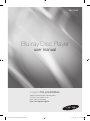 1
1
-
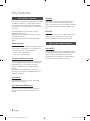 2
2
-
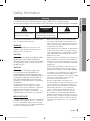 3
3
-
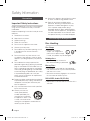 4
4
-
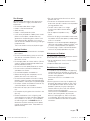 5
5
-
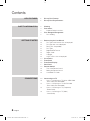 6
6
-
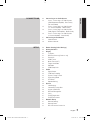 7
7
-
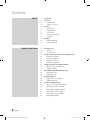 8
8
-
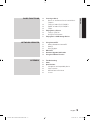 9
9
-
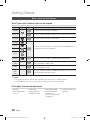 10
10
-
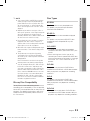 11
11
-
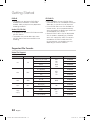 12
12
-
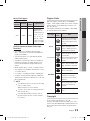 13
13
-
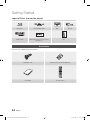 14
14
-
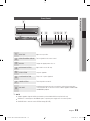 15
15
-
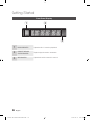 16
16
-
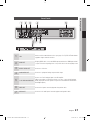 17
17
-
 18
18
-
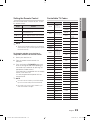 19
19
-
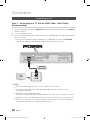 20
20
-
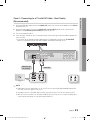 21
21
-
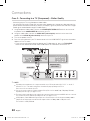 22
22
-
 23
23
-
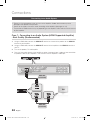 24
24
-
 25
25
-
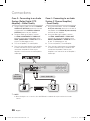 26
26
-
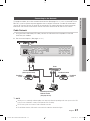 27
27
-
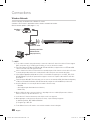 28
28
-
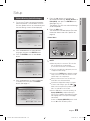 29
29
-
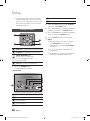 30
30
-
 31
31
-
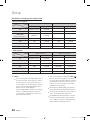 32
32
-
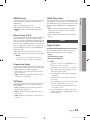 33
33
-
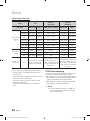 34
34
-
 35
35
-
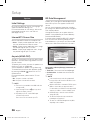 36
36
-
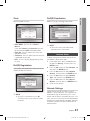 37
37
-
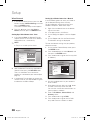 38
38
-
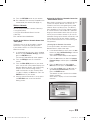 39
39
-
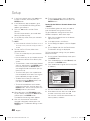 40
40
-
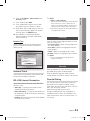 41
41
-
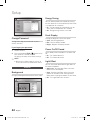 42
42
-
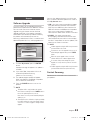 43
43
-
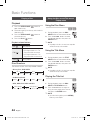 44
44
-
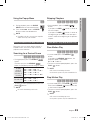 45
45
-
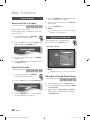 46
46
-
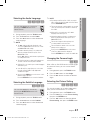 47
47
-
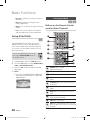 48
48
-
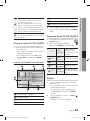 49
49
-
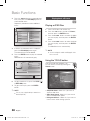 50
50
-
 51
51
-
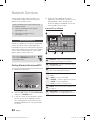 52
52
-
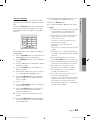 53
53
-
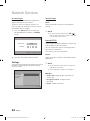 54
54
-
 55
55
-
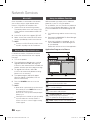 56
56
-
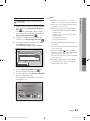 57
57
-
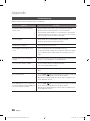 58
58
-
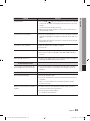 59
59
-
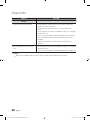 60
60
-
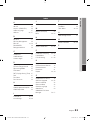 61
61
-
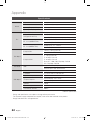 62
62
-
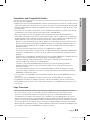 63
63
-
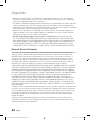 64
64
-
 65
65
-
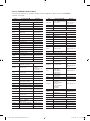 66
66
-
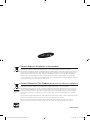 67
67
-
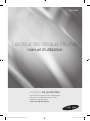 68
68
-
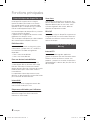 69
69
-
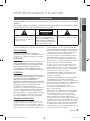 70
70
-
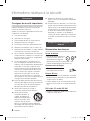 71
71
-
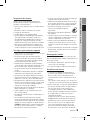 72
72
-
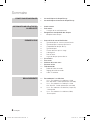 73
73
-
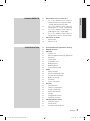 74
74
-
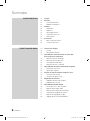 75
75
-
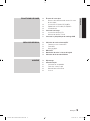 76
76
-
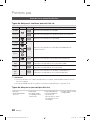 77
77
-
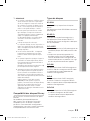 78
78
-
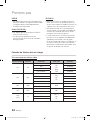 79
79
-
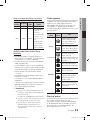 80
80
-
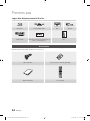 81
81
-
 82
82
-
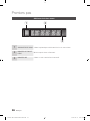 83
83
-
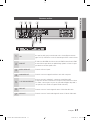 84
84
-
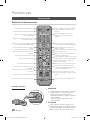 85
85
-
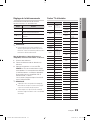 86
86
-
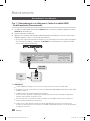 87
87
-
 88
88
-
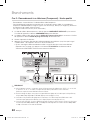 89
89
-
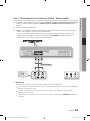 90
90
-
 91
91
-
 92
92
-
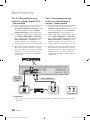 93
93
-
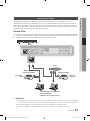 94
94
-
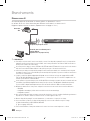 95
95
-
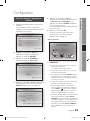 96
96
-
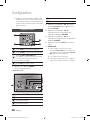 97
97
-
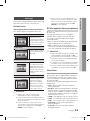 98
98
-
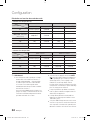 99
99
-
 100
100
-
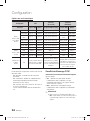 101
101
-
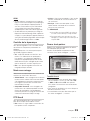 102
102
-
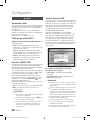 103
103
-
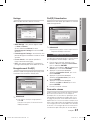 104
104
-
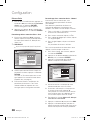 105
105
-
 106
106
-
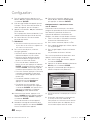 107
107
-
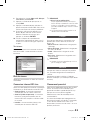 108
108
-
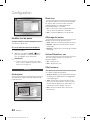 109
109
-
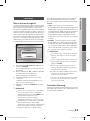 110
110
-
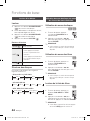 111
111
-
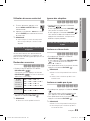 112
112
-
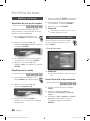 113
113
-
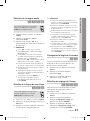 114
114
-
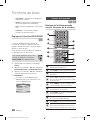 115
115
-
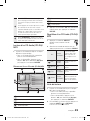 116
116
-
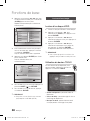 117
117
-
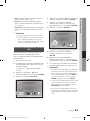 118
118
-
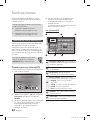 119
119
-
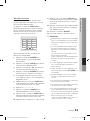 120
120
-
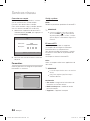 121
121
-
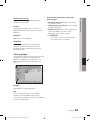 122
122
-
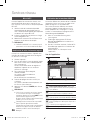 123
123
-
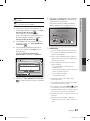 124
124
-
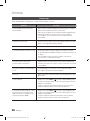 125
125
-
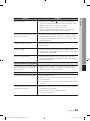 126
126
-
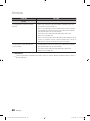 127
127
-
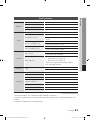 128
128
-
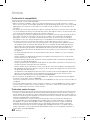 129
129
-
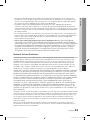 130
130
-
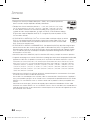 131
131
-
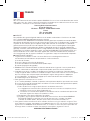 132
132
-
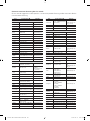 133
133
-
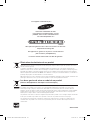 134
134
-
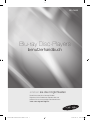 135
135
-
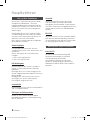 136
136
-
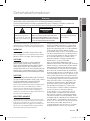 137
137
-
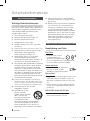 138
138
-
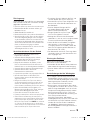 139
139
-
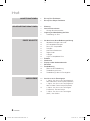 140
140
-
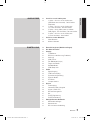 141
141
-
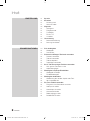 142
142
-
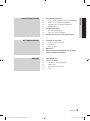 143
143
-
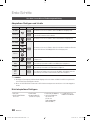 144
144
-
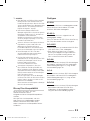 145
145
-
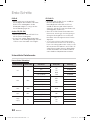 146
146
-
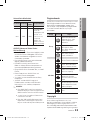 147
147
-
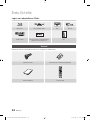 148
148
-
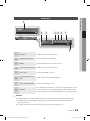 149
149
-
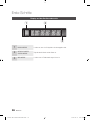 150
150
-
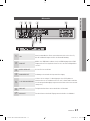 151
151
-
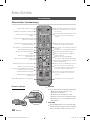 152
152
-
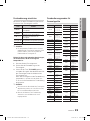 153
153
-
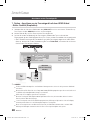 154
154
-
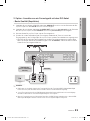 155
155
-
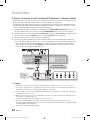 156
156
-
 157
157
-
 158
158
-
 159
159
-
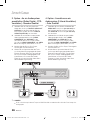 160
160
-
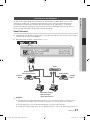 161
161
-
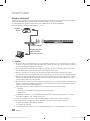 162
162
-
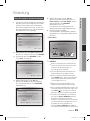 163
163
-
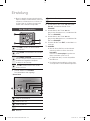 164
164
-
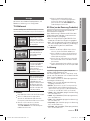 165
165
-
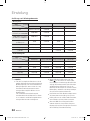 166
166
-
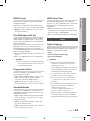 167
167
-
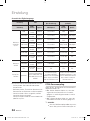 168
168
-
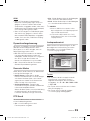 169
169
-
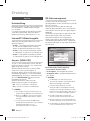 170
170
-
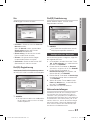 171
171
-
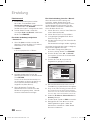 172
172
-
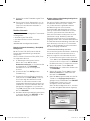 173
173
-
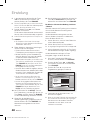 174
174
-
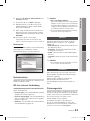 175
175
-
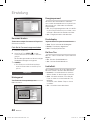 176
176
-
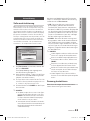 177
177
-
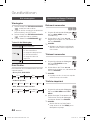 178
178
-
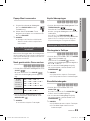 179
179
-
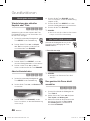 180
180
-
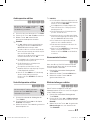 181
181
-
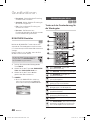 182
182
-
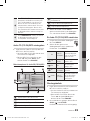 183
183
-
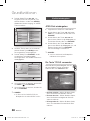 184
184
-
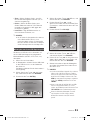 185
185
-
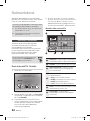 186
186
-
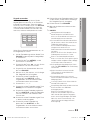 187
187
-
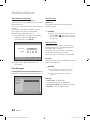 188
188
-
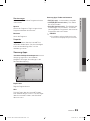 189
189
-
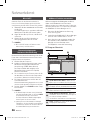 190
190
-
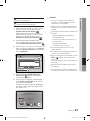 191
191
-
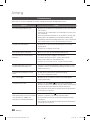 192
192
-
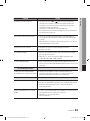 193
193
-
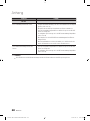 194
194
-
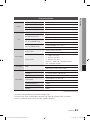 195
195
-
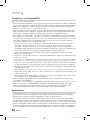 196
196
-
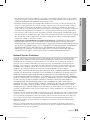 197
197
-
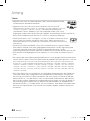 198
198
-
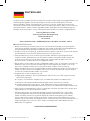 199
199
-
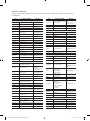 200
200
-
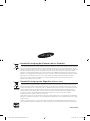 201
201
-
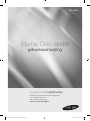 202
202
-
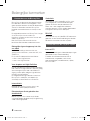 203
203
-
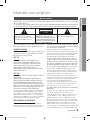 204
204
-
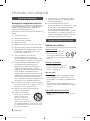 205
205
-
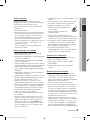 206
206
-
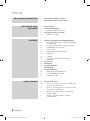 207
207
-
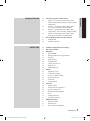 208
208
-
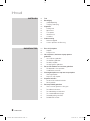 209
209
-
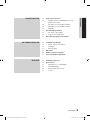 210
210
-
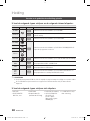 211
211
-
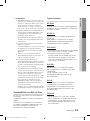 212
212
-
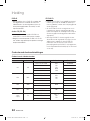 213
213
-
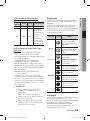 214
214
-
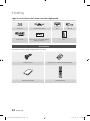 215
215
-
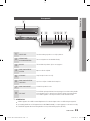 216
216
-
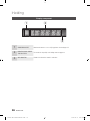 217
217
-
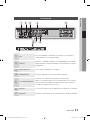 218
218
-
 219
219
-
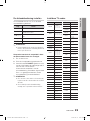 220
220
-
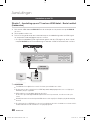 221
221
-
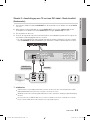 222
222
-
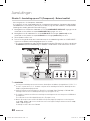 223
223
-
 224
224
-
 225
225
-
 226
226
-
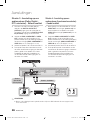 227
227
-
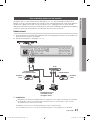 228
228
-
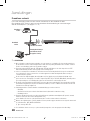 229
229
-
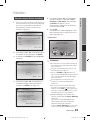 230
230
-
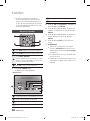 231
231
-
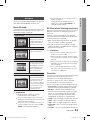 232
232
-
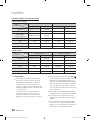 233
233
-
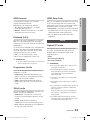 234
234
-
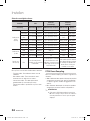 235
235
-
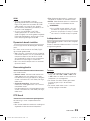 236
236
-
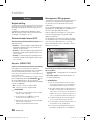 237
237
-
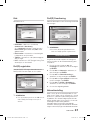 238
238
-
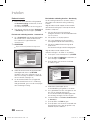 239
239
-
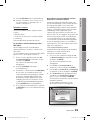 240
240
-
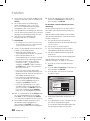 241
241
-
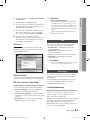 242
242
-
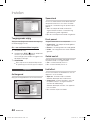 243
243
-
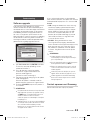 244
244
-
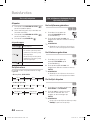 245
245
-
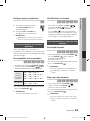 246
246
-
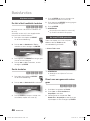 247
247
-
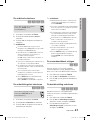 248
248
-
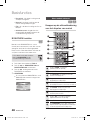 249
249
-
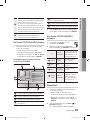 250
250
-
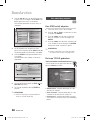 251
251
-
 252
252
-
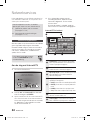 253
253
-
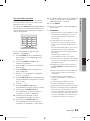 254
254
-
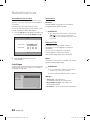 255
255
-
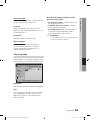 256
256
-
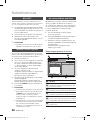 257
257
-
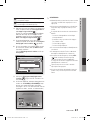 258
258
-
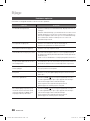 259
259
-
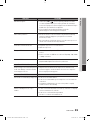 260
260
-
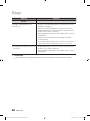 261
261
-
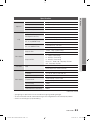 262
262
-
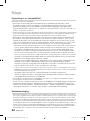 263
263
-
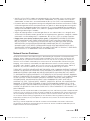 264
264
-
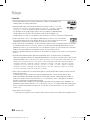 265
265
-
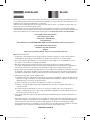 266
266
-
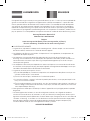 267
267
-
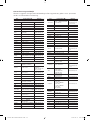 268
268
-
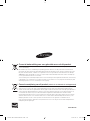 269
269
Samsung BD-C6600 Benutzerhandbuch
- Kategorie
- Blu-Ray-Player
- Typ
- Benutzerhandbuch
in anderen Sprachen
- English: Samsung BD-C6600 User manual
- français: Samsung BD-C6600 Manuel utilisateur
- Nederlands: Samsung BD-C6600 Handleiding
Verwandte Artikel
-
Samsung BD-C6500 Benutzerhandbuch
-
Samsung BD-C7500 Benutzerhandbuch
-
Samsung BD-C6900 Benutzerhandbuch
-
Samsung BD-C7500W Benutzerhandbuch
-
Samsung BD-C8500 Benutzerhandbuch
-
Samsung BD-D7000 Benutzerhandbuch
-
Samsung BD-D5500 Benutzerhandbuch
-
Samsung BD-C5300 Benutzerhandbuch
-
Samsung BD-C6800 Benutzerhandbuch
-
Samsung BD-C5500 Benutzerhandbuch