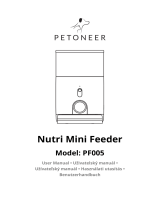10
FAQ
Q.The feeder is not connected, what is the problem, what to do.
A. 1: Check if the machine is normal: Check the status of the device indicator.
After the power is turned on, the blue indicator light flashes. When the
network is connected, it will be on. There will be a drop tone before the
network is configured.
2. Check if the Wi-Fi username and password are normal: Wi-Fi username and
password cannot have special characters. It is recommended to use English
letters + number signs.
3. Uninstall the software and reinstall the software: Please authorize the APP to
obtain the location information and access the network permissions during
the installation process. Follow the above steps, and enter the correct wifi
password. If you still have difficulties, please contact customer service.
Q. When connecting the feeder, sometimes it can be connected normally,
sometime s not, how to deal with it.
1. Check if the machine‘s food outlet is blocked. At this time, the blue indicator
is alw ays on.
Q. Why does the feeding time differ by tens of seconds from the current
time .
A. The parameters set on the APP will have an error of about 30 seconds
depending on the timing of the network environment.
Q. How to quickly reconnect after the machine is disconnected.
A 1 : Exit the APP and re-enter, wait for the data update
2: Switches from the feeding interface to the video interface and waits for the
vide o to refresh.
Q. About SD card support capacity.
A.Support 8-64G
Q. Feeder requirements for network type
A.The feeder must use a wifi signal that satisfies the wifi 802.11bgn protocol.
6. The product anti-battering line should be installed as concealed as possible
to prevent the equipment from being damaged by the pet biting the wire.
7. If children are using this device, be sure to use it under adult guidance.
8. After installing the spare dry battery, you can manually operate the device to
provide normal power supply during power failure.
9. Regularly clean the food bucket and food bowl.
10.This device is not recommended for young pets within three months