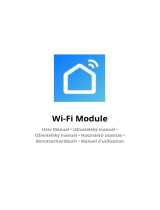Seite wird geladen ...

1
USER MANUAL
TESLA SMART CAMERA
PIR BATTERY
EN
CZ
SK
PL
HU
SL
DE

2
WHAT‘S IN THE BOX
Please consult this checklist for all parts.
• Smart Camera PIR Battery
• Power adapter
• USB cable
• Screws (2 packages)
• Bracket (B)
• Bracket (A)
• User manual
Power port DC 5V ±10%
Power ON/OFF Press the button for 3 seconds to turn on/off the camera
Status light Solid red light on: the camera is turning on or malfunctional
Blinking red light: awaiting WiFi connection (slowly blinking)
connecting the WiFi (quickly blinking)
Blinking blue light: currently connecting
Solid blue light on: the camera runs correctly
SD card slot Support local SD card storage (Max.128G)
Reset Press and hold on for 5 seconds to reset the camera
Charging indicator Solid red indicator on: battery is charging
Solid blue indicator on: charging completed
Battery capacity 9600 mAh
Microphone
Speaker
PIR
Reset
Micro USB
Power button
SD card slot
Charging indicator
Photosensitive
Status light
Lens

3
INSTALL
Bracket (A) Installation
1. Fix the bracket on the wall with screws.
2. Bring the camera closer to the bracket.
1. Fix the bracket on the wall.
2. Install the camera in the bracket and lock it with the screw.
After adjusting your camera
angle, please lock this screw.
0~90°
0~360°
Bracket (B) Installation
1
2

4
CONNECT
Download
Tesla Smart is available for both iOS and
Android OS. Search the name ‚Tesla Smart‘
in App Store or Android Market, or scan the
QR-Code to download the App.
SET UP ROUTER
The router supports the 2.4GHz WiFi (doesn‘t support the 5GHz), and
is connected to the WiFi network.Please set the parameters of the
router before connecting the WiFi network, and record the SSID and
password of your WiFi.
REGISTRATION PROCESS
Step 1 Open the Tesla Smart App, click „Register“, read the „Privacy
Policy“ and click „Agree“ .
Step 2 Input a legal and valid Mobile number or Email address and
click „Continue“. Input Verification Code, then log in the app.
QR CODE CONFIGURATION
1. Open the Tesla Smart App, click „Create family“, and you can custo-
mize the Family name and related settings.
2. Continue to click „Security & Sensor“ >> „Smart Camera“, and then
choose“ Add Device“ or „+“, ready to add camera.
3. In „Add Device“ this interface,continue to click „next step“, and then
you should input your WiFi‘s passwords. Note:
1) Camera only supports 2.4GHz WiFi network. 2) The number of bits
in the ssid and passwords of the router should not exceed 24 digits.
4. In this interface, you should scan the QR code in your phone with
the camera, when the camera comes out „dong dong dong“. And
you can complete the configuration about 30s.
5. When connecting, you should make sure your router, mobile,and

5
camera are as close as possible. When camera added successffully,
click „ „ you could also DIY the camera‘s name.
SETTINGS
In „Smart Camera“ interface,click „ „,you can set the camera
common functions.
FAQ
Q: The device cannot be previewed properly?
A: Check whether the network is normal, you can place the camera
close to the router, and if not, it is recommended to reset the device
and add it again.
Q: Why is it still in the list of devices after reseting?
A: The reset device only resets the network configuration of the
camera, but cannot change the configuration on the App, remove the
camera, and must be deleted by the App.
Q: How to cut the camera network to another router?
A: First remove and reset the device on the App and then configure the
device again by the App.
Q: Why doesn‘t the device identify the SD card?
A: It is recommended to plug in SD card after power cut. Confirm
whether the SD card is normally available and the format is FAT32.
And the TF card can’t be identified when the internet environment is
not good.
Q: Why I can’t get the notifications with my cell phone App?
A: Please confirm that the App has been running on the phone, and the
relevant reminder function has been opened;Message notification and
authority confirmation in the mobile phone system have been opened.

6
Remote wake-up
The camera will be in a sleep mode to save power; you can have a
preview in App.
Full-duplex audio
You can see and hear the vistor in your App from the camera.
PIR
When the camera detects someone stopping by, it sends an alarm
message to your cell phone.
Low battery alarm
When the battery power is lower than your set, the App will send
a notification to your mobile phone.
Record
Powerful night vision means no interruptions, even in complete
darkness.
Day & Night
Using SD card or opening the Cloud-Storage Service, to keep
recording for every moment.
Product name Tesla Smart Camera PIR Battery
Resolution 1920 x 1080
Power supply DC5V, 1A, Baterie - 9600mAh
Battery Life Up To 3 Months
Sensor 1/2.9‘‘ 2MPx, CMOS
IR Distance Up To 10 m
Lens 3.2mm , F2.0
Dimensions 57 x 62 x 100 mm
Storage MicroSD Card, Cloud
App Tesla Smart for Android and iOS
Connectivity Wi-Fi 2,4 GHz IEEE 802.11b/g/n
Model Snap 11S
TECHNICAL SPECIFICATION
FUNCTIONS

7
This product is marked with the symbol for separate collection. The
product must be disposed of in accordance with the regulations for
disposal of electrical and electronic equipment (Directive 2012/19/
EU on waste electrical and electronic equipment). Disposal together
with regular municipal waste is prohibited. Dispose of all electrical and
electronic products in accordance with all local and European regu-
lations at the designated collection points which hold the appropriate
authorisation and certification in line with the local and legislative
regulations. Correct disposal and recycling help to minimise impacts
on the environment and human health. Further information regarding
disposal can be obtained from the vendor, authorised service centre or
local authorities.
EU DECLARATION OF CONFORMITY
INFORMATION ABOUT DISPOSAL
AND RECYCLING
Hereby, Tesla Global Limited declares that the radio equipment type
Snap 11S is in compliance with EU directives. The full text of the EU
declaration of conformity is available at the following internet address:
tsl.sh/doc
Connectivity: Wi-Fi 2,4 GHz IEEE 802.11b/g/n
Frequency band: 2.400 - 2.4835 GHz
Max. radio-frequency power (EIRP): < 20 dBm
Manufacturer
Tesla Global Limited
Far East Consortium Building,
121 Des Voeux Road Central
Hong Kong
www.teslasmart.com

8

BENUTZERHANDBUCH
TESLA SMART CAMERA
PIR BATTERY
EN
CZ
SK
PL
HU
SL
DE

10
WAS IST IN DER SCHACHTEL ZU FINDEN
Sehen Sie die folgende Checkliste ein und überprüfen Sie, ob Sie
alle Komponenten erhalten haben.
• Smart Camera PIR Battery
• Versorgungsadapter
• USB-Kabel
• Schrauben (2 Pakete)
• Tragrahmen (B)
• Tragrahmen (A)
• Bedienungsanleitung
Versorgungsport DC 5V ±10%
Einschalten/
Ausschalten
Durch das Drücken der Taste für die Dauer von 3 Sekunden
wird die Kamera eingeschaltet/ausgeschaltet
Zustandskontro-
lllampe
Rotes Licht leuchtet: Kamera wird eingeschaltet oder
funktioniert nicht richtig
Rotes Licht blinkt: Warten auf den Wi-Fi-Anschluss (langsa-
mes Blinken). Anschluss ans Wi-Fi-Netz (schnelles Blinken)
Blaues Licht blinkt: Anschließen
Blaues Licht leuchtet: Kamera funktioniert richtig
Slot für die
SD-Karte
Support local SD card storage (Max.128G)
Reset-Taste Durch das Drücken und Halten der Taste für die Dauer von
5 Sekunden wird die Kamera zurückgesetzt
Mikrophon
Lautsprecher
PIR-Sensor
Reset-Taste
Micro USB
Versorgungstaste
Slot für die SD-Karte
Ladeanzeige
Fotosensitivsensor
Zustandskontrolllampe
Linse

11
INSTALLATION
Installation des Tragrahmens (A)
1. Mit Hilfe der Schrauben befestigen Sie den Tragrahmen an die Wand
2. Führen Sie die Kamera an den Tragrahmen heran
1. Befestigen Sie den Tragrahmen an die Wand
2. Installieren Sie die Kamera an den Tragrahmen und
befestigen Sie sie mittels der Schrauben
Regulieren Sie den Winkel der
Kamera und befestigen Sie sie
mittels einer Schraube.
0~90°
0~360°
Installation des Tragrahmens (B)
1
2
Indikator Rote Kontrollleuchte leuchtet: Aufladen der Batterie
Blaue Kontrollleuchte leuchtet: Aufladen beendet
Batteriekapazität 9600 mAh

12
ANSCHLUSS
Herunterladen
Die App Tesla Smart steht für Systeme iOS
und Android OS zur Verfügung. In Apple App
Store oder Google Play Store suchen Sie
„Tesla Smart“ heraus oder scannen Sie den
QR-Code und laden Sie die App herunter.
ROUTER EINSTELLEN
Der Router unterstützt das 2,4GHz Wi-Fi-Netz (keine Unterstützung für
5GHz). Vor dem Anschluss an das Wi-Fi-
Netz stellen Sie die Parameter des Routers ein und notieren Sie
SSID und das Passwort Ihres Wi-Fi-Netzes. Halten Sie das Netz als
erreichbar.
REGISTRATIONSPROZESS
Schritt 1: Öffnen Sie die App Tesla Smart, klicken Sie auf „Registrieren“,
lesen Sie die „Grundsätze des Personendatenschutzes“ und klicken Sie
auf „Einverstanden“.
Schritt 2: Geben Sie die gültige Telefonnummer oder die
E-Mail-Adresse ein und klicken sie auf „Fortsetzen“. Geben
Sie den Überprüfungscode ein und melden Sie sich in die App an.
KONFIGURATION MITTELS DES QR-CODES
1. Öffnen Sie die App Tesla Smart, klicken Sie auf „Familie bilden“, wo
Sie den Namen der Familie und die zusammenhängende Einstellung
anpassen können.
2. Durch das Klicken setzen Sie auf „Sicherung und Sensor“ >> „Smart
Kamera“ fort, wählen Sie dann „Einrichtung hinzufügen“ oder „+“ aus
- die Kamera ist jetzt hinzuzufügen.
3. In der Schnittstelle des Hinzufügens der Einrichtung setzen Sie durch
das Klicken auf „Nächster Schritt“ fort und danach geben Sie das
Passwort Ihres Wi-Fi-Netzes ein. Anmerkung:

13
1) Die Kamera unterstützt nur das 2,4GHz
Wi-Fi-Netz. 2) Bin-Anzahl von SSID und vom Passwort des Routers sollte
nicht länger als 24 Zeichen sein.
4. Scannen Sie in dieser Schnittstelle den QR-Code in Ihrem Telefon
mittels der Kamera, nachfolgend piepst die Kamera 3x. In etwa 30
Sekunden können Sie die Konfiguration beenden.
5. Vergewissern Sie sich während des Anschließens, dass der Router,
das Mobiltelefon und die Kamera gegenseitig in der Nähe sind.
Nachdem die Kamera erfolgreich hinzugegeben ist, klicken Sie
auf „ “, wo Sie den Namen der Kamera eingeben können.
EINSTELLUNG
In der Schnittstelle „Smart Kamera“ klicken Sie auf „ “ und stellen
Sie übliche Funktionen der Kamera ein.
OFT GESTELLTE FRAGEN
Frage: Die Einrichtung kann nicht abgebildet werden.
Antwort: Überprüfen Sie den Netzanschluss und versuchen Sie, die
Kamera näher zum Router anzubringen. Wenn es nicht hilft, empfehlen
wir, die Einrichtung zurückzusetzen und erneut hinzuzugeben.
Frage: Warum ist sie nach dem Zurücksetzen immer im Verzeich-
nis der Einrichtungen?
Antwort: Das Zurücksetzen der Einrichtung setzt nur die Konfiguration
des Netzes der Kamera zurück, es ändert die Konfiguration der App
nicht. Beseitigen Sie die Kamera und löschen Sie sie in der App.
Frage: Wie ist die Kamera zu einem weiteren Router an-
zuschließen?
Antwort: Zuerst beseitigen und setzen Sie die Einrichtung in der App
zurück und danach konfigurieren Sie die Einrichtung mittels der App
erneut.
Frage: Warum kann die Einrichtung die SD-Karte nicht erkennen?
Antwort: Wir empfehlen, die SD-Karte nach dem Stromausfall einzule-
gen. Überprüfen Sie, ob die SD-Karte richtig funktioniert und ihr Format
FAT32 ist. Wenn der Internetanschluss nicht gut ist, ist es nicht möglich,
die SD-Karte zu erkennen.

14
Frage: Warum bekomme ich auf mein Handy die Hinweise der
App nicht?
Antwort: Überprüfen Sie, ob die App in Ihrem Handy gestartet ist und
ob die entsprechende Funktion der Hinweise genehmigt wurde und
ob im Handy die SMS-Anzeige und die Berechtigungen genehmigt
wurden.
FUNKTIONEN
Fernaufwecken
Die Kamera wechselt im Rahmen des Energiesparen in den Schlafmo-
dus, sehen Sie sich die App an.
Vollduplex-Audio
In der App der Kamera können Sie den Besucher sehen und hören.
PIR-sensor
Wenn die Kamera aufzeichnet, dass zu Ihnen jemand gekommen ist,
versendet sie an Ihr Handy eine Alarmnachricht.
Alarm der schwachen Batterie
Wenn das Niveau der Batterieaufladung unter die von Ihnen eingestell-
te Grenze sinkt, versendet die App einen Hinweis auf Ihr Handy.
Aufnahme
Mit Hilfe der SD-Karte oder der Dienstleistung Speicherplatz Cloud
nehmen Sie jeden
Moment auf.
Tag und Nacht
Das leistungsfähige Nachtsehen sichert eine ungestörte Nacht, und
zwar auch in der absoluten Dunkelheit.
Name Tesla Smart Camera PIR Battery
Videoaufnahmeauflösung 1920 x 1080
Volt DC5V, 1A, Batterie - 9600mAh
Akkulaufzeit 90 tage
Sensor 1/2.9‘‘ 2MPx, CMOS
Infrarot Nachtsicht Up To 10 m
Linse 3.2mm , F2.0
Produktabmessungen 57 x 62 x 100 mm
Speicherplätze Micro-SD-Kartensteckplatz, Cloud
App Tesla Smart für Android und iOS
Konnektivität Wi-Fi 2,4 GHz IEEE 802.11b/g/n
Modellnummer Snap 11S
TECHNISCHE DATEN

15
Dieses Produkt ist mit einem Symbol für die getrennte Sammlung
gekennzeichnet. Das Produkt muss im Einklang mit den Vorschriften für
die Entsorgung von elektrischen und elektronischen Geräten (Richtlinie
2012/19/EU über elektrische und elektronische Geräteabfälle) entsorgt
werden. Eine Entsorgung über den normalen Hausmüll ist unzulässig.
Alle elektrischen und elektronischen Produkte müssen im Einklang mit
allen örtlichen und europäischen Vorschriften an dafür vorgesehenen
Sammelstellen, die über eine entsprechende Genehmigung und Zer-
tifizierung gemäß den örtlichen und legislativen Vorschriften verfügen
entsorgt werden. Die richtige Entsorgung und Wiederverwertung
hilft dabei die Auswirkungen auf die Umwelt und die menschliche
Gesundheit zu minimieren. Weitere Informationen zur Entsorgung
erhalten Sie von Ihrem Verkäufer, der autorisierten Servicestelle oder
bei den örtlichen Ämtern.
EU-KONFORMITÄTSERKLÄRUNG
INFORMATIONEN ÜBER DIE ENTSORGUNG UND
WIEDERVERWERTUNG
Hiermit erklärt Tesla Global Limited, dass der Funkanlagentyp Snap
11S der Richtlinie 2014/53/EU entspricht. Der vollständige Text der
EU-Konformitätserklärung ist unter der folgenden Internetadresse
verfügbar: tsl.sh/doc
Konnektivität: Wi-Fi 2,4 GHz IEEE 802.11b/g/n
Frequenzband: 2.400 - 2.4835 GHz
Max. Sendeleistung. (EIRP): < 20 dBm
Produzent
Tesla Global Limited
Far East Consortium Building,
121 Des Voeux Road Central
Hong Kong
www.teslasmart.com

16

UŽIVATELSKÁ
PŘÍRUČKA
TESLA SMART CAMERA
PIR BATTERY
EN
CZ
SK
PL
HU
SL
DE

16
CO NALEZNETE V BALENÍ
Nahlédněte do následujícího kontrolního seznamu
a zkontrolujte, zda jste obdrželi všechny součástky.
• Smart Camera PIR Battery
• Napájecí adaptér
• USB kabel
• Šroubky (2 balíčky)
• Nosný rám (B)
• Nosný rám (A)
• Návod k obsluze
Napájecí port DC 5V ±10%
Zapnutí/Vypnutí Stisknutím po dobu 3 sekund zapnete/vypnete kameru
Kontrolka stavu Svítí červené světlo: kamera se zapíná nebo nefunguje
správně
Bliká červené světlo: čekání na Wi-Fi připojení (pomalé
blikání) připojování k Wi-Fi síti (rychlé blikání)
Bliká modré světlo: připojování
Svítí modré světlo: kamera funguje správně
Slot pro SD kartu Podpora mikro SD paměťové karty (max 128 G)
Tlačítko Reset Stisknutím a podržením tlačítka po dobu 5 sekund resetujete
kameru
Indikátor Svítí červená kontrolka: nabíjení baterie
Svítí modrá kontrolka: nabíjení dokončeno
Mikrofon
Reproduktor
Pir čidlo
Tlačítko Reset
Micro USB
Tlačítko napájení
Slot pro SD kartu
Indikátor nabíjení
Fotosenzitivní senzor
Kontrolka stavu
Objektiv

19
INSTALACE
Instalace nosného rámu (A)
1. Pomocí šroubků připevněte nosný rám na zeď.
2. Přibližte kameru k nosnému rámu.
1. Připevněte nosný rám na zeď
2. Nainstalujte kameru na nosný rám a pomocí šroubků ji připevněte
Upravte úhel kamery
a upevněte šroubkem.
0~90°
0~360°
Instalace nosného rámu (B)
1
2
Kapacita baterie 9600 mAh

20
PŘIPOJENÍ
Stáhnout
Aplikace Tesla Smart je k dispozici pro
systémy iOS a Android OS. V Apple App
Store nebo Google Play store vyhledejte
„Tesla Smart“ nebo naskenujte QR kód
a stáhněte aplikaci.
NASTAVIT ROUTER
Router podporuje 2,4GHz Wi-Fi síť (nepodporuje 5GHz). Před
připojením k Wi-Fi síti nastavte parametry routeru a zaznamenejte si
SSID a heslo vaší Wi-Fi sítě. Síť udržujte dostupnou.
PROCES REGISTRACE
Krok 1: Otevřete aplikaci Tesla Smart, klikněte na „Registrovat“, přečtě-
te si „Zásady ochrany osobních údajů“ a klikněte na „Souhlasím“.
Krok 2: Zadejte platné telefonní číslo nebo emailovou adresu a klikně-
te na „Pokračovat“. Zadejte ověřovací kód a přihlaste se do aplikace.
KONFIGURACE POMOCÍ QR KÓDU
1. Otevřete aplikaci Tesla Smart, klikněte na „Vytvořit rodinu“, kde
můžete upravit jméno rodiny a související nastavení.
2. Pokračujte kliknutím na „Zabezpečení a senzor“ >> „Chytrá kamera“,
poté zvolte „Přidat zařízení“ nebo „+“ - kameru je nyní možné přidat.
3. V rozhraní přidání zařízení pokračujte kliknutím na „Další krok“,
a poté zadejte heslo vaší Wi-Fi sítě. Poznámka:
1)Kamera podporuje pouze 2,4GHz Wi-Fi síť.
2) Počet bitů SSID a hesla routeru by neměly být delší než 24 znaků.
4. V tomto rozhraní naskenujte QR kód ve vašem telefonu kamerou,
kamera následně 3x zapípá. Za zhruba 30 sekund můžete konfigu-
raci dokončit.
5. Během připojování se ujistěte, že router, mobilní telefon a kamera
jsou blízko u sebe. Poté, co je kamera úspěšně přidána, klikněte na
„ “, kde můžete zadat název kamery.
1/56