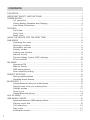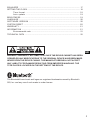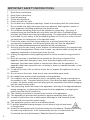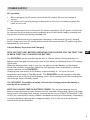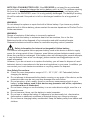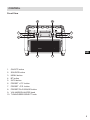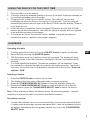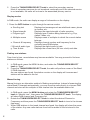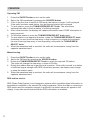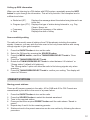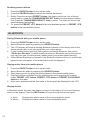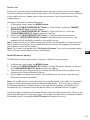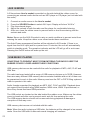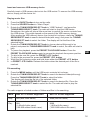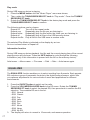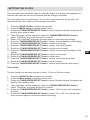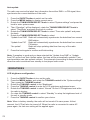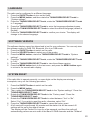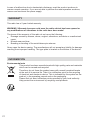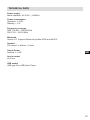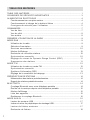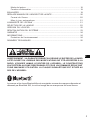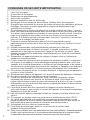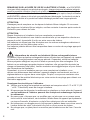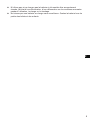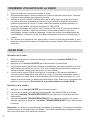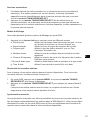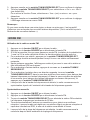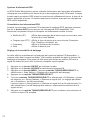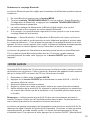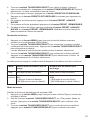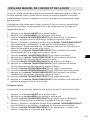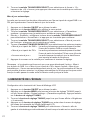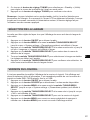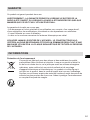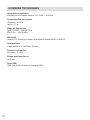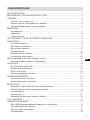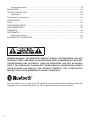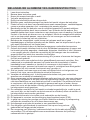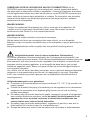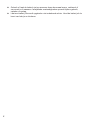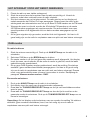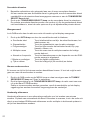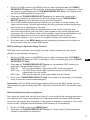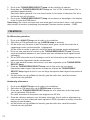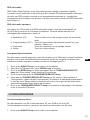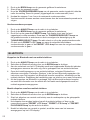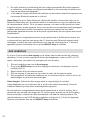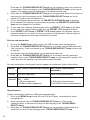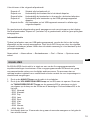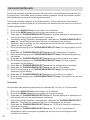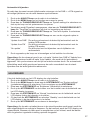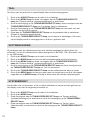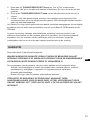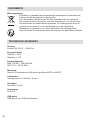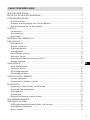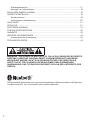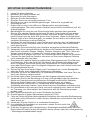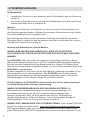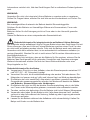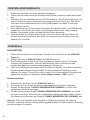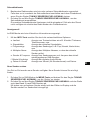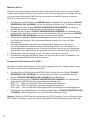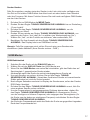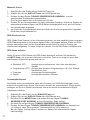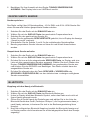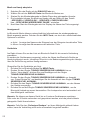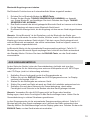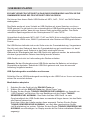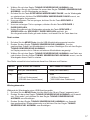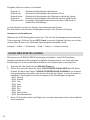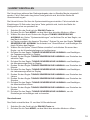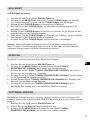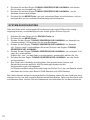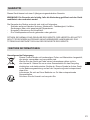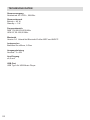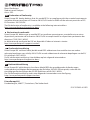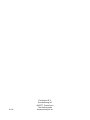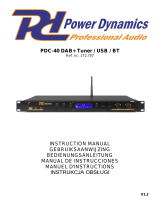Perfectpro Rockpro Bedienungsanleitung
- Kategorie
- Radios
- Typ
- Bedienungsanleitung

INSTRUCTION MANUAL
MANUEL DE L'UTILISATEUR
GEBRUIKSAANWIJZING
BEDIENUNGSANLEITUNG
GB
F
NL
D

CONTENTS
CONTENTS ....................................................................................................... 1
IMPORTANT SAFETY INSTRUCTIONS ........................................................................ 3
POWER SUPPLY ............................................................................................ 4
AC operation .................................................................................... 4
Lithium Battery Operation and Charging .............................................................. 4
User Safety Precautions .................................................................................... 5
CONTROL ............................................................................................................. 6
Front View .................................................................................... 6
Side View .................................................................................... 7
Back View .................................................................................... 7
USING THE DEVICE FOR THE FIRST TIME ................................................................. 8
DAB MODE ....................................................................................................... 8
Operating the radio .................................................................................... 8
Selecting a station .................................................................................... 8
Secondary services .................................................................................... 8
Display modes .................................................................................... 9
Finding new stations .................................................................................... 9
Manual tuning .................................................................................... 9
Dynamic Range Control (DRC) settings .......................................................... 10
Prune stations .................................................................................... 10
FM MODE ..................................................................................................................... 11
Operating FM .................................................................................... 11
Manual tuning .................................................................................... 11
RDS station service .................................................................................... 11
Scan sensitivity setting .................................................................................... 12
PRESET STATIONS ............................................................................................... 12
Storing preset stations .................................................................................... 12
Recalling preset stations .................................................................................... 13
BLUETOOTH ................................................................................................................ 13
Pairing Bluetooth with your mobile phone ........................................................... 13
Playing music from your mobile phone ............................................................ 13
Display modes .................................................................................... 13
Device List .................................................................................... 14
Restart Bluetooth pairing .................................................................................... 14
AUX IN MODE ......................................................................................................... 15
USB MUSIC PLAYER ................................................................................................... 15
Insert and remove a USB memory device .......................................................... 16
Playing music files .................................................................................... 16
File searching .................................................................................... 16
Play mode ..................................................................................................... 17
Information function .................................................................................... 17
1

EQUALIZER ............................................................................................................. 17
SETTING THE CLOCK .................................................................................................. 18
Time format .................................................................................... 18
Auto update .................................................................................... 19
BRIGHTNESS ................................................................................................. 19
LANGUAGE ........................................................................................................ 20
SOFTWARE VERSION ....................................................................................... 20
SYSTEM RESET .............................................................................................. 20
WARRANTY .................................................................................................. 21
INFORMATION .................................................................................................. 21
Environmental note .................................................................................... 21
TECHNICAL DATA ............................................................................................... 22
WARNING ! WARRANTY BECOMES VOID ONCE THE DEVISE CABINET HAS BEEN
OPENED OR ANY MODIFICATIONS TO THE ORIGINAL DEVICE HAVE BEEN MADE.
NEVER OPEN THE DEVICE CASING. THE MANUFACTURER WILL NOT ACCEPT
ANY LIABILITY FOR DAMAGE RESULTING FROM IMPROPER HANDLING. THE
TYPE PLATE IS LOCATED ON THE BOTTOM OF THE DEVICE.
The Bluetooth® word mark and logos are registered trademarks owned by Bluetooth
SIG, Inc. and any use of such marks is under license.
2
GB

3
IMPORTANT SAFETY INSTRUCTIONS
1. Read these instructions.
2. Keep these instructions.
3. Heed all warnings.
4. Follow all instructions.
5. Clean only with dry cloth.
6. Do not block any ventilation openings. Install in accordance with the instructions.
7. Do not install near any heat sources such as radiators, heat registers, stoves or
otherapparatus(includingampliers)thatproduceheat.
8. Do not defect the safety purpose of the polarized or grounding – type plug. A
polarized plug has two blades with one wider than the other. A grounding type
plug has two blades and a third grounding prong. The wide blade or the third prong
isprovidedforyoursafety.Iftheprovidedplugdoesnottintoyouroutlet,consult
an electrician for replacement of the obsolete outlet.
9. Protect the power cord from being walked on or pinched particularly at plug,
convenience receptacles, and the point where they exit from the apparatus.
10. Onlyuseattachments/accessoriesspeciedbythemanufacturer.
11. Useonlywiththecart,stand,tripod,bracket,ortablespeciedbythemanufacturer,
or sold with the apparatus. When a cart is used, use caution when moving the cart/
apparatus combination to avoid injury from tip-over.
12. Unplug this apparatus during lightning storms or when unused for long periods of
time.
13. Referallservicingtoqualiedservicepersonnel.Servicingisrequiredifthe
apparatus has been damaged in any, such as power-supply cord or plug is
damaged, liquid has been spilled or objects have fallen into the apparatus, the
apparatus has been exposed to rain or moisture, does not operate normally, or has
been dropped.
14. Toreducetheriskofreorelectricshock,donotexposethisappliancetorainor
moisture.
15. Do not remove the cover; there are no user-serviceable parts inside.
16. Nonakedamesourcesshallbeplacedontheapparatus.
17. For outdoors use, to avoid electric shock, use battery only during a raining day or
the weather is wet. To prevent electric shock, if the radio has been exposed to rain
or water, the power supply cord and plug must be completely dried before plugging
into the mains socket outlet.
18. The power plug should be close to the apparatus, and easy to be approached that
during emergency, to disconnect the power from the apparatus, just unplug the
power plug from the AC power slot.
19. The marking information is located at the bottom of the apparatus.
20. This apparatus is provided with protection against splashing water (IP65).
21. In case of malfunction due to electrostatic discharge or fast transient (burst),
remove and reconnect the power supply.
22. The apparatus must be used in a moderate climate.
23. To prevent possible hearing damage, do not listen at high volume levels
or long periods.
24. Under the environment with Conducted Immunity disturbance / Radiated Immunity,
the radio may malfunction. It will automatically recover to normal when the
Conducted Immunity disturbance / Radiated Immunity stopped.

GB
POWER SUPPLY
AC operation
1. Before plugging the AC power cord into the AC socket, be sure the voltage is
correct.
2. AC power cord and plug storage is designed to store the cord and plug when the
radio is not in use.
Note:
In order to disconnect the unit from the AC mains completely, the AC power cord should
be removed from the mains socket completely and it shall remain readily operable and
should not be obstructed during intended use.
In case of malfunction due to electrostatic discharge or fast transient (burst), remove
the AC power plug from AC mains power socket and reconnect the AC power plug after
approximately one minute.
Lithium Battery Operation and Charging
NOTE ON FIRST USE: BEFORE OPERATING THE ROCKPRO FOR THE FIRST TIME
ALWAYS FIRST FULLY CHARGE THE BATTERY.
The ROCKPRO can be operated by the built-in Lithium battery. During operation on
battery power the approximate power level of the battery is displayed in the LCD display
of the radio.
Whenthebatterypowerlevelisverylow,thebatterysymbolashesonthedisplay.
Under this condition, the battery should be recharged as soon as possible to continue
normal operation of the ROCKPRO.
Charging time from empty to full battery is approximately 8 - 10 hours (at room
temperature with radio in Standby mode). The ROCKPRO can be charged in Standby
mode as well as in On mode while playing music. While playing music the charging time
will be longer than in Standby mode.
The ROCKPRO, for additional safety, will not start charging when the battery is
already full or nearly full.
NOTE ON PLAYING TIME ON BATTERY POWER: The achieved playing time on
battery power depends on many factors such as: selected volume level, music type (bass
heavy music consumes more energy), selected music source (DAB, FM, Bluetooth, USB
or AUX-IN), selected EQ setting, ambient temperature and age of the battery. Depending
on these variables a playing time of approximately 18 to 24 hours on a medium set
volume level can be achieved.
4

NOTE ON LITHIUM BATTERY LIFE: If the ROCKPRO is not used for any extended
period of time, alwaysrstchargethebuilt-inbatteryuntilitisfull.The optimum working
life from the built-in battery will be obtained if it is kept topped up by recharging after
each use of the ROCKPRO, even if it is only partially discharged. The battery’s working
life will be reduced if the product is left in a discharged condition for a long period of
time.
WARNING:
Do not attempt to replace or repair the built-in lithium battery. If you have any doubts
about the built-in lithium battery, please contact the service department of Perfect Pro for
further assistance.
WARNING:
Danger of explosion if the battery is incorrectly replaced.
Donotexposethebatterytoexcessiveheatsuchassunshine,reorthelike.
Batteries should not be disposed of by incineration and with household waste.
Disposable batteries should be taken to a suitable recycling centre if possible.
Safety information for internal rechargeable Lithium battery
The internal rechargeable lithium-polymer battery used in this device is able to supply
power for a long period of time. However, even lithium-polymer batteries reach a point
where they cannot be recharged. If the battery does not recharge after several attempts,
it may be drained (have a too low charge), please contact [email protected] for
repair information.
However, if you do not want us to replace the battery, you will need to dispose of used
batteries/ device in accordance to the laws and regulations in your area. In addition, you
can contact your local electronics retailers or recycling centre for disposal.
User Safety Precautions
Check the room temperature range is 0°C – 35° C (32° - 95° Fahrenheit) before
charging the battery.
Do not attempt to disassemble the plastic covering or any parts of the device, as the
materials inside may be toxic and may damage skin and clothes.
Do not puncture, crush, modify, throw or cause any unnecessary shock to your
battery, as the battery used in this device may present a risk of re, explosion,
or chemical burn if mistreated.
Donotleave,chargeorusethebatteryinacarunderdirectsunlight,nearreora
heated source.
Do not immerse, throw, wet the battery in water/ seawater.
Do not use or charge the battery if it appears to be abnormally hot, discoloration,
deformation or abnormal conditions is detected during use, charge or storage.
Do not leave a charging battery unattended. Keep the battery away from babies and
children.
5

GB
CONTROL
Front View
1. ON/OFF button
2. SOURCE button
3. MENU button
4. BT button
5. INFO button
6. PRESET +/F.F. button
7. PRESET -/F.R. button
8. PRESET/PLAY/PAUSE button
9. VOLUME/EQUALIZER knob
10. TUNING/SEEK/SELECT knob
1
3
2
6
8
7
9 10
4 5
6

Side View
11. AUX IN socket
12. USB DC Out (5V/1A)
Back View
13. Telescopic Antenna
14. AC Plug
12
11
14
13
7

USING THE DEVICE FOR THE FIRST TIME
1. Placetheradioonaatsurface.
2. Carefully extend the antenna located on the top of the radio. Adjust the antenna so
it is vertically extending above the radio.
3. Plugging the AC power cord into the AC socket. The radio will start up and
the display will show the Perfect Pro logo for a few seconds. Then the radio will
automatically perform an auto scan of the Band III DAB channels and the FM band
in the back ground.
4. Whenthescaniscompleted,the40strongestFMstationsandtherst40DAB
stations will be stored as presets. The radio will switch to standby with the updated
clock and date showing on the display.
5. If no signals are found, the clock will not be updated. It may be necessary to
relocate the radio to a position giving better reception.
DAB MODE
Operating the radio
1. Carefully extend the antenna. Press the ON/OFF button to switch on the radio.
2. Select DAB by pressing the SOURCE button.
3. Therststationinthelistofstationsfoundwillbeplayed.Thedisplaywillshow
the station name. If the radio has been used before, the last used station will be
selected.
4. If no DAB signals are detected, “No stations available” will be displayed. It may
be necessary to relocate the radio to a position with better reception. You should
thencarryoutanautoscantondstations,pleaserefertothesection“Find new
stations - DAB”.
Selecting a station
1. Press the ON/OFF button to switch on the radio.
2. The display shows the name of the radio station currently selected.
3. Rotate the TUNING/SEEK/SELECT knob to show the available station list.
4. Rotate the TUNING/SEEK/SELECT knobtoscrollthroughthelisttondthe
desired station, press the TUNING/SEEK/SELECT knob to select the station.
Note: If after selecting a station the display shows “No stations available”, it may be
necessary to relocate the radio to a position with better reception.
Secondary services
1. Certain radio stations have one or more secondary services associated with them.
If a station has a secondary service associated with it, then the secondary service
will appear immediately after the primary service as you turn the TUNING/SEEK/
SELECT knob.
GB
8

2. Press the TUNING/SEEK/SELECT knob to select the secondary service.
Most of secondary services do not broadcast continually and if the selected service
is not available, the radio will re-tune to the associated primary service.
Display modes
In DAB mode, the radio can display a range of information on the display.
1. Press the INFO button to cycle through the various modes.
a. Scrolling text Displays text message such as artist/track name, phone
in number, etc.
b. Signal strength Displays the signal strength of radio reception.
c. Program type Displays type of station being listened to e.g. Pop,
classic, News, etc.
d. Multiplex name Displays name of multiplex to which the current station
belongs.
e. Channel & frequency Displays channel number and frequency for the
currently tuned DAB station.
f. Bit rate & audio type Displays the digital audio bit rate.
g. Time & date Displays the current time (24 hour clock) and date.
Finding new stations
Fromtimetotime,newstationsmaybecomeavailable.Youmayproceedtondnew
stations as follows:
1. In DAB mode, press the MENU button, and rotate the TUNING/SEEK/SELECT
knob
to “Scan”.
2. Press the TUNING/SEEK/SELECT knob, the radio will perform a scan of the Band
III DAB channels.
As new stations are found, the station counter on the display will increase and
stations will be added to the list.
Manual tuning
Manualtuningisanalternativemethodofndingnewstations.Insteadofscanningthe
entire Band III channels automatically, you may tune the radio directly to a known DAB
channel and store all the multiplex in that channel into the available station list.
1. In DAB mode, press the MENU button and rotate the TUNING/SEEK/SELECT
knob to “Manual tune”, then press the TUNING/SEEK/SELECT knob. The display
will show DAB channel and Frequency list.
2. Rotate the TUNING/SEEK/SELECT knob to select the desired Channel or
Frequency and then press the TUNING/SEEK/SELECT knob to tune to the chosen
frequency.
3. When DAB stations in the tuned channel are found, the display will show the name
of the station. Any new radio stations found will be added to the list stored in the
radio.
9

GB
4. The antenna icon shows the reception of the station. A cross with antenna icon
indicates no signal with poor reception. The antenna icon bars will go up or down
showing the changing signal strength as you adjust the antenna or the radio
position.
5. Repeat step 1 to 4 for other channels with new stations.
6. Press the MENU button twice to exit manual tuning and return to normal DAB
operation.
Dynamic Range Control (DRC) settings
DRC can make quieter sounds easier to hear when the radio is used in a noisy
environment.
1. In DAB mode, press the MENU button, rotate the TUNING/SEEK/SELECT knob to
“DRC”. Press the TUNING/SEEK/SELECT knob.
2. Rotate the TUNING/SEEK/SELECT knob to select required DRC setting (default is
Off).
DRC Off DRC is switched off. Broadcast DRC will be ignored.
DRC Low DRC level is set to low that sent by broadcaster.
DRC High DRC is set as sent by broadcaster.
3. Press the TUNING/SEEK/SELECT knobtoconrmthesetting.Thedisplaywill
return to normal radio display.
Note: Not all DAB broadcasts use the DRC function. If the broadcast does not provide
DRC information, the DRC setting in the radio will have no effect.
Prune stations
If you move to a different part of the country, some of the stations which were listed
may no longer be available. Also, from time to time, some DAB services may stop
broadcasting, or may change location or frequency. The Prune stations function will
delete the unavailable DAB stations from your station list.
1. In DAB mode, press the MENU button.
2. Rotate the TUNING/SEEK/SELECT knob to “Prune Invalid”.
3. Press the TUNING/SEEK/SELECT knob to enter the setting.
4. Rotate the TUNING/SEEK/SELECT knob to select between “Yes” or “No” (default
is No).
Select “Yes” to enable this function if required, otherwise, select “No”.
5. Press the TUNING/SEEK/SELECT knobtoconrmyoursetting.Thedisplaywill
return to DAB menu.
Note: If you have move the radio to a different part of the country, you should also carry
out a search for new stations (please see the section “Finding new stations – DAB”).
10

FM MODE
Operating FM
1. Press the ON/OFF button to turn on the radio.
2. Select the FM waveband by pressing the SOURCE button.
3. IfthisisthersttimetoswitchtoFMmode,thestationinpreset1willbeplayed.
If the radio has been used before, the last listened station will be played.
4. To seek station, press the TUNING/SEEK/SELECT knob. The scan stops
automaticallywhenitndsastationofsufcientstrength.
5. After a few seconds, the display will update with station name if RDS information is
being received.
6. Tondotherstations,presstheTUNING/SEEK/SELECT knob again.
7. To seek station in an opposite direction, rotate the TUNING/SEEK/SELECT knob
clockwise (to scan from low frequency to high frequency) or rotate anti-clockwise
(to scan from high frequency to low frequency), and press the TUNING/SEEK/
SELECT knob.
8. When the waveband end is reached, the radio will recommence tuning from the
opposite waveband end.
Manual tuning
1. Press the ON/OFF button to turn on the radio.
2. Select the FM band by pressing the SOURCE button.
3. Rotate the TUNING/SEEK/SELECT knob to reach the required FM station.
The radio will change the frequency in steps of 50 kHz.
4. Rotate the rubber antenna to get the best reception. If the radio is tuned to a station
ofsufcientsignalstrengthwithRDSinformationpresent,thedisplaymaychange
to show the station name.
5. When the waveband end is reached, the radio will recommence tuning from the
opposite waveband end.
RDS station service
RDS (Radio Data System) is an information system which inaudible digital information is
transmitted in addition to the normal FM radio programme. When the radio is receiving a
RDSstationandthereceptionstrengthissufcient,thestationnamewillappearinthe
display. It may take some time before the RDS information is available.
11

GB
Calling up RDS information
When you are listening to a FM station with RDS system, repeatedly press the INFO
button to cycle through the information. This will only function if the reception level is
sufcientandclear.
a. Radio text (RT) Displays the message about the station being listened to as
ticker text.
b. Program type (PTY) Displays the type of station being listened to, e.g. Pop,
Classic, News, etc.
c. Frequency Displays the frequency of the station.
d. Date Displays the date of today.
Scan sensitivity setting
The radio will normally scan all stations from FM broadcasts including the weaker
signals.However,youmaywishtheAuto-scantondonlythosestationswithstrong
enough signals to give good reception.
1. Press the ON/OFF button to turn on the radio.
2. Select the FM band by pressing the SOURCE button.
3. Press the MENU button, rotate the TUNING/SEEK/SELECT knob to “Scan
setting”.
4. Press the TUNING/SEEK/SELECT knob.
5. Rotate the TUNING/SEEK/SELECT knob to select between “All stations” or
“Strong station” (default is All stations).
The“Strongstation”optionwillallowtheradiotondstrongsignalsonlywhen
scanning.
6. Press the TUNING/SEEK/SELECT knobtoconrmyoursetting.Thedisplaywill
return to FM menu.
PRESET STATIONS
Storing preset stations
There are 80 memory presets in the radio, 40 for DAB and 40 for FM. Presets are
remembered by the radio in the event of a power failure.
1. Press the ON/OFF button to turn on the radio.
2. Press the SOURCE button to select the desired waveband.
3. Tune to the required station.
4. Press and hold the required PRESET button until the radio shows “Saved to
preset”.
5. Repeat step 3 and 4 for the remaining presets.
6. Stations stored in the preset memories can be over-written by following the above
procedure.
12

Recalling preset stations
1. Press the ON/OFF button to turn on the radio.
2. Press the SOURCE button to select the desired waveband.
3. BrieyPresstherequiredPRESET button, the display will show a list of stored
preset station, rotate the TUNING/SEEK/SELECT knob to choose desired station,
then Press the TUNING/SEEK/SELECT knob to select. The radio will tune to the
selected station accordingly.
4. Or, press the PRESET +/F.F. button to the next available preset, or PRESET -/F.R.
button to the last available preset.
BLUETOOTH
Pairing Bluetooth with your mobile phone
1. Press the ON/OFF button to turn on the radio.
2. Select Bluetooth mode by pressing the SOURCE button.
3. TheLCDdisplaywillshowaashingBluetoothindicatorinthebottomsideofthe
display when radio is not yet paired with your mobile phone.
4. In your mobile phone open the Setting menu and select Bluetooth, then select
“Perfectpro Rockpro” in the Bluetooth devices list (Bluetooth pairing instructions
may vary per type of mobile phone, please check your mobile phone manual).
5. When Bluetooth pairing is successful, the Bluetooth indicator will be lit, and the last
played music information of the mobile device will be displayed.
Playing music from your mobile phone
1. Press the ON/OFF button to turn on the radio.
2. Select Bluetooth mode by pressing the SOURCE button.
3. Start playing music by using the media players in the paired mobile phone.
4. Playback can be controlled from the mobile phone or by pressing the numeric
button
PRESET +/F.F. button, PRESET -/F.R. button or PRESET PLAY/PAUSE
button on the radio.
5. After music playback started, the name of the song will be displayed in the LCD.
Display modes
In Bluetooth mode, the radio can display a range of information of the current playing
music on the display. Press the INFO button to cycle through the various types.
a. Artist Displays the artist’s name of the current playback music.
b. Album Displays the album name of current playback music.
13

GB
Device List
In the radio, you can select the Bluetooth device from the device list to connect again.
ThedevicenameswouldbeshownifthenameoftheBluetoothdeviceswerecongured
in the mobile devices. Please refer to the user manual of your mobile device for the
congurations.
The device lists can be checked as below:
1. In Bluetooth mode, press the MENU button.
2. Rotate the TUNING/SEEK/SELECT knob to “View details”; press the TUNING/
SEEK/SELECT knob to select setting.
3. Rotate the TUNING/SEEK/SELECT knob to “Paired Device list”; press the
TUNING/SEEK/SELECT knob to select the setting.
4. Rotate the TUNING/SEEK/SELECT knob to view the name of the devices.
5. Press the TUNING/SEEK/SELECT knob to start Bluetooth reconnection. The
speaker will automatically connect to this mobile device.
Note: There can be up to 8 device names to be stored in the speaker. If there are more
than 8 mobile devices have been connected and stored into the speakers, the earliest
paired device name will be erased.
Note: If you have ever deleted the “Perfectpro Rockpro” from your connected mobile
device, the auto reconnection will be unsuccessful.
Restart Bluetooth pairing
The Bluetooth function can be set to operate in different ways as below:
1. In Bluetooth mode, press the MENU button.
2. Rotate the TUNING/SEEK/SELECT knob to “Setup Bluetooth” options, and press
the
TUNING/SEEK/SELECT knob to select the setting.
3. The radio will try to disconnect the current paired Bluetooth, then available to be
connected by the new Bluetooth device.
4. Atthestage,theBluetoothindicatorwillbeashingonthescreenuntilthenew
Bluetooth pairing is completed.
Note: “Setup Bluetooth” is the option that force the Bluetooth of this radio to disconnect
from your mobile phone and enter the “discoverable mode”. This is the way to allow
the Bluetooth pairing to another device. If no new device is paired, the Bluetooth will
automatically try to connect to the last device when it is switched off and on again.
The Auto-Power management function will be activated in Bluetooth mode. If there is no
signal from Bluetooth for a period of over 15 minutes, the radio will automatically switch
to standby mode. Pressing the ON/OFF button will wake up the unit.
14

AUX IN MODE
A 3.5mm stereo Aux In socket is provided on the side behind the rubber cover, for
connecting an external audio device such as MP3 player or CD player (not included with
this radio).
1. Connect an audio source to the Aux In socket.
2. Press the SOURCE button to select AUX input. Display will show “AUX In”.
3. Play the external player.
4. Adjust the volume of both the radio and the player for comfortable listening.
5. After use, close the rubber cover to prevent moist or dust from entering into the
sockets and radio.
Notes: Never use the AUX-IN socket in rainy or moist conditions to prevent moist from
entering the radio. Keep the rubber cover closed under these conditions.
The Auto-Power management function will be activated in AUX mode. If there is no
signal from the AUX input jack for a period over 15 minutes, the unit will automatically
switch to standby mode. The operation indicator and the LCD will go off in such case.
Pressing the On/Off button will wake up the unit.
USB MUSIC PLAYER
CONDITIONS TO PREVENT MOIST FROM ENTERING THE RADIO!! KEEP THE
RUBBER COVER CLOSED UNDER THESE CONDITIONS.
USB memory devices can be used with the radio for playback of MP3, AAC, FLAC and
WAVles.
The radio has been tested with a range of USB memory devices up to 32GB. However,
there are many different USB memory device variants available and not all of them can
beguaranteedtoworkinthisradio.MemorymustusetheFATorFAT32lingsystemin
order to operate in this radio.
Audio formats supported for playback are MP3, AAC, FLAC and WAV. Playback does
notsupportlesencodedusingWMAlossless,WMAvoice,WMA10professional,or
lesofanyformatthathaveDRMprotection.
The USB socket are located on the side behind the rubber cover. Make sure the rubber
cover is closed well after use to prevent moist and dirt from entering the radio.
The USB memory device should not be removed during playback as damage or
corruptionoflesmayoccur.
USB memory devices are not included with this radio.
Note: When the radio is playing a USB stick, the batteries will be charged in low current
mode. Once the USB stick is removed normal charging will continue.
15

GB
Insert and remove a USB memory device
Carefully insert a USB memory device into the USB socket. To remove the USB memory
device, simply pull the device out.
Playing music les
1. Press the ON/OFF button to turn on the radio.
2. Press the SOURCE button to “Music Player”.
3. Rotate the TUNING/SEEK/SELECT knob to “USB Playback”, and press the
TUNING/SEEK/SELECT knob. The radio will start to read the USB device.
Sometimes, the radio will take a little more time to read all the music contents from
the USB device. This might depend on the speed of the USB memory device.
After reading the USB memory device, the content list is shown, rotate the TUNING/
SEEK/SELECT knob to search desired folder(with song). And press the TUNING/
SEEK/SELECT knobtoselectthefolder.Thedisplaywilllistthelesofthe
selected folder.
4. Rotate the TUNING/SEEK/SELECT knobtochoosedesiredle(song)tobe
played, and press the TUNING/SEEK/SELECT knob to select, the radio will start to
play.
5. To pause the playback, press the PRESET PLAY/PAUSE button. Press the
PRESET PLAY/PAUSE button again to resume the playback from pause position.
6. Toskiptothenextle,pressthePRESET +/F.F. button.
7. Toskiptothepreviousle,pressthePRESET -/F.R. button.
8. Whiletheleisplaying,pressandholddowneitherthePRESET +/F.F. button
9. or
PRESET -/F.R. button.Releasethebuttonwhenthedesiredpartoftheleis
reached.
File searching
1. Press the MENU button until the USB music contents list is shown.
2. Rotate the TUNING/SEEK/SELECT knob to search the desired folder(with song).
Press the TUNING/SEEK/SELECT knob to select the folder.
Thedisplaywillshowthelelistoftheselectedfolder.
3. Rotate the TUNING/SEEK/SELECT knobtosearchthedesiredle.Pressthe
TUNING/SEEK/SELECT knobtoselectthele.Theradiowillstarttoplaythe
selectedle.
Theradiosupportsalimitednumberoffoldersandlesinthesearching:
Mode Max. no. of folders supported Max. no. of les supported
Stop 999(withfoldername) 9999(withlename)
Play 999 9999
(1-99withfoldername) (1-999withlename)
(100-999withoutfoldername) (1000-9999withoutlename)
16

Play mode
During USB memory device is playing,
1. Press the MENU button until the “Music Player” menu was shown;
2. Then, rotate the TUNING/SEEK/SELECT knob to “Play mode”. Press the TUNING/
SEEK/SELECT knob.
3. Rotate the TUNING/SEEK/SELECT knob to the desire play mode and press the
TUNING/SEEK/SELECT knobtoconrm.
The following options can be chosen:
Repeat off Turn off all the repeat mode.
Repeatone Repeatedlyplaytheleyouarelisteningto.
Repeatfolder Repeatedlyplaytheleswithinthefolderyouarelisteningto.
Repeatall RepeatedlyplayalllesintheUSBmemorydevice.
Repeatshufe PlayalllesintheUSBonceinrandomorder.
The selected Play Mode is indicated on the display by an icon.
No icon is shown when in Repeat off.
Information function
During USB memory device playback, the title and the current playing time of the current
playing music will be shown. Press the INFO button to cycle through the following
information(onlyifthisinformationispresentwiththeleonthememorydevice):
Artistname→Albumname→Filename→Path→Date→Artistnameagain.
EQUALIZER
The EQUALIZER function enables you to select a setting from 8 presets. Each presets
EQ contains a group of parametric controls in the digital audio processor, which offer
you optimum adjustments for various kinds of music and applications for different
environments.
1. Press the ON/OFF button to switch on the radio.
2. Press the VOLUME/EQUALIZER knob to the EQ menu. Rotate the TUNING/
SEEK/SELECT knobtoselectthedesiredEQ,thenpressknobtoconrmtheEQ
selection. The available EQ are in the list.
• EQ1 Normal
• EQ2 Classic
• EQ3 Pop
• EQ4 Jazz
• EQ5 Rock
• EQ6 Flat
• EQ7 Movie
• EQ8 News
• EQ9 My EQ
3. The display will return to normal in 10 seconds, and resume operation.
17

GB
SETTING THE CLOCK
The clock can be set when the radio is in standby mode. If no buttons are pressed for 5
seconds, the radio will exit the clock setup and the setting is cancelled.
The clock can be set in system menu. If no buttons are pressed for 30 seconds, the
radio will exit the clock setup and the setting is cancelled.
1. Press the ON/OFF button to switch on the radio.
2. Press the MENU button to display current menu.
3. Rotate the TUNING/SEEK/SELECT knob to select “System settings” and press the
knob to enter system menu.
4. Then “Equaliser” will be displayed, rotate the TUNING/SEEK/SELECT knob to
select“Time/Date”andpresstheknobtoconrm.
5. Select “Set Time/Date” and press the knob again to enter date time settings.
6. Press the TUNING/SEEK/SELECT knob toconrm,thedayashesonthedisplay.
7. Rotate the TUNING/SEEK/SELECT knob to set the current day.
8. Press the TUNING/SEEK/SELECT knobtoconrm,themonthashes.
9. Rotate the TUNING/SEEK/SELECT knob to set the current month.
10. Press the TUNING/SEEK/SELECT knobtoconrm,theyearwillthenashonthe
display.
11. Rotate the TUNING/SEEK/SELECT knob to set the current year.
12. Rotate the TUNING/SEEK/SELECT knob to set the hour.
13. Press the TUNING/SEEK/SELECT knobtoconrm,theminutedigitsash.
14. Rotate the TUNING/SEEK/SELECT knob to set the minute.
15. Press the TUNING/SEEK/SELECT knobtoconrmandnishtheclocksetting.
Time format
The time format can be select and set to either 12-hour or 24-hour format.
1. Press the ON/OFF button to switch on the radio.
2. Press the Menu button to display current menu.
3. Rotate the TUNING/SEEK/SELECT knob to select “System settings” and press the
knob to enter system menu.
4. Then “Equaliser” will be displayed, rotate the TUNING/SEEK/SELECT knob to
select“Time/Date”andpresstheknobtoconrm.
5. Rotate the TUNING/SEEK/SELECT knob to select “12/24-hour format” and press
the knob.
6. Rotate the TUNING/SEEK/SELECT knob to select “12” or “24” hour format, then
presstheknobagaintoconrmandnishthesetting.
18

Auto update
The radio can receive the latest time information from either DAB + or FM signal, then
synchronise the current date/time of the radio.
1. Press the ON/OFF button to switch on the radio.
2. Press the MENU button to display current menu.
3. Rotate the TUNING/SEEK/SELECT knob to select “System settings” and press the
knob to enter system menu.
4. Then “Equaliser” will be displayed, rotate the TUNING/SEEK/SELECT knob to
select“Time/Date”andpresstheknobtoconrm.
5. Rotate the TUNING/SEEK/SELECT knob to select “Time auto update” and press
the knob.
6. Rotate the TUNING/SEEK/SELECT knob to select
“Update from DAB” Radio will automatically synchronize the date/time from current
DAB station.
“Update from FM” Radio will automatically synchronize the date/time from current
FM station.
“No update” Radio will stop updating date/time from any of the radio
stations.
7. Presstheknobagaintoconrmandnishsetting.
Note: If reception is good and you have selected the “Update from DAB” or “Update
from FM” option from Auto Update option, the time will be automatically updated. Time
synchronisation can take several minutes. The automatic time setting is always activated
when the radio is switched from standby to last played radio mode.
BRIGHTNESS
LCD brightness conguration
1. Press the ON/OFF button to turn on the radio.
2. Press the MENU button, and rotate the TUNNING control to the “System settings”.
Then, press the TUNNING control;
3. Rotate the TUNNING control to the “Brightness”.
4. Press the TUNNING control to enter the LCD brightness adjustment menu.
5. Rotate the TUNNING control to select “Normal” for the LCD brightness level while
the radio is playing;
6. Or rotate the TUNNING control to select “Standby” to setup the brightness level of
the unit in standby mode.
7. Press the TUNNING controltoconrmyourchoice.
Note: When in battery standby, the radio will be turned off to save power. At that
moment, the LCD will also be turned off. When the radio is connected to mains AC
power again, the last user setting will be applied again.
19
Seite wird geladen ...
Seite wird geladen ...
Seite wird geladen ...
Seite wird geladen ...
Seite wird geladen ...
Seite wird geladen ...
Seite wird geladen ...
Seite wird geladen ...
Seite wird geladen ...
Seite wird geladen ...
Seite wird geladen ...
Seite wird geladen ...
Seite wird geladen ...
Seite wird geladen ...
Seite wird geladen ...
Seite wird geladen ...
Seite wird geladen ...
Seite wird geladen ...
Seite wird geladen ...
Seite wird geladen ...
Seite wird geladen ...
Seite wird geladen ...
Seite wird geladen ...
Seite wird geladen ...
Seite wird geladen ...
Seite wird geladen ...
Seite wird geladen ...
Seite wird geladen ...
Seite wird geladen ...
Seite wird geladen ...
Seite wird geladen ...
Seite wird geladen ...
Seite wird geladen ...
Seite wird geladen ...
Seite wird geladen ...
Seite wird geladen ...
Seite wird geladen ...
Seite wird geladen ...
Seite wird geladen ...
Seite wird geladen ...
Seite wird geladen ...
Seite wird geladen ...
Seite wird geladen ...
Seite wird geladen ...
Seite wird geladen ...
Seite wird geladen ...
Seite wird geladen ...
Seite wird geladen ...
Seite wird geladen ...
Seite wird geladen ...
Seite wird geladen ...
Seite wird geladen ...
Seite wird geladen ...
Seite wird geladen ...
Seite wird geladen ...
Seite wird geladen ...
Seite wird geladen ...
Seite wird geladen ...
Seite wird geladen ...
Seite wird geladen ...
Seite wird geladen ...
Seite wird geladen ...
Seite wird geladen ...
Seite wird geladen ...
Seite wird geladen ...
Seite wird geladen ...
Seite wird geladen ...
Seite wird geladen ...
Seite wird geladen ...
Seite wird geladen ...
Seite wird geladen ...
Seite wird geladen ...
Seite wird geladen ...
Seite wird geladen ...
Seite wird geladen ...
Seite wird geladen ...
Seite wird geladen ...
Seite wird geladen ...
Seite wird geladen ...
Seite wird geladen ...
-
 1
1
-
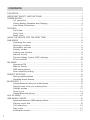 2
2
-
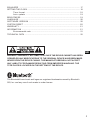 3
3
-
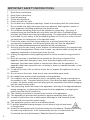 4
4
-
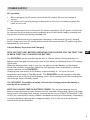 5
5
-
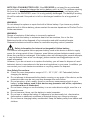 6
6
-
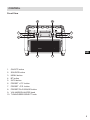 7
7
-
 8
8
-
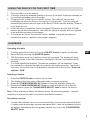 9
9
-
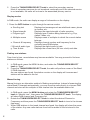 10
10
-
 11
11
-
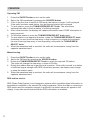 12
12
-
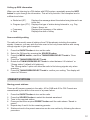 13
13
-
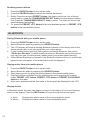 14
14
-
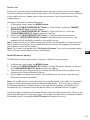 15
15
-
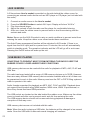 16
16
-
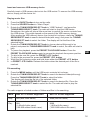 17
17
-
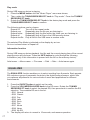 18
18
-
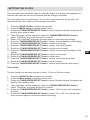 19
19
-
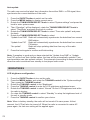 20
20
-
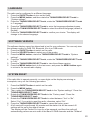 21
21
-
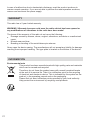 22
22
-
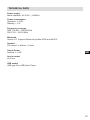 23
23
-
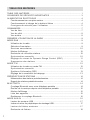 24
24
-
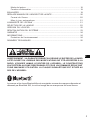 25
25
-
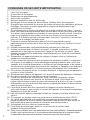 26
26
-
 27
27
-
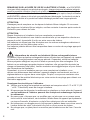 28
28
-
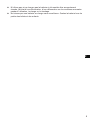 29
29
-
 30
30
-
 31
31
-
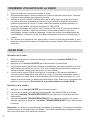 32
32
-
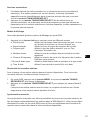 33
33
-
 34
34
-
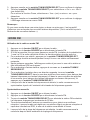 35
35
-
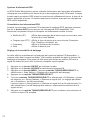 36
36
-
 37
37
-
 38
38
-
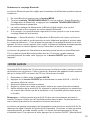 39
39
-
 40
40
-
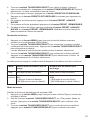 41
41
-
 42
42
-
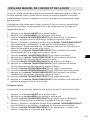 43
43
-
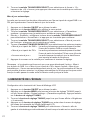 44
44
-
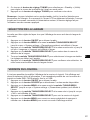 45
45
-
 46
46
-
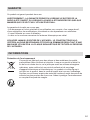 47
47
-
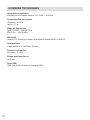 48
48
-
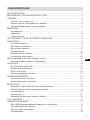 49
49
-
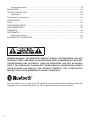 50
50
-
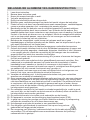 51
51
-
 52
52
-
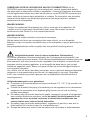 53
53
-
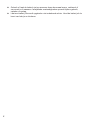 54
54
-
 55
55
-
 56
56
-
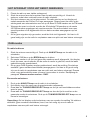 57
57
-
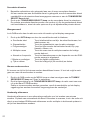 58
58
-
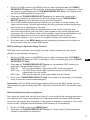 59
59
-
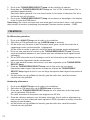 60
60
-
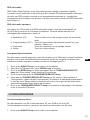 61
61
-
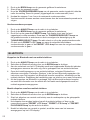 62
62
-
 63
63
-
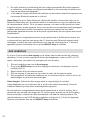 64
64
-
 65
65
-
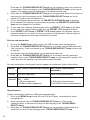 66
66
-
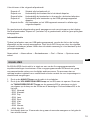 67
67
-
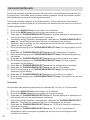 68
68
-
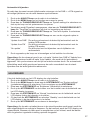 69
69
-
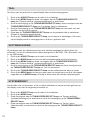 70
70
-
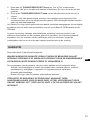 71
71
-
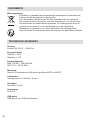 72
72
-
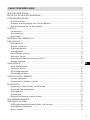 73
73
-
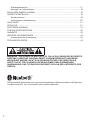 74
74
-
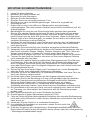 75
75
-
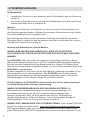 76
76
-
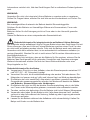 77
77
-
 78
78
-
 79
79
-
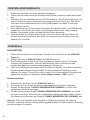 80
80
-
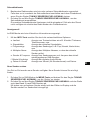 81
81
-
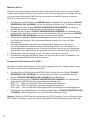 82
82
-
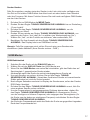 83
83
-
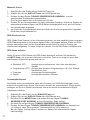 84
84
-
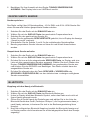 85
85
-
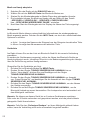 86
86
-
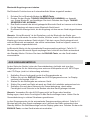 87
87
-
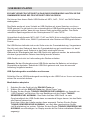 88
88
-
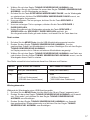 89
89
-
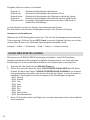 90
90
-
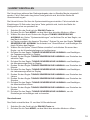 91
91
-
 92
92
-
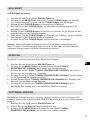 93
93
-
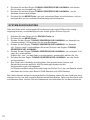 94
94
-
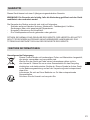 95
95
-
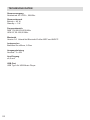 96
96
-
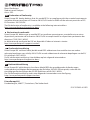 97
97
-
 98
98
-
 99
99
-
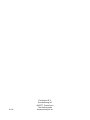 100
100
Perfectpro Rockpro Bedienungsanleitung
- Kategorie
- Radios
- Typ
- Bedienungsanleitung
in anderen Sprachen
- English: Perfectpro Rockpro Owner's manual
- français: Perfectpro Rockpro Le manuel du propriétaire
- Nederlands: Perfectpro Rockpro de handleiding
Verwandte Artikel
-
Perfectpro TEAMBOX Bedienungsanleitung
-
Perfectpro SOLOWORKER BT Bedienungsanleitung
-
Perfectpro Workstation Bedienungsanleitung
-
Perfectpro WORKTUBE Bedienungsanleitung
-
Perfectpro UBOX 400R Bedienungsanleitung
-
Perfectpro WORKTUBE Bedienungsanleitung
-
Perfectpro AB1 Getting Started
-
Perfectpro DABBOX Bedienungsanleitung
Andere Dokumente
-
Soundmaster DAB400SI Benutzerhandbuch
-
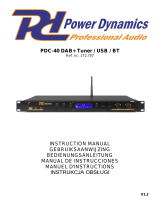 Power Dynamics PDC40 Bedienungsanleitung
Power Dynamics PDC40 Bedienungsanleitung
-
Muse M-189 CDB Benutzerhandbuch
-
Makita DMR115 Benutzerhandbuch
-
MAC Audio MAC 420 Bedienungsanleitung
-
MAC Audio 410 Benutzerhandbuch
-
AEG MC 4469 DAB+ Bedienungsanleitung
-
Makita DMR108 Benutzerhandbuch
-
Yamaha RX-V100D Bedienungsanleitung
-
Albrecht DR 855 Digitalradio, DAB+/UKW Bedienungsanleitung