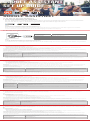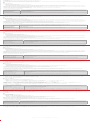DE
Google Assistant
a. So wird Google Assistant eingerichtet
b. So verwendest Google Assistant
Aktion So funktioniert’s
Mit deinem Google Assistant sprechen
DRÜCKE ZUM START DIE AKTIONSTASTE UND HALTE SIE GEDRÜCKT. HIERZU WIRD EIN KOMPATIBLES SMARTPHONE SOWIE EINE INTERNETVERBINDUNG BENÖTIGT. BEISPIELE DAFÜR,
WAS DU FRAGEN UND TUN KANNST,FINDEST DU UNTER: HTTPS://ASSISTANT.GOOGLE.COM/PLATFORMS/HEADPHONES
Deine Benachrichtigungen erhalten AKTIONSTASTE ZWEIMAL ANTIPPEN.
Deinen Google Assistant stoppen
AKTIONSTASTE ANTIPPEN.
Auf eine Nachricht antworten (falls verfügbar)
Halte die Aktionstaste gedrückt, nachdem du eine Benachrichtigung erhalten hast, um zu antworten. Lasse die Taste los, wenn du fertig bist.
Google Assistant ist dies auswählbar.
ES
Asistente de Google
Función Qué hacer
Habla con Asistente de Google Mantén pulsado el botón de acción para comenzar. Para ver ejemplos de preguntas y funciones, visita:https://assistant.google.com/platforms/headphones
Obtener notificaciones TOCA DOS VECES EL BOTÓN DE ACCIÓN.
Parar Asistente de Google TOCA EL BOTÓN DE ACCIÓN.
Responder a un mensaje (en los casos disponibles) Después de recibir un mensaje de notificación, mantén pulsado el botón de acción para responder. Cuando hayas terminado, suelta el botón.
FR
Assistant Google
Assistant Google.
Fonction Quoi faire
Parler à Assistant Google
Pour commencer, appuyez sur la touche Action et maintenez-la enfoncée. Pour des exemples de questions et de choses que vous pouvez faire, rendez-vous sur :
https://assistant.google.fr/platforms/phones/#headphones
Recevoir vos notifications TOUCHEZ DEUX FOIS LE BOUTON ACTION.
Arrêter Assistant Google TOUCHEZ LE BOUTON ACTION.
Répondre à un message (selon
disponibilité de la fonction)
Après avoir reçu une notification de message, appuyez longuement sur le bouton d›Action pour répondre. Lorsque vous avez terminé, relâchez le bouton.
IT
Assistente Google
Funzione Cosa fare
Parla al Assistente Google
Per iniziare tieni premuto il pulsante Azione. Per consultare le domande frequenti e conoscere le azioni possibili, visita il sito: https://assistant.google.com/intl/
it_it/platforms/phones
Ricevi notifiche TOCCARE DUE VOLTE IL PULSANTE DI AZIONE.
Interrompi Assistente Google TOCCARE IL PULSANTE DI AZIONE.
Rispondi a un messaggio (se disponibile) Dopo aver ricevuto un messaggio di notifica, tieni premuto il pulsante Azione per rispondere. Quando hai finito, rilascia il pulsante.
NL
Google Assistent
a. Google Assistent instellen
Functie Wat kun je doen?
Praten met Google Assistent
Druk op de Actie-knop en houd deze ingedrukt om te beginnen. Voor voorbeelden van vragen en dingen die je kunt doen ga je naar: https://assistant.
google.com/platforms/headphones
Je meldingen ophalen DUBBEL TIK OP DE ACTIEKNOP.
Google Assistent stoppen TIK OP DE ACTIEKNOP.
Een bericht beantwoorden (indien beschikbaar) Nadat je een berichtmelding hebt ontvangen, houd je de actieknop ingedrukt om te reageren. Laat de knop los als je klaar bent.
a. To set up Google Assistant
1. Connect your headphones to your mobile device
2. Set up Google Assistant using your mobile device:
On your Android device, press and hold the home buon to open Google Assistant and follow the on-screen instructions.
On your iOS devices, open or download Google Assistant app and follow the app instructions.
NOTE:
Google Assistant is available on eligible Android 6.0 devices or later.
For iOS devices, Google Assistant app needs to be downloaded.
Works on Lollipop, Marshmallow and Nougat Android Phones with Google Play Services, >1.5GB of memory and 720p or higher screen resolution.
For more information on what Google Assistant can do, visit: assistant.google.com/plaorms/headphones
NOTE:
1. Google, Android and Google Play are trademarks of Google LLC.
2. Google Assistant isn’t available in ceain languages and countries.
3. If you want to turn on or o Google Assistant, please download our My JBL Headphones App. You can select under Seings > Voice assistant > Google Assistant.
b. To use Google Assistant
Google Assistant
Google Assistant
Set Up Guide
Press and hold the Action button to begin. Requires pairing with eligible
phone and internet connection. For examples of questions and things you
can do, visit: https://assistant.google.com/platforms/headphones
DOUBLE TAP THE ACTION BUTTON
TAP THE ACTION BUTTON.
After receiving a message notification, Press and hold the Action button to
respond. When you’re done, release the button.
Get your notifications
Stop Google Assistant
Reply to a message (where available)
Function
What to do
Talk to Google Assistant
Ok Google
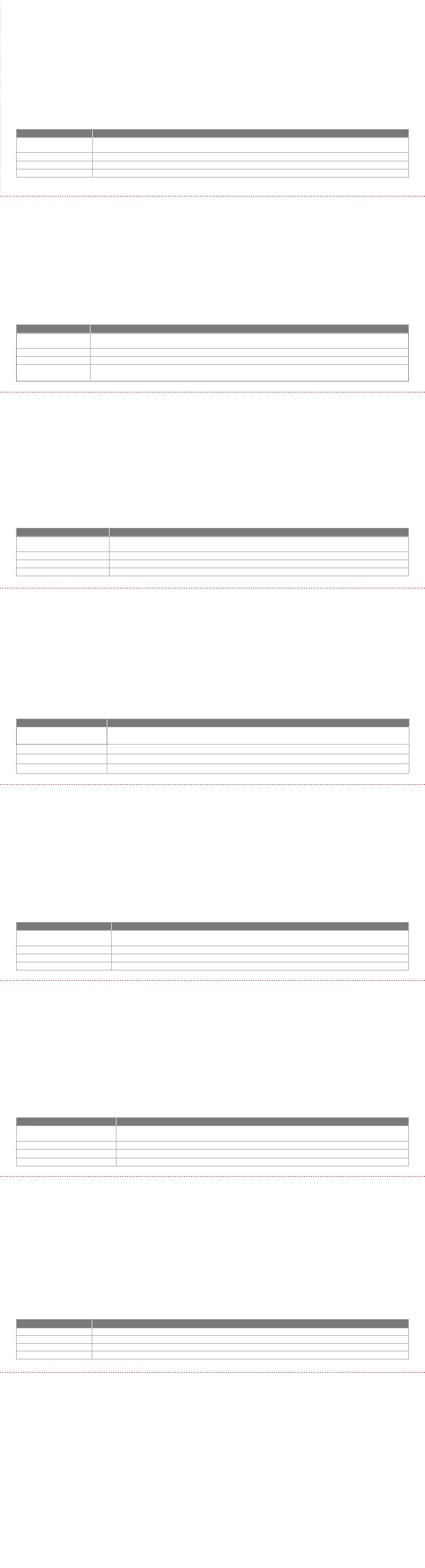
NO
Google Assistent
-
Funksjoner Hva du må gjøre
Prat med din Google Assistent
Trykk og hold Action-knappen nede for å begynne. Krever paring med tilpassede telefoner og internett-tilslutning.
For eksempler på spørsmål og ting du kan gjøre, besøk: https://assistant.google.com/platforms/headphones
Motta meldingene dine DOBBELTTRYKK PÅ HANDLINGSKNAPPEN.
Stopp din Google Assistent TRYKK PÅ HANDLINGSKNAPPEN.
Svar på meldinger (hvor tilgjengelig) Når du har mottatt et meldingsvarsel, kan du trykke på og holde inne handlingsknappen for å svare. Slipp knappen når du er fardig.
PL
Funkcja Co robić
Porozmawiaj z Asystentem Google
Naciśnij i przytrzymaj przycisk Akcji, aby rozpocząć. Wymaga sparowania z odpowiednim telefonem i połączenia z Internetem.
Aby znaleźć przykłady pytań i wskazówki, odwiedź: https://assistant.google.com/platforms/headphones
Odsłuchaj powiadomienia STUKNIJ DWUKROTNIE PRZYCISK AKCJI.
Zatrzymaj Asystenta Google STUKNIJ PRZYCISK AKCJI.
Odpowiedz na wiadomość
(jeśli dostępne)
Po otrzymaniu wiadomości naciśnij i przytrzymaj przycisk działania, aby odpowiedzieć. Na koniec zwolnij przycisk.
SV
Google Assistent
Funktion Vad du kan göra
Prata med din Google Assistent
Tryck och håll nere ÅTGÄRDSKNAPPEN för att börja. Kräver parkoppling med lämplig telefon och internetanslutning. För exempel på frågor och saker att
göra, besök: Assistent.google.com/platforms/headphones
Få dina meddelanden TRYCK PÅ ACTION-KNAPPEN TVÅ GÅNGER.
Stoppa din Google Assistent TRYCK PÅ ACTION-KNAPPEN.
Svara på ett meddelande (där det är lämpligt) Efter att du får ett meddelande, tryck och håll ned Åtgärdsknappen för att svara. När du är klar, släpp knappen.
Assistant.
RU
Функция Действия
Разговор с Google Ассистентом
Нажмите и удерживайте кнопку Action, чтобы начать. Необходимо подключение к поддерживаемому телефону и интернет-соединение. Примеры
вопросов и действий можно найти на сайте https://assistant.google.com/platforms/headphones
Прослушивание уведомлений ДВАЖДЫ НАЖМИТЕ КНОПКУ ACTION.
Остановка Google Ассистента НАЖМИТЕ КНОПКУ ACTION.
Ответ на сообщение (если поддерживается) После получения сообщения-уведомления нажмите и удерживайте кнопку ассистента, чтобы ответить. Закончив, отпустите кнопку.
ID
Asisten Google
Fungsi CARA MELAKUKAN
BERBICARA DENGAN ASISTEN GOOGLE
Tekan dan tahan tombol Action untuk memulai. PERLU DIPASANGKAN DENGAN PONSEL YANG MEMENUHI SYARAT DAN TERHUBUNG DENGAN INTERNET. UNTUK CONTOH
PERTANYAAN DAN HAL-HAL YANG DAPAT ANDA LAKUKAN, BUKA: https://assistant.google.com/platforms/headphones
MEMERIKSA NOTIFIKASI KETUK DUA KALI TOMBOL AKSI.
MENONAKTIFKAN ASISTEN GOOGLE KETUK TOMBOL AKSI.
MEMBALAS PESAN (JIKA TERSEDIA) Setelah muncul notifikasi, tekan dan tahan tombol ACTION untuk menjawab. Lepaskan tombol jika Anda sudah selesai.
JP
Google アシスタント
a. Google ア シ ス タント を セ ット アップ す る に は
1. お使いのヘッドホンをモバイルデバイスに接続します
2. お使いのモバイルデバイスから、Google ア シ ス タ ン ト を セ ット ア ッ プ し ま す:
Android デ バ イ ス で は 、ホ ー ム ボ タ ン を 長 押 し し て Google アシスタントを開き、スクリーンに表示される手順に従います。
デバイス で は 、Google アシスタントアプリを開くか、新た にダウンロ ードし、アプリの手 順 に従 います。
ご 注 意:Google アシスタントは、互換性のある 6.0、あるいはそれ以降の機器*でのみご利用頂けます。
デバイスで は 、Google アシスタントアプリをダウンロ ードする必 要 が あります。
*
サービスを搭 載する, および版デバイス 。以 上のメモリと以上の解像度を備えていること。
Google アシスタントでご利用頂けるサービスに関する詳細な情報は以下をご参照 くだ さ い:
b. Google アシスタントの使用方法
機能 操作方法
Google アシスタント に 話 し か け ます
開始するには、Actionボタンを長 押しします。 質問例や Google アシスタントでできることは以下をご参照ください:
https://assistant.google.com/platforms/headphones
通知を受け取る アクションボタンをダブルタップしてください 。
Google アシスタント を 停 止 し ま す アク ション ボ タン をタップしてくだ さ い 。
メッセージへの返答(利用可能な場合) メッセージ通知を受け取った後、アクションボタンを長押ししたまま応答します。完了したら、ボタンを離します。
注:
1. Google、Android、はの商 標 です。
2. Google アシスタントは一部の言語や国では利用できません。
3. Google アシスタントをオンまたはオフにしたい場合は、を ダウン ロ ードしてくだ さ い 。 の順 に 選 択することが
できます。
KO
Google 어시스턴트
a. Google 어시스턴트를 설정하려면
1. 모바일 기기에 헤드폰을 연결합니다
2. 모바일 기기를 이용해 Google 어시스턴트를 설정합니다.
Android 기기의 경우, 홈 버튼을 누른 상태에서 Google 어시스턴트를 열고 화면의 지침에 따르십시오.
기기의 경우, Google 어시스턴트를 열거나 다운로드하고 앱 지침에 따르십시오.
참고: Google 어시스턴트는 적합한 Android 6.0 이상의 기기*에서 이용할 수 있습니다.
기기의 경우, Google 어시스턴트 앱을 다운로드해야 합니다.
서비스,가 넘는 메모리 용량 및이상의 화면 해상도를 가진 롤리팝, 마시멜로 및 누가() Android 폰에서 작동합니다.
Google 어시스턴트의 기능에 대한 자세한 내용은 에서 확인하십시오
b. Google 어시스턴트를 사용하려면
기능 해야 할 작업
Google 어시스턴트에게 말하십시오
시작하려면 Action(작업) 버튼을 길게 누릅니다. 사용자가 할 수 있는 작업과 질문에 대한 예는 https://assistant.google.com/platforms/headphones에서확인하십시오
알림 받기 작업(Action) 버튼을 두 번 누릅니다.
Google 어시스턴트 중지 작업(Action) 버튼을 누릅니다.
메시지에 답하기(가능한 경우) 메시지 알림을 받으면 작업 버튼을 길게 눌러 응답합니다. 작업이 끝났으면 버튼을 놓습니다.
참고:
및는의 상표입니다.
2. Google 어시스턴트는 특정 국가에서 사용할 수 없으며 지원하지 않는 언어가 있습니다.
3. Google 어시스턴트를 설정하거나 해제하려면 앱을 다운로드하십시오. 설정 > 음성 지원 > Google 어시스턴트로 이동하여 선택할 수 있습니다.
HP_JBL_Live Free NC+ TWS_QSG_APP PART_(Google)_SOP_V6
a. To set up Google Assistant
1. Connect your headphones to your mobile device
2. Set up Google Assistant using your mobile device:
On your Android device, press and hold the home buon to open Google Assistant and follow the on-screen instructions.
On your iOS devices, open or download Google Assistant app and follow the app instructions.
NOTE:
Google Assistant is available on eligible Android 6.0 devices or later.
For iOS devices, Google Assistant app needs to be downloaded.
Works on Lollipop, Marshmallow and Nougat Android Phones with Google Play Services, >1.5GB of memory and 720p or higher screen resolution.
For more information on what Google Assistant can do, visit: assistant.google.com/plaorms/headphones
NOTE:
1. Google, Android and Google Play are trademarks of Google LLC.
2. Google Assistant isn’t available in ceain languages and countries.
3. If you want to turn on or o Google Assistant, please download our My JBL Headphones App. You can select under Seings > Voice assistant > Google Assistant.
b. To use Google Assistant
Google Assistant
Google Assistant
Set Up Guide
Press and hold the Action button to begin. Requires pairing with eligible
phone and internet connection. For examples of questions and things you
can do, visit: https://assistant.google.com/platforms/headphones
DOUBLE TAP THE ACTION BUTTON
TAP THE ACTION BUTTON.
After receiving a message notification, Press and hold the Action button to
respond. When you’re done, release the button.
Get your notifications
Stop Google Assistant
Reply to a message (where available)
Function
What to do
Talk to Google Assistant
Ok Google
-
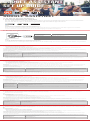 1
1
-
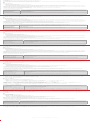 2
2
JBL Google Assistant Benutzerhandbuch
- Typ
- Benutzerhandbuch
- Dieses Handbuch eignet sich auch für
in anderen Sprachen
- français: JBL Google Assistant Manuel utilisateur
- dansk: JBL Google Assistant Brugermanual
Verwandte Artikel
-
JBL Live 460NC Benutzerhandbuch
-
JBL Reflect Serie Benutzerhandbuch
-
JBL CLUB ONE Bedienungsanleitung
-
JBL Club Pro+ TWS Schnellstartanleitung
-
JBL CLUB 950NC Schnellstartanleitung
-
JBL CLUB ONE Bedienungsanleitung
-
JBL Tour One Schnellstartanleitung
-
JBL LIVE650 OVER EAR ANC HEADPHONES Bedienungsanleitung
-
JBL Coolblue Google Assistant Set Up Installationsanleitung