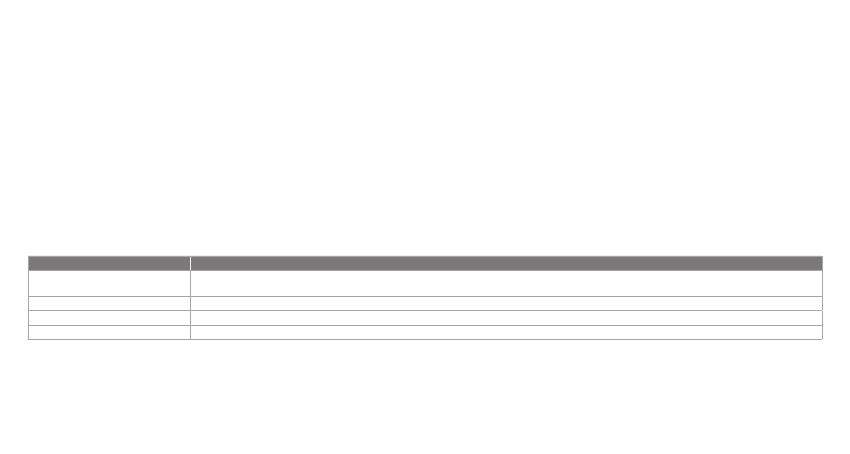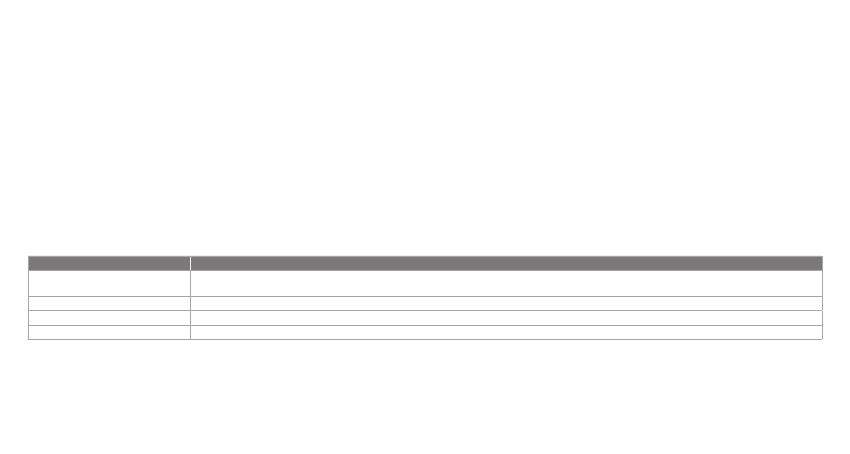
a. To set up your Google Assistant
1. Connect your headphones to your mobile device
2. Set up your Google Assistant using your mobile device:
On your Android device, press and hold the home buon to open the Google Assistant and follow the on-screen
instructions.
On your iOS devices, open or download the Google Assistant app and follow the app instructions.
Note:
The Google Assistant is available on eligible Android 5.0 devices or later.
For iOS devices, the Google Assistant app needs to be downloaded. Works on Lollipop, Marshmallow and Nougat Android
Phones with Google Play Services, >1.5GB of memory and 720p or higher screen resolution.
For more information on what your Google Assistant can do, visit: assistant.google.com/plaorms/headphones
Note:
1. Google, Android and Google Play are trademarks of Google LLC.
2. The Google Assistant isn’t available in ceain languages and countries.
3. If you want to turn on or o the Google Assistant, please download our My JBL Headphones App. You can select under
Seings > Voice assistant > Google Assistant.
b. To use your Google Assistant
The Google Assistant
Talk to your Google Assistant
Press and hold the Action button to begin. Requires pairing with eligible
phone and internet connection. For examples of questions and things you can
do, visit: https://assistant.google.com/platforms/headphones
Press the Action button.
Double press Action button.
After receiving a message notification, Press and hold the Action button to
respond. When you’re done, release the button.
Get your notifications
Stop your Google Assistant
Reply to a message (where available)
Function
What to do
Download My JBL
Headphones APP
NO
Google Assistent
Funksjoner Hva du må gjøre
Prat med din Google Assistent
Trykk og hold Action-knappen nede for å begynne. Krever paring med tilpassede telefoner og internett-tilslutning.
For eksempler på spørsmål og ting du kan gjøre, besøk: https://assistant.google.com/platforms/headphones
Motta meldingene dine Trykk på handlingsknappen.
Stopp din Google Assistent Dobelttrykk på handlingsknappen.
Svar på meldinger (hvor tilgjengelig) Når du har mottatt et meldingsvarsel, kan du trykke på og holde inne handlingsknappen for å svare. Slipp knappen når du er fardig.
RU
Функция Действия
Разговор с Google Ассистентом
Нажмите и удерживайте кнопку Action, чтобы начать. Необходимо подключение к поддерживаемому телефону и интернет-соединение. Примеры вопросов и действий можно найти на
сайте https://assistant.google.com/platforms/headphones
Прослушивание уведомлений Нажмите кнопку ассистента.
Остановка Google Ассистента Дважды нажмите кнопку ассистента.
Ответ на сообщение (если поддерживается) После получения сообщения-уведомления нажмите и удерживайте кнопку ассистента, чтобы ответить. Закончив, отпустите кнопку.
ID
Asisten Google
Fungsi CARA MELAKUKAN
BERBICARA DENGAN ASISTEN GOOGLE
Tekan dan tahan tombol Action untuk memulai. PERLU DIPASANGKAN DENGAN PONSEL YANG MEMENUHI SYARAT DAN TERHUBUNG DENGAN INTERNET. UNTUK CONTOH PERTANYAAN DAN HAL-HAL YANG DAPAT
ANDA LAKUKAN, BUKA: https://assistant.google.com/platforms/headphones
MEMERIKSA NOTIFIKASI Tekan tombol ACTION.
MENONAKTIFKAN ASISTEN GOOGLE Tekan dua kali tombol ACTION.
MEMBALAS PESAN (JIKA TERSEDIA) Setelah muncul notifikasi, tekan dan tahan tombol ACTION untuk menjawab. Lepaskan tombol jika Anda sudah selesai.
Google.
JP
Google アシスタント
a. Google ア シ ス タント を セット アップ す る に は
1. お使いのヘッドホンをモバイルデバイスに接続します
2. お使いのモバイルデバイスから、Google ア シ ス タ ント を セ ット ア ッ プ し ま す:
デ バ イ ス で は 、ホ ー ム ボ タ ン を 長 押 し し て Google アシスタントを開き、スクリーンに表示される手順に従います。
デバイスで は 、Google アシスタントアプリを開くか、新 たにダウンロードし、アプリの 手 順 に従います。
ご 注 意:Google アシスタントは、互換性のある 、あるいはそれ以降の機器*でのみご利用頂けます。
デバイスで は 、Google アシスタントアプリをダウンロ ードする必 要 があります。
*
サービスを搭 載する, および版デバ イス 。以 上 のメモリと以上の解像度を備えていること。
Google アシスタントでご利用頂けるサービスに関する詳細な情報は以下をご参照 くだ さ い:
Google アシスタントの使用方法
機能 操作方法
Google アシスタントに 話しか け ます
開始するには、Actionボタン を長 押しします。 質問例や Google アシスタントでできることは以下をご参照ください:https://assistant.google.com/platforms/
headphones
通知を受け取る アク ション ボ タン を押し ます。
Google アシスタントを 停 止 します アク ション ボ タン を2度 押しします。
メッセージへの返答(利用可能な場合) メッセージ通知を受け取った後、アクションボタンを長押ししたまま応答します。完了したら、ボタンを離します。
注:
1. Google、、は Google LLC の商 標です。
2. Google アシスタントは一部の言語や国では利用できません。
3. Google アシスタントをオンまたはオフにしたい場合は、をダ ウン ロ ードしてくだ さい 。 の順に選択することができます。
KO
Google 어시스턴트
a. Google 어시스턴트를 설정하려면
1. 모바일 기기에 헤드폰을 연결합니다
2. 모바일 기기를 이용해 Google 어시스턴트를 설정합니다.
기기의 경우, 홈 버튼을 누른 상태에서 Google 어시스턴트를 열고 화면의 지침에 따르십시오.
기기의 경우, Google 어시스턴트를 열거나 다운로드하고 앱 지침에 따르십시오.
참고: Google 어시스턴트는 적합한 이상의 기기*에서 이용할 수 있습니다.
기기의 경우, Google 어시스턴트 앱을 다운로드해야 합니다.
서비스,가 넘는 메모리 용량 및이상의 화면 해상도를 가진 롤리팝, 마시멜로 및 누가() 폰에서 작동합니다.
Google 어시스턴트의 기능에 대한 자세한 내용은 에서 확인하십시오
어시스턴트를 사용하려면
기능 해야 할 작업
Google 어시스턴트에게 말하십시오 시작하려면 Action(작업) 버튼을 길게 누릅니다. 사용자가 할 수 있는 작업과 질문에 대한 예는 https://assistant.google.com/platforms/headphones에서확인하십시오
알림 받기 작업 버튼을 누릅니다.
Google 어시스턴트 중지 작업 버튼을 두 번 누릅니다.
메시지에 답하기(가능한 경우) 메시지 알림을 받으면 작업 버튼을 길게 눌러 응답합니다. 작업이 끝났으면 버튼을 놓습니다.
참고:
및는 Google LLC의 상표입니다.
2. Google 어시스턴트는 특정 국가에서 사용할 수 없으며 지원하지 않는 언어가 있습니다.
3. Google 어시스턴트를 설정하거나 해제하려면 앱을 다운로드하십시오. 설정 > 음성 지원 > Google 어시스턴트로 이동하여 선택할 수 있습니다.
PL
Funkcja Co robić
Porozmawiaj z Asystentem Google
Naciśnij i przytrzymaj przycisk Akcji, aby rozpocząć. Wymaga sparowania z odpowiednim telefonem i połączenia z Internetem.
Aby znaleźć przykłady pytań i wskazówki, odwiedź: https://assistant.google.com/platforms/headphones
Odsłuchaj powiadomienia Naciśnij przycisk działania.
Zatrzymaj Asystenta Google Dwukrotnie naciśnij przycisk działania.
Odpowiedz na wiadomość
(jeśli dostępne)
Po otrzymaniu wiadomości naciśnij i przytrzymaj przycisk działania, aby odpowiedzieć. Na koniec zwolnij przycisk.
SV
Google Assistent
Funktion Vad du kan göra
Prata med din Google Assistent
Tryck och håll nere ÅTGÄRDSKNAPPEN för att börja. Kräver parkoppling med lämplig telefon och internetanslutning. För exempel på frågor och saker att göra, besök: Assistent.google.com/
platforms/headphones
Få dina meddelanden Tryck på Åtgärdsknappen.
Stoppa din Google Assistent Dubbeltryck på Åtgärdsknappen.
Svara på ett meddelande (där det är lämpligt) Efter att du får ett meddelande, tryck och håll ned Åtgärdsknappen för att svara. När du är klar, släpp knappen.
HP_JBL_CLUB700BT_QSG APP PART(Google)_CR_V12
a. To set up your Google Assistant
1. Connect your headphones to your mobile device
2. Set up your Google Assistant using your mobile device:
On your Android device, press and hold the home buon to open the Google Assistant and follow the on-screen
instructions.
On your iOS devices, open or download the Google Assistant app and follow the app instructions.
Note:
The Google Assistant is available on eligible Android 5.0 devices or later.
For iOS devices, the Google Assistant app needs to be downloaded. Works on Lollipop, Marshmallow and Nougat Android
Phones with Google Play Services, >1.5GB of memory and 720p or higher screen resolution.
For more information on what your Google Assistant can do, visit: assistant.google.com/plaorms/headphones
Note:
1. Google, Android and Google Play are trademarks of Google LLC.
2. The Google Assistant isn’t available in ceain languages and countries.
3. If you want to turn on or o the Google Assistant, please download our My JBL Headphones App. You can select under
Seings > Voice assistant > Google Assistant.
b. To use your Google Assistant
The Google Assistant
Talk to your Google Assistant
Press and hold the Action button to begin. Requires pairing with eligible
phone and internet connection. For examples of questions and things you can
do, visit: https://assistant.google.com/platforms/headphones
Press the Action button.
Double press Action button.
After receiving a message notification, Press and hold the Action button to
respond. When you’re done, release the button.
Get your notifications
Stop your Google Assistant
Reply to a message (where available)
Function
What to do
Download My JBL
Headphones APP
NO
Google Assistent
Funksjoner Hva du må gjøre
Prat med din Google Assistent
Trykk og hold Action-knappen nede for å begynne. Krever paring med tilpassede telefoner og internett-tilslutning.
For eksempler på spørsmål og ting du kan gjøre, besøk: https://assistant.google.com/platforms/headphones
Motta meldingene dine Trykk på handlingsknappen.
Stopp din Google Assistent Dobelttrykk på handlingsknappen.
Svar på meldinger (hvor tilgjengelig) Når du har mottatt et meldingsvarsel, kan du trykke på og holde inne handlingsknappen for å svare. Slipp knappen når du er fardig.
RU
Функция Действия
Разговор с Google Ассистентом
Нажмите и удерживайте кнопку Action, чтобы начать. Необходимо подключение к поддерживаемому телефону и интернет-соединение. Примеры вопросов и действий можно найти на
сайте https://assistant.google.com/platforms/headphones
Прослушивание уведомлений Нажмите кнопку ассистента.
Остановка Google Ассистента Дважды нажмите кнопку ассистента.
Ответ на сообщение (если поддерживается) После получения сообщения-уведомления нажмите и удерживайте кнопку ассистента, чтобы ответить. Закончив, отпустите кнопку.
ID
Asisten Google
Fungsi CARA MELAKUKAN
BERBICARA DENGAN ASISTEN GOOGLE
Tekan dan tahan tombol Action untuk memulai. PERLU DIPASANGKAN DENGAN PONSEL YANG MEMENUHI SYARAT DAN TERHUBUNG DENGAN INTERNET. UNTUK CONTOH PERTANYAAN DAN HAL-HAL YANG DAPAT
ANDA LAKUKAN, BUKA: https://assistant.google.com/platforms/headphones
MEMERIKSA NOTIFIKASI Tekan tombol ACTION.
MENONAKTIFKAN ASISTEN GOOGLE Tekan dua kali tombol ACTION.
MEMBALAS PESAN (JIKA TERSEDIA) Setelah muncul notifikasi, tekan dan tahan tombol ACTION untuk menjawab. Lepaskan tombol jika Anda sudah selesai.
Google.
JP
Google アシスタント
a. Google ア シス タ ント を セ ット ア ップ す る に は
1. お使いのヘッドホンをモバイルデバイスに接続します
2. お使いのモバイルデバイスから、Google ア シ ス タ ント を セ ット ア ッ プ し ま す:
デ バ イ ス で は 、ホ ー ム ボ タ ン を 長 押 し し て Google アシスタントを開き、スクリーンに表示される手順に従います。
デバイスで は 、Google アシスタントアプリを開くか、新 たにダウンロードし、アプリの 手 順 に従います。
ご 注 意:Google アシスタントは、互換性のある 、あるいはそれ以降の機器*でのみご利用頂けます。
デバイスで は 、Google アシスタントアプリをダウンロ ードする必 要 があります。
*
サービスを搭 載する, および版デバ イス 。以 上 のメモリと以上の解像度を備えていること。
Google アシスタントでご利用頂けるサービスに関する詳細な情報は以下をご参照 くだ さ い:
Google アシスタントの使用方法
機能 操作方法
Google アシスタントに 話しか け ます
開始するには、Actionボタン を長 押しします。 質問例や Google アシスタントでできることは以下をご参照ください:https://assistant.google.com/platforms/
headphones
通知を受け取る アク ション ボ タン を押し ます。
Google アシスタントを 停 止 します アク ション ボ タン を2度 押しします。
メッセージへの返答(利用可能な場合) メッセージ通知を受け取った後、アクションボタンを長押ししたまま応答します。完了したら、ボタンを離します。
注:
1. Google、、は Google LLC の商 標です。
2. Google アシスタントは一部の言語や国では利用できません。
3. Google アシスタントをオンまたはオフにしたい場合は、をダ ウン ロ ードしてくだ さい 。 の順に選択することができます。
KO
Google 어시스턴트
a. Google 어시스턴트를 설정하려면
1. 모바일 기기에 헤드폰을 연결합니다
2. 모바일 기기를 이용해 Google 어시스턴트를 설정합니다.
기기의 경우, 홈 버튼을 누른 상태에서 Google 어시스턴트를 열고 화면의 지침에 따르십시오.
기기의 경우, Google 어시스턴트를 열거나 다운로드하고 앱 지침에 따르십시오.
참고: Google 어시스턴트는 적합한 이상의 기기*에서 이용할 수 있습니다.
기기의 경우, Google 어시스턴트 앱을 다운로드해야 합니다.
서비스,가 넘는 메모리 용량 및이상의 화면 해상도를 가진 롤리팝, 마시멜로 및 누가() 폰에서 작동합니다.
Google 어시스턴트의 기능에 대한 자세한 내용은 에서 확인하십시오
어시스턴트를 사용하려면
기능 해야 할 작업
Google 어시스턴트에게 말하십시오 시작하려면 Action(작업) 버튼을 길게 누릅니다. 사용자가 할 수 있는 작업과 질문에 대한 예는 https://assistant.google.com/platforms/headphones에서확인하십시오
알림 받기 작업 버튼을 누릅니다.
Google 어시스턴트 중지 작업 버튼을 두 번 누릅니다.
메시지에 답하기(가능한 경우) 메시지 알림을 받으면 작업 버튼을 길게 눌러 응답합니다. 작업이 끝났으면 버튼을 놓습니다.
참고:
및는 Google LLC의 상표입니다.
2. Google 어시스턴트는 특정 국가에서 사용할 수 없으며 지원하지 않는 언어가 있습니다.
3. Google 어시스턴트를 설정하거나 해제하려면 앱을 다운로드하십시오. 설정 > 음성 지원 > Google 어시스턴트로 이동하여 선택할 수 있습니다.
PL
Funkcja Co robić
Porozmawiaj z Asystentem Google
Naciśnij i przytrzymaj przycisk Akcji, aby rozpocząć. Wymaga sparowania z odpowiednim telefonem i połączenia z Internetem.
Aby znaleźć przykłady pytań i wskazówki, odwiedź: https://assistant.google.com/platforms/headphones
Odsłuchaj powiadomienia Naciśnij przycisk działania.
Zatrzymaj Asystenta Google Dwukrotnie naciśnij przycisk działania.
Odpowiedz na wiadomość
(jeśli dostępne)
Po otrzymaniu wiadomości naciśnij i przytrzymaj przycisk działania, aby odpowiedzieć. Na koniec zwolnij przycisk.
SV
Google Assistent
Funktion Vad du kan göra
Prata med din Google Assistent
Tryck och håll nere ÅTGÄRDSKNAPPEN för att börja. Kräver parkoppling med lämplig telefon och internetanslutning. För exempel på frågor och saker att göra, besök: Assistent.google.com/
platforms/headphones
Få dina meddelanden Tryck på Åtgärdsknappen.
Stoppa din Google Assistent Dubbeltryck på Åtgärdsknappen.
Svara på ett meddelande (där det är lämpligt) Efter att du får ett meddelande, tryck och håll ned Åtgärdsknappen för att svara. När du är klar, släpp knappen.
HP_JBL_CLUB700BT_QSG APP PART(Google)_CR_V12