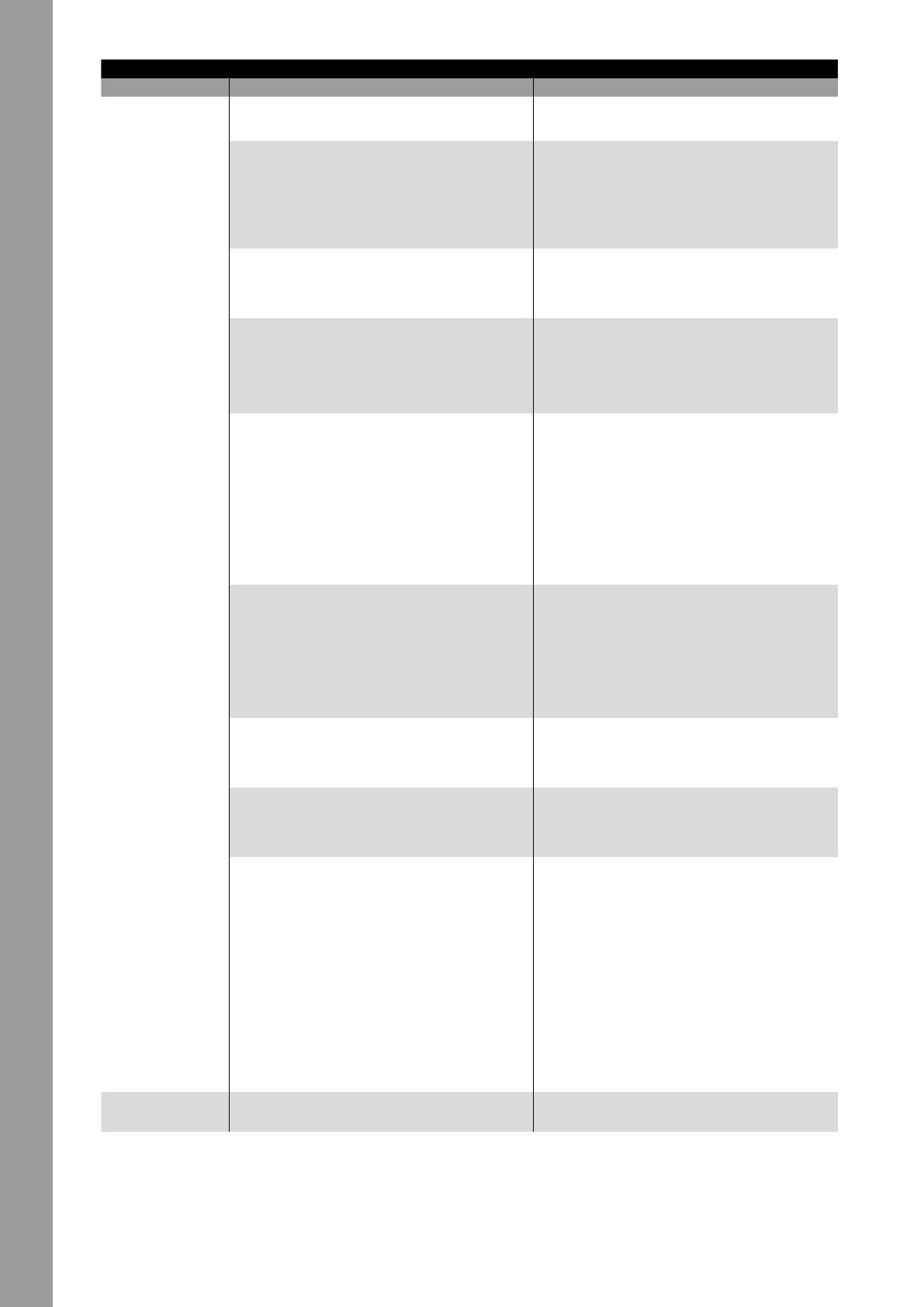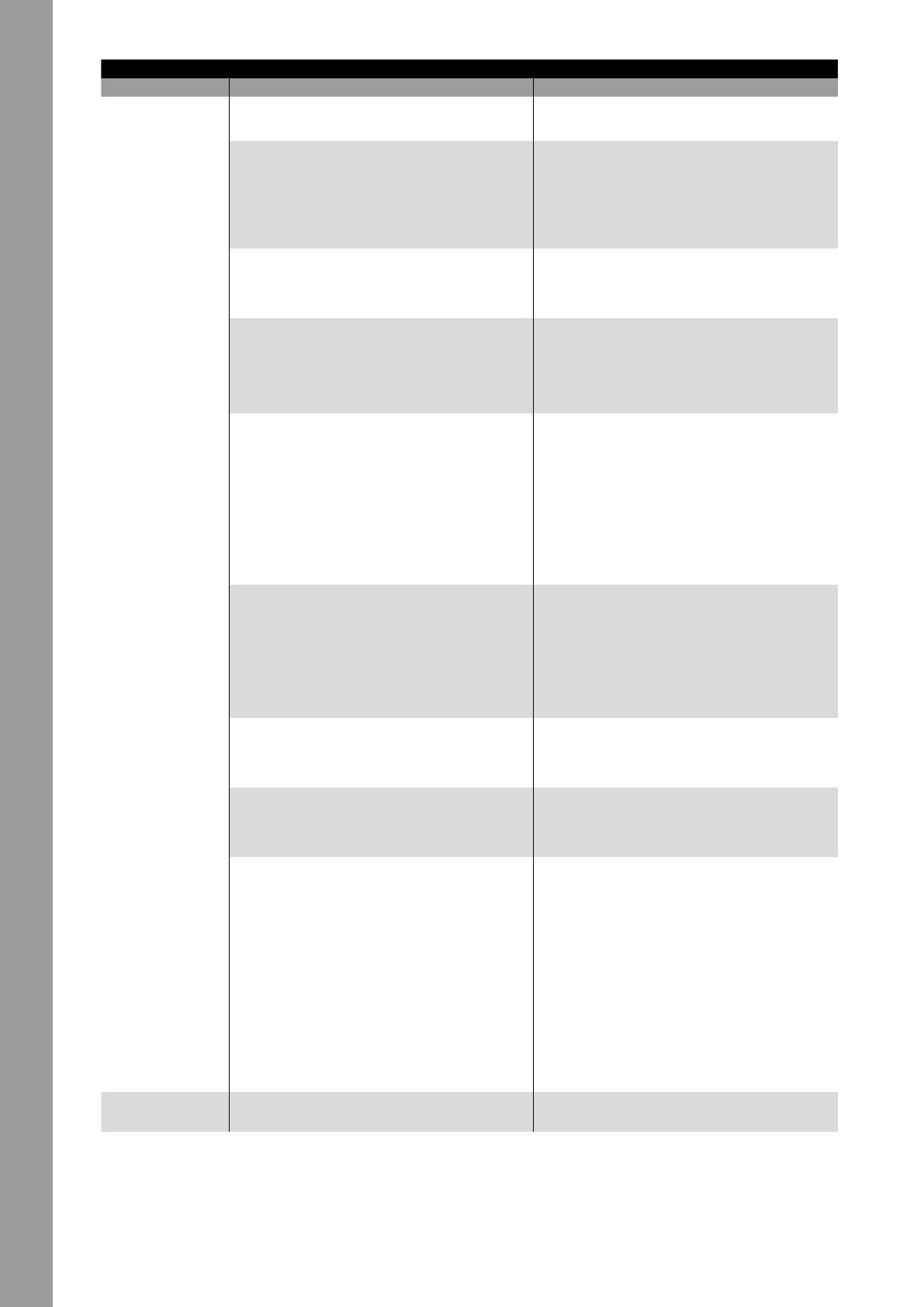
DEUTSCH
20
Serato DJ Pro djay Pro AI
PERFORMANCE SECTION:
53. Performance Pad Modes
(1-4)
Aktiviert den auf den Pads bezeichneten Pad Mode (1-4).
Hinweis! Erneutes Drücken aktiviert die Pad Modes der zweiten
Ebene (5-8).
Aktiviert, den auf den Pads, jeweilig bezeichneten Pad Mode (1-4).
Hinweis! Erneutes Drücken aktiviert die Pad Modes der zweiten
Ebene (5-8).
1. Hot Cue:
Triggert die 8 verfügbaren Cue-Punkte pro Deck. Die Hot Cue-Farben können
software-seitig individuell angepasst werden und die Pads leuchten in den
entsprechenden Farben.
Hinweis! Die Parameter-Knöpfe führen Flip Funktionen**** aus: Play,
Record, Loop, On/Off
- SHIFT+PAD: Löscht den aktuellen Cue Punkt.
1. Hot Cue:
Triggert die 8 verfügbaren Cue Punkte pro Deck.
Die Cue Punkt Farbe wird auf dem Pad wieder gegeben.
- SHIFT+Pad: Löscht den aktuellen Cue Punkt.
2. Loop Roll:
Die Pads 1-4 (de-)aktivieren einen Loop Roll, wenn das Pad gehalten wird.
Jedem Pad ist eine bestimmte Loop-Länge von 1/32 – 4/1 zugewiesen.
Über die Parameter 1 Tasten kann der Loop Roll-Bereich verschoben werden
Die Pads 5-8 steuern die Beat Jump-Funktionen.
2. Loop Roll:
Jedes Pad (de-)aktiviert einen Loop Roll, wenn das Pad gehalten wird.
Jedem Pad ist eine bestimmte Loop-Länge von 1/32 – 4/1 zugewiesen.
3. Saved Loops:
Es können bis zu 8 Loop sgespeichert werden.
Jedes Pad steht für einen Loop Slot. Um einen Loop zu speichern, setzen Sie
einen Auto Loop und drücken Sie ein Pad Slot. Durch erneutes Drücken
löschen Sie den Loop wieder.
- SHIFT+PAD: Triggert den Loop.
3. Saved Loops:
Es können bis zu 8 Loop sgespeichert werden.
Jedes Pad steht für einen Loop Slot. Um einen Loop zu speichern, setzen Sie
einen Auto Loop und drücken Sie ein Pad Slot. Durch erneutes Drücken
löschen Sie den Loop wieder.
- SHIFT+PAD: Triggert den Loop.
4. Sampler:
Pads 1-8 triggern die 8 verfügbaren Sample Slots. Mittels der Parameter-
knöpfe können Sie durch die Banken A, B, C und D hin und her schalten.
Die Lautstärke kann durch den Sampler (6.) eingestellt werden.
Hinweis! Wird der Sampler-Modus Knopf 2 Sekunden gedrückt,
werden PAD VELOCITY und AFTERTOUCH aktiviert. Die Samples kön-
nen mit verschiednen Lautstärken wiedergegeben werden, abhängig
davon, wie stark gedrückt wird.
- SHIFT+PAD: Stoppt das Sample.
Pad Modes in der zweiten Ebene:
4. Sampler:
Die Pads 1-8 triggern die 16 verfügbaren Sample Slots.
Sampler Modus auf dem linken Deck steuert Samples 1-8, Sampler Modus
auf dem rechten Deck steuert Samples 9-16. Wird der Sampler-Modus Knopf
2 Sekunden gedrückt, werden PAD VELOCITY und AFTERTOUCH aktiviert. Die
Samples können mit verschiedenen Lautstärken wiedergegeben werden.
Hinweis! Sampler View ist nur in der 2-Deck Ansicht verfügbar.
- SHIFT+PAD: Stoppt das Sample.
Pad Modes in der zweiten Ebene:
5. Pitch Play*:
In Kombination mit Pitch ‚n Time DJ, können Sie Ihre Cues in verschiedenen
Tonarten wiedergeben. Es stehen 3 Tonarten zur Verfügung. Um zwischen
diesen hin und her zu schalten, drücken Sie den linken oder rechten PARAM
1 Knopf. Das Pad mit dem Grundton ist immer weiss beleuchtet; hier wird
der Cue Point mit der regulären Tonhöhe abgespielt. Wenn Sie im Pitch Play
Modus sind, wird durch Drücken der Pads Ihr Cue Punkt in verschiedenen
Tonhöhen wieder gegeben.
- SHIFT+PAD: Wählt einen anderen Hot Cue Punkt für Pitch Play aus.
5. Pitch Play:
Sie können Ihre Cues in verschiedenen Tonarten wiedergeben. Es stehen 3
Tonarten zur Verfügung. Um zwischen diesen hin und her zu schalten, drücken
Sie den linken oder rechten PARAM 1 Knopf. Das Pad mit dem Grundton ist
immer weiss beleuchtet; hier wird der Cue Point mit der regulären Tonhöhe
abgespielt. Wenn Sie im Pitch Play Modus sind, wird durch Drücken der Pads
Ihr Cue Punkt in verschiedenen Tonhöhen wieder gegeben.
- SHIFT+PAD: Wählt einen anderen Hot Cue Punkt für Pitch Play.
6. Saved Flip****:
Es können bis zu 8 gespeicherte Flips angezeigt werden,
die Pads 1-8 starten Ihre zuvor abgespeicherten Flips.
- SHIFT+PAD: Springt direkt zum jeweiligen Flip und startet diesen.
6. Touch FX:
Die Drum Pads besitzen verschiedene Instant-Effects, die durch Betätigen des
jeweiligen Drum Pads aktiviert werden.
7. Slicer:
Ist der Slicer aktiviert, wird ein festgelegter Abschnitt in acht gleich große Teile
aufgeteilt. Diese acht geslicten Sektionen werden auf die entsprechenden
Performance Pads verteilt. Wenn der Playhead ans Ende des Abschnittes
gelangt, bewegt sich dieser über den Abschnitt hinaus und bildet einen neuen.
7. Slicer:
Ist der Slicer aktiviert, wird ein festgelegter Abschnitt in acht gleich große Teile
aufgeteilt. Diese acht geslicten Sektionen werden auf die entsprechenden Per-
formance Pads verteilt. Wenn der Playhead ans Ende des Abschnittes gelangt,
bewegt sich dieser über den Abschnitt hinaus und bildet einen neuen.
8. Scratch Bank:
Im Scratch-Bank-Modus können Sie jedem der 8 Performance Pads eine
Audiodatei aus Ihrer Serato DJ Pro-Bibliothek zuweisen.
Wenn ein Pad gedrückt wird, wird die jeweilige Datei auf das Deck geladen.
Die Pads auf der linken Seite werden auf Deck 1 und die Pads auf der rechten
Seite werden auf Deck 2 geladen. Um Ihre Scratch-Bank-Dateien
einzurichten, klicken Sie auf das Scratch-Bank-Symbol in der oberen Leiste
von Serato DJ Pro. Dort wird Ihnen das Scratch-Bank-Panel angezeigt.
In diesem Panel können Sie die gewünschten Audiodateien in die jeweiligen
Scratch-Bänke laden oder auswerfen und Ihre persönlichen Einstellungen
festlegen. Die Einstellungen umfassen den Startpunkt, Wiederholung an/aus
und Key-Lock an/aus. Durch Klicken auf die Schaltäche in der oberen linken
Ecke des Scratch-Bank-Panels können Sie zwischen der erweiterten und der
einfachen Ansicht umschalten.
- SHIFT+PAD: Halten Sie die SHIFT-Taste gedrückt und klicken Sie auf ein
Beliebiges Scratch-Bank-Pad, um die aktuell geladene Datei zu löschen
und den zuletzt auf dieses Deck geladenen Titel erneut zu laden.
8. Neural Mix™:
Im Neural Mix™-Pad-Modus steuern Sie die Algoriddim
Neural Mix™-Funktionen über die Drum Pads. Hierbei sind die Drum Pads
folgendermaßen Belegt:
- PAD 1: Drum Solo On/Off = Mute Harmonic & Vocal
- PAD 2: Harmonic Solo On/Off = Mute Drum & Vocal
- PAD 3: Vocal Solo On/Off = Mute Drum & Harmonic
- PAD 4: Drum Swap On/Off (deaktiviert die Drum-Spur des ausgewählten
Kanals und schaltet die Drum-Spur des anderen Kanals auf Solo)
- PAD 5: Drum Solo Hold = Mute Harmonic & Vocal
- PAD 6: Harmonic Solo Hold = Mute Drum & Vocal
- PAD 7: Vocal Solo Hold = Mute Drum & Harmonic
- PAD 8: Drum Swap Hold (deaktiviert die Drum-Spur des ausgewählten
Kanals und schaltet die Drum-Spur des anderen Kanals auf Solo)
54. Performance Pads (1-8) Farbcodierte, anschlagdynamische Drum Pad Sektion, zum Steuern der
verschiedenen Performance Modes.
Farbcodierte, anschlagdynamische Drum Pad Sektion, zum Steuern der
verschiedenen Performance Modes.