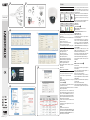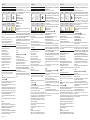XTNC20MV1
FA00310M04 - ver. 1 - 11/2015
FA00310M04
D
A
E
C
⑨
⑦
⑧
⑩⑪
⑫
⑬
⑤ ⑥
B
①
②
③
④
ITALIANO
GUIDA ALL’USO
PACKING LIST
IP-Cam Guida CD
Chiave a
brugola
Vite e
tassello
Dima per
foratura
INSTALLAZIONE A
Allentare le viti con un cacciavite a testa esagonale e rimuovere la
cover inferiore ①.
Attaccare la dima al sotto e forare in corrispondenza dei punti
indicati. Inserire i tasselli.
Fissare la base inferiore con le viti ②.
Regolare lo zoom e il focus ruotando le due levette ③.
Fissare le viti e montare la cover inferiore ④.
☞ Solo alcuni dei nostri prodotti hanno zoom e fuoco regolabili.
COLLEGAMENTO B
Uscita video per collegamento monitor
HP per collegamento auricolare
MIC per collegamento microfono
DC12V per collegamento alimentazione
LAN per collegamento porta di rete
Alarm NO (uscita allarme) per collegamento allarme
Alarm COM (uscita allarme) per collegamento allarme
Alarm GND per collegamento sensore esterno
Alarm In per collegamento allarme esterno
485 per collegamento Speed Dome e tastiera (D+ polo positivo /
D- polo negativo)
GND messa a terra
Default per collegamento GND per RESET
CONNESSIONE ALLA RETE
⚠ In questa guida l’esempio fa riferimento solo al browser IE.
La telecamera IP può essere collegata via LAN o WAN.
LAN
È possibile accedere alla telecamera IP via IP-Tool oppure
direttamente via browser.
Accesso via IP-Tool C
Il PC e la IP-CAM devono essere collegati alla LAN. L’ IP-Tool deve
essere installato sul PC (CD fornito).
Con l’IP-Tool modicare la rete della IP-CAM. Cliccare sull’icona sul
desktop per eseguire il software ⑤.
Dopo aver avviato l’IP-Tool e cliccato su IP-CAM, l’utente può
vericare le informazioni della IP-Cam cliccando con il tasto destro
del mouse e selezionando NETWORK SETUP. Per riconoscere il
proprio dispositivo, togliere e ridare alimentazione alla IP-CAM. In
questo modo sarà possibile indenticare il dispositivo perché le sue
informazioni spariranno e poi riappariranno.
È possibile controllare le informazioni della IP-CAM cliccando
sull’indirizzo del dispositivo.
Sarà visualizzata la nestra di congurazione della rete come
mostrato in gura ⑥.
Esempio
Segmento di rete del computer: 192.168.X
Modicare l’indirizzo IP, la SUBNET MASK e il GATEWAY della IP-CAM
che deve trovarsi nello stesso segmento di rete. Inserire USERNAME
(NOME UTENTE) admin e PASSWORD (PASSWORD) 123456 ⑦ ⑧.
Utilizzare l’IP-Tool per accedere alla IP-CAM.
Cliccare con il tasto destro del mouse sull’indirizzo IP e selezionare
BROWSE WITH IE (NAVIGA CON IE). Il sistema visualizzerà il
browser IE per connettere la IP-CAM. Il browser IE scaricherà
automaticamente ActiveX.
Se il browser IE non riesce a scaricare ActiveX, fare riferimento ma-
nuale della telecamera. Sarà visualizzata una nestra di login ⑨.
Inserire nome utente e password, poi cliccare su OK per eseguire
il login.
☞L’utente può modicare l’indirizzo IP della IP-CAM. Inserire
l’indirizzo IP nella barra del browser e cliccare su INVIO.
USERNAME: admin.
PASSWORD: 123456
Accesso via browser (IE) D
IP ADDRESS (INDIRIZZO IP) predenito: 192.168.0.201
HTTP PORT (porta http): 80
SUBNET MASK (MASCHERA DI SOTTORETE): 255.255.255.0
DATA PORT (PORTA DATI): 9008
GATEWAY (GATEWAY): 192.168.0.1
Se si utilizza la IP-CAM per la prima volta, collegare il dispositivo
con le impostazioni predenite.
Congurare manualmente l’indirizzo IP del PC. Il segmento di
rete deve essere lo stesso delle impostazioni predenite della IP-
CAM. Cliccare con il tasto destro del mouse su RISORSE DI RETE.
Selezionare PROPRIETÀ e cliccare con il tasto destro del mouse su
CONNESISONE ALLA RETE LOCALE (LAN) sulla nestra di pop-up e
selezionare PROPRIETÀ ⑩.
Selezionare PROTOCOLLO INTERNET (TCP/IP) nella scheda
GENERALE. Scegliere PROPRIETÀ e inserire le informazioni
dell’indirizzo di rete sul PC nella nestra di POP-UP ⑪.
Aprire il browser, inserire l’indirizzo predenito della IP-CAM e
confermare. Il browser scaricherà automaticamente ActiveX.
Terminata l’installazione di ActiveX appare una nestra di login.
Inserire il nome utente e la password e cliccare su OK per accedere
all’interfaccia live.
WAN
Accesso via router o server virtuale E
Connettersi alla LAN.
Accedere a System Cong >Network Cong >Port per congurare
il numero di porta ⑫.
Accedere a System Conguration >Network Conguration >IP
Conguration per modicare l’indirizzo IP ⑬.
Attenzione: salvare e riconnettersi al dispositivo.
Accedere via browser all’interfaccia di gestione del router per
eseguire il forwarding dell’indirizzo IP e della porta della IP-CAM
nel VIRTUAL SERVER.
Aprire il browser e inserire l’indirizzo IP WAN e la porta HTTP per
accedere alla IP-CAM.
Il browser scaricherà automaticamente ActiveX.
Terminata l’installazione di ActiveX appare una nestra di login.
Inserire il nome utente e la password e cliccare su OK per accedere
all’interfaccia live.

FA00310M04 - ver. 1 - 11/2015
DEUTSCH
GEBRAUCHSANLEITUNG
PACKLISTE
IP-Cam Anleitung CD
Inbus-
schlüssel
Schraube und
Dübel
Bohr
schablone
MONTAGE A
Die Schrauben mit einem Sechskant-Schraubenzieher lösen und
die untere Abdeckung entfernen ①.
Die Bohrschablone an der Decke befestigen und die angegebenen
Löcher bohren. Dübel einstecken.
Den Sockel mit den Schrauben befestigen ②.
Zoom und Bildschärfe durch Drehen der beiden Hebel einstellen
③.
Die Schrauben anziehen und die untere Abdeckung anbringen ④.
☞ Nur einige unserer Artikel sind mit einstellbarem Zoom und
Fokus ausgestattet.
ANSCHLUSS B
Video-Ausgang für den Bildschirmanschluss
HP = Kopfhöreranschluss
MIC = Mikrofonanschluss
DC12V = Netzteilanschluss
LAN = Netzwerkverbindung
Alarm NO (Ausgang Alarm) für den Anschluss des Alarms
Alarm COM (Ausgang Alarm) für den Anschluss des Alarms
Alarm GND für Anschluss externer Melder
Alarm In für Anschluss externer Alarm
485 für Verbindung von Speed Dome und Tastatur (D+ positiver Pol
/ D- negativer Pol)
GND Erdung
Voreinstellung GND-Anschluss für RESET
NETZWERKANSCHLUSS
⚠ Diese Anleitung bezieht sich nur auf den IE-Browser.
Die IP-Telekamera kann über LAN oder WAN verbunden werden.
LAN
Man erlangt über IP-Tool oder direkt über den Browser Zugri auf
die IP-Kamera.
Über IP-Tool önen C
PC und IP-CAM müssen an LAN angeschlossen werden. Das IP-Tool
muss nur auf dem PC installiert werden (CD enthalten).
Mit dem IP-Tool das Netzwerk der IP-CAM verändern. Auf die Ikone
auf dem Desktop klicken, um die Software laufen zu lassen ⑤.
Nachdem er das IP-Tool gestartet und auf IP-CAM geklickt hat,
kann der Benutzer die Daten der IP-Cam durch Klick mit der
rechten Maustaste und Auswahl von NETWORK SETUP überprüfen.
Um das Gerät zu erkennen, an der IP-CAM Strom ab- und wieder
einschalten. Auf diese Weise ist es möglich das Gerät zu erkennen,
weil seine Daten verschwinden und wieder angezeigt werden.
Die Daten der IP-CAM können durch Klick auf die Adresse des
Gerätes kontrolliert werden.
Wie in der Abbildung dargestellt wird das Kongurationsfenster
des Netzwerkes geönet ⑥.
Beispiel
Netzwerksegment des Computers: 192.168.X
IP-Adresse, SUBNETZMASKE und GATEWAY der IP-CAM, die sich im
selben Netzwerksegment benden müssen, ändern. USERNAME
(BENUTZERNAME) admin und PASSWORD (PASSWORT) eingeben
⑦ ⑧.
Mit dem IP-Tool auf die IP-Cam zugreifen.
Mit der rechten Maustaste auf die IP-Adresse klicken und BROWSE
WITH IE (MIT IE SURFEN) auswählen. Das System zeigt den IE-
Browser an, mit dem die IP-CAM verbunden wird. Der IE-Browser
lädt automatisch ActiveX herunter.
Sollte der IE-Browser nicht in der Lage sein, Acti-
veX herunterzuladen, die Anleitung der Telekame-
ra befolgen. Es önet sich ein Anmeldefenster ⑨.
Benutzernamen und Passwort eingeben, anschließend auf OK
klicken, um sich anzumelden.
☞ Der Benutzer kann die IP-Adresse der IP-CAM verändern. Die
IP-Adresse in die Browser-Leiste eingeben und auf ENTER klicken.
USERNAME: admin.
PASSWORD: 123456
Über Browser (IE) önen D
Vorgegebene IP ADDRESS (IP-ADRESSE): 192.168.0.201
HTTP PORT (http Port): 80
SUBNET MASK (SUBNETZMASKE): 255.255.255.0
DATA PORT (DATENPORT): 9008
GATEWAY (GATEWAY): 192.168.0.1
Bei Erstverwendung der IP-CAM das Gerät mit den vorgegebenen
Einstellungen anschließen.
Die IP-Adresse des PC von Hand kongurieren. Das
Netzwerksegment muss dem der vorgegebenen Einstellungen
der IP-CAM entsprechen. Mit der rechten Maustaste auf
NETZWERKRESSOURCEN klicken. EIGENSCHAFTEN auswählen
und mit der rechten Maustaste auf LAN-VERBINDUNG (LAN) im
Dialogfenster klicken und EIGENSCHAFTEN auswählen ⑩.
INTERNETPROTOKOLL (TCP/IP) im Reiter ALLGEMEINES auswählen.
EIGENSCHAFTEN auswählen und die Angaben zur Netzwerkadresse
im Dialogfenster im PC eingeben ⑪.
Den Browser önen, die vorgegebene Adresse der IP-CAM eingeben
und bestätigen. Der Browser lädt automatisch ActiveX herunter.
Nach erfolgter Installation von ActiveX önet sich ein
Anmeldefenster.
Benutzernamen und Passwort eingeben und auf OK klicken, um die
Live Schnittstelle zu önen.
WAN
Über Router oder virtuellen Server önen E
Mit LAN verbinden.
System Cong >Network Cong >Port önen, um die Port-
Nummer zu kongurieren ⑫.
System Conguration >Network Conguration >IP Conguration
önen, um die IP-Adresse zu verändern ⑬.
Achtung: speichern und wieder mit dem Gerät verbinden.
Über Browser die Verwaltungsschnittstelle des Routers önen
um die IP-Adresse und die Adresse des IP-CAM Ports im VIRTUAL
SERVER weiterzuleiten.
Den Browser önen und die IP WAN-Adresse sowie den HTTP Port
eingeben, um Zugri zur IP-CAM zu erlangen.
Der Browser lädt automatisch ActiveX herunter.
Nach erfolgter Installation von ActiveX önet sich ein
Anmeldefenster.
Benutzernamen und Passwort eingeben und auf OK klicken, um die
Live Schnittstelle zu önen.
FRANÇAIS
GUIDE D'UTILISATION
LISTE DU MATÉRIEL
IP-Cam Guide CD
Clé
Allen
Vis et
cheville
Gabarit de
perçage
INSTALLATION A
Desserrer les vis à l'aide d'un tournevis à tête hexagonale et enlever
le carter inférieur ①.
Fixer le gabarit au plafond et percer aux points indiqués. Introduire
les chevilles.
Fixer la base inférieure à l'aide des vis ②.
Régler le zoom et la mise au point en tournant les deux leviers ③.
Fixer les vis et remettre le carter inférieur ④.
☞ Seuls certains de nos produits sont dotés du zoom et de la mise
au point réglables.
CONNEXION B
Sortie vidéo pour connexion moniteur
HP pour connexion écouteur
MIC pour connexion micro
DC12V pour connexion alimentation
LAN pour connexion port de réseau
Alarm NO (sortie alarme) pour connexion alarme
Alarm COM (sortie alarme) pour connexion alarme
Alarm GND pour connexion capteur externe
Alarm In pour connexion alarme externe
485 pour connexion Speed Dome et clavier (D+ pôle positif / D-
pôle négatif)
GND mise à la terre
Default pour connexion GND pour RESET
CONNEXION AU RÉSEAU
⚠ L'exemple fourni dans ce guide ne se réfère qu'au navigateur IE.
La caméra IP peut être connectée via le réseau LAN ou WAN.
LAN
Il est possible d'accéder à la caméra IP via IP-Tool ou directement
par le biais du navigateur.
Accès via IP-Tool C
Le PC et l'IP-CAM doivent être connectés au réseau LAN. L’ IP-Tool
doit être installé sur le PC (CD fourni).
À l'aide de l’IP-Tool modier le réseau de l'IP-CAM. Cliquer sur
l'icône sur le bureau pour lancer le logiciel ⑤.
Après avoir lancé l’IP-Tool et cliqué sur IP-CAM, l’utilisateur
peut contrôler les informations de l'IP-Cam en cliquant avec le
bouton droit de la souris et en sélectionnant NETWORK SETUP
(CONFIGURATION RÉSEAU). Pour reconnaître son propre dispositif,
mettre l'IP-CAM hors tension puis de nouveau sous tension. Il sera
ainsi possible d'identier le dispositif du fait que ses informations
disparaîtront puis réapparaîtront.
Il est possible de contrôler les informations de l'IP-CAM en cliquant
sur l'adresse du dispositif.
L'écran achera la fenêtre de conguration du réseau comme
illustré sur la gure ⑥.
Exemple
Segment de réseau de l'ordinateur : 192.168.X
Modier l'adresse IP, le SUBNET MASK et le GATEWAY de l'IP-
CAM qui doit se trouver dans le même segment de réseau. Saisir
USERNAME (NOM D'UTILISATEUR) admin et PASSWORD (MOT DE
PASSE) 123456 ⑦ ⑧.
Utiliser l’IP-Tool pour accéder à l'IP-CAM.
Cliquer avec le bouton droit de la souris sur l'adresse IP et
sélectionner BROWSE WITH IE (NAVIGUER AVEC IE). Le système
visualisera le navigateur IE pour connecter l'IP-CAM. Le navigateur
IE téléchargera ActiveX en automatique.
Si le navigateur IE ne parvient pas à télécharger ActiveX, consulter
le manuel de la caméra. L'écran achera une fenêtre de login ⑨.
Saisir le nom d'utilisateur et le mot de passe, puis cliquer sur OK
pour eectuer le login.
☞ L’utilisateur peut modier l'adresse IP de l'IP-CAM. Saisir
l'adresse IP dans la barre du navigateur et cliquer sur ENTRÉE.
NOM D'UTILISATEUR : admin
MOT DE PASSE : 123456
Accès par le biais du navigateur (IE) D
IP ADDRESS (ADRESSE IP) prédénie : 192.168.0.201
HTTP PORT (port http) : 80
SUBNET MASK (MASQUE DE SOUS-RÉSEAU) : 255.255.255.0
DATA PORT (PORT DE DONNÉES) : 9008
GATEWAY (PASSERELLE) : 192.168.0.1
En cas de première utilisation de l'IP-CAM, connecter le dispositif
selon les congurations prédénies.
Congurer l'adresse IP du PC manuellement. Le segment de réseau
doit être le même que celui des congurations prédénies de l'IP-
CAM. Cliquer avec le bouton droit de la souris sur RESSOURCES DE
RÉSEAU. Sélectionner PROPRIÉTÉS et cliquer avec le bouton droit de
la souris sur CONNEXION AU RÉSEAU LOCAL (LAN) dans la fenêtre
contextuelle et sélectionner PROPRIÉTÉS ⑩.
Sélectionner PROTOCOLE INTERNET (TCP/IP) dans l’onglet GÉNÉRAL.
Choisir PROPRIÉTÉS et saisir les informations de l'adresse de réseau
sur le PC dans la fenêtre contextuelle ⑪.
Ouvrir le navigateur, saisir l'adresse prédénie de l'IP-CAM et
conrmer. Le navigateur téléchargera ActiveX en automatique.
Au terme de l'installation d'ActiveX, l'écran ache une fenêtre de
login.
Saisir le nom d'utilisateur et le mot de passe, puis cliquer sur OK
pour accéder à l'interface live.
WAN
Accès par le biais du routeur ou du serveur virtuel E
Se connecter au réseau LAN.
Accéder à System Cong >Network Cong >Port pour congurer
le numéro du port ⑫.
Accéder à System Conguration >Network Conguration >IP
Conguration pour modier l'adresse IP ⑬.
Attention : sauvegarder et se reconnecter au dispositif.
Accéder au moyen du navigateur à l'interface de gestion du routeur
pour eectuer le transfert de l'adresse IP et du port de l'IP-CAM
dans le SERVEUR VIRTUEL.
Ouvrir le navigateur et saisir l'adresse IP WAN ainsi que le port HTTP
pour accéder à l'IP-CAM.
Le navigateur téléchargera ActiveX en automatique.
Au terme de l'installation d'ActiveX, l'écran ache une fenêtre de
login.
Saisir le nom d'utilisateur et le mot de passe, puis cliquer sur OK
pour accéder à l'interface live.
ENGLISH
USER GUIDE
PACKING LIST
IP-Cam Guide CD-ROM
Allen wrench Screw and
anchor
Template for
drilling holes
INSTALLATION A
Loosen the screws with a ratchet screwdriver and remove the lower
cover ①.
Fix the template to the ceiling and drill the preset holes. Fit the
anchors. Fix the lower base using the screws ②.
Adjust the zoom and focus by turning the two levers ③.
Tighten the screws and t the lower cover ④.
☞ Only some of our products feature adjustable zoom and focus.
CONNECTION B
Video output for monitor connection
HP for headset connection
MIC for microphone connection
DC12V for power supply connection
LAN for network port connection
Alarm NO (alarm output) for alarm connection
Alarm COM (alarm output) for alarm connection
Alarm GND for outdoor sensor connection
Alarm In for outdoor sensor connection
485 for Speed Dome and keyboard connection
D+ positive pole / D- negative pole)
GND ground
Default for GND connection to RESET
NETWORK CONNECTION
⚠ This guide uses only the IE browser as an example.
The videocamera can be connected via LAN or WAN.
LAN
You can access the IP videocamera via IP-Tool or directly via browser.
Access via IP-ToolC
The PC and the IP-CAM must be connected to the LAN. The IP-Tool
must be installed on the PC - (CD-ROM) provided.
With the IP-Tool modify the IP-CAM's network. Click on the desktop
icon to run the software ⑤.
After launching the IP-Tool and clicking IP-CAM, users can check the
IP-CAM information by right clicking with the mouse and selecting
NETWORK SETUP. To recognize your device, cut o the power and
power the IP-CAM up again. This will identify the device because its
information will disappear and then reappear.
You can check the IP-CAM information by clicking on the device's
address.
The network conguration window appears as shown in the gure
⑥.
Example
Computer's network segment: 192.168.X
Modify the IP-CAM's IP address, the SUBNET MASK and the
GATEWAY which must be in the same network segment. Enter
USERNAME admin and PASSWORD 123456 ⑦ ⑧.
Use the IP-Tool to access the IP-CAM.
Right click with mouse on the IP address and select BROWSE WITH
IE. The system shows the IE browser to connect the IP-CAM. The IE
browser automatically downloads ActiveX.
If the IE browser cannot download ActiveX, see the videocamera
manual. A login window appears ⑨.
Enter username and password, the click OK to complete login.
☞ Users can modify the IP-CAM's IP address. Enter the IP address
in the browser bar and click SEND.
USERNAME: admin.
PASSWORD: 123456
Access via Browser (IE) D
IP ADDRESS predened: 192.168.0.201
HTTP PORT: 80
SUBNET MASK: 255.255.255.0
DATA PORT: 9008
GATEWAY: 192.168.0.1
If using the IP-CAM for the rst time, connect up the device using
preset settings.
Manually congure the PC's IP address. The web segment must be
the same as that in the IP-CAM's predened settings. Right click
with mouse on NETWORK RESOURCES. Select PROPERTIES and right
click with mouse on CONNECT TO LOCAL AREA NETWORK (LAN) in
the pop-up window and select PROPERTIES ⑩.
Select INTERNET PROTOCOL (TCP/IP) in the GENERAL tab. Select
PROPERTIES and enter the web address information on the PC in
the POP-UP window ⑪.
Open the browser, enter the IP-CAM's predened address and
conrm. The browser automatically downloads ActiveX.
When ActiveX is nished installing ActiveX a login window appears.
Enter username and password and click OK to access the live
interface.
WAN
Accessing via router or virtual server E
Connecting to LAN.
Access System Cong >Network Cong
Port to congure the port number ⑫.
Access System Conguration >Network Conguration
IP Conguration to modify the IP address ⑬.
Warning: save and reconnect to the device.
Via browser access the router managenent interface to execute IP
address and IP-CAM port forwarding in the VIRTUAL SERVER.
Open the browser and enter the IP WAN address and the HTTP port
to access the IP-CAM.
The browser automatically downloads ActiveX.
When ActiveX is nished installing ActiveX a login window appears.
Enter username and password and click OK to access the live
interface.
-
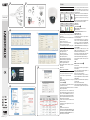 1
1
-
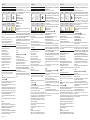 2
2
in anderen Sprachen
- English: CAME CCTV Installation guide
- italiano: CAME CCTV Guida d'installazione
Verwandte Artikel
-
CAME CCTV Installationsanleitung
-
CAME CCTV Installationsanleitung
-
CAME CCTV Installationsanleitung
-
CAME XTNC20MF1 Installationsanleitung
-
CAME XTNC20BF1 Installationsanleitung
-
CAME XNVR28 Installationsanleitung
-
CAME XDTVI23 Installationsanleitung
-
CAME XDHDXXXXH Installationsanleitung
-
CAME XDVA2304-2308-2316 Installationsanleitung
-
CAME XTNC50BV, XTNC40BV1 Installationsanleitung