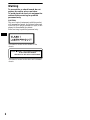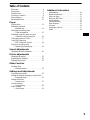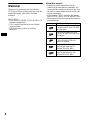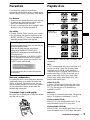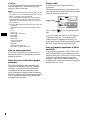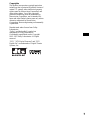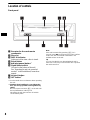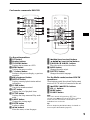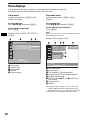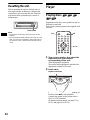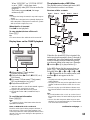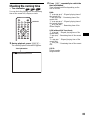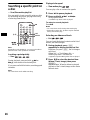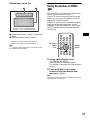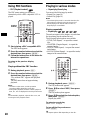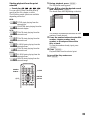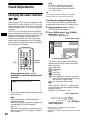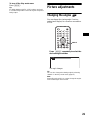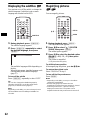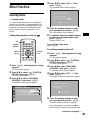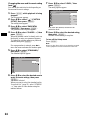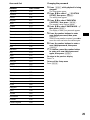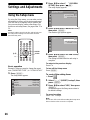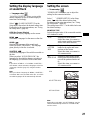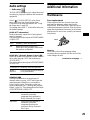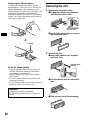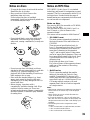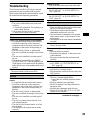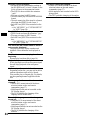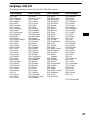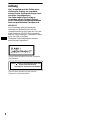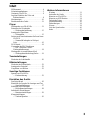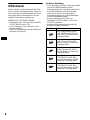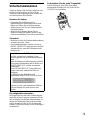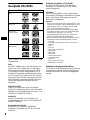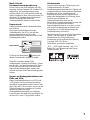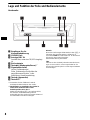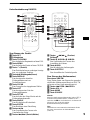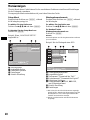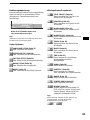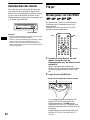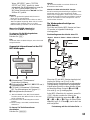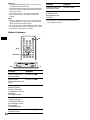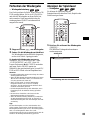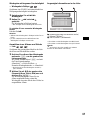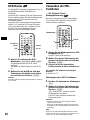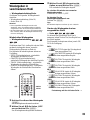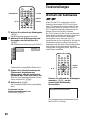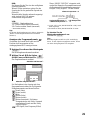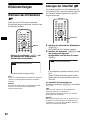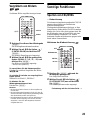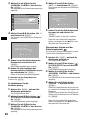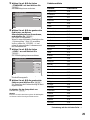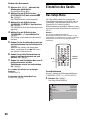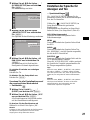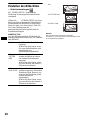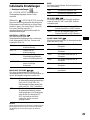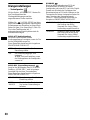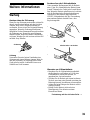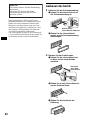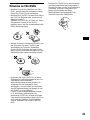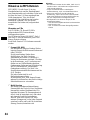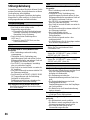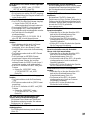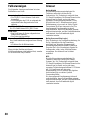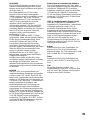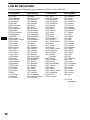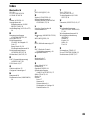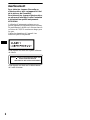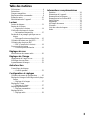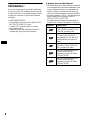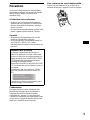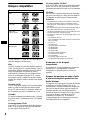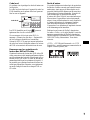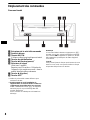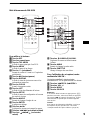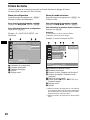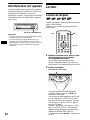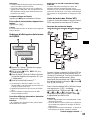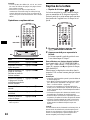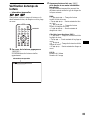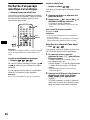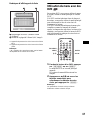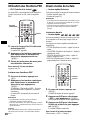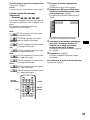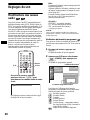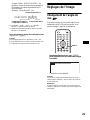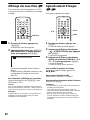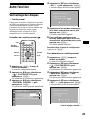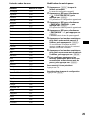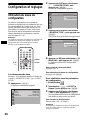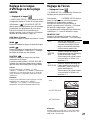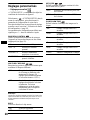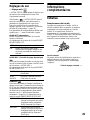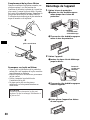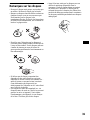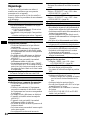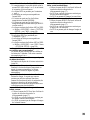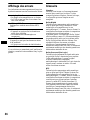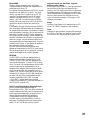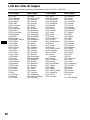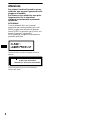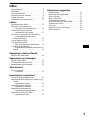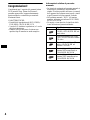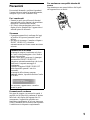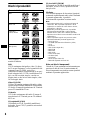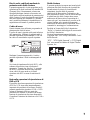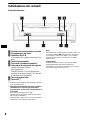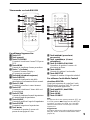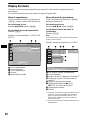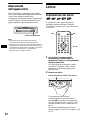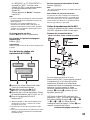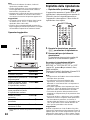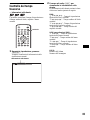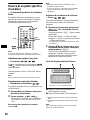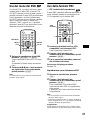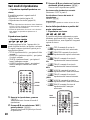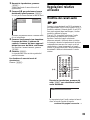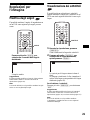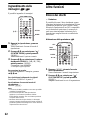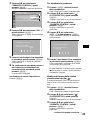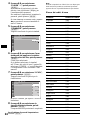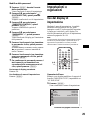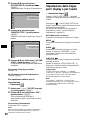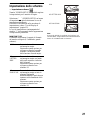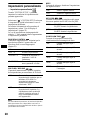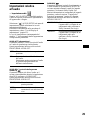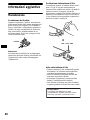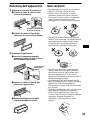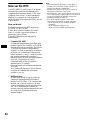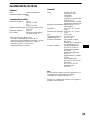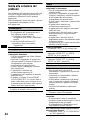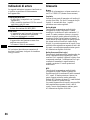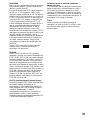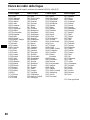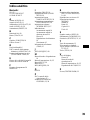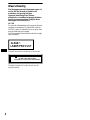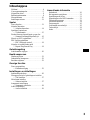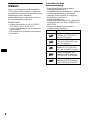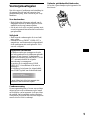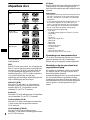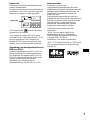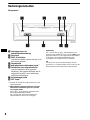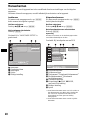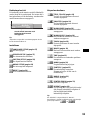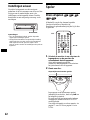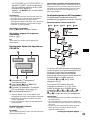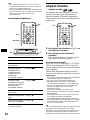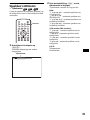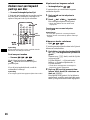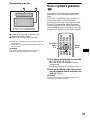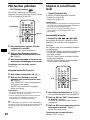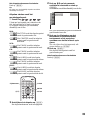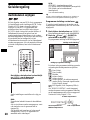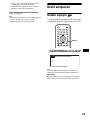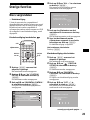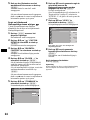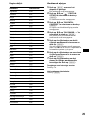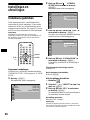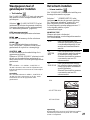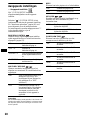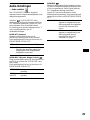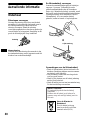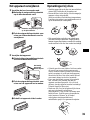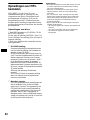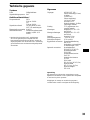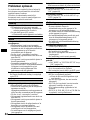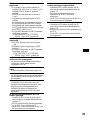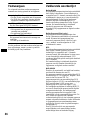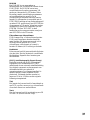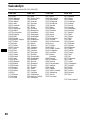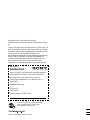Sony DVX-11B Benutzerhandbuch
- Kategorie
- DVD Spieler
- Typ
- Benutzerhandbuch
Dieses Handbuch eignet sich auch für

Operating Instructions
Bedienungsanleitung
Mode d’emploi
Istruzioni per l’uso
Gebruiksaanwijzing
Wichtig!
Bitte nehmen Sie sich etwas Zeit, um den Geräte-Pass vollständig
auszufüllen. Dieser befindet sich auf der hinteren Umschlagseite
dieser Bedienungsanleitung.
DVX-11A
DVX-11B
For installation and connections, see the supplied installation/connections manual.
Zur Installation und zum Anschluss siehe die mitgelieferte Installations-/
Anschlussanleitung.
En ce qui concerne l’installation et les connexions, consulter le manuel
d’installation/raccordement fourni.
Per l’installazione e i collegamenti, fare riferimento al manuale di istruzioni per
l’installazione e i collegamenti in dotazione.
Zie voor het monteren en aansluiten van het apparaat de bijgeleverde handleiding
“Installatie en aansluitingen”.
© 2003 Sony Corporation
3-255-981-34 (1)
GB
DE
Mobile DVD Player
FR
IT
NL
Mobile DVD Player

2
Warning
To prevent fire or shock hazard, do not
expose the unit to rain or moisture.
To avoid electrical shock, do not open the
cabinet. Refer servicing to qualified
personnel only.
CAUTION
The use of optical instruments with this product
will increase eye hazard. As the laser beam used
in this CD/DVD player is harmful to eyes, do not
attempt to disassemble the cabinet.
Refer servicing to qualified personnel only.
This label is located on the bottom of the
chassis.
CAUTION INVISIBLE
DO NOT STARE INTO BEAM OR
VIEW DIRECTLY WITH OPTICAL INSTRUMENTS
LASER RADIATION WHEN OPEN
This label is located on the drive unit’s internal
chassis.

3
Table of Contents
Welcome! . . . . . . . . . . . . . . . . . . . . . . . . . . . 4
Precautions . . . . . . . . . . . . . . . . . . . . . . . . . . 5
Playable discs . . . . . . . . . . . . . . . . . . . . . . . . 5
Location of controls. . . . . . . . . . . . . . . . . . . . 8
Menu displays . . . . . . . . . . . . . . . . . . . . . . . 10
Resetting the unit. . . . . . . . . . . . . . . . . . . . . 12
Player
Playing discs . . . . . . . . . . . . . . . . . . . . . . . . 12
Resuming playback
— Resume play. . . . . . . . . . . . . . . . . . . . 14
Checking the running time
— Time information. . . . . . . . . . . . . . . . 15
Searching a specific point on a disc
— Scan/Slow-motion play/List . . . . . . . 16
Using the menus on DVDs . . . . . . . . . . . . . 17
Using PBC functions
— PBC (Playback control) . . . . . . . . . . . 18
Playing in various modes
— Repeat play/Search play. . . . . . . . . . . 18
Sound Adjustments
Changing the audio channels. . . . . . . . . . . . 20
Picture adjustments
Changing the angles . . . . . . . . . . . . . . . . . . 21
Displaying the subtitles . . . . . . . . . . . . . . . . 22
Magnifying pictures. . . . . . . . . . . . . . . . . . . 22
Other Function
Locking discs
— Parental control . . . . . . . . . . . . . . . . . 23
Settings and Adjustments
Using the Setup menu . . . . . . . . . . . . . . . . . 26
Setting the display language or sound track
— Language setup . . . . . . . . . . . . . . . . . 27
Setting the screen
— Screen setup . . . . . . . . . . . . . . . . . . . 27
Custom settings
— Custom setup . . . . . . . . . . . . . . . . . . . 28
Audio settings
— Audio setup . . . . . . . . . . . . . . . . . . . . 29
Additional Information
Maintenance . . . . . . . . . . . . . . . . . . . . . . . . 29
Removing the unit. . . . . . . . . . . . . . . . . . . . 30
Notes on discs. . . . . . . . . . . . . . . . . . . . . . . 31
Notes on MP3 files . . . . . . . . . . . . . . . . . . . 31
Specifications . . . . . . . . . . . . . . . . . . . . . . . 32
Troubleshooting . . . . . . . . . . . . . . . . . . . . . 33
Error displays . . . . . . . . . . . . . . . . . . . . . . . 35
Glossary . . . . . . . . . . . . . . . . . . . . . . . . . . . 35
Language code list . . . . . . . . . . . . . . . . . . . 37
Index . . . . . . . . . . . . . . . . . . . . . . . . . . . . . . 38

4
Welcome!
Thank you for purchasing this Sony Mobile
DVD Player. Before operating this unit, read this
manual thoroughly and retain it for future
reference.
FEATURING:
• DVD video/DVD-R/RW, CD/CD-R/-RW, VCD
playback compatibility
• 2 A/V outputs (front and rear) and 1 digital
output provided
• DIN size for easy system set with any
monitor(s)
About this manual
• Instructions in this manual describe the
controls on the card remote commander. You
can also use the controls on the unit if they have
the same or similar names as those on the card
remote commander.
• In this manual, “DVD” is used as the general
term for DVD VIDEO, DVD-R, and DVD-RW.
• The meaning of the icons used in this manual is
described below:
Icon Meaning
Functions available for DVD
VIDEOs or DVD-Rs/DVD-RWs
in video mode
Functions available for Video
CDs or CD-Rs/CD-RWs in video
CD format
Functions available for music
CDs or CD-Rs/CD-RWs in
music CD format
Functions available for files in
MP3 format stored on CD-
ROMs/CD-Rs/CD-RWs
Functions available for files in
JPEG format stored on CD-
ROMs/CD-Rs/CD-RWs

5
Precautions
If you have any questions or problems
concerning your unit that are not covered in this
manual, please consult your nearest Sony dealer.
For drivers
• Do not use the custom functions while driving,
or perform any other function which could
divert your attention from the road.
• If your car was parked in direct sunlight, allow
the unit to cool off before operating it.
On safety
• Comply with the Traffic Laws in your country.
• For your safety, the monitor connected to the
FRONT VIDEO OUT turns off automatically
when the parking brake is not applied.
Moisture condensation
On a rainy day or in a very damp area, moisture
condensation may occur inside the lenses and
display of the unit. Should this occur, the unit
will not operate properly. In such a case, remove
the disc and wait for about an hour until the
moisture has evaporated.
To maintain high sound quality
Be careful not to splash juice or other soft drinks
onto the unit or discs.
Playable discs
“DVD VIDEO,” “DVD-R” and “DVD-RW” are
trademarks.
DVD
A DVD contains both audio and visual data. A 12
cm disc can hold 7 times the amount of data
contained in a CD-ROM, which equals to 4
consecutive hours of playing time (8 hours for
double-sided discs). DVDs are divided into 4
types: single sided single layer, single sided
double layer, double sided single layer, and
double sided double layer.
Video CD (VCD)
A Video CD can contain both audio and visual
data on a disc the same size as a regular Audio
CD. The playing time is 74 minutes for a
standard 12 cm CD.
Audio CD
An Audio CD containing audio data. The playing
time is 74 minutes for a standard 12 cm CD.
CD-Recordable (CD-R)
With a CD-R, you can edit audio data. You can
write information on a CD-R only once.
CD-Rewritable (CD-RW)
With a CD-RW, you can edit audio data. You can
write information on a CD-RW again and again.
Preventing an accident
The pictures appear only after you park the car
and set the parking brake.
When the car starts moving, the pictures
coming from the FRONT VIDEO OUT
automatically disappear after displaying the
following caution.
The monitor connected to the REAR VIDEO
OUT is available while the car is in motion.
The pictures on the screen are turned off, but
CD/MP3 sound can be heard.
Do not operate the unit or watch the monitor
while driving.
For your safety,
the video is blocked.
Format of discs
continue to next page t
DVD
Video CD
Audio CD/
CD-R/CD-RW
CD-R/CD-RW
(MP3/JPEG)

6
CD-Extra
A CD-Extra has two sections (sessions) for audio
and data respectively. You can only play the
section of audio on this unit.
Notes
• This unit conforms to the PAL colour system. A disc
recorded in a colour system other than PAL, such as
NTSC or SECAM, cannot be played.
• You can play DVD-Rs/DVD-RWs and CD-Rs/CD-
RWs designed for audio with this unit. However,
depending on the recorded conditions, you cannot
play some discs.
• The discs listed below cannot be played on this unit:
– 8 cm discs
– CD-ROM (the data other than the MP3 or JPEG
files)
– CD-G
–Photo-CD
– VSD (Video single disc)
–DVD-ROM
– DVD-RAM
–DVD-Audio
– Active-Audio (Data)
– CD-Extra (Data)
– Mixed CD
– SVCD (Super Video CD)
– DVD-RW recorded in VR mode
Note on transparent discs
12 cm discs containing of only an inner 8 cm
data portion (the rest is transparent) cannot be
played on this unit.
Music discs encoded with copyright
protection
This unit is designed to play back discs that
conform to the Compact Disc (CD) standard.
Recently, various music discs encoded with
copyright protection are marketed by some
record companies. Please be aware that among
those discs, there are some that do not conform to
the CD standard and may not be playable and
recordable by this product.
Region code
This system is used to protect software
copyrights.
The region code is located on the bottom of the
unit, and only DVDs labelled the identical region
code can be played on this unit.
DVDs labelled can be also played on this
unit.
If you try to play any other DVD, the message
“Cannot play this disc.” will appear on the
monitor screen. Depending on the DVD, no
region code may be labelled even though playing
the DVD is prohibited by area restrictions.
Note on playback operations of DVDs
and VCDs
Some playback operations of DVDs and VCDs
may be intentionally set by software producers.
Since this unit plays DVDs and VCDs according
to the disc contents the software producers
designed, some playback features may not be
available. Also, refer to the instructions supplied
with the DVDs or VCDs.
Region code
MODEL NO.
DVD PLAYER
DC : 12V
DIGITAL OUT
REMOTE SIGNAL IN
R
L
FRONT
TOP
BOTTOM
REAR
VIDEO OUT
AUDIO OUT
N E G A T I V E G R O U N D
ALL

7
Copyrights
This product incorporates copyright protection
technology that is protected by method claims of
certain U.S. patents, other intellectual property
rights owned by Macrovision Corporation, and
other rights owners. Use of this copyright
protection technology must be authorized by
Macrovision Corporation, and is intended for
home and other limited viewing uses only unless
otherwise authorized by Macrovision
Corporation. Reverse engineering or disassembly
is prohibited.
Manufactured under license from Dolby
Laboratories.
“Dolby” and the double-D symbol are
trademarks of Dolby Laboratories.
Confidential unpublished works. Copyright
1992–1997 Dolby Laboratories. All rights
reserved.
“DTS,” “DTS Digital Surround” and “DTS
Digital Out” are trademarks of Digital Theater
Systems, Inc.

8
Location of controls
Front panel
a Receptor for the card remote
commander
b Disc slot
c DISC IN indicator
Lights up in blue when a disc is stored.
d Reset button
e u (play/pause) button*
1
f Signal select switch
(Located on the bottom of the unit)
See “Operating the unit via connected
monitor” in the Installation/Connections
manual.
g Z (eject) button
h OFF button*
2
*1 Use the tactile dot as a reference when operating
the unit.
*2 Warning when installing in a car without the
ACC (accessory) position on the ignition key
switch
Be sure to press and hold (OFF) on the unit until
the key illuminations in blue go off.
Otherwise, the unit does not turn off and this
causes battery drain.
Note
If the unit is turned off by pressing (OFF) for 2
seconds, press u on the unit to turn on the unit first.
In this case, the card remote commander is not
available to turn on the unit.
Tip
You can eject the disc any time whether the unit is
turned on or not, but you can insert the disc only when
the unit is turned on.
DISC IN
OFF
DVX-11A
DVX-11B

9
Card remote commander RM-X129
For the unit operations:
a OFF button
b Number buttons
c TOP MENU button
Displays the top menu on a DVD.
d MENU button
Displays the menu on a disc.
e O (return) button
Returns to the previous display, or previous
operation.
f u (play/pause) button
g DISPLAY button
Displays current playback status and text
information.
h CLEAR button
Cancels the numbers entered.
i LIST button
Displays the list of playback items.
j SETUP button
Displays the Setup menu and Play mode
menu.
k ANGLE button
Changes the viewing angle.
l ENTER button
Applies a setting.
m </, buttons
Move the cursor, or turn the pages.
n ./> (previous/next) buttons
o m/M (search/slow) buttons
p M ALBUM+/m ALBUM– buttons
Move the cursor, or select the album.
q AUDIO button
Changes the audio output.
r SUBTITLE button
Changes the subtitle language.
For the Media center/receiver XAV-7W
operations:
These buttons control the optional Media center/
receiver XAV-7W which is connected to this unit.
s .SEEK–/>SEEK+ buttons
t VOL +/– buttons
u MODE button
v SOURCE button
Note
If the unit is turned off by pressing (OFF) for 2
seconds, press u on the unit to turn on the unit first.
In this case, the card remote commander is not
available to turn on the unit.
Tip
Refer to “Replacing the lithium battery” for details on
how to replace the batteries (page 30).
DISPLAY
CLEAR
SOURCE
SEEK
–
SEEK
+
ANGLE
SETUP
LIST
MENU
TOP MENU
MODE
123
456
789
0
DISPLAY
CLEAR
SOURCE
AUDIO
SUBTITLE
SEEK
–
SEEK
+
ANGLE
SETUP
LIST
MENU
TOP MENU
MODE
1
OFFOFF
23
456
7 890
VOLVOL
AUDIO
SUBTITLE
ALBUM–
ALBUM
+
ENTER
ALBUM
–
ALBUM
+
ENTER

10
Menu displays
Use the menus of this unit to adjust the various functions and settings for playback.
The displaying menu differs depending on the status of the unit.
Setup menu
Appears when pressing (SETUP) while
playback is stopped.
To select the item
Press </M/m/,, then press (ENTER).
To turn off the Setup menu
Press (SETUP).
Example: When “LANGUAGE SETUP” is
selected.
A Setup items
B Selected item
C Setting items
D Options
E Current setting
Play mode menu
Appears when pressing (SETUP) during
playback.
To select the item
Press </M/m/,, then press (ENTER).
To turn off the Play mode menu
Press (SETUP).
Note
The items on the menu, and the operation procedures
differ depending on the disc.
Example: When playing a DVD
A Play mode items
B Selected item
C Title number*
1
/Total title number*
1
D Chapter number*
2
/Total chapter number*
2
E Elapsed playback time
F Playback status (NPLAY, XPAUSE, etc.)/
Disc format
G Current setting
H Options
*1 Displays the track number for VCDs/CDs, album
number for MP3/JPEG files. When playing VCD
with the PBC function on, no indication is displayed.
*2 Displays the track number for MP3/JPEG files.
LANGUAGE SETUP
OSD:
MENU:
AUDIO:
SUBTITLE:
ENTER SETUP
To set, press , then
. To quit, press
ENGLISH
JAPANESE
ENGLISH
ENGLISH
12
(
67
)
018
(
034
)
T 1:35:55
1:ENGLISH
1:ENGLISH
2:FRENCH
3:SPANISH
PLAY
DVDVIDEO
ENTER
SUBTITLE
Select :

11
Operation message
Menu operations differ depending on the item
selected, and the buttons to be used appear on the
bottom of the menu display to assist your
operations.
Tip
“Operation not possible” appears when the function is
not available.
Setup items
LANGUAGE SETUP (page 27)
Switches the languages.
SCREEN SETUP (page 27)
Selects the screen modes.
CUSTOM SETUP (page 28)
Sets the playback operations.
AUDIO SETUP (page 29)
Adjusts the output sound.
RESET (page 26)
Resets all setup items.
Play mode items
TITLE, TRACK (page 19)
Selects the title, or track to be played.
CHAPTER (page 19)
Selects the chapter to be played.
ALBUM (MP3) (page 19)
Selects the album to be displayed.
ALBUM (JPEG) (page 19)
Selects the image album to be
displayed.
TRACK (page 19)
Selects the track to be played.
IMAGE (page 19)
Selects the image to be displayed.
TIME (page 15)
Checks the elapsed time and the
remaining playback time.
AUDIO (page 20)
Changes the audio setting.
SUBTITLE (page 22)
Displays the subtitles.
Changes the subtitle language.
ANGLE (page 21)
Changes the angle.
CENTER ZOOM (page 22)
Magnifies the picture.
REPEAT (page 18)
Plays the entire disc (all titles/all tracks/
all albums) repeatedly, or one chapter/
track/album repeatedly.
Tip
When “REPEAT” is activated, or “ANGLE” is available,
its check-box lights up in green
(e.g. ).
ENTER SETUP
To set, press , then
. To quit, press
Selected item name and/or
operation massages appear.
t

12
Resetting the unit
Before operating the unit for the first time, or
after replacing the car battery or changing the
connections, you must reset the unit. Press the
reset button with a pointed object, such as a
ballpoint pen.
Notes
• Pressing the reset button will erase some stored
settings.
• The unit performs initial setting for about 10 seconds
after you press the reset button. During this period,
do not insert a disc, otherwise the unit may not be
reset.
Player
Playing discs
Depending on the disc, some operations may be
different or restricted.
Refer to the operating instructions supplied with
your disc.
1 Turn on your monitor, then select the
input source on your monitor
corresponding to this unit.
When using audio equipment:
Turn on the audio equipment, and select the
appropriate channel for this unit.
2 Insert a disc.
Playback starts automatically (Depending on
the disc, press u to start playback).
A menu may appear on the screen when a
DVD or VCD is inserted.
For details on these menus, see page 17 for
DVDs, and page 18 for VCDs.
DISC IN
OFF
Reset button
DISPLAY
CLEAR
SUBTITLE
AUDIO
SEEK
+
SEEK
–
LIST
TOP MENU
SETUPMENU
ANGLE
1
ALBUM
–
ALBUM
+
ENTER
OFF
23
456
789
0
uOFF
</,
Playback side down

13
When “MP3/JPEG” on “CUSTOM SETUP”
is set to “JPEG,” a slide show starts
automatically when JPEG files are on the disc
(page 28).
Each time you press </,, the image
rotates every 90º.
Notes
• If a large-size image is rotated, it may take longer to
display.
• A JPEG file is designed to be optimally displayed at
640 x 480 pixels. If displayed in another size, picture
shift (to the left or right) may occur.
When the disc is inserted
Press u to start playback.
To stop playback/to turn off the unit
Press (OFF).
Tip
You cannot insert a disc while the unit is turned off.
Display items on the CD/MP3 playback
A Album number*
2
/Track number/
Elapsed playback time
B Playback status (NPLAY, XPAUSE, etc.)/
Disc format
C Disc name*
1
/Album name*
2
/Track name/
ID3 tag information (ver.1 only)*
2
D Playback mode/Bit rate*
2
*
3
*1 “NO DISC NAME” or “NO TRACK NAME” appears
when the disc or track has no name.
*2 Appears only when MP3 files are played.
*3 No indication when VBR (Variable bit rate) is
applied.
To scroll the text information
Press (DISPLAY).
Note
“
*
” appears in place of the letters other than the
alphabet and numbers.
Notes on DVDs with a DTS sound track
The DTS audio signal is being output at all times, a
loud noise may come out from the speakers if you
connect the unit to the audio equipment without a DTS
decoder. This may cause damage to the speakers, or
affect your ears.
The playback order of MP3 files
The playback order of albums and tracks (MP3
files) recorded on a disc is as follows:
Structure of disc contents
When the disc stored MP3 files is inserted, the
tracks are played sequentially from
1 through 7
as numbered. Any sub-albums/tracks contained
within a currently selected album take priority
over the next album in the same tree. (Example:
C contains D so
4 is played before 5.)
In the MP3 albums list that appears when you
press (LIST), the albums are arranged in the
following order:
A
t
B
t
C
t
D
t
F
t
G
. Albums that do not contain tracks (such
as album
E
) do not appear in the list.
Notes
• The playback order may differ depending on the
writing software.
• The playback order may not be applicable if a total
number of albums and tracks on the disc are over
512.
• The unit can play up to 256 albums. Albums more
than first 256 albums cannot be recognized on this
unit.
Tips
• If you add numbers (01, 02, 03, etc.) to the front of
the track file names, the tracks will be played in that
order.
• Since a disc with many trees takes longer to start
playback, it is recommended that you create albums
of no more than two tree levels.
123
123
PLAY
MP3120:42
:
:
:
ALBUM NAME
TRACK NAME
001
001
ID3 INFORMATION
REP 160K
continue to next page t
ROOT
Tree 1 Tree 2 Tree 3 Tree 4 Tree 5
Album
Track

14
Additional operations
* Available only when MP3 or JPEG files are played.
Resuming playback
— Resume play
The unit stores the point where you stopped
playback for up to 20 discs, and starts resuming
playback even after the unit is turned off, or the
disc being played is ejected.
1 During playback, press (OFF) to stop.
2 Press u to resume playback.
Playback starts from the point stopped in
step 1.
To play from the beginning
After setting “MULTI-DISC RESUME” in
“CUSTOM SETUP” to “OFF” (page 28), press
Z to eject the disc, then insert the disc again.
Select the desired chapter on the DVD menu or
the Top menu depending on the disc.
Notes
• MP3 playback will start from the beginning of the last
track that was played.
• To use the resume playback, make sure that
“MULTI-DISC RESUME” in “CUSTOM SETUP” is
set to “ON” (page 28).
• When storing a resume point for the 21st disc, the
stored resume point for the 1st disc is cleared
automatically.
• The resume playback is canceled when the setting
for the parental controls is changed.
• Depending on the disc or scene, you cannot use the
resume playback.
• If parental control is applied, the resume playback
function dose not work. In this case, payback starts
from the begnning of the disc when you insert the
disc.
Tip
When CD, MP3 files, or JPEG files are played, the unit
tentatively stores the resume point for the disc being
played. Once the unit is turned off or the disc is
ejected, the stored resume point for the disc is
cleared.
To Operation
Pause Press u
Resume play after
pause
Press u
Go to the next chapter,
track, or scene in
continuous play mode
Press >
Go back to the
previous chapter,
track, or scene in
continuous play mode
Press .
Go to the next album Press M*
Go to the previous
album
Press m*
Stop play and remove
the disc
Press Z
DISPLAY
CLEAR
SUBTITLE
AUDIO
SEEK
+
SEEK
–
LIST
TOP MENU
SETUPMENU
ANGLE
1
ALBUM
–
ALBUM
+
ENTER
OFF
23
456
789
0
u
./>
M/m
DISC IN
OFF
Zu
DISPLAY
CLEAR
SUBTITLE
AUDIO
SEEK
+
SEEK
–
LIST
TOP MENU
SETUPMENU
ANGLE
1
ALBUM
–
ALBUM
+
ENTER
OFF
23
456
789
0
uOFF

15
Checking the running time
— Time information
You can check the playing time and remaining
time of the current title, chapter, or track.
1 During playback, press (DISPLAY).
The current playback information appears.
2 Press (DSPL) repeatedly to switch the
time information.
Time information differs depending on the
disc as follows:
DVD:
“T
**
:
**
:
**
” - Elapsed playing time of
the current title
“T-
**
:
**
:
**
” - Remaining time of the
current title
“C
**
:
**
:
**
” - Elapsed playing time of
the current chapter
“C-
**
:
**
:
**
” - Remaining time of the
current chapter
VCD (without PBC functions):
“T
**
:
**
” - Elapsed playing time of the
current track
“T-
**
:
**
” - Remaining time of the current
track
“D
**
:
**
” - Elapsed playing time of the
current disc
“D-
**
:
**
” - Remaining time of the current
disc
JPEG:
Album number
Image number
DISPLAY
CLEAR
SUBTITLE
AUDIO
SEEK
+
SEEK
–
LIST
TOP MENU
SETUPMENU
ANGLE
1
ALBUM
–
ALBUM
+
ENTER
OFF
23
456
789
0
DISPLAY
T 1:01:57
BRAHMS SYMPHONY
Time information

16
Searching a specific point on
a disc
— Scan/Slow-motion play/List
You can quickly locate a specific point on a disc
by monitoring the picture, playing back slowly,
or selecting from the list.
Note
Depending on the DVD/VCD, you may not be able to
perform some of the operations described.
Locating a point quickly
— Scan
During playback, press and hold m or
M
, and release at the desired point.
If you press and hold the button, searching speed
increases.
Note
You cannot hear audio while searching.
Playing at slow speed
— Slow-motion play
You can play a disc at various slow speeds.
1 Press u to pause playback.
2 Press and hold m* or M .
Slow playback starts.
* Available only when a DVD is played.
To return to normal playback
Press u.
Notes
• You cannot hear audio during slow-motion play.
• Depending one the disc, pictures may be distorted
during slow-motion play.
Selecting an album and track
— List
You can locate the desired contents on the list of
albums, and tracks/images.
1 During playback, press (LIST)
repeatedly to display the desired list.
Each time you press (LIST), the list changes
as follows:
Album list* t Track/Image list t
Normal play mode tAlbum list*
* Appears only when MP3/JPEG files are played.
2 Press M/m to select the desired item
(Album, Track, Image), then press
(ENTER).
Playback starts. When the album is selected,
playback of the 1st track/image on the album
selected starts.
DISPLAY
CLEAR
SUBTITLE
AUDIO
SEEK
+
SEEK
–
LIST
TOP MENU
SETUPMENU
ANGLE
1
ALBUM
–
ALBUM
+
ENTER
OFF
23
456
789
0
M/m
ENTER
LIST
u
/

17
Display items on the list
A Current track/album*
1
/image*
2
number and
name
B The track/album*
1
/image*
2
names
*1 Appears only when a MP3 file is played.
*2 Appears only when a JPEG file is played.
Note
“
*
” appears on the list in place of characters other
than alphabet and numbers.
Using the menus on DVDs
With some DVDs you can use the original menu,
such as Top menu and DVD menu.
If the DVD contains several titles of tracks and
scenes, you can use the Top menu to select the
desired title, and start playing.
If the DVD contains more comprehensive Menu
items such as the audio languages, subtitle
languages, titles, and chapters, etc., you can use
the DVD menu to select the desired item, and
start playing.
1 During a DVD playback, press
(TOP MENU) or (MENU).
The DVD menu or Top menu appears.
The contents of the menu differ depending on
the disc.
2 Press </M/m/,, or the number
buttons to select the desired item,
then press (ENTER).
Note
The items on the menu, and the operation procedures
differ depending on the disc.
333:
333:
ALBUM NAME
TRACK NAME
003
003
331:
332:
333:
334:
335:
336:
TRACK NAME
TRACK NAME
TRACK NAME
TRACK NAME
TRACK NAME
TRACK NAME
001
002
003
004
005
006
ENTER
Select :
DISPLAY
CLEAR
SUBTITLE
AUDIO
SEEK
+
SEEK
–
LIST
TOP MENU
SETUPMENU
ANGLE
1
ALBUM
–
ALBUM
+
ENTER
OFF
23
456
789
0
M/m
</,
ENTER
TOP MENU
MENU

18
Using PBC functions
— PBC (Playback control)
The PBC menu assists your operation
interactively while a PBC compatible VCD is
played.
1 Start playing a PBC compatible VCD.
The PBC menu appears.
2 Press the number buttons to select the
desired item, then press (ENTER).
3 Follow the instructions in the menu for
interactive operations.
To return to the previous display
Press O.
Playing without the PBC function
1 During playback, press (OFF).
2 Press the number buttons to select the
desired item, then press (ENTER).
“Play without PBC” appears and playback
starts.
The PBC menu does not appear during
playback.
Notes
• The items on the menu, and the operation
procedures differ depending on the disc.
• During PBC playback, the track number, playback
time, etc., are not displayed in the Play mode menu.
Tip
To resume PBC playback, eject the disc once, and
insert again. PBC playback starts.
Playing in various modes
— Repeat play/Search play
You can set the following play modes:
• Repeat Play (page 18)
• Search Play (page 19)
Notes
• The selected play mode is canceled when the disc
being played is ejected or the unit is turned off.
• When playing VCD with the PBC function on,
Repeat play is not available.
Playing repeatedly
— Repeat play
The unit can repeat a title, chapter, or track when
the item being played reaches the end.
The following repeat options are available:
• TITLE (Title Repeat) - to repeat the current
title.
• CHAPTER (Chapter Repeat) - to repeat the
current chapter.
• TRACK (Track Repeat) - to repeat the current
track/image.
• ALBUM (Album Repeat) - to repeat the tracks/
images in the current album.
1 During playback, press (SETUP).
The Play mode menu appears.
2 Press M/m to select “REP,” then press
(ENTER).
The Play mode options appear.
3 Press M/m to select the desired option,
then press (ENTER).
Repeat play starts.
To return to normal play
Select “OFF” in step 3.
To turn off the Play mode menu
Press (SETUP).
Tip
The repeat options differ depending on the disc.
DISPLAY
CLEAR
SUBTITLE
AUDIO
SEEK
+
SEEK
–
LIST
TOP MENU
SETUPMENU
ANGLE
1
ALBUM
–
ALBUM
+
ENTER
OFF
23
456
789
0
ENTER
O
Number
buttons
DISPLAY
CLEAR
SUBTITLE
AUDIO
SEEK
+
SEEK
–
LIST
TOP MENU
SETUPMENU
ANGLE
1
ALBUM
–
ALBUM
+
ENTER
OFF
23
456
789
0
M/m
ENTER
SETUP

19
Starting playback from the point
selected
— Search play
You can quickly locate a desired point by
specifying the title, chapter, or track.
The following search options are available
depending on the disc:
DVD:
• TITLE starts playing from the
selected title.
• CHAPTER starts playing from the
selected chapter.
VCD:
• TRACK starts playing from the
selected track.
CD:
• TRACK starts playing from the
selected track.
MP3:
• ALBUM starts playing from the
selected album.
• TRACK starts playing from the
selected track.
JPEG:
• ALBUM starts playing from the
selected album.
• IMAGE starts playing from the
selected image.
1 During playback, press (SETUP).
The Play mode menu appears.
2 Press M/m to select the desired search
item, then press (ENTER).
The search items differ depending on the disc.
The number in parentheses indicates the total
number of items selected.
3 Press the number buttons to enter title
number, chapter number, track
number, or the elapsed time of the
title, or track.
To clear the numbers already input, press
(CLEAR).
4 Press (ENTER).
Playback starts from the selected point.
To turn off the Play mode menu
Press (SETUP).
DISPLAY
CLEAR
SUBTITLE
AUDIO
SEEK
+
SEEK
–
LIST
TOP MENU
SETUPMENU
ANGLE
1
ALBUM
–
ALBUM
+
ENTER
OFF
23
456
789
0
CLEAR
M/m
ENTER
SETUP
Number
buttons
12
(
67
)
018
(
034
)
T 1:35:55
PLAY
DVDVIDEO

20
Sound Adjustments
Changing the audio channels
When playing a DVD recorded in multiple audio
formats (PCM, Dolby Digital, or DTS), you can
change the audio format. If the DVD is recorded
with multilingual tracks, you can also change the
language.
With VCDs, you can select the sound from the
right or left channel and listen to the sound of the
selected channel through both the right and left
speakers. For example, when playing a disc
containing a song with the vocals on the right
channel and the instruments on the left channel,
you can hear the instruments from both speakers
by selecting the left channel.
During playback, press (AUDIO)
repeatedly to select the desired audio
channels.
Audio sound settings differ depending on the
disc as follows:
DVD:
The audio language switches among the
available languages.
When 4 digits appear, input the language code
corresponding the desired language
(page 37).
When the same language is displayed two or
more times, the DVD is recorded in multiple
audio formats.
VCD:
STEREO*: Standard stereo sound
1/L: Left channel sound (monaural)
2/R: Right channel sound (monaural)
* The default setting
Tip
You can also change the settings by selecting
“AUDIO” in the Play mode menu (page 10).
Checking the program format
You can check the number of channels and
component position on the DVD being played.
1 During playback, press (SETUP).
The Play mode menu appears.
2 Press
M/m
to select “ ”(AUDIO),
then press (ENTER).
The program format appears.
The letters in the program format display
represent the following sound components
and its positions:
:Front (left)
:Front (right)
:Centre
:Rear (left)
:Rear (right)
:Rear (monaural): The rear component
of the Dolby Surround processed signal
and the Dolby Digital signal
:Low Frequency Effect signal
When “DOLBY DIGITAL” is applied, the
program format name and channel numbers
appear as follows:
Example: Dolby Digital 5.1 ch
*1 “PCM,” “DTS,” or “DOLBY DIGITAL” appears
depending on the disc.
*2 Appears only when the “DOLBY DIGITAL” format is
applied.
DISPLAY
CLEAR
SUBTITLE
AUDIO
SEEK
+
SEEK
–
LIST
TOP MENU
SETUPMENU
ANGLE
1
ALBUM
–
ALBUM
+
ENTER
OFF
23
456
789
0
M/m
ENTER
SETUP
1:ENGLISH DolbyD
L C
LFE
LS
R
RS
PLAY
DVDVIDEO
12
(
67
)
018
(
034
)
T 01:35:55
1:ENGLISH
PROGRAM FORMAT
DOLBY DIGITAL
3 / 2. 1
Current audio format*
1
Current program format*
2
DOLBY DIGITAL
3 / 2 . 1
LFE component×1
Rear component×2
Front component×2 +
Center component×1
Seite wird geladen ...
Seite wird geladen ...
Seite wird geladen ...
Seite wird geladen ...
Seite wird geladen ...
Seite wird geladen ...
Seite wird geladen ...
Seite wird geladen ...
Seite wird geladen ...
Seite wird geladen ...
Seite wird geladen ...
Seite wird geladen ...
Seite wird geladen ...
Seite wird geladen ...
Seite wird geladen ...
Seite wird geladen ...
Seite wird geladen ...
Seite wird geladen ...
Seite wird geladen ...
Seite wird geladen ...
Seite wird geladen ...
Seite wird geladen ...
Seite wird geladen ...
Seite wird geladen ...
Seite wird geladen ...
Seite wird geladen ...
Seite wird geladen ...
Seite wird geladen ...
Seite wird geladen ...
Seite wird geladen ...
Seite wird geladen ...
Seite wird geladen ...
Seite wird geladen ...
Seite wird geladen ...
Seite wird geladen ...
Seite wird geladen ...
Seite wird geladen ...
Seite wird geladen ...
Seite wird geladen ...
Seite wird geladen ...
Seite wird geladen ...
Seite wird geladen ...
Seite wird geladen ...
Seite wird geladen ...
Seite wird geladen ...
Seite wird geladen ...
Seite wird geladen ...
Seite wird geladen ...
Seite wird geladen ...
Seite wird geladen ...
Seite wird geladen ...
Seite wird geladen ...
Seite wird geladen ...
Seite wird geladen ...
Seite wird geladen ...
Seite wird geladen ...
Seite wird geladen ...
Seite wird geladen ...
Seite wird geladen ...
Seite wird geladen ...
Seite wird geladen ...
Seite wird geladen ...
Seite wird geladen ...
Seite wird geladen ...
Seite wird geladen ...
Seite wird geladen ...
Seite wird geladen ...
Seite wird geladen ...
Seite wird geladen ...
Seite wird geladen ...
Seite wird geladen ...
Seite wird geladen ...
Seite wird geladen ...
Seite wird geladen ...
Seite wird geladen ...
Seite wird geladen ...
Seite wird geladen ...
Seite wird geladen ...
Seite wird geladen ...
Seite wird geladen ...
Seite wird geladen ...
Seite wird geladen ...
Seite wird geladen ...
Seite wird geladen ...
Seite wird geladen ...
Seite wird geladen ...
Seite wird geladen ...
Seite wird geladen ...
Seite wird geladen ...
Seite wird geladen ...
Seite wird geladen ...
Seite wird geladen ...
Seite wird geladen ...
Seite wird geladen ...
Seite wird geladen ...
Seite wird geladen ...
Seite wird geladen ...
Seite wird geladen ...
Seite wird geladen ...
Seite wird geladen ...
Seite wird geladen ...
Seite wird geladen ...
Seite wird geladen ...
Seite wird geladen ...
Seite wird geladen ...
Seite wird geladen ...
Seite wird geladen ...
Seite wird geladen ...
Seite wird geladen ...
Seite wird geladen ...
Seite wird geladen ...
Seite wird geladen ...
Seite wird geladen ...
Seite wird geladen ...
Seite wird geladen ...
Seite wird geladen ...
Seite wird geladen ...
Seite wird geladen ...
Seite wird geladen ...
Seite wird geladen ...
Seite wird geladen ...
Seite wird geladen ...
Seite wird geladen ...
Seite wird geladen ...
Seite wird geladen ...
Seite wird geladen ...
Seite wird geladen ...
Seite wird geladen ...
Seite wird geladen ...
Seite wird geladen ...
Seite wird geladen ...
Seite wird geladen ...
Seite wird geladen ...
Seite wird geladen ...
Seite wird geladen ...
Seite wird geladen ...
Seite wird geladen ...
Seite wird geladen ...
Seite wird geladen ...
Seite wird geladen ...
Seite wird geladen ...
Seite wird geladen ...
Seite wird geladen ...
Seite wird geladen ...
Seite wird geladen ...
Seite wird geladen ...
Seite wird geladen ...
Seite wird geladen ...
Seite wird geladen ...
Seite wird geladen ...
Seite wird geladen ...
Seite wird geladen ...
Seite wird geladen ...
Seite wird geladen ...
Seite wird geladen ...
Seite wird geladen ...
Seite wird geladen ...
Seite wird geladen ...
Seite wird geladen ...
Seite wird geladen ...
Seite wird geladen ...
Seite wird geladen ...
Seite wird geladen ...
Seite wird geladen ...
Seite wird geladen ...
Seite wird geladen ...
Seite wird geladen ...
Seite wird geladen ...
Seite wird geladen ...
Seite wird geladen ...
Seite wird geladen ...
Seite wird geladen ...
Seite wird geladen ...
Seite wird geladen ...
Seite wird geladen ...
Seite wird geladen ...
-
 1
1
-
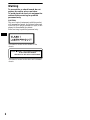 2
2
-
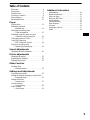 3
3
-
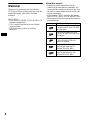 4
4
-
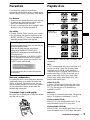 5
5
-
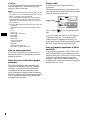 6
6
-
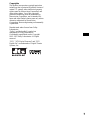 7
7
-
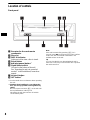 8
8
-
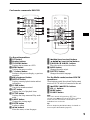 9
9
-
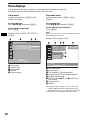 10
10
-
 11
11
-
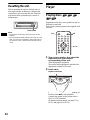 12
12
-
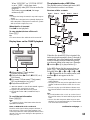 13
13
-
 14
14
-
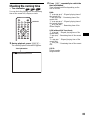 15
15
-
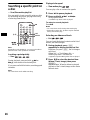 16
16
-
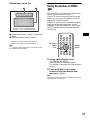 17
17
-
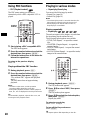 18
18
-
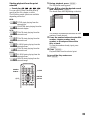 19
19
-
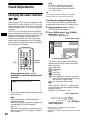 20
20
-
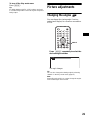 21
21
-
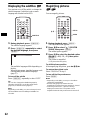 22
22
-
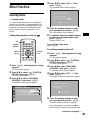 23
23
-
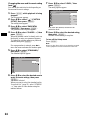 24
24
-
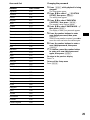 25
25
-
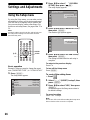 26
26
-
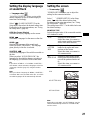 27
27
-
 28
28
-
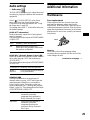 29
29
-
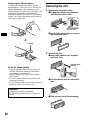 30
30
-
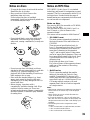 31
31
-
 32
32
-
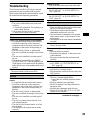 33
33
-
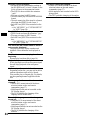 34
34
-
 35
35
-
 36
36
-
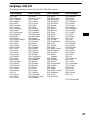 37
37
-
 38
38
-
 39
39
-
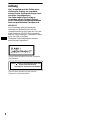 40
40
-
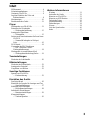 41
41
-
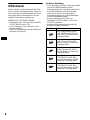 42
42
-
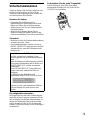 43
43
-
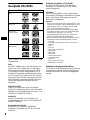 44
44
-
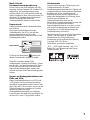 45
45
-
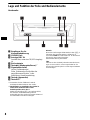 46
46
-
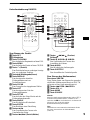 47
47
-
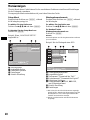 48
48
-
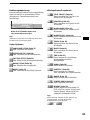 49
49
-
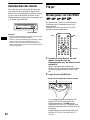 50
50
-
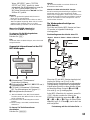 51
51
-
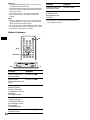 52
52
-
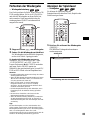 53
53
-
 54
54
-
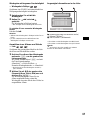 55
55
-
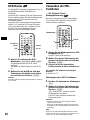 56
56
-
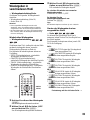 57
57
-
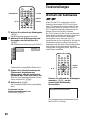 58
58
-
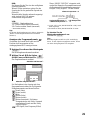 59
59
-
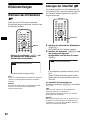 60
60
-
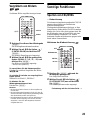 61
61
-
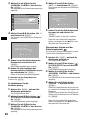 62
62
-
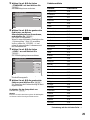 63
63
-
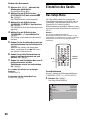 64
64
-
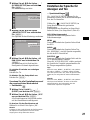 65
65
-
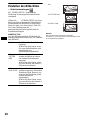 66
66
-
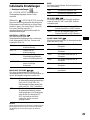 67
67
-
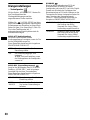 68
68
-
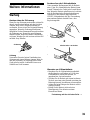 69
69
-
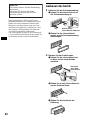 70
70
-
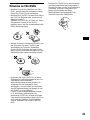 71
71
-
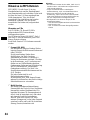 72
72
-
 73
73
-
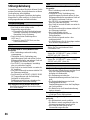 74
74
-
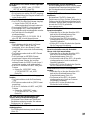 75
75
-
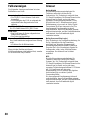 76
76
-
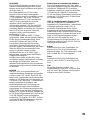 77
77
-
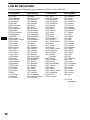 78
78
-
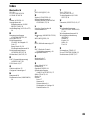 79
79
-
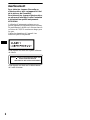 80
80
-
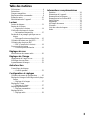 81
81
-
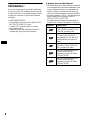 82
82
-
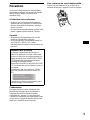 83
83
-
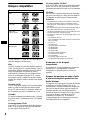 84
84
-
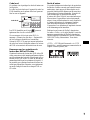 85
85
-
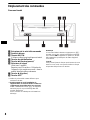 86
86
-
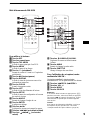 87
87
-
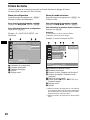 88
88
-
 89
89
-
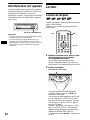 90
90
-
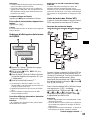 91
91
-
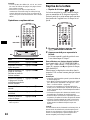 92
92
-
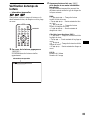 93
93
-
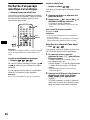 94
94
-
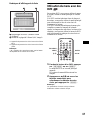 95
95
-
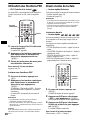 96
96
-
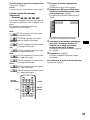 97
97
-
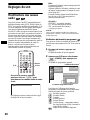 98
98
-
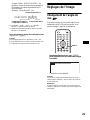 99
99
-
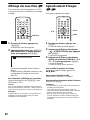 100
100
-
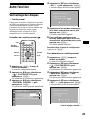 101
101
-
 102
102
-
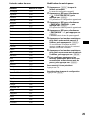 103
103
-
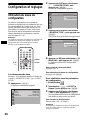 104
104
-
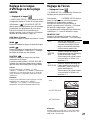 105
105
-
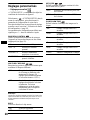 106
106
-
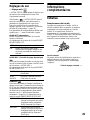 107
107
-
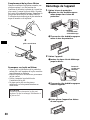 108
108
-
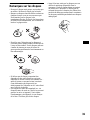 109
109
-
 110
110
-
 111
111
-
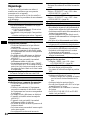 112
112
-
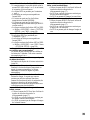 113
113
-
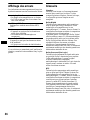 114
114
-
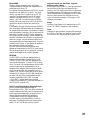 115
115
-
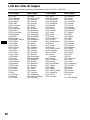 116
116
-
 117
117
-
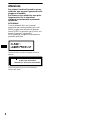 118
118
-
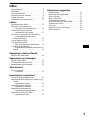 119
119
-
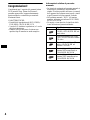 120
120
-
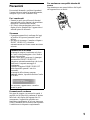 121
121
-
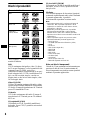 122
122
-
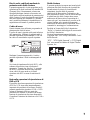 123
123
-
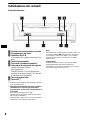 124
124
-
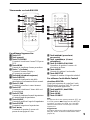 125
125
-
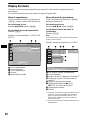 126
126
-
 127
127
-
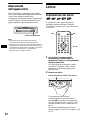 128
128
-
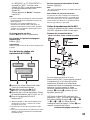 129
129
-
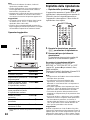 130
130
-
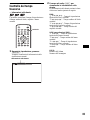 131
131
-
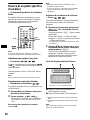 132
132
-
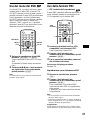 133
133
-
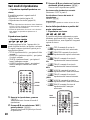 134
134
-
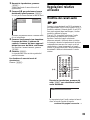 135
135
-
 136
136
-
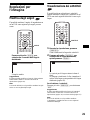 137
137
-
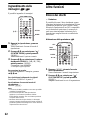 138
138
-
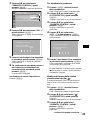 139
139
-
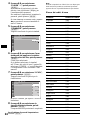 140
140
-
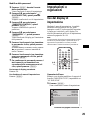 141
141
-
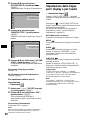 142
142
-
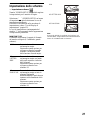 143
143
-
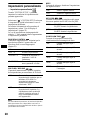 144
144
-
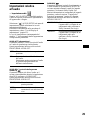 145
145
-
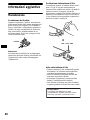 146
146
-
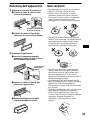 147
147
-
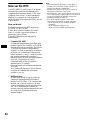 148
148
-
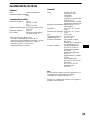 149
149
-
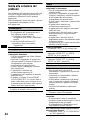 150
150
-
 151
151
-
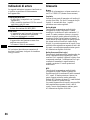 152
152
-
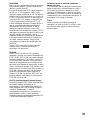 153
153
-
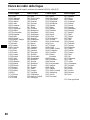 154
154
-
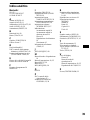 155
155
-
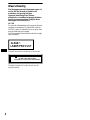 156
156
-
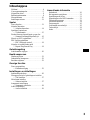 157
157
-
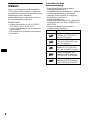 158
158
-
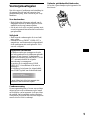 159
159
-
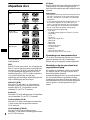 160
160
-
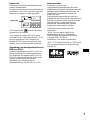 161
161
-
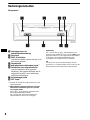 162
162
-
 163
163
-
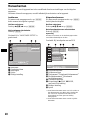 164
164
-
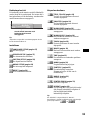 165
165
-
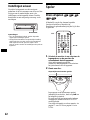 166
166
-
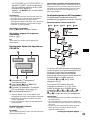 167
167
-
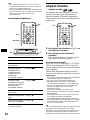 168
168
-
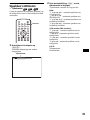 169
169
-
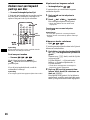 170
170
-
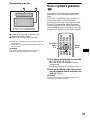 171
171
-
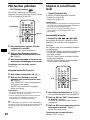 172
172
-
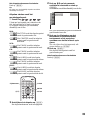 173
173
-
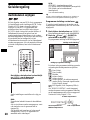 174
174
-
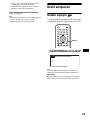 175
175
-
 176
176
-
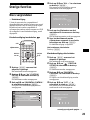 177
177
-
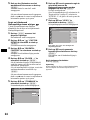 178
178
-
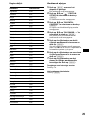 179
179
-
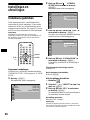 180
180
-
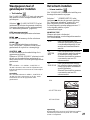 181
181
-
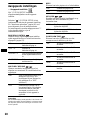 182
182
-
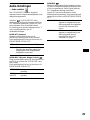 183
183
-
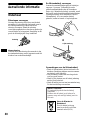 184
184
-
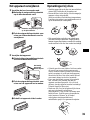 185
185
-
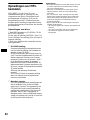 186
186
-
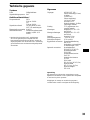 187
187
-
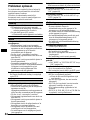 188
188
-
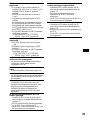 189
189
-
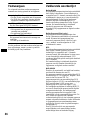 190
190
-
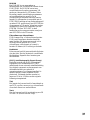 191
191
-
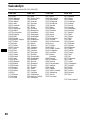 192
192
-
 193
193
-
 194
194
-
 195
195
-
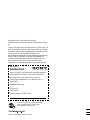 196
196
Sony DVX-11B Benutzerhandbuch
- Kategorie
- DVD Spieler
- Typ
- Benutzerhandbuch
- Dieses Handbuch eignet sich auch für
in anderen Sprachen
- English: Sony DVX-11B User manual
- français: Sony DVX-11B Manuel utilisateur
- italiano: Sony DVX-11B Manuale utente
- Nederlands: Sony DVX-11B Handleiding
Verwandte Artikel
-
Sony MEX-R5 Benutzerhandbuch
-
Sony MEX-DV1000 Benutzerhandbuch
-
Sony MEX-DV900 Bedienungsanleitung
-
Sony MEX-DV800 Bedienungsanleitung
-
Sony MEX-DV1500U Bedienungsanleitung
-
Sony DVX-100 Benutzerhandbuch
-
Sony DVX-100 Benutzerhandbuch
-
Sony XVM-R70 Bedienungsanleitung
-
Sony XVM-R70 Bedienungsanleitung
-
Sony MV-101 Installationsanleitung