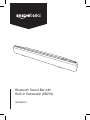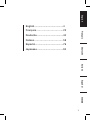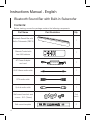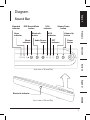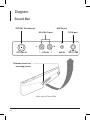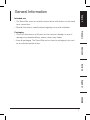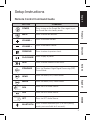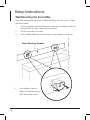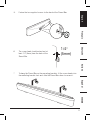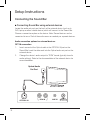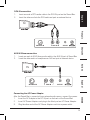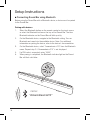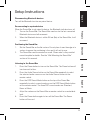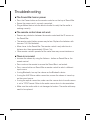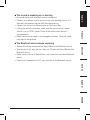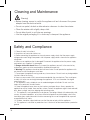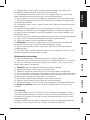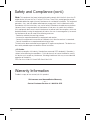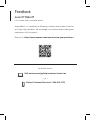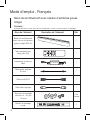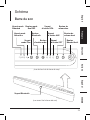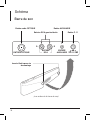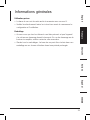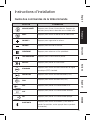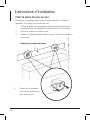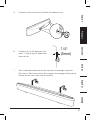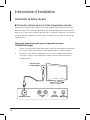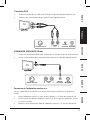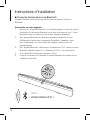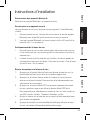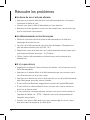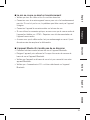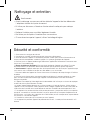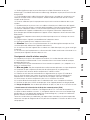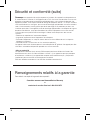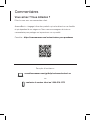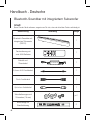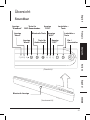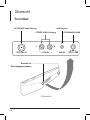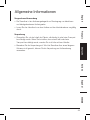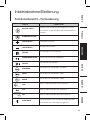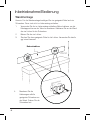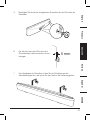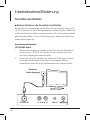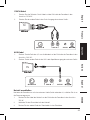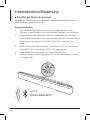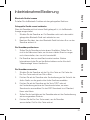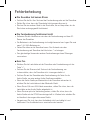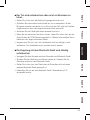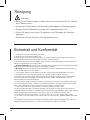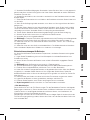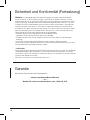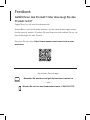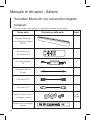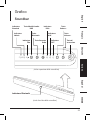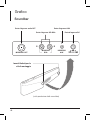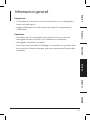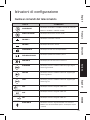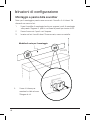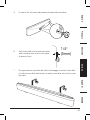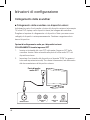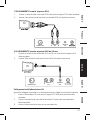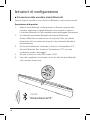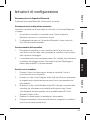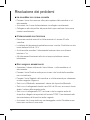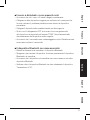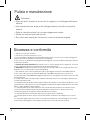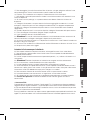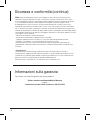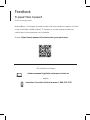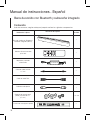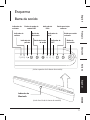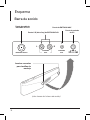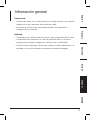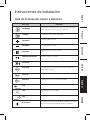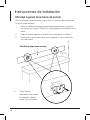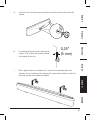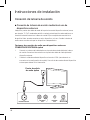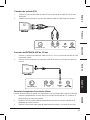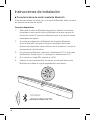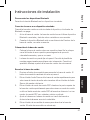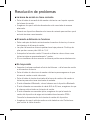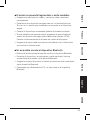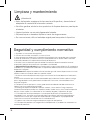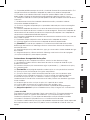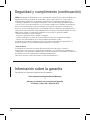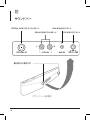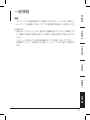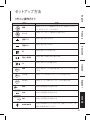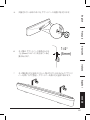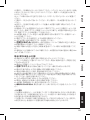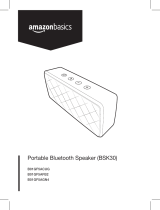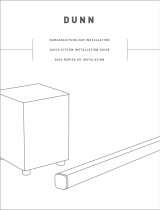Bluetooth Sound Bar with
Built-in Subwoofer (SB210)
B01JFER19Y


3
English Français Deutsche Italiano Español
English.............................2
Français...........................9
Deutsch...........................1 6
Italiano...........................23
Español...........................30
..............................37
.................................44
DeutscheFrançiasEnglish Italiano Español
English ........................................ 4
Français .................................22
Deutsche.....................................40
Italiano .................................... 58
Español ....................................... 76
Japanese ....................................94

4
Bluetooth Sound Bar with Built-in Subwoofer
Instructions Manual
•
English
Contents:
Before starting, ensure the package contains the following components:
Part Name Part Illustration Qty
Bluetooth Sound Bar with
Built-in Subwoofer (SB210)
Remote Control with
two AAA batteries
1
1
Optical audio cable
1
AC Power Adapter
and cord
AUX 3.5mm audio cable
Wall mount brackets and
screws - 3.5" (15mm)
RCA audio cable
Wall mount template
1
1
1
2 of
each
2

5
English Français Deutsche Italiano Español
English.............................2
Français...........................9
Deutsch...........................1 6
Italiano...........................23
Español...........................30
..............................37
.................................44
DeutscheFrançiasEnglish Italiano Español
Diagram
(front view of Sound Bar)
Bluetooth indicator
Standard
indicator
News
indicator
Movie
indicator
DSP Sound Mode
button
Bluetooth
button
Audio Source
button
RCA
indicator
AUX
indicator
OPT
indicator
Volume Down
button
Volume Up
button
Power
button
(top view of Sound Bar)
Sound Bar

6
Diagram
Sound Bar
(back view of Sound Bar)
OPTICAL IN audio port
OPTICAL IN
RCA IN AUX IN
L R
RCA IN L/R port
AUX IN port
DC IN port
Threaded inserts for
mounting screws

7
English Français Deutsche Italiano Español
English.............................2
Français...........................9
Deutsch...........................1 6
Italiano...........................23
Español...........................30
..............................37
.................................44
DeutscheFrançiasEnglish Italiano Español
Intended use
- The Sound Bar serves as an audio output device with wireless or with wired
input connections.
- Read all instructions carefully before beginning set up and installation
Packaging
- Check for the presence of all parts and for transport damage. In case of
damage or incomplete delivery, please contact your dealer.
- Keep all packaging. The Sound Bar can be stored in packaging if not used
for an extended period of time.
General Information

8
Setup Instructions
Remote Control
1. Slide the battery compartment cover to open.
2. Insert two 1.5V AAA batteries according to the polarity markings in the
battery compartment.
3. Close the battery compartment cover.
4. Point remote control directly at the IR sensor on the front of Sound Bar at
a distance less than 23 feet (7m).
Caution!
» Always insert the batteries according to the
correct polarity markings.
» Use only new batteries of the same brand
and quality or leakage may result and cause
damage.
» Remove the batteries from the remote control
when not in use for an extended period of time.
The remote control could become damaged if
battery leakage occurs.

9
English Français Deutsche Italiano Español
English.............................2
Français...........................9
Deutsch...........................1 6
Italiano...........................23
Español...........................30
..............................37
.................................44
DeutscheFrançiasEnglish Italiano Español
Setup Instructions
BUTTON COMMAND
POWER
Press to turn on the Sound Bar. Press again to put
the Sound Bar into standby mode.
MUTE
Press to mute and unmute.
VOLUME +
Press to increase volume.
VOLUME —
Press to decrease volume.
PREVIOUS
Press to return to previous track.
PLAY/PAUSE
Press to play or pause.
NEXT
Press to move forward to next track.
STANDARD
Press for Standard Digital Signal Processing (DSP)
Sound Mode.
NEWS
Press for News (DSP) Sound Mode.
MOVIE
Press for Movie (DSP) Sound Mode.
RCA
Press for RCA Audio Source.
AUX
Press for AUX Audio Source.
OPT
Press for OPT Audio Source.
BLUETOOTH
Press to enter Bluetooth input. (For force pairing
mode, press and hold for 5 seconds.)
Remote Control Command Guide

10
Setup Instructions
Wall Mounting the Sound Bar
Note: Wall mounting requires four suitable wall plugs and four screws. These
are not included.
1. Use the supplied mounting template to mark the mounting position on
the wall. Mark the four screw holes on the wall.
2. Drill the four holes in the wall.
3. Insert suitable wall plugs into the holes. Use a hammer if necessary.
4. Use suitable screws to
mount the brackets to the
wall. Secure the screws.
Paper Mounting Template
wall

11
English Français Deutsche Italiano Español
English.............................2
Français...........................9
Deutsch...........................1 6
Italiano...........................23
Español...........................30
..............................37
.................................44
DeutscheFrançiasEnglish Italiano Español
5. Fasten the two supplied screws to the back of the Sound Bar.
1/4
(5mm)
6. The screw head should extend out at
least 1/4” (5mm) from the back of the
Sound Bar.
7. To hang the Sound Bar on the mounting brackets, fit the screw heads into
the mounting bracket slots and slide the Sound Bar down to secure it.

12
Connecting the Sound Bar
n Connecting Sound Bar using external devices
Locate the audio out ports on the back of the external device (such as tv,
DVD, laptop or other suitable device) which will connect to the Sound Bar.
Choose a connection option on the device. Note: Several devices can be
connected at once. Switch the audio source as needed per separate devices.
Audio connection options for external devices:
OPT IN connection
1. Insert one end of the Optical cable in the OPTICAL IN port on the
Sound Bar. Insert the other end into the Optical audio out port on the
external device.
2. Change the device’s audio output to “PCM” format (typically found in
audio settings). Refer to the documentation of the external device for
more information.
Setup Instructions
OPTICAL IN
RCA IN AUX IN
Optical Audio
Out Port

13
English Français Deutsche Italiano Español
English.............................2
Français...........................9
Deutsch...........................1 6
Italiano...........................23
Español...........................30
..............................37
.................................44
DeutscheFrançiasEnglish Italiano Español
RCA IN connection
1. Insert one end of RCA audio cable in the RCA IN port on the Sound Bar.
2. Insert the other end into the RCA audio out port on external device.
OPTICAL IN
RCA IN
AUX IN
TV
TV
OPTICAL IN
RCA IN
AUX IN
AUX IN 3.5mm connection
1. Insert one end of AUX 3.5mm audio cable in the AUX IN port of Sound Bar.
2. Insert the other end in a headphone or AUX out port of external device.
Connecting the AC Power Adapter
After the Sound Bar is connected to an external audio source, connect the power.
1. Insert the AC Adapter in the DC IN port on the back of the Sound Bar.
2. Insert AC Power Adapter cord plug in the fitted port on AC Power Adapter.
3. Plug the other end of the AC Power Adapter cord into a power outlet.

14
Setup Instructions
n Connecting Sound Bar using Bluetooth
Before using the Sound Bar with a Bluetooth device, a device must be paired
to the Sound Bar.
Pairing with devices
1. Select the Bluetooth button on the remote control as the input source
or select the Bluetooth button on the top of the Sound Bar. The blue
Bluetooth indicator on the Sound Bar will blink quickly.
2. On the Bluetooth device, navigate to the Bluetooth setting. Turn on
Bluetooth and search for the available device. Note: For additional
information on pairing the device, refer to the device’s documentation.
3. On the Bluetooth device, select “Amazonbasics210” from the Bluetooth
menu. Repeat step 2 if “Amazonbasics210” is not displayed.
4. If a PIN code is requested, enter “0000”.
5. When paring is completed, the Bluetooth indicator light on the Sound
Bar will flash solid blue.
name:
“BSK20”
name:
“Amazonbasics210”

15
English Français Deutsche Italiano Español
English.............................2
Français...........................9
Deutsch...........................1 6
Italiano...........................23
Español...........................30
..............................37
.................................44
DeutscheFrançiasEnglish Italiano Español
Disconnecting Bluetooth devices
Turn off the Bluetooth function on paired device.
Reconnecting to a paired device
When the Sound Bar is not paired to device, the Bluetooth indicator turns off.
1. Turn on the Sound Bar. The Sound Bar searches for the last connected
Bluetooth device and will reconnect.
2. When the Bluetooth device is within 30 feet (9m) of the Sound Bar, it will
reconnect.
Positioning the Sound Bar
1. Set the Sound Bar on the flat surface. Do not place it near the edge of a
surface to ensure the positioning is firm and it will not tip over.
2. The Sound Bar can be mounted on a wall. Please refer to the provided
mount template for details. See the “Wall Mounting the Sound Bar”
section of this manual.
Listening to the Sound Bar
1. Press the Power button to turn on the Sound Bar. The Power button will
turn from red to blue.
2. Press the Audio Source button on the Sound Bar repeatedly to select
the selected audio source or use the Audio Source button on the
remote control.
3. Press the DSP Sound Mode button on the top of the Sound Bar
repeatedly to select a sound mode or use the DSP Sound Mode button
on the remote control. The three DSP sound modes are: Standard,
News or Movie.
4. Adjust the volume on the Sound Bar or remote control to a comfortable
level.
5. Press the Power button again to turn off the Sound Bar. The Power
button will turn red.
Setup Instructions

16
Troubleshooting
n The Sound Bar has no power
– Press the Power button on the remote control or on the top of Sound Bar.
– Ensure the power cord is securely connected.
– Plug a different device into the electrical outlet to verify that the outlet is
working correctly.
n The remote control does not work
– Remove any obstacles between the remote control and the IR sensor on
the Sound Bar.
– The remote control battery power may be low. Replace the batteries with
two new 1.5V AAA batteries.
– Move closer to the Sound Bar. The remote control is only effective at a
distance less than approximately 23 feet (7m).
– Other remote controls operated at the same time may cause interference.
n There is no sound
– Increase the volume by using the Volume + button on Sound Bar or the
remote control.
– Press mute on the remote to ensure the Sound Bar is not muted.
– Press source button on Sound Bar or remote control to select a different
input source.
– If using Bluetooth, turn up the volume on the Bluetooth device.
– If using the AUX 3.5mm cable connection, ensure the volume is turned up
on the sound source.
– If using the optical connection, make sure the source device’s audio source
is set to “PCM” format. Refer to the audio source device’s documentation.
– Make sure the audio cable is not damaged or broken. The audio cable may
need to be replaced.

17
English Français Deutsche Italiano Español
English.............................2
Français...........................9
Deutsch...........................1 6
Italiano...........................23
Español...........................30
..............................37
.................................44
DeutscheFrançiasEnglish Italiano Español
n The sound is breaking up or buzzing
– Ensure all cables and wires are securely connected.
– Connect to a different source device to see if the buzzing persists. If it
does not, the problem may be with the original device.
– Connect the device to a different input on the Sound Bar.
– If using the optical connection, make sure the source device’s audio
source is set to “PCM” format. Refer to the audio source device’s
documentation.
– Make sure the audio cable is not damaged or broken. The audio cable
may need to be replaced.
n The Bluetooth device keeps unpairing
– Shorten the distance between the Sound Bar and the Bluetooth device.
– Turn the device off, and then turn back on. Re-pair the Sound Bar and the
Bluetooth device.
– Make sure the device or Sound Bar is not connected to another Bluetooth
device.
– Check that “Amazonbasics210” was selected on the Bluetooth device.

18
Cleaning and Maintenance
Safety and Compliance
1. Follow all safety instructions!
2. Keep the user manual for further use.
3. Before connecting the appliance to the main power supply, check that the power supply
voltage and current rating corresponds with the power supply details shown on the appliance
rating label.
4. Never use an appliance that is damaged! Disconnect the appliance from the power supply
and contact your supplier if it is damaged.
5. Danger of electric shock! Never try to repair the appliance yourself. In the event of any
malfunction, repairs are to be conducted by qualified personnel only.
6. Warning! The appliance should not be used near water. Do not operate the appliance with
wet hands or while standing on a wet floor.
7. Do not open the appliance casing under any circumstances. Do not insert any foreign objects
into the inside of the casing.
8. Never use accessories which are not recommended by the manufacturer. They could pose
a safety risk to the user and might damage the appliance. YOU must therefore use original
accessories only.
9. The appliance is only suitable for use at moderate degrees of latitude. Do not use in the
tropics or in particularly humid climates.
10. Keep the appliance away from any hot surfaces and open flames. Always operate the
appliance on a level, stable, clean and dry surface. Protect the appliance against heat and cold,
dust, direct sunlight, moisture, dripping and splashing water.
11. This appliance is not intended for use by persons (including children) with reduced physical,
sensory, or mental capabilities, or by those who lack experience and knowledge, unless they
have been given supervision and instruction concerning the use of the appliance by a person
responsible for their safety.
12. Children should be supervised to ensure that they do not play with the appliance.
13. This appliance is classified as protection class II and must not be connected to a protective
ground.
Warning!
• Before cleaning, ensure to switch the appliance off and disconnect the power
adapter from the electrical outlet.
• Do not use petrol, alcohol or other abrasive cleansers to clean the exterior.
• Clean the exterior with a lightly damp cloth.
• Do not allow liquids to spill into any openings.
• Use the original packaging if it is necessary to transport the appliance.

19
English Français Deutsche Italiano Español
English.............................2
Français...........................9
Deutsch...........................1 6
Italiano...........................23
Español...........................30
..............................37
.................................44
DeutscheFrançiasEnglish Italiano Español
14. Regularly check the power plug and power cord for damage. If the supply cord is
damaged, the adapter cannot be used and need to be replaced.
15. Avoid damage to the power cord. Do not crush, squeeze, bend, or scour on sharp
edges. Keep the power cord away from hot surfaces and naked flames.
16. Lay the cables in such a way that nobody can inadvertently pull them or trip over them.
17. Do not pull the plug out of the socket by the power cord, and do not wrap the power
cord around the appliance.
18. If an extension cord is used, its capacity needs to be suitable for the power consumed
by the appliance.
19. Connect the power adapter to an easily reachable electrical outlet so that in case of
an emergency the appliance can be unplugged immediately. Pull the power adapter out of
the electrical outlet to completely switch off the appliance. Use the power adapter as the
disconnection device.
20. Disconnect the power adapter from electrical outlet when not in use and before cleaning.
21. Always switch the appliance off before disconnecting the power adapter.
22. Only use this product with the supplied power adapter.
23. Attention! In the event of a malfunction as a result of electrostatic discharge and
momentary electrical surges, unplug the appliance and plug it in again.
24. Make sure that no electrical wires, water, gas or other lines are located around the
installation location.
25. Ensure that there is sufficient ventilation. Keep a minimum distance of 4 inches (10 cm)
between the appliance and other objects or walls.
Battery safety instructions
26. Do not expose batteries to extreme temperatures, like direct sunlight or fire.
27. Do not place remote control on any heat source. Leaking battery acid may cause harm.
28. Always insert batteries correctly with regard to the polarities (+ and –) marked on the
battery and the battery compartment.
29. Caution! Danger of explosion if batteries are incorrectly replaced.
30. Replace batteries only with the same or equivalent type.
31. If batteries should leak, remove them with a cloth from the battery compartment.
32. Dispose of batteries according to the regulations. If battery acid has leaked avoid contact
to skin, eyes and mucous membranes. Rinse affected areas immediately after contact with
the acid and wash with plenty of clean water. Visit a physician.
33. Do not allow children to replace batteries without adult supervision.
34. Batteries shall be stored in well-ventilated, dry and cool conditions.
35. Remove the batteries if YOU will not be using the appliance for extended period of time.
36. Danger of explosion! Battery may not be disassembled, thrown into fire, or short-
circuited.
• FCC Warning
This device complies with Part 15 of the FCC Rules. Operation of this product is subject
to the following two conditions: (1) this device may not cause harmful interference, and (2)
this device must accept any interference received, including interference that may cause
undesired operation.
Changes or modifications not expressly approved by the party responsible for compliance
with the FCC Rules could void the user’s authority to operate this equipment.

20
Warranty Information
To obtain a copy of the warranty for this product:
Visit amazon.com/AmazonBasics/Warranty
— or —
Contact Customer Service at 1-866-216-1072
Safety and Compliance (cont.)
Note: This equipment has been tested and found to comply within the limits for a class B
digital device, pursuant to Part 15 of the FCC Rules. These limits are designed to provide
reasonable protection against harmful interference in a residential installation. This equipment
generates, uses, and can radiate radio frequency energy and, if not installed and used in
accordance with the instructions, may cause harmful interference to radio communications.
However, there is no guarantee that interference will not occur in a particular installation.
If this equipment does cause harmful interference to radio or television reception, which can
be determined by turning the equipment off and on, the user is encouraged to try to correct
the interference by one or more of the following measures:
- Reorient or relocate the receiving antenna.
- Increase the separation between the equipment and receiver.
- Connect the equipment to an outlet on a different circuit than the receiver is connected.
- Consult the dealer or an experienced technician for help.
This device has been evaluated to meet general RF exposure requirement. The device can
be used in portable exposure condition without restriction.
• IC Caution
This device complies with Industry Canada license-exempt RSS standard(s). Operation is
subject to the following two conditions: (1) this device may not cause interference, and (2)
this device must accept any interference, including interference that may cause undesired
operation of the device.
RSS-Gen Issue 4 Nov 2014 and CNR-Gen 4 Nov 2014
Seite wird geladen ...
Seite wird geladen ...
Seite wird geladen ...
Seite wird geladen ...
Seite wird geladen ...
Seite wird geladen ...
Seite wird geladen ...
Seite wird geladen ...
Seite wird geladen ...
Seite wird geladen ...
Seite wird geladen ...
Seite wird geladen ...
Seite wird geladen ...
Seite wird geladen ...
Seite wird geladen ...
Seite wird geladen ...
Seite wird geladen ...
Seite wird geladen ...
Seite wird geladen ...
Seite wird geladen ...
Seite wird geladen ...
Seite wird geladen ...
Seite wird geladen ...
Seite wird geladen ...
Seite wird geladen ...
Seite wird geladen ...
Seite wird geladen ...
Seite wird geladen ...
Seite wird geladen ...
Seite wird geladen ...
Seite wird geladen ...
Seite wird geladen ...
Seite wird geladen ...
Seite wird geladen ...
Seite wird geladen ...
Seite wird geladen ...
Seite wird geladen ...
Seite wird geladen ...
Seite wird geladen ...
Seite wird geladen ...
Seite wird geladen ...
Seite wird geladen ...
Seite wird geladen ...
Seite wird geladen ...
Seite wird geladen ...
Seite wird geladen ...
Seite wird geladen ...
Seite wird geladen ...
Seite wird geladen ...
Seite wird geladen ...
Seite wird geladen ...
Seite wird geladen ...
Seite wird geladen ...
Seite wird geladen ...
Seite wird geladen ...
Seite wird geladen ...
Seite wird geladen ...
Seite wird geladen ...
Seite wird geladen ...
Seite wird geladen ...
Seite wird geladen ...
Seite wird geladen ...
Seite wird geladen ...
Seite wird geladen ...
Seite wird geladen ...
Seite wird geladen ...
Seite wird geladen ...
Seite wird geladen ...
Seite wird geladen ...
Seite wird geladen ...
Seite wird geladen ...
Seite wird geladen ...
Seite wird geladen ...
Seite wird geladen ...
Seite wird geladen ...
Seite wird geladen ...
Seite wird geladen ...
Seite wird geladen ...
Seite wird geladen ...
Seite wird geladen ...
Seite wird geladen ...
Seite wird geladen ...
Seite wird geladen ...
Seite wird geladen ...
Seite wird geladen ...
Seite wird geladen ...
Seite wird geladen ...
Seite wird geladen ...
Seite wird geladen ...
Seite wird geladen ...
Seite wird geladen ...
Seite wird geladen ...
-
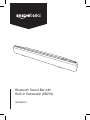 1
1
-
 2
2
-
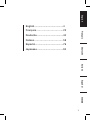 3
3
-
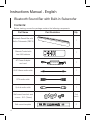 4
4
-
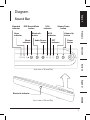 5
5
-
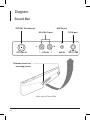 6
6
-
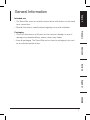 7
7
-
 8
8
-
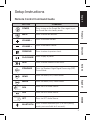 9
9
-
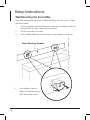 10
10
-
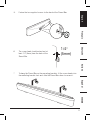 11
11
-
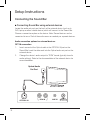 12
12
-
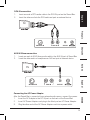 13
13
-
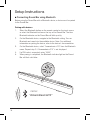 14
14
-
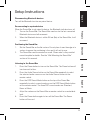 15
15
-
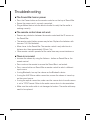 16
16
-
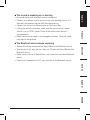 17
17
-
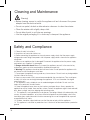 18
18
-
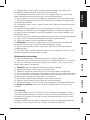 19
19
-
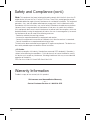 20
20
-
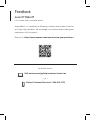 21
21
-
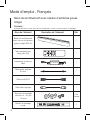 22
22
-
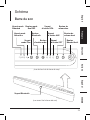 23
23
-
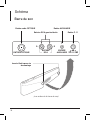 24
24
-
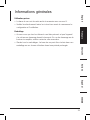 25
25
-
 26
26
-
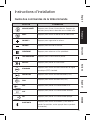 27
27
-
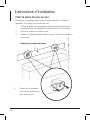 28
28
-
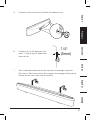 29
29
-
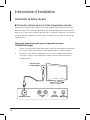 30
30
-
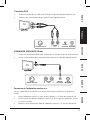 31
31
-
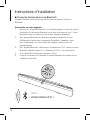 32
32
-
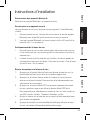 33
33
-
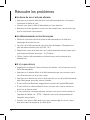 34
34
-
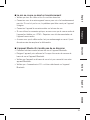 35
35
-
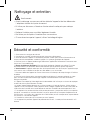 36
36
-
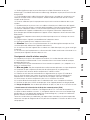 37
37
-
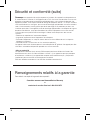 38
38
-
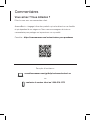 39
39
-
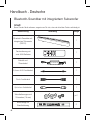 40
40
-
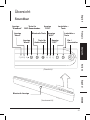 41
41
-
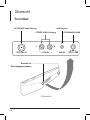 42
42
-
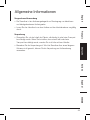 43
43
-
 44
44
-
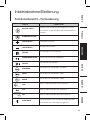 45
45
-
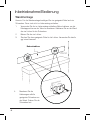 46
46
-
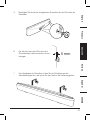 47
47
-
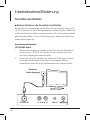 48
48
-
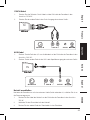 49
49
-
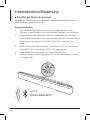 50
50
-
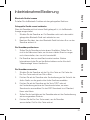 51
51
-
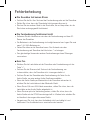 52
52
-
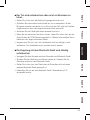 53
53
-
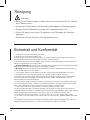 54
54
-
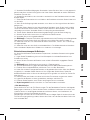 55
55
-
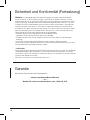 56
56
-
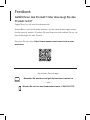 57
57
-
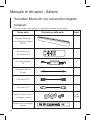 58
58
-
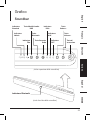 59
59
-
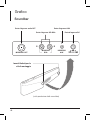 60
60
-
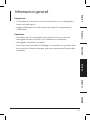 61
61
-
 62
62
-
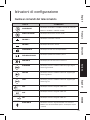 63
63
-
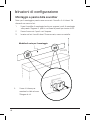 64
64
-
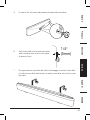 65
65
-
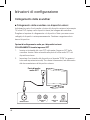 66
66
-
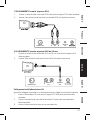 67
67
-
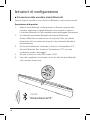 68
68
-
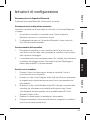 69
69
-
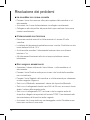 70
70
-
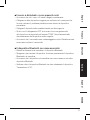 71
71
-
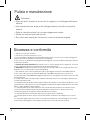 72
72
-
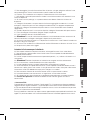 73
73
-
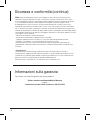 74
74
-
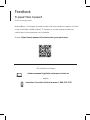 75
75
-
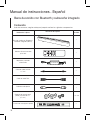 76
76
-
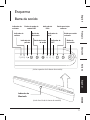 77
77
-
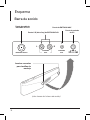 78
78
-
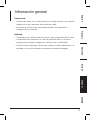 79
79
-
 80
80
-
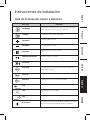 81
81
-
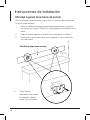 82
82
-
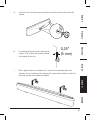 83
83
-
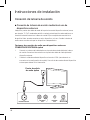 84
84
-
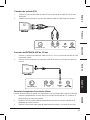 85
85
-
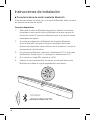 86
86
-
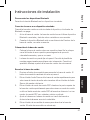 87
87
-
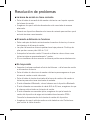 88
88
-
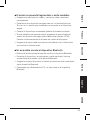 89
89
-
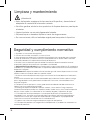 90
90
-
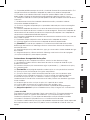 91
91
-
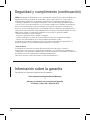 92
92
-
 93
93
-
 94
94
-
 95
95
-
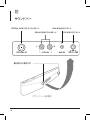 96
96
-
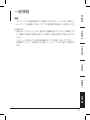 97
97
-
 98
98
-
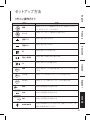 99
99
-
 100
100
-
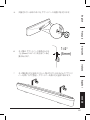 101
101
-
 102
102
-
 103
103
-
 104
104
-
 105
105
-
 106
106
-
 107
107
-
 108
108
-
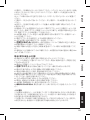 109
109
-
 110
110
-
 111
111
-
 112
112
in anderen Sprachen
- English: Amazon SB210 User manual
- français: Amazon SB210 Manuel utilisateur
- español: Amazon SB210 Manual de usuario
- italiano: Amazon SB210 Manuale utente
- 日本語: Amazon SB210 ユーザーマニュアル
Andere Dokumente
-
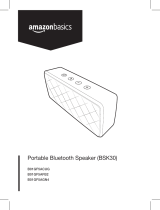 AmazonBasics B01GF5ACUG Benutzerhandbuch
AmazonBasics B01GF5ACUG Benutzerhandbuch
-
PEAQ PSB100BT Bedienungsanleitung
-
Salora SBO880 Benutzerhandbuch
-
Tokai TSB-507K Benutzerhandbuch
-
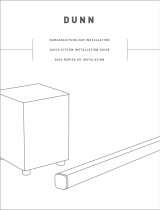 Thonet And Vander DUNN Installationsanleitung
Thonet And Vander DUNN Installationsanleitung
-
Yamaha YAS-103 Black Benutzerhandbuch
-
Yamaha YAS-105 Black Benutzerhandbuch
-
Akai HT995 Benutzerhandbuch
-
Silvercrest SMRB 40 A1 Operating Instructions And Safety Instructions
-
Yamaha YSP-1400 White Benutzerhandbuch