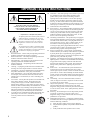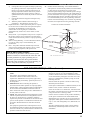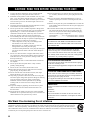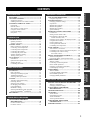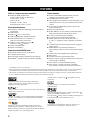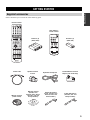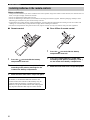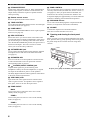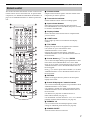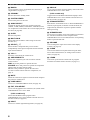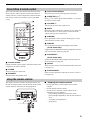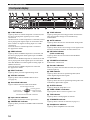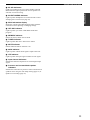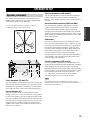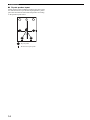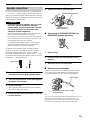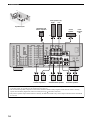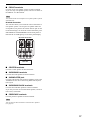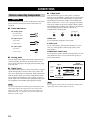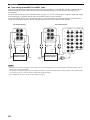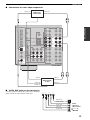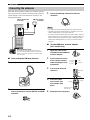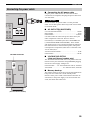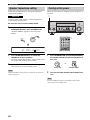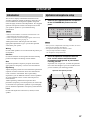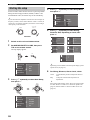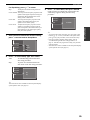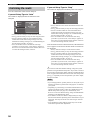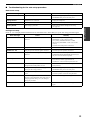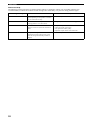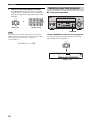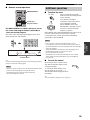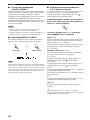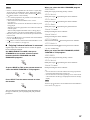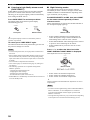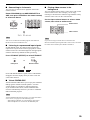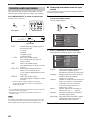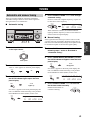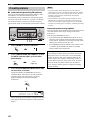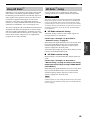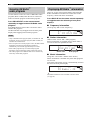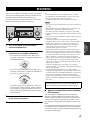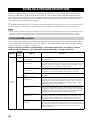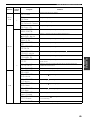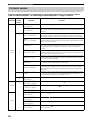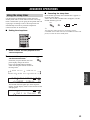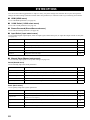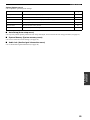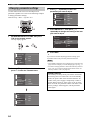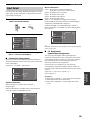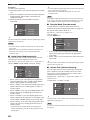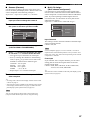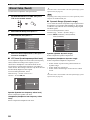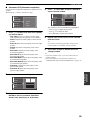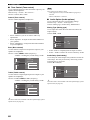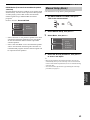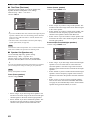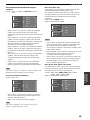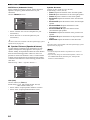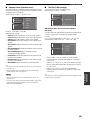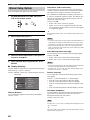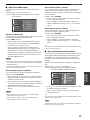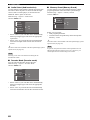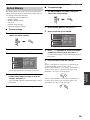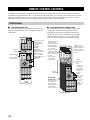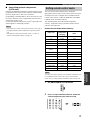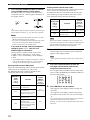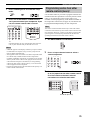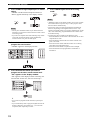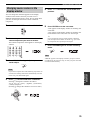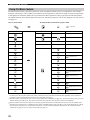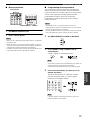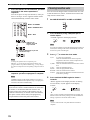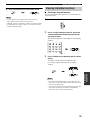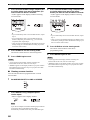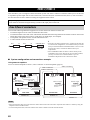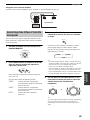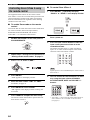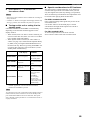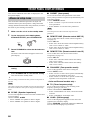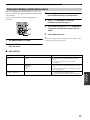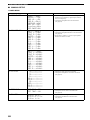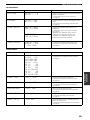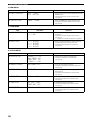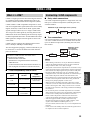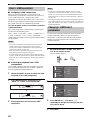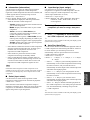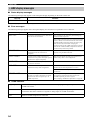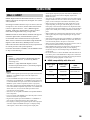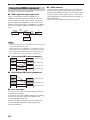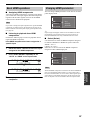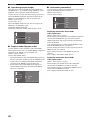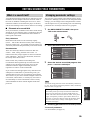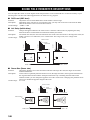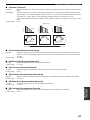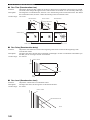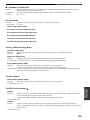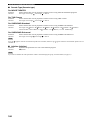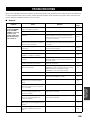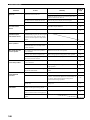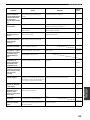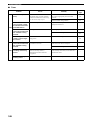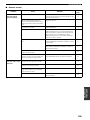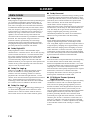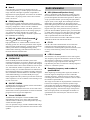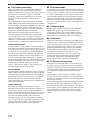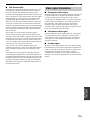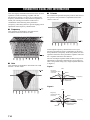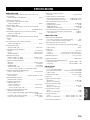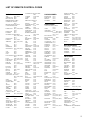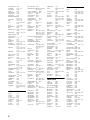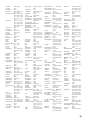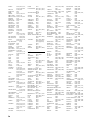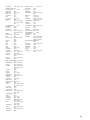Yamaha RX-V4600 Benutzerhandbuch
- Kategorie
- Empfänger
- Typ
- Benutzerhandbuch
Dieses Handbuch eignet sich auch für

YAMAHA ELECTRONICS CORPORATION, USA
6660 ORANGETHORPE AVE., BUENA PARK, CALIF. 90620, U.S.A.
YAMAHA CANADA MUSIC LTD.
135 MILNER AVE., SCARBOROUGH, ONTARIO M1S 3R1, CANADA
YAMAHA ELECTRONIK EUROPA G.m.b.H.
SIEMENSSTR. 22-34, 25462 RELLINGEN BEI HAMBURG, GERMANY
YAMAHA ELECTRONIQUE FRANCE S.A.
RUE AMBROISE CROIZAT BP70 CROISSY-BEAUBOURG 77312 MARNE-LA-VALLEE CEDEX02, FRANCE
YAMAHA ELECTRONICS (UK) LTD.
YAMAHA HOUSE, 200 RICKMANSWORTH ROAD WATFORD, HERTS WD18 7GQ, ENGLAND
YAMAHA SCANDINAVIA A.B.
J A WETTERGRENS GATA 1, BOX 30053, 400 43 VÄSTRA FRÖLUNDA, SWEDEN
YAMAHA MUSIC AUSTRALIA PTY, LTD.
17-33 MARKET ST., SOUTH MELBOURNE, 3205 VIC., AUSTRALIA
©
2005 All rights reserved.
RX-V4600
Printed in Malaysia WF09590
RX-V4600
AV R e c e i ve r
OWNER’S MANUAL
U
RX-V4600_U-cv.fm Page 1 Wednesday, March 16, 2005 10:08 AM

IMPORTANT SAFETY INSTRUCTIONS
i
• Explanation of Graphical Symbols
The lightning flash with arrowhead symbol, within an
equilateral triangle, is intended to alert you to the
presence of uninsulated “dangerous voltage” within
the product’s enclosure that may be of sufficient
magnitude to constitute a risk of electric shock to
persons.
The exclamation point within an equilateral triangle
is intended to alert you to the presence of important
operating and maintenance (servicing) instructions in
the literature accompanying the appliance.
1 Read Instructions – All the safety and operating instructions
should be read before the product is operated.
2 Retain Instructions – The safety and operating instructions
should be retained for future reference.
3 Heed Warnings – All warnings on the product and in the
operating instructions should be adhered to.
4 Follow Instructions – All operating and use instructions
should be followed.
5 Cleaning – Unplug this product from the wall outlet before
cleaning. Do not use liquid cleaners or aerosol cleaners.
6 Attachments – Do not use attachments not recommended by
the product manufacturer as they may cause hazards.
7 Water and Moisture – Do not use this product near water –
for example, near a bath tub, wash bowl, kitchen sink, or
laundry tub; in a wet basement; or near a swimming pool;
and the like.
8 Accessories – Do not place this product on an unstable cart,
stand, tripod, bracket, or table. The product may fall,
causing serious injury to a child or adult, and serious
damage to the product. Use only with a cart, stand, tripod,
bracket, or table recommended by the manufacturer, or sold
with the product. Any mounting of the product should
follow the manufacturer’s instructions, and should use a
mounting accessory recommended by the manufacturer.
9 A product and cart combination should be moved with care.
Quick stops, excessive force, and uneven surfaces may
cause the product and cart combination to
overturn.
10 Ventilation – Slots and openings in the cabinet are provided
for ventilation and to ensure reliable operation of the
product and to protect it from overheating, and these
openings must not be blocked or covered. The openings
should never be blocked by placing the product on a bed,
sofa, rug, or other similar surface. This product should not
be placed in a built-in installation such as a bookcase or rack
unless proper ventilation is provided or the manufacturer’s
instructions have been adhered to.
11 Power Sources – This product should be operated only from
the type of power source indicated on the marking label. If
you are not sure of the type of power supply to your home,
consult your product dealer or local power company. For
products intended to operate from battery power, or other
sources, refer to the operating instructions.
12 Grounding or Polarization – This product may be equipped
with a polarized alternating current line plug (a plug having
one blade wider than the other). This plug will fit into the
power outlet only one way. This is a safety feature. If you
are unable to insert the plug fully into the outlet, try
reversing the plug. If the plug should still fail to fit, contact
your electrician to replace your obsolete outlet. Do not
defeat the safety purpose of the polarized plug.
13 Power-Cord Protection – Power-supply cords should be
routed so that they are not likely to be walked on or pinched
by items placed upon or against them, paying particular
attention to cords at plugs, convenience receptacles, and the
point where they exit from the product.
14 Lightning – For added protection for this product during a
lightning storm, or when it is left unattended and unused for
long periods of time, unplug it from the wall outlet and
disconnect the antenna or cable system. This will prevent
damage to the product due to lightning and power-line
surges.
15 Power Lines – An outside antenna system should not be
located in the vicinity of overhead power lines or other
electric light or power circuits, or where it can fall into such
power lines or circuits. When installing an outside antenna
system, extreme care should be taken to keep from touching
such power lines or circuits as contact with them might be
fatal.
16 Overloading – Do not overload wall outlets, extension
cords, or integral convenience receptacles as this can result
in a risk of fire or electric shock.
17 Object and Liquid Entry – Never push objects of any kind
into this product through openings as they may touch
dangerous voltage points or short-out parts that could result
in a fire or electric shock. Never spill liquid of any kind on
the product.
18 Servicing – Do not attempt to service this product yourself
as opening or removing covers may expose you to
dangerous voltage or other hazards. Refer all servicing to
qualified service personnel.
19 Damage Requiring Service – Unplug this product from the
wall outlet and refer servicing to qualified service personnel
under the following conditions:
a) When the power-supply cord or plug is damaged,
b) If liquid has been spilled, or objects have fallen into the
product,
c) If the product has been exposed to rain or water,
IMPORTANT SAFETY INSTRUCTIONS
CAUTION
CAUTION: TO REDUCE THE RISK OF
ELECTRIC SHOCK, DO NOT REMOVE
COVER (OR BACK). NO USER-SERVICEABLE
PARTS INSIDE. REFER SERVICING TO
QUALIFIED SERVICE PERSONNEL.
RISK OF ELECTRIC SHOCK
DO NOT OPEN

IMPORTANT SAFETY INSTRUCTIONS
ii
EXAMPLE OF ANTENNA GROUNDING
MAST
GROUND
CLAMP
ANTENNA
LEAD IN
WIRE
ANTENNA
DISCHARGE UNIT
(NEC SECTION 810–20)
GROUNDING CONDUCTORS
(NEC SECTION 810–21)
GROUND CLAMPS
POWER SERVICE GROUNDING
ELECTRODE SYSTEM
(NEC ART 250. PART H)
ELECTRIC
SERVICE
EQUIPMENT
NEC – NATIONAL ELECTRICAL CODE
d) If the product does not operate normally by following
the operating instructions. Adjust only those controls
that are covered by the operating instructions as an
improper adjustment of other controls may result in
damage and will often require extensive work by a
qualified technician to restore the product to its normal
operation,
e) If the product has been dropped or damaged in any
way, and
f) When the product exhibits a distinct change in
performance - this indicates a need for service.
20 Replacement Parts – When replacement parts are required,
be sure the service technician has used replacement parts
specified by the manufacturer or have the same
characteristics as the original part. Unauthorized
substitutions may result in fire, electric shock, or other
hazards.
21 Safety Check – Upon completion of any service or repairs to
this product, ask the service technician to perform safety
checks to determine that the product is in proper operating
condition.
22 Wall or Ceiling Mounting – The unit should be mounted
to a wall or ceiling only as recommended by the
manufacturer.
23 Heat – The product should be situated away from heat
sources such as radiators, heat registers, stoves, or other
products (including amplifiers) that produce heat.
24 Outdoor Antenna Grounding – If an outside antenna or
cable system is connected to the product, be sure the antenna
or cable system is grounded so as to provide some
protection against voltage surges and built-up static charges.
Article 810 of the National Electrical Code, ANSI/NFPA 70,
provides information with regard to proper grounding of the
mast and supporting structure, grounding of the lead-in wire
to an antenna discharge unit, size of grounding conductors,
location of antenna discharge unit, connection to grounding
electrodes, and requirements for the grounding electrode.
Note to CATV system installer:
This reminder is provided to call the CATV system
installer’s attention to Article 820-40 of the NEC that
provides guidelines for proper grounding and, in
particular, specifies that the cable ground shall be
connected to the grounding system of the building, as
close to the point of cable entry as practical.
FCC INFORMATION (for US customers)
1 IMPORTANT NOTICE: DO NOT MODIFY THIS
UNIT!
This product, when installed as indicated in the
instructions contained in this manual, meets FCC
requirements. Modifications not expressly approved by
Yamaha may void your authority, granted by the FCC, to
use the product.
2 IMPORTANT: When connecting this product to
accessories and/or another product use only high quality
shielded cables. Cable/s supplied with this product MUST
be used. Follow all installation instructions. Failure to
follow instructions could void your FCC authorization to
use this product in the USA.
3 NOTE: This product has been tested and found to comply
with the requirements listed in FCC Regulations, Part 15
for Class “B” digital devices. Compliance with these
requirements provides a reasonable level of assurance that
your use of this product in a residential environment will
not result in harmful interference with other electronic
devices.
This equipment generates/uses radio frequencies and, if
not installed and used according to the instructions found
in the users manual, may cause interference harmful to the
operation of other electronic devices.
Compliance with FCC regulations does not guarantee that
interference will not occur in all installations. If this
product is found to be the source of interference, which
can be determined by turning the unit “OFF” and “ON”,
please try to eliminate the problem by using one of the
following measures:
Relocate either this product or the device that is being
affected by the interference.
Utilize power outlets that are on different branch (circuit
breaker or fuse) circuits or install AC line filter/s.
In the case of radio or TV interference, relocate/reorient
the antenna. If the antenna lead-in is 300 ohm ribbon lead,
change the lead-in to coaxial type cable.
If these corrective measures do not produce satisfactory
results, please contact the local retailer authorized to
distribute this type of product. If you can not locate the
appropriate retailer, please contact Yamaha Electronics
Corp., U.S.A. 6660 Orangethorpe Ave, Buena Park, CA
90620.
The above statements apply ONLY to those products
distributed by Yamaha Corporation of America or its
subsidiaries.

CAUTION: READ THIS BEFORE OPERATING YOUR UNIT.
iii
1 To assure the finest performance, please read this manual
carefully. Keep it in a safe place for future reference.
2 Install this sound system in a well ventilated, cool, dry, clean
place – away from direct sunlight, heat sources, vibration,
dust, moisture, and/or cold. Allow ventilation space of at least
30 cm on the top, 20 cm on the left and right, and 20 cm on
the back of this unit.
3 Locate this unit away from other electrical appliances, motors,
or transformers to avoid humming sounds.
4 Do not expose this unit to sudden temperature changes from
cold to hot, and do not locate this unit in an environment with
high humidity (i.e. a room with a humidifier) to prevent
condensation inside this unit, which may cause an electrical
shock, fire, damage to this unit, and/or personal injury.
5 Avoid installing this unit where foreign objects may fall onto
this unit and/or this unit may be exposed to liquid dripping or
splashing. On the top of this unit, do not place:
– Other components, as they may cause damage and/or
discoloration on the surface of this unit.
– Burning objects (i.e. candles), as they may cause fire,
damage to this unit, and/or personal injury.
– Containers with liquid in them, as they may fall and liquid
may cause electrical shock to the user and/or damage to
this unit.
6 Do not cover this unit with a newspaper, tablecloth, curtain,
etc. in order not to obstruct heat radiation. If the temperature
inside this unit rises, it may cause fire, damage to this unit,
and/or personal injury.
7 Do not plug in this unit to a wall outlet until all connections
are complete.
8 Do not operate this unit upside-down. It may overheat,
possibly causing damage.
9 Do not use force on switches, knobs and/or cords.
10 When disconnecting the power cable from the wall outlet,
grasp the plug; do not pull the cable.
11 Do not clean this unit with chemical solvents; this might
damage the finish. Use a clean, dry cloth.
12 Only voltage specified on this unit must be used. Using this
unit with a higher voltage than specified is dangerous and may
cause fire, damage to this unit, and/or personal injury.
YAMAHA will not be held responsible for any damage
resulting from use of this unit with a voltage other than
specified.
13 To prevent damage by lightning, disconnect the AC power
cable and disconnect the antenna cable when there is an
electrical storm.
14 Do not attempt to modify or fix this unit. Contact qualified
YAMAHA service personnel when any service is needed. The
cabinet should never be opened for any reasons.
15 When not planning to use this unit for long periods of time
(i.e. vacation), disconnect the AC power plug from the wall
outlet.
16 Be sure to read the “TROUBLESHOOTING” section on
common operating errors before concluding that this unit is
faulty.
17 Before moving this unit, press STANDBY/ON to set this unit
in the standby mode, and disconnect the AC power plug from
the wall outlet.
18 VOLTAGE SELECTOR (Asia and General models only)
The VOLTAGE SELECTOR on the rear panel of this unit
must be set for your local main voltage BEFORE plugging
into the AC main supply. Voltages are:
General model .............AC 110/120/220/230–240 V, 50/60 Hz
Asia model ................................AC 220/230–240 V, 50/60 Hz
We Want You Listening For A Lifetime
YAMAHA and the Electronic Industries Association’s Consumer Electronics Group want you to get the most out of your
equipment by playing it at a safe level. One that lets the sound come through loud and clear without annoying blaring or
distortion – and, most importantly, without affecting your sensitive hearing. Since hearing damage from loud sounds is
often undetectable until it is too late, YAMAHA and the Electronic Industries Association’s Consumer Electronics Group
recommend you to avoid prolonged exposure from excessive volume levels.
CAUTION: READ THIS BEFORE OPERATING YOUR UNIT.
WARNING
TO REDUCE THE RISK OF FIRE OR ELECTRIC
SHOCK, DO NOT EXPOSE THIS UNIT TO RAIN
OR MOISTURE.
This unit is not disconnected from the AC power
source as long as it is connected to the wall outlet,
even if this unit itself is turned off. This state is called
the standby mode. In this state, this unit is designed to
consume a very small quantity of power.
FOR CANADIAN CUSTOMERS
To prevent electric shock, match wide blade of plug to
wide slot and fully insert.
This Class B digital apparatus complies with Canadian
ICES-003.
POUR LES CONSOMMATEURS CANADIENS
Pour éviter les chocs électriques, introduire la lame la
plus large de la fiche dans la borne correspondante de
la prise et pousser jusqu’au fond.
Cet appareil numérique de la classe B est conforme à
la norme NMB-003 du Canada.
IMPORTANT
Please record the serial number of this unit in the space
below.
MODEL:
Serial No.:
The serial number is located on the rear of the unit.
Retain this Owner’s Manual in a safe place for future
reference.

1
PREPARATIONINTRODUCTION
BASIC
OPERATION
SOUND FIELD
PROGRAMS
ADVANCED
OPERATION
ADDITIONAL
INFORMATION
FEATURES............................................................. 2
GETTING STARTED............................................ 3
Supplied accessories .................................................. 3
Installing batteries in the remote controls.................. 4
CONTROLS AND FUNCTIONS ......................... 5
Front panel ................................................................. 5
Remote control........................................................... 7
Zone 2/Zone 3 remote control ................................... 9
Using the remote controls.......................................... 9
Front panel display .................................................. 10
Rear panel ................................................................ 12
SPEAKER SETUP ............................................... 13
Speaker placement ................................................... 13
Speaker connections ................................................ 15
CONNECTIONS .................................................. 18
Before connecting components................................ 18
Connecting video components................................. 19
Connecting audio components................................. 22
Connecting the antennas .......................................... 24
Connecting the power cable..................................... 25
Speaker impedance setting ...................................... 26
Turning on the power............................................... 26
AUTO SETUP....................................................... 27
Introduction.............................................................. 27
Optimizer microphone setup.................................... 27
Starting the setup ..................................................... 28
Confirming the results ............................................. 30
PLAYBACK.......................................................... 33
Basic operations....................................................... 33
Selecting sound field programs ............................... 34
Additional operations............................................... 35
Selecting audio input modes .................................... 40
TUNING ................................................................ 41
Automatic and manual tuning.................................. 41
Presetting stations .................................................... 42
Selecting preset stations........................................... 44
Exchanging preset stations ...................................... 44
Using HD Radio
™
................................................... 45
HD Radio
™
tuning................................................... 45
Selecting HD Radio
™
audio programs .................... 46
Displaying HD Radio
™
information ....................... 46
RECORDING ....................................................... 47
SOUND FIELD PROGRAM
DESCRIPTIONS .............................................. 48
For movie/video sources.......................................... 48
For music sources .................................................... 50
ADVANCED OPERATIONS ..............................51
Using the sleep timer ............................................... 51
SYSTEM OPTIONS .............................................52
Changing parameter settings ................................... 54
Input Select .............................................................. 55
Manual Setup (Sound) ............................................. 58
Manual Setup (Basic) .............................................. 61
Manual Setup (Option) ............................................ 66
System Memory....................................................... 69
REMOTE CONTROL FEATURES ...................70
Control area ............................................................. 70
Setting remote control codes ................................... 71
Programming codes from other
remote controls (Learn) ....................................... 73
Changing source names in the display window....... 75
Using the Macro feature .......................................... 76
Clearing function sets .............................................. 78
Clearing individual functions .................................. 79
Controlling each component.................................... 81
ZONE 2/ZONE 3 ...................................................82
Zone 2/Zone 3 connections...................................... 82
Controlling Zone 2/Zone 3 from the front panel ..... 83
Controlling Zone 2/Zone 3 using
the remote control................................................ 84
FRONT PANEL DISPLAY MENUS ..................86
Advanced setup menu.............................................. 86
Front panel display system options menu................ 87
USING i.LINK.......................................................91
What is i.LINK? ...................................................... 91
Connecting i.LINK components.............................. 91
Basic i.LINK operations .......................................... 92
Changing i.LINK Select parameters........................ 92
i.LINK display messages ......................................... 94
USING HDMI........................................................95
What is HDMI? ....................................................... 95
Connecting HDMI components............................... 96
Basic HDMI operations ........................................... 97
Changing HDMI parameters.................................... 97
EDITING SOUND FIELD PARAMETERS ......99
What is a sound field? ............................................. 99
Changing parameter settings ................................... 99
SOUND FIELD PARAMETER
DESCRIPTIONS.............................................100
TROUBLESHOOTING .....................................105
GLOSSARY.........................................................110
Audio formats ........................................................ 110
Sound field programs............................................. 111
Audio information ................................................. 111
Video signal information ....................................... 113
PARAMETRIC EQUALIZER
INFORMATION .............................................114
SPECIFICATIONS.............................................115
CONTENTS
INTRODUCTION
PREPARATION
BASIC OPERATION
SOUND FIELD PROGRAMS
ADVANCED OPERATION
ADDITIONAL INFORMATION

FEATURES
2
Built-in 7-channel power amplifier
◆ Minimum RMS Output Power
(0.04% THD, 20 Hz to 20 kHz, 8 Ω)
Front: 130 W + 130 W
Center: 130 W
Surround: 130 W + 130 W
Surround Back: 130 W + 130 W
Sound field features
◆ Proprietary YAMAHA technology for the creation of
sound fields
◆ THX Select2
◆ SRS CS (U.S.A. model only)
◆ Dolby Digital/Dolby Digital EX decoder
◆ DTS/DTS-ES Matrix 6.1, Discrete 6.1,
DTS Neo:6 decoder, DTS 96/24
◆ Dolby Pro Logic/Dolby Pro Logic /
Dolby Pro Logic x decoder
◆ Virtual CINEMA DSP
◆ SILENT CINEMA
™
Sophisticated AM/FM tuner
◆ 40-station random access preset tuning
◆ Automatic preset tuning
◆ Preset station shifting capability (preset editing)
◆ HD Radio
™
digital broadcast reception capability
Other features
◆ YPAO: YAMAHA Parametric Room Acoustic
Optimizer for automatic speaker setup
◆ 192-kHz/24-bit D/A converter
◆ GUI (graphical user interface) menus that allow you to
optimize this unit to suit your individual audio/video
system
◆ 6 or 8-channel additional input jacks for discrete
multi-channel input
◆ Short message function
◆ PURE DIRECT for pure fidelity sound with analog,
DSD, PCM and multi-channel PCM sources
◆ S-video signal input/output capability
◆ Component video input/output capability
◆ Video signal conversion (composite video ↔
S-video → component video) capability for monitor
out
◆ i.LINK interface for direct digital transfer of digital
audio signals
◆ HDMI interface for standard, enhanced or
high-definition video as well as multi-channel digital
audio
◆ Optical and coaxial digital audio signal jacks
◆ Sleep timer
◆ Cinema and music night listening mode
◆ Remote control with preset remote control codes and
learning/macro capability
◆ Zone 2/Zone 3 custom installation facility
◆ Zone 2/Zone 3 remote control for controlling
Zone 2/Zone 3 components connected to this unit
• y indicates a tip for your operation.
• Some operations can be performed by using either the buttons on the main unit or on the remote control. In cases when the button
names differ between the main unit and the remote control, the button name on the remote control is given in parentheses.
• This manual is printed prior to production. Design and specifications are subject to change in part as a result of improvements, etc.
In case of differences between the manual and product, the product has priority.
Manufactured under license from Dolby Laboratories.
“Dolby”, “Surround EX”, and the double-D symbol are
trademarks of Dolby Laboratories.
“DTS”, “DTS-ES”, “Neo:6” and “DTS 96/24” are trademarks of
Digital Theater Systems, Inc.
“HDMI”, the “HDMI” logo and “High-Definition Multimedia
Interface” are trademarks or registered trademarks of HDMI
Licensing LLC.
HD Radio
™
technology manufactured under license from
iBiquity Digital Corporation. “iBiquity Digital” and the “HD
Radio” and “HD” symbols are registered trademarks of iBiquity
Digital Corporation. U.S. and Foreign Patents.
“i.LINK” and the “i.LINK” logo are trademarks of Sony
Corporation.
“SILENT CINEMA” is a trademark of YAMAHA
CORPORATION.
Circle Surround , Dialog Clarity, TruBass, SRS and the
symbol are trademarks of SRS Labs, Inc.
Circle Surround , Dialog Clarity and TruBass technologies are
incorporated under license from SRS Labs, Inc.
The THX logo is a trademark of THX Ltd. which may be
registered in some jurisdictions. All rights reserved.
FEATURES

GETTING STARTED
3
INTRODUCTION
Please check that you received all of the following parts.
GETTING STARTED
Supplied accessories
CLEAR
LEARN
RE–NAME
EXIT
MENU
REC
DISC SKIP
EFFECT
RETURN
DISPLAY
STRAIGHT
BAND
PRG SELECT
A/B/C/D/E
NIGHT
AUDI O
PURE DIRECT
ENTER
TOP
TITLE
SELECT
DTV DVR/VCR2VCR 1 DVD
V
-
AUX
CBL/SAT MD/TAPE
CD-R
PHONO TUNER CD
MULTI CH IN
1
2B
THX
STANDARD SELECT EXTD SUR.
STEREO
MUSIC ENTERTAIN MOVIE
VOL
+
–
3421
90
+10
ENT.
5678
POWER POWER POWER
SYSTEM
STANDBY
AVTV
SLEEP
AUDIO SELECT
A
B
CH
+
–
TV VOL
TV MUTE TV INPUT
MUTE
+
–
AMP
SOURCE
TV
MACROONOFF
A
SPEAKERSMEMORY
PRESET
TUNER CD CD-R
POWER
STANDBY
DTV
CBL/SAT MD/TAPE
VCR 1
DVR/VCR2
DVD
+
–
MUTE
DISPLAY
PRG SELECT
A/B/C/D/E
PRESET/CH
VOLUME
ZONE 3ZONE 2
ID2ID1
Remote control
Batteries (4)
(AAA, LR03)
Zone 2/Zone 3
remote control
Batteries (2)
(AAA, R03)
AM loop antenna
(Canada, Asia,
General, China, Korea,
Australia, U.K. and
Europe models)
Optimizer microphone
75-ohm/300-ohm antenna
adapter (U.K. model only)
Speaker terminal
wrench
Power cable
Indoor FM antenna
(Australia, U.K. and
Europe models)
Indoor FM antenna
(U.S.A., Canada, Asia,
General, China and
Korea models)
AM loop antenna
(U.S.A. model)

GETTING STARTED
4
Notes on batteries
• Change all of the batteries if you notice conditions such as the operation range of the remote control decreases, the indicator does not
flash, or its light or display window become dim.
• Do not use old batteries together with new ones.
• Do not use different types of batteries (such as alkaline and manganese batteries) together. Read the packaging carefully as these
different types of batteries may have the same shape and color.
• If the batteries have leaked, dispose of them immediately. Avoid touching the leaked material or letting it come into contact with
clothing, etc. Clean the battery compartment thoroughly before installing new batteries.
• Do not throw away batteries with general house waste; dispose of them correctly in accordance with your local regulations.
■ Remote control
1 Press the part and slide the battery
compartment cover off.
2 Insert four supplied batteries (AAA, LR03)
according to the polarity markings on the
inside of the battery compartment.
3 Slide the cover back until it snaps into place.
■ Zone 2/Zone 3 remote control
1 Press the part and slide the battery
compartment cover off.
2 Insert two supplied batteries (AAA, R03)
according to the polarity markings (+ and –)
on the inside of the battery compartment.
3 Slide the cover back until it snaps into place.
Installing batteries in the remote controls
If the remote control is without batteries for more than
2 minutes, or if exhausted batteries remain in the
remote control, the contents of the memory may be
cleared. When the memory is cleared, insert new
batteries, set up the remote control code and program
any acquired functions that may have been cleared.
1
3
2
1
3
2

CONTROLS AND FUNCTIONS
5
INTRODUCTION
1 STANDBY/ON
Turns on the main unit only or sets it to the standby mode.
When you turn on the main unit, there will be a 6 to 7
second delay before the main unit can reproduce sound.
• In the standby mode, this unit consumes a small amount of
power in order to receive infrared-signals from the remote
control.
• You can turn on the main unit, Zone 2 and Zone 3 or set them to
the standby mode simultaneously using the remote control.
For details, see page 85.
2 INPUT selector
Selects the input source you want to listen to or watch.
3 AUDIO SELECT
Toggles the priority for the type of audio input jack
(AUTO, i.LINK, HDMI, COAX/OPT, ANALOG) when
one component is connected to two or more input jacks on
this unit (see page 40).
4 MULTI CH INPUT
Selects the source connected to the MULTI CH INPUT
jacks. When selected, the MULTI CH INPUT source takes
priority over the source selected with the INPUT selector
(or the input selector buttons on the remote control).
5 A/B/C/D/E
Selects one of the 5 preset station groups (A to E) when
the unit is in the tuner mode (see page 44).
6 PRESET/TUNING l / h
Selects preset station number 1 to 8 when the unit is in the
tuner mode and the colon (:) is displayed next to the band
indication in the front panel display.
Selects the tuning frequency when the unit is in the tuner
mode and the colon (:) is not displayed.
See pages 41 to 44 for details.
7 Front panel display
Shows information about the operational status of this
unit.
8 PRESET/TUNING (EDIT)
Switches the function of PRESET/TUNING l / h
between selecting preset station numbers and tuning when
the unit is in the tuner mode (see pages 41 to 44).
9 FM/AM
Switches the reception band (FM or AM) when the unit is
in the tuner mode (see page 41).
0 MEMORY (MAN’L/AUTO FM)
Stores a station in the memory when the unit is in the tuner
mode. Hold down this button for more than 3 seconds to
start automatic preset tuning (see pages 42 to 43).
A TUNING MODE (AUTO/MAN’L)
Switches the tuning mode between automatic (“AUTO”
indicator on) and manual (“AUTO” indicator off) when
the unit is in the tuner mode.
CONTROLS AND FUNCTIONS
Front panel
A
SPEAKERS
B
MULTI CH
INPUT
AUDI O
SELECT
TONE
CONTROL
STRAIGHT
PRESET/
TUNING
EDIT
MAN'L/AUTO FM AUTO/MAN'L EFFECT
TUNING
MODE
MEMORY
MAIN ZONE 2
ZONE ON/OFF
ZONE 3
ZONE CONTROL
FM/AM
A/B/C/D/E
SOURCE/
REMOTE
REC OUT/ZONE 2
SILENT CINEMA S VIDEO VIDEO L
VIDEO/AUX
AUDIO R OPTICAL
PHONES
PRESET/
TUNING
OPTIMIZER
MIC
VOLUME
PROGRAM
INPUT
PURE DIRECT
STANDBY
/ON
MD/TAPEDVD
DTV
CBL/SAT
VCR 1
CD-R
TUNER
CD
DVR/
VCR 2
FI MNLKJHG
1 2 34 5 6 7 890A B D E
C
Notes

CONTROLS AND FUNCTIONS
6
B STRAIGHT/EFFECT
Switches the sound fields off or on. When STRAIGHT is
selected, input signals (2-channel or multi-channel) are
output directly from their respective speakers without
effect processing.
C Remote control sensor
Receives signals from the remote controls.
D TONE CONTROL
Use to adjust the bass/treble balance for the front left/right
and center channels (see page 35).
E PURE DIRECT
Turns on or off the PURE DIRECT mode. Lights up when
turned on (see page 38).
F REC OUT/ZONE 2
Selects the source you want to direct to the audio/video
recorder and ZONE 2 outputs independently of the source
you are listening to or watching in the main room. When
set to the SOURCE/REMOTE position, the input source is
directed to all outputs. The source in Zone 2 and the
source you record are always identical.
G OPTIMIZER MIC jack
Use to connect and input audio signals from the supplied
microphone for use with the AUTO SETUP function
(see page 27).
H SPEAKERS A/B
Turn on or off the set of front speakers connected to the
A and/or B terminals on the rear panel each time the
corresponding button is pressed.
I PHONES (SILENT CINEMA) jack
Outputs audio signals for private listening with
headphones. When you connect headphones, no signals
are output at the PRE OUT jacks or to the speakers.
All Dolby Digital and DTS audio signals are mixed down
to the front left and right channels.
J VIDEO AUX jacks
Input audio and video signals from an external source
such as a game console. To reproduce source signals at
these jacks, select V-AUX as the input source.
K ZONE ON/OFF
MAIN
Turns on the power of the main unit or sets it to the
standby mode (see page 83).
ZONE 2
Turns on the power of Zone 2 or sets it to the standby
mode (see page 83).
ZONE 3
Turns on the power of Zone 3 or sets it to the standby
mode (see page 83).
L ZONE CONTROL
Press to control the input or adjust the volume level for the
currently selected zone (the main unit, Zone 2 or Zone 3)
(see page 83). After you press ZONE CONTROL, the
indicator for the currently selected zone flashes in the
front panel display for approximately 5 seconds. While the
indicator is flashing, perform the desired operation.
M PROGRAM selector
Use to select sound field programs or adjust bass/treble
balance (in conjunction with TONE CONTROL).
N VOLUME
Controls the output level of all audio channels.
This does not affect the REC OUT level.
■ Opening and closing the front panel
door
When you want to use the controls behind the front panel
door, open the door by gently pressing on the lower part of
the panel. Keep the door closed when not using these
controls.
To open, press gently on the lower part of the panel.

CONTROLS AND FUNCTIONS
7
INTRODUCTION
This section describes the function of each control on the
remote control used to control this unit. To operate other
components, see “REMOTE CONTROL FEATURES” on
page 70. Set AMP/SOURCE/TV to AMP to operate this
unit.
1 Infrared window
Outputs infrared control signals. Aim this window at the
component you want to operate.
2 Transmission indicator
Flashes while the remote control is sending signals.
3 Input selector buttons
Select the input source and change the control area.
Set AMP/SOURCE/TV to SOURCE, then press TUNER
to select the TUNER mode.
4 Display window
Shows the name of the selected source component that
you can control.
5 LIGHT button
Press to light up remote control buttons and display
window.
6 TOP, BAND
Displays the top screen in the graphical user interface
(GUI) menu on your video monitor when
AMP/SOURCE/TV is set to AMP.
Switches the reception band (FM or AM) when
AMP/SOURCE/TV is set to SOURCE and the unit is in
the tuner mode.
7 Cursor buttons k / n / l / h / ENTER
Use to select and adjust DSP program parameters or GUI
menu items when AMP/SOURCE/TV is set to AMP.
Press l / h to select a preset station group (A to E) when
AMP/SOURCE/TV is set to SOURCE and the unit is in
the tuner mode.
Press k / n to select a preset station number (1 to 8) when
AMP/SOURCE/TV is set to SOURCE and the unit is in
the tuner mode.
8 RETURN
Returns to the upper directory when in the front panel
display menu mode.
9 Sound field program / numeric buttons
Use to select sound field programs or input numbers when
AMP/SOURCE/TV is set to AMP.
Use numbers 1 through 8 to select preset stations when
AMP/SOURCE/TV is set to SOURCE and the unit is in
the tuner mode.
Use SELECT to play back 2-channel sources in
multi-channel format (see page 37).
Use EXTD SUR. to switch between 5.1 or 6.1/7.1 channel
playback of multi-channel software (see page 36).
0 MEMORY 1/2
Use to recall favorite sound field programs, YPAO
settings or additional preset stations (see page 69).
A MACRO ON/OFF
Turns the macro function on and off.
Remote control
CLEAR
LEARN
RE–NAME
EXIT
MENU
REC
DISC SKIP
EFFECT
RETURN
DISPLAY
STRAIGHT
BAND
PRG SELECT
A/B/C/D/E
NIGHT
AUDIO
PURE DIRECT
ENTER
TOP
TITLE
SELECT
DTV DVR/VCR2VCR 1 DVD
V
-
AUX
CBL/SAT MD/TAPE
CD-R
PHONO TUNER CD
MULTI CH IN
1
2B
THX
STANDARD SELECT EXTD SUR.
STEREO
MUSIC ENTERTAIN MOVIE
VOL
+
–
3421
90
+10
ENT.
5678
POWER POWER POWER
SYSTEM
STANDBY
AVTV
SLEEP
AUDIO SELECT
A
B
CH
+
–
TV VOL
TV MUTE TV INPUT
MUTE
+
–
AMP
SOURCE
TV
MACROONOFF
A
SPEAKERSMEMORY
PRESET
C
D
E
F
G
H
I
J
K
L
M
N
O
P
Q
R
S
t
1
2
3
4
5
6
7
8
9
0
A
B

CONTROLS AND FUNCTIONS
8
B MACRO
Use to program a series of operations for control by a
single button (see page 76).
C STANDBY
Sets this unit in the standby mode.
D SYSTEM POWER
Turns on the power of this unit.
E AUDIO SELECT
Toggles the priority for the type of audio input jack
(AUTO, i.LINK, HDMI, COAX/OPT, ANALOG) when
one component is connected to two or more input jacks on
this unit (see page 40).
F SLEEP
Sets the sleep timer.
G MULTI CH IN
Selects MULTI CH INPUT when using an external
decoder (etc.).
H SELECT k / n
Selects another component that you can control
independently of the input component selected with the
input selector buttons.
I VOL +/–
Increases or decreases the volume level.
J AMP/SOURCE/TV
Selects the component you want to control with the
remote control.
AMP: Set to this position to operate this unit.
SOURCE: Set to this position to operate the component
selected with an input selector button.
TV: Set to this position to operate the television.
To set the remote control codes for components, see
page 71.
K MUTE
Mutes the sound. Press again to restore the audio output to
the previous volume level.
L PURE DIRECT
Turns on or off PURE DIRECT mode (see page 38).
M EXIT, PRG SELECT
Use to exit the graphical user interface (GUI) mode when
AMP/SOURCE/TV is set to AMP.
(U.S.A. model only)
Selects the HD Radio audio program when
AMP/SOURCE/TV is set to SOURCE and the unit is in
the tuner mode (see page 46).
N NIGHT
Turns on or off the night listening modes (see page 38).
O DISPLAY
Use to enter into the front panel display menu mode when
AMP/SOURCE/TV is set to AMP.
(U.S.A. model only)
Toggles between HD Radio information displays when
AMP/SOURCE/TV is set to SOURCE and the unit is in
the tuner mode (see page 46).
P STRAIGHT/EFFECT
Switches the sound fields off or on. When STRAIGHT is
selected, input signals (2-channel or multi-channel) are
output directly from their respective speakers without
effect processing.
Q SPEAKERS A/B
Use to turn on or off the set of front speakers connected to
the A and/or B terminals on the rear panel when
AMP/SOURCE/TV is set to AMP, then the corresponding
button is pressed each time.
R RE-NAME
Used to change the input source name in the display
window (see page 75).
S CLEAR
Used to clear functions acquired when using the learn,
macro and rename features, or setting remote control
codes (see page 78).
T LEARN
Used to set up the remote control code or program
functions from other remote controls (see page 73).

CONTROLS AND FUNCTIONS
9
INTRODUCTION
This section describes the controls and functions of the
Zone 2/Zone 3 remote control. Use the Zone 2/Zone 3
remote control to control components connected to this
unit in Zone 2 (the second room) or Zone 3 (the third
room).
1 Infrared window
Outputs infrared control signals. Aim this window at the
component you want to operate.
2 POWER
Turns on the power of this unit.
3 STANDBY
Sets this unit in the standby mode.
4 Input selector buttons
Select the input source and change the control area.
5 PRESET/CH k / n
Press k / n to select a preset station number (1 to 8) when
the unit is in tuner mode.
6 VOLUME +/–
Increases or decreases the volume level.
7 MUTE
Mutes the sound. The MUTE indicator turns on when the
MUTE function is on. Press again to restore the audio
output to the previous volume level.
8 A/B/C/D/E
Press repeatedly to select a preset station group (A to E)
when the unit is in tuner mode.
9 DISPLAY
Use to enter into the front panel display menu mode.
(U.S.A. model only)
Toggles between HD Radio information displays when the
unit is in the tuner mode (see page 46).
0 PRG SELECT
(U.S.A. model only)
Selects the HD Radio audio program when the unit is in
the tuner mode (see page 46).
A ID1/ID2
Slide to set the remote control AMP/tuner ID for this unit
(see page 72).
B ZONE 2/ZONE 3
Slide to set the operation of this unit to Zone 2 or Zone 3
(see page 82).
The remote controls transmit a directional infrared ray.
Be sure to aim the remote controls directly at the remote
control sensor on the main unit during operation.
■ Handling the remote controls
• Do not spill water or other liquids on the remote
controls.
• Do not drop the remote controls.
• Do not leave or store the remote controls in the
following types of conditions:
– places of high humidity, such as near a bath
– places of high temperatures, such as near a heater or
stove
– extremely low temperatures
– dusty places
Zone 2/Zone 3 remote control
TUNER CD CD-R
POWER
STANDBY
DTV
CBL/SAT MD/TAPE
VCR 1
DVR/VCR2
DVD
+
–
MUTE
DISPLAY
PRG SELECT
A/B/C/D/E
PRESET/CH
VOLUME
ZONE 3ZONE 2
ID2ID1
1
2
3
4
5
6
7
9
A
B
8
0
Using the remote controls
A
SPEAKERS
B
MULTI CH
INPUT
AUDIO
SELECT
TONE
CONTROL
STRAIGHT
PRESET/
TUNING
EDIT
MAN'L/AUTO FM AUTO/MAN'L EFFECT
TUNING
MODE
MEMORY
MAIN ZONE 2
ZONE ON/OFF
ZONE 3
ZONE CONTROL
FM/AM
A/B/C/D/E
SOURCE/
REMOTE
REC OUT/ZONE 2
SILENT CINEMA S VIDEO VIDEO L
VIDEO/AUX
AUDIO R OPTICAL
PHONES
PRESET/
TUNING
OPTIMIZER
MIC
VOLUME
PROGRAM
INPUT
PURE DIRECT
STANDBY
/ON
MD/TAPEDVD
DTV
CBL/SAT
VCR 1
CD-R
TUNER
CD
DVR/
VCR2
30 30
TUNER CD CD-R
POWER
STANDBY
DTV
CBL/SATMD/TAPE
VCR 1
DVR/VCR2
DVD
+
–
MUTE
DISPLAY
PRG SELECT
A/B/C/D/E
PRESET/CH
VOLUME
ZONE 3ZONE 2
ID2ID1
CLEAR
LEARN
RE–NAME
EXIT
MENU
REC
DISC SKIP
EFFECT
RETURN
DISPLAY
STRAIGHT
BAND
PRG SELECT
A/B/C/D/E
NIGHT
AUDIO
PURE DIRECT
ENTER
TOP
TITLE
SELECT
DTV DVR/VCR2VCR 1 DVD
V
-
AUX
CBL/SAT MD/TAPE
CD-R
PHONO TUNER CD
MULTI CH IN
1
2B
THX
STANDARD SELECT EXTD SUR.
STEREO
MUSIC ENTERTAIN MOVIE
VOL
+
–
3421
90
+10
ENT.
5678
POWER POWER POWER
SYSTEM
STANDBY
AVTV
SLEEP
AUDIO SELECT
A
B
CH
+
–
TV VOL
TV MUTE TV INPUT
MUTE
+
–
AMP
SOURCE
TV
MACROONOFF
A
SPEAKERSMEMORY
PRESET
Approximately 6 m (20 ft)

CONTROLS AND FUNCTIONS
10
1 i.LINK indicator
Lights up when an i.LINK component is connected, and
this unit is playing back signals input via i.LINK
connections.
Flashes when an i.LINK component is connected, but this
unit is playing back signals input via connections other
than i.LINK or no signals are being input via i.LINK
connections.
Turns off when no i.LINK component is connected.
See page 94 for details.
2 HDMI indicator
Lights up when an HDMI component is connected, and
this unit is playing back audio signals input via HDMI
connections.
Flashes when an HDMI component is connected, but this
unit is playing back audio signals input via connections
other than HDMI or no audio signals are being input via
HDMI connections.
Turns off when no HDMI component is connected.
See page 96 for details.
3 NIGHT indicator
Lights up when you select night listening mode.
4 VIRTUAL indicator
Lights up when Virtual CINEMA DSP is active
(see page 39).
5 Sound field indicators
Light to indicate the active DSP sound fields.
6 Input source indicators
A cursor lights to show the current input source.
7 CINEMA DSP indicator
Lights up when you select a CINEMA DSP sound field
program.
8 YPAO indicator
Lights up during the auto setup procedure and when the
auto setup speaker settings are used without any
modifications.
9 AUTO indicator
Lights up when this unit is in the automatic tuning mode.
0 STEREO indicator
Lights up when this unit is receiving a stereo signal for an
FM stereo broadcast while the AUTO indicator is lit.
A HD Radio indicator
(U.S.A. model only)
Lights up when this unit is tuned into the HD Radio
reception band.
B VOLUME level indicator
Indicates the volume level.
C Decoder indicators
When any of this unit’s decoders function, the respective
indicator lights up.
D DSD indicator
Lights up when this unit is reproducing DSD (direct
stream digital) digital audio signals.
E PCM indicator
Lights up when this unit is reproducing PCM (pulse code
modulation) digital audio signals.
F SLEEP indicator
Lights up while the sleep timer is on.
G ZONE 2/ZONE 3 indicators
Light up when Zone 2 or Zone 3 power is on.
H THX indicator
Lights up when a THX program is selected.
I STANDARD indicator
Lights up when a decoder is selected (see page 37).
J Headphones indicator
Lights up when headphones are connected.
Front panel display
96
24
MUTE
VOLUME
MATRIX
DISCRETE
STANDARD
NIGHT
VIRTUAL
SLEEP
ZONE3
ZONE2
CINEMA
SILENT
HiFi DSP
MEMORY
TUNED
YPAO
AUTO
STEREO
HD
A B
SP
LFE
dB
mS
ft
96/24
LL C R
SL SB SR
MULTI CH
V-AUX
DVR/VCR2
VCR 1
CBL/SAT
DTV DVD
MD/TAPE
CD-R
CD TUNER
PHONO
dB
DIGITAL
PL
PCM
DSD
THX
PL
EX
PL x
CS
13 4 5 6 78 90AB
CDEFHIJKL M N OPQRS
U
t
2
G
Presence DSP sound field
Listening position
Left surround
DSP sound field
Right surround
DSP sound field
Surround/surround back DSP sound field

CONTROLS AND FUNCTIONS
11
INTRODUCTION
K SP A B indicators
Light up according to the set of front speakers selected.
Both indicators light up when both sets of speakers are
selected, or when bi-wiring.
L SILENT CINEMA indicator
Lights up when headphones are connected and a sound
field program is selected (see page 36).
M Multi-information display
Shows the current sound field program name and other
information when adjusting or changing settings.
N HiFi DSP indicator
Lights up when you select a HiFi DSP sound field
program.
O MEMORY indicator
Flashes to show a station can be stored.
P TUNED indicator
Lights up when this unit is tuned into a station.
Q MUTE indicator
Flashes while the MUTE function is on.
R 96/24 indicator
Lights up when a DTS 96/24 signal is input to this unit.
S LFE indicator
Lights up when the input signal contains an LFE signal.
T Input channel indicators
Indicate the channel components of current digital input
signal.
U Presence and surround back speaker
indicators
Indicate the connection of presence and/or surround back
speakers when using the Auto Setup setting (page 27) or
Speaker Level setting (page 65).

CONTROLS AND FUNCTIONS
12
1 DIGITAL OUTPUT jacks
See page 22 for details.
2 i.LINK connectors
See page 91 for connection information.
3 Antenna terminals
See page 24 for connection information.
4 Video component jacks
See pages 19 and 21 for connection information.
5 Audio component jacks
See page 22 for connection information.
6 Speaker terminal wrench hook
Use to store the speaker terminal wrench when not in use.
7 RS-232C terminal
This is a control expansion terminal for factory use only.
Consult you dealer for details.
8 REMOTE 1/2 IN/OUT jacks
See page 82 for details.
9 CONTROL OUT jacks
These are control expansion terminals for factory use only.
0 AC OUTLETS
Use to supply power to your other A/V components
(see page 25).
A AC INLET
Use this inlet to plug in the supplied power cable
(see page 25).
B DIGITAL INPUT jacks
See pages 19, 21 and 22 for details.
C HDMI IN/OUT connectors
See page 95 for connection information.
D ZONE 2/ZONE 3 OUTPUT jacks
See page 82 for details.
E MULTI CH INPUT jacks
See page 20 for connection information.
F PRE OUT jacks
See page 23 for connection information.
G Speaker terminals
See page 15 for connection information.
H PRESENCE/ZONE 2 speaker terminals
See page 15 for connection information.
Rear panel
GND
SPEAKERS
FRONT
SURROUND
FRONT
CENTER
PRE OUT
SUBWOOFER
SURROUND BACK/PRESENCE
SURROUND
CLASS 2 WIRING
SPEAKER IMPEDANCE
SURROUND BACK SINGLE
CENTER
SINGLE
(SB)
R
L
R
R
R
L
L
L
R
L
R
L
R
L
R
L
R
L
MONITOR
OUT
AUDIOVIDEO
S VIDEO
DVD
DTV
CBL/
SAT
VIDEO
IN
OUT
OUT
DVR/VCR 2
VCR 1
ZONE 2
IN
CENTERSUBWOOFER
MULTI CH INPUT
OUTPUT
AUDIO
(
PLAY
)
IN
(
PLAY
)
IN
OUT
(REC)
OUT
(REC)
CD-R
MD/TAPE
CD
PHONO
SURROUND
TUNER
HDMI
(AUDIO)
S400
IN 1
IN 2
OUT
75Ω
UNBAL.
AM
ANT
GND
FM
ANT
DIGITAL OUTPUT
DIGITAL INPUT
OPTICAL
MD/TAPE
CD-R
DVD
DTV
CBL/SAT
CD
CD
DVD
COAXIAL
+
–
+
–
+
–
+
+
––
–
+
+
+
+
+
–
–
–
–
A
B
RS-232C
DVR/VCR 2
CONTROL OUTREMOTE
IN IN OUT
21
OUT
1
2
COMPONENT VIDEO
PR
MONITOR
OUT
PBY
DVD
DTV
CBL/
SAT
+12V 15mA MAX.
PRESENCE/ZONE 2
ZONE 3
FRONT(6CH)/SB(8CH)
AC OUTLETS
SWITCHED
AC IN
12 3 4 5 67 8 9 0 A
BC D E F G H
(U.S.A. model)

SPEAKER SETUP
13
PREPARATION
+
The speaker layout below shows the standard ITU-R
*
speaker setting. You can use it to enjoy CINEMA DSP,
multi-channel audio sources and THX.
*
ITU-R is the radio communication sector of the ITU
(International Telecommunication Union).
Front speakers (FR and FL)
The front speakers are used for the main source sound plus
effect sounds. Place these speakers an equal distance from
the ideal listening position. The distance of each speaker
from each side of the video monitor should be the same.
Center speaker (C)
The center speaker is for the center channel sounds
(dialog, vocals, etc.). If for some reason it is not practical
to use a center speaker, you can do without it. Best results,
however, are obtained with the full system. Align the front
face of the center speaker with the front face of your video
monitor. Place the speaker centrally between the front
speakers and as close to the monitor as possible, such as
directly over or under it.
Surround speakers (SR and SL)
The surround speakers are used for effect and surround
sounds. Place these speakers behind your listening
position, facing slightly inwards, about 1.8 m (6 ft) above
the floor.
Surround back speakers (SBR and SBL)
The surround back speakers supplement the surround
speakers and provide for more realistic front-to-back
transitions. Place these speakers directly behind the
listening position and at the same height as the surround
speakers. They should be positioned at least 30 cm (12 in)
apart. Ideally, they should be positioned at the same width
as the front speakers.
Subwoofer
The use of a subwoofer, such as the YAMAHA Active
Servo Processing Subwoofer System, is effective not only
for reinforcing bass frequencies from any or all channels,
but also for high fidelity reproduction of the LFE (low-
frequency effect) channel included in Dolby Digital and
DTS software. The position of the subwoofer is not so
critical, because low bass sounds are not highly
directional. But it is better to place the subwoofer near the
front speakers. Turn it slightly toward the center of the
room to reduce wall reflections.
Presence speakers (PR and PL)
Presence speakers supplement the sound from the front
speakers with extra ambient effects produced by CINEMA
DSP (see page 48). These effects include sounds that
filmmakers intend to locate a little farther back behind the
screen in order to create more theater-like ambience. Place
these speakers at the front of the room about 0.5 – 1 m
(1 – 3 ft) outside the front speakers, facing slightly
inwards, and about 1.8 m (6 ft) above the floor.
Surround back and presence speakers do not output sound
simultaneously. You can set to prioritize either set of speakers in
the Sound menu (see page 61).
SPEAKER SETUP
Speaker placement
More than 30 cm (12 in)
60˚
30˚
PL
PR
SBR
SBL
FL
FR
C
SL
SR
SR
80˚
SL
1.8 m (6 ft)
1.8 m (6 ft)
Note

14
SPEAKER SETUP
■ Di-pole speaker layout
Either di-pole or direct radiating speaker types can be used
for THX surround. If you choose di-pole speakers, please
place the surround and surround back speakers according
to the speaker layout below.
FL
SR
SL
FR
C
SBR
SBL
30˚ 30˚
: Di-pole speaker
: Direction of di-pole speaker

15
SPEAKER SETUP
PREPARATION
Be sure to connect the left channel (L), right channel (R),
“+” (red) and “–” (black) properly. If the connections are
faulty, no sound will be heard from the speakers, and if the
polarity of the speaker connections is incorrect, the sound
will be unnatural and lack bass.
• If you will use 6 ohm speakers, be sure to set
this unit’s speaker impedance setting to
6 ohms before using (see page 26). If you will
use 8 ohm speakers, use this unit’s initial
setting for speaker impedance.
• Before connecting the speakers, make sure that this
unit is disconnected from the power source.
• Do not let the bare speaker wires touch each other or
do not let them touch any metal part of this unit. This
could damage this unit and/or speakers.
• Use magnetically shielded speakers. If this type of
speaker still creates interference with the monitor,
place the speakers away from the monitor.
A speaker cord is actually a pair of insulated cables
running side by side. One cable is colored or shaped
differently, perhaps with a stripe, groove or ridges.
Connect the striped (grooved, etc.) cable to the “+” (red)
terminals on this unit and your speaker. Connect the plain
cable to the “–” (black) terminals.
1 Remove approximately 10 mm (3/8 in) of
insulation from each of the speaker cables.
2 Twist the exposed wires of the cable together
to prevent short circuits.
3 Loosen the knob.
The supplied speaker terminal wrench is useful for
loosening or tightening knobs.
4 Insert one bare wire into the hole in the side
of each terminal.
5 Tighten the knob to secure the wire.
■ Connecting to PRESENCE/ZONE 2 or
PRESENCE speaker terminals
1 Open the tab.
2 Insert one bare wire into the hole of each
terminal.
3 Return the tab to secure the wire.
■ Banana plug connections
(With the exception of U.K., Europe and Asia models)
First, tighten the knob and then insert the banana plug
connector into the end of the corresponding terminal.
y
You can also use banana plugs with the PRESENCE/ZONE 2 and
PRESENCE speaker terminals. Open the tab, then insert one
banana plug connector into the hole of each terminal. Do not
attempt to close the tabs after connecting the banana plugs.
Speaker connections
CAUTION
10 mm (3/8 in)
1
2
Red: positive (+)
Black: negative (–)
5
4
3
Speaker terminal wrench
2
1
3
Banana plug
(With the exception of U.K., Europe
and Asia models)

16
SPEAKER SETUP
SPEAKERS
FRONT
SURROUND
FRONT
CENTER
PRE OUT
SUBWOOFER
SURROUND BACK/PRESENCE
SURROUND
CLASS 2 WIRING
SPEAKER IMPEDANCE
SURROUND BACK SINGLE
CENTER
SINGLE
(SB)
R
L
R
R
L
L
R
L
R
L
R
L
R
L
+
–
+
–
+
–
+
+
––
–
+
+
+
+
+
–
–
–
–
A
B
PRESENCE/ZONE 2
2 31
7 8 65 109
4
Center
speaker
Front speakers (A)
Surround back speakers
LeftRight
LeftRight LeftRight
Surround speakers
Front
speakers
(B)
1
2
3
4
5
6
9
10
8
7
Speaker layout
(U.S.A. model)
LeftRight
Presence speakers
• You can connect both surround back and presence speakers to this unit, but they do not output sound simultaneously.You can set
to prioritize either set of speakers in the Sound menu (see page 61).
• The surround back speakers output the surround back channel included in Dolby Digital EX and DTS-ES software and only
operate when the Dolby Digital EX, DTS-ES or Dolby Pro Logic x decoder is turned on.
• The presence speakers output ambient effects created by the DSP sound fields. They do not output sound when other sound fields
are selected.
Subwoofer with
built-in amplifier
Seite wird geladen ...
Seite wird geladen ...
Seite wird geladen ...
Seite wird geladen ...
Seite wird geladen ...
Seite wird geladen ...
Seite wird geladen ...
Seite wird geladen ...
Seite wird geladen ...
Seite wird geladen ...
Seite wird geladen ...
Seite wird geladen ...
Seite wird geladen ...
Seite wird geladen ...
Seite wird geladen ...
Seite wird geladen ...
Seite wird geladen ...
Seite wird geladen ...
Seite wird geladen ...
Seite wird geladen ...
Seite wird geladen ...
Seite wird geladen ...
Seite wird geladen ...
Seite wird geladen ...
Seite wird geladen ...
Seite wird geladen ...
Seite wird geladen ...
Seite wird geladen ...
Seite wird geladen ...
Seite wird geladen ...
Seite wird geladen ...
Seite wird geladen ...
Seite wird geladen ...
Seite wird geladen ...
Seite wird geladen ...
Seite wird geladen ...
Seite wird geladen ...
Seite wird geladen ...
Seite wird geladen ...
Seite wird geladen ...
Seite wird geladen ...
Seite wird geladen ...
Seite wird geladen ...
Seite wird geladen ...
Seite wird geladen ...
Seite wird geladen ...
Seite wird geladen ...
Seite wird geladen ...
Seite wird geladen ...
Seite wird geladen ...
Seite wird geladen ...
Seite wird geladen ...
Seite wird geladen ...
Seite wird geladen ...
Seite wird geladen ...
Seite wird geladen ...
Seite wird geladen ...
Seite wird geladen ...
Seite wird geladen ...
Seite wird geladen ...
Seite wird geladen ...
Seite wird geladen ...
Seite wird geladen ...
Seite wird geladen ...
Seite wird geladen ...
Seite wird geladen ...
Seite wird geladen ...
Seite wird geladen ...
Seite wird geladen ...
Seite wird geladen ...
Seite wird geladen ...
Seite wird geladen ...
Seite wird geladen ...
Seite wird geladen ...
Seite wird geladen ...
Seite wird geladen ...
Seite wird geladen ...
Seite wird geladen ...
Seite wird geladen ...
Seite wird geladen ...
Seite wird geladen ...
Seite wird geladen ...
Seite wird geladen ...
Seite wird geladen ...
Seite wird geladen ...
Seite wird geladen ...
Seite wird geladen ...
Seite wird geladen ...
Seite wird geladen ...
Seite wird geladen ...
Seite wird geladen ...
Seite wird geladen ...
Seite wird geladen ...
Seite wird geladen ...
Seite wird geladen ...
Seite wird geladen ...
Seite wird geladen ...
Seite wird geladen ...
Seite wird geladen ...
Seite wird geladen ...
Seite wird geladen ...
Seite wird geladen ...
Seite wird geladen ...
Seite wird geladen ...
Seite wird geladen ...
Seite wird geladen ...
-
 1
1
-
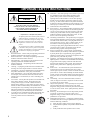 2
2
-
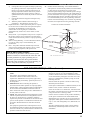 3
3
-
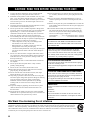 4
4
-
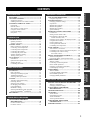 5
5
-
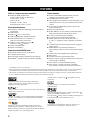 6
6
-
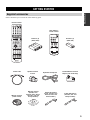 7
7
-
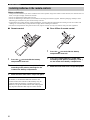 8
8
-
 9
9
-
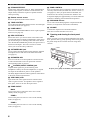 10
10
-
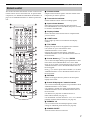 11
11
-
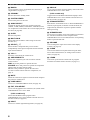 12
12
-
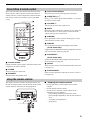 13
13
-
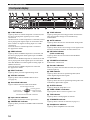 14
14
-
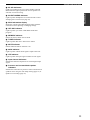 15
15
-
 16
16
-
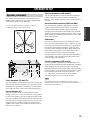 17
17
-
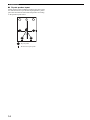 18
18
-
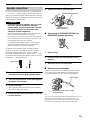 19
19
-
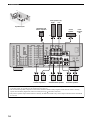 20
20
-
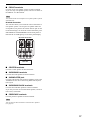 21
21
-
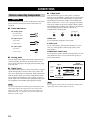 22
22
-
 23
23
-
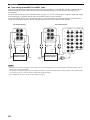 24
24
-
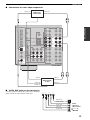 25
25
-
 26
26
-
 27
27
-
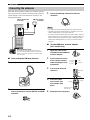 28
28
-
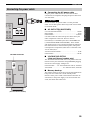 29
29
-
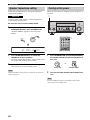 30
30
-
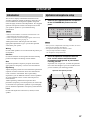 31
31
-
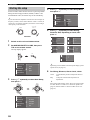 32
32
-
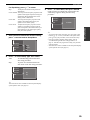 33
33
-
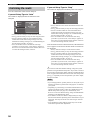 34
34
-
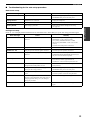 35
35
-
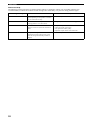 36
36
-
 37
37
-
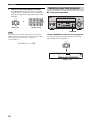 38
38
-
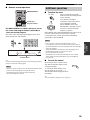 39
39
-
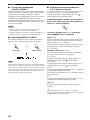 40
40
-
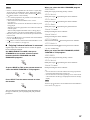 41
41
-
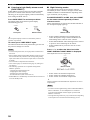 42
42
-
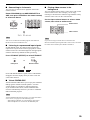 43
43
-
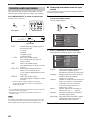 44
44
-
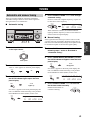 45
45
-
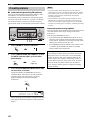 46
46
-
 47
47
-
 48
48
-
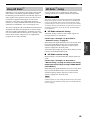 49
49
-
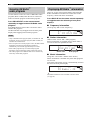 50
50
-
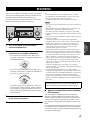 51
51
-
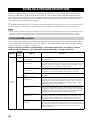 52
52
-
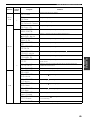 53
53
-
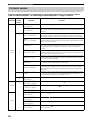 54
54
-
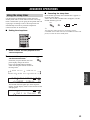 55
55
-
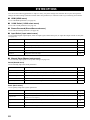 56
56
-
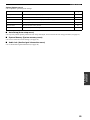 57
57
-
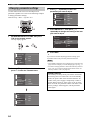 58
58
-
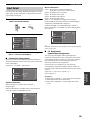 59
59
-
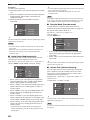 60
60
-
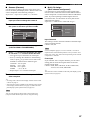 61
61
-
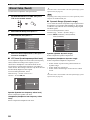 62
62
-
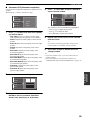 63
63
-
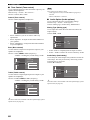 64
64
-
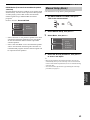 65
65
-
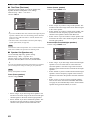 66
66
-
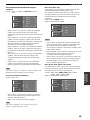 67
67
-
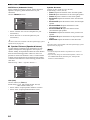 68
68
-
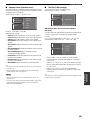 69
69
-
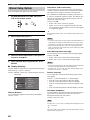 70
70
-
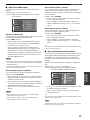 71
71
-
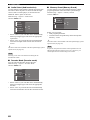 72
72
-
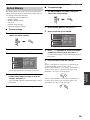 73
73
-
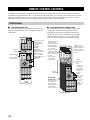 74
74
-
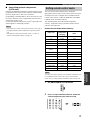 75
75
-
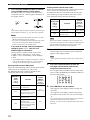 76
76
-
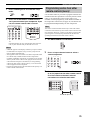 77
77
-
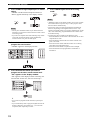 78
78
-
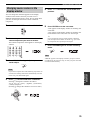 79
79
-
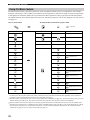 80
80
-
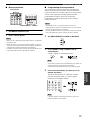 81
81
-
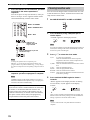 82
82
-
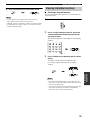 83
83
-
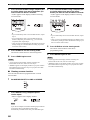 84
84
-
 85
85
-
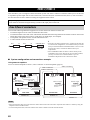 86
86
-
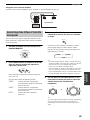 87
87
-
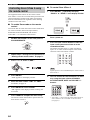 88
88
-
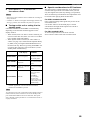 89
89
-
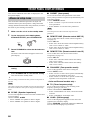 90
90
-
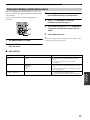 91
91
-
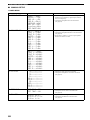 92
92
-
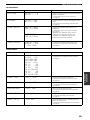 93
93
-
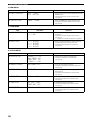 94
94
-
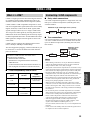 95
95
-
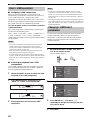 96
96
-
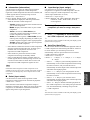 97
97
-
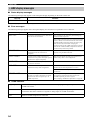 98
98
-
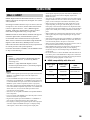 99
99
-
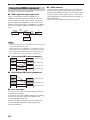 100
100
-
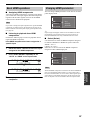 101
101
-
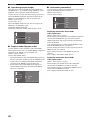 102
102
-
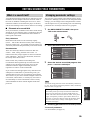 103
103
-
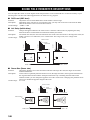 104
104
-
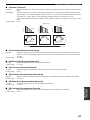 105
105
-
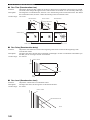 106
106
-
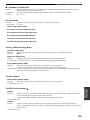 107
107
-
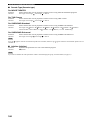 108
108
-
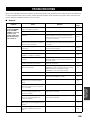 109
109
-
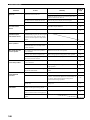 110
110
-
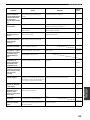 111
111
-
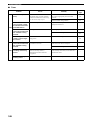 112
112
-
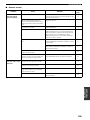 113
113
-
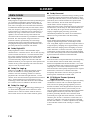 114
114
-
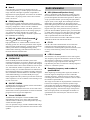 115
115
-
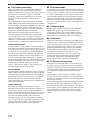 116
116
-
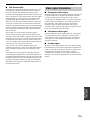 117
117
-
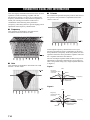 118
118
-
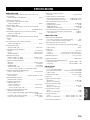 119
119
-
 120
120
-
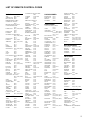 121
121
-
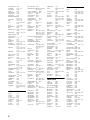 122
122
-
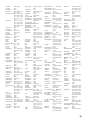 123
123
-
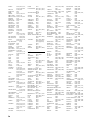 124
124
-
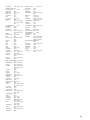 125
125
-
 126
126
Yamaha RX-V4600 Benutzerhandbuch
- Kategorie
- Empfänger
- Typ
- Benutzerhandbuch
- Dieses Handbuch eignet sich auch für
in anderen Sprachen
- English: Yamaha RX-V4600 User manual
- français: Yamaha RX-V4600 Manuel utilisateur
- español: Yamaha RX-V4600 Manual de usuario
- italiano: Yamaha RX-V4600 Manuale utente
- русский: Yamaha RX-V4600 Руководство пользователя
- Nederlands: Yamaha RX-V4600 Handleiding
- português: Yamaha RX-V4600 Manual do usuário
- dansk: Yamaha RX-V4600 Brugermanual
- polski: Yamaha RX-V4600 Instrukcja obsługi
- čeština: Yamaha RX-V4600 Uživatelský manuál
- svenska: Yamaha RX-V4600 Användarmanual
- Türkçe: Yamaha RX-V4600 Kullanım kılavuzu
- suomi: Yamaha RX-V4600 Ohjekirja
- română: Yamaha RX-V4600 Manual de utilizare
Verwandte Artikel
-
Yamaha RX-797 Bedienungsanleitung
-
Yamaha RX-797 Bedienungsanleitung
-
Yamaha RX-797 Bedienungsanleitung
-
Yamaha RX-797 Bedienungsanleitung
-
Yamaha RX-797 Bedienungsanleitung
-
Yamaha RX-V1600 Bedienungsanleitung
-
Yamaha RX-SL80 Benutzerhandbuch
-
Yamaha DSP-Z9 Bedienungsanleitung
-
Yamaha RX-V861 Bedienungsanleitung
-
Yamaha RX-V661 Bedienungsanleitung
Andere Dokumente
-
Sony TA-F501ES Benutzerhandbuch
-
Philips fr996-17s Benutzerhandbuch
-
Philips FR996/01S Benutzerhandbuch
-
Kenwood KRF-X9070D Bedienungsanleitung
-
Sony RM-VZ800 Bedienungsanleitung
-
Sony RM-VL900T Bedienungsanleitung
-
Sony rm vl 700 t Bedienungsanleitung
-
Sony rm vl 700 t Bedienungsanleitung
-
Sony CDP-LSA1 Benutzerhandbuch
-
Sony CDP-LSA1 Bedienungsanleitung