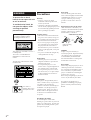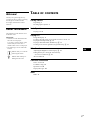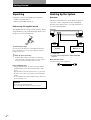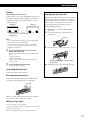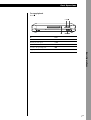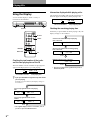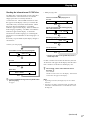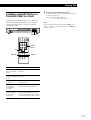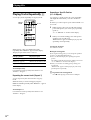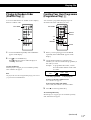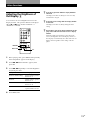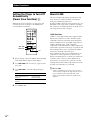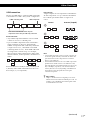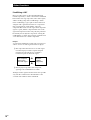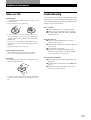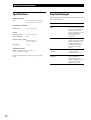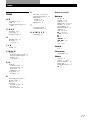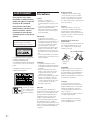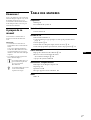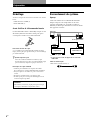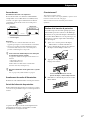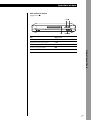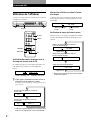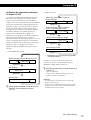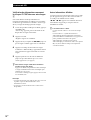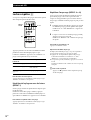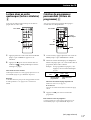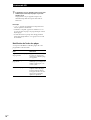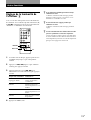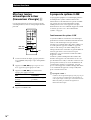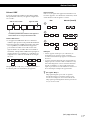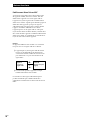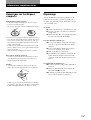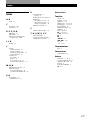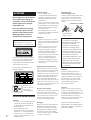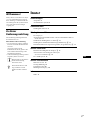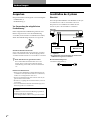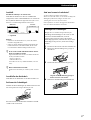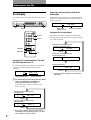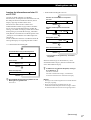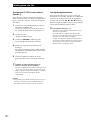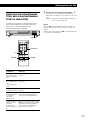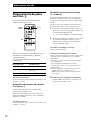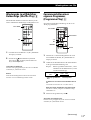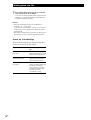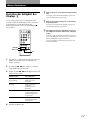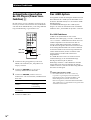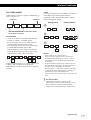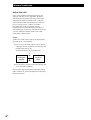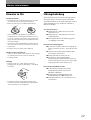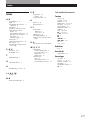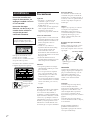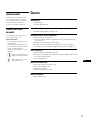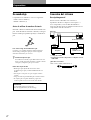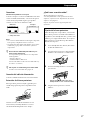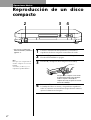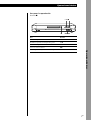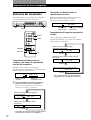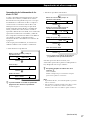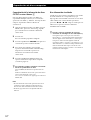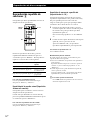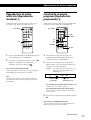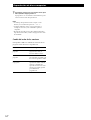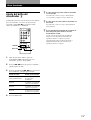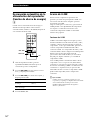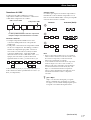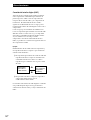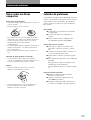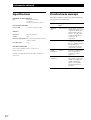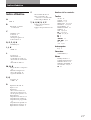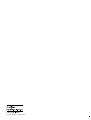4-227-583-12(1)
CDP-LSA1
2000 Sony Corporation
Compact Disc
Player
Operating Instructions
Mode d’emploi
Bedienungsanleitung
Manual de instrucciones
FR
DE
GB
ES
S200
TM

2
GB
WARNING
To prevent fire or shock
hazard, do not expose the unit
to rain or moisture.
To avoid electrical shock, do
not open the cabinet. Refer
servicing to qualified
personnel only.
The laser component in this product
is capable of emitting radiation
exceeding the limit for Class 1.
This appliance is classified as a CLASS 1
LASER product.
The CLASS 1 LASER PRODUCT
MARKING is located on the rear
exterior.
The following caution label is located
inside the unit.
Don’t throw a
battery, dispose it as
the injurious wastes.
Precautions
On safety
• Caution — The use of optical
instruments with this product will
increase eye hazard.
• Should any solid object or liquid fall
into the cabinet, unplug the player and
have it checked by qualified personnel
before operating it any further.
On power sources
• The unit is not disconnected from the
AC power source (mains) as long as it
is connected to the wall outlet, even if
the unit itself has been turned off.
• If you are not going to use the player
for a long time, be sure to disconnect
the player from the wall outlet. To
disconnect the AC power cord (mains
lead), grasp the plug itself; never pull
the cord.
• AC power cord must be changed only
at the qualified service shop.
On placement
• Place the player in a location with
adequate ventilation to prevent heat
build-up in the player.
• Do not place the player on a soft
surface such as a rug that might block
the ventilation holes on the bottom.
• Do not place the player in a location
near heat sources, or in a place subject
to direct sunlight, excessive dust or
mechanical shock.
On operation
If the player is brought directly from a
cold to a warm location, or is placed in a
very damp room, moisture may
condense on the lenses inside the player.
Should this occur, the player may not
operate properly. In this case, remove
the disc and leave the player turned on
for about an hour until the moisture
evaporates.
On adjusting the volume
Do not turn up the volume while
listening to a portion with very low level
inputs or no audio signals. If you do, the
speakers may be damaged when a peak
level portion is played.
On cleaning
Clean the cabinet, panel and controls
with a soft cloth slightly moistened with
a mild detergent solution. Do not use
any type of abrasive pad, scouring
powder or solvent such as alcohol or
benzine.
Replacing the battery in the remote
Slide out and remove the battery case
and insert a new lithium battery CR2025
with the + side facing up. And then,
slide the battery case back in.
1
2
1 Keep pushing
2 Pull out
CAUTION
Danger of explosion if battery is
incorrectly replaced. Replace the battery
only with the same or eqivalent type
recommended by the manufacturer.
Discard used batteries according to the
manufacturer’s instructions.
On transport
When transporting the player, be sure to
attach the protective bar onto the disc
tray, and secure it with adhesive tape as
it was at the time you purchased the
player. For details about attaching the
protective bar, see page 5.
Before transporting the player, be sure to
remove any CD that may be loaded.
If you have any questions or
problems concerning your player,
please consult your nearest Sony
dealer.
A lithium battery CR2025

3
GB
GB
Welcome!
Thank you for purchasing the Sony
Compact Disc Player. Before operating
the unit, please read this manual
thoroughly and retain it for future
reference.
About This Manual
The instructions in this manual are for
model CDP-LSA1.
Conventions
•Instructions in this manual describe
the controls on the player.
You can also use the controls on the
remote if they have the same or
similar names as those on the player.
•The following icons are used in this
manual:
Z
Indicates that you can do the
task using the remote.
z
Indicates hints and tips for
making the task easier.
TABLE OF CONTENTS
Getting Started
Unpacking4
Hooking Up the System4
Basic Operations
Playing a CD6
Playing CDs
Using the Display8
Locating a Specific Track or a Particular Point in a Track11
Playing Tracks Repeatedly Z12
Playing in Random Order (Shuffle Play) Z13
Creating Your Own Programme (Programme Play) Z13
Other Functions
Adjusting the Brightness of the Display Z15
Setting the Player to Turn Off Automatically
(Power Save Function) Z16
About i.LINK16
Additional Information
Notes on CDs19
Troubleshooting19
Specifications20
Display Messages20
Index
Index21

4
GB
Getting Started
Hooking Up the System
Overview
This section describes how to hook up the CD player to
a receiver or other components such as an MD deck.
Be sure to turn off the power to all components before
you start connecting them.
v v
ç
≈
≈
i.LINK
S200
:
i.LINK
S200
b
* You can connect components to either i.LINK S200
connector.
What cords will I need?
i.LINK connecting cable (supplied) (1)
Unpacking
Check that you have received the following items:
• i.LINK connecting cable (1)
• Remote commander (remote) (1)
Before using the supplied remote
The supplied remote already contains a battery. Before
using the remote, pull out the insulating sheet to allow
the power to flow from the battery.
To avoid battery leakage
If you don’t use the remote for an extended period of time,
remove the battery to avoid possible damage from battery
leakage and corrosion.
z When to replace the battery
Under normal conditions, the battery should last for
about six months. When the remote no longer operates
the player, replace the battery with a new one.
Notes on lithium battery
• Keep the lithium battery out of the reach of the children.
Should the battery be swallowed, immediately consult a
doctor.
• Wipe the battery with a dry cloth to assure a good contact.
• Be sure to observe the correct polarity when inserting the
battery.
• Do not hold the battery with metallic tweezers, otherwise a
short-circuit may occur.
WARNING
Battery may explode if mistreated.
Do not recharge, disassemble, or dispose of in fire.
CDP-LSA1
Receiver*
Signal flow
To a mains
Getting Started
MD deck, etc.*

Getting Started
5
GB
Getting Started
Hookups
Connecting the player to a receiver
Connect the receiver to the i.LINK S200 connector with
the i.LINK connecting cable (supplied). Make sure all
connections are firm. If not, there will be no sound
from the speakers.
v v
v v
ç
:
i.LINK S200
i.LINK S200
≈
Notes
• Do not connect the mains lead of any component until all
the connections have been completed.
• Do not allow any metal object to enter the i.LINK S200
connector as this may short-circuit the connector and
damage the components.
z The other i.LINK S200 connector can be used to
connect other components
The following i.LINK components can be used with the
player:
• STR-LSA1 receiver
• MDS-LSA1 MD deck
Be sure to use the Sony i.LINK S200 connecting cable
(4 pins - 4 pins).
z For general information about i.LINK
See “About i.LINK” on page 16.
Connecting the mains lead
Connect the mains lead to a mains.
Removing the protective bar
Remove the attached protective bar and retain it for
use when transporting the player at a later time.
DISPLAY
§
§
When you connect the mains lead to a mains, the disc
tray will close automatically after a while.
Where do I go next?
Now you’re ready to use your player.
If you aren’t familiar with how to play CDs, go to the section
“Playing a CD” on page 6.
Then, go to the following sections for other operations.
ReceiverCDP-LSA1
Signal flow
Attaching the protective bar
When transporting the player, be sure to attach the
protective bar (which you removed at the time you
unpacked the player) onto the disc tray, and use
adhesive tape to secure the bar. If you fail to
attach the protective bar, the player may be
damaged during transport.
1 With the disc tray opened, disconnect the
mains lead.
2 Place the protective bar on the disc tray as
shown below.
DISPLAY
§ x
·
3 Push the disc tray with your fingers to close it.
§
DISPLAY
Slowly push both sides of the disc tray as
shown above.
4 Secure the protective bar with adhesive tape.
DISPLAY
§

6
GB
Basic Operations
Playing a CD
3 4
2
STANDBY
DISPLAY
1/u
=+
§ px·P
1
Turn on the receiver and select the CD player as the audio
source.
2
Press 1/u to turn on the player.
The STANDBY indicator turns off.
3
Press § and place a CD on the tray.
DISPLAY
1/u
§
4
Press ·P.
The disc tray closes and the player plays all the tracks once each
in sequence (Continuous Play).
Adjust the volume on the receiver.
Place the CD with the label side up. When
you play a CD single (8 cm CD), place it on
the inner circle of the tray.
• See pages 4 - 5 for hookup
information.
Basic Operations
Note
In step 3, do not place more than
one CD on the tray at the same
time.
If you do so, the discs and/or the
player may be damaged.

Basic Operations
7
GB
Basic Operations
Basic Operations
To stop playback
Press p.
p·P
§
=/+
DISPLAY
1/u
=+
§ px·P
To Press
Pause ·P
Resume play after pause ·P
Go to the next track +
Go back to the preceding track =
Stop play and remove the CD §

8
GB
Playing CDs
Using the Display
You can use the display to check a variety of
information about the disc.
1/u
=+
§ p·P
DISPLAY
DISPLAY
SCROLL
YES
MENU/NO
=/+
1/u
=+0 )
(P p
789
>10
10
/0
123
456
Checking the total number of the tracks
and the total playing time of the CD
The total number of tracks and the total playing time
appear in the display before you start playing.
12 58m 41s
z If you press DISPLAY in Programme Play mode before
you start playing
Each time you press DISPLAY, the display changes as
shown below.
12 58m 41s
12 Step4
* The original display returns a second later, even if
you do not press the DISPLAY button.
Total playing timeTotal number of tracks
Information displayed while playing a disc
The current track number and elapsed playing time of
the track appear in the display while playing a disc.
1 3m 29s
Checking the remaining playing time
Each time you press DISPLAY while playing a disc, the
display changes as shown below.
1 3m 29s
55
-
-m12s
1 1m 13s
* This does not appear in Programme Play mode or
Shuffle Play mode.
Elapsed playing timeCurrent track number
Press
Press
Remaining playing time of the disc*
Playing CDs
Last track programmed and total playing
time
Press
Current track number and elapsed playing
time of the track
Current track number and remaining playing
time of the track
Press
Last track programmed and selection
number
Press

Playing CDs
9
GB
Playing CDs
(Continued)
Checking the information on CD TEXT discs
CD TEXT discs contain information such as disc titles
and artist names. This information is recorded in
empty spaces that are normally unused on
conventional CDs. The CD TEXT information of the
disc appears in the display so that you can check the
current disc tittle, artist name and track tittle. When
the player detects CD TEXT discs, “CD-TEXT”
indication appears in the display. If the CD TEXT has
multi-language capability, “CD-TEXT” and “MULTI”
indications appear in the display. To check the
information in another language, see “Checking the
information on CD TEXT discs in other languages” on
page 10.
Each time you press DISPLAY, the display changes as
shown below.
• Before you start playing
2185m41s
NOSY SHIT
NOSY NDBA
z If you press DISPLAY in Programme Play mode before
you start playing
See page 8.
Press
Press
Total number of tracks and total playing time
Press
Artist name
Disc title
• While playing a disc
1 3m 29s
s
s
tiWh em
55
-
-m12
1 1m 13
* This does not appear in Programme Play mode or
Shuffle Play mode.
If a title or name has more than 14 characters, the first
14 characters will appear in the display after the entire
title or name has scrolled across the display once.
z You can check a title or name with more than 14
characters
Z
Press SCROLL.
The title or name scrolls across the display. Then the first
14 characters will appear in the display.
Notes
• Depending on the disc, the display may not show all the
characters.
• This player can display only the disc titles, track titles and
artist names. Other information on CD TEXT discs cannot
be displayed.
Press
Press
Press
Current track title
Press
Remaining playing time of the disc*
Current track number and playing time of
the track
Current track number and remaining playing
time of the current track

10
GB
Playing CDs
Checking the information on CD TEXT discs
in other languages Z
If the player detects a CD TEXT disc with multi-
language capability, “CD-TEXT” and “MULTI” appear
in the display. This type of CD allows you to change
the displayed language.
1 Before playing a CD TEXT disc, press MENU/NO.
“Select Lang” appears, followed by the display
information in the currently selected language.
2 Press YES.
“English” flashes in the display.
3 Press =/+ repeatedly until the language you
want appears in the display.
4 Press YES to select the language.
“TEXT Reading” appears momentarily. Then the
display information appears in the new selected
language.
5 Press DISPLAY repeatedly until the information
you want to check appears (see page 9).
z To check the currently selected language while
playing a disc
Press MENU/NO while playing a disc.
The currently selected language appears in the display
after “Show Lang” is displayed.
To return to the original display, press MENU/NO
again.
Notes
• The selected language mode remains in effect even if you
turn off the player or disconnect the mains lead from the
mains.
• The languages that you can select differ according to the
disc.
Other display information
When the player is selected as the audio source by
other Sony component featuring the PING function
connected through the i.LINK connecting cable,
“( ( 9 9” appears in the display of the player.
Note that this indication does not appear when the
STANDBY indicator is on.
z When the H.A.T.S. indicator lights up
This means the H.A.T.S. function is activated on the
receiver.
The H.A.T.S. (High-quality digital Audio Transmission
System) function on the receiver causes digital audio
signals output from a CD player or another source (e.g.,
an MD deck) to be momentarily stored in a buffer in the
receiver prior to output. This reduces jitter that
sometimes occurs during digital audio transmission.

Playing CDs
11
GB
Playing CDs
To locate Do the following
The beginning of the
next or succeeding
tracks
Press + repeatedly until you find
the track.
The beginning of the
current or preceding
tracks
Press = repeatedly until you find
the track.
A specific track
directly Z
Enter the track number with the
numeric buttons.
A particular point in
a track while
monitoring the
sound Z
Press down ) (forward) or 0
(backward) until you find the point.
Quickly a particular
point in a track by
observing the
display Z
Press down ) (forward) or 0
(backward) with the player paused
until you find the point. There will be
no sound output during this operation.
z To specify a track numbered over 10
Z
Press >10 first, then the corresponding numeric buttons.
To enter “0,” press 10/0.
Example: To enter track number 30
Press >10 first, then 3 and 10/0.
Note
If you reach the end of the disc while pressing ) on the
remote, “– OVER –” appears in the display. Press 0 on the
remote to go back.
Locating a Specific Track or a
Particular Point in a Track
Using the AMS (Automatic Music Sensor) buttons or
the numeric buttons on the remote, you can quickly
locate any point in a track or any track on the disc
while playing a disc.
1/u
=+
§ p·P
=/+
0/)
=/+
>10
1/u
=+0 )
(P p
789
>10
10
/0
123
456
Numeric
buttons

12
GB
Playing CDs
Playing Tracks Repeatedly Z
You can play tracks repeatedly in any play mode.
A˜B
(
REPEAT
CLEAR
1/u
=+0 )
(P p
789
>10
10
/0
123
456
While playing a disc, press REPEAT CLEAR
repeatedly until “REPEAT” appears in the display.
The player repeats the tracks as follows:
If the play mode is The player repeats
Continuous Play (page 6) All the tracks
Shuffle Play (page 13) All the tracks in random order
Programme Play (page 13) The programmed tracks
To cancel Repeat Play
Press REPEAT CLEAR repeatedly until “REPEAT” and
“REPEAT 1” disappear.
Repeating the current track (Repeat 1)
You can repeat only the current track in any play
mode.
While the track you want is being played, press
REPEAT CLEAR repeatedly until “REPEAT 1” appears
in the display.
To cancel Repeat 1
Press REPEAT CLEAR repeatedly until “REPEAT” and
“REPEAT 1” disappear.
Repeating a Specific Portion
(A˜B Repeat)
You can play a specific portion in a track repeatedly.
This might be useful when you want to memorize
lyrics.
Note that you cannot repeat a portion that extends over
two tracks.
1 While playing a disc, press A˜B at the starting
point of the portion you want to play repeatedly
(point A).
“A-” of “REPEAT A-” flashes in the display.
2 When you reach the ending point of the portion
(point B), press A˜B again.
“REPEAT A-B” appears and the player plays the
specified portion repeatedly.
To cancel A˜B Repeat
Press REPEAT CLEAR.
Moving the starting point
By moving the starting point, you can change the specified
portion to one that immediately follows.
1 Press A˜B while the player is repeating the specific
portion.
The ending point B becomes the new starting point A and
“A-” of “REPEAT A-” flashes in the display.
2 When you reach the new ending point (point B), press
A˜B again.
“REPEAT A-B” appears and the player plays the newly
specified portion repeatedly.
z To go back to the starting point A
Press ( while playing a track with A˜B Repeat.

Playing CDs
13
GB
Playing CDs
Playing in Random Order
(Shuffle Play) Z
You can use this function to “shuffle” tracks and play
them in a random order.
(
PLAY MODE
1/u
=+0 )
(P p
789
>10
10
/0
123
456
1 Press PLAY MODE repeatedly until “SHUFFLE”
appears in the display.
2 Press ( to start Shuffle Play.
The
indication appears while the player is
“shuffling” the tracks.
To cancel Shuffle Play
While the player is stopped, press PLAY MODE repeatedly
until “SHUFFLE” disappears.
Note
The play mode cannot be changed while playing a disc even if
you press the PLAY MODE button.
Creating Your Own Programme
(Programme Play) Z
You can make a programme that plays up to 25
selected tracks in the order that you want.
(
PLAY MODE
CLEAR
=/+
>10
1/u
=+0 )
(P p
789
>10
10
/0
123
456
1 Before you start playing, press PLAY MODE
repeatedly until “PROGRAM” appears in the
display.
2 Use the numeric buttons to enter the track
numbers you want to include in the programme, in
the order you want.
Example: To programme the tracks 2, 8 and 5.
Press the numeric buttons in the order
2, 8 and 5.
5 13m 18s
To enter a track with a number over 10
Use >10 button (see page 11).
If you enter the wrong track number
Press CLEAR, then enter the correct track number.
3 Press ( to start Programme Play.
To cancel Programme Play
While the player is stopped, press PLAY MODE repeatedly
until “PROGRAM” disappears.
Last track programmed
Numeric
buttons
Total playing time
(Continued)

14
GB
Playing CDs
z The programme remains in memory until you erase it
(see below) or press §
The programme is not affected by the ending of the
programme or by the selection of another play mode.
Notes
• “- -m - -s” appears in the display if the total playing time
exceeds 100 minutes.
• “Step Full” appears in the display when you try to add a
track to a programme which already contains 25 tracks.
• The play mode cannot be changed while playing a disc
even if you press the PLAY MODE button.
Changing the track order
You can change the order of the tracks in your
programme before you start playing.
To Do the following
Erase the last track in the
programme
Press CLEAR. Each time you
press the button, the last track
will be erased.
Add tracks to the end of the
programme
Press the numeric buttons to
enter the track numbers you
want to add.
Erase the entire programme
completely
Press down CLEAR until the
total number of tracks and the
total playing time appear. To
create a new programme,
repeat the programming
procedure.

15
GB
Other FunctionsOther Functions
Adjusting the Brightness of
the Display Z
You can select one of four brightness levels for the
display window. The operation buttons on the player
(§, ·P, and p) turn off when “Dimmer3” or
“Dimmer4” is selected.
YES
MENU/NO
=/+
1/u
=+0 )
(P p
789
>10
10
/0
123
456
1 Before playing a disc, press MENU/NO repeatedly
until “Setup Menu” appears in the display.
2 Press =/+ until “Dimmer” appears, then
press YES.
3 Press =/+ repeatedly to select the brightness
level, then press YES.
When you select The display is
Dimmer1 (default setting) Fully lit and the operation
buttons are on.
Dimmer2 Dimmer and the operation
buttons are on.
Dimmer3 Dimmer and the operation
buttons are off.
Dimmer4 Turned off and the
oepration buttons are off.
4 Press MENU/NO.
z If you do any operation while the display window is
turned off
The display turns back on (dimly) for several seconds,
and then turns off again.
z If you make menu settings while the display window
is turned off
The display turns back on (dimly) during the menu
setting.
z The brightness level of the display window on the CD
player can be linked to that of the receiver’s display
window
When the i.LINK control function is activated on the
receiver, the brightness level of the display window on
the CD player is automatically set to that of the receiver’s
display window regardless of the setting on the CD
player.

16
GB
Other Functions
Setting the Player to Turn Off
Automatically
(Power Save Function) Z
When the Power Save function is on, the player will
automatically turn off (change to STANDBY) after
several minutes of inactivity.
YES
MENU/NO
=/+
1/u
=+0 )
(P p
789
>10
10
/0
123
456
1 Before playing a disc, press MENU/NO repeatedly
until “Setup Menu” appears in the display.
2 Press =/+ until “Power Save” appears, then
press YES.
3 Press =/+ to select the setting, then press
YES.
To Select
Turn on the Power Save
function
Power Save On
(default setting)
Turn off the Power Save
function
Power Save Off
4 Press MENU/NO.
About i.LINK
This section explains the general specifications and
major features of i.LINK. Read this section before
doing any i.LINK-related operation.
Note that i.LINK connections and operations may vary,
depending on the component. For details regarding
the connection of i.LINK components to this player, see
“Hooking Up the System” on page 4.
i.LINK functions
i.LINK is a serial digital interface that supports the bi-
directional transmission of audio and video signals,
commands, and even component status information.
All that is needed to hook up i.LINK components are
i.LINK connecting cables. Audio and video
components connected within an i.LINK configuration
can be used to perform a wide range of operations and
data exchanges that is sure to expand as the number
and variety of i.LINK components grow.
Since i.LINK allows data to be transmitted from one
component to other components to which it is not
directly connected, there is no need to pay attention to
connection order. However, due to differences in
characteristics or specifications, operation of or data
exchange with certain i.LINK components may not be
possible, even when they are connected.
z What is i.LINK?
i.LINK is a trademark proposed by Sony Corporation
and accepted by companies throughout the world as an
easy-to-remember name for the IEEE 1394 world
standard of the Institute of Electrical and Electronics
Engineers.

17
GB
Other Functions
i.LINK connections
The use of i.LINK cables to connect i.LINK components
as shown below is called a “daisy chain” configuration.
Data can be transmitted between any two
components even if they are indirectly connected.
Branch connections
• Any i.LINK component with three or more i.LINK
connectors can serve as a branch point.
• Up to 63 i.LINK components can be connected in a
single configuration. However, the maximum
number of components that can be daisy-chained in
a single route is 17 (i.e., a maximum of 16 i.LINK
connecting cables in a row). Each i.LINK cable used
in a single route is called a “hop.” For example,
there are 6 hops in the route between A and C in the
illustration below, and 3 hops in the route between A
and D.
BA
DC
Each route between A and B; A and C; A and D; B and
C; B and D; and C and D in the illustration above can
have 16 hops (i.e., 17 components).
Loop-connetion
A signal output from one component is transmitted to
all other components. A loop connection should thus
be avoided to prevent the return of a signal to its
source.
Notes
• Some i.LINK components (such as personal computers) do
not transfer signals when they are turned off. Refer to the
operation manual of each component to be connected
before you hook them up.
• The maximum transmission rate of an i.LINK component is
printed near its i.LINK connector. The indications S100,
S200, and S400 refer to maximum transmission rates of 100,
200, or 400 Mbps*, respectively. The actual transmission
rate may be faster or slower, depending on the differences
in transmission rates and specifications among the
connected components.
z What is Mbps?
“Mbps” is an abbreviation for megabits per second. It
indicates the amount of data transmitted per second. For
example, a rate of 200 Mbps means 200 megabits of data
are transmitted in one second.
(Continued)
i.LINK connecting cable
i.LINK component
Correct Incorrect (looped)

18
GB
Other Functions
Establishing a LINC
Before an audio signal can be transmitted between
i.LINK components, a “LINC” must first be established
between the receiving component (of the audio signal)
and the sending component. Establishing a “LINC”
means establishing a logical path for the transmission
of digital audio signals between the two components.
Each logical path has an ID number. Since the
component that sends an audio signal must output the
signal to a path, and the component that receives the
signal must input it from the same path, the path must
be mutually known by both components. During the
establishment of a LINC, the following communication
occurs between the two i.LINK components.
Example
A component establishing a LINC with a CD player in
order to receive an audio signal from the CD player
1 The component that will receive an audio signal
from the CD player sends a request and path
information to the CD player to establish a
transmission path for the audio signal.
1
/
2
?
2 The CD player responds to the component,
agreeing to the establishment of a LINC.
The digital audio signal transmission becomes possible
only after the communication described above has
occurred and a LINC has been established.
The component
that receives
the audio signal
CD player
(sending
component)

19
GB
Additional Information
Notes on CDs
On handling CDs
• To keep the disc clean, handle the disc by its edge. Do not
touch the surface.
• Do not stick paper or tape on the disc.
• Do not expose the disc to direct sunlight or heat sources
such as hot air ducts, nor leave it in a car parked in direct
sunlight as there can be considerable rise in temperature
inside the car.
• Do not use any commercially available stabiliser and/or
disc protector. If you do, the disc and the player may be
damaged.
• After playing a disc, store it in its case.
On placing CDs on the disc tray
• Make sure the disc is positioned securely on the tray’s
circle. If not, it may damage the player or the disc.
On cleaning
• Before playing a disc, clean it with a cleaning cloth. Wipe
the disc from the centre out.
• Do not use solvents such as benzine, thinner, commercially
available cleaners or anti-static spray intended for vinyl
LPs.
Troubleshooting
If you experience any of the following difficulties while
using the player, use this troubleshooting guide to help
you remedy the problem. Should any problem persist,
consult your nearest Sony dealer.
There’s no sound.
/ Check that the player is connected securely.
/ Make sure you operate the receiver correctly.
/ Use the i.LINK connecting cable for 200 Mbps
transmission rate.
The CD does not play.
/ There’s no CD inside the player (“No Disc”
appears). Insert a CD.
/ Place the CD on the disc tray with the label side
up correctly.
/ Clean the CD (see page 19).
/ Moisture has condensed inside the player.
Remove the disc and leave the player turned
on for about an hour (see page 2).
The remote does not function.
/ Remove the obstacles between the remote and
the player.
/ Point the remote at the remote sensor g on the
player.
/ Replace the battery in the remote with a new
one if it is weak (see page 2).
Additional Information

20
GB
Additional Information
Specifications
Compact disc player
Laser Semiconductor laser (λ = 800 nm)
Emission duration: continuous
Inputs/Outputs (i.LINK S200)
i.LINK connector 4 pins - 4 pins (S200)
General
Power requirements 230 V AC, 50/60 Hz
Power consumption 22 W
Dimensions (approx.) (w/h/d)
430 × 70 × 315 mm
incl. projecting parts
Mass (approx.) 4.6 kg
Supplied accessories
i.LINK connecting calbe (4 pins - 4 pins) (1)
Remote commander (remote) (1)
Design and specifications are subject to change without
notice.
Display Messages
The following table explains the various messages that
appear in the display.
Message Error code(s) Cause and/or remedy
CANNOT
LINC
C78:11/C78:12 The player cannot establish
a LINC with a component
because of an existing LINC
between the player and
another component. Cancel
the LINC between the
player and the other
component.
BUS FULL C78:15 The signal bus within the
i.LINK configuration is full
and no more signals can be
output from the player.
Cancel the LINC between
the component and the
player.
LOOP
CONNECT
C78:03 The i.LINK connection is
looped. Check the
connection (see page 17).
NEW
CONNECT
— An i.LINK component has
been connected to or
disconnected from the
i.LINK configuration. Wait
several seconds for the
indication to turn off.
Seite laden ...
Seite laden ...
Seite laden ...
Seite laden ...
Seite laden ...
Seite laden ...
Seite laden ...
Seite laden ...
Seite laden ...
Seite laden ...
Seite laden ...
Seite laden ...
Seite laden ...
Seite laden ...
Seite laden ...
Seite laden ...
Seite laden ...
Seite laden ...
Seite laden ...
Seite laden ...
Seite laden ...
Seite laden ...
Seite laden ...
Seite laden ...
Seite laden ...
Seite laden ...
Seite laden ...
Seite laden ...
Seite laden ...
Seite laden ...
Seite laden ...
Seite laden ...
Seite laden ...
Seite laden ...
Seite laden ...
Seite laden ...
Seite laden ...
Seite laden ...
Seite laden ...
Seite laden ...
Seite laden ...
Seite laden ...
Seite laden ...
Seite laden ...
Seite laden ...
Seite laden ...
Seite laden ...
Seite laden ...
Seite laden ...
Seite laden ...
Seite laden ...
Seite laden ...
Seite laden ...
Seite laden ...
Seite laden ...
Seite laden ...
Seite laden ...
Seite laden ...
Seite laden ...
Seite laden ...
Seite laden ...
Seite laden ...
Seite laden ...
Seite laden ...
-
 1
1
-
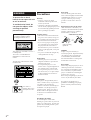 2
2
-
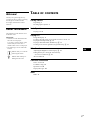 3
3
-
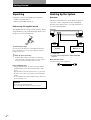 4
4
-
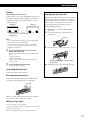 5
5
-
 6
6
-
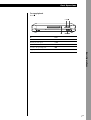 7
7
-
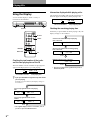 8
8
-
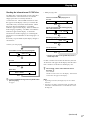 9
9
-
 10
10
-
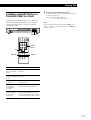 11
11
-
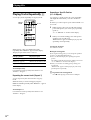 12
12
-
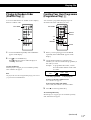 13
13
-
 14
14
-
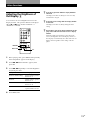 15
15
-
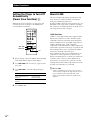 16
16
-
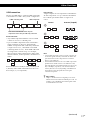 17
17
-
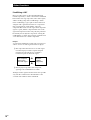 18
18
-
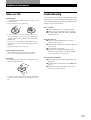 19
19
-
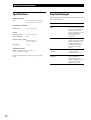 20
20
-
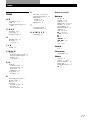 21
21
-
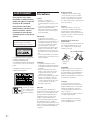 22
22
-
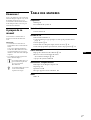 23
23
-
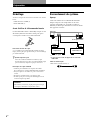 24
24
-
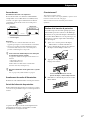 25
25
-
 26
26
-
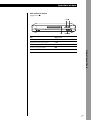 27
27
-
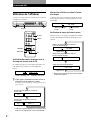 28
28
-
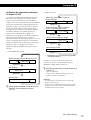 29
29
-
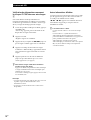 30
30
-
 31
31
-
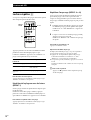 32
32
-
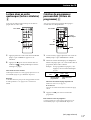 33
33
-
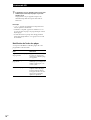 34
34
-
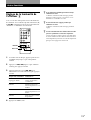 35
35
-
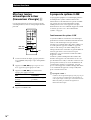 36
36
-
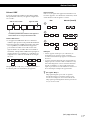 37
37
-
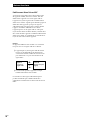 38
38
-
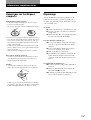 39
39
-
 40
40
-
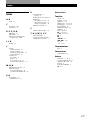 41
41
-
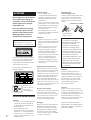 42
42
-
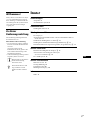 43
43
-
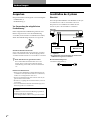 44
44
-
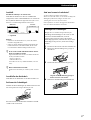 45
45
-
 46
46
-
 47
47
-
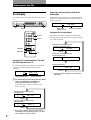 48
48
-
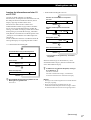 49
49
-
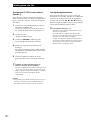 50
50
-
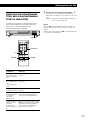 51
51
-
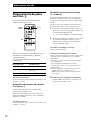 52
52
-
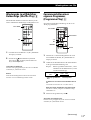 53
53
-
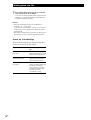 54
54
-
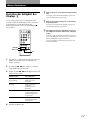 55
55
-
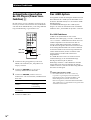 56
56
-
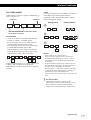 57
57
-
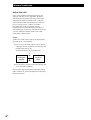 58
58
-
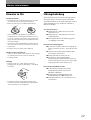 59
59
-
 60
60
-
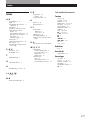 61
61
-
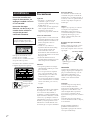 62
62
-
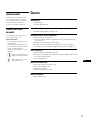 63
63
-
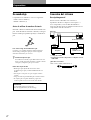 64
64
-
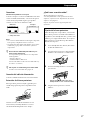 65
65
-
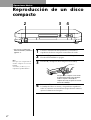 66
66
-
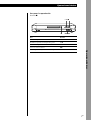 67
67
-
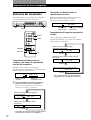 68
68
-
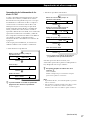 69
69
-
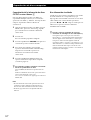 70
70
-
 71
71
-
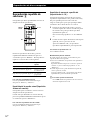 72
72
-
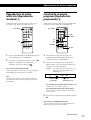 73
73
-
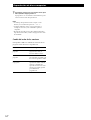 74
74
-
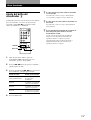 75
75
-
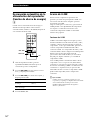 76
76
-
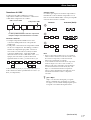 77
77
-
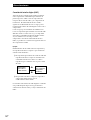 78
78
-
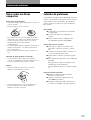 79
79
-
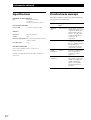 80
80
-
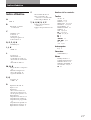 81
81
-
 82
82
-
 83
83
-
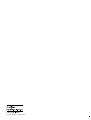 84
84
in anderen Sprachen
- English: Sony CDP-LSA1 User manual
- français: Sony CDP-LSA1 Manuel utilisateur
- español: Sony CDP-LSA1 Manual de usuario