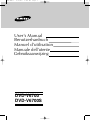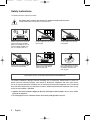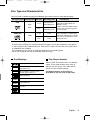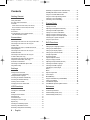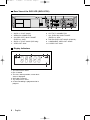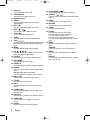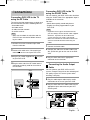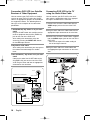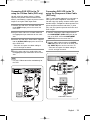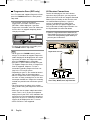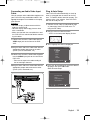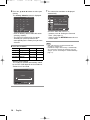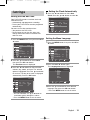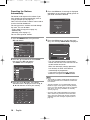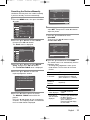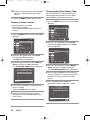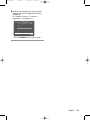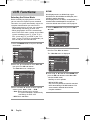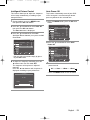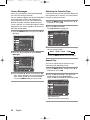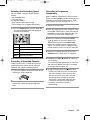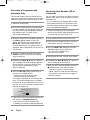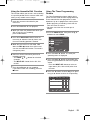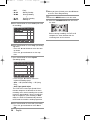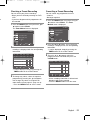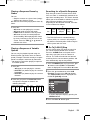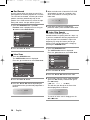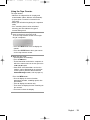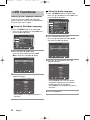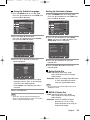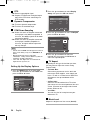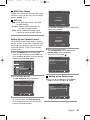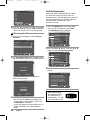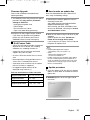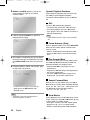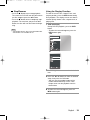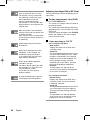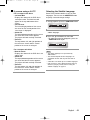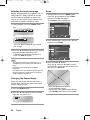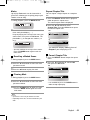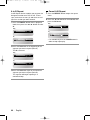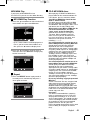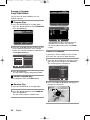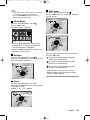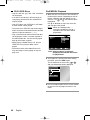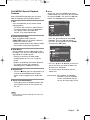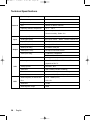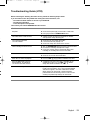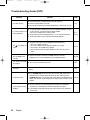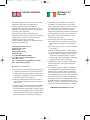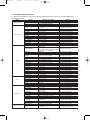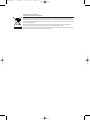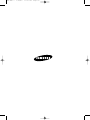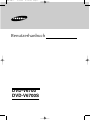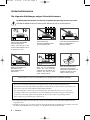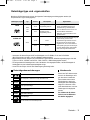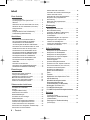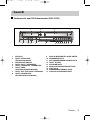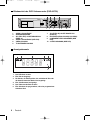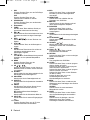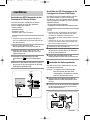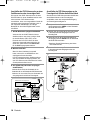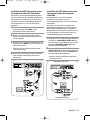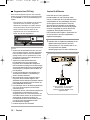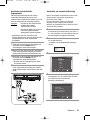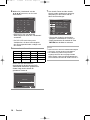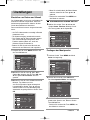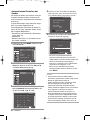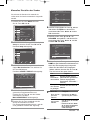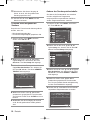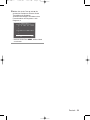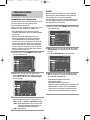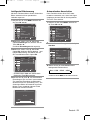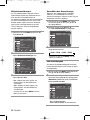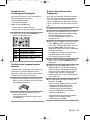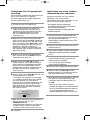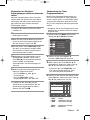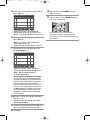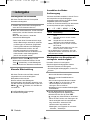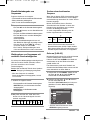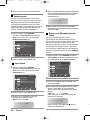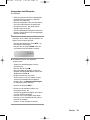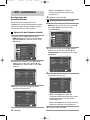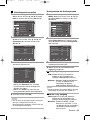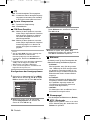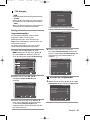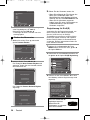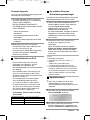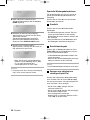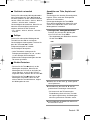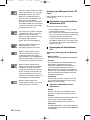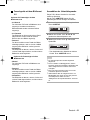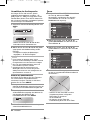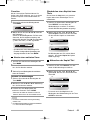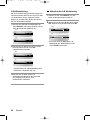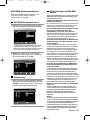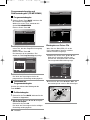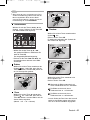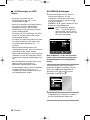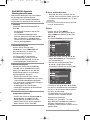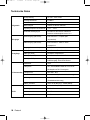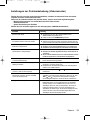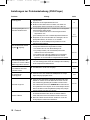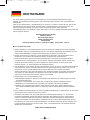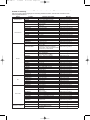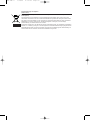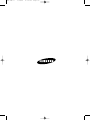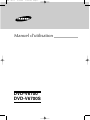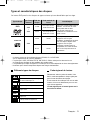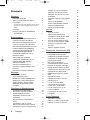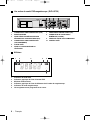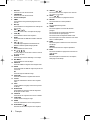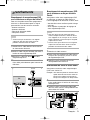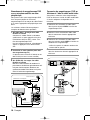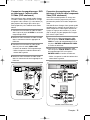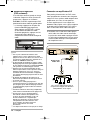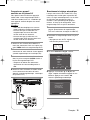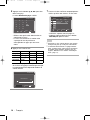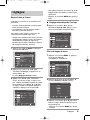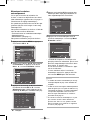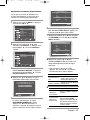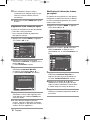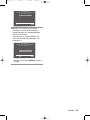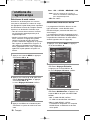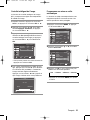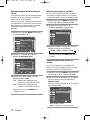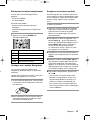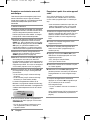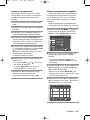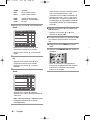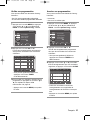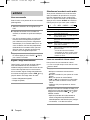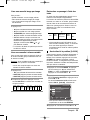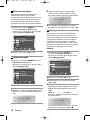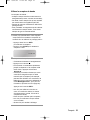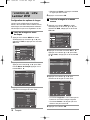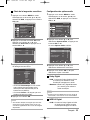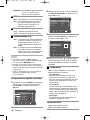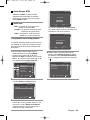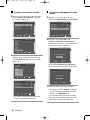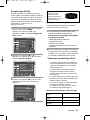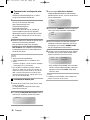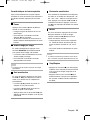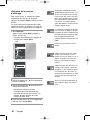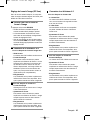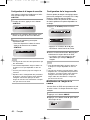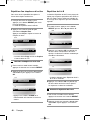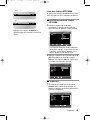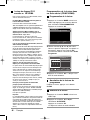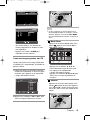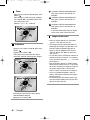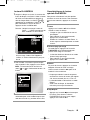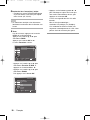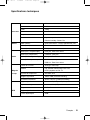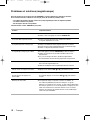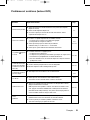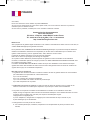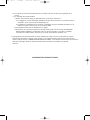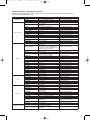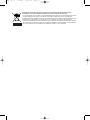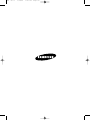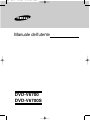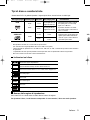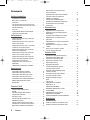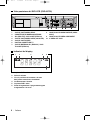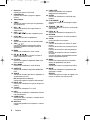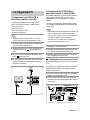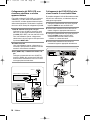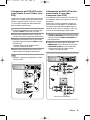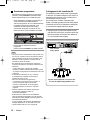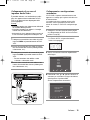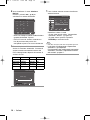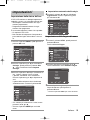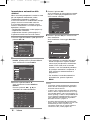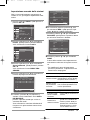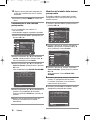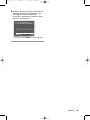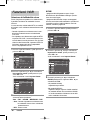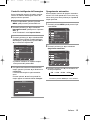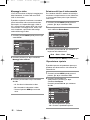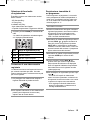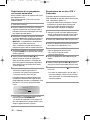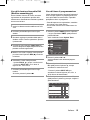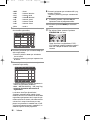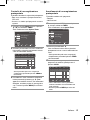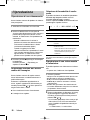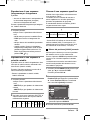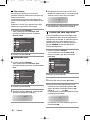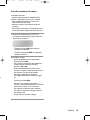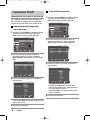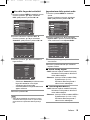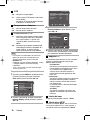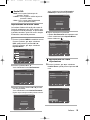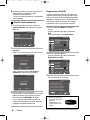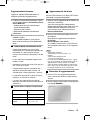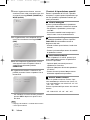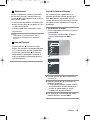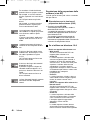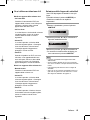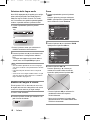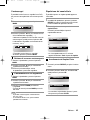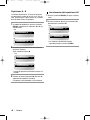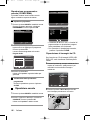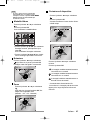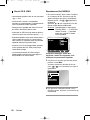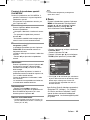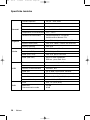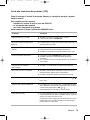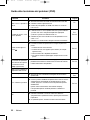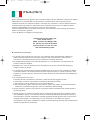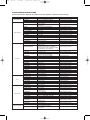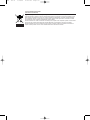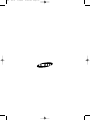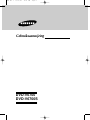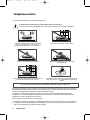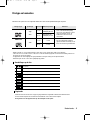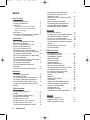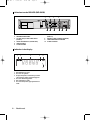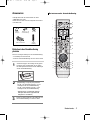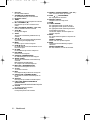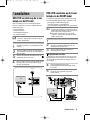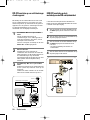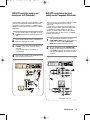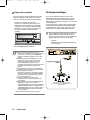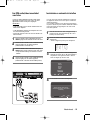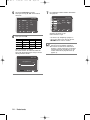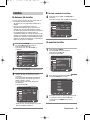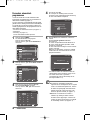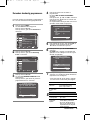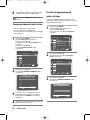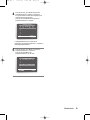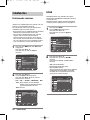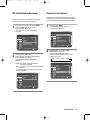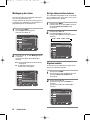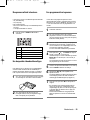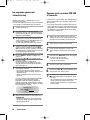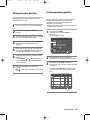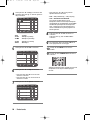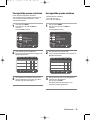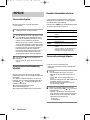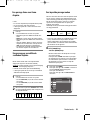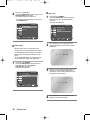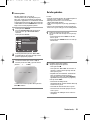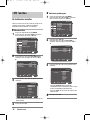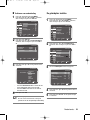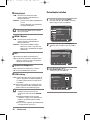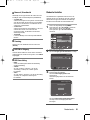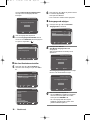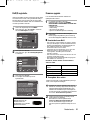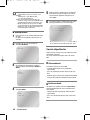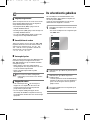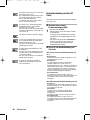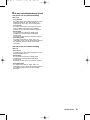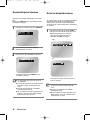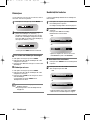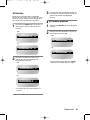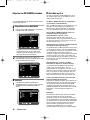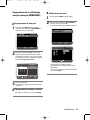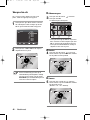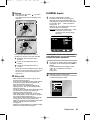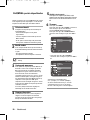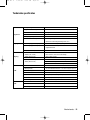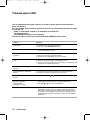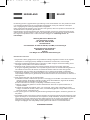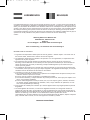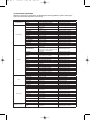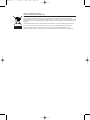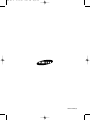Samsung DVD-V6700 Benutzerhandbuch
- Kategorie
- DVD Spieler
- Typ
- Benutzerhandbuch
Dieses Handbuch eignet sich auch für

User’s Manual
DVD-V6700
DVD-V6700S
Benutzerhanbuch
Manuel d’utilisation
Manuale dell’utente
Gebruiksaanwijzing
XEB ENG 1 5/15/07 3:48 PM Page 1

2 -
English
The lightning bolt is a warning sign alerting you to dangerous voltage inside the product.
DO NOT OPEN THE DVD-VCR. Refer to service personnel.
DO NOT expose the DVD-VCR to
extreme temperature conditions
(below 5°C and above 40°C) or to
extreme humidity conditions (less
than 10% and more than 75%).
THIS DEVICE IS NOT FOR USE IN INDUSTRIAL ENVIRONMENTS
Safety Instructions
DO NOT expose the DVD-VCR to
direct sunlight.
DO NOT expose the DVD-VCR
to any liquids.
If the remote control is not used
for a long period of time, remove
the batteries and store it in a
cool, dry place.
During a storm and/or lightning,
unplug the DVD-VCR from the
mains jack and aerial.
This product incorporates copyright protection technology that is protected by method claims of certain U.S.
patents and other intellectual property rights owned by Macrovision Corporation and other rights owners.
Use of this copyright protection technology must be authorized by Macrovision Corporation, and is intended for
home and other limited viewing uses only unless otherwise authorized by Macrovision Corporation. Reverse engi-
neering or disassembling is prohibited.
The following illustrations represent precautions.
DO NOT place any objects on the
DVD-VCR or remote control.
1. Apparatus shall not be exposed to dripping or splashing and no objects filled with liquids, such as vases, shall be
placed on the apparatus.
2. The Mains plug is used as a disconnect device and shall stay readily operable at any time
.
XEB ENG 1 3/24/07 11:28 AM Page 2

English
- 3
Disc Type and Characteristics
Disc Markings
• CD is recorded as a Digital Signal
with better audio quality, less distor-
tion and less deterioration of audio
quality over time.
- DO NOT play CD-ROM, CD-I and DVD-ROM in this player! (CDGs play audio only, not graphics).
- It may not play CD-R,CD-RW and DVD-R, -RW, DVD+R, +RW in all cases due to the type of disc
or condition of the recording.
- The recorded disc may not run as playback depends on the recording speed.
- Do not run the player with two discs loaded at the same time.
~
PAL
DIGITAL
SOUND
STEREO
NTSC
Play Region Number
Both the DVD-VCR and the discs are coded by
region. These regional codes must match in
order for the disc to play. If the codes do not
match, the disc will not be played.
The Region Number for this player is
described on the rear panel of the player.
Disc Types (Logos)
Recording Types
Disc Size Max. Playing Time Characteristics
Single-sided 240 min.
Double-sided 480 min.
Audio
+
Video
AUDIO-CD
DVD
• DVD contains excellent sound and
video due to Dolby Digital and
MPEG-2 system.
• Various screen and audio functions
can be easily selected through the
on-screen menu.
Audio
This DVD-VCR is capable of playing the following types of discs with the corresponding logos :
Play Region Number.
Stereo disc.
Dolby Digital disc.
Digital Audio disc.
NTSC broadcast system in U.S.A,
Canada, Korea, Japan, etc.
PAL colour system in Europe, Australia,
New Zealand, etc.
DTS disc.
Disc contains a Divx software product.
74 min.
20 min.
Single-sided 80 min.
Double-sided 160 min.
12 Cm
8 Cm
12 Cm
8 Cm
XEB ENG 1 3/24/07 11:28 AM Page 3

4 -
English
Getting Started
Getting Started
Safety Instructions . . . . . . . . . . . . . . . . . . . . . . . . . . . . . . . .2
Disc Type and Characteristics . . . . . . . . . . . . . . . . . . . . . . .3
Overviews . . . . . . . . . . . . . . . . . . . . . . . . . . . . . . . . . . . . . . .5
Front View of the DVD-VCR (DVD-V6700) . . . . . . . . . . .5
Rear View of the DVD-VCR (DVD-V6700) . . . . . . . . . . . .6
Display Indicators . . . . . . . . . . . . . . . . . . . . . . . . . . . . . . . . .6
Accessories . . . . . . . . . . . . . . . . . . . . . . . . . . . . . . . . . . . . . .7
Inserting Batteries in the Remote Control . . . . . . . . . . . . . . .7
Tour of the Remote Control . . . . . . . . . . . . . . . . . . . . . . . .7
Connections
Connections
Connecting DVD-VCR to the TV using the RF Cable . . . . 9
Connecting DVD-VCR to the TV using the
SCART Cable . . . . . . . . . . . . . . . . . . . . . . . . . . . . . . . . . . 9
Connecting DVD-VCR to a Satellite Receiver or
Other Equipment . . . . . . . . . . . . . . . . . . . . . . . . . . . . . . . 10
Connecting DVD-VCR to the TV using the
Audio/Video Cable . . . . . . . . . . . . . . . . . . . . . . . . . . . . . . 10
Connecting DVD-VCR to the TV using the
S-Video Cable (DVD Only) . . . . . . . . . . . . . . . . . . . . . . . . 11
Connecting DVD-VCR to the TV using the
Component Video Cable (DVD Only) . . . . . . . . . . . . . . . . 11
AV Receiver Connections . . . . . . . . . . . . . . . . . . . . . . . . . 12
Connecting an Audio/Video Input Cable . . . . . . . . . . . . . . 13
Plug & Auto Setup . . . . . . . . . . . . . . . . . . . . . . . . . . . . . . . 13
Settings
Settings
Setting the Date and Time . . . . . . . . . . . . . . . . . . . . . . . . . .15
Setting the Clock Automatically . . . . . . . . . . . . . . . . . . . .15
Setting the Menu Language . . . . . . . . . . . . . . . . . . . . . . . .15
Presetting the Stations Automatically . . . . . . . . . . . . . . . . .16
Presetting the Stations Manually . . . . . . . . . . . . . . . . . . . . .17
Clearing a Preset Station . . . . . . . . . . . . . . . . . . . . . . . . . . .18
Changing the Preset Station Table . . . . . . . . . . . . . . . . . . .18
VCR Functions
VCR Functions
Selecting the Colour Mode . . . . . . . . . . . . . . . . . . . . . . . . .20
NICAM . . . . . . . . . . . . . . . . . . . . . . . . . . . . . . . . . . . . . . . . .20
Intelligent Picture Control . . . . . . . . . . . . . . . . . . . . . . . . . .21
Auto Power off . . . . . . . . . . . . . . . . . . . . . . . . . . . . . . . . . . .21
Screen Messages . . . . . . . . . . . . . . . . . . . . . . . . . . . . . . . .22
Selecting the Cassette Type . . . . . . . . . . . . . . . . . . . . . . . .22
Repeat Play . . . . . . . . . . . . . . . . . . . . . . . . . . . . . . . . . . . . .22
Selecting the Recording Speed . . . . . . . . . . . . . . . . . . . . . .23
Protecting a Recorded Cassette . . . . . . . . . . . . . . . . . . . . .23
Recording a Programme Immediately . . . . . . . . . . . . . . . . .23
Recording a Programme with Automatic Stop . . . . . . . . . .24
Recording from Another VCR or Camcorder . . . . . . . . . . . . . .24
Using the Assemble Edit Function . . . . . . . . . . . . . . . . . . .25
Using the Timer Programming Feature . . . . . . . . . . . . . . . .25
Checking a Preset Recording . . . . . . . . . . . . . . . . . . . . . . .27
Cancelling a Preset Recording . . . . . . . . . . . . . . . . . . . . . .27
Playing Back
Playing Back
Playing a Cassette . . . . . . . . . . . . . . . . . . . . . . . . . . . . . . .28
Adjusting Picture Alignment Manually . . . . . . . . . . . . . . . . .28
Selecting the Audio Output Mode . . . . . . . . . . . . . . . . . . . .28
Playing a Cassette in Slow Motion . . . . . . . . . . . . . . . . . . .28
Playing a Sequence Frame by Frame . . . . . . . . . . . . . . . .29
Playing a Sequence at Variable Speeds . . . . . . . . . . . . . . .29
Searching for a Specific Sequence . . . . . . . . . . . . . . . . . . .29
Using the Tape Counter . . . . . . . . . . . . . . . . . . . . . . . . . . .31
DVD Functions
DVD Functions
Setting Up the Language Features . . . . . . . . . . . . . . . . . . .32
Setting Up the Audio Options . . . . . . . . . . . . . . . . . . . . . . .33
Setting Up the Display Options . . . . . . . . . . . . . . . . . . . . . .34
Setting Up the Parental Control . . . . . . . . . . . . . . . . . . . . . .35
DivX(R) Registration . . . . . . . . . . . . . . . . . . . . . . . . . . . . . .36
Firmware Upgrade . . . . . . . . . . . . . . . . . . . . . . . . . . . . . . . .37
Special Playback Features . . . . . . . . . . . . . . . . . . . . . . . . .38
Using the Display Function . . . . . . . . . . . . . . . . . . . . . . . . .39
Adjusting the Aspect Ratio (EZ View) . . . . . . . . . . . . . . . . .40
Selecting the Subtitle Language . . . . . . . . . . . . . . . . . . . . .41
Selecting the Audio Language . . . . . . . . . . . . . . . . . . . . . . .42
Changing the Camera Angle . . . . . . . . . . . . . . . . . . . . . . . .42
Zoom . . . . . . . . . . . . . . . . . . . . . . . . . . . . . . . . . . . . . . . . . .42
Marks . . . . . . . . . . . . . . . . . . . . . . . . . . . . . . . . . . . . . . . . . .43
Repeat Chapter/Title . . . . . . . . . . . . . . . . . . . . . . . . . . . . . .43
A to B Repeat . . . . . . . . . . . . . . . . . . . . . . . . . . . . . . . . . . .44
MP3/WMA Play . . . . . . . . . . . . . . . . . . . . . . . . . . . . . . . . . .45
Program & Random Play (CD/MP3/WMA) . . . . . . . . . . . . . . . .46
Picture CD Playback . . . . . . . . . . . . . . . . . . . . . . . . . . . . . .46
DivX/MPEG4 Playback . . . . . . . . . . . . . . . . . . . . . . . . . . . .48
DivX/MPEG4 Special Playback Features . . . . . . . . . . . . .49
Reference
Reference
Technical Specifications . . . . . . . . . . . . . . . . . . . . . . . . . . .50
Troubleshooting Guide (VCR) . . . . . . . . . . . . . . . . . . . . . . .51
Troubleshooting Guide (DVD) . . . . . . . . . . . . . . . . . . . . . . .52
Contents
XEB ENG 1 3/24/07 11:28 AM Page 4

English
- 5
Overviews
1. DVD DECK.
2. OPEN/CLOSE BUTTON.
3. VIDEO CASSETE COMPARTMENT.
4. EJECT BUTTON.
5. STANDBY/ON BUTTON.
6. AUX VIDEO INPUT JACK.
7. AUX AUDIO L/R INPUT JACK.
8. PROGRESSIVE SCAN MODE BUTTON.
9. FRONT PANEL DISPLAY.
10. PROGRAMME SELECTION BUTTON.
11. DVD/VCR SELECTION BUTTON.
12. EZ VIEW BUTTON.
13. RECORD BUTTON.
14. REWIND/SKIP BACK BUTTON.
15. STOP BUTTON.
16. PLAY/STILL BUTTON.
17. FAST FORWARD/SKIP NEXT BUTTON.
Front View of the DVD-VCR (DVD-V6700)
5 6 7 8 9 10 11 12 13 14 15 16 17
1 2 3 4
XEB ENG 1 3/24/07 11:28 AM Page 5

6 -
English
1. AUDIO L, R OUT JACKS.
2. AERIAL IN CONNECTOR.
3. AV2 (DEC./EXT.) IN/OUT SCART
(EURO-21) JACK.
4. AUDIO L, R OUT JACKS (DVD only).
5. VIDEO OUT JACK.
6. OUT TO TV CONNECTOR.
7. AV1 (EURO AV) IN/OUT SCART.
(EURO-21) JACK.
8. DIGITAL AUDIO OUT JACKS (COAXIAL).
9. COMPONENT VIDEO OUT JACKS.
10. S-VIDEO OUT JACK.
1. The DVD Deck is active.
2. Disc is loaded.
3. The time, counter position, current deck
status is displayed.
4. VHS tape is inserted.
5. The VCR Deck is active.
6. A Timer Recording is programmed or in
progress.
6
1 2 3 4 5
Rear View of the DVD-VCR (DVD-V6700)
Display Indicators
5 6 7 8 9 10
1 2 3 4
XEB ENG 1 3/24/07 11:28 AM Page 6

English
- 7
Make sure that the following basic accessories
are supplied with your DVD-VCR.
You must insert or replace the batteries in the
remote control when you:
• Purchase the DVD-VCR
• Find that the remote control is no longer
working correctly
1 To release the battery compartment cover,
push the tab in the direction of the arrow and
lift up.
2 Insert two AAA, RO3 or equivalent batteries,
taking care to respect the polarities:
• + on the battery with + on the remote
control.
• – on the battery with – on the remote
control.
Do not mix different battery types (manganese
and alkaline for example).
3 Replace the cover by aligning it with the base
of the remote control and push it down.
Batteries for
remote controls
Remote Control
Audio & Video
Cable
RF-Cable
Owner’s
Instructions
Accessories
Inserting Batteries in the Remote
Control
Tour of the Remote Control
1
21
5
19
18
17
16
4
23
22
24
6
26
25
10
9
7
8
29
14
28
27
13
12
11
30
15
20
2
3
XEB ENG 1 3/24/07 11:28 AM Page 7

8 -
English
1. DVD,VCR
Used to operate DVD, VCR.
2. STANDBY/ON
Used to turn the power on or off.
3. Number buttons
4. TIMER
Used to activate the timer recording of
a programme.
5. REC ( ● )
Used to make a recording on cassette.
6. SKIP ( / )
Use to skip a title, chapter or track.
7. STOP ( ■ )
Used to stop during playback.
8. AUDIO
Used to access various audio functions.
9. TRK ( / )
Used to adjust picture alignment manually to
obtain the best possible picture during play-
back.
10. MENU
Used to display the on-screen menu.
11. OK
/
,
¦¦
/
Used to control the cursor in the on-screen
menu and confirm your choice.
12. EZ VIEW
Used to adjust the aspect ratio on a disc.
13. DISC MENU
Used to display a disc menu.
14. SUBTITLE
Used to change the DVD’s subtitle language.
15. ANGLE
Used to access various camera angles on a
DVD.
IPC (Intelligent Picture Control).
Used to adjust the sharpness of the picture.
16. INPUT SEL.
Used to select a external input signal.
17. TV/VCR
Used to select TV or VCR.
18. INFO.
Used to display the current setting or disc
status.
19. OPEN/CLOSE
Used to open and close the disc and video
cassette tray.
20. SHUTTLE
Used to play a sequence at variable speeds.
21. F.ADV/STEP
Used to advance a sequence frame by
frame.
22. SPEED
Used to select the recording speed.
23. PLAY/PAUSE ( )
Used to play or pause during playback.
24. SEARCH ( / )
Used to search forward or backward through
a disc.
25. PROG
Used to select a TV programme.
26. RETURN
Used to return to a previous menu.
27. ZOOM
Used to enlarges picture .
28. CLEAR
Used to clear a preset TV station.
Used to cancel a preset recording.
Used to cancel a preset mark.
Used to set the tape counter to zero.
Used to resume normal play during repeat
play.
29. MARK
Used to mark a position during playback a
disc.
SEARCH
Used to search for a specific sequence.
30. MODE
Used to select the programme or random
play.
REPEAT
Used to allow the repeat play a title, chapter,
track, disc or A-B.
XEB ENG 1 3/24/07 11:28 AM Page 8

English
- 9
TV
RF cable
Aerial
5
TV
RF cable
Aerial
2
3
4
4
1
2
3
Connecting DVD-VCR to the TV
using the RF Cable
To receive television programmes a signal must
be received from one of the following sources:
• An outdoor aerial.
• An indoor aerial.
• A cable television network.
• A satellite receiver.
1 Remove the aerial or network input cable
from the television.
2 Connect this cable to the 75Ω coaxial jack
marked on the rear of your DVD-VCR.
3 Plug the RF Cable supplied into the jack
on your DVD-VCR.
4 Plug the other end of the RF Cable into the
connector previously used for the aerial on
the television.
TV
• Make sure that both the television and the
DVD-VCR are switched off before connect-
ing the cables.
Note
C
C
onnections
onnections
Connecting DVD-VCR to the TV
using the SCART Cable
You thus:
• Obtain better quality sound and pictures.
• Simplify the setting up procedure of your
DVD-VCR.
1 Connect the Aerial Cable.
2 Connect one end of the SCART cable to the
AV1 (EURO AV) jack on the rear of the DVD-
VCR.
3 Plug the other end into the appropriate
connector on the television.
Connecting the Audio Output
Cable
You can connect your DVD-VCR to a Hi-Fi
system. Example: You wish to take advantage of
the quality of your Hi-Fi stereo system when
watching a disc play.
4 Plug the audio output cable into the audio
connectors on the rear of your DVD-VCR.
5 Plug the other end of the audio cable into the
appropriate input connectors on your Hi-Fi
stereo system.
•
Regardless of the type of connection chosen,
you must always connect the RF Cable supplied.
Otherwise, no picture will be visible on the
screen when the DVD-VCR is switched off.
• Make sure that both the television and the DVD-
VCR are switched off before connecting the
cables.
Note
You can connect your DVD-VCR to the television
using the SCART cable if the appropriate input is
available on the television.
XEB ENG 2 4/21/07 4:16 PM Page 9

10 -
English
Connecting DVD-VCR to the TV
using the Audio/Video Cable
You can connect your DVD-VCR to the televi-
sion using the audio/video cable if the appropri-
ate input is available on the television.
1 Connect one end of the video cable into the
VIDEO output jack on the rear of the DVD-
VCR.
2 Plug the other end of the video cable into the
appropriate input connector on the television.
3 Connect one end of the audio cables supplied
into the AUDIO output jacks on the rear of the
DVD-VCR.
• Take care to respect the colour coding of
the left and right channels.
4 Plug the other end of the audio cables into
the appropriate input connectors on the televi-
sion.
You can connect your DVD-VCR to a Satellite
receiver or other DVD-VCR using the SCART
cable if the appropriate outputs are available on
the equipment chosen. The following illustra-
tions give a few examples of the connection
possibilities.
1
AV2(EURO AV): By means of 21-pin Scart
Cable
Plug the SCART Cable with satellite receiver
or other equipment into the AV2 (EURO AV)
jack on the rear of the DVD-VCR.
After making this connection, select the
source by pressing the INPUT SEL. button
for the AV2 input sources.
2 By means of RF Cable
After making this connection, you must preset
the station received through the satellite
tuner.
3 AV1 (EURO AV) : By means of 21-pin Scart
Cable
Connect the end of the SCART cable to the
AV1(EURO AV) jack on the rear of the DVD-
VCR. Plug the other end into the appropriate
connector on the television.
Connecting DVD-VCR to a Satellite
Receiver or Other Equipment
SCART cable
RF cable
Aerial
1
2
3
Satellite Receiver or other Equipment
AV (TV)
Aerial Connector
TV
3
1
4
2
XEB ENG 2 3/24/07 11:47 AM Page 10

English
- 11
Connecting DVD-VCR to the TV
using the S-Video Cable (DVD only)
You will enjoy high quality images. S-Video
seperates the picture element into black and
white(Y) and colour(C) signals to present clearer
images than regular video input mode.
1 Connect one end of the S-Video cable into
the S-VIDEO output jack on the rear of the
DVD-VCR.
2 Plug the other end of the S-Video cable into
the appropriate input connector on the televi-
sion.
3 Connect one end of the audio cables supplied
into the AUDIO LINE output jacks on the rear
of the DVD-VCR.
• Take care to respect the colour coding of
the left and right channels.
4 Plug the other end of the audio cables into
the appropriate input connectors on the televi-
sion.
• Use the S-Video connection method only for
the DVD.
Connecting DVD-VCR to the TV
using the Component Video Cable
(DVD only)
Your TV must support progressive scan input to
allow you to watch component video output.
You will enjoy high quality accurate colour repro-
duction images. Component video seperates the
picture element into black and white (Y), blue
(Pb), red (Pr) signals to present most clear and
clean images.
1 Connect Component video cables between
the COMPONENT VIDEO OUT jacks on the
rear of the DVD-VCR and COMPONENT
VIDEO IN jacks on the rear of the TV.
2 Connect audio cables between the AUDIO
LINE OUT jacks on the rear of the DVD-VCR
and AUDIO IN jacks on the rear of the TV.
• Take care to respect the colour coding of
the left and right channels.
3
2
4
1
COMPONENT VIDEO OUT
COMPONENT INPUT
COMPONENT VIDEO IN
1
2
Note
XEB ENG 2 3/24/07 11:47 AM Page 11

12 -
English
AV Receiver Connections
Digital Audio out Jack
To take full advantage of the movie theater
experience that DVD offers, you may want to
connect your DVD-VCR to a complete Surround
Sound system, including an A/V Receiver and
six Surround Sound speakers. If your A/V
receiver is equipped with a Dolby Digital
Decoder, you have the option to bypass the
DVD-VCR’s built-in Dolby Digital Decoder. Use
the Digital Audio Out connection below.
1 Connect a Digital Audio coaxial cable from the
Digital Audio Out jacks on the panel of the DVD-
VCR to their corresponding Digital Audio Input
jacks on your A/V Receiver:
To Digital Audio Input of an A/V Receiver
with a Dolby, MPEG2, DTS, Digital Decoder
Progressive Scan (DVD only)
If the TV connected supports Progressive Scan,
press the P.SCAN button on the front panel in
stop mode.
• The message “Press OK to confirm
Progressive scan mode. Otherwise press
RETURN.” will be displayed. If you want
Progressive scan mode, select OK. Make sure
that the disc has stopped completely before
changing the mode.
• To cancel the progressive scan mode, press
the P.SCAN button in stop mode.
• Do not press the P.SCAN button if you are
using a TV that does not support Progressive
mode. Nothing will be displayed on the screen
if pressed. To release the Progressive mode,
press the P.SCAN button in stop mode.
• See your TV User’s Manual to find out if your
TV supports Progressive Scan. If Progressive
Scan is supported, follow the TV User’s
instructions regarding Progressive Scan set-
tings in the TV’s menu system.
• Depending on your TV, the method of connec-
tion may differ from the illustration above.
• What is "Progressive Scan"? Progressive scan
has twice as many scanning lines as the inter-
lace output method has. Progressive scanning
method can provide better and clearer picture
quality.
• You must connect the player to the compo-
nent(s) before using the Progressive Scan fea-
ture.
• Make sure that the colour coded connections
match. That is, the Y, Pb and Pr component
output jacks of your DVD -VCR should be con-
nected to the exact corresponding component
input jacks on your TV. Otherwise, red or blue
images will be displayed on the TV screen.
• NTSC DVD disc is not supported.
Note
XEB ENG 2 3/24/07 11:47 AM Page 12

English
- 13
Connecting an Audio/Video Input
Cable
You can connect other audio/video equipment to
your DVD-VCR using audio/video cables if the
appropriate outputs are available on the equip-
ment chosen.
Examples :
• You wish to copy a video cassette with the
help of a second VCR.
• You wish to play and/or copy pictures taken
with a camcorder.
• Make sure that both the external devices and
the DVD-VCR are switched off before connect-
ing the cables.
1 Connect one end of the video cable into the
VIDEO input jack on the front of the DVD-
VCR.
2 Plug the other end of the video cable into the
appropriate output connector on the other
system (VCR or Camcorder, etc).
3 Connect one end of the audio cable supplied
into the AUDIO input jacks on the front of the
DVD-VCR.
• Take care to respect the colour coding of
the left and right channels.
4 Plug the other end of the audio cable into the
appropriate output connectors on the other
system (VCR, camcorder, etc).
2
3
1
4
Plug & Auto Setup
Your DVD-VCR will automatically set itself up
when it is plugged into the mains for the first
time. TV stations will be stored in memory. The
process takes a few minutes. Your DVD-VCR
will then be ready for use.
1 Connect the RF Cable as indicated on page
9. (Connecting Your DVD-VCR to the TV
using the RF Cable).
2 Plug the DVD-VCR into the mains.
• “AUTO” in the front panel display flickers.
3 The Language Set menu is displayed.
4 Press the or button to select the desired
language, then press OK button.
Start the auto setup.
OK RETURN MENU
English
Français
Deutsch
Español
Italiano
Nederlands
Language Set
Auto Setup will be
started.
Check antenna and TV
cable connection.
OK RETURN MENU
XEB ENG 2 3/24/07 11:47 AM Page 13

14 -
English
5 Press the //¦ / buttons to select your
Country.
The Country Selection menu is displayed.
• Refer to following abbreviation table when
selecting “Country”.
• The DVD-VCR searches for the station
according to a preset preference list
corresponding to the country that you have
selected.
6 Press the OK button.
Start the auto scanning.
The number of stations automatically stored
by the DVD-VCR depends on the number of
stations that it has found.
Please Wait
10%
RETURN MENU
Auto Setup
MENU
RETURN
OK
Country Selection
ANLS PL
BI CHCZ
DK N TR Others
FIN P GR
DE HU
7 The current time and date are displayed
automatically.
Check the Date and Time if it is :
• Incorrect, refer to “Setting the Date and
Time”. (See page 15)
• Correct, press the RETURN button twice to
exit the menu.
SETUP
VCR
PROG
FUNC
DVD
OK RETURN MENU
Clock Set
Time Date Year
12 : 00 01 / JAN / 2007 MON
Auto Clock : On
A(Austria) NL(Netherlands) S(Sweden) PL(Poland)
B(Belgium) I(Italy) CH(Swiss) CZ(Czech)
DK(Denmark) N(Norway) TR(Turkey) Others
FIN(Finland) P(Portugal) GR(Greece)
D(Deuthland) E(Spain) HU(Hungary)
• Now, you only have to switch the DVD-VCR
on and it is ready for use.
• Function for “Plug & Auto Set Up” is fixed already.
So if you want to change this fixed one, you can
change. (refer to “Presetting the Stations Manually”
page 17).
Note
XEB ENG 2 3/24/07 11:47 AM Page 14

English
- 15
Your DVD-VCR contains a 24-hour clock and
calendar used to:
• Automatically stop programme recording.
• Preset your DVD-VCR to record a programme
automatically.
You must set the date and time when:
• You purchase the DVD-VCR.
• Do not forget to reset the time when you
change clocks from winter to summer time
and vice versa.
1 Press the MENU button, then press the OK or
button.
2 Press the or button to select Clock,
then press the OK or button.
The Clock Set menu is displayed.
3 Press the ¦ or button to select the hour,
minutes, day, month, and year. The selected
option is highlighted. Press the or button
to set them. The day of the week is displayed
automatically. Press the OK button.
• You can hold down the or button to
scroll more quickly through the values.
• Press the MENU button to exit the menu.
Setting the Date and Time
OK
SETUP
VCR
PROG
FUNC
DVD
Setup
Language : English
Clock
Install
User Set
Auto Power Off : Off
Screen Messages : On
RETURN MENU
MENU
RETURN
OK
Clock Set
SETUP
VCR
PROG
FUNC
DVD
Time Date Year
12 : 00 01 / JAN / 2007 MON
Auto Clock : On
S
S
ettings
ettings
Setting the Menu Language
1 Press the MENU button, then press the OK or
button.
2 Press the OK or button again.
The Language Set menu is displayed.
3 Press the or button to select desired
language, then press the OK or button.
• Press the MENU button to exit the menu.
OK RETURN MENU
English
Français
Deutsch
Español
Italiano
Nederlands
Language Set
Setting the Clock Automatically
4 Press the ¦ or button to select Auto
Clock. Press the or button to select On.
OK
SETUP
VCR
PROG
FUNC
DVD
Setup
Language : English
Clock
Install
User Set
Auto Power Off : Off
Screen Messages : On
RETURN MENU
SETUP
VCR
PROG
FUNC
DVD
OK RETURN MENU
Clock Set
Time Date Year
12 : 00 01 / JAN / 2007 MON
Auto Clock : On
XEB ENG 3 3/24/07 1:12 PM Page 15

4 Press the OK button. A message is displayed,
indicating that any channels already preset on
your DVD-VCR will be deleted.
16 -
English
5 Press the OK button to start the auto scan-
ning. The message Please Wait is displayed.
• The first frequency band is scanned and
stored, then the DVD-VCR searches for the
second station and so on.
When the automatic scanning procedure
has finished, the DVD-VCR switches
automatically to programme 1.
• If you wish to cancel the auto scanning
before the end, press the MENU button.
• The number of stations automatically stored by the
DVD-VCR depends on the number of stations that
it has found.
• The time and date are set automatically from the
broadcast signal. If the signal is weak or ghosting
occurs, the time and date may not be set automati-
cally. In this case, they should be set manually
(refer to page 15).
• Once the auto scanning procedure has finished,
some stations may have been stored more than
once; select the stations with the best reception
and delete the ones no longer required (refer to
page 18).
Presetting the Stations
Automatically
You do not need to preset the stations if you
have already set them automatically (refer to
“Plug & Auto Set Up” on page 13).
Your DVD-VCR contains a built-in tuner used to
receive television broadcasts.
You must preset the stations received through
the tuner. This can be done:
• Plug & Auto Set up (refer to page 13).
• Automatically.
• Manually (refer to page 17).
You can store up to 80 stations.
1 Press the MENU button, then press the
OK or button.
2 Press the or button to select Install,
then press the OK or button.
The Install menu is displayed.
3 Press the OK or button. The Country
Selection menu is displayed. Press the or
,¦ or buttons to select your country.
OK RETURN MENU
Your data will be lost
Press OK to continue
MENU to exit
Auto Setup
OK
SETUP
VCR
PROG
FUNC
DVD
Setup
Language : English
Clock
Install
User Set
Auto Power Off : Off
Screen Messages : On
RETURN MENU
Please Wait
10%
RETURN MENU
Auto Setup
Note
OK
SETUP
VCR
PROG
FUNC
DVD
Install
RETURN MENU
Auto Setup
Manual Setup
Country Selection
ANLS PL
BI CHCZ
DK N TR Other
FIN P GR
DE HU
OK RETURN MENU
XEB ENG 3 3/30/07 10:31 AM Page 16

English
- 17
You do not need to preset the stations manually
if you have already set them automatically.
1 Press the MENU button, then press the OK or
button.
2 Press the or button to select Install,
then press the OK or button.
The Install menu is displayed.
3 Press the or button to select Manual
Setup, then press the OK or button.
The TV STATION TABLE menu is displayed.
4 Press the or button to select the
required programme number.
5 Press the button to preset the station.
The MANUAL TUNING menu will be dis-
played.
Press the ¦ or button to start scanning the
channels. The frequency band is scanned and
the first station found is displayed.
Presetting the Stations Manually
OK
SETUP
VCR
PROG
FUNC
DVD
Install
RETURN MENU
Auto Setup
Manual Setup
OK
SETUP
VCR
PROG
FUNC
DVD
Setup
Language : English
Clock
Install
User Set
Auto Power Off : Off
Screen Messages : On
RETURN MENU
Select a character
in the name.
Move to the next
previous or
character
Press the or button until the
required character is displayed
(letters, numbers or “-” character).
Press the ¦ or button
respectively.
To... Then...
6 If necessary, press the or button to
select MFT, then press the ¦ or button to
adjust the picture.
7 Press the or button to select
DECODER.
Then press the ¦ or button to select
decoder ON or OFF .
8 Press the or button to select NAME.
The station name is set automatically from the
broadcast signal.
• To change the programme’s name, press
the button. The first letter of the name
flashes.
9
If you... Then...
Wish to store the
station displayed
Do not wish to
store the station
displayed
•
Press OK to store the
station.
•
Press the or button until
the CH is selected.
•
Press the ¦ or button to
go on scanning the
frequency band and display
the next station.
¦¦
MEMORY : OK
RETURN
❉ ❉ MANUAL TUNING. ❉ ❉
SYSTEM : L/L’
PR : 1
CH : 021
MFT : -
DECODER : OFF
NAME : - - - -
SWAPPING : OK
DELETE : CLEAR RETURN
❉ ❉ TV STATION TABLE ❉ ❉
PR CH NAME DEC SYSTEM
1 021
- - - - OFF L/L’
2
3
4
5
¦¦
MEMORY : OK
RETURN
❉ ❉ MANUAL TUNING. ❉ ❉
SYSTEM : L/L’
PR : 1
CH : 021
MFT : -
DECODER : OFF
NAME : - - - -
XEB ENG 3 3/30/07 3:44 PM Page 17

18 -
English
If you have stored a TV station:
• That you do not require
• At the wrong programme position, you can
cancel it.
1 Press the MENU button, then press the OK or
button.
2 Press the or button to select Install,
then press the OK or button.
The Install menu is displayed.
3 Press the or button to select Manual
Setup, then press the OK or button.
The TV STATION TABLE menu is displayed.
4 Press the or button to select required
preset TV station.
Press the CLEAR button to delete.
5 Repeat the same procedure from step 4
onwards until all the required stations have
been cleared.
Clearing a Preset Station
OK
SETUP
VCR
PROG
FUNC
DVD
Setup
Language : English
Clock
Install
User Set
Auto Power Off : Off
Screen Messages : On
RETURN MENU
10 Repeat this procedure from step 4 onwards,
until all the required stations have been
stored.
11 Press the MENU button to exit the menu.
Changing the Preset Station Table
You can rearrange the station table and give
different programme numbers to the stations
listed according to your own preferences.
1 Press the MENU button, then press the OK or
button.
2 Press the or button to select Install,
then press the OK or button. The Install
menu is displayed.
3 Press the or button to Select Manual
Setup, then press the OK or button.
The TV STATION TABLE menu is displayed.
4 Press the or button to select required
preset TV station. The selected station is dis-
played at the same time on the television
screen.
5 Press the OK button to change the
programme number assigned to a station.
OK
SETUP
VCR
PROG
FUNC
DVD
Install
RETURN MENU
Auto Setup
Manual Setup
OK
SETUP
VCR
PROG
FUNC
DVD
Setup
Language : English
Clock
Install
User Set
Auto Power Off : Off
Screen Messages : On
RETURN MENU
SWAPPING : OK
DELETE : CLEAR RETURN
❉ ❉ TV STATION TABLE ❉ ❉
PR CH NAME DEC SYSTEM
1 021
- - - - OFF L/L’
2
3
4
5
SWAPPING : OK
DELETE : CLEAR RETURN
❉ ❉ TV STATION TABLE ❉ ❉
PR CH NAME DEC SYSTEM
1 021
- - - - OFF L/L’
2
3
4
5
XEB ENG 3 3/30/07 9:02 AM Page 18

English
- 19
6 Press the or button to select required
position, then press the OK button to swap
the position.
For example to move a TV station in
programme 1 to programme 3.
• Press the MENU button to exit the menu.
SWAPPING : OK
DELETE : CLEAR RETURN
❉ ❉ TV STATION TABLE ❉ ❉
PR CH NAME DEC SYSTEM
1
2
3 021
- - - - OFF L/L’
4
5
XEB ENG 3 3/30/07 3:44 PM Page 19

20 -
English
Before recording or playing back a cassette,
you can select the required system standard.
Otherwise, the system automatically selects the
reception standard when you select AUTO.
• When playing back a cassette, the standard is
automatically selected by the DVD-VCR.
• When you playback an NTSC-recorded tape
on this DVD-VCR make a setting on the colour
system according to your TV. If your TV is a
PAL system only TV, set NTPB. If your TV is
multi system TV (NTSC 4.43 compatible), set
NT4.43 and you can record NT4.43.
1 Press the MENU button, then press the OK
or button.
2 Press the or button to select User Set,
then press the OK or button.
The User Set menu is displayed.
3 Press the OK or button to select required
colour system. Auto ➝ PAL ➝ B/W
• Auto: When playing back a cassette,
the system standard is automatically
selected by the DVD-VCR.
• B/W: Black and White.
Selecting the Colour Mode
V
V
CR
CR
F
F
unctions
unctions
OK
SETUP
VCR
PROG
FUNC
DVD
Setup
Language : English
Clock
Install
User Set
Auto Power Off : Off
Screen Messages : On
RETURN MENU
NICAM programmes are divided into 3 types.
NICAM Stereo, NICAM Mono and Bilingual (trans-
mission in another language).
NICAM programmes are always accompanied by a
standard mono sound broadcast and you can
select the desired sound. Please refer to page 29.
1 Press the MENU button, then press the OK or
button.
2 Press the or button to select User Set,
then Press the OK or button.
The User Set menu is displayed.
3 Press the or button to select NICAM, then
press the OK or button to select On or Off.
• On (for NICAM mode):
Normally set at this position
• Off (for MONO mode):
Only set at this position to record the standard
mono sound during a NICAM broadcast if the
stereo sound is distorted due to inferior
reception conditions.
NICAM
OK
SETUP
VCR
PROG
FUNC
DVD
Setup
Language : English
Clock
Install
User Set
Auto Power Off : Off
Screen Messages : On
RETURN MENU
OK
SETUP
VCR
PROG
FUNC
DVD
RETURN MENU
User Set
Colour System : Auto
NICAM : On
IPC : On
OK
SETUP
VCR
PROG
FUNC
DVD
RETURN MENU
User Set
Colour System : Auto
NICAM : On
IPC : On
XEB ENG 3 3/24/07 1:12 PM Page 20
Seite wird geladen ...
Seite wird geladen ...
Seite wird geladen ...
Seite wird geladen ...
Seite wird geladen ...
Seite wird geladen ...
Seite wird geladen ...
Seite wird geladen ...
Seite wird geladen ...
Seite wird geladen ...
Seite wird geladen ...
Seite wird geladen ...
Seite wird geladen ...
Seite wird geladen ...
Seite wird geladen ...
Seite wird geladen ...
Seite wird geladen ...
Seite wird geladen ...
Seite wird geladen ...
Seite wird geladen ...
Seite wird geladen ...
Seite wird geladen ...
Seite wird geladen ...
Seite wird geladen ...
Seite wird geladen ...
Seite wird geladen ...
Seite wird geladen ...
Seite wird geladen ...
Seite wird geladen ...
Seite wird geladen ...
Seite wird geladen ...
Seite wird geladen ...
Seite wird geladen ...
Seite wird geladen ...
Seite wird geladen ...
Seite wird geladen ...
Seite wird geladen ...
Seite wird geladen ...
Seite wird geladen ...
Seite wird geladen ...
Seite wird geladen ...
Seite wird geladen ...
Seite wird geladen ...
Seite wird geladen ...
Seite wird geladen ...
Seite wird geladen ...
Seite wird geladen ...
Seite wird geladen ...
Seite wird geladen ...
Seite wird geladen ...
Seite wird geladen ...
Seite wird geladen ...
Seite wird geladen ...
Seite wird geladen ...
Seite wird geladen ...
Seite wird geladen ...
Seite wird geladen ...
Seite wird geladen ...
Seite wird geladen ...
Seite wird geladen ...
Seite wird geladen ...
Seite wird geladen ...
Seite wird geladen ...
Seite wird geladen ...
Seite wird geladen ...
Seite wird geladen ...
Seite wird geladen ...
Seite wird geladen ...
Seite wird geladen ...
Seite wird geladen ...
Seite wird geladen ...
Seite wird geladen ...
Seite wird geladen ...
Seite wird geladen ...
Seite wird geladen ...
Seite wird geladen ...
Seite wird geladen ...
Seite wird geladen ...
Seite wird geladen ...
Seite wird geladen ...
Seite wird geladen ...
Seite wird geladen ...
Seite wird geladen ...
Seite wird geladen ...
Seite wird geladen ...
Seite wird geladen ...
Seite wird geladen ...
Seite wird geladen ...
Seite wird geladen ...
Seite wird geladen ...
Seite wird geladen ...
Seite wird geladen ...
Seite wird geladen ...
Seite wird geladen ...
Seite wird geladen ...
Seite wird geladen ...
Seite wird geladen ...
Seite wird geladen ...
Seite wird geladen ...
Seite wird geladen ...
Seite wird geladen ...
Seite wird geladen ...
Seite wird geladen ...
Seite wird geladen ...
Seite wird geladen ...
Seite wird geladen ...
Seite wird geladen ...
Seite wird geladen ...
Seite wird geladen ...
Seite wird geladen ...
Seite wird geladen ...
Seite wird geladen ...
Seite wird geladen ...
Seite wird geladen ...
Seite wird geladen ...
Seite wird geladen ...
Seite wird geladen ...
Seite wird geladen ...
Seite wird geladen ...
Seite wird geladen ...
Seite wird geladen ...
Seite wird geladen ...
Seite wird geladen ...
Seite wird geladen ...
Seite wird geladen ...
Seite wird geladen ...
Seite wird geladen ...
Seite wird geladen ...
Seite wird geladen ...
Seite wird geladen ...
Seite wird geladen ...
Seite wird geladen ...
Seite wird geladen ...
Seite wird geladen ...
Seite wird geladen ...
Seite wird geladen ...
Seite wird geladen ...
Seite wird geladen ...
Seite wird geladen ...
Seite wird geladen ...
Seite wird geladen ...
Seite wird geladen ...
Seite wird geladen ...
Seite wird geladen ...
Seite wird geladen ...
Seite wird geladen ...
Seite wird geladen ...
Seite wird geladen ...
Seite wird geladen ...
Seite wird geladen ...
Seite wird geladen ...
Seite wird geladen ...
Seite wird geladen ...
Seite wird geladen ...
Seite wird geladen ...
Seite wird geladen ...
Seite wird geladen ...
Seite wird geladen ...
Seite wird geladen ...
Seite wird geladen ...
Seite wird geladen ...
Seite wird geladen ...
Seite wird geladen ...
Seite wird geladen ...
Seite wird geladen ...
Seite wird geladen ...
Seite wird geladen ...
Seite wird geladen ...
Seite wird geladen ...
Seite wird geladen ...
Seite wird geladen ...
Seite wird geladen ...
Seite wird geladen ...
Seite wird geladen ...
Seite wird geladen ...
Seite wird geladen ...
Seite wird geladen ...
Seite wird geladen ...
Seite wird geladen ...
Seite wird geladen ...
Seite wird geladen ...
Seite wird geladen ...
Seite wird geladen ...
Seite wird geladen ...
Seite wird geladen ...
Seite wird geladen ...
Seite wird geladen ...
Seite wird geladen ...
Seite wird geladen ...
Seite wird geladen ...
Seite wird geladen ...
Seite wird geladen ...
Seite wird geladen ...
Seite wird geladen ...
Seite wird geladen ...
Seite wird geladen ...
Seite wird geladen ...
Seite wird geladen ...
Seite wird geladen ...
Seite wird geladen ...
Seite wird geladen ...
Seite wird geladen ...
Seite wird geladen ...
Seite wird geladen ...
Seite wird geladen ...
Seite wird geladen ...
Seite wird geladen ...
Seite wird geladen ...
Seite wird geladen ...
Seite wird geladen ...
Seite wird geladen ...
Seite wird geladen ...
Seite wird geladen ...
Seite wird geladen ...
Seite wird geladen ...
Seite wird geladen ...
Seite wird geladen ...
Seite wird geladen ...
Seite wird geladen ...
Seite wird geladen ...
Seite wird geladen ...
Seite wird geladen ...
Seite wird geladen ...
Seite wird geladen ...
Seite wird geladen ...
Seite wird geladen ...
Seite wird geladen ...
Seite wird geladen ...
Seite wird geladen ...
Seite wird geladen ...
Seite wird geladen ...
Seite wird geladen ...
Seite wird geladen ...
Seite wird geladen ...
Seite wird geladen ...
Seite wird geladen ...
Seite wird geladen ...
Seite wird geladen ...
Seite wird geladen ...
Seite wird geladen ...
Seite wird geladen ...
Seite wird geladen ...
Seite wird geladen ...
Seite wird geladen ...
Seite wird geladen ...
Seite wird geladen ...
Seite wird geladen ...
Seite wird geladen ...
Seite wird geladen ...
Seite wird geladen ...
Seite wird geladen ...
Seite wird geladen ...
Seite wird geladen ...
Seite wird geladen ...
Seite wird geladen ...
Seite wird geladen ...
Seite wird geladen ...
Seite wird geladen ...
Seite wird geladen ...
Seite wird geladen ...
Seite wird geladen ...
Seite wird geladen ...
Seite wird geladen ...
Seite wird geladen ...
-
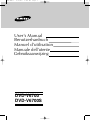 1
1
-
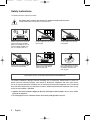 2
2
-
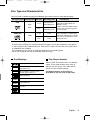 3
3
-
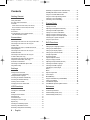 4
4
-
 5
5
-
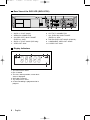 6
6
-
 7
7
-
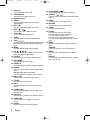 8
8
-
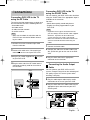 9
9
-
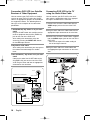 10
10
-
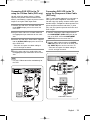 11
11
-
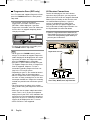 12
12
-
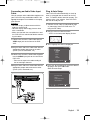 13
13
-
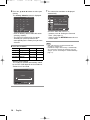 14
14
-
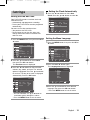 15
15
-
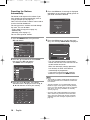 16
16
-
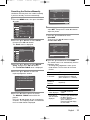 17
17
-
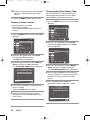 18
18
-
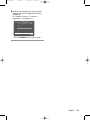 19
19
-
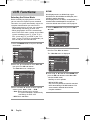 20
20
-
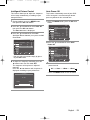 21
21
-
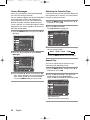 22
22
-
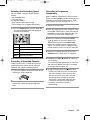 23
23
-
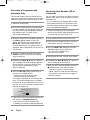 24
24
-
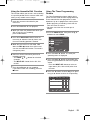 25
25
-
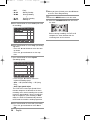 26
26
-
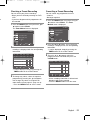 27
27
-
 28
28
-
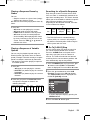 29
29
-
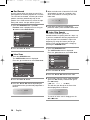 30
30
-
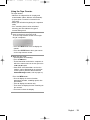 31
31
-
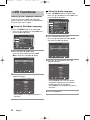 32
32
-
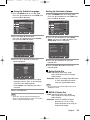 33
33
-
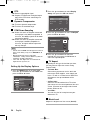 34
34
-
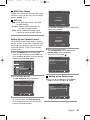 35
35
-
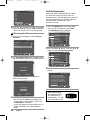 36
36
-
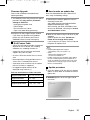 37
37
-
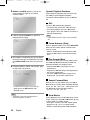 38
38
-
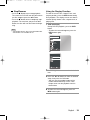 39
39
-
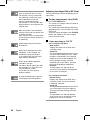 40
40
-
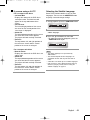 41
41
-
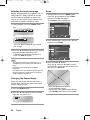 42
42
-
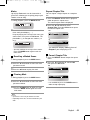 43
43
-
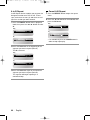 44
44
-
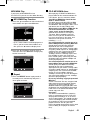 45
45
-
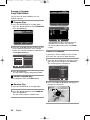 46
46
-
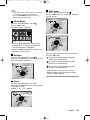 47
47
-
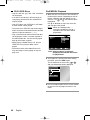 48
48
-
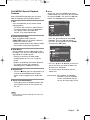 49
49
-
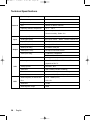 50
50
-
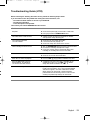 51
51
-
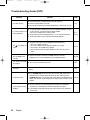 52
52
-
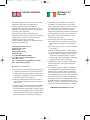 53
53
-
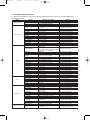 54
54
-
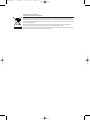 55
55
-
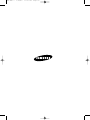 56
56
-
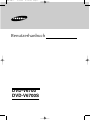 57
57
-
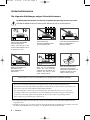 58
58
-
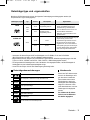 59
59
-
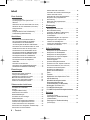 60
60
-
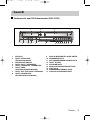 61
61
-
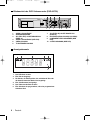 62
62
-
 63
63
-
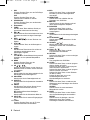 64
64
-
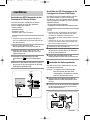 65
65
-
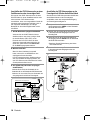 66
66
-
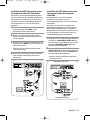 67
67
-
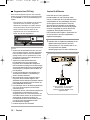 68
68
-
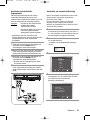 69
69
-
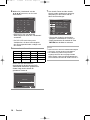 70
70
-
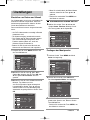 71
71
-
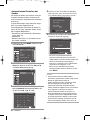 72
72
-
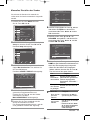 73
73
-
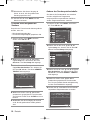 74
74
-
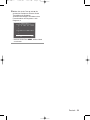 75
75
-
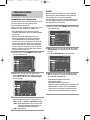 76
76
-
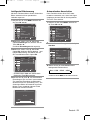 77
77
-
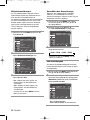 78
78
-
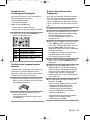 79
79
-
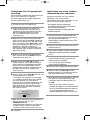 80
80
-
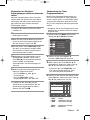 81
81
-
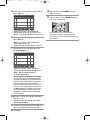 82
82
-
 83
83
-
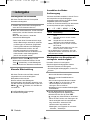 84
84
-
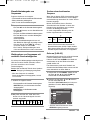 85
85
-
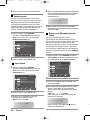 86
86
-
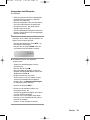 87
87
-
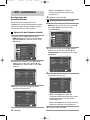 88
88
-
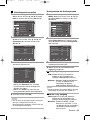 89
89
-
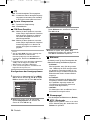 90
90
-
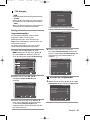 91
91
-
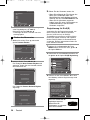 92
92
-
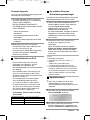 93
93
-
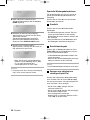 94
94
-
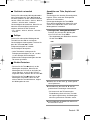 95
95
-
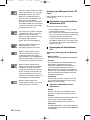 96
96
-
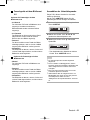 97
97
-
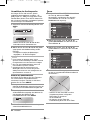 98
98
-
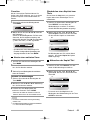 99
99
-
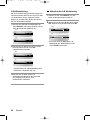 100
100
-
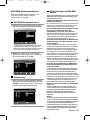 101
101
-
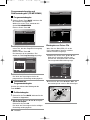 102
102
-
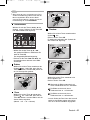 103
103
-
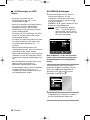 104
104
-
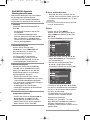 105
105
-
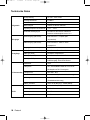 106
106
-
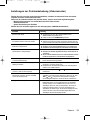 107
107
-
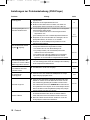 108
108
-
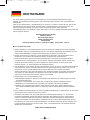 109
109
-
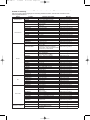 110
110
-
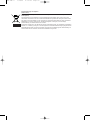 111
111
-
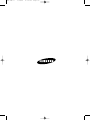 112
112
-
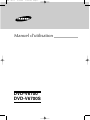 113
113
-
 114
114
-
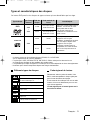 115
115
-
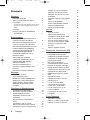 116
116
-
 117
117
-
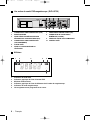 118
118
-
 119
119
-
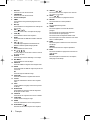 120
120
-
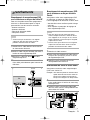 121
121
-
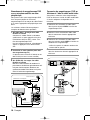 122
122
-
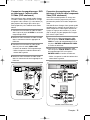 123
123
-
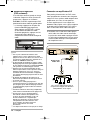 124
124
-
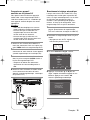 125
125
-
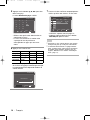 126
126
-
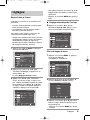 127
127
-
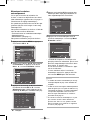 128
128
-
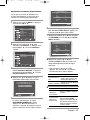 129
129
-
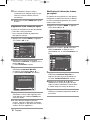 130
130
-
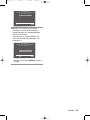 131
131
-
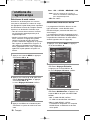 132
132
-
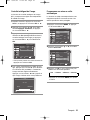 133
133
-
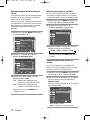 134
134
-
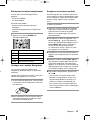 135
135
-
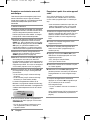 136
136
-
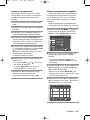 137
137
-
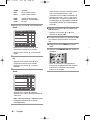 138
138
-
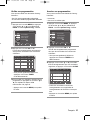 139
139
-
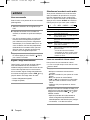 140
140
-
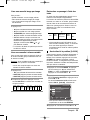 141
141
-
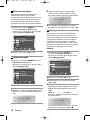 142
142
-
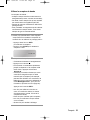 143
143
-
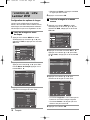 144
144
-
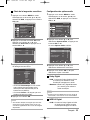 145
145
-
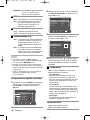 146
146
-
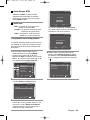 147
147
-
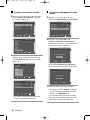 148
148
-
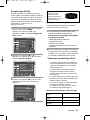 149
149
-
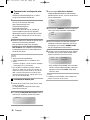 150
150
-
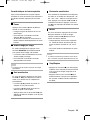 151
151
-
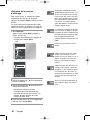 152
152
-
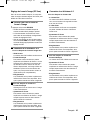 153
153
-
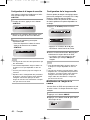 154
154
-
 155
155
-
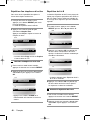 156
156
-
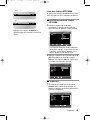 157
157
-
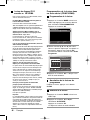 158
158
-
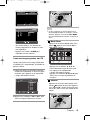 159
159
-
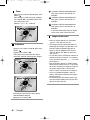 160
160
-
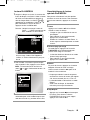 161
161
-
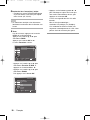 162
162
-
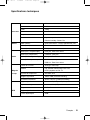 163
163
-
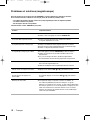 164
164
-
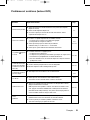 165
165
-
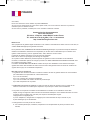 166
166
-
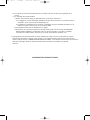 167
167
-
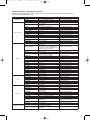 168
168
-
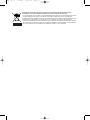 169
169
-
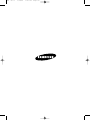 170
170
-
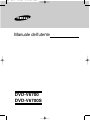 171
171
-
 172
172
-
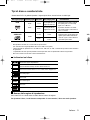 173
173
-
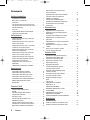 174
174
-
 175
175
-
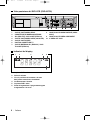 176
176
-
 177
177
-
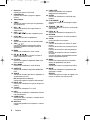 178
178
-
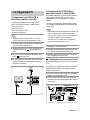 179
179
-
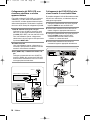 180
180
-
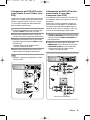 181
181
-
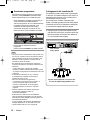 182
182
-
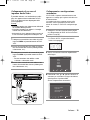 183
183
-
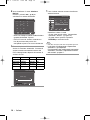 184
184
-
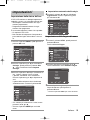 185
185
-
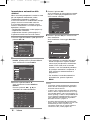 186
186
-
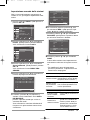 187
187
-
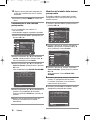 188
188
-
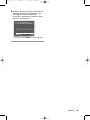 189
189
-
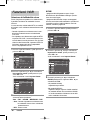 190
190
-
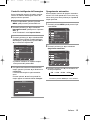 191
191
-
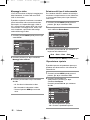 192
192
-
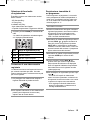 193
193
-
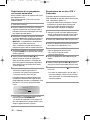 194
194
-
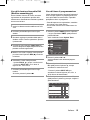 195
195
-
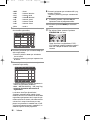 196
196
-
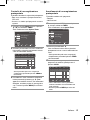 197
197
-
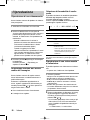 198
198
-
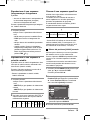 199
199
-
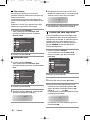 200
200
-
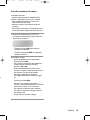 201
201
-
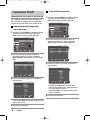 202
202
-
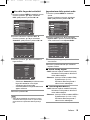 203
203
-
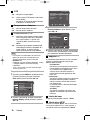 204
204
-
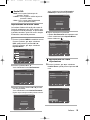 205
205
-
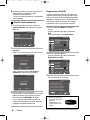 206
206
-
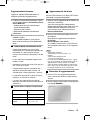 207
207
-
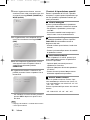 208
208
-
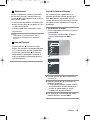 209
209
-
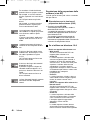 210
210
-
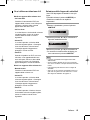 211
211
-
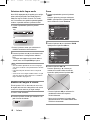 212
212
-
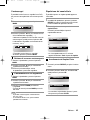 213
213
-
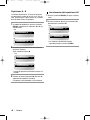 214
214
-
 215
215
-
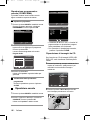 216
216
-
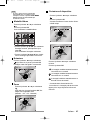 217
217
-
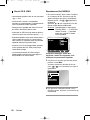 218
218
-
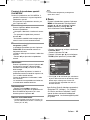 219
219
-
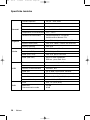 220
220
-
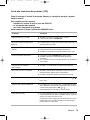 221
221
-
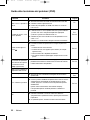 222
222
-
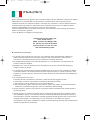 223
223
-
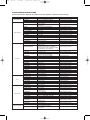 224
224
-
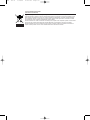 225
225
-
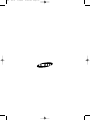 226
226
-
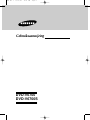 227
227
-
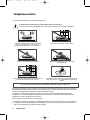 228
228
-
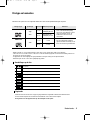 229
229
-
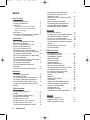 230
230
-
 231
231
-
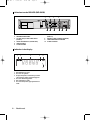 232
232
-
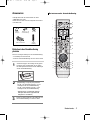 233
233
-
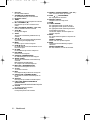 234
234
-
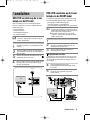 235
235
-
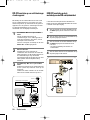 236
236
-
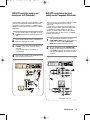 237
237
-
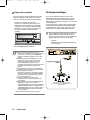 238
238
-
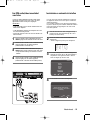 239
239
-
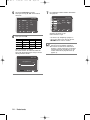 240
240
-
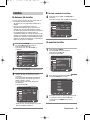 241
241
-
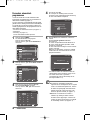 242
242
-
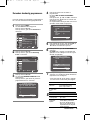 243
243
-
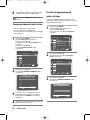 244
244
-
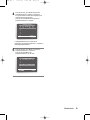 245
245
-
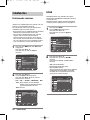 246
246
-
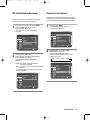 247
247
-
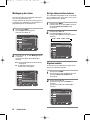 248
248
-
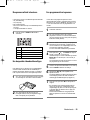 249
249
-
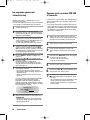 250
250
-
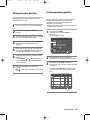 251
251
-
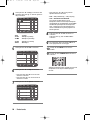 252
252
-
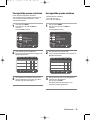 253
253
-
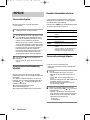 254
254
-
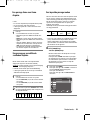 255
255
-
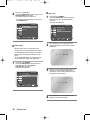 256
256
-
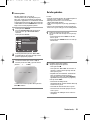 257
257
-
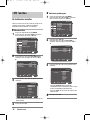 258
258
-
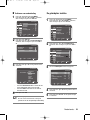 259
259
-
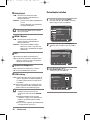 260
260
-
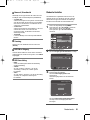 261
261
-
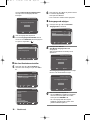 262
262
-
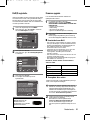 263
263
-
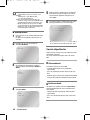 264
264
-
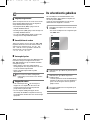 265
265
-
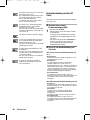 266
266
-
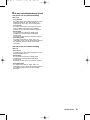 267
267
-
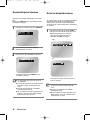 268
268
-
 269
269
-
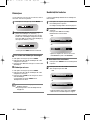 270
270
-
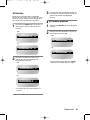 271
271
-
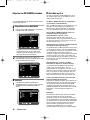 272
272
-
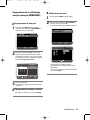 273
273
-
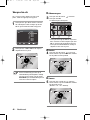 274
274
-
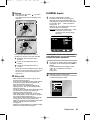 275
275
-
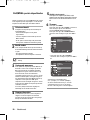 276
276
-
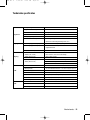 277
277
-
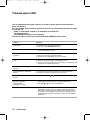 278
278
-
 279
279
-
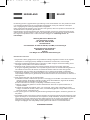 280
280
-
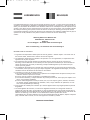 281
281
-
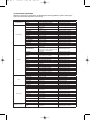 282
282
-
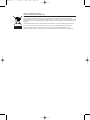 283
283
-
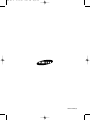 284
284
Samsung DVD-V6700 Benutzerhandbuch
- Kategorie
- DVD Spieler
- Typ
- Benutzerhandbuch
- Dieses Handbuch eignet sich auch für
in anderen Sprachen
- English: Samsung DVD-V6700 User manual
- français: Samsung DVD-V6700 Manuel utilisateur
- italiano: Samsung DVD-V6700 Manuale utente
- Nederlands: Samsung DVD-V6700 Handleiding
Verwandte Artikel
-
Samsung DVD-V6800 Benutzerhandbuch
-
Samsung DVD-V6700S Bedienungsanleitung
-
Samsung DVD-V6600 Benutzerhandbuch
-
Samsung DVD-V6800 Bedienungsanleitung
-
Samsung DVD-V5500 Benutzerhandbuch
-
Samsung DVD-V6600 Benutzerhandbuch
-
Samsung DVD-V9500 Benutzerhandbuch
-
Samsung DVD-V6500 Benutzerhandbuch
-
Samsung DVD-V6700S Benutzerhandbuch
-
Samsung DVD-V6500 Benutzerhandbuch