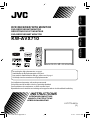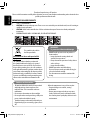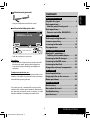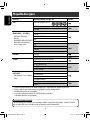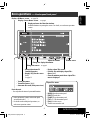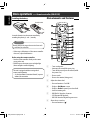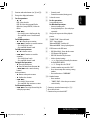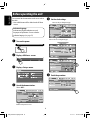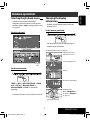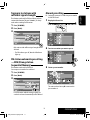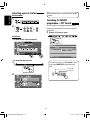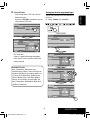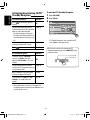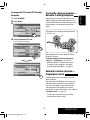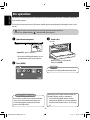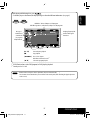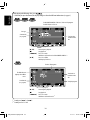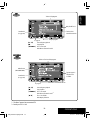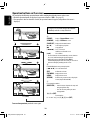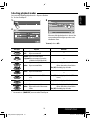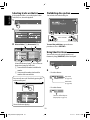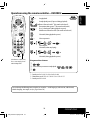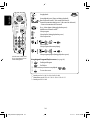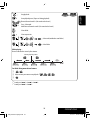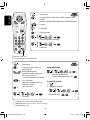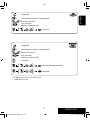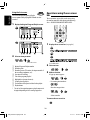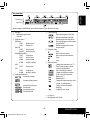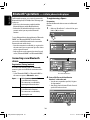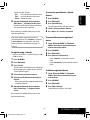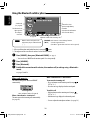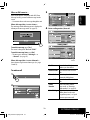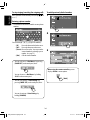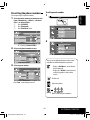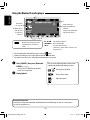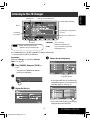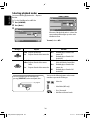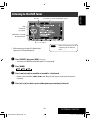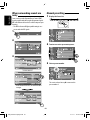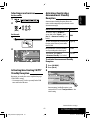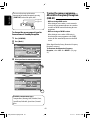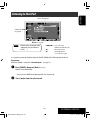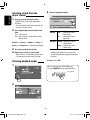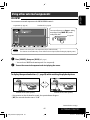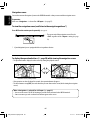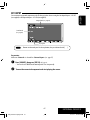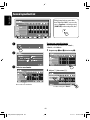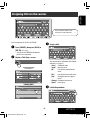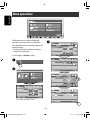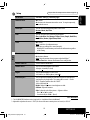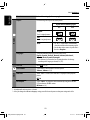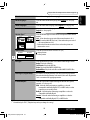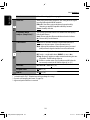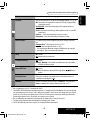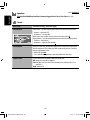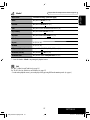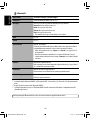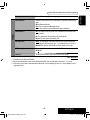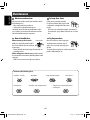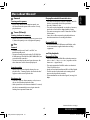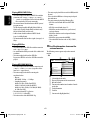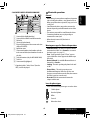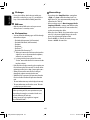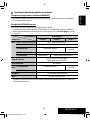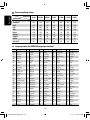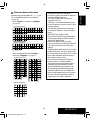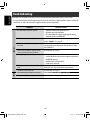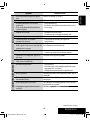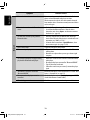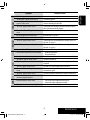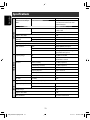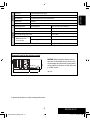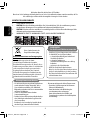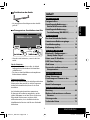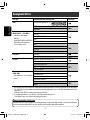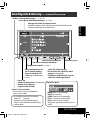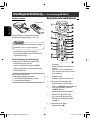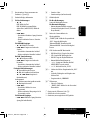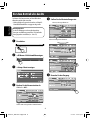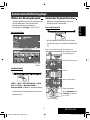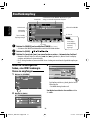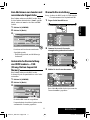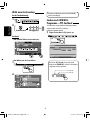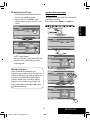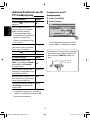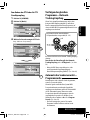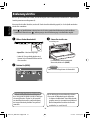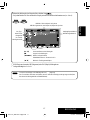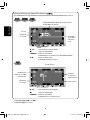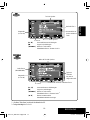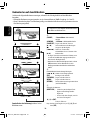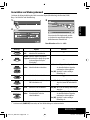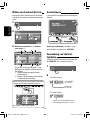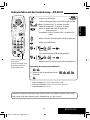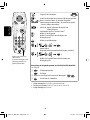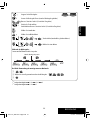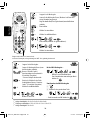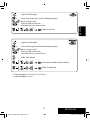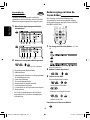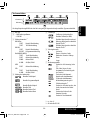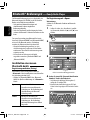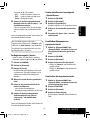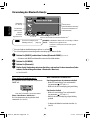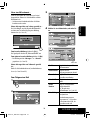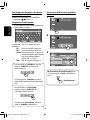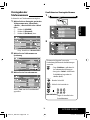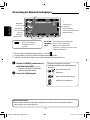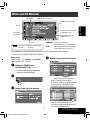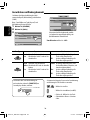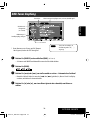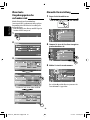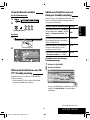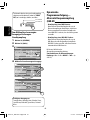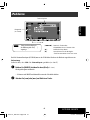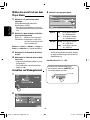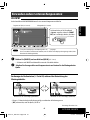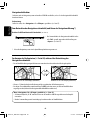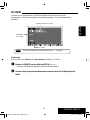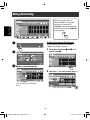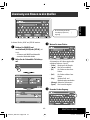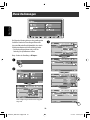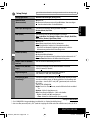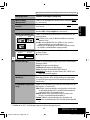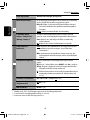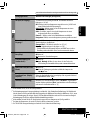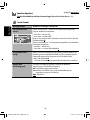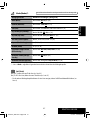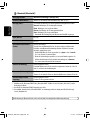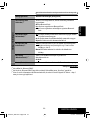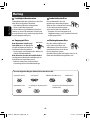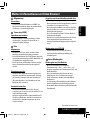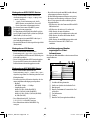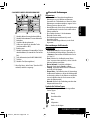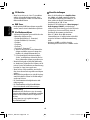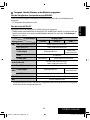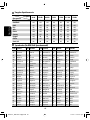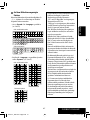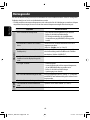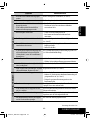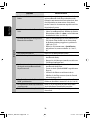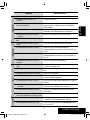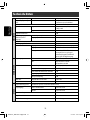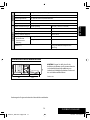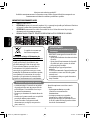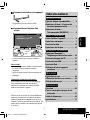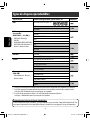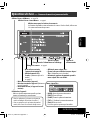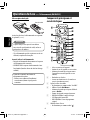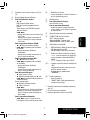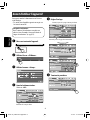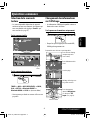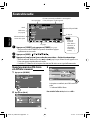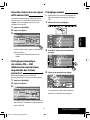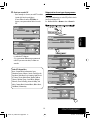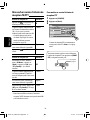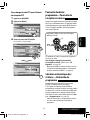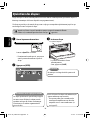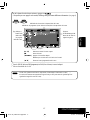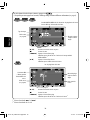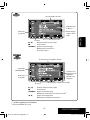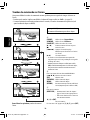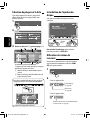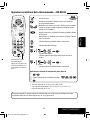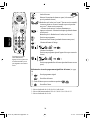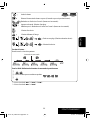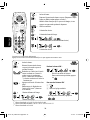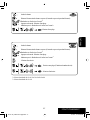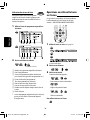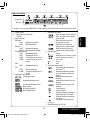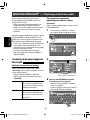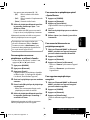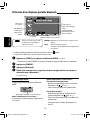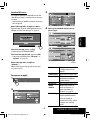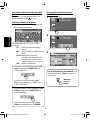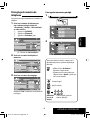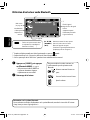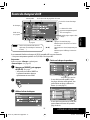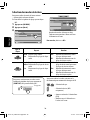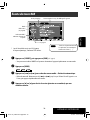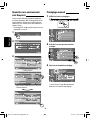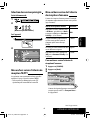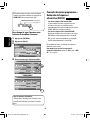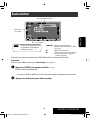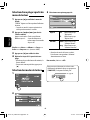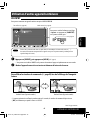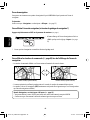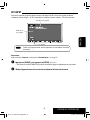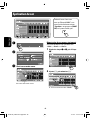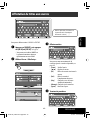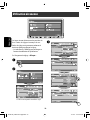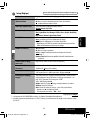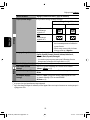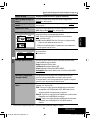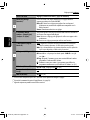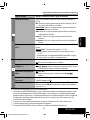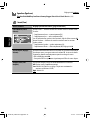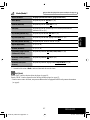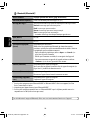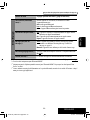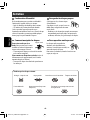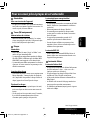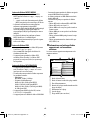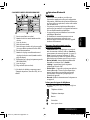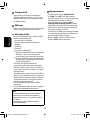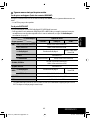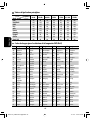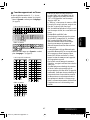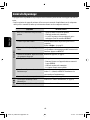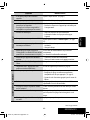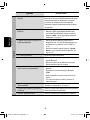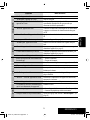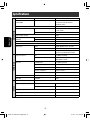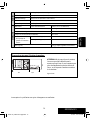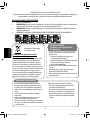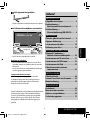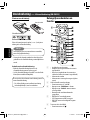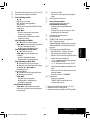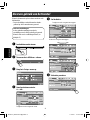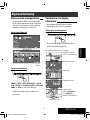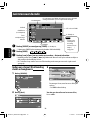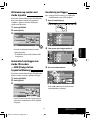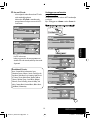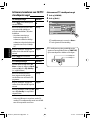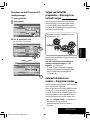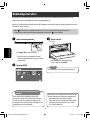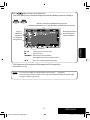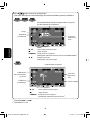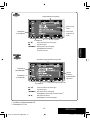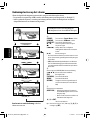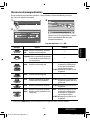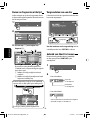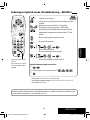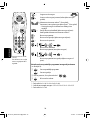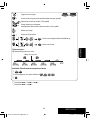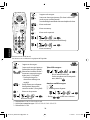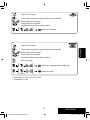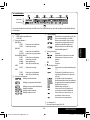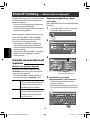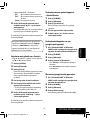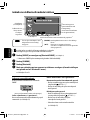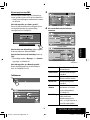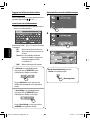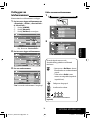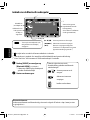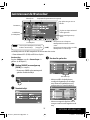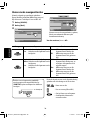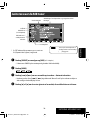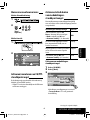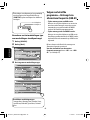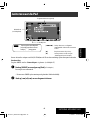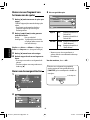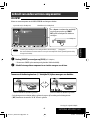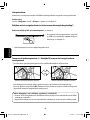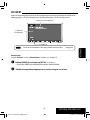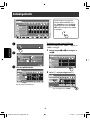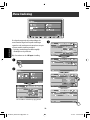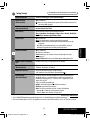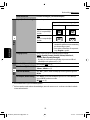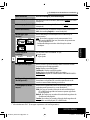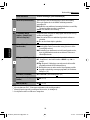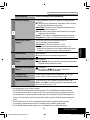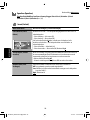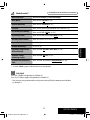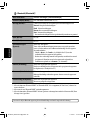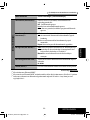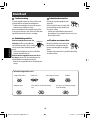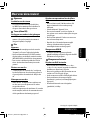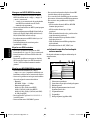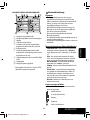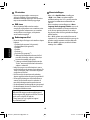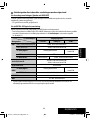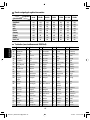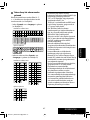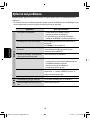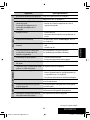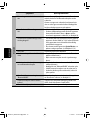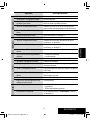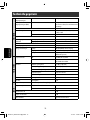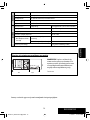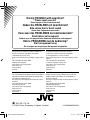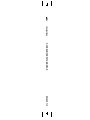JVC KW-AVX710 Benutzerhandbuch
- Kategorie
- Auto-Medienempfänger
- Typ
- Benutzerhandbuch

ENGLISH
DEUTSCHFRANÇAIS
NEDERLANDS
KW-AVX710
For installation and connections, refer to the separate manual.
Für den Einbau und die Anschlüsse siehe das eigenständige Handbuch.
Pour l’installation et les raccordements, se référer au manuel séparé.
Bijzonderheden over de installatie en aansluiting van het apparaat vindt u in de desbetreffende handleiding.
INSTRUCTIONS
BEDIENUNGSANLEITUNG
MANUEL D’INSTRUCTIONS
GEBRUIKSAANWIJZING
LVT1779-001A
[E]
For canceling the display demonstration, see page 8.
Zum Abbrechen der Displaydemonstration siehe Seite 8.
Pour annuler la démonstration des affichages, référez-vous à la page 8.
Zie bladzijde 8 voor het annuleren van de displaydemonstratie.
DVD RECEIVER WITH MONITOR
DVD-RECEIVER MIT MONITOR
RÉCEPTEUR DVD ET MONITEUR
DVD-RECEIVER MET MONITOR
Cover_KW-AVX710[E]f.indd 2Cover_KW-AVX710[E]f.indd 2 07.12.7 2:33:37 PM07.12.7 2:33:37 PM

ENGLISH
2
Thank you for purchasing a JVC product.
Please read all instructions carefully before operation, to ensure your complete understanding and to obtain the best
possible performance from the unit.
IMPORTANT FOR LASER PRODUCTS
1. CLASS 1 LASER PRODUCT
2. CAUTION: Do not open the top cover. There are no user serviceable parts inside the unit; leave all servicing to
qualified service personnel.
3. CAUTION: Visible and/or invisible class 1M laser radiation when open. Do not view directly with optical
instruments.
4. REPRODUCTION OF LABEL: CAUTION LABEL, PLACED OUTSIDE THE UNIT.
Information for Users on Disposal of Old
Equipment
This symbol indicates that the product with
this symbol should not be disposed as general
household waste at its end-of-life. If you wish to
dispose of this product, please do so in accordance
with applicable national legislation or other rules in
your country and municipality. By disposing of this
product correctly, you will help to conserve natural
resources and will help prevent potential negative
effects on the environment and human health.
This symbol is only valid in
the European Union.
Cautions on the monitor:
• The monitor built in this unit has been produced
with high precision, but it may have some
ineffective dots. This is inevitable and is not
malfunction.
• Do not expose the monitor to direct sunlight.
• Do not operate the touch panel using a ball-point
pen or similar tool with the sharp tip.
Touch the buttons on the touch panel with your
finger directly (if you are wearing a glove, take it
off).
• When the temperature is very cold or very hot...
– Chemical changes occur inside, causing
malfunction.
– Pictures may not appear clearly or may move
slowly. Pictures may not be synchronized with
the sound or picture quality may decline in such
environments.
WARNINGS:
To prevent accidents and damage
• DO NOT install any unit or wire any cable in a
location where;
– it may obstruct the steering wheel and
gearshift lever operations.
– it may obstruct the operation of safety devices
such as air bags.
– it may obstruct visibility.
• DO NOT operate the unit while driving.
If you need to operate the unit while driving, be
sure to look around carefully.
• The driver must not watch the monitor while
driving.
EN_KW-AVX710[E]4.indb 2EN_KW-AVX710[E]4.indb 2 07.12.7 10:44:01 AM07.12.7 10:44:01 AM

3
ENGLISH
INTRODUCTION
How to reset your unit
• Your preset adjustments will also be erased.
How to forcibly eject a disc
• If this does not work, reset the unit.
For safety...
• Do not raise the volume level too much, as this will
block outside sounds, making driving dangerous.
• Stop the car before performing any complicated
operations.
Temperature inside the car...
If you have parked the car for a long time in hot or cold
weather, wait until the temperature in the car becomes
normal before operating the unit.
For security reasons, a numbered ID card is provided
with this unit, and the same ID number is imprinted on
the unit’s chassis. Keep the card in a safe place, as it will
help the authorities to identify your unit if stolen.
Contents
INTRODUCTION
Playable disc types .......................... 4
Basic operations—
Monitor panel/touch panel
............ 5
Basic operations—
Remote controller (RM-RK252) ...... 6
OPERATIONS
Before operating the unit ................ 8
Common operations
........................ 9
Listening to the radio ...................... 10
Disc operations ................................ 16
EXTERNAL DEVICES
Bluetooth® operations—
Cellular phone/audio player
.......... 30
Listening to the CD changer .............. 37
Listening to the DAB tuner ............... 39
Listening to the iPod ........................ 43
Using other external components ..... 45
SETTINGS
Sound equalization .......................... 48
Assigning titles to the sources
.......... 49
Menu operations ............................. 50
REFERENCES
Maintenance ................................... 60
More about this unit
........................ 61
Troubleshooting .............................. 68
Specifications .................................. 72
NO EJECT?
EMERGENCY EJECT?
Exit
ENTER
Back
11
3
2
at the same time
EN_KW-AVX710[E]4.indb 3EN_KW-AVX710[E]4.indb 3 07.12.7 10:44:05 AM07.12.7 10:44:05 AM

ENGLISH
4
Disc type Recording format, file type, etc. Playable
DVD DVD Video (Region Code: 2)*
1
DVD Audio
DVD-ROM
DVD Recordable/Rewritable
(DVD-R/-RW*
2
, +R/+RW*
3
)
• DVD Video: UDF bridge
• DVD-VR
• DivX/MPEG1/MPEG2/JPEG/MP3/
WMA/WAV: ISO 9660 level 1,
level 2, Romeo, Joliet
DVD Video
DVD-VR
DivX/MPEG1/MPEG2
JPEG
MP3/WMA/WAV
AAC
MPEG4
DVD+VR
DVD-RAM
Dual Disc DVD side
Non-DVD side
CD/VCD Audio CD/CD Text (CD-DA)/DTS-CD
VCD (Video CD)
SVCD (Super Video CD)
CD-ROM
CD-I (CD-I Ready)
CD Recordable/Rewritable
(CD-R/-RW)
• ISO 9660 level 1, level 2, Romeo,
Joliet
CD-DA
MP3/WMA/WAV
JPEG
DivX/MPEG1/MPEG2
AAC
MPEG4
*
1
If you insert a DVD Video disc of an incorrect Region Code, “Region code error” appears on the screen.
*
2
DVD-R recorded in multi-border format is also playable (except for dual layer discs).
DVD-RW dual layer discs are not playable.
*
3
It is possible to play back finalized +R/+RW (Video format only) discs.
+RW double layer discs are not playable.
Playable disc types
Caution for DualDisc playback
The Non-DVD side of a “DualDisc” does not comply with the “Compact Disc Digital Audio” standard. Therefore,
the use of Non-DVD side of a DualDisc on this product may not be recommended.
EN_KW-AVX710[E]4.indb 4EN_KW-AVX710[E]4.indb 4 07.12.7 10:44:06 AM07.12.7 10:44:06 AM

5
ENGLISH
INTRODUCTION
Basic operations — Monitor panel/touch panel
• Turn on the power.
• Turn off the power. [Hold]
• Attenuate the sound (if the power is on).
Change the sources.
Remote sensorAdjust the volume.
Reset the unit.
• Use only when the internal system malfunctions.
Display <AV Menu> screen.
Display and erase the Short Cut windows.
Available functions vary among the sources. For details, see each source operation
section.
Change the display information.
• [OPEN]: Open the monitor panel.
• [EJECT]: Eject the disc.
• [CLOSE]: Close the monitor panel.
• [TILT +/–]: Tilt the monitor panel.
• [Exit]: Erase this screen.
• Shaded icons cannot be used.
• In the explanation, buttons on the touch panel
are indicated inside [ ].
• For details on the touch panel operations, see
each source operation section.
Display <Source Menu> screen.
• Activate/deactivate TA
Standby Reception.
• Display <PTy Search> menu.
[Hold]
☞ page 12
• Display <Open/Tilt> menu.
• Eject the disc and display <Open/Tilt>
menu. [Hold]
• Close the monitor panel when <Open/Tilt>
menu is displayed.
☞ page 50
☞ page 9
☞ page 9
<Open/Tilt> menu
EN_KW-AVX710[E]4.indb 5EN_KW-AVX710[E]4.indb 5 07.12.7 10:44:07 AM07.12.7 10:44:07 AM

ENGLISH
6
Basic operations — Remote controller (RM-RK252)
Main elements and features
1 • Turns on the power.
• Attenuates the sound if the power is on.
• Turns off the power if pressed and held (while
the power is on).
2 • Reverse search
• Reverse slow motion (during pause)
3 Adjusts the volume level.
• Does not function as “2nd VOL.”
4 • Displays <Dial Menu> screen.
• Displays <Redial> menu if pressed and held.
• Answers incoming calls.
5 • DVD/DivX 6: Shows the disc menu.
• VCD: Resumes PBC playback.
• DVD-VR: Shows the Original Program screen.
6 Shows the on-screen bar.
• Does not function as “ .“
R03/LR03/AAA
Installing the battery
Insert the batteries into the remote controller by
matching the polarity (+ and –) correctly.
Caution:
Battery shall not be exposed to excessive heat such
as sunshine, fire or the like.
• If the range or effectiveness of the remote controller
decreases, replace both batteries.
Before using the remote controller:
• Aim the remote controller directly at the remote
sensor on the unit.
• DO NOT expose the remote sensor to bright light
(direct sunlight or artificial lighting).
The unit is equipped with the steering wheel
remote control function.
• See the Installation/Connection Manual (separate
volume) for connection.
EN_KW-AVX710[E]4.indb 6EN_KW-AVX710[E]4.indb 6 07.12.7 10:44:07 AM07.12.7 10:44:07 AM

7
ENGLISH
INTRODUCTION
p • Forward search
• Forward slow motion (during pause)
q Selects the source.
w For disc operations:
Starts playback/pauses.
For Bluetooth operations:
• Answers incoming calls.
• Starts playback/pauses. (for audio player
operation).
e Changes the aspect ratio of the playback
pictures.
r “TUNER”/”DAB”: Selects the bands.
“DISC”: Stops playback.
“Bluetooth PHONE”: Ends the call.
“Bluetooth AUDIO”: Starts playback/pauses.
t VCD: Returns to the PBC menu.
y • DVD Video/DivX 6: Shows the disc menu.
• VCD: Resumes PBC playback.
• DVD-VR: Shows the Playlist screen.
u • Makes selection/settings.
• @ / #: Skips back or forward by five minutes
for DivX/MPEG1/MPEG2.
• % / fi: Changes discs for “CD-CH.”
i*
3
• Switches number entry mode for “DISC.”
• Erases the misentry after entering a wrong
number.
• Does not function as “SURROUND.”
o*
3
Number buttons
• Enters numbers.
• “TUNER”/”DAB”: Selects the preset station/
service directly.
*
1
Functions as a number button only (see o ).
*
2
Not used for this unit.
*
3
Functions when pressed with SHIFT.
7 Functions with other buttons (see i and o).
8 Changes the display information.
9 For disc operations:
• 5 / ∞:
DVD: Selects the title.
DVD-VR: Selects the program/Playlist.
Other discs (except VCD/CD): Selects the
folders.
• 4 / ¢:
– Press briefly: reverse skip/forward skip
– Press and hold: reverse search/forward
search
For FM/AM operations:
• 5 / ∞: Selects the preset stations.
• 4 / ¢: Functions to search for stations.
– Press briefly: Auto Search
– Press and hold: Manual Search
For DAB tuner operations:
• 5 / ∞: Select the services.
• 4 / ¢: Functions to search for
ensembles.
– Press briefly: Auto Search
– Press and hold: Manual Search
For Apple iPod operations:
• ∞: Starts playback/pauses
• 5: Enters the main menu (then 5 / ∞
/ 4 / ¢ work as menu selecting
buttons).
In the main menu:
• 5: Returns to the previous menu.
• ∞: Confirms the selection.
• 4 / ¢
– Press briefly: Selects an item.
– Press and hold: Skips ten items at a time.
For Bluetooth operations:
• 4 / ¢: reverse skip/forward skip (for
audio player operation)
EN_KW-AVX710[E]4.indb 7EN_KW-AVX710[E]4.indb 7 07.12.7 10:44:08 AM07.12.7 10:44:08 AM

8
ENGLISH
You can cancel the demonstration on the screen and set
the clock.
• Non-available items will be shaded on the AV Menu
screens.
Indication language:
In this manual, English indications are used
for purpose of explanation. You can select the
indication language. (☞ page 52)
~ Turn on the power.
Ÿ Display <AV Menu> screen.
! Display <Setup> menu.
⁄ Cancel the demonstration.
Select <Off>.
@ Set the clock settings.
¤ Finish the procedure.
Before operating the unit
Moves to the succeeding menu page
Moves to the preceding menu page
Return to the previous screen.
EN_KW-AVX710[E]4.indb 8EN_KW-AVX710[E]4.indb 8 07.12.7 10:44:09 AM07.12.7 10:44:09 AM

OPERATIONS
9
ENGLISH
Changing the display
information
• Available display information varies among the
playback sources.
On the monitor panel only:
• Each time you press DISP, the display changes to
show the various information.
Ex. When the playback source is a DivX disc.
Selecting the playback source
• Available sources depend on the external
components you have connected, media you have
attached, and the <Input> settings you have made
(☞ page 55).
On the touch panel:
On the monitor panel:
TUNER = DAB = DISC (DVD/VCD/CD) =CD-CH,
iPod, or EXT-IN = Bluetooth PHONE =
Bluetooth AUDIO = AV-IN = (back to the
beginning)
• You cannot select these sources if they are not ready.
Exit
Source information screen
Clock time in large numbers
Navigation screen
(When <
Navigation> is
selected for <
AV Input>)
(☞ page 55)
Back to the beginning
Playback picture screen
(only for video sources)
Track list
Common operations
EN_KW-AVX710[E]4.indb 9EN_KW-AVX710[E]4.indb 9 07.12.7 10:44:09 AM07.12.7 10:44:09 AM

10
ENGLISH
When an FM stereo broadcast is
hard to receive
1 Press [AV MENU].
2 Press [Mode].
Listening to the radio
~
Press [SOURCE], then press [TUNER]. (☞ page 9)
• You can also use SOURCE on the monitor panel. Press it repeatedly.
Ÿ Press [BAND].
! Press [4] or [¢] to search for a station—Auto Search.
• Manual Search: Hold either [4]or [¢] until “Manual Search” appears on the screen, then press it
repeatedly.
• The ST indicator lights up when receiving an FM stereo broadcast with sufficient signal strength.
3
Reception improves, but stereo effect will be lost.
• The MONO indicator lights up.
To restore stereo effect, select <Off>.
Preset no.
Band
Tuner/Standby Reception
indicators
PS (station name) for FM RDS. If no PS signal is coming in, the
tuned frequency appears.
☞ page 9
Sound mode
(☞ page 48)
PTY code for FM RDS
☞ page 12
: Buttons on the
touch panel. In
the explanation,
they are
indicated inside
[ ].
EN_KW-AVX710[E]4.indb 10EN_KW-AVX710[E]4.indb 10 07.12.7 10:44:10 AM07.12.7 10:44:10 AM

OPERATIONS
11
ENGLISH
Manual presetting
Ex.: Storing FM station of 92.5 MHz into preset number
4 of the FM1 band.
1 Display the Preset List.
2 Tune in to a station you want to preset.
3 Select a preset number.
The station selected in step 2 is now stored in
preset number 4.
Tuning in to stations with
sufficient signal strength
This function works only for FM bands. Once you have
activated this function (selected <Local>), it always
works when searching for FM stations.
1 Press [AV MENU].
2 Press [Mode].
3
Only stations with sufficient signal strength will be
detected.
• The DX indicator goes off, then the LO indicator
lights up.
FM station automatic presetting
—SSM (Strong-station
Sequential Memory)
This function works only for FM bands.
You can preset six stations for each band.
1 Press [AV MENU].
2 Press [Mode].
3
Local FM stations with the strongest signals are
searched and stored automatically in the FM band.
EN_KW-AVX710[E]4.indb 11EN_KW-AVX710[E]4.indb 11 07.12.7 10:44:10 AM07.12.7 10:44:10 AM

12
ENGLISH
The following features are available only for FM RDS
stations.
Searching for FM RDS
programme—PTY Search
You can search for your favorite programmes being
broadcast by selecting the PTY code for your favorite
programmes.
1 Display <PTy Search> menu.
You can also easily access <PTy Search> menu
by pressing [SHORT CUT] on the touch panel,
then...
Selecting a preset station
On the remote:
1
2
On the unit:
• To select directly on the touch panel
• To select from the Preset List
1
2
or
Hold
☞ page 14
☞ page 48
EN_KW-AVX710[E]4.indb 12EN_KW-AVX710[E]4.indb 12 07.12.7 10:44:11 AM07.12.7 10:44:11 AM

OPERATIONS
13
ENGLISH
Storing your favorite programme types
You can store your favorite PTY codes into the PTY
Preset List.
Ex.: Storing <Drama> into <Preset 1>
2 Select a PTY code.
• In the example below, a PTY code is selected
from the Preset List.
If you enter <PTy Code> menu below, you can
select one from 29 PTY codes.
PTY Search starts.
If there is a station broadcasting a programme
of the same PTY code as you have selected, that
station is tuned in.
Available PTY codes:
News, Current Affairs, Information, Sport,
Education, Drama, Cultures, Science, Varied Speech,
Pop Music, Rock Music, Easy Listening, Light Classics
M, Serious Classics, Other Music, Weather & Metr,
Finance, Children’s Progs, Social Affairs, Religion,
Phone In, Travel & Touring, Leisure & Hobby, Jazz
Music, Country Music, National Music, Oldies Music,
Folk Music, Documentary
EN_KW-AVX710[E]4.indb 13EN_KW-AVX710[E]4.indb 13 07.12.7 10:44:12 AM07.12.7 10:44:12 AM

14
ENGLISH
Activating/deactivating TA/PTY
Standby Reception
TA Standby Reception Indicator
Press
on the monitor panel to
activate.
TP
The unit will temporarily switch to
Traffic Announcement (TA) if available,
from any source other than AM.
• The volume changes to the preset
TA volume level if the current level is
lower than the preset level (☞ page
54).
Lights up
Not yet activated. Tune in to another
station providing the RDS signals.
Flashes
Press
to deactivate.
Goes off
PTY Standby Reception Indicator
To activate, display <AV Menu>
screen, press [Mode], then press
[On] for <PTy Standby>. (☞ next
column)
PTY
The unit will temporarily switch to
your favorite PTY programme from any
source other than AM.
Lights up
Not yet activated. Tune in to another
station providing the RDS signals.
Flashes
To deactivate, press [Off] for <PTy
Standby> in step 3 on the next
column.
Goes off
• When a DAB tuner is connected, TA Standby/PTY
Standby Reception also works for the DAB tuner and
searches for the services.
To activate PTY Standby Reception
1 Press [AV MENU].
2 Press [Mode].
3
PTY Standby Reception is now activated for PTY
code <News>: the initial setting.
You can easily activate or deactivate the PTY
Standby Reception by pressing [SHORT CUT] on the
touch panel, then...
☞ page 12
☞ page 48
EN_KW-AVX710[E]4.indb 14EN_KW-AVX710[E]4.indb 14 07.12.7 10:44:12 AM07.12.7 10:44:12 AM

OPERATIONS
15
ENGLISH
To change the PTY code for PTY Standby
Reception
1 Press [AV MENU].
2 Press [Mode].
3
4
Select your favorite PTY code.
Tracing the same programme—
Network-Tracking Reception
When driving in an area where FM reception is not
sufficient enough, this unit automatically tunes in to
another FM RDS station of the same network, possibly
broadcasting the same programme with stronger
signals.
Programme A broadcasting on different frequency
areas (01 – 05)
When shipped from the factory, Network-Tracking
Reception is activated.
To change the Network-Tracking Reception
setting, see <AF Regional>. (☞ page 54)
• When the DAB tuner is connected, refer also to
“Tracing the same programme—Alternative
Frequency Reception (DAB AF).” (☞ page 42)
Automatic station selection—
Programme Search
Usually when you select preset stations, the preset
station is tuned in.
If the signals from the FM RDS preset station are not
sufficient for good reception, this unit, using the AF
data, tunes in to another station broadcasting the
same programme as the original preset station is
broadcasting. To activate this function, select <On> for
<Program Search>.(☞ page 54)
• The unit takes some time to tune in to another
station using programme search.
A
Ex.: Selecting <Easy Listening>
EN_KW-AVX710[E]4.indb 15EN_KW-AVX710[E]4.indb 15 07.12.7 10:44:13 AM07.12.7 10:44:13 AM

16
ENGLISH
~ Open the monitor panel.
<Open/Tilt> menu is displayed.
• By pressing and holding the button, you can
open the monitor panel and eject the disc.
Ÿ Press [OPEN].
Disc operations
The disc type is automatically detected, and playback starts automatically (for some discs: automatic start depends
on its internal program).
If a disc does not have any disc menu, all tracks on it will be played repeatedly until you change the source or eject
the disc.
If “
” appears on the screen, the unit cannot accept the operation you have tried to do.
• In some cases, without showing “ ,” operations will not be accepted.
Label side
Caution on volume setting:
Discs produce very little noise compared with other
sources. Lower the volume before playing a disc
to avoid damaging the speakers by the sudden
increase of the output level.
When playing back a multi-channel encoded disc,
the multi-channel signals are downmixed.
• You can fully enjoy multi-channel sound by
connecting an amplifier or a decoder compatible
with these multi-channel sources. (☞ also page
65)
! Insert a disc.
Monitor panel closes automatically.
If not, press [CLOSE].
Caution:
Do not place your finger behind the monitor panel.
EN_KW-AVX710[E]4.indb 16EN_KW-AVX710[E]4.indb 16 07.12.7 10:44:13 AM07.12.7 10:44:13 AM

OPERATIONS
17
ENGLISH
While playing the following discs, press .
• Each time you press the button, the display changes to show the different information. (☞ page 9)
Audio format
DVD Video: Title no./Chapter no./Playing time
DVD-VR: Program no. (or Playlist no.)/Chapter no./Playing time
Playback mode
Disc type *
1
Sampling frequency/Bit
rate/Recorded signal
channel no.
☞ page 22
[
3 / 8] Start and pause playback
[
7] Stop playback
[
4 ¢] Press: Select chapter
Hold: Reverse/forward search*
2
[5 ∞] Select title/program/playlist
*
1
DVD-VR also indicates either PRG (program) or PLAY (playlist) playback.
*
2
Search speed: x2 ] x10
: Buttons on the touch panel. In the explanation, they are indicated inside [ ].
These buttons also work when they are not shown on the touch panel (while watching the playback pictures
on the screen).
Sound mode
(☞ page 48)
EN_KW-AVX710[E]4.indb 17EN_KW-AVX710[E]4.indb 17 07.12.7 10:44:14 AM07.12.7 10:44:14 AM

18
ENGLISH
Track no./Playing time
[
3 / 8] Start and pause playback
[
7] Stop playback
[
4 ¢] Press: Select track
Hold: Reverse/forward search*
2
For DivX/MPEG1/MPEG2: Folder no./Track no./Playing time
For JPEG: Folder no./File no.
[
3 / 8] Start and pause playback
[
7] Stop playback
[
4 ¢] Press: Select track
Hold: Reverse/forward search for DivX/MPEG1/MPEG2 *
1
[5 ∞] Press: Select folder
Hold: Display Folder list
While playing the following discs, press .
• Each time you press the button, the display changes to show the different information (☞ page 9).
Disc type
☞ page 22
☞ page 22
The PBC indicator
lights up when PBC is
in use.
Total track no.
included on the
disc
Total track no.
included on the
disc
Total playing time
Sound mode
(☞ page 48)
Sound mode
(☞ page 48)
*
1
Search speed: ¡1 ] ¡2
*
2
Search speed: x2 ] x10
EN_KW-AVX710[E]4.indb 18EN_KW-AVX710[E]4.indb 18 07.12.7 10:44:14 AM07.12.7 10:44:14 AM

OPERATIONS
19
ENGLISH
Track no./Playing time
Only for CD Text *
3
Folder no./Track no./Playing time
Audio format
(MP3/WMA/WAV)
☞ page 22
*
3
“No Name” appears for conventional CDs.
*
4
Search speed: x2 ] x10
Tag data appears
only when it is
recorded.
Sound mode
(☞ page 48)
☞ page 22
[
3 / 8] Start and pause playback
[
7] Stop playback
[
4 ¢] Press: Select track
Hold: Reverse/forward search*
4
[5 ∞] Press: Select folder
Hold: Display Folder list
[
3 / 8] Start and pause playback
[
7] Stop playback
[
4 ¢] Press: Select track
Hold: Reverse/forward search*
4
Total track no.
included on the disc
Total playing time
Total track no. included on the disc
Sound mode
(☞ page 48)
EN_KW-AVX710[E]4.indb 19EN_KW-AVX710[E]4.indb 19 07.12.7 10:44:15 AM07.12.7 10:44:15 AM

20
ENGLISH
Touch the screen (center portion).
Operation buttons on the screen
You can display the following operation buttons while watching the playback pictures on the screen.
• While the operation buttons are displayed, aspect ratio is fixed to <Full>. (☞ page 52)
• If no operation is done for about five seconds, the operation buttons disappear (except when a disc menu is
displayed).
Touch [KEY].
☞ pages 23 to 27 on how the operation buttons
particularly work for a variety of the discs
A
[SOURCE] Display <Source Menu> screen
[
AV MENU] Display <AV Menu> screen
[
SHORT CUT] Display the Short Cut buttons
[
3 / 8] Start and pause playback
[
7] Stop playback
[
4 ¢] Press: Select track
Hold: Reverse/forward search
[
5 ∞] Select folders
• The above buttons also work when they are not shown on
the screen (while watching the playback picture).
* While a disc menu is played back for DVD, [KEY] is
automatically displayed. On the disc menu, you can select a
menu item directly by touching it on the screen.
B
For DVD/VCD/DivX menu operation playback
[
2 3 5 ∞] Select the menu items
[
ENT] Confirm the selection
[
TOP MENU] Display the disc menu
[
MENU] Display the disc menu
[
RETURN] Return to the previous menu or display the
menu (only for VCD with PBC)
C
For entering the numbers
[
DIRECT CLR] • Switch between chapter/track entry and
title/group/folder entry
• Erase the last entry when you enter a
wrong number
[
0]–[9]=[ENT]
Enter numbers
Ex.: To enter “105,” press [
1], [0], [5], then [ENT]
*
Touch [KEY].
Touch [KEY].
To erase the operations, touch the screen again.
EN_KW-AVX710[E]4.indb 20EN_KW-AVX710[E]4.indb 20 07.12.7 10:44:15 AM07.12.7 10:44:15 AM
Seite wird geladen ...
Seite wird geladen ...
Seite wird geladen ...
Seite wird geladen ...
Seite wird geladen ...
Seite wird geladen ...
Seite wird geladen ...
Seite wird geladen ...
Seite wird geladen ...
Seite wird geladen ...
Seite wird geladen ...
Seite wird geladen ...
Seite wird geladen ...
Seite wird geladen ...
Seite wird geladen ...
Seite wird geladen ...
Seite wird geladen ...
Seite wird geladen ...
Seite wird geladen ...
Seite wird geladen ...
Seite wird geladen ...
Seite wird geladen ...
Seite wird geladen ...
Seite wird geladen ...
Seite wird geladen ...
Seite wird geladen ...
Seite wird geladen ...
Seite wird geladen ...
Seite wird geladen ...
Seite wird geladen ...
Seite wird geladen ...
Seite wird geladen ...
Seite wird geladen ...
Seite wird geladen ...
Seite wird geladen ...
Seite wird geladen ...
Seite wird geladen ...
Seite wird geladen ...
Seite wird geladen ...
Seite wird geladen ...
Seite wird geladen ...
Seite wird geladen ...
Seite wird geladen ...
Seite wird geladen ...
Seite wird geladen ...
Seite wird geladen ...
Seite wird geladen ...
Seite wird geladen ...
Seite wird geladen ...
Seite wird geladen ...
Seite wird geladen ...
Seite wird geladen ...
Seite wird geladen ...
Seite wird geladen ...
Seite wird geladen ...
Seite wird geladen ...
Seite wird geladen ...
Seite wird geladen ...
Seite wird geladen ...
Seite wird geladen ...
Seite wird geladen ...
Seite wird geladen ...
Seite wird geladen ...
Seite wird geladen ...
Seite wird geladen ...
Seite wird geladen ...
Seite wird geladen ...
Seite wird geladen ...
Seite wird geladen ...
Seite wird geladen ...
Seite wird geladen ...
Seite wird geladen ...
Seite wird geladen ...
Seite wird geladen ...
Seite wird geladen ...
Seite wird geladen ...
Seite wird geladen ...
Seite wird geladen ...
Seite wird geladen ...
Seite wird geladen ...
Seite wird geladen ...
Seite wird geladen ...
Seite wird geladen ...
Seite wird geladen ...
Seite wird geladen ...
Seite wird geladen ...
Seite wird geladen ...
Seite wird geladen ...
Seite wird geladen ...
Seite wird geladen ...
Seite wird geladen ...
Seite wird geladen ...
Seite wird geladen ...
Seite wird geladen ...
Seite wird geladen ...
Seite wird geladen ...
Seite wird geladen ...
Seite wird geladen ...
Seite wird geladen ...
Seite wird geladen ...
Seite wird geladen ...
Seite wird geladen ...
Seite wird geladen ...
Seite wird geladen ...
Seite wird geladen ...
Seite wird geladen ...
Seite wird geladen ...
Seite wird geladen ...
Seite wird geladen ...
Seite wird geladen ...
Seite wird geladen ...
Seite wird geladen ...
Seite wird geladen ...
Seite wird geladen ...
Seite wird geladen ...
Seite wird geladen ...
Seite wird geladen ...
Seite wird geladen ...
Seite wird geladen ...
Seite wird geladen ...
Seite wird geladen ...
Seite wird geladen ...
Seite wird geladen ...
Seite wird geladen ...
Seite wird geladen ...
Seite wird geladen ...
Seite wird geladen ...
Seite wird geladen ...
Seite wird geladen ...
Seite wird geladen ...
Seite wird geladen ...
Seite wird geladen ...
Seite wird geladen ...
Seite wird geladen ...
Seite wird geladen ...
Seite wird geladen ...
Seite wird geladen ...
Seite wird geladen ...
Seite wird geladen ...
Seite wird geladen ...
Seite wird geladen ...
Seite wird geladen ...
Seite wird geladen ...
Seite wird geladen ...
Seite wird geladen ...
Seite wird geladen ...
Seite wird geladen ...
Seite wird geladen ...
Seite wird geladen ...
Seite wird geladen ...
Seite wird geladen ...
Seite wird geladen ...
Seite wird geladen ...
Seite wird geladen ...
Seite wird geladen ...
Seite wird geladen ...
Seite wird geladen ...
Seite wird geladen ...
Seite wird geladen ...
Seite wird geladen ...
Seite wird geladen ...
Seite wird geladen ...
Seite wird geladen ...
Seite wird geladen ...
Seite wird geladen ...
Seite wird geladen ...
Seite wird geladen ...
Seite wird geladen ...
Seite wird geladen ...
Seite wird geladen ...
Seite wird geladen ...
Seite wird geladen ...
Seite wird geladen ...
Seite wird geladen ...
Seite wird geladen ...
Seite wird geladen ...
Seite wird geladen ...
Seite wird geladen ...
Seite wird geladen ...
Seite wird geladen ...
Seite wird geladen ...
Seite wird geladen ...
Seite wird geladen ...
Seite wird geladen ...
Seite wird geladen ...
Seite wird geladen ...
Seite wird geladen ...
Seite wird geladen ...
Seite wird geladen ...
Seite wird geladen ...
Seite wird geladen ...
Seite wird geladen ...
Seite wird geladen ...
Seite wird geladen ...
Seite wird geladen ...
Seite wird geladen ...
Seite wird geladen ...
Seite wird geladen ...
Seite wird geladen ...
Seite wird geladen ...
Seite wird geladen ...
Seite wird geladen ...
Seite wird geladen ...
Seite wird geladen ...
Seite wird geladen ...
Seite wird geladen ...
Seite wird geladen ...
Seite wird geladen ...
Seite wird geladen ...
Seite wird geladen ...
Seite wird geladen ...
Seite wird geladen ...
Seite wird geladen ...
Seite wird geladen ...
Seite wird geladen ...
Seite wird geladen ...
Seite wird geladen ...
Seite wird geladen ...
Seite wird geladen ...
Seite wird geladen ...
Seite wird geladen ...
Seite wird geladen ...
Seite wird geladen ...
Seite wird geladen ...
Seite wird geladen ...
Seite wird geladen ...
Seite wird geladen ...
Seite wird geladen ...
Seite wird geladen ...
Seite wird geladen ...
Seite wird geladen ...
Seite wird geladen ...
Seite wird geladen ...
Seite wird geladen ...
Seite wird geladen ...
Seite wird geladen ...
Seite wird geladen ...
Seite wird geladen ...
Seite wird geladen ...
Seite wird geladen ...
Seite wird geladen ...
Seite wird geladen ...
Seite wird geladen ...
Seite wird geladen ...
Seite wird geladen ...
Seite wird geladen ...
Seite wird geladen ...
Seite wird geladen ...
Seite wird geladen ...
Seite wird geladen ...
Seite wird geladen ...
Seite wird geladen ...
Seite wird geladen ...
Seite wird geladen ...
Seite wird geladen ...
Seite wird geladen ...
Seite wird geladen ...
Seite wird geladen ...
Seite wird geladen ...
Seite wird geladen ...
Seite wird geladen ...
Seite wird geladen ...
Seite wird geladen ...
Seite wird geladen ...
Seite wird geladen ...
Seite wird geladen ...
Seite wird geladen ...
Seite wird geladen ...
Seite wird geladen ...
Seite wird geladen ...
Seite wird geladen ...
-
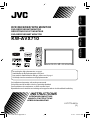 1
1
-
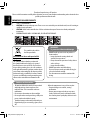 2
2
-
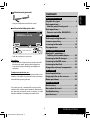 3
3
-
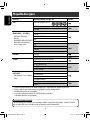 4
4
-
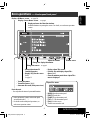 5
5
-
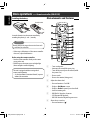 6
6
-
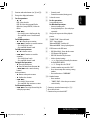 7
7
-
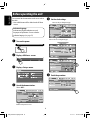 8
8
-
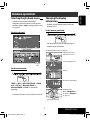 9
9
-
 10
10
-
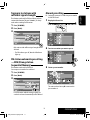 11
11
-
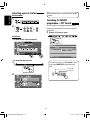 12
12
-
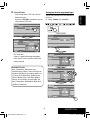 13
13
-
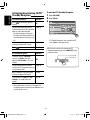 14
14
-
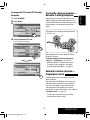 15
15
-
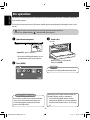 16
16
-
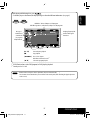 17
17
-
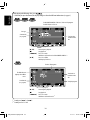 18
18
-
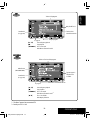 19
19
-
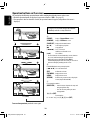 20
20
-
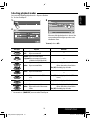 21
21
-
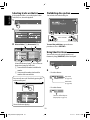 22
22
-
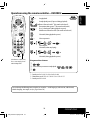 23
23
-
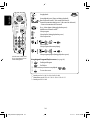 24
24
-
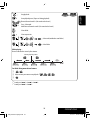 25
25
-
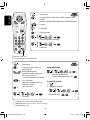 26
26
-
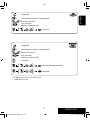 27
27
-
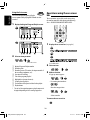 28
28
-
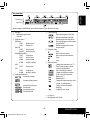 29
29
-
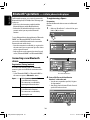 30
30
-
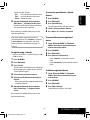 31
31
-
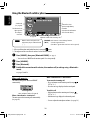 32
32
-
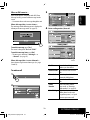 33
33
-
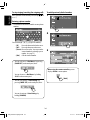 34
34
-
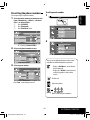 35
35
-
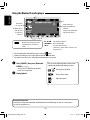 36
36
-
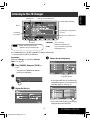 37
37
-
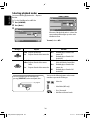 38
38
-
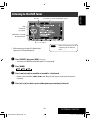 39
39
-
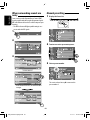 40
40
-
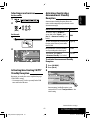 41
41
-
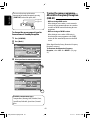 42
42
-
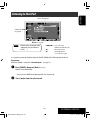 43
43
-
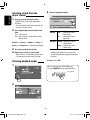 44
44
-
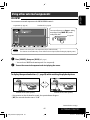 45
45
-
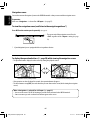 46
46
-
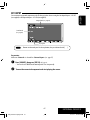 47
47
-
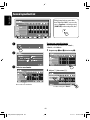 48
48
-
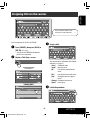 49
49
-
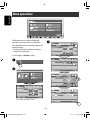 50
50
-
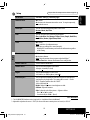 51
51
-
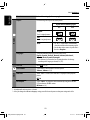 52
52
-
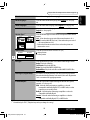 53
53
-
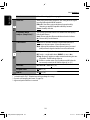 54
54
-
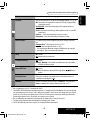 55
55
-
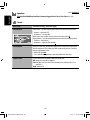 56
56
-
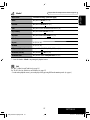 57
57
-
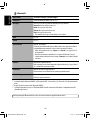 58
58
-
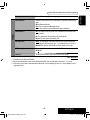 59
59
-
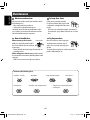 60
60
-
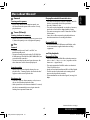 61
61
-
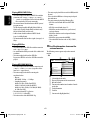 62
62
-
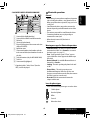 63
63
-
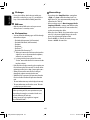 64
64
-
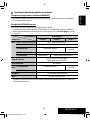 65
65
-
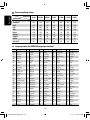 66
66
-
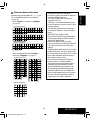 67
67
-
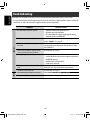 68
68
-
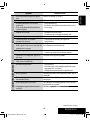 69
69
-
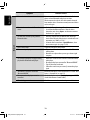 70
70
-
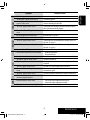 71
71
-
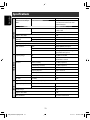 72
72
-
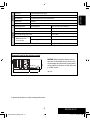 73
73
-
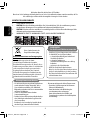 74
74
-
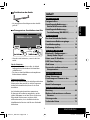 75
75
-
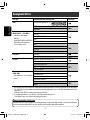 76
76
-
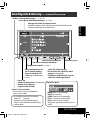 77
77
-
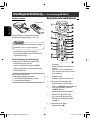 78
78
-
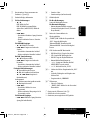 79
79
-
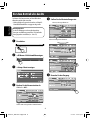 80
80
-
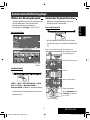 81
81
-
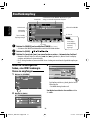 82
82
-
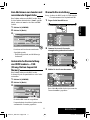 83
83
-
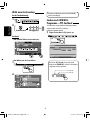 84
84
-
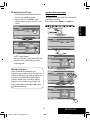 85
85
-
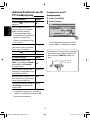 86
86
-
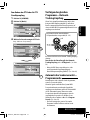 87
87
-
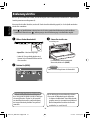 88
88
-
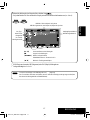 89
89
-
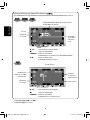 90
90
-
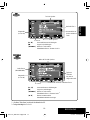 91
91
-
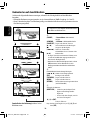 92
92
-
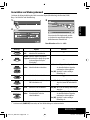 93
93
-
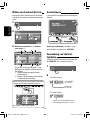 94
94
-
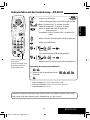 95
95
-
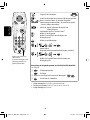 96
96
-
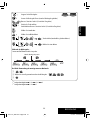 97
97
-
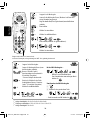 98
98
-
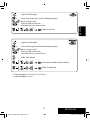 99
99
-
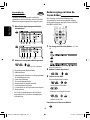 100
100
-
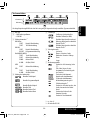 101
101
-
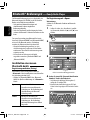 102
102
-
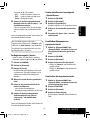 103
103
-
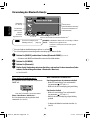 104
104
-
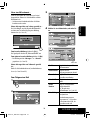 105
105
-
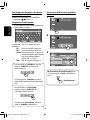 106
106
-
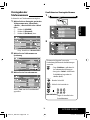 107
107
-
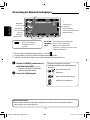 108
108
-
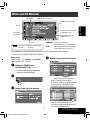 109
109
-
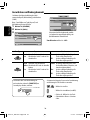 110
110
-
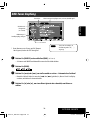 111
111
-
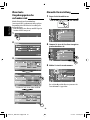 112
112
-
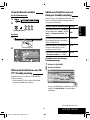 113
113
-
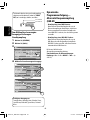 114
114
-
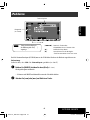 115
115
-
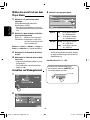 116
116
-
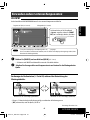 117
117
-
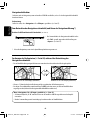 118
118
-
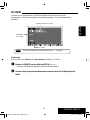 119
119
-
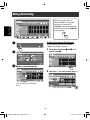 120
120
-
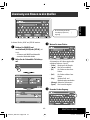 121
121
-
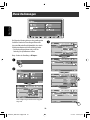 122
122
-
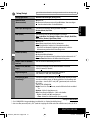 123
123
-
 124
124
-
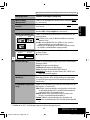 125
125
-
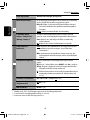 126
126
-
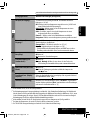 127
127
-
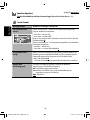 128
128
-
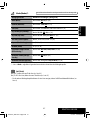 129
129
-
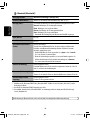 130
130
-
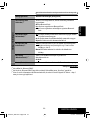 131
131
-
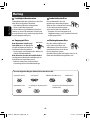 132
132
-
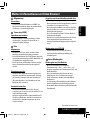 133
133
-
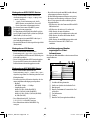 134
134
-
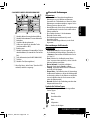 135
135
-
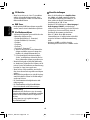 136
136
-
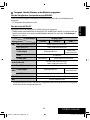 137
137
-
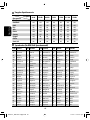 138
138
-
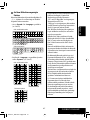 139
139
-
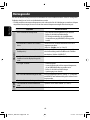 140
140
-
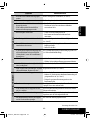 141
141
-
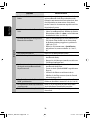 142
142
-
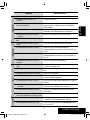 143
143
-
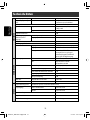 144
144
-
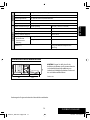 145
145
-
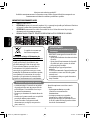 146
146
-
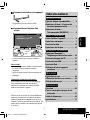 147
147
-
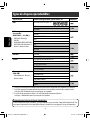 148
148
-
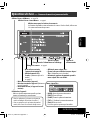 149
149
-
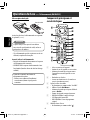 150
150
-
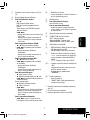 151
151
-
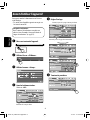 152
152
-
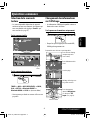 153
153
-
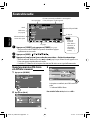 154
154
-
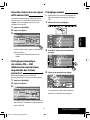 155
155
-
 156
156
-
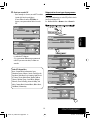 157
157
-
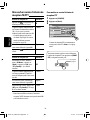 158
158
-
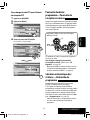 159
159
-
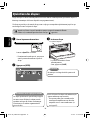 160
160
-
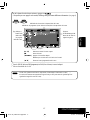 161
161
-
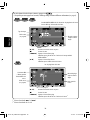 162
162
-
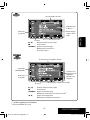 163
163
-
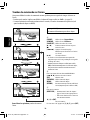 164
164
-
 165
165
-
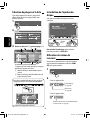 166
166
-
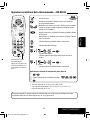 167
167
-
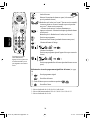 168
168
-
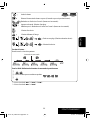 169
169
-
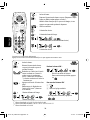 170
170
-
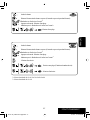 171
171
-
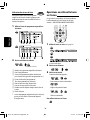 172
172
-
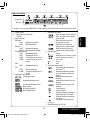 173
173
-
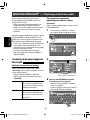 174
174
-
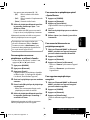 175
175
-
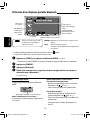 176
176
-
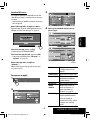 177
177
-
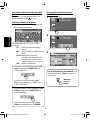 178
178
-
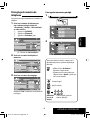 179
179
-
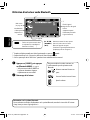 180
180
-
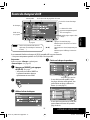 181
181
-
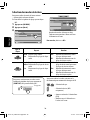 182
182
-
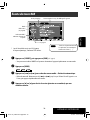 183
183
-
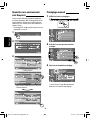 184
184
-
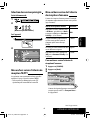 185
185
-
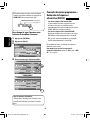 186
186
-
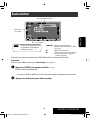 187
187
-
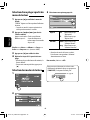 188
188
-
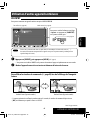 189
189
-
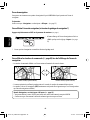 190
190
-
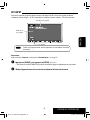 191
191
-
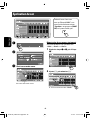 192
192
-
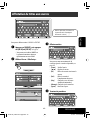 193
193
-
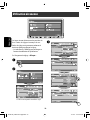 194
194
-
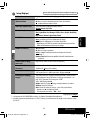 195
195
-
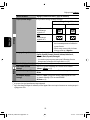 196
196
-
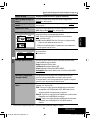 197
197
-
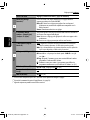 198
198
-
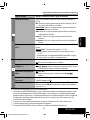 199
199
-
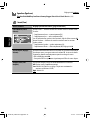 200
200
-
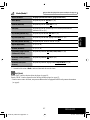 201
201
-
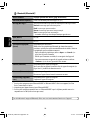 202
202
-
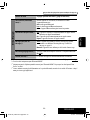 203
203
-
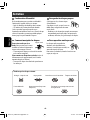 204
204
-
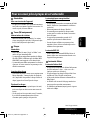 205
205
-
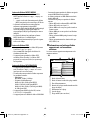 206
206
-
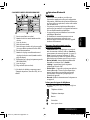 207
207
-
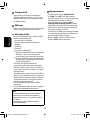 208
208
-
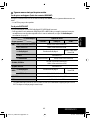 209
209
-
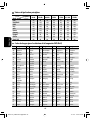 210
210
-
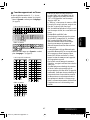 211
211
-
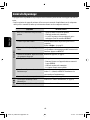 212
212
-
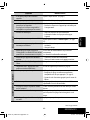 213
213
-
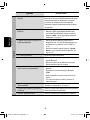 214
214
-
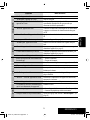 215
215
-
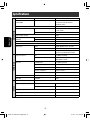 216
216
-
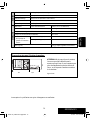 217
217
-
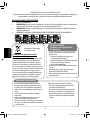 218
218
-
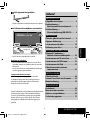 219
219
-
 220
220
-
 221
221
-
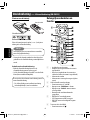 222
222
-
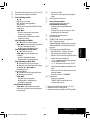 223
223
-
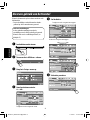 224
224
-
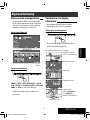 225
225
-
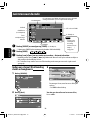 226
226
-
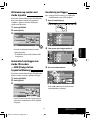 227
227
-
 228
228
-
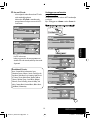 229
229
-
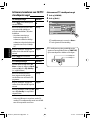 230
230
-
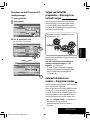 231
231
-
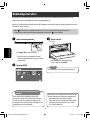 232
232
-
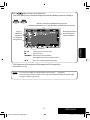 233
233
-
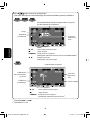 234
234
-
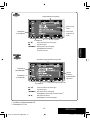 235
235
-
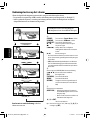 236
236
-
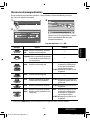 237
237
-
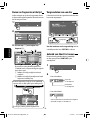 238
238
-
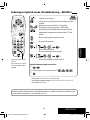 239
239
-
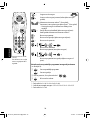 240
240
-
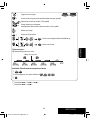 241
241
-
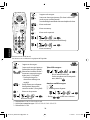 242
242
-
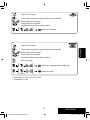 243
243
-
 244
244
-
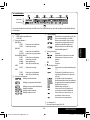 245
245
-
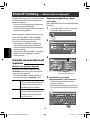 246
246
-
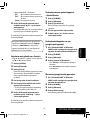 247
247
-
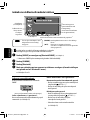 248
248
-
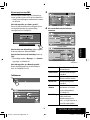 249
249
-
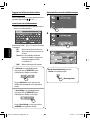 250
250
-
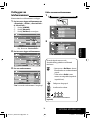 251
251
-
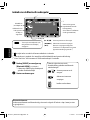 252
252
-
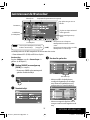 253
253
-
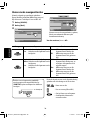 254
254
-
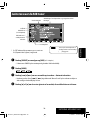 255
255
-
 256
256
-
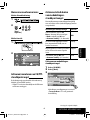 257
257
-
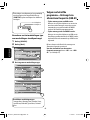 258
258
-
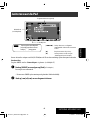 259
259
-
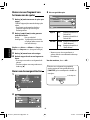 260
260
-
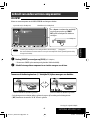 261
261
-
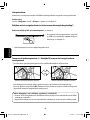 262
262
-
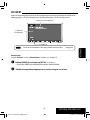 263
263
-
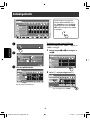 264
264
-
 265
265
-
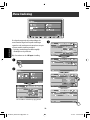 266
266
-
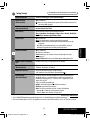 267
267
-
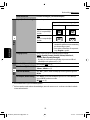 268
268
-
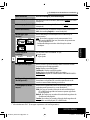 269
269
-
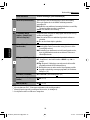 270
270
-
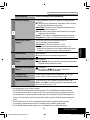 271
271
-
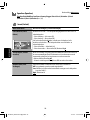 272
272
-
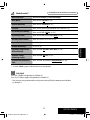 273
273
-
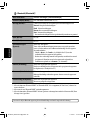 274
274
-
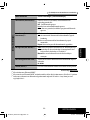 275
275
-
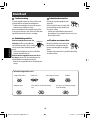 276
276
-
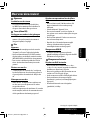 277
277
-
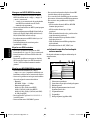 278
278
-
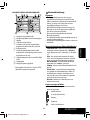 279
279
-
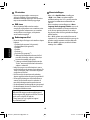 280
280
-
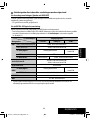 281
281
-
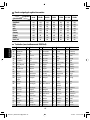 282
282
-
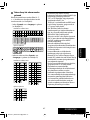 283
283
-
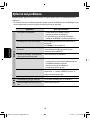 284
284
-
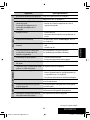 285
285
-
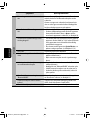 286
286
-
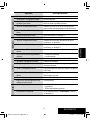 287
287
-
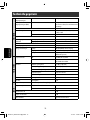 288
288
-
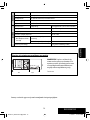 289
289
-
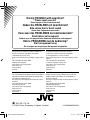 290
290
-
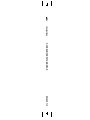 291
291
JVC KW-AVX710 Benutzerhandbuch
- Kategorie
- Auto-Medienempfänger
- Typ
- Benutzerhandbuch
in anderen Sprachen
- English: JVC KW-AVX710 User manual
- français: JVC KW-AVX710 Manuel utilisateur
- Nederlands: JVC KW-AVX710 Handleiding
Verwandte Artikel
-
JVC KW-AVX820E Bedienungsanleitung
-
JVC KW-AVX820E Bedienungsanleitung
-
JVC KD-DV4401 Benutzerhandbuch
-
JVC KD-AVX11 - EXAD - DVD Player Instructions Manual
-
JVC KW-XG701E Bedienungsanleitung
-
JVC UX-GP7VE Bedienungsanleitung
-
JVC CD Player KD-AVX22 Benutzerhandbuch
-
JVC kd avx20 Bedienungsanleitung
-
JVC KD-NX901 Bedienungsanleitung
-
JVC KW-AVX700 Benutzerhandbuch