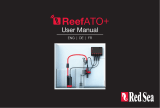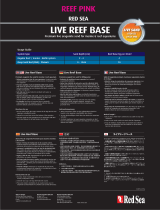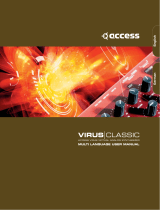Seite wird geladen ...

User Manual
ENG DE FR

Red Sea ReefWave®
2

Red Sea ReefWave®
3
ENG
User Manual
Silent - Smart - Powerful

Red Sea ReefWave®
4
Contents
Introduction...........................................................................5
Safety ...................................................................................6
ReefBeat app........................................................................7
ReefWave control options...................................................8
Installation.........................................................................10
ReefWave Controller..........................................................12
Using ReefWave without ReefBeat..................................13
ReefWave with ReefBeat - Setting up.............................13
Settings...............................................................................16
Operation with ReefBeat..................................................18
Device Manager.................................................................18
Maintenance......................................................................21
Troubleshooting..................................................................22
Spare Parts list....................................................................24
Warranty..............................................................................26

Red Sea ReefWave®
5
ENG
Introduction
Congratulations on your purchase of Red Sea’s ReefWave®.
Developed specifically for Red Sea, the ReefWave pumps feature the
unique, patented, Maxspect cross-flow technology and provides a Reef-
Spec water motion that’s perfect for corals wherever they are placed in
your aquarium. The combination of an advanced, smooth running and
energy efficient sine-wave motor drive, vibration damping mounts and
dual bearings on all models make ReefWave an especially quiet pulsing
wave pump.
ReefWave is part of Red Sea’s suite of smart devices that can be
operated via Wi-Fi by Red Sea’s ReefBeat® app which needs to be
installed on a smart mobile device with internet connectivity. In addition,
the ReefWave can also be operated directly from its on-board controller.
ReefBeat provides a wide range of easy-to-use functions including
notifications if there is a loss of communication with your ReefWave –
such as in the case of power failure.
ReefBeat® is under constant development and over time will
include additional connected devices as well as additional aquarium
management tools.
Welcome to Red Sea’s smart reef-keeping.
Sincerely,
The Red Sea Team
Specifications ReefWave® 25 ReefWave® 45
Max Flow Rate 7,500 LPH (1980 GPH) 15,000 LPH (3960 GPH)
Power
Consumption 4w - 25w 8w - 45w
Dimension 23cm (9") L x 7cm
(2.8") W x 4cm (1.6") H
31.5cm (12.4") L x 8cm
(3.2") W x 5cm (2") H
Recommended
Aquarium size
45cm – 120cm
(1.5-4 ft)
60cm – 200cm
(2-6 ft)
Maximum glass
thickness 15mm (5
/
8 ") 20mm (3
/
4 ")
Cable Length 3M (10 ft) 3M (10 ft)

Red Sea ReefWave®
6
Safety
PLEASE READ AND FOLLOW ALL SAFETY INSTRUCTIONS
THIS DEVICE IS INTENDED FOR INDOOR USE ONLY.
DANGER: To avoid possible electric shock, special care should be taken
when handling a wet aquarium. For each of the following
situations, do not attempt repairs yourself; return the appliance
to an authorized service facility for service or discard the
appliance.
WARNING: To guard against injury, basic safety precautions should be
observed, including the following:
Do not operate any appliance if it has a damaged cord or plug, if it is
malfunctioning, or if it is dropped or damaged in any manner.
To avoid the possibility of the appliance, plug or receptacle getting wet,
position the aquarium stand and tank to one side of a wall-mounted
receptacle to prevent water from dripping onto the receptacle or plug.
You should create a "drip loop" (see Figure 1) for each cord connecting an
aquarium appliance to a receptacle. The "drip loop" is that part of the cord
below the level of the receptacle, or the connector. Use an extension cord,
if necessary, to prevent water traveling along the cord and coming into
contact with the receptacle. If
the plug or receptacle does get
wet, DO NOT unplug the cord.
Disconnect the fuse or circuit
breaker that supplies power to
the appliance. Then unplug the
device and examine for presence
of water in the receptacle.
Close supervision is necessary when any appliance is used by or near
children.
To avoid injury, do not contact moving parts.
Always unplug an appliance from an outlet when not in use, before
putting on or taking off parts, and before cleaning. Never pull the cord
itself to remove the plug from the outlet. Grasp the plug and pull to
disconnect.
Do not use an appliance for anything other than its intended use.
The use of attachments not recommended or sold by the appliance
manufacturer may cause unsafe conditions.
Do not install or store the appliance where it will be exposed to the
weather or to temperatures below freezing point.
Make sure an appliance mounted on a tank is securely installed before
operating it.
Read and observe all the important notices on the appliance.
Note: A cord rated for less amperes or watts than the appliance rating
may overheat. Care should be taken to arrange the cord so that
it cannot be tripped over or pulled accidentally.
ReefWave pump mounts use STRONG MAGNETIC FIELDS
Strong magnets can cause personal injury.
Keep out or the reach of children.
Persons with medical implants should maintain a
distance of 30cm/12”

Red Sea ReefWave®
7
ENG
Introduction to the ReefBeat app
All of Red Sea’s connected devices can be operated via the ReefBeat
app installed on an Android or iOS smart mobile device (SMD) with an
internet connection. See the full list of supported mobile phones/tablets
on our website.
Through your personal user account on the cloud, ReefBeat enables
you to set up and manage any number of aquariums and add multiple
devices to each of them.
For full functionality, each ReefWave must have a permanent connection
to the internet through your home Wi-Fi network. In this mode of
operation, you will be able to see the current status of your ReefWave
units, change the settings or receive notications on your SMD whenever
you have access to the internet.
The ReefBeat homepage will show you the current status of all of your
connected devices, and links you directly to the Settings Dashboard for
each group or for individual units.
You can install the ReefBeat on multiple SMDs by entering the same user
account details. All SMDs will have the same rights for operating and
changing all of the settings. You should keep this in mind before giving
your user details to any 3rd party.
In the event that you do not have a home network or your home network
does not have an active internet connection, you will only be able to
operate the ReefWave from the controller with limited functionality. More
information about operating the ReefWave in “Controller Mode” is provided
below.
ReefBeat is constantly under development. For the most up to date
operation instructions, view or download the latest user guide from the
Red Sea website at www.redseash.com
If this is your rst Red Sea connected device, it is recommended that
you complete the physical installation of your ReefWave units before
installing the ReefBeat app.

Red Sea ReefWave®
8
Local Controller Functions
Regular Flow
Pump provides a constant flow of water at the intensity you set in
forward or reverse direction.
Uniform Wave
Pump pulses at a uniform rate of 5 seconds between the maximum
intensity in the forward or reverse direction you set and a default
minimum 10% intensity.
Step Wave
Pump pulses at a uniform rate of 5 seconds at a constantly
changing intensity in steps of 10% from the minimum of 20% to
the maximum intensity you set in the forward or reverse direction.
Random Wave
Pump pulses at a randomly varying rate and at a randomly
changing intensity up to the maximum intensity you set in the
forward or reverse direction.
Alternate Wave
Pump will alternate between a uniform wave in the forward
and reverse directions every 5 minutes. User sets the maximum
intensity for both directions.
ReefBeat Mode
In the event that a ReefWave controller has been programmed
by ReefBeat, selecting this mode will implement the last known
24-hour wave schedule even when not connected to the ReefBeat
App.
Feed Mode
Pump will stop for 30 minutes and will automatically resume the
currently selected wave.
Pause/Play
Stop and start the pump on demand as required for pump or tank
maintenance.

Red Sea ReefWave®
9
ENG
ReefBeat Connected Functions
ReefBeat Schedule
User defined 24 hour schedule of up to 10 time slots per day. Each
time slot will implement a user defined wave in the forward, reverse
of alternating direction. There is also a “no wave” option for periods
of no flow.
ReefBeat Wave Library
Multiple customized versions of each of the waves types can be
saved in the wave library for implementation in the daily schedule.
Groups
Up to 3 pumps can be grouped together and run a common schedule.
Regular Flow
Pump provides a constant flow of water at the intensity you set in
forward or reverse direction.
Uniform Wave
Pump pulses at a user definable uniform pulse rate between the
maximum intensity in the forward or reverse direction you set and a
default minimum 10% intensity. Grouped pumps can be run in sync or
anti-sync.
Step Wave
Pump pulses at a user definable uniform pulse rate with intensity
increasing in user definable number of equal steps from the minimum
of 20% to the maximum intensity you set in the forward or reverse
direction.
Random Wave
Pump provides a constant flow of water at the maximum intensity you
set in forward or reverse direction.
Surface Wave
Pump pulses at a user definable uniform pulse rate set in 1/10 of
a second to create a standing wave pattern on the water surface.
Grouped pumps can be run in sync or anti-sync.
Preview
Test wave settings before saving and including in the Schedule.
On/Off
Stop and start a specific pump on demand for individual pump
maintenance.
ReefBeat Feed Mode
All selected ReefBeat connected devices will be stopped for a user
defined period and thereafter will automatically resume the schedule.
ReefBeat Maintenance Mode
All selected ReefBeat connected devices will be stopped until the
Maintenance mode is disabled and wave schedule will be resumed.
ReefBeat Emergency Shut-down
All selected ReefBeat connected devices will be stopped until the
Emergency shut-down is disabled and wave schedule will be resumed.
Notifications
A notification will be sent to your SMD whenever internet connection
to the ReefWave is lost. Could be due to a power or internet outage,
router failure or a fault with a specific device.

Red Sea ReefWave®
10
Installation
WARNING: Running the pumps outside of the water will damage
the bearings and impellor shaft causing noisy operation and a
shortened life for these wear parts!
Pump
The ReefWave pumps can be mounted in the horizontal or vertical
orientation.
Each of the 2 impellor cages can be rotated 360 degrees within the
mounting bracket to adjust the direction of the flow appropriately for
your reefscape. Initially set the A and B markings on the cage to be in
line with the ReefWave logo.
In this position the flow will be approximately perpendicular to the
magnet. The impellors and impellor cages on either side of the pump
motor are slightly different and therefore the rubber parts for each side
are color coded Red and Green to ensure that parts are reassembled
correctly after maintenance.
The impellors of the pumps can rotate both in the forward and reverse
direction however the flow in the forward direction is about 3 times
stronger than the flow in the reverse direction.
When mounting the pumps in the horizontal direction make sure that
the cable is on the top side of the pump. Mount the pumps at least
5cm/2” below the water surface to prevent vortex formation (sucking of
air from the water surface.
Mount the pumps in a location where there is easy access for
adjustment of flow direction and removal for periodic maintenance.

Red Sea ReefWave®
11
ENG
Controller
Locate the ReefWave controller in a convenient position and attach
the mounting bracket using screws or the adhesive tape provided. The
controller is designed to operate in a humid environment but it is not
waterproof. Please take the appropriate precautions in choosing its
location or when removing the controller from the mounting bracket.
Power Supply
Place the power supply in a dry ventilated area. Only use the power
supply provided with the product.
Connect the AC cable to the socket of the power supply and plug it
into the wall outlet or other suitable power center and check that the
indicator LED on the power supply is working. If the indicator LED is not
working, check that the AC cable is properly connected and the wall
outlet is switched on.
Connect the DC jack of the ReefWave to the DC jack of the power supply.
After powering on the unit, the Power indicator LED of the ReefWave will
switch on, the Setting Indicator LED will be off and the Mode indicator
LED will be set to ReefBeat Mode.
NOTE: The pump will not start working until some further action as
described below is taken.
The internal magnets are a north/south pair (look for the N/S markings)
and work together with the external magnet that has a north and south
end. The magnets are very strong and care should be taken to prevent
injury to fingers!
Before installing the pumps for the first time disassemble and
reassemble the pumps as shown in the maintenance section or as
shown on our website to properly familiarize yourself with the parts.
Remember to place the snail guards provided over the impellor cages to
prevent small animals from getting caught inside.

Red Sea ReefWave®
12
Pause/Play & Feed
Local Feed Mode: To activate the local Feed mode press the Pause/
Play button for about 1 second. When active the button will blink on/
off once per second. Wave mode, intensity and direction LEDs will switch
off for the duration of the feed mode. After 30 minutes the Feed mode
will automatically switch off and the chosen wave (and all indicator LEDs)
will resume. To switch off the feed mode manually before the end of the
30-minute period, press the Pause/Play button for about 1 second.
Pause/Play: To stop the pump press the Pause/Play button for about 3
seconds. When active the button will blink on/off every 5 seconds. Wave
mode, intensity and direction LEDs will switch off. To restart the pump,
press the Pause/Play button for about 3 seconds and the chosen wave
(and all indicator LEDs) will resume.
ReefWave Controller
Power Indicator LED
Red light when DC power is available.
Wi-Fi Settings Button and Status LED
If indicator LED is off (ReefWave Wi-Fi is off):
Pressing button for 5 seconds (until double blink) activates Wi-Fi AP mode.
If indicator LED is blinking (ReefWave Wi-Fi is in AP mode):
Pressing button for 5 seconds (until double blink) switches Wi-Fi off.
If indicator LED is on (ReefWave Wi-Fi is connected to a Wi-Fi network):
Pressing button for 5 seconds (until double blink) disconnects the ReefWave
from the network and switches it to Wi-Fi AP mode. (Note: before
disconnecting a ReefWave from a network, delete the specific ReefWave
from ReefBeat via the Device Manager.)
Clear Settings:
Pressing the button for 15 seconds (until double blink) deletes all user
settings and switches off the Wi-Fi. Complete the reset process by
disconnecting and reconnecting the DC power. (Note: before initiating “clear
settings,” delete the specific ReefWave from ReefBeat via Device Manager.)
Wave Mode Button
The Wave Mode settings button toggles the wave program between the 5
built-in Controller Mode waves and the fully programmable ReefBeat mode.
To change the operating mode, activate the mode button by pressing for
1 second, on releasing the button the mode and intensity LEDs will start
blinking and will continue blinking while the mode function is active. A
short press on the mode button will advance the mode by one step to the
right as indicated by the position of the blinking mode indicator LED. Set the
desired wave by pressing and holding the mode button until the LEDs stop
blinking. Note: If the desired wave is not confirmed by holding the button,
after 4 seconds the current position will automatically be selected.
Flow Intensity
dial (10-100%)
Flow direction
indicator LEDs
Pause/Play &
Feed button
Wave mode
selector button
ReefBeat Mode
wave programs
Power & Wi-Fi
Status LEDs 5 on-board
default wave
programs
Wi-Fi Settings
& Reset
Button

Red Sea ReefWave®
13
ENG
Connection and initial setup with ReefBeat
In the event that you do not have an available Wi-Fi network you will not
be able to connect the ReefWave unit to the ReefBeat App however you
can operate it via the local controller as described above. At any time, the
ReefWave can be added to an Online ReefBeat aquarium by completing
the onboarding process described below.
If you are already using ReefBeat for a different device (such as
ReefLED) and have your aquarium set to “Offline” you will need to
reset your aquarium to “Online” before you can connect the ReefWave
and implement customized waves and a 24-hour schedule. Once the
ReefWave has been set up you can take your aquarium Offline again
however the ReefBeat shortcuts and Notifications will be disabled and you
will need to take it back online to implement any changes.
Recommendation: Before connecting your ReefWave to the ReefBeat,
start in Controller mode to check out the effect that the ReefWave has in
various locations in your tank. Rotate the cages to learn how it affects the
flow and check out some of the basic waves and learn the strengths of
the various intensity settings.
Flow Intensity Dial
To change the flow intensity for a Controller Mode wave, press and hold
the center of the dial until the intensity indication LEDs start to blink.
Rotate the dial to the desired direction and intensity as indicated by the
number of blinking LEDs. Press and hold the center of the dial until the
LEDs stop blinking to save the setting. If the desired intensity is not saved
by pressing the center of the dial, after 10 seconds the current intensity
will automatically be selected.
For the Alternating wave, press the center of the dial until the intensity
indication LEDs start to blink. Rotate the dial to the desired forward
intensity, press the center of the dial and rotate to the desired reverse
intensity, press the center of the dial again to return to the forward
direction and save the settings by pressing the center of the dial until the
LEDs stop blinking.
Using ReefWave without ReefBeat - Controller Mode
To operate the ReefWave directly from the ReefWave controller select the
desired wave type using the Wave Mode button and set the intensity and
forward/reverse direction of flow that suits your reefscape. The chosen
wave and intensity will run continuously. You can adjust the flow path
of the pump by rotating the impellor cages. Each cage can be set at a
different angle.
Use the Pause/Play button as described above to stop the pump for
feeding or maintenance.

Red Sea ReefWave®
14
Installing ReefBeat
Download ReefBeat from the app Store or Google Play as appropriate for
your SMD. (In countries without access to Google Play an APK file and
installation instructions can be downloaded from Red Sea’s website.)
After installing ReefBeat, you will be guided through the set-up of your
ReefBeat user account and aquariums, and then you can start adding
your Red Sea connected devices. All of your user account details can be
edited only when your SMD is connected to the internet.
To connect the ReefWave to ReefBeat your aquarium must be set to
“Online”.
Make sure that you select the correct world time zone for where your
aquarium is located. There is also a “Daylight savings Time” (DST) toggle
that needs to be manually switched at the beginning and end of DST for
your location.
If you’ve set up more than one aquarium, select the aquarium from the
dropdown menu at the top of the screen before proceeding.
Adding your first ReefWave to ReefBeat
Make sure that the controller is in ReefBeat mode i.e. the wave mode
indicator LED above the ReefBeat Icon is on.
Set your ReefWave to AP mode by pressing the settings button for 5
seconds (until double blink). The indicator LED should be blinking.
Tap the Add Device button (+) from the Device Manager page, select
the ReefWave 25/45 icon and follow the instructions on the app. If no
ReefWave devices are discovered, check that the ReefWave is in AP
mode and/or refresh the page. If you have installed multiple ReefWave
units and you have already activated the AP mode on all of them, you
will see a list of all of them. Choose any one of them as the first unit and
continue as instructed by the app.
Connecting to the Home Network
ReefBeat will now display a list of Wi-Fi networks and signal strengths
that are available to the ReefWave from its current location. Note: if the
ReefWave is not in its position on the aquarium, your preferred network
may not be accessible when the ReefWave is repositioned.
Select your preferred network and wait a few moments while the
ReefWave connects to it. The indicator LED will now be a solid red.
Follow the instructions on the app for initial settings.
Initial settings
The unique serial number of each ReefWave is the default name for the
device in the app. However, you can set a new name that you prefer
such as “Left”, “Right” etc. These names can be changed at any time
using the “Rename” function from the Device Manager.
For the first ReefWave you connect to your aquarium, you are asked to
select from one of the available wave types which for simplicity will be
scheduled to run constantly for 24-hours per day. Selecting your desired
wave type will open the settings page for this specific wave. By default,
all of the RS waves are set to 40% flow intensity in the forward direction
and 60% reverse. At this stage you can either accept these default
settings or customize them however we recommend that you only

Red Sea ReefWave®
15
ENG
adjust the intensities for now and make other changes later. For a full
explanation of wave setting options see “Current Wave Settings” below.
At any time during the setup you can test the unsaved settings currently
on your screen by tapping on the Play button at the top of the
settings page and see the effect it has on your reefscape. You can also
adjust the flow path of the pump by rotating the impellor cages. Each
cage can be set at a different angle. Stopping the preview will return the
pump to the current active wave according to the schedule.
Once you are satisfied with the settings, save your customized wave
with a unique name. It will be stored in your personal Wave Library
and scheduled for 24 hours a day. ReefBeat will now display the
pump Dashboard providing access to all of the advanced settings such
as creating additional customized waves, setting a multi-wave daily
schedule or the time to switch off the pump when the ReefBeat Feed
Mode is activated. All of these settings can be changed at any time as
described below. To go to the ReefBeat homepage without editing, press
the back arrow.
Adding additional ReefWave units
To connect an additional unit, open the Device Manager page from the
Dashboard 3-dot menu and repeat the process as above.
Up to 3 ReefWave units can “Grouped” together and share a common
Schedule and customized waves however the forward and reverse flow
intensities need to be set for each pump individually. ReefWave 25 and
ReefWave 45 can belong to the same group.
After connecting the additional ReefWave to your home network
(note: all units should be connected to the same network) you should
select if the pump is to be grouped with the first pump or set up as an
ungrouped independent unit.
An ungrouped unit will have the same setup process as for the first unit
and will have a unique schedule, wave types and its own card in the
ReefBeat Homepage.
If you have selected to group the pump, open each of the waves in your
schedule and set the forward and reverse intensities for each pump
individually.
The Preview function will activate all of the pumps in the group to see
the combined effect. If you want to test/set the flows for a specific
pump in the group temporarily switch off the other pumps using the OFF
function in the Device Manager.
ReefBeat Homepage
The ReefBeat homepage will show you the current status of all of your
connected devices. Tapping a device or group card links you directly
to the settings Dashboard for each individual device or group. The
homepage also has “Shortcut” buttons for implementing frequent or
important functions across all of the ReefBeat connected devices. The
Shortcut settings page and Device Manager are accessible from the
3-dot menu of the homepage.

Red Sea ReefWave®
16
Current Wave Settings
Tapping on the current wave card opens the wave settings page with all
of the user definable parameters. For grouped pumps, open the tab for
each pump and set the forward and reverse intensities individually. All
other settings are common for all of the pumps.
At any time, you can test the unsaved settings by tapping on the Play
button at the top of the settings page and see the effect it has on your
reefscape. Grouped pumps will be activated together to see the combined
effect. If you want to test/set the flows for a specific pump in the group
temporarily switch off the other pumps using the OFF function in the
Device Manager.
Once you are satisfied with the settings, save your customized wave with
a unique name. It will be stored in your personal Wave Library and can be
used in your 24-hour schedule.
Custom settings that are available for each wave type
ReefWave Dashboard - Settings
ReefWave is designed to operate automatically according to a 24-hour
schedule that defines up to 10 time-slots allowing different wave types
or intensities during a day.
All of the settings for the ReefWave are viewed/edited from the
Dashboard which shows the current settings for the group or for an
individual ungrouped unit. Tapping on any of the sections on the
dashboard opens the settings page for that feature. Remember to press
Apply or Save to implement any changes you make to the settings.
Tapping on the 3-dot page menu provides quick access to additional
functions such as Wave Library and the Device Manager.
Icon Wave type Forward
Intensity
Reverse
Intensity Pulse time Alternate
Times
Sync / Anti-
sync Steps
Regular Flow √ √ √
Uniform Wave √√√√√
Step Wave √√√√ √
Random Wave √ √ √
Surface Wave √√√

Red Sea ReefWave®
17
ENG
Forward Intensity
Pump flow intensity from 10% to 100% in forward direction.
Reverse Intensity
Pump flow intensity from 10% to 100% in reverse direction.
Pulse time
Pump run time (secs) at maximum and minimum flow for pulsing wave3
types.
Alternate Times
Run time (mins) for automatic cycling between forward and reverse
flows.
Sync / Anti-sync
Synced pumps will pulse together. Anti-sync pumps will pulse alternately.
Steps
Number of steps for incremental intensity increases for Step wave.
Wave Library
Any number of Customized Waves can be created in the Wave Library
and used on all your pumps or aquariums. From the Wave Library,
Customized Waves can be created, edited, deleted, previewed or
selected to be applied directly as the current wave in the 24-hour
schedule. The Wave Library can be accessed from the 3-dot page menu
of the settings page or from the Schedule settings page
Schedule
The Schedule enables you to implement a range of up to 10 different
wave types during the day. The minimum time-slot is 15 minutes. There
is also a “no wave” option which will turn the pump off for the specified
period of time such as to coordinate with automatic feeders that are
not connected to ReefBeat. The schedule implements the Customized
Waves that you have created and saved in the Wave Library in Forward,
Reverse or Alternating setting. When completing the schedule press the
Apply button to save and implement the changes.
Feed Mode
The ReefBeat Feed Mode shortcut provides a quick and simple way to
turn off specific connected devices for a user defined period of time
while feeding the fish or corals.
Feed Mode can be set either from the ReefWave dashboard or from the
ReefBeat Homepage 3-dot> edit shortcut menu.
Open the Feed Mode settings page. Check the pump to be connected
to the shortcut and the amount of time the pump will be switched off
when the ReefBeat “Feed” shortcut button is activated. Press the Apply
button to save and implement the changes.

Red Sea ReefWave®
18
Operation with ReefBeat
The ReefWave will run automatically according to the 24-hour schedule
of customized waves that you have created. Grouped ReefWave units
will all work together with a common schedule but with their individual
flow intensities.
To enjoy all of the functionality that the ReefBeat system has to offer,
the ReefWave units should be connected to the internet at all times.
With an active internet connection, the ReefBeat homepage will show
all of the current settings of the ReefWave group or for each ungrouped
unit individually.
When in ReefBeat mode the Intensity & Direction indicator LEDs on the
controller will display the setting of the current wave according to the
schedule.
Activating any of the ReefBeat shortcuts or activating the On/Off
function from the Device Manager as described below will suspend the
active schedule and put the pump into a “no wave” state and switch
off all of the Intensity & Direction indicator LEDs on the controller.
Deactivating the function will return the pump to the schedule.
Pressing the Mode button on the controller will take the ReefWave
out of the ReefBeat mode and will implement whatever local wave
options will be selected. The ReefBeat homepage will indicate that the
specific unit is now in “Controller Mode”. ReefBeat Shortcuts will not be
implemented on this specific unit however ReefBeat will still receive
notifications as normal.
Pressing the Pause/Play button on the controller will take the ReefWave
out of the ReefBeat mode and will implement either the Feed or Pause
function. The ReefBeat homepage will indicate that the specific unit is
now in “Controller Mode”. ReefBeat Shortcuts will not be implemented on
this specific unit however ReefBeat will still receive notifications as normal.
Device Manager
The Device Manager is accessible from the Page menu in both the
ReefBeat homepage and the ReefWave Dashboard, and contains a
list of all of the Red Sea connected devices that are installed on each
aquarium. The devices are listed according to type and in the order in
which they were added to the aquarium. Tapping the 3-dot menu for
each device type opens a list of advanced functions such as firmware
updates that will be implemented on all devices of this type. Tapping the
3-dot menu for each device opens a list of advanced settings/functions
for each device individually.
Group / Ungroup status
The grouped/ungrouped status of each ReefWave is shown in the Device
Manager.
Up to 3 ReefWave units can be operated together as a group, a 4th
of more ReefWave units can be added to the aquarium however they
can only be operated as ungrouped individual units. The first ReefWave
connected to ReefBeat will automatically be set as grouped, even if it
remains the only member of the group. Subsequent units can be added
to the group and share a common schedule and basic wave settings.
An individual unit can be ungrouped or re-grouped at any time. When a
unit is ungrouped, it will maintain the same settings it had when it was
grouped until changes are made. Once added to a group, the previously
ungrouped unit will automatically get the settings of the group.
To change the status: Device Manager > Device Line menu > Group/
Ungroup

Red Sea ReefWave®
19
ENG
Firmware Updates
From time to time you may receive a notification that a new firmware
version is available for your ReefWave. It is important to keep your
ReefWave firmware updated to ensure compatibility with updates to the
ReefBeat app. If your ReefWave is not permanently connected to the
internet, you will need to connect it temporarily in order to update the
firmware.
Device Manager > Device Type Line and Device Manager > Device Line
– will show the “new firmware available” icon. You can decide to do the
update for all of the devices together or one at a time.
Do not unplug the ReefWave while it is downloading and installing the
new Firmware.
When the firmware update is complete, the “About” page will show
the new version as the current version together with the date and time
that the update was performed. Device Manager > Device Line menu >
About. All of your previous settings will remain as before.
If the firmware update is not successful, the ReefWave will automatically
revert to the previous version. Repeat the process a few minutes later.
If your ReefWave does not seem to be performing correctly after the
update, disconnect and reconnect the power by the DC jack and wait for
the ReefWave to restart.
Removing a ReefWave - Temporary
When switching off or physically removing a ReefWave temporarily such
as when doing reef-scaping or other maintenance on the aquarium or
pump, set the unit to “Out-of-service” through the Device Manager to
prevent ReefBeat from giving you notifications that communication with
the unit has been lost. When returning the unit and/or switching it back
on, remember to return its status to “In-service”. To change the status:
Device Manager >Device Line menu > In-service / Out-of-service.
Removing a ReefWave - Permanent
When permanently removing a ReefWave from an aquarium or before
resetting the unit’s memory, delete the unit from the ReefBeat app:
Device Manager > Device Line menu > Delete.
Deleting before it is switched off will prevent unnecessary notifications
that communication with the unit has been lost.
Clear ReefWave settings
To permanently remove all user settings from the memory of the
ReefWave and return it to its initial default state, perform the following
steps.
Permanently remove (Delete) the specific ReefWave from ReefBeat.
Press the Settings button on the device for about 15 seconds (until
the indicator LED shows a double blink), release the button and wait
for about 10 seconds until a second double blink of the indicator LED
appears. Disconnect and reconnect the power by the DC jack and wait
for the ReefWave to restart. The unit will restart without any user
settings and with the Wi-Fi switched off, exactly as shipped from the
factory. The unit will retain the latest installed version of the firmware.

Red Sea ReefWave®
20
Changing aquarium from Online to Offline
When changing the connectivity state of an Online aquarium with
ReefWave to Offline the Reefwave unit can continue to run the last
implemented 24-hour schedule with all of its customized waves
however the ReefBeat App will not be able to communicate with the
device. Shortcuts and Notifications are disabled and the App will show
all ReefWave units on that aquarium on the homepage as “Controller
Mode” without access to the settings dashboard. All settings however
are stored and returning the aquarium to Online will restore full ReefBeat
functionality with all of the previous settings providing the ReefWave
was not disconnected from the home network.
On/Off
All units of a particular device type or each individual unit can be
switched On/Off as required. This does not disconnect the unit or put it
out of service. It just sets the intensity to zero. For ReefWave it puts the
pumps into a “No-Wave” state.
Device Manager > Device Type Line and Device Manager > Device Line
– On/Off
Notifications
When the ReefWave has a permanent connection to the internet, a
notification will be sent to your SMD whenever connection to the unit is
lost.
A “No communication” message could be due to a power or internet
outage, router failure or a fault with a specific connected device.
If you have more than one Red Sea connected device and connection
to one or more (but not all) devices are lost, you will receive a “Partial
communication” message. You will then be able to see the current
status of all devices from the Device Manager.
In addition to the connectivity ReefBeat will also notify you if you have
activated the Maintenance or Emergency shortcuts and have forgotten to
disable them.
You can set how you wish to receive some of the messages from
“Notifications” in the homepage main menu.
1/84