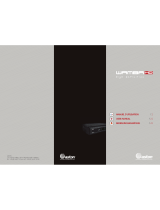Seite wird geladen ...

PAG.
13
Español
rev 1.2
DESCRIPCIÓN DEL PANEL Y MANDO A DISTANCIA
1. DESCRIPCIÓN DEL PANEL Y MANDO A DISTANCIA
1.1. DESCRIPCIÓN DEL PANEL FRONTAL
1.2. DESCRIPCIÓN DEL PANEL TRASERO
1. Indicador POWER: Indica que llega alimentación.
2. Indicador LOCK: Indica que hay suficiente nivel de señal en la entrada IF IN.
3. Sensor-IR: Sensor de recepción para la señal IR del mando a distancia.
1
1. IF IN: Entrada de señal satélite. Max. 300mA
2.
HDMI: Salida HDMI para conectar al televisor.
3. USB: Conector para dispositivos externos tipo USB 2.0 de alta velocidad.
4. COAXIAL S/PDIF: Salida coaxial para audio digital (AC3).
5. DC IN: Entrada para conectar a una fuente de alimentación de 19 VDC.
1 2
3
2 3
4
5
Heruntergeladen von manualslib.de Handbücher-Suchmachiene

Español
PAG.
18
rev 1.2
? PREGUNTAS FRECUENTES
P: ¿Porque en la pantalla se muestra “Sin Programa Favorito!”
después de pulsar la tecla [Fav]?
R: Ningún canal ha sido asignado todavía al Grupo Favorito.
Puede hacerlo en el menú “Canal”.
2.15. PISTA / MODO DE AUDIO
1. En el modo TV, pulse la tecla [Audio] para abrir la ventana de
Modo de Audio (OSD 9).
2. Seleccione la opción que quiera ajustar con los botones [
] y cambie el valor con [ ].
3. Pulse [Exit] para salir.
2.16. INFORMACIÓN
En modo TV, pulse la tecla [Info] para abrir la pantalla de
información. En la ventana se muestran los parámetros del
canal actual (OSD 10).
2.17. FAV+/-
1. En modo TV pulse la tecla [FAV+/FAV-] para cambiar
canales directamente del Grupo de Favoritos actual.
2. La secuencia de los canales favoritos sigue el orden existente
en la lista de Grupos Favoritos.
2.18. ZOOM
1. Pulse la tecla [Zoom] en el modo TV para ampliar la imagen.
La imagen se puede ampliar hasta x16 veces (OSD 11).
2. Pulse [Exit] para salir de la función.
2.19. SUBTÍTULOS
1. En modo TV, pulse la tecla [SUB] para abrir la ventana de
Subtítulos (OSD 12).
2. Seleccione la opción que quiera ajustar con los botones [
] y cambie el valor con [ ], dependiendo del
proveedor.
3. Pulse [Exit] para salir.
2.20. CORTO-CIRCUITO LNB
Cuando hay un cortocircuito en la LNB, se notificará al usuario
mediante un mensaje en pantalla “Cortocircuito en LNB” (OSD
13). Por favor, verifique sus cables y conexiones. Cuando el
cruce se solucione el mensaje desaparecerá.
2.21. REC*
Inicio rápido de grabación (OSD 14).
Si desea grabar un programa inmediatamente, apriete la tecla
REC. Una nueva ventana es mostrada en pantalla donde podrá
ver seleccionar la duración de la grabación (desde 15 a 180
minutos en intervalos de 15 minutos).
Los otros datos que aparecen en esta ventana son informativos
del canal de grabación, la fecha, la hora y el espacio disponible
OPERACIONES BASICAS
OSD 9
OSD 10
OSD 11
OSD 13
OSD 14
OSD 12
Heruntergeladen von manualslib.de Handbücher-Suchmachiene

Español
PAG.
20
rev 1.2
la velocidad de avance. Opciones: 2x, 4x y 8x.
También puede pulsar las teclas [ ] para hacer un salto
hacia atrás / adelante.
Para abandonar la función Time Shift, pulse la tecla [Stop] para
igualar la diferencia de tiempo de reproducción con la real. Al
pulsar nuevamente la tecla [Stop], una ventana será mostrada
para pedir confirmación del final de Time Shift (OSD 19). Si
pulsa la tecla [
►
II
] seguirá en modo Time Shift. Pulse la tecla
[Stop] de nuevo para abandonar el Time Shift.
2.23. GOTO*
En una reproducción en curso, pulse la tecla [GoTo] para ir a un
punto en concreto de la reproducción.
Al pulsar esta tecla, se muestra una ventana donde podrá
introducir, mediante los números del mando a distancia, la hora:
minuto: segundo concreta (OSD 20).
Si el valor introducido es superior al límite de la reproducción,
una ventana de error será mostrada.
* Esta función solamente está disponible en modelos
con funcionalidad PVR ready
OPERACIONES BASICAS
OSD 20
OSD 19
Heruntergeladen von manualslib.de Handbücher-Suchmachiene

PAG.
31
Español
rev 1.2
OSD 64
5. Pulse [Exit] para salir de este menú.
4.7 CONFIGURACIÓN UNICABLE
Si dispone de una instalación Unicable, que le permita distribuir
la señal de un satélite por un único cable hasta 8 receptores
como máximo, en esta opción del menú puede configurar el
receptor (OSD 64). Puede hacerlo de 2 maneras:
1. Configuración manual: Pulse [OK] para ver las opciones:
- Canal FI: seleccione con las teclas [
] el
número del 1 al 8.
- Frecuencia FI: con las teclas [ ] elija la frecuencia.
2. Configuración automática. El sistema unicable asigna
automáticamente la frecuencia con la que trabaja cada
receptor.
Cada receptor del sistema Unicable debe tener un canal y
frecuencia diferentes al resto.
INSTALACIÓN
Heruntergeladen von manualslib.de Handbücher-Suchmachiene

Español
PAG.
42
rev 1.2
7.1.1. ADMINISTRAR GRABACIÓN - RECORD LIST
* Esta función solamente está disponible en modelos
con funcionalidad PVR ready
Al acceder a esta opción de menú podrá reproducir, renombrar,
bloquear y borrar grabaciones.
Puede acceder a esta opción a través del menú o directamente
pulsando la tecla [PVR] de su mando a distancia. (OSD 96)
7.1.1.1. REPRODUCIR UNA GRABACIÓN
Si quiere reproducir una grabación, solo tiene que seleccionarla
y apretar la tecla [OK]. Mientras no pulsa le tecla [OK], en la
ventana de pre-visualización verá el archivo grabado.
7.1.1.2. RENOMBRAR UNA GRABACIÓN
1. Pulse la tecla [Roja] para renombrar la grabación. Aparece
una ventana en donde podrá cambiar el nombre de la grabación
desplazándose mediante los cursores (OSD 97).
2. Pulse la tecla [Amarilla] “Ok” para salir y modificar el
nombre.
3. Pulse la tecla [Exit] para salir.
7.1.1.3. BLOQUEAR UNA GRABACIÓN
Con esta función es posible bloquear una grabación de manera
que sea necesario introducir una clave para reproducirla.
1. Si quiere bloquear una grabación, selecciónela y pulse la
tecla [Verde].
2. El canal bloqueado queda marcado con un icono (OSD 98).
7.1.1.4. COPIAR GRABACIONES
Esta función permite copiar grabaciones de una partición a otra
del disco duro.
1. Con las teclas [ ] seleccione la grabación que quiera
copiar.
2. Pulse la tecla [Amarilla]. Aparece una nueva ventana (OSD
99).
3. Con las teclas [ ] seleccione la partición destino donde
se copiará el archivo.
4. Seleccione “Iniciar” y pulse [OK] para copiar. Aparece una
nueva ventana indicando el estado del proceso de copiado
(OSD 100).
5. Seleccione “Cancelar” para salir de la función.
7.1.1.5. BORRAR GRABACIONES
1. Para borrar una o más grabaciones, pulse la tecla [Azul]
sobre la grabación que se desee eliminar.
2. Aparece una ventana de confirmación para borrar una
grabación o borrar todas las grabaciones de la lista (OSD
101):
- Confirme pulsando la tecla [Roja] para seleccionar las
grabaciones una a una.
- Confirme pulsando la tecla [Verde] para seleccionar todas las
ADMINISTRAR DVR
OSD 97
OSD 98
OSD 101
OSD 99
OSD 100
Heruntergeladen von manualslib.de Handbücher-Suchmachiene

Español
PAG.
44
rev 1.2
OSD 105
OSD 107
OSD 108
OSD 106
-BORRAR
Pulse la tecla [Verde] para borrar el archivo.
- Aparece una ventana donde puede seleccionar entre
borrar el archivo seleccionado [Rojo] o todos los archivos
[Verde] (OSD 105)
- Aparecerá la marca de borrado después del nombre
del archivo.
- Las grabaciones marcadas se borrarán una vez se
confirme el guardar los cambios cuando salga de este
menú.
-MOVER
Pulse la tecla [Amarilla] para mover el archivo.
- Aparece una marca detrás del archivo que quiere
mover (OSD 106).
- Sitúese sobre el directorio donde quiera moverlo y
pulse de nuevo la tecla [Amarilla]. Un mensaje aparecerá
en pantalla solicitando confirmación.
-CREAR NUEVO DIRECTORIO
Sitúese dentro del directorio donde quiera crear uno
nuevo y pulse la tecla [Azul].
- Aparece una ventana en donde podrá dar el nombre del
nuevo directorio desplazándose mediante los cursores y
pulsando la tecla [Amarilla] (OK) (OSD 107)
7.1.2.2. AÑADIR UN ARCHIVO A LA LISTA
Sitúese sobre el archivo que quiera añadir a su lista de
reproducción personalizada y pulse el botón [Verde].
- Aparece una ventana donde puede seleccionar entre añadir
a la lista el archivo seleccionado [Rojo] o todos los archivos
[Verde] (OSD 108).
- Aparecerá una marca después del nombre del archivo (OSD
109).
7.1.2.3. BUSCAR ARCHIVO
1. Pulse la tecla [Azul] para abrir la ventana de “Buscar”. Utilice
las teclas [ y ] para escribir los caracteres del
nombre del archivo.
Presione [OK] para confirmar los caracteres (OSD 110).
2. Después de escribir los caracteres, seleccione OK en la
ventana y pulse [OK] en el mando a distancia.
7.1.2.4. LOGOTIPO
*Solo disponible para la lista de imágenes del disco duro.
1. Pulse la tecla [Amarilla] sobre la imagen que desee que
aparezca como fondo de pantalla cuando esté escuchando la
radio o la lista de reproducción de archivos de audio.
2. Pulse la tecla [Roja] para confirmar o pulse la tecla [Verde]
para recuperar el fondo de pantalla inicial con el logo de
Univers.
ADMINISTRAR DVR
OSD 109
Heruntergeladen von manualslib.de Handbücher-Suchmachiene

PAG.
45
Español
rev 1.2
7.1.2.5. CONFIGURAR SLIDE SHOW
*Solo disponible para la lista de reproducción de imágenes.
Esta función le permitirá configurar el “slide show”, es decir la
reproducción de la lista de imágenes.
1. Pulse la tecla [OK] (Setup) mientras está visualizando una
imagen en pantalla.
2. Aparecerá una ventana en pantalla donde deberá configurar
varios parámetros (OSD 111):
- Tamaño que ocupan las imágenes en pantalla
- Tiempo que se muestra cada imagen en pantalla
- Repetir: cuando llegue al final empezará de nuevo
- Effect: efectos de las transiciones entre imágenes
- Todos Mp: Encender o apagar música de fondo. Si se
configura como “encendido” se escuchará de fondo la
música de la lista.
7.1.2.6. REPRODUCTOR DE AUDIO
1. Pulse [OK] sobre el archivo que quiera reproducir.
2. Se abrirá un reproductor tal y como aparece en (OSD 112).
- [Rojo]: Pausa / Reproducción
- [Verde]: Retroceso rápido
- [Amarillo]: Avance rápido
- [Azul]: Modo de reproducción, solo en caso de
reproducir la lista con varios archivos.
- [ ]: Control de volumen
7.1.2.7. VISOR DE IMAGENES
1. Pulse [OK] sobre el archivo de imagen que quiera visualizar.
2. Se mostrará en pantalla la imagen seleccionada.
Si el archivo está dentro de la lista de reproducción de imágenes,
las mostrará todas en forma de “slide show” (OSD 13).
- Con las teclas [ ] pasa a la anterior o siguiente
imagen.
- Con las teclas [ ] podrá rotar la imagen.
- Con la tecla [
►
II
] pausa o reinicia la reproducción.
- Con la tecla [OK] puede configurar los ajustes del
visor
- Con la tecla [EXIT] sale del visor de imágenes
- Con la tecla [MENU] muestra u oculta las opciones.
7.1.2.8. REPRODUCTOR DE VIDEO
1. Pulse la tecla [OK] sobre un video o una lista de videos.
2. El archivo se reproducirá en pantalla. En caso de reproducir
una lista, reproducirá todos los archivos uno detrás de otro.
(OSD 114).
ADMINISTRAR DVR
OSD 113
OSD 114
OSD 110
OSD 111
OSD 112
Heruntergeladen von manualslib.de Handbücher-Suchmachiene

PAG.
47
Español
rev 1.2
OSD 116
Nota: Para este proceso no hay vuelta atrás. Después de
seleccionar esta opción, los datos serán formateados.
7.3.- INFORMACION DEL DISCO
En información del HDD puede ver información del tamaño del
disco duro y del espacio que queda libre (OSD 116).
* Esta función solamente está disponible en modelos
con funcionalidad PVR ready
Heruntergeladen von manualslib.de Handbücher-Suchmachiene

Español
PAG.
48
rev 1.2
VIDEO
Decodificación
Bit rate
Relación de aspecto
Píxeles activos
Conector de salida
MPEG-2 SD&HD, MEPG-4 H.264/AVC SD&HD
Máx. 20 Mbps
4:3PS, 4:3LB, 16:9, Auto
480I, 576I, 576P, 720P_50, 720P_60, 1080I_25, 1080I_30,
1080P_50, 1080P_60, AUTO
HDMI
AUDIO
Decodificación
Modo
Bit rate
Conector de salida
MPEG-2/MPEG-1 layer I, II & III, AAC, Dolby Digital
Mono, Dual, Stereo, Joint stereo
Máx. 384Kbps
HDMI / SPDIF coaxial
DEMODULADOR
Demodulación
Velocidad de símbolo
Outer code
Inner code
Energy dispersion
QPSK, 8PSK
SCPC/MCPC
RS (204, 188, 8)
ALL DVB rates
DVB-S & DVB-S2 recommendation
SEÑAL DE ENTRADA
Frecuencia
Nivel de entrada
Ancho de banda del canal
Conector de entrada
950MHz ~ 2150MHz
-65dBm ~ -25dBm
36MHz
Conector tipo F
CONTROL LNB
Alimentación
Control polarizador
Control DiSEqC
13/18V (300mA máx.) con protección cortocircuito
Polarización 13/18V (vertical/horizontal)
DiSEqC1.0, DiSEqC1.1, DiSEqC 1.2 y GoToX
* Este receptor no permite mover motores
VARIOS
Conector USB
Alimentación
Fuente de alimentación externa
Consumo en stand-by (modo de bajo consumo)
Consumo
Temperatura de trabajo
Temperatura de almacenaje
Dimensiones (W x D x H)
Peso
2.0
19V DC, 0,8A Max.
100~240VAC 50~60 Hz
< 0,5 watt
Máx. 16 watt
+5° a +40°
-20° a +70°
138x113x33 mm
0.45Kg
8. ESPECIFICACIONES TÉCNICAS
ESPECIFICACIONES TECNICAS
Heruntergeladen von manualslib.de Handbücher-Suchmachiene

PAG.
49
Español
rev 1.2
“WE , UNIVERS BY FTE, DECLARE
THAT THE PRODUCT
U7000
IS IN CONFORMITY WITH FOLLOWING DIRECTIVES
LOW VOLTAGE DIRECTIVE 2006/95/EC
EMC DIRECTIVE 2004/108/EC”
SI DESEA UNA COPIA DE LA DECLARACIÓN
PUEDE SOLICITARLA A LA COMPAÑÍA.
DECLARACIÓN DE CONFORMIDAD
Heruntergeladen von manualslib.de Handbücher-Suchmachiene

PAG.
9
English
rev 1.2
Language: This option allows choosing the language of the menus.
TV System: This option allows choosing the video Standard and other parameters of
the screen.
Time & Timer Setting: Timer setting menu.
OSD Setting: This option allows configuring the subtitles of the channel information.
Parental Lock: In this option, user can lock the access to the menu and change the
password of the receiver.
Power setting: Activate or deactivate the automatic Standby option after 3 hours, turns
on or off the LNB power or enable / disable Low Power Consumption mode.
Information: Shows all the technical information for the selected channel.
Quick Setup: The installation assistant will be loaded.
Factory Default: This option resets the receiver and loads the factory default values.
Software Upgrade: For updating your receiver through USB or satellite (OTA) and also
for making backup of the information of the receiver in a USB device.
Media List: Allows to reproduce, to block and to delete recordings. Multimedia Player.*
Media control: It allows selecting the disk partition and formatting it. *
Disk Information: You can see the capacity of the hard disk. *
QUICK INSTALLATION GUIDE
* This function will only be available in models with PVR ready functionability
Heruntergeladen von manualslib.de Handbücher-Suchmachiene

English
PAG.
10
rev 1.2
1. Panel & Remote Control Description
1.1. Front Panel Description…….......................................…………………………13
1.2. Rear Panel Description……................................………….…………………..13
1.3. Remote Control Description…...............................................…………………………..14
2. Basic Operations
2.0. Switch on STB……………………….....................................………………………………...15
2.1. Standby ……………………..............................................………………………15
2.2. TTX …………..................................................……………………………………..15
2.3. Mute……………............................................………………………………………..16
2.4. Channel Number…………...........................……………………………………………………16
2.5. CH + / CH -…...............................................…………………….…………………………..16
2.6. TV/RADIO…………........................…………………………………………………….16
2.7. Vol+/Vol-…......................................……………………………………………………….16
2.8. Exit….................................……………………………………………………..16
2.9. Menu……………………...................................…………………………………..16
2.10. Recall…..............................................………………………………………...16
2.11. Channel List…………………….........................…………………………………...16
2.12. EPG…………………...............................…………………………………………...17
2.13. List………………................................…………………………………………………17
2.14. Favourites………....................................………………………………………………...17
2.15. Audio Track / Mode…...........................……………………………………………….18
2.16. Information……..................................…………………………………………...18
2.17. FAV +/-…..................................……………………………………………….18
2.18. ZOOM………………………………….............…………………………………...18
2.19. Subtitles……………………………….............……………………………………...18
2.20. LNB Short………………………….......…………………………………………...18
2.21. REC key........................................................................................19
2.22. TimeShift........................................................................................19
2.23. Go To........................................................................................20
3. Channel
3.1. TV Channel List…………....................……………………………………………..21
3.1.1. Favourite………...............................………………………………….……………21
3.1.2. Move.……………..........................……………………………………….…………21
3.1.3. Sort......................................………………………… …………………….………..22
3.1.4. Edit….......................................…………………………………………….22
3.1.4.1 Delete…........................................…………….…...22
3.1.4.2 Skip….......................…………………………………..…………..22
3.1.4.3 Lock..….................................………………………… …….……….23
3.1.4.4 Edit..........................…………………...………………………...23
3.1.5. Find…………….........................……………………..……..………………..…….23
3.2. Radio Channel List……..................................……………………………………......24
3.3 Channel Setup…………..................................………………………………......24
INDEX
Heruntergeladen von manualslib.de Handbücher-Suchmachiene

PAG.
13
English
rev 1.2
PANEL & REMOTE CONTROL DESCRIPTION
1. PANEL & REMOTE CONTROL DESCRIPTION
1.1. FRONT PANEL DESCRIPTION
1.2. REAR PANEL DESCRIPTION
1. POWER LED: Indicates that the mains voltage is available.
2. LOCK LED: Indicates a sufficient signal level at the IF IN input.
3. IR-SENSOR: Reception sensor for the IR remote control signals.
1. IF IN: Satellite input. Max. 300mA
2. HDMI: HDMI output for connecting to a TV.
3. USB: Connector for external USB 2.0 HighSpeed devices.
4. COAXIAL S/PDIF: Coaxial output for digital audio (AC3).
5. DC IN: 19 VDC connection (power supply).
1 2 3
1 2
3
4
5
Heruntergeladen von manualslib.de Handbücher-Suchmachiene

English
PAG.
16
rev 1.2
BASIC OPERATIONS
2.3. MUTE
1. Press the [Mute] button to mute the sound. On the screen
an icon will be displayed to indicate the muted sound (OSD 2).
2. Press the [Mute] button again to restore the sound.
2.4. CHANNEL NUMBER
In TV mode you can enter the channel number directly with your
remote control unit and confirm the number with the OK button
to change to the desired channel.
2.5. CH +/ CH -
In TV mode press [ ] to change channel.
2.6. TV/RADIO
In TV mode, press [TV/R] to switch to Radio mode. In Radio
mode press [TV/R] again to switch back to TV mode.
2.7. VOL+/VOL-
In TV mode, press [ ] to adjust volume.
2.8. EXIT
Press [Exit] button to exit the current menu.
2.9. MENU
Press [Menu] button to enter or exit the current menu.
2.10. RECALL
Pressing the [Recall] button allows you to toggle between the
actual and the last selected channel.
2.11. CHANNEL LIST
In TV mode press [OK] button to open the Channel List
window.
Reduced Channel List (OSD 3):
You can use [ ] keys to navigate this list.
1. Press [Yellow] button to open the SAT list. After selecting a
satellite the channel list will be reduced to the channels of this
satellite.
2. Press [Blue] button to open the “Find” window. You can use
this feature to find channel by their names.
3. Press [Red] button to open the expanded channel list.
4. Once the desired channel is selected, press [OK[ to change
and display the marked channel.
Expanded Channel List (OSD 4):
OSD 3
OSD 4
OSD 2
Heruntergeladen von manualslib.de Handbücher-Suchmachiene

PAG.
21
English
rev 1.2
CHANNEL
3. CHANNEL
Press [Menu] in the TV mode to enter the main menu (OSD
21).
1. Press [ ] to select the Channel item.
2. Press [OK] to enter the selected item.
In the Channel menu (OSD 22):
3. Press [
] to select the wanted menu item.
4. Press [OK] to enter the selected item among.
- TV Channel List
- Radio Channel List
- Channel setup
- Favourite channel list name
- Delete All
3.1. TV CHANNEL LIST
If you enter the Channel List menu a window like the one
besides will open (OSD 23).
1. You can move the highlighted channel with [ ] and
press [OK] to preview the highlighted program in the preview
window.
2. Press [Pup/Pdw] on the RCU to jump between the channels
by pages.
3. Press [ ] to switch the Program Group.
4. The colour buttons offer further functions to manage the
channel list.
5. Press “Menu” to leave this menu.
3.1.1. FAVOURITE
1. Press [FAV] to open the Favourite window (OSD 24).
2. You can select between 8 favourites groups with [ ].
Press [OK] to assign the channel to a Favourite group.
3. Press [OK] again to remove the channel from the marked
Favourite group.
4. Press [Exit] button to return to the TV Channel List. The
channels of Favourites Groups are indicated with a favourite
icon behind the name.
3.1.2. MOVE
To move/change channels: Pushing the [Red] button, you will
see a picture like OSD 25. You will be able to move or change
the position of the channels:
- Move:
- Push again the [Red] button to move the channels.
- Press [ ] to scroll up and down the list and [OK] in
order to select the channels you wish to move. A mark will
appear beside the selected channels.
OSD 21
OSD 22
OSD 23
OSD 24
Heruntergeladen von manualslib.de Handbücher-Suchmachiene

PAG.
25
English
rev 1.2
OSD 41
3.5. DELETE ALL
To delete all channels:
1. Enter the password. The default password is “0000”.
2. After entering the password correct a safety question will
show up where you have to confirm first (OSD 42).
3. Select “Yes” to delete all channels or “No” to cancel and
confirm with [OK].
4. In step 2 and step 3, pressing [Exit] will exit the function
directly without saving.
? FREQUENTLY ASKED QUESTION
Q: IF I incautiously delete all channels, what should I do?
A: There are three ways to restore:
- To re-search all channels at the “Installation” menu.
- Use “Factory Default” function to restore all channels in the
“Tools” menu. The receiver will load the factory channels.
- Using the option of the tool menu “updating software” “Backup
USB”.
CHANNEL
OSD 42
Heruntergeladen von manualslib.de Handbücher-Suchmachiene

English
PAG.
40
rev 1.2
7. MEDIA MANAGEMENT
Press the key [Menu] on the remote control to go to the main
menu (OSD 94).
1. Press the arrows on the remote control [ ] to settle the
option of DVR management.
2. Press [Ok] to enter the submenu DVR Management
In the submenu DVR management (OSD 95):
3. Press the keys on the remote control [
] to move to the
different options on the menu.
4. Press [Ok] to go to the selected option on the submenu.
- Media List
- Hard Disk Control
- Disk Information
7.1. MEDIA LIST
This menu option has the lists of recordings as well as the
music, pictures and video files that the HDD contains. You can
manage the contents and to access to the multimedia player.
In the first screen you will have to select the HDD partition
where multimedia files are.
Press the cursors button of the remote control to select the
desired item and then press OK to proceed. Now you will be
able to select different multimedia contents lists.
Press [ ] to move along the different options.
- Mananage the recordings (Record List). * This function
will only be available in models with PVR ready
functionability
- Multimedia Player (Music List, Picture List, Video List, List
of all files).
Recorded files
Options
Information about
the capacity of
the hard disk
Information about
the selected file.
Preview window of
the selected file
OSD 95
OSD 94
DVR MANAGEMENT
OSD 96
Heruntergeladen von manualslib.de Handbücher-Suchmachiene
1/310