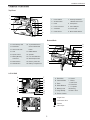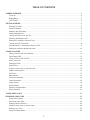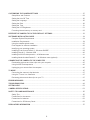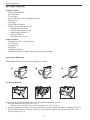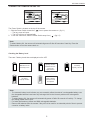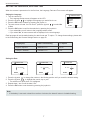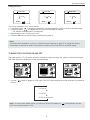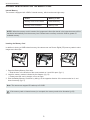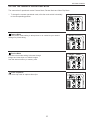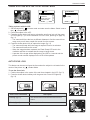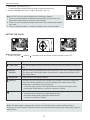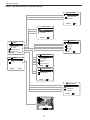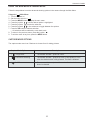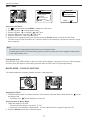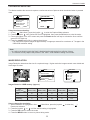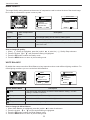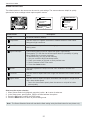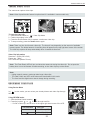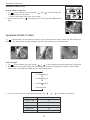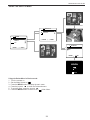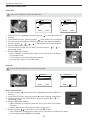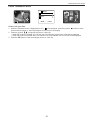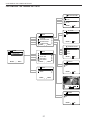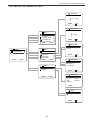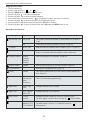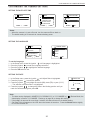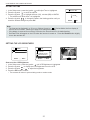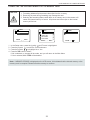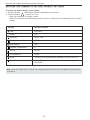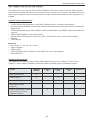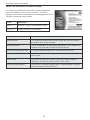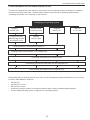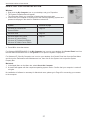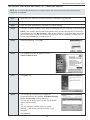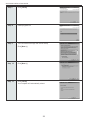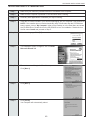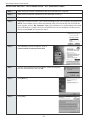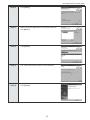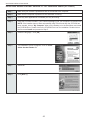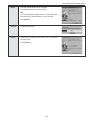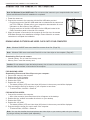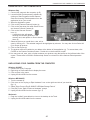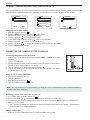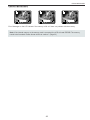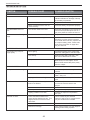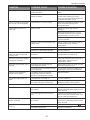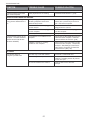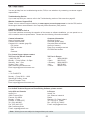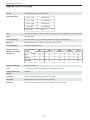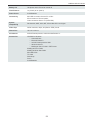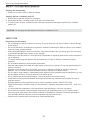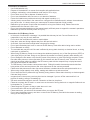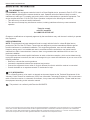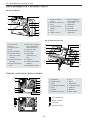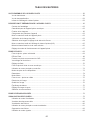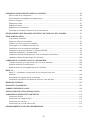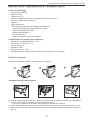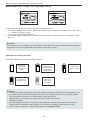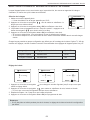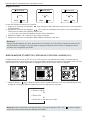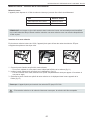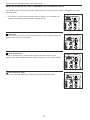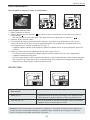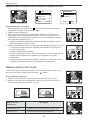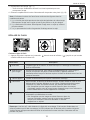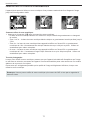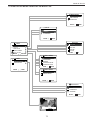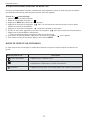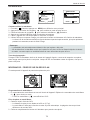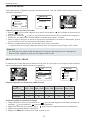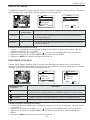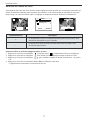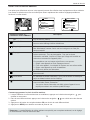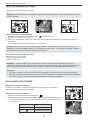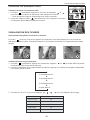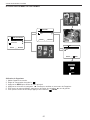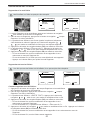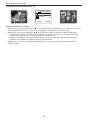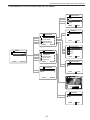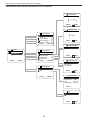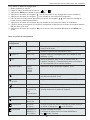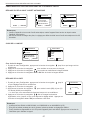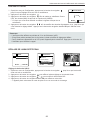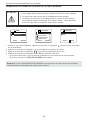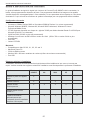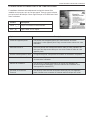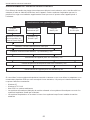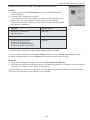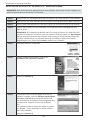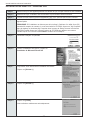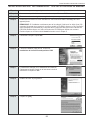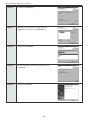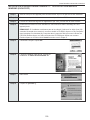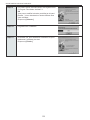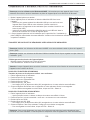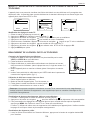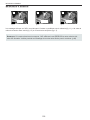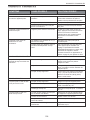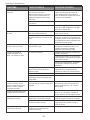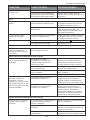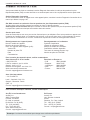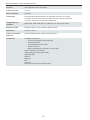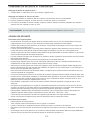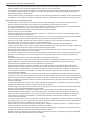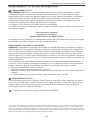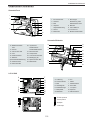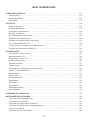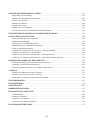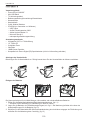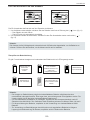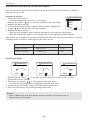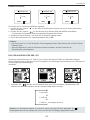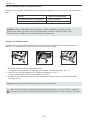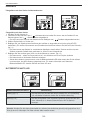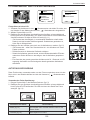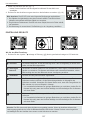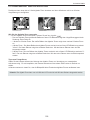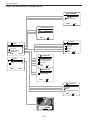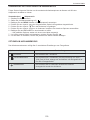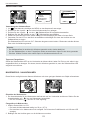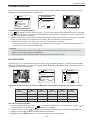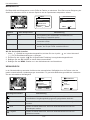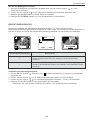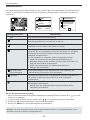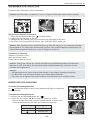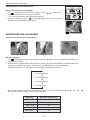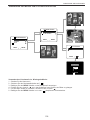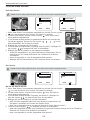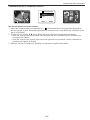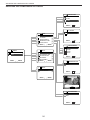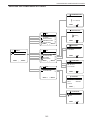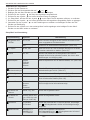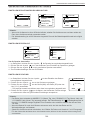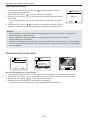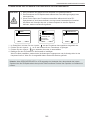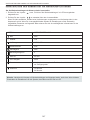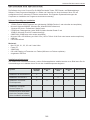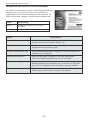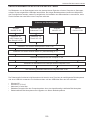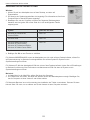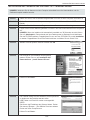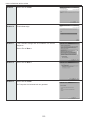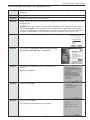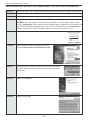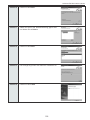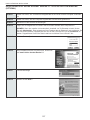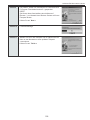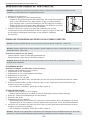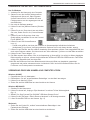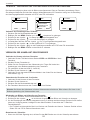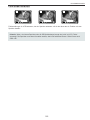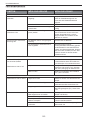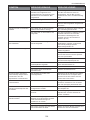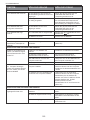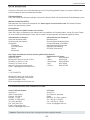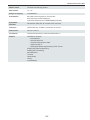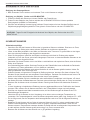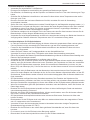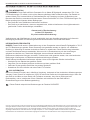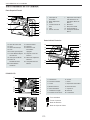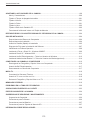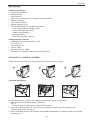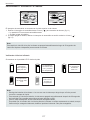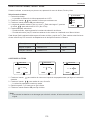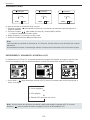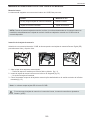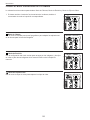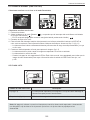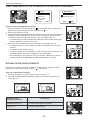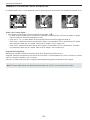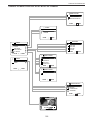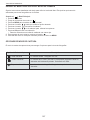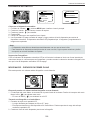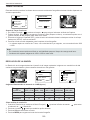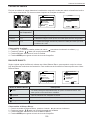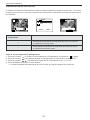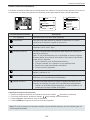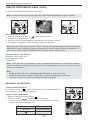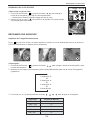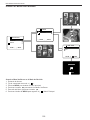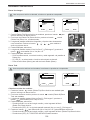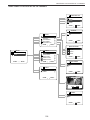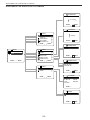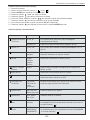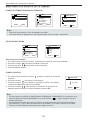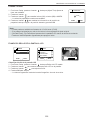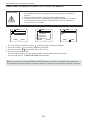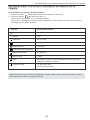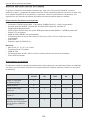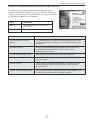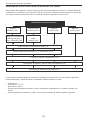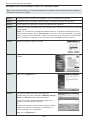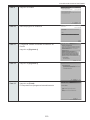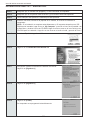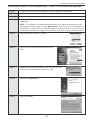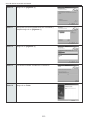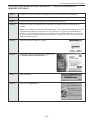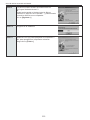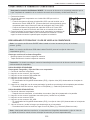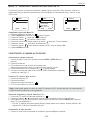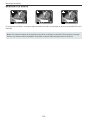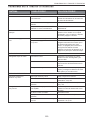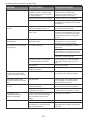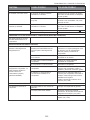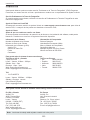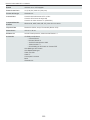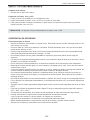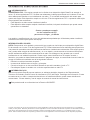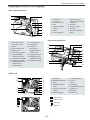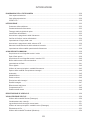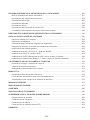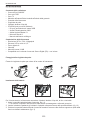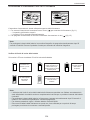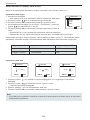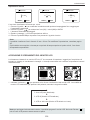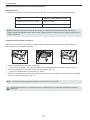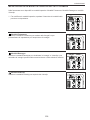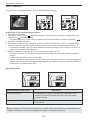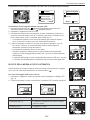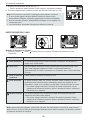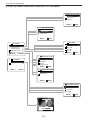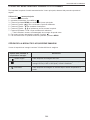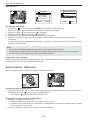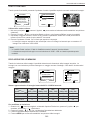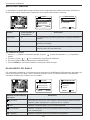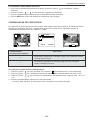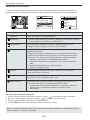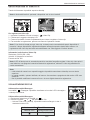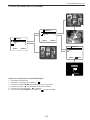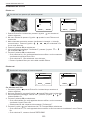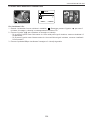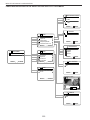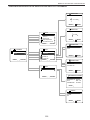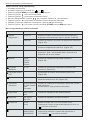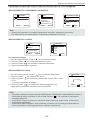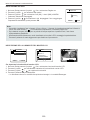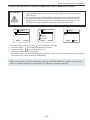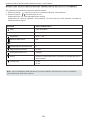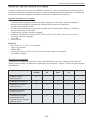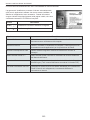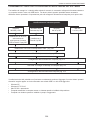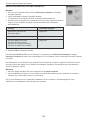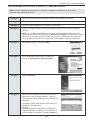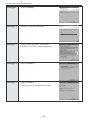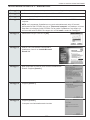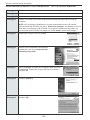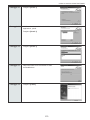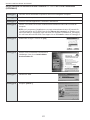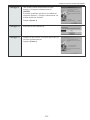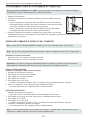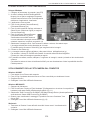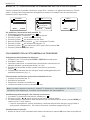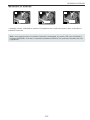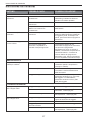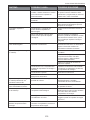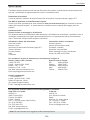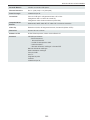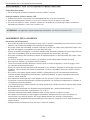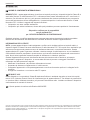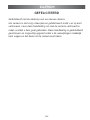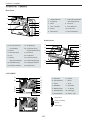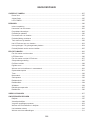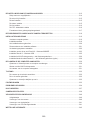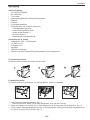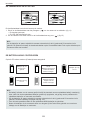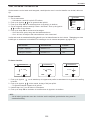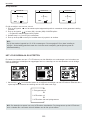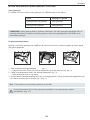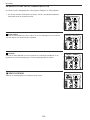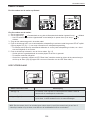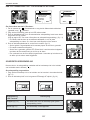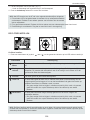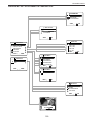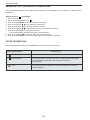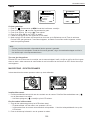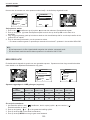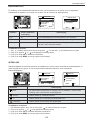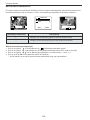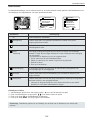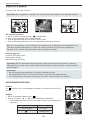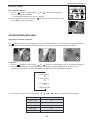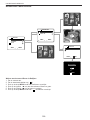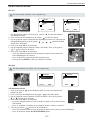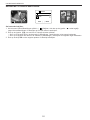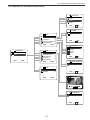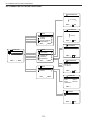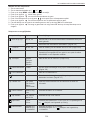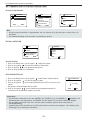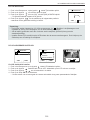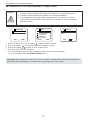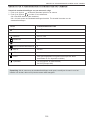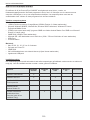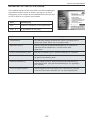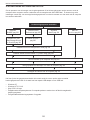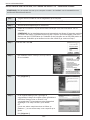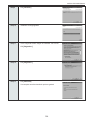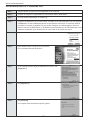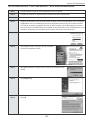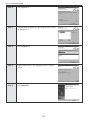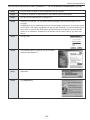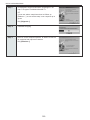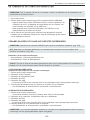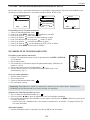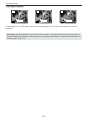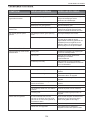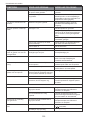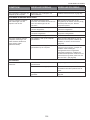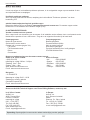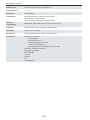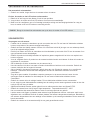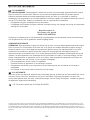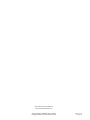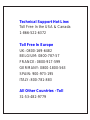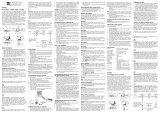Concord Camera 4060 AF Benutzerhandbuch
- Kategorie
- Action-Sportkameras
- Typ
- Benutzerhandbuch
Dieses Handbuch eignet sich auch für


LANGUAGES
ENGLISH................................................................................................................1
FRANÇAIS ..........................................................................................................58
DEUTSCH ..........................................................................................................115
ESPAÑOL ..........................................................................................................172
ITALIANO ..........................................................................................................229
DUTCH ..............................................................................................................286
4060 U Guide-E/F/G 7/10/03 9:05 PM Page 2

CONGRATULATIONS
Congratulations on the purchase of your new camera. Your camera has
been carefully engineered and manufactured to give you dependable
operation. Read this manual before operating the camera to become
more familiar with it.
This manual has been written and formatted with depth and detail so
that you can easily follow the instructions to maximize the features of
your camera.
ENGLISH
1
4060 U Guide-E/F/G 7/8/03 12:51 PM Page 1

2
CAMERA OVERVIEW
CAMERA
CAMERA
OVER
OVER
VIEW
VIEW
Top/Front
Bottom/Back
1
5
6
7
8
9
10
11
2
3
4
12
18
19
20
21
23
24
22
25
26
13
14
15
16
17
LCD ICONS
F
I
J
L
M
N
A
B
C
D
E
K
H
G
A
AWB
07 ⁄ 04 ⁄ 03 02:40PM
4
M
N
28/45
A
AWB
07 ⁄ 04 ⁄ 03 02:40PM
4
M
N
28/45
: Single Shot
: Continuous Shot
: Review
: Video Clips
1. Power Switch
2. Shutter Button
3. Flash
4. Lens/ Lens Door
5. Viewfinder
6. Flash Sensor
7. Red-eye Reduction
LED/Self-Timer LED
8. Microphone
9. Mini-USB port
10. TV-Out port
11. Macro Mode Switch
12. Flash Ready LED
13. Viewfinder
14. Auto-Focus LED
15. LCD
16. Tripod Socket
17. Battery/Memory
Card Door
18. Mode Switch
19. Reset Button
20. Joystick/OK button/
Zoom button/Flash
button
21. MENU Button
22. Speaker
23. LCD On/Off Button
24. Wrist Strap Holder
25. Memory Card Slot
26. Battery Compartment
A. Resolution
B. Camera Mode
C. Flash
D. White Balance
E. Battery Level
F. Image Quality
G. Frame Counter
H. Sound
I. Macro
J. Self-Timer
K. Zoom Bar
L. TV Option
M. Memory
N. Date / Time
4060 U Guide-E/F/G 7/8/03 12:52 PM Page 2

3
TABLE OF CONTENTS
CAMERA OVERVIEW ............................................................................................................................................2
Top/Front ........................................................................................................................................................2
Bottom/Back ....................................................................................................................................................2
LCD ICONS.....................................................................................................................................................2
GETTING STARTED ..............................................................................................................................................5
Package Contents ..........................................................................................................................................5
Camera Features ............................................................................................................................................5
Attaching the Wrist Strap.................................................................................................................................5
Loading the Batteries ......................................................................................................................................5
Turning the Camera On and Off......................................................................................................................6
Checking the Battery Level ............................................................................................................................6
Setting the Language, Date and Time ............................................................................................................7
Turning the LCD On and Off ..........................................................................................................................8
Internal Memory / Inserting the Memory Card ................................................................................................9
Setting the camera’s operational mode ........................................................................................................10
TAKING A PICTURE ............................................................................................................................................11
Taking a Picture with the Viewfinder..............................................................................................................11
Flash Ready LED ..........................................................................................................................................11
Taking a Picture with the LCD ......................................................................................................................12
Auto-Focus Lock ..........................................................................................................................................12
Setting the Flash ..........................................................................................................................................13
Digital Zoom ..................................................................................................................................................14
Using the main menu in camera mode ........................................................................................................15
Capture mode options ..................................................................................................................................16
Self Timer ......................................................................................................................................................17
Macro Mode ..................................................................................................................................................17
Continuous shooting......................................................................................................................................18
Image Resolution ..........................................................................................................................................18
Image Quality ................................................................................................................................................19
White Balance ..............................................................................................................................................19
Exposure Compensation ..............................................................................................................................20
Scene Selection ..........................................................................................................................................21
TAKING VIDEO CLIPS ........................................................................................................................................22
REVIEWING YOUR FILES ..................................................................................................................................22
Using Review Mode ......................................................................................................................................22
Reviewing Video Clips ..................................................................................................................................23
Enlarging Stored Pictures..............................................................................................................................23
Using the main menu in review mode ..........................................................................................................24
Deleting Your Files ........................................................................................................................................25
Using Thumbnail Mode ................................................................................................................................26
4060 U Guide-E/F/G 7/8/03 12:52 PM Page 3

4
CUSTOMIZING THE CAMERA SETTINGS ........................................................................................................27
Setup Menu and Features ............................................................................................................................29
Setting the Auto Off Time ..............................................................................................................................30
Setting the Language ....................................................................................................................................30
Setting the Date ............................................................................................................................................30
Setting the Time ............................................................................................................................................31
Setting the LCD Brightness ..........................................................................................................................31
Formating internal memory or memory card ................................................................................................32
RESTORE THE CAMERA TO FACTORY DEFAULT SETTINGS ......................................................................33
SOFTWARE INSTALLATION GUIDE ..................................................................................................................34
Computer System Requirements ..................................................................................................................34
Installation Requirements..............................................................................................................................34
Using the installer splash screen ..................................................................................................................35
Flow diagram for software installation ..........................................................................................................36
Identifying your operating system ................................................................................................................37
Installing the driver and DirectX 9 - Windows 98/98SE ................................................................................38
Installing DirectX 9 - Windows 2000 ............................................................................................................40
Installing ArcSoft PhotoImpression - all Windows users ..............................................................................41
Installing Adobe Acrobat Reader 5.1 - all Windows users (optional) ............................................................43
CONNECTING THE CAMERA TO THE COMPUTER ........................................................................................45
Downloading pictures and video clips onto your computer ..........................................................................45
Using ArcSoft PhotoImpression ....................................................................................................................46
Unplugging your camera from the computer ................................................................................................46
TV MODE..............................................................................................................................................................47
Connecting the camera to the television ......................................................................................................47
Using the TV as a Live Viewfinder ................................................................................................................47
Reviewing pictures and video clips on your TV ............................................................................................47
ERROR MESSAGES............................................................................................................................................48
TROUBLESHOOTING..........................................................................................................................................49
GETTING HELP....................................................................................................................................................52
CAMERA SPECIFICATIONS................................................................................................................................53
SAFETY TIPS AND MAINTENANCE ..................................................................................................................55
Safety Tips ....................................................................................................................................................55
Precautions for the camera ..........................................................................................................................55
Precautions for batteries ..............................................................................................................................56
Precautions for SD Memory Cards ..............................................................................................................56
REGULATORY INFORMATION............................................................................................................................57
4060 U Guide-E/F/G 7/8/03 12:52 PM Page 4

5
GETTING STARTED
GETTING ST
GETTING ST
ARTED
ARTED
Package Contents
• Concord Eye-Q 4060AF
• Mini-USB Cable
• TV Out Cable
• User’s Guide/Quick Start Guide/Warranty Card
• Camera Case
•Wrist Strap
• 2x AA Alkaline Batteries
• CD-ROM (for Windows users only)
– USB Mass Storage Driver
– ArcSoft PhotoImpression 2000
– Adobe Acrobat Reader 5.1
– Microsoft DirectX 9
– Multilingual User’s Guide
Camera Features
•4 Megapixels, 2272 x 1704 Resolution
• 1.5” Color LCD
• 6x Digital Zoom
•Video Clips
• 16MB Internal Memory
• Compatible with Secure Digital (SD) memory cards (not included)
Attaching the Wrist Strap
Please attach the wrist strap to prevent dropping the camera.
Loading the Batteries
The camera can use 2x AA alkaline, lithium or rechargeable batteries to operate.
1. Open the Battery/Memory Card door. (fig.1.1)
• Slide the door in the direction of the arrow marked on it, and lift it open.
2. Insert the batteries according to the polarity indicators on the top edge of the battery compartment. (fig.1.2)
3. Shut the Battery/Memory Card door by sliding it in the opposite direction of the arrow marked on it, and
close it securely. (fig.1.3)
1
2
3
fig.1.1 fig.1.2
fig.1.3
4060 U Guide-E/F/G 7/8/03 12:52 PM Page 5

6
GETTING STARTED
TURNING THE CAMERA ON AND OFF
The Power Switch is located on the top of the camera.
1. Slide the Power Switch toward the ( ) icon to power the camera on. (fig.1.1)
• The lens cover will open.
• The LCD will turn on automatically
2. To turn the camera off, slide the Power Switch away from ( ). (fig.1.2)
Note:
To extend battery life, the camera will automaticallypower off after 60 seconds of inactivity. Press the
Shutter button to turn the camera back on.
Checking the Battery Level
There are 5 battery levels that are displayed on the LCD
Note:
• The camera's battery level indicator may not accurately reflect the state of a rechargeable battery even
the chargeable batteries have been fully recharged due to the inherent problem with rechargeable
batteries.
•To extend battery life, the camera will automatically power off after 60 seconds of inactivity. To change
this setting please refer to p.30.
• For better performance, please use NiMH rechargeable batteries.
• Remove the batteries from the camera if they will not be used for an extended period of time to prevent
corrosion or battery leaks.
fig.1.1 Camera On
fig.1.2 Camera Off
Batteries are full
and ready to use.
3/4 battery
capacity remains.
1/2 battery
capacity remains.
1/4 battery
capacity remains.
Batteries are low
need to be
replaced soon.
Batteries are
empty, blinking
red and need to
be replaced.
4060 U Guide-6L (513353-00) 7/10/03 8:48 PM Page 6

7
GETTING STARTED
SETTING THE LANGUAGE, DATE AND TIME
When the camera is powered on for the first time, the Language, Date and Time menus will appear.
Setting the Language
1. Turn the camera on.
• The Language Setup screen will appear on the LCD.
2. Press the joystick to highlight the language you would like to use.
3. Press the OK button to select by pressing the joystick in.
4. The next screen will read “Are You Sure?” press the joystick to select No
or Yes.
5. Press the OK button to confirm the selection by pressing the joystick in.
• If you select No, you will return to the Language select screen.
• If you select Yes, all menu screens will be displayed in the new language.
Each language will set the default setting for date format and TV option. To change these settings, please refer
to the Customizing the Camera Settings section on page 30.
Language(s) Date Format Setting TV Option
English / Español MM/DD/YYYY NTSC
Français / Deutsch DD/MM/YYYY PAL
Setting the Date
1. Press the joystick to change the number in the blinking position until you reach the desired setting.
2. Press the joystick to highlight the month, day or year.
• The selection will blink when it is highlighted.
3. Repeat steps 1 and 2 until the date is set.
4. Press the OK button to set the date by pressing the joystick in.
Note:
• If the battery is removed or dead for more than 4 minutes, the date will return to its default setting.
English
Français
Español
Deutsch
RETURN SET
LANGUAGE OPTION
OK
ADJUST DATE
1
OK
01 ⁄ 01 ⁄ 2003
RETURN SET
ADJUST DATE
1
OK
01 ⁄ 01 ⁄ 2003
RETURN SET
ADJUST DATE
1
OK
01 ⁄ 02 ⁄ 2003
RETURN SET
4060 U Guide-6L (513353-00) 7/10/03 8:48 PM Page 7

8
GETTING STARTED
Setting the Time
The time is displayed in hour, minute format.
1. Press the joystick to change the selection in the blinking position until you reach the desired setting.
2. Press the joystick to highlight the hour (HH), minutes (MM) or AM/PM.
• The selection will blink when it is highlighted.
3. Repeat steps 1 and 2 until the time is set.
4. Press the OK button to set the time by pressing the joystick in.
Note:
The time can be displayed in a 12-hour or 24-hour format. Please go to page.31 to change this setting.
If the battery is removed or dead for more than 4 minutes, the time will return to its default setting.
TURNING THE LCD/ICONS ON AND OFF
The camera has a 1.5” LCD which can frame subjects for image and video clip capture, review stored images
and video clips and to display the current camera settings.
1. Use the ( ) button to toggle the LCD mode. The LCD mode changes each time the button is pressed as
follows:
Icons off
LCD off
LCD on with icons
Note: In order to save battery power, you may turn off the LCD display in ( ) Review Mode, only the
LCD icons can be turned on or off.
ADJUST TIME
OK
01:01 AM
RETURN SET
ADJUST TIME
OK
01:01 AM
RETURN SET
01:02 AM
RETURN SET
ADJUST TIME
OK
A
AWB
07 ⁄ 04 ⁄ 03 02:40PM
4
M
N
28/45
4060 U Guide-6L (513353-00) 7/10/03 8:49 PM Page 8

9
GETTING STARTED
INTERNAL MEMORY/INSERTING THE MEMORY CARD
Internal Memory
The camera is equipped with 16MB of internal memory, which can be used right away.
Status Memory in Use
Memory card is not inserted Internal Memory
Memory card is inserted Memory Card
NOTE!: When the memory card is inserted, the images and video clips stored in the internal memory will be
transferred automatically onto the memory card. Please insert a memory card with 16MB or greater of
available memory.
Inserting the Memory Card
In addition to having a 16MB internal memory, the camera can use Secure Digital (SD) memory cards to store
images and video clips.
1. Open the Battery/Memory Card door.
• Slide the door in the direction of the arrow marked on it, and lift it open. (fig.1.1)
2. Insert the memory card as indicated by the diagram. (fig.1.2)
• Please insert the card in straight, not on an angle.
3. Shut the Battery/Memory Card door by sliding it in the opposite direction of the arrow marked on it, and
close it securely. (fig.1.3)
Note: The camera can support SD cards up to 512 MB.
If the memory card or internal memory is corrupted, the memory needs to be formatted. (p.32)
fig.1.1
fig.1.2
fig.1.3
!
4060 U Guide-6L (513353-00) 7/10/03 8:49 PM Page 9

10
GETTING STARTED
SETTING THE CAMERA’S OPERATIONAL MODE
The camera has 3 operational modes Camera Mode, Review Mode and Video Clip Mode.
1. To change the camera operational mode, slide the mode switch horizontally
to the corresponding position.
Camera Mode
Use the camera mode setting to take pictures or to customize your camera
settings for picture taking.
Review Mode
Use the review mode setting to browse through
images and video clips or to delete images
from the internal memory or memory card.
Video Clip Mode
Use video clip mode to capture video clips.
4060 U Guide-E/F/G 7/8/03 12:52 PM Page 10

11
TAKING PICTURES
SINGLE SHOT
Taking a Picture with the Viewfinder at Distant Mode
Taking a picture with the viewfinder:
1. Turn the camera on.
2. Set the camera to ( ) Camera Mode and make sure the Macro Mode Switch is set to the ( ) Distant
Mode.
• The LCD can be switched off to conserve battery power by pressing the ( ) button.
3. Frame the subject in the viewfinder.
4. Press the shutter button half-way to activate the auto-focus until the green AF LED lights up. (For
information on Focus Lock, please go to page 12) (fig.1.1)
• The camera will focus the lens at different distances to find the correct focus range, and you will hear a
rapid click sound from the camera.
5. Press the shutter button fully to capture the image. (fig.1.2)
• The camera will beep when the image is captured if sound is activated.
• The camera will make a click sound.
• When the image has been captured, the Flash Ready LED next to the viewfinder will blink to indicate that
the image is being stored. (For more information on the Flash Ready LED status, please go to page 12)
FLASH READY LED
Flash Ready LED Status Description
Steady (fig.1.3) The camera is capturing a picture or video clip.
Hold the camera steady to prevent blurry pictures.
Blinking (fig.1.4) The flash is recharging. You may move the
camera in this mode.
Note: Do not power the camera off or switch modes while the camera is capturing or storing a picture or
video clip to prevent corrupting the picture or video clip being stored.
AWB
4
M
N
28/45
fig.1.1
A
AWB
⁄ ⁄
4
M
N
28/45
fig.1.2
fig.1.3
fig.1.4
4060 U Guide-E/F/G 7/8/03 12:52 PM Page 11

12
TAKING PICTURES
TAKING A PICTURE WITH THE LCD AT DISTANT MODE
Taking a picture with the LCD:
1. Set the camera to ( ) camera mode and make sure the Macro Switch is set to
the ( ) Distant Mode.
2. Frame the subject in the LCD.
3. Press the shutter button half-way to activate the auto-focus lock until the green
AF LED lights up. (For more information on Focus Lock, please go to page 12)
(fig.1.1)
• The camera will focus the lens at different distances to find the correct focus
range, and you will hear a rapid click sound from the camera.
4. Press the shutter button fully to capture the image. (fig.1.2)
• The camera will beep when the image is captured if sound is activated.
• The camera will make a click sound.
• When the image has been captured, the Flash Ready LED next to the
viewfinder will blink to indicate that the image is being stored.
•Apreview of the image will be displayed on the LCD for 1 second and the
picture counter number displayed in the LCD will be updated.
AUTO-FOCUS LOCK
This feature can be used to freeze the focus when the subject is not located in the
center of the picture at ( ) Distant Mode.
To use the focus lock:
1. Position the subject in the center of the red frame located in the LCD. (fig.1.3)
2. Press the shutter button halfway until the green Auto Focus LED lights up.
(fig.1.4)
Auto Focus LED Status Description
Blinking (fig.1.5) The camera cannot find the best focus for the
scene.
Steady (fig.1.6) The subject is in focus.
AWB
⁄ ⁄
4
M
N
28/45
AWB
4
M
N
28/45
fig.1.1
fig.1.2
A
AWB
07 ⁄ 04 ⁄ 03 02:40PM
4
M
N
28/45
CAPTURE MODE
QUALITY SETUP
IMAGE SIZE
SCENE SELECTION
WHITE BALANCE
RETURN SELECT
CAMERA
Q
A
AWB
07 ⁄ 04 ⁄ 03 02:40PM
4
M
N
28/45
A
AWB
07 ⁄ 04 ⁄ 03 02:40PM
4
M
N
28/45
SINGLE SHOT
CONTINUOUS SHOT
SELF-TIMER
RETURN SET
CAPTURE MODE
OK
4
M
28/45
fig.1.3
fig.1.5 fig.1.6
fig.1.7
fig.1.4
4
M
28/45
4060 U Guide-E/F/G 7/8/03 12:53 PM Page 12

13
TAKING PICTURES
SETTING THE FLASH
How to set the flash:
1. Press the joystick toward ( ) repeatedly until the desired indicator appears on the LCD.
Flash Mode Description
Auto Flash The camera judges if a flash is required. If the environment is too dark, the flash will
fire.
Red-Eye Use this mode to significantly reduce the occurrence of “red- eye” in flash photography.
The camera will automatically detect when the flash is needed and the flash will fire
after a short delay.
Fill-in Flash Flash will fire in any lighting condition.
Flash off The flash will not fire in this mode. Please use this mode if you want to capture the
mood of the ambient lighting or to use the available light in places where flash
photography is prohibited, such as museums.
•To prevent blurry pictures in low light situations, hold the camera steady when
pressing the Shutter button or mount the camera on a tripod.
Night Mode A slow shutter speed is used in this mode to capture the lights in night scenes.
•To prevent blurry pictures in low light situations, hold
the camera steady when pressing the Shutter button
or mount the camera on a tripod.
Note: The flash needs to recharge after it is fired. If the Shutter button is pressed while the flash is
charging, the Flash Ready LED will blink. Please wait a few moments and press the Shutter button again to
take a picture.
3. Recompose your picture. (fig.1.7)
• Keep the shutter pressed half-way while recomposing the picture.
4. Press the shutter button fully to capture the picture. (fig.1.8)
Note: The AF LED will continue blinking in the following conditions:
1. There are several subjects at different distances within the focus lock area.
Recompose the picture by moving the camera slightly.
2. There is no color contrast. Recompose the picture with a subject that contains
more color.
3. There is insufficient lighting. Increase the lighting in the surrounding area.
A
AWB
07 ⁄ 04 ⁄ 03 02:40PM
4
M
N
28/45
AWB
07 ⁄ 04 ⁄ 03 02:40PM
4
M
N
28/45
A
Reduction
A
4
M
28/45
fig.1.8
4
M
28/45
4060 U Guide-E/F/G 7/8/03 12:53 PM Page 13

14
TAKING PICTURES
TAKING A PICTURE WITH DIGITAL ZOOM
The camera can use up to 6x digital zoom to give your pictures up to 6x magnification.
How to use digital zoom:
1. Press the joystick to use digital zoom.
• The digital zoom bar displayed on the LCD screen will indicate the scale of magnification by changing its
color.
• 1x - 3x zoom - The white digital zoom bar will indicate digital zoom up to 3x.
• 4x zoom - The blue digital zoom bar will appear and 4x wil be displayed on the LCD. The blue frame will
display the area that will be captured. Use the blue frame to compose your picture.
• 6x zoom - The red digital zoom bar will appear and 6x will be displayed on the LCD. The red frame will
display the area that will be captured. Use the red frame to compose your picture.
Photography Hints -
Hold your camera steady while using Digital Zoom to prevent blurriness in the
photograph due to camera movement. It is recommended to either place your camera on a steady surface or
use a tripod. Also, please note that the image quality may degrade slightly with digital zoom.
Note: The digital zoom can only be monitored with the LCD and not through the optical viewfinder.
A
AWB
07 ⁄ 04 ⁄ 03 02:40PM
4
M
N
28/45
4X
6X
Normal Mode
4x Zoom
6x Zoom
4060 U Guide-E/F/G 7/8/03 12:53 PM Page 14

15
TAKING PICTURES
USING THE MAIN MENU IN CAMERA MODE
FINE
NORMAL
ECONOMY
RETURN SET
QUALITY SETUP
OK
Q
2272 x 1704
2048 x 1536
1600 x 1200
1280 x 960
640 x 480
RETURN SET
RESOLUTION
OK
OFF
PARTY INDOOR
BEACH SNOW
SUNSET
NIGHT LANDSCAPE
RETURN SET
SCENE SELECTION
OK
FIREWORKS
NIGHT PORTRAIT
RETURN SET
SCENE SELECTION
OK
AUTO
SUNNY
FLUORESCENT
TUNGSTEN
RETURN SET
WHITE BALANCE
OK
EV COMPENSATION
+
–
00 EV
–
+
SET
OK
SINGLE SHOT
CONTINUOUS SHOT
SELF-TIMER
RETURN SET
CAPTURE MODE
OK
EV COMPENSATION
SETUP
RETURN SELECT
CAMERA
CAPTURE MODE
QUALITY SETUP
IMAGE SIZE
SCENE SELECTION
WHITE BALANCE
RETURN SELECT
CAMERA
Q
+
–
4
M
3
M
2
M
1
M
V
AWB
4060 U Guide-E/F/G 7/8/03 12:53 PM Page 15

16
TAKING PICTURES
USING THE MAIN MENU IN CAMERA MODE
Follow the steps below to set the advanced shooting options in the camera through the Main Menu.
Using the ( ) Main Menu:
1. Turn the camera on.
2. Set the mode switch to ( ).
3. Press the MENU button to display the main menu.
4. Press the joystick until the desired option is highlighted.
5. Press the joystick to enter the submenu.
6. Press the joystick in the submenu to toggle between the options.
7. Press the OK button to make a selection.
• All selections will be marked by a red check mark.
8. To return to the previous menu, press the joystick .
9. To exit the menu at any time, press the MENU button.
CAPTURE MODE OPTIONS
The capture mode menu has 3 features to choose from for taking pictures.
Capture Mode Option Description
( ) Single Shot The camera will take 1 picture at a time.
( ) Continuous Shooting The camera will take 7 pictures (at 1600 x 1200 pixels) in a row
when the shutter button is fully pressed. The flash is disabled.
( ) Self-Timer The camera will take a picture 10 seconds after the shutter
button is released.
4060 U Guide-E/F/G 7/8/03 12:53 PM Page 16

17
TAKING PICTURES
SELF-TIMER
How to use Self-Timer:
1. In ( ) Camera Mode, press MENU to display the main menu.
2. Press the joystick to enter capture mode.
3. Press the joystick to highlight ( ) Self-Timer.
4. Press the OK button to set the ( ) Self-Timer.
5. Place the camera on a flat surface or tripod.
6. Use the LCD to compose the picture, and then press the Shutter button to activate the Self-Timer.
The Self -timer LED will blink slowly for 7 seconds, faster for the remaining 3 seconds and then the image
will be captured.
Note:
• The Self-Timer is automatically deactivated once the image is taken.
•To deactivate the Self-Timer before taking a picture, follow the steps above and highlight another option
in the Capture Mode menu.
Photography Hints -
Since the Self-Timer LED indicator on the front of the camera flashes, you have time to join in the photograph
and know when the camera is done taking a picture when the Self-Timer LED light stops blinking.
MACRO MODE - CLOSE-UP SHOOTING
This mode enables the camera to capture pictures in close distances.
Setting Macro Mode:
1. The Macro Mode Switch is located in the front of the camera. Slide the Macro Mode Switch to ( ) to set
the Macro mode.
• The Macro icon ( ) will be displayed on the LCD.
Taking a picture in Macro Mode:
1. Frame the subject in the LCD.
• The best shooting distance is at 20 cm. (0.7 ft)
• Auto-focus is not available in Macro Mode. You can monitor the focus range through the LCD.
2. Press the Shutter button fully to take the picture.
SINGLE SHOT
CONTINUOUS SHOT
SELF-TIMER
RETURN SET
CAPTURE MODE
OK
A
AWB
07 ⁄ 04 ⁄ 03 02:40PM
4
M
N
28/45
CAPTURE MODE
QUALITY SETUP
IMAGE SIZE
SCENE SELECTION
WHITE BALANCE
RETURN SELECT
CAMERA
Q
A
AWB
07 ⁄ 04 ⁄ 03 02:40PM
4
M
N
28/45
4060 U Guide-E/F/G 7/8/03 12:53 PM Page 17

18
TAKING PICTURES
CONTINUOUS SHOOTING
This feature enables the camera to capture a continuous series of pictures while the shutter button is pressed
down.
Using Continuous shooting:
1. In the ( ) Main Menu, press the joystick to enter the Capture Mode submenu.
2. Press the joystick until Continuous Shot is highlighted, then press the OK button to enter the mode.
3. Frame the subject in the LCD screen and press the shutter button half-way to activate the focus until the
green AF LED lights up.
4. Press the shutter button fully to capture the pictures.
• The camera will capture images at approximately 3 images per second for a maximum of 7 images in the
1600x1200 resolution setting.
Note:
• In continuous shooting mode the flash is disabled as the recharging time will slow it down.
• The camera will only capture the pictures in the 1600 x 1200 resolution setting in this mode.
IMAGE RESOLUTION
Image Resolution determines the size of a captured image. Higher resolution images contain more details and
have larger file sizes.
Images Stored on 16MB memory (approx.):
4MP 3MP 2MP 1.3MP VGA
(2272 x 1704) (2048 x 1536) (1600 x 1200) (1280 x 960) (640 x 480)
Fine 20 23 34 50 138
Normal 51 63 89 127 308
Economy 75 88 128 177 430
How to change the resolution:
1. When Resolution is highlighted in the ( ) Main Menu, press the joystick to enter the ( )
Resolution submenu.
2. Press the joystick or until the desired setting is highlighted.
3. Press the OK button to select the mode
4. Press the MENU button to return to picture taking mode.
A
AWB
07 ⁄ 04 ⁄ 03 02:40PM
4
M
N
28/45
CAPTURE MODE
QUALITY SETUP
IMAGE SIZE
SCENE SELECTION
WHITE BALANCE
RETURN SELECT
CAMERA
Q
SINGLE SHOT
CONTINUOUS SHOT
SELF-TIMER
RETURN SET
CAPTURE MODE
OK
A
AWB
07 ⁄ 04 ⁄ 03 02:40PM
4
M
N
28/45
CAPTURE MODE
QUALITY SETUP
IMAGE SIZE
SCENE SELECTION
WHITE BALANCE
RETURN SELECT
CAMERA
Q
2272 x 1704
2048 x 1536
1600 x 1200
1280 x 960
640 x 480
RETURN SET
RESOLUTION
OK
4
M
3
M
2
M
1
M
V
Resolution
Quality
4060 U Guide-E/F/G 7/8/03 12:54 PM Page 18
Seite wird geladen ...
Seite wird geladen ...
Seite wird geladen ...
Seite wird geladen ...
Seite wird geladen ...
Seite wird geladen ...
Seite wird geladen ...
Seite wird geladen ...
Seite wird geladen ...
Seite wird geladen ...
Seite wird geladen ...
Seite wird geladen ...
Seite wird geladen ...
Seite wird geladen ...
Seite wird geladen ...
Seite wird geladen ...
Seite wird geladen ...
Seite wird geladen ...
Seite wird geladen ...
Seite wird geladen ...
Seite wird geladen ...
Seite wird geladen ...
Seite wird geladen ...
Seite wird geladen ...
Seite wird geladen ...
Seite wird geladen ...
Seite wird geladen ...
Seite wird geladen ...
Seite wird geladen ...
Seite wird geladen ...
Seite wird geladen ...
Seite wird geladen ...
Seite wird geladen ...
Seite wird geladen ...
Seite wird geladen ...
Seite wird geladen ...
Seite wird geladen ...
Seite wird geladen ...
Seite wird geladen ...
Seite wird geladen ...
Seite wird geladen ...
Seite wird geladen ...
Seite wird geladen ...
Seite wird geladen ...
Seite wird geladen ...
Seite wird geladen ...
Seite wird geladen ...
Seite wird geladen ...
Seite wird geladen ...
Seite wird geladen ...
Seite wird geladen ...
Seite wird geladen ...
Seite wird geladen ...
Seite wird geladen ...
Seite wird geladen ...
Seite wird geladen ...
Seite wird geladen ...
Seite wird geladen ...
Seite wird geladen ...
Seite wird geladen ...
Seite wird geladen ...
Seite wird geladen ...
Seite wird geladen ...
Seite wird geladen ...
Seite wird geladen ...
Seite wird geladen ...
Seite wird geladen ...
Seite wird geladen ...
Seite wird geladen ...
Seite wird geladen ...
Seite wird geladen ...
Seite wird geladen ...
Seite wird geladen ...
Seite wird geladen ...
Seite wird geladen ...
Seite wird geladen ...
Seite wird geladen ...
Seite wird geladen ...
Seite wird geladen ...
Seite wird geladen ...
Seite wird geladen ...
Seite wird geladen ...
Seite wird geladen ...
Seite wird geladen ...
Seite wird geladen ...
Seite wird geladen ...
Seite wird geladen ...
Seite wird geladen ...
Seite wird geladen ...
Seite wird geladen ...
Seite wird geladen ...
Seite wird geladen ...
Seite wird geladen ...
Seite wird geladen ...
Seite wird geladen ...
Seite wird geladen ...
Seite wird geladen ...
Seite wird geladen ...
Seite wird geladen ...
Seite wird geladen ...
Seite wird geladen ...
Seite wird geladen ...
Seite wird geladen ...
Seite wird geladen ...
Seite wird geladen ...
Seite wird geladen ...
Seite wird geladen ...
Seite wird geladen ...
Seite wird geladen ...
Seite wird geladen ...
Seite wird geladen ...
Seite wird geladen ...
Seite wird geladen ...
Seite wird geladen ...
Seite wird geladen ...
Seite wird geladen ...
Seite wird geladen ...
Seite wird geladen ...
Seite wird geladen ...
Seite wird geladen ...
Seite wird geladen ...
Seite wird geladen ...
Seite wird geladen ...
Seite wird geladen ...
Seite wird geladen ...
Seite wird geladen ...
Seite wird geladen ...
Seite wird geladen ...
Seite wird geladen ...
Seite wird geladen ...
Seite wird geladen ...
Seite wird geladen ...
Seite wird geladen ...
Seite wird geladen ...
Seite wird geladen ...
Seite wird geladen ...
Seite wird geladen ...
Seite wird geladen ...
Seite wird geladen ...
Seite wird geladen ...
Seite wird geladen ...
Seite wird geladen ...
Seite wird geladen ...
Seite wird geladen ...
Seite wird geladen ...
Seite wird geladen ...
Seite wird geladen ...
Seite wird geladen ...
Seite wird geladen ...
Seite wird geladen ...
Seite wird geladen ...
Seite wird geladen ...
Seite wird geladen ...
Seite wird geladen ...
Seite wird geladen ...
Seite wird geladen ...
Seite wird geladen ...
Seite wird geladen ...
Seite wird geladen ...
Seite wird geladen ...
Seite wird geladen ...
Seite wird geladen ...
Seite wird geladen ...
Seite wird geladen ...
Seite wird geladen ...
Seite wird geladen ...
Seite wird geladen ...
Seite wird geladen ...
Seite wird geladen ...
Seite wird geladen ...
Seite wird geladen ...
Seite wird geladen ...
Seite wird geladen ...
Seite wird geladen ...
Seite wird geladen ...
Seite wird geladen ...
Seite wird geladen ...
Seite wird geladen ...
Seite wird geladen ...
Seite wird geladen ...
Seite wird geladen ...
Seite wird geladen ...
Seite wird geladen ...
Seite wird geladen ...
Seite wird geladen ...
Seite wird geladen ...
Seite wird geladen ...
Seite wird geladen ...
Seite wird geladen ...
Seite wird geladen ...
Seite wird geladen ...
Seite wird geladen ...
Seite wird geladen ...
Seite wird geladen ...
Seite wird geladen ...
Seite wird geladen ...
Seite wird geladen ...
Seite wird geladen ...
Seite wird geladen ...
Seite wird geladen ...
Seite wird geladen ...
Seite wird geladen ...
Seite wird geladen ...
Seite wird geladen ...
Seite wird geladen ...
Seite wird geladen ...
Seite wird geladen ...
Seite wird geladen ...
Seite wird geladen ...
Seite wird geladen ...
Seite wird geladen ...
Seite wird geladen ...
Seite wird geladen ...
Seite wird geladen ...
Seite wird geladen ...
Seite wird geladen ...
Seite wird geladen ...
Seite wird geladen ...
Seite wird geladen ...
Seite wird geladen ...
Seite wird geladen ...
Seite wird geladen ...
Seite wird geladen ...
Seite wird geladen ...
Seite wird geladen ...
Seite wird geladen ...
Seite wird geladen ...
Seite wird geladen ...
Seite wird geladen ...
Seite wird geladen ...
Seite wird geladen ...
Seite wird geladen ...
Seite wird geladen ...
Seite wird geladen ...
Seite wird geladen ...
Seite wird geladen ...
Seite wird geladen ...
Seite wird geladen ...
Seite wird geladen ...
Seite wird geladen ...
Seite wird geladen ...
Seite wird geladen ...
Seite wird geladen ...
Seite wird geladen ...
Seite wird geladen ...
Seite wird geladen ...
Seite wird geladen ...
Seite wird geladen ...
Seite wird geladen ...
Seite wird geladen ...
Seite wird geladen ...
Seite wird geladen ...
Seite wird geladen ...
Seite wird geladen ...
Seite wird geladen ...
Seite wird geladen ...
Seite wird geladen ...
Seite wird geladen ...
Seite wird geladen ...
Seite wird geladen ...
Seite wird geladen ...
Seite wird geladen ...
Seite wird geladen ...
Seite wird geladen ...
Seite wird geladen ...
Seite wird geladen ...
Seite wird geladen ...
Seite wird geladen ...
Seite wird geladen ...
Seite wird geladen ...
Seite wird geladen ...
Seite wird geladen ...
Seite wird geladen ...
Seite wird geladen ...
Seite wird geladen ...
Seite wird geladen ...
Seite wird geladen ...
Seite wird geladen ...
Seite wird geladen ...
Seite wird geladen ...
Seite wird geladen ...
Seite wird geladen ...
Seite wird geladen ...
Seite wird geladen ...
Seite wird geladen ...
Seite wird geladen ...
Seite wird geladen ...
Seite wird geladen ...
Seite wird geladen ...
Seite wird geladen ...
Seite wird geladen ...
Seite wird geladen ...
Seite wird geladen ...
Seite wird geladen ...
Seite wird geladen ...
Seite wird geladen ...
Seite wird geladen ...
Seite wird geladen ...
Seite wird geladen ...
Seite wird geladen ...
Seite wird geladen ...
Seite wird geladen ...
Seite wird geladen ...
Seite wird geladen ...
Seite wird geladen ...
Seite wird geladen ...
Seite wird geladen ...
Seite wird geladen ...
Seite wird geladen ...
Seite wird geladen ...
Seite wird geladen ...
Seite wird geladen ...
Seite wird geladen ...
Seite wird geladen ...
Seite wird geladen ...
Seite wird geladen ...
Seite wird geladen ...
Seite wird geladen ...
Seite wird geladen ...
Seite wird geladen ...
Seite wird geladen ...
Seite wird geladen ...
Seite wird geladen ...
Seite wird geladen ...
Seite wird geladen ...
Seite wird geladen ...
-
 1
1
-
 2
2
-
 3
3
-
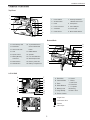 4
4
-
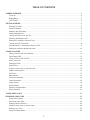 5
5
-
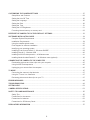 6
6
-
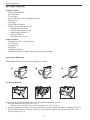 7
7
-
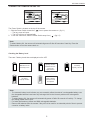 8
8
-
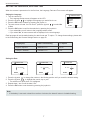 9
9
-
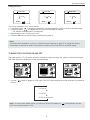 10
10
-
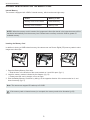 11
11
-
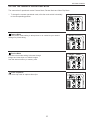 12
12
-
 13
13
-
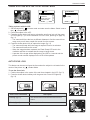 14
14
-
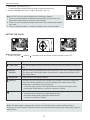 15
15
-
 16
16
-
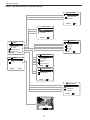 17
17
-
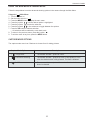 18
18
-
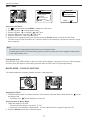 19
19
-
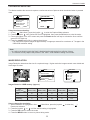 20
20
-
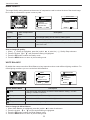 21
21
-
 22
22
-
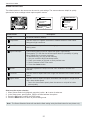 23
23
-
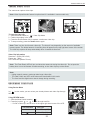 24
24
-
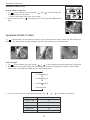 25
25
-
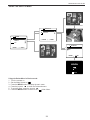 26
26
-
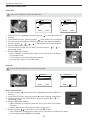 27
27
-
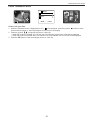 28
28
-
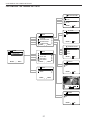 29
29
-
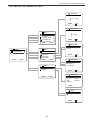 30
30
-
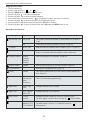 31
31
-
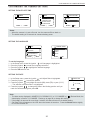 32
32
-
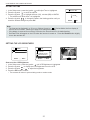 33
33
-
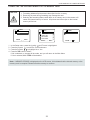 34
34
-
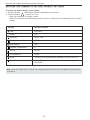 35
35
-
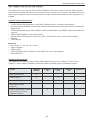 36
36
-
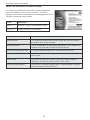 37
37
-
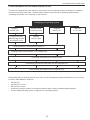 38
38
-
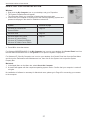 39
39
-
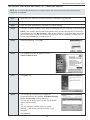 40
40
-
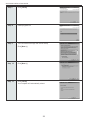 41
41
-
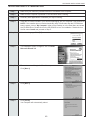 42
42
-
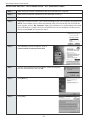 43
43
-
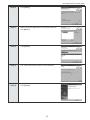 44
44
-
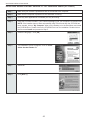 45
45
-
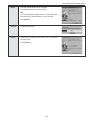 46
46
-
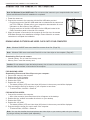 47
47
-
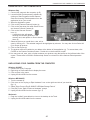 48
48
-
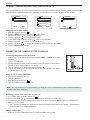 49
49
-
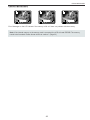 50
50
-
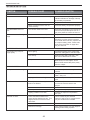 51
51
-
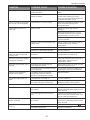 52
52
-
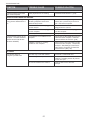 53
53
-
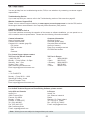 54
54
-
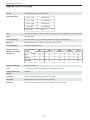 55
55
-
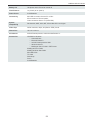 56
56
-
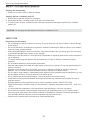 57
57
-
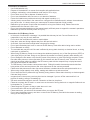 58
58
-
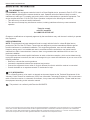 59
59
-
 60
60
-
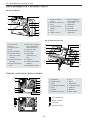 61
61
-
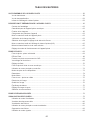 62
62
-
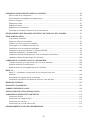 63
63
-
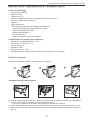 64
64
-
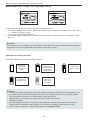 65
65
-
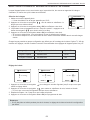 66
66
-
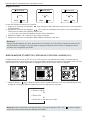 67
67
-
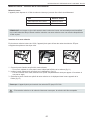 68
68
-
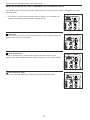 69
69
-
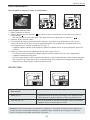 70
70
-
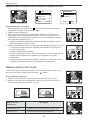 71
71
-
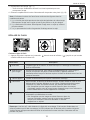 72
72
-
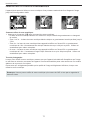 73
73
-
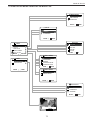 74
74
-
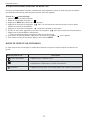 75
75
-
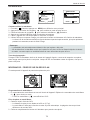 76
76
-
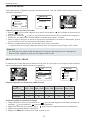 77
77
-
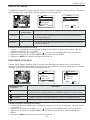 78
78
-
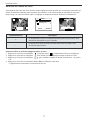 79
79
-
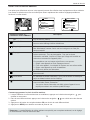 80
80
-
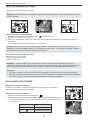 81
81
-
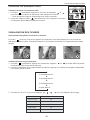 82
82
-
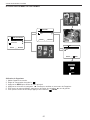 83
83
-
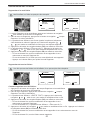 84
84
-
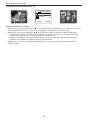 85
85
-
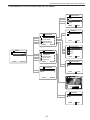 86
86
-
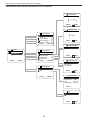 87
87
-
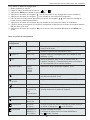 88
88
-
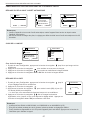 89
89
-
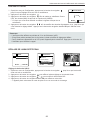 90
90
-
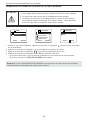 91
91
-
 92
92
-
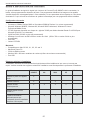 93
93
-
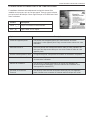 94
94
-
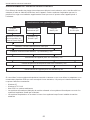 95
95
-
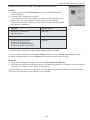 96
96
-
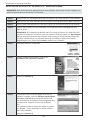 97
97
-
 98
98
-
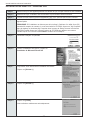 99
99
-
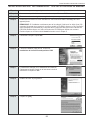 100
100
-
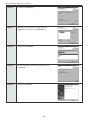 101
101
-
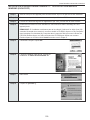 102
102
-
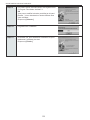 103
103
-
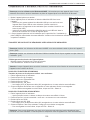 104
104
-
 105
105
-
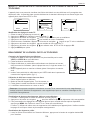 106
106
-
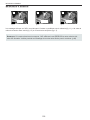 107
107
-
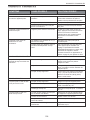 108
108
-
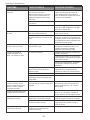 109
109
-
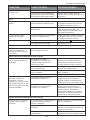 110
110
-
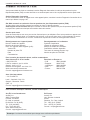 111
111
-
 112
112
-
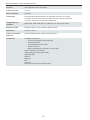 113
113
-
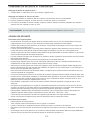 114
114
-
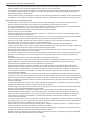 115
115
-
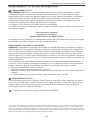 116
116
-
 117
117
-
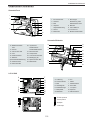 118
118
-
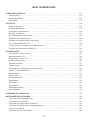 119
119
-
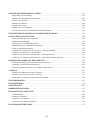 120
120
-
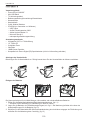 121
121
-
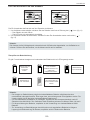 122
122
-
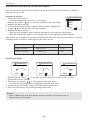 123
123
-
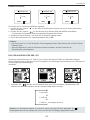 124
124
-
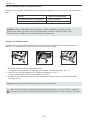 125
125
-
 126
126
-
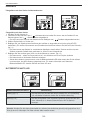 127
127
-
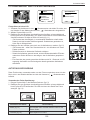 128
128
-
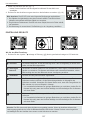 129
129
-
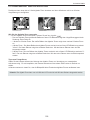 130
130
-
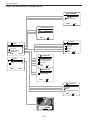 131
131
-
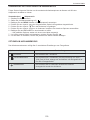 132
132
-
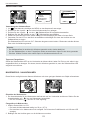 133
133
-
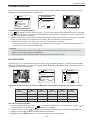 134
134
-
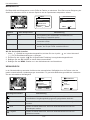 135
135
-
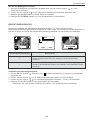 136
136
-
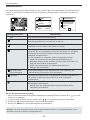 137
137
-
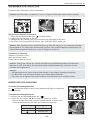 138
138
-
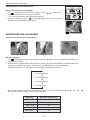 139
139
-
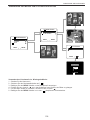 140
140
-
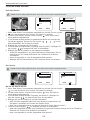 141
141
-
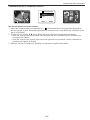 142
142
-
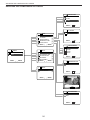 143
143
-
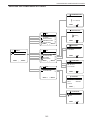 144
144
-
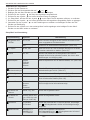 145
145
-
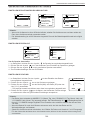 146
146
-
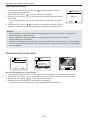 147
147
-
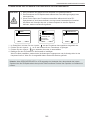 148
148
-
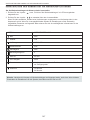 149
149
-
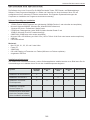 150
150
-
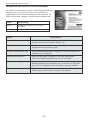 151
151
-
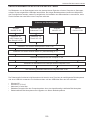 152
152
-
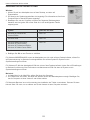 153
153
-
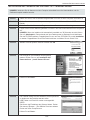 154
154
-
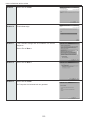 155
155
-
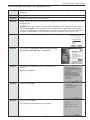 156
156
-
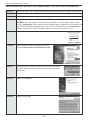 157
157
-
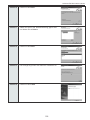 158
158
-
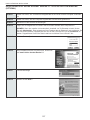 159
159
-
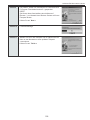 160
160
-
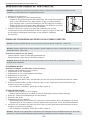 161
161
-
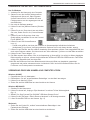 162
162
-
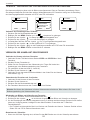 163
163
-
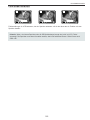 164
164
-
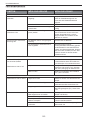 165
165
-
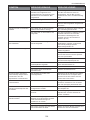 166
166
-
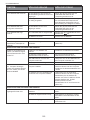 167
167
-
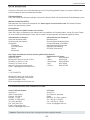 168
168
-
 169
169
-
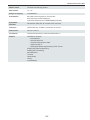 170
170
-
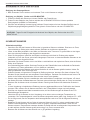 171
171
-
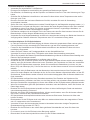 172
172
-
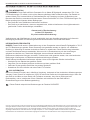 173
173
-
 174
174
-
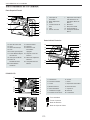 175
175
-
 176
176
-
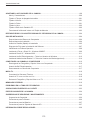 177
177
-
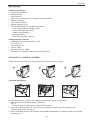 178
178
-
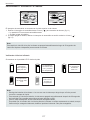 179
179
-
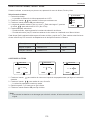 180
180
-
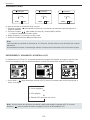 181
181
-
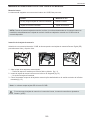 182
182
-
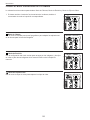 183
183
-
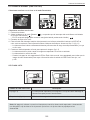 184
184
-
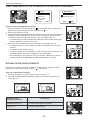 185
185
-
 186
186
-
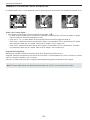 187
187
-
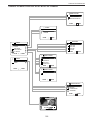 188
188
-
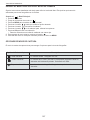 189
189
-
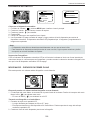 190
190
-
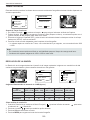 191
191
-
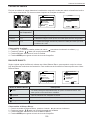 192
192
-
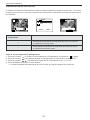 193
193
-
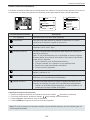 194
194
-
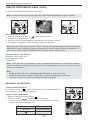 195
195
-
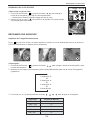 196
196
-
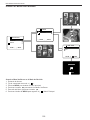 197
197
-
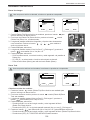 198
198
-
 199
199
-
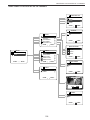 200
200
-
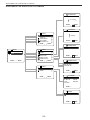 201
201
-
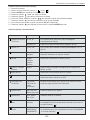 202
202
-
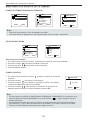 203
203
-
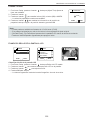 204
204
-
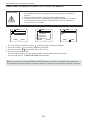 205
205
-
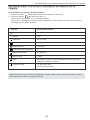 206
206
-
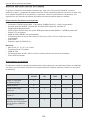 207
207
-
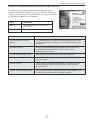 208
208
-
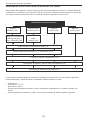 209
209
-
 210
210
-
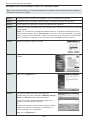 211
211
-
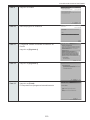 212
212
-
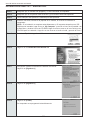 213
213
-
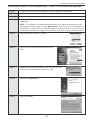 214
214
-
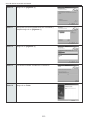 215
215
-
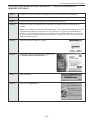 216
216
-
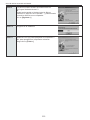 217
217
-
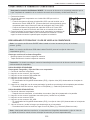 218
218
-
 219
219
-
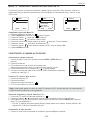 220
220
-
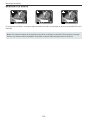 221
221
-
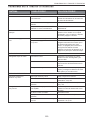 222
222
-
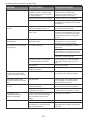 223
223
-
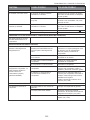 224
224
-
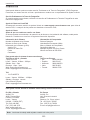 225
225
-
 226
226
-
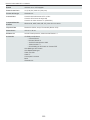 227
227
-
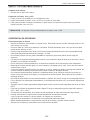 228
228
-
 229
229
-
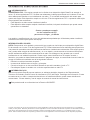 230
230
-
 231
231
-
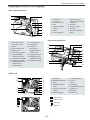 232
232
-
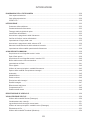 233
233
-
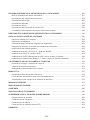 234
234
-
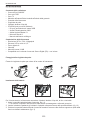 235
235
-
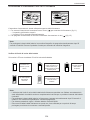 236
236
-
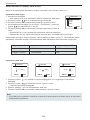 237
237
-
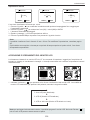 238
238
-
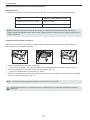 239
239
-
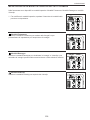 240
240
-
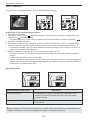 241
241
-
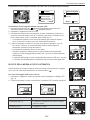 242
242
-
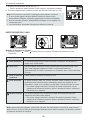 243
243
-
 244
244
-
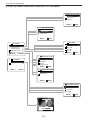 245
245
-
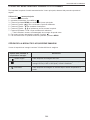 246
246
-
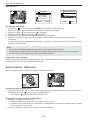 247
247
-
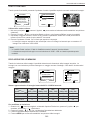 248
248
-
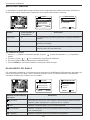 249
249
-
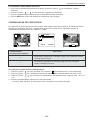 250
250
-
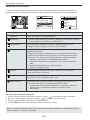 251
251
-
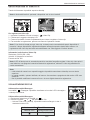 252
252
-
 253
253
-
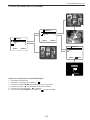 254
254
-
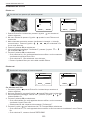 255
255
-
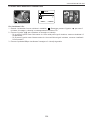 256
256
-
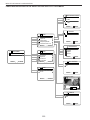 257
257
-
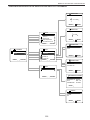 258
258
-
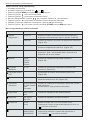 259
259
-
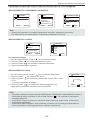 260
260
-
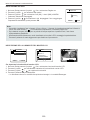 261
261
-
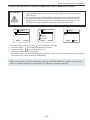 262
262
-
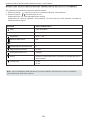 263
263
-
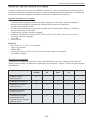 264
264
-
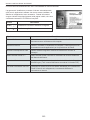 265
265
-
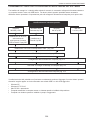 266
266
-
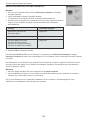 267
267
-
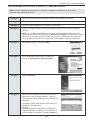 268
268
-
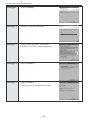 269
269
-
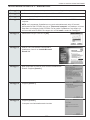 270
270
-
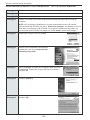 271
271
-
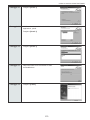 272
272
-
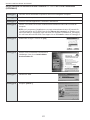 273
273
-
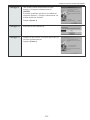 274
274
-
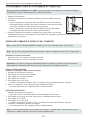 275
275
-
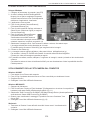 276
276
-
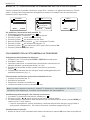 277
277
-
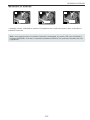 278
278
-
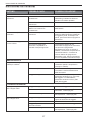 279
279
-
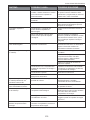 280
280
-
 281
281
-
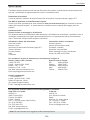 282
282
-
 283
283
-
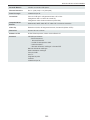 284
284
-
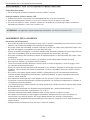 285
285
-
 286
286
-
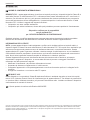 287
287
-
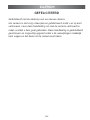 288
288
-
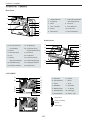 289
289
-
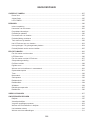 290
290
-
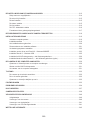 291
291
-
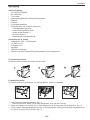 292
292
-
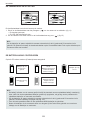 293
293
-
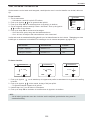 294
294
-
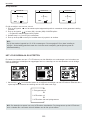 295
295
-
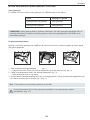 296
296
-
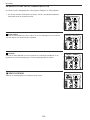 297
297
-
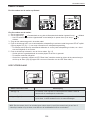 298
298
-
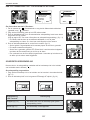 299
299
-
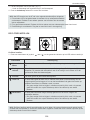 300
300
-
 301
301
-
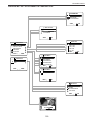 302
302
-
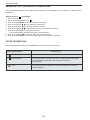 303
303
-
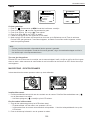 304
304
-
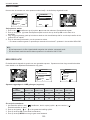 305
305
-
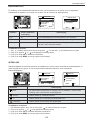 306
306
-
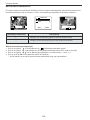 307
307
-
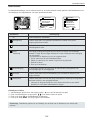 308
308
-
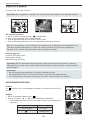 309
309
-
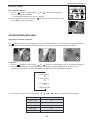 310
310
-
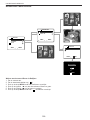 311
311
-
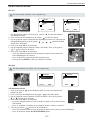 312
312
-
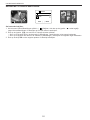 313
313
-
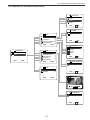 314
314
-
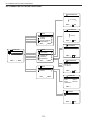 315
315
-
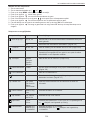 316
316
-
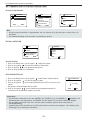 317
317
-
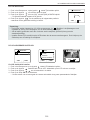 318
318
-
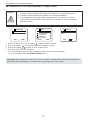 319
319
-
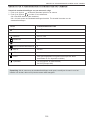 320
320
-
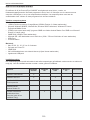 321
321
-
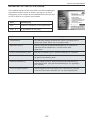 322
322
-
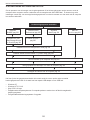 323
323
-
 324
324
-
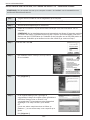 325
325
-
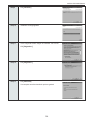 326
326
-
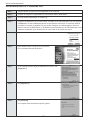 327
327
-
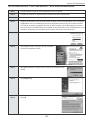 328
328
-
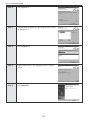 329
329
-
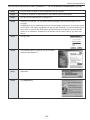 330
330
-
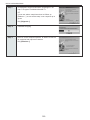 331
331
-
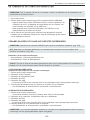 332
332
-
 333
333
-
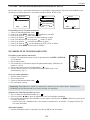 334
334
-
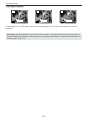 335
335
-
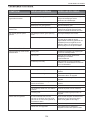 336
336
-
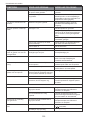 337
337
-
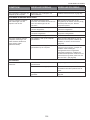 338
338
-
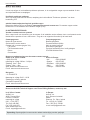 339
339
-
 340
340
-
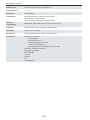 341
341
-
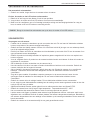 342
342
-
 343
343
-
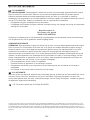 344
344
-
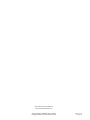 345
345
-
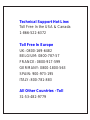 346
346
Concord Camera 4060 AF Benutzerhandbuch
- Kategorie
- Action-Sportkameras
- Typ
- Benutzerhandbuch
- Dieses Handbuch eignet sich auch für
in anderen Sprachen
- English: Concord Camera 4060 AF User manual
- français: Concord Camera 4060 AF Manuel utilisateur
- español: Concord Camera 4060 AF Manual de usuario
- italiano: Concord Camera 4060 AF Manuale utente
- Nederlands: Concord Camera 4060 AF Handleiding
Verwandte Artikel
-
Concord Camera 4360Z Questio Schnellstartanleitung
-
Concord Camera 3341Z Questio Schnellstartanleitung
-
Concord Camera Eye-Q 4363z Schnellstartanleitung
-
Concord Camera 3340 - Schnellstartanleitung
-
CONCORD 4062AF Benutzerhandbuch
-
Concord Camera 3042 - Schnellstartanleitung
-
CONCORD 3345 - Benutzerhandbuch
-
Concord Camera 2000 Benutzerhandbuch
-
CONCORD eye q 3042 af Benutzerhandbuch
-
Concord Camera Eye-Q Duo LCD Software Manual
Andere Dokumente
-
CONCORD Eye-Q 4060 AF Schnellstartanleitung
-
CONCORD Eye-Q Duo 2000 Benutzerhandbuch
-
CONCORD Eye-Q Duo 2000 Benutzerhandbuch
-
Medion DIGITAL CAMERA LIFE P42001 MD 85919 Bedienungsanleitung
-
CONCORD Eye-Q Go 2000 Benutzerhandbuch
-
CONCORD Eye-Q Go Wireless Benutzerhandbuch
-
Philips FM08FD05B Benutzerhandbuch
-
CONCORD Eye-Q Go Wireless Schnellstartanleitung
-
CONCORD 3045 Benutzerhandbuch
-
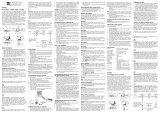 Oregon Scientific DS3899 Benutzerhandbuch
Oregon Scientific DS3899 Benutzerhandbuch