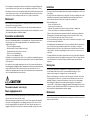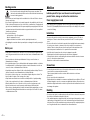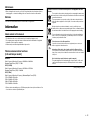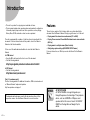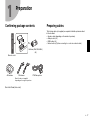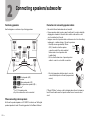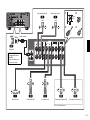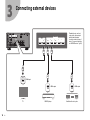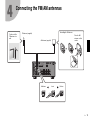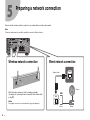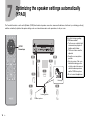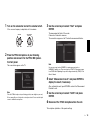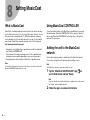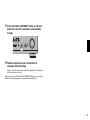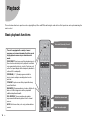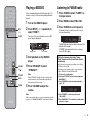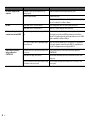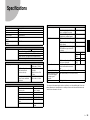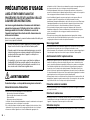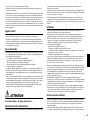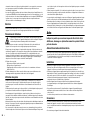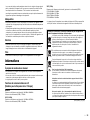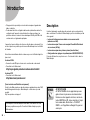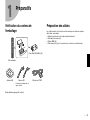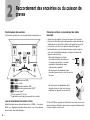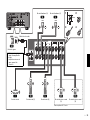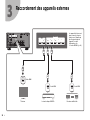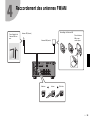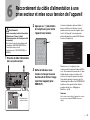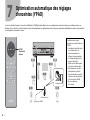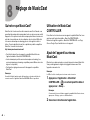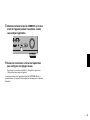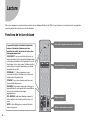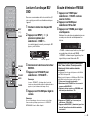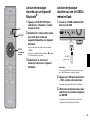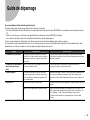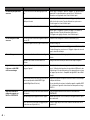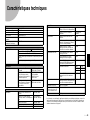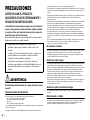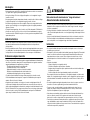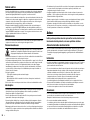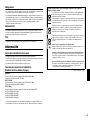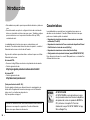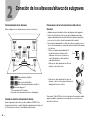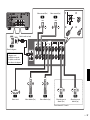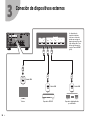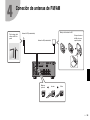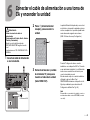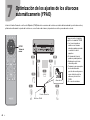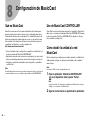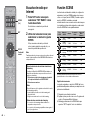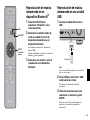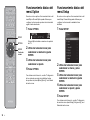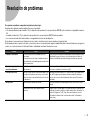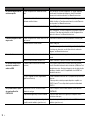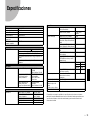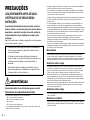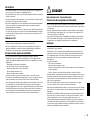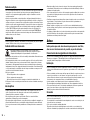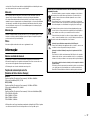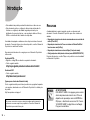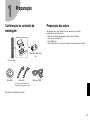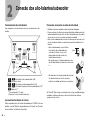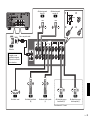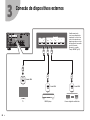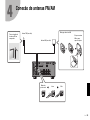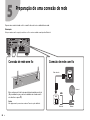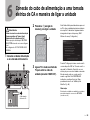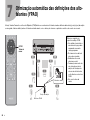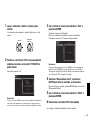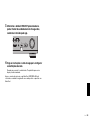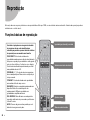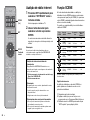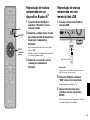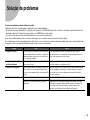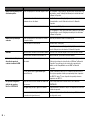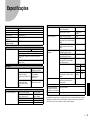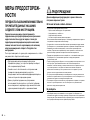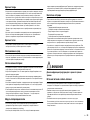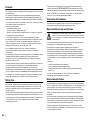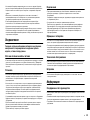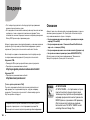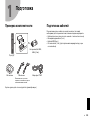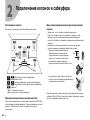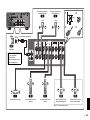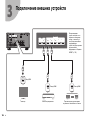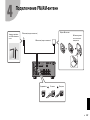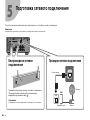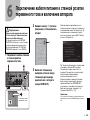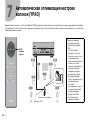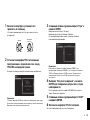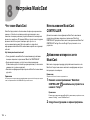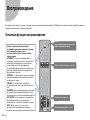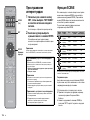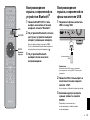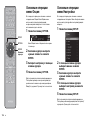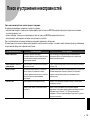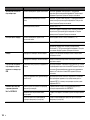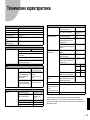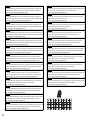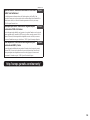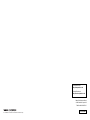Precautions ........................................................... 2
Preparations.......................................................... 7
Playback.............................................................. 18
English
Précautions d'usage............................................ 26
Préparations........................................................ 31
Lecture................................................................ 42
Français
Precauciones ...................................................... 50
Preparación......................................................... 55
Reproducción...................................................... 66
Español
Precauções ......................................................... 74
Preparativos ........................................................ 79
Reprodução......................................................... 90
Português
Меры предосторожности ................................. 98
Подготовка...................................................... 103
Воспроизведение............................................ 114
Русский
AV Receiver
Ampli-Tuner Audio-Vidéo
AV Ресивер
Quick Start Guide
Guide de démarrage rapide
Guía de inicio rápida
Guia de Iniciação Rápida
Краткое руководство по началу работы
EN
FR
ES
PT
RU
BGEFS

2 En
PRECAUTIONS
PLEASE READ CAREFULLY BEFORE USE. BE
SURE TO FOLLOW THESE INSTRUCTIONS.
The precautions listed below are to prevent risk of harm to the
user and others, as well as to prevent property damage, and to
help the user use this unit properly and safely. Be sure to follow
these instructions.
After reading this manual, be sure to keep it in a safe place where it can be
referenced at any time.
WARNING
This content indicates “risk of serious injury or death.”
Power supply/power cord
• Do not do anything that could damage the power cord.
- Do not place it near a heater.
- Do not bend it excessively or alter it.
- Do not scratch it.
- Do not place it under a heavy object.
Using the power cord/adaptor with the core of the cord exposed could cause electric shocks
or a fire.
• Do not touch the power plug or cord if there is a chance of lightning. Failure to observe this
may cause electric shocks.
• Use this unit with the power supply voltage printed on it. Failure to connect to an
appropriate AC outlet may cause a fire, electric shocks, or malfunctions.
• Check the electric plug periodically and remove any dirt or dust which may have
accumulated on it. Failure to observe this may cause a fire or electric shocks.
• When setting up the unit, make sure that the AC outlet you are using is easily accessible. If
some trouble or malfunction occurs, immediately turn off the power switch and disconnect
the plug from the AC outlet. Even when the power switch is turned off, as long as the power
cord is not unplugged from the wall AC outlet, the unit will not be disconnected from the
power source.
• If you hear thunder or suspect approaching lightning, quickly turn off the power switch and
pull the power plug from the AC outlet. Failure to observe this may cause a fire or
malfunctions.
• If not using the unit for long periods of time, be sure to pull the power plug from the AC
outlet. Failure to observe this may cause a fire or malfunctions.
Do not disassemble
• Do not disassemble or modify this unit. Failure to observe this may cause a fire, electric
shocks, injury, or malfunctions. If you notice any irregularities, be sure to request an
inspection or repair from the dealer where you purchased the unit or from qualified Yamaha
service personnel.
Water warning
• Do not expose the unit to rain, use it near water or in damp or wet conditions, or place on it
any containers (such as vases, bottles or glasses) containing liquids which might spill into
any openings or places where water may drop. A liquid such as water getting into the unit
may cause a fire, electric shocks, or malfunctions. If any liquid such as water seeps into the
device, turn off the power immediately and unplug the power cord from the AC outlet. Then,
request an inspection from the dealer where you purchased the unit or from qualified
Yamaha service personnel.
• Never insert or remove an electric plug with wet hands. Do not handle this unit with wet
hands. Failure to observe this may cause electric shocks or malfunctions.
Fire warning
• Do not place any burning items or open flames near the unit, since they may cause a fire.
Maintenance and care
• Do not use aerosols or spray-type chemicals that contain combustible gas for cleaning or
lubrication. The combustible gas will remain inside the unit, which may cause explosion or
fire.
Battery use
• Do not disassemble a battery. If the contents of the battery get on your hands or in your
eyes, it can cause blindness or chemical burns.
• Do not dispose of batteries in fire. Doing so may result in the battery bursting, causing a fire
or injury.
• Do not expose a battery to high temperatures, such as direct sunlight or a fire. The battery
may burst, causing a fire or injury.
• Be sure to request inspections or repairs from the dealer where you
purchased the unit or from qualified Yamaha service personnel.
• Yamaha cannot be held responsible for injury to you or damage of
the products caused by improper use or modifications to the unit, or
data that is lost or destroyed.
• This product is for ordinary homes. Do not use for applications
requiring high reliability, such as managing lives, health care or
high-value assets.

En 3
• Do not attempt to recharge batteries that are not intended to be charged. Charging could
cause the battery to burst or leak, which can cause blindness, chemical burns, or injury.
• If the batteries do leak, avoid contact with the leaked fluid. If the battery fluid should come in
contact with your eyes, mouth, or skin, wash immediately with water and consult a doctor.
Battery fluid is corrosive and may possibly cause loss of sight or chemical burns.
Wireless unit
• Do not use this unit near medical devices or inside medical facilities. Radio waves from this
unit may affect electro-medical devices.
• Do not use this unit within 15 cm (6 in) of persons with a heart pacemaker implant or a
defibrillator implant. Radio waves from this unit may affect electro-medical devices, such as
a heart pacemaker implant or defibrillator implant.
If you notice any abnormality
• If any of the following abnormalities occur, immediately turn off the power and disconnect
the power plug. If any of the following abnormalities occur, immediately turn off any
amplifiers and receivers.
- The power cord/plug is damaged.
- An unusual smell or smoke is emitted from the unit.
- Foreign material gets into the interior of the unit.
- There is a loss of sound during use.
- There is a crack or damage in the unit.
Continued use could cause electric shocks, a fire, or malfunctions. Immediately request an
inspection or repair from the dealer where you purchased the unit or from qualified Yamaha
service personnel.
• Be careful not to drop or apply strong impact to this unit. If you suspect the unit may have
been damaged due to dropping or impact, immediately turn off the power and pull the power
plug from the AC outlet. Failure to observe this may cause electric shocks, a fire, or
malfunctions. Immediately request an inspection from the dealer where you purchased the
unit or from qualified Yamaha service personnel.
CAUTION
This content indicates “risk of injury.”
Power supply/power cord
• Do not use an AC outlet where the power plug fits loosely when inserted. Failure to observe
this may cause a fire, electric shocks, or burns.
• When removing the electric plug from the unit or an AC outlet, always hold the plug itself
and not the cord. Pulling by the cord can damage it and cause electric shocks or a fire.
• Insert the power plug firmly all the way into the AC outlet. Using the unit when it is not
plugged in sufficiently can cause dust to accumulate on the plug, causing a fire or burns.
Installation
• Do not place the unit in an unstable position where it might accidentally drop or fall over and
cause injuries.
• Do not block this unit's ventilation holes (cooling slits). This unit has ventilation holes on the
top/side/bottom to prevent the internal temperature from becoming too high. Failure to
observe this may trap heat inside the unit, causing a fire or malfunctions.
• When installing this unit:
- Do not cover it with any cloth.
- Do not install it on a carpet or rug.
- Make sure the top surface faces up; do not install on its sides or upside down.
- Do not use the device in a confined, poorly-ventilated location.
Failure to observe the above may trap heat inside the unit, causing a fire or malfunctions.
Ensure that there is adequate space around the unit: at least 30 cm (11-3/4 in) on top,
20 cm (7-7/8 in) on the sides, and 20 cm (7-7/8 in) on the rear.
• Do not install the unit in places where it may come into contact with corrosive gases or salt
air
. Doing so may result in malfunction.
• Avoid being near the unit during a disaster, such as an earthquake. Since the unit may turn
over or fall and cause injury, quickly move away from the unit and go to a safe place.
• Before moving this unit, be sure to turn off the power switch and disconnect all connection
cables. Failure to observe this may damage the cables or cause you or someone else to
trip and fall.
• For proper installation of the outdoor antenna, make sure to have it done by the dealer from
where you purchased the unit or by qualified service personnel. Failure to observe this may
cause the installation to fall and result in injury. Installation requires special skills and
experience.
Hearing loss
• Do not use the unit/speakers or headphones for a long period of time at a high or
uncomfortable volume level, since this can cause permanent hearing loss. If you
experience any hearing loss or ringing in the ears, consult a physician.
• Before connecting the unit to other devices, turn off the power for all devices. Also, before
turning the power of all devices on or off, make sure that all volume levels are set to the
minimum. Failing to do so may result in hearing loss, electric shock, or device damage.
• When turning on the AC power in your audio system, always turn on the amplifier or
receiver LAST, to avoid hearing loss and speaker damage. When turning the power off, the
amplifier or receiver should be turned off FIRST for the same reason. Failure to observe the
above may cause hearing impairment or speaker damage.
Maintenance
• Remove the power plug from the AC outlet before cleaning the unit. Failure to observe this
may cause electric shocks.

4 En
Handling caution
• Do not touch the surface having this label. Doing so may cause burns. The
label on the device indicates that the surface to which the label is attached may
become hot during operation.
• Do not insert your hand or fingers into the ventilation holes of this unit. Failure to observe
this may cause injury.
• Do not insert foreign materials such as metal or paper into the ventilation holes of this unit.
Failure to observe this may cause a fire, electric shocks, or malfunctions. If foreign material
gets into the unit, immediately shut off the power and pull the power plug from the AC outlet
and request an inspection from the dealer where you purchased the unit or from qualified
Yamaha service personnel.
• Do not do the following:
- put heavy items on top of the equipment.
- place the equipment in a stack.
- apply unreasonable force to buttons, switches, input/output terminals, etc.
• Avoid pulling the connected cables to prevent injuries or damage to the unit by causing it to
fall.
Battery use
• Always replace all batteries at the same time. Do not use new batteries together with old
ones. Using new ones with old ones could cause a fire, burns, or inflammation due to fluid
leaks.
• Do not use batteries other than specified batteries. Doing so cause fire, burns, or
inflammation due to leakage.
• Do not mix battery types, such as alkaline batteries with manganese batteries, or batteries
from different makers, or different types of batteries from the same maker, since this can
cause a fire, burns, or inflammation due to fluid leaks.
• Keep batteries away from children. A child could accidentally swallow a battery. Failure to
observe this may also cause inflammation due to battery fluid leaks.
• Do not put in a pocket or bag, carry, or store batteries together with pieces of metal. The
battery could short, burst, or leak, causing a fire or injury.
• Always make sure all batteries are inserted in conformity with the +/- polarity markings.
Failure to do so might result in a fire, burns, or inflammation due to fluid leaks.
• When the batteries run out, or if the unit is not to be used for a long time remove the
batteries from the remote control to prevent possible leakage of the battery fluid.
• When storing or discarding batteries, insulate the terminal area by applying tape, or some
other protection. Mixing them with other batteries or metal objects can cause a fire, burns,
or inflammation due to fluid.
Notice
Indicates points that you must observe in order to prevent
product failure, damage or malfunction and data loss.
Power supply/power cord
• If not using the unit for a long period of time, be sure to pull the power plug from the outlet.
Even if the z (Standby/On) switch has been turned off (the screen display is off), a minute
current is still flowing.
Installation
• Do not use this unit in the vicinity of other electronic equipment, such as a TV, radio, or
mobile phone. Failure to observe this may cause this unit or the TV or radio to produce
noise.
• Do not use this unit in a location that is exposed to direct sunlight, that becomes extremely
hot, such as near a heater, or extremely cold, or that is subject to excessive dust or
vibration. Failure to observe this may cause the unit's panel to become deformed, the
internal components to malfunction, or for operation to become unstable.
• Install this unit as far away from other electronic equipment as possible.
Digital signals from this unit may interfere with other electronic equipment.
• If using a wireless function, avoid installing this unit near metal walls or desks, microwave
ovens, or other wireless network devices.
Obstructions could shorten the transmission distance.
Connections
• If connecting external units, be sure to thoroughly read the manual for each unit and
connect them in accordance with the instructions.
Failure to properly handle a unit in accordance with the instructions could cause
malfunctions.
• Do not connect this unit to industrial units.
Digital audio interface standards for consumer use and industrial use are different. This unit
has been designed to connect to a consumer-use digital audio interface. Connections to an
industrial-use digital audio interface could not only cause this unit to malfunction, but could
also damage the speakers.
Handling
• Do not place vinyl, plastic, or rubber products on this unit. Failure to observe this may cause
discoloration or deformation in the panel of this unit.
• If the ambient temperature changes drastically (such as during unit transportation or under
rapid heating or cooling) and there is a chance condensation may have formed in the unit,
leave the unit for several hours without turning on the power until it is completely dry before
use. Using the unit while there is condensation can cause malfunctions.

En 5
Maintenance
• When cleaning the unit, use a dry, soft cloth. Using chemicals such as benzine or thinner,
cleaning agents, or chemical scrubbing cloths can cause discoloration or deformation.
Batteries
• Be sure to discard used batteries in accordance with local regulations.
Information
About content in this manual
• The illustrations and screens in this manual are for instructional purposes only.
• The company names and product names in this manual are the trademarks or registered
trademarks of their respective companies.
• Software may be revised and updated without prior notice.
Wireless communication functions
[U.K. and Europe models]
Bluetooth
Radio Frequency (Operational Frequency): 2402 MHz to 2480 MHz
Maximum Output Power (EIRP): 7.27 dBm
Wi-Fi (2.4 GHz)
Radio Frequency (Operational Frequency): 2412 MHz to 2472 MHz
Maximum Output Power (EIRP): 19.98 dBm
Wi-Fi (5 GHz)
Radio Frequency (Operational Frequency), Maximum Output Power (EIRP):
5170 to 5250MHz, 22.30 dBm
5250 to 5330MHz, 22.27 dBm
5490 to 5710MHz, 24.56 dBm
5735 to 5835MHz, 13.96 dBm
• Wireless devices transmitting over a 5 GHz frequency band can only be used indoors. Use
of such devices outdoors is prohibited by law.
(weee_battery_eu_en_02)
Information for users on collection and disposal of old equipment and used
batteries:
These symbols on the products, packaging, and/or accompanying documents mean
that used electrical and electronic products and batteries should not be mixed with
general household waste.
For proper treatment, recovery and recycling of old products and used batteries,
please take them to applicable collection points, in accordance with your national
legislation.
By disposing of these products and batteries correctly, you will help to save
valuable resources and prevent any potential negative effects on human health and
the environment which could otherwise arise from inappropriate waste handling.
For more information about collection and recycling of old products and batteries,
please contact your local municipality, your waste disposal service or the point of
sale where you purchased the items.
For business users in the European Union:
If you wish to discard electrical and electronic equipment, please contact your
dealer or supplier for further information.
Information on Disposal in other Countries outside the European Union:
These symbols are only valid in the European Union. If you wish to discard these
items, please contact your local authorities or dealer and ask for the correct method
of disposal.
Note for the battery symbol (bottom two symbol examples):
This symbol might be used in combination with a chemical symbol. In this case it
complies with the requirement set by the EU Battery Directive for the chemical
involved.

6 En
Introduction
• This unit is a product for enjoying music and video at home.
• This document explains basic speaker system setup and unit configuration,
followed by step-by-step instructions. Basic operations, such as playing
Blu-ray Discs, DVDs, and radio content, are also explained.
The unit is equipped with a number of other functions not described in this
document. For more information about this product, refer to the Owner’s
Manual on the Yamaha website.
Follow one of the methods described below to view the latest Owner’s
Manual.
In HTML format
• Scan the QR code found on the front cover of this document.
• Visit the following website.
http://avpro.global.yamaha.com/manual/avr/rxv685/
In PDF format
• Visit the following website.
http://download.yamaha.com/
[For U.S. customers only]
Visit the following website for additional information, FAQ’s, downloads such
as “Owner’s Manual” and product updates.
http://usa.yamaha.com/support/
Features
The unit is also capable of the following, which are not described in this
document. See the Owner’s Manual to help you get the most out of the unit.
• Playing music files stored on a media server (PC or NAS)
• Playing iTunes music or iPhone/iPad/iPod touch music over a network
(AirPlay)
• Playing music in multiple rooms (Zone function)
• Configuring system settings (ADVANCED SETUP menu)
For more information, see “What you can do with the unit” in the Owner’s
Manual.
Trademarks and trade names used in this document are those of their
respective owners. See the Owner’s Manual for more information.
AV SETUP GUIDE
AV SETUP GUIDE is an app that guides you
through the process of connecting a TV or playback
device, such as a BD/DVD or CD player, and
speakers to the AV receiver. Search “AV SETUP
GUIDE” on the App Store or Google Play for
details.

En 7
1
Preparation
Confirming package contents Preparing cables
The following cables (not supplied) are required to build the system described
in this document.
• Speaker cables (depending on the number of speakers)
• Audio pin cable (x1)
• HDMI cables (x3)
• Network cable (x1) (when connecting to a router via a network cable)
Remote control
Batteries (AAA, R03, UM-4)
(x2)
AM antenna FM antenna
Quick Start Guide (this booklet)
YPAO microphone
One of the above is supplied
depending on the region of purchase.

8 En
2
Connecting speakers/subwoofer
Positioning speakers
Use the diagram as a reference for positioning speakers.
1 / 2 Front speaker (L/R)
3 Center speaker
4 / 5 Surround speaker (L/R)
E / R Front presence speaker (L/R)
1)
9 Subwoofer
2)
1)
For 5.1.2-channel system
2)
Up to two subwoofers can be connected.
When connecting 6-ohm speakers
Set the unit’s speaker impedance to “6 Ω MIN”. For details, see “Setting the
speaker impedance” under “Connecting speakers” in the Owner’s Manual.
Precautions for connecting speaker cables
• Be sure that the unit and subwoofer are turned off.
• Prepare speaker cables in a place away from the unit, to avoid accidentally
dropping wire strands into the unit's interior which could result in a short
circuit or malfunction of the unit.
• Improper connection of speaker cables could cause a short circuit resulting
in damage to, or malfunctioning of, the unit or speakers.
– Carefully remove approximately 10 mm
(3/8") of insulation from the speaker-
connection ends of the cables, and twist
the bare wires of each speaker cable
together firmly.
– Do not allow the bare wires of separate speaker
cables to come into contact with one another.
– Do not allow speaker cable bare wires to come into
contact with metal parts on the unit (rear panel and
screws).
If “Check SP Wires” is shown on the front display when the unit is turned on,
turn off the unit and be sure that speaker cables have not caused a short
circuit.
4
1
2
9
ER
5
3
1)
2)
1)
10° to 30° 10° to 30°
10 mm
(3/8")

En 9
SURROUND CENTER
FRONT
SURROUND BACK
/
ZONE
2/
BI-AMP
SPEAKERS
F.PRESENCE
EXTRA SP1
EXTRA SP
2
/
ZONE
2
1
2
SUBWOOFER
PRE OUT
FRONT
2
34
1
INPUT
9
Subwoofer
2
Front speaker (R)
10 mm
(3/8")
1
Front speaker (L)
3
Center speaker
Surround speaker (R)
5
Surround speaker (L)
4
• Use a subwoofer
equipped with built-in
amplifier.
• Up to two subwoofers
can be connected.
Audio pin cable
R
Front presence speaker (R)
E
Front presence speaker (L)
For 5.1.2-channel system

10 En
3
Connecting external devices
HDMI
ARC
HDMI HDMI
HDMI
(
HDCP2.2
)
211 3 4 5
ARC (1 MOVIE) (5 STB) (6 GAME)
2
HDMI
OUT
HDCP2.2
()
HDMI HDMI HDMI
HDMI
HDMI
HDMI
TV BD/DVD player Satellite/cable set top box
HDMI input
HDMI output HDMI output
Playback devices are best
connected to the input jack
with the label that most
closely describes the type of
device. For more information,
see “SCENE function” (p. 20).

En 11
4
Connecting the FM/AM antennas
FM antenna (supplied)
AM antenna (supplied)
Hold down Insert Release
Assembling the AM antenna
Place the AM
antenna on a flat
surface.
Fix the end of the
FM antenna to a
wall.

12 En
5
Preparing a network connection
Prepare a wired or wireless network connection in accordance with your network environment.
Note
The wireless antenna must be raised if the unit will be connected to a Bluetooth device.
NETWORK
(4 NET RADIO)
(8 SERVER)
WIRELESS
WIRELESS
LAN
Raise the wireless antenna so that it is standing up straight.
(Procedures for connecting the unit to a wireless router are described
in step
8
.)
Notice
Do not apply excessive force on the antenna. Doing so may damage it.
Wireless network connection
Internet
Network cable
Router Modem
Wired network connection

En 13
6
Connecting the power cable to an AC wall outlet,
and turning on the unit
1 Plug the power cable into an
AC wall outlet.
2 Press z (receiver power) to
turn on the unit.
3 Turn on the TV and switch the
TV input to display video from
the unit (HDMI OUT jack).
The Network Setup screen shown below will be
displayed on the TV when the unit is turned on for
the first time after purchase. It may take several
tens of seconds for the screen to be displayed
(WAC: Wireless Accessory Configuration).
See “Setting up a wireless connection using an
iOS device” under “Connecting to a network
wirelessly” in the Owner’s Manual when using
this function to connect the unit to a network.
This document explains wireless connection
using the Music Cast CONTROLLER app
installed on your mobile device. Follow the
procedure described under “8 Setting MusicCast”
(p. 16).
Note
This screen will not be displayed if the unit is connected
to a router via its NETWORK jack (wired connection).
Warning
Before connecting the power cable
(Taiwan, Brazil, and Central and South
America models only)
Set the switch position of VOLTAGE
SELECTOR according to your local voltage.
Voltages are AC 110–120/220–240 V,
50/60 Hz.
220V
-
240V
110V
-
120V
VOLTAGE SELECTOR
To an AC wall
outlet
VOLTAGE SELECTOR
INPUT
PURE DIRECT
SCENE
4321
8765
HDMI OUT
PARTY
SLEEP
MAIN
ZONE 2
I
NPUT
P
URE DIRE
C
T
SC
ENE
4
3
2
1
8
7
6
5
HDMI OUT
PARTY
S
LEEP
MAIN
ZO
NE
2
INPUT
PURE DIRECT
SCENE
4321
8765
HDMI OUT
PARTY
SLEEP
MAIN
ZONE 2
Z
NE
2
I
N
P
U
T
P
PU
PU
R
R
E
D
E D
IR
IR
C
EC
EC
T
T
S
C
ENE
4
3
2
1
8
7
6
5
HD
HD
M
M
I
I
O
O
U
U
T
T
P
P
P
P
P
A
A
A
A
A
P
P
P
PP
R
R
R
R
R
T
T
T
T
T
Y
Y
Y
Y
Y
TT
TT
T
TT
TT
T
T
TT
T
TT
S
LE
E
P
MA
MA
MA
I
I
I
N
N
N
O
ZO
ZO
ZO
ZO
NE
NE
NE
2
2
2
2
2
z

14 En
7
Optimizing the speaker settings automatically
(YPAO)
The Yamaha Parametric room Acoustic Optimizer (YPAO) function detects speaker connections, measures the distances from them to your listening position(s),
and then automatically optimizes the speaker settings, such as volume balance and acoustic parameters, to suit your room.
12
3
9
54
ER
BAND TUNINGTUNING
MEMORY
RED GREEN
YELLOW
BLUE
POP-UP
/MENU
HOME
TOP
MENU
VOLUME
PROGRAM
SUR. DECODE
BASS
ENHANCER
STRAIGHT
B
AND
TU
NIN
G
T
U
NIN
G
M
EM
O
RY
RED
GREEN
YELLOW
BLUE
PO
P-U
P
/MENU
/
HOME
TOP
MENU
VO
L
U
ME
P
R
OG
RAM
S
UR. DE
CO
DE
B
A
SS
E
NHANCER
S
TRAIGHT
BANDBAND TUNINGTUNING TUNINGTUNING
MEMORYMEMORY
RED GREEN
YELLOW
BLUE
POP-UP
/MENU
HOME
TOP
MENU
VOLUME
PROGRAM
SUR. DECODE
BASS
ENHANCER
STRAIGHT
BAND
BANDBANDBAND
B
B
BAND
BANDBANDBAND
T
TUNING
UG
TUNING
UGUGUGUGUGUG
UG
UGUGUG
TUNING
TUNINGTUNINGTUNING
UGUG
UGUGUGUGUGUGUG
UGUGUGUG
TUNINGTUNINGTUNINGTUNING
O
MEMORYMEMORYMEMORY
MEMORY
MEMORY
M
EM
O
RY
MEMORYMEMORYMEMORY
R
R
R
E
E
D
D
G
G
G
R
R
E
E
E
E
N
N
Y
Y
Y
E
E
L
L
L
L
O
O
O
O
W
W
W
W
B
B
B
L
L
U
U
E
E
P
O
P-
UP
/MENU
//
H
O
ME
TOP
MEN
U
V
V
V
O
O
O
O
O
O
O
L
L
U
U
U
U
U
M
M
E
E
P
P
P
P
P
OG
OG
OG
ROG
ROG
RA
RA
M
M
SCO
SUR DECODE
SUR. DECODE
S
UR. DE
CO
DE
SUR. DECODE
SSSS
BASS
BASS
BASS
E
E
ENHANCER
RRR
R
ENHANCER
ENHANCER
S
TRAI
G
HT
ENTER
Note the following regarding
YPAO measurement
• Test tones are output at high
volume and may surprise or
frighten small children.
• Test tone volume cannot be
adjusted.
• Keep the room as quiet as
possible.
• Stay in a corner of the room
behind the listening position
so that you do not become an
obstacle between speakers
and the YPAO microphone.
• Do not connect headphones.
Ear height
Listening position
YPAO microphone
Cursor keys

En 15
1 Turn on the subwoofer and set the volume to half.
If the crossover frequency is adjustable, set it to maximum.
2 Place the YPAO microphone at your listening
position and connect it to the YPAO MIC jack on
the front panel.
The screen below appears on the TV.
Note
Place the YPAO microphone at your listening position (same height as your ears).
We recommend the use of a tripod as a microphone stand. You can use the tripod
screws to stabilize the microphone.
3 Use the cursor keys to select “Start” and press
ENTER.
The measurement will start in 10 seconds.
It takes about 3 minutes to measure.
The screen below appears on the TV when the measurement finishes.
Note
If an error message (such as ERROR 1) or warning message (such as
WARNING 2) appears, see “Error messages from YPAO” or “Warning messages
from YPAO” under “Optimizing the speaker settings automatically (YPAO)” in the
Owner’s Manual.
4 Select “Measurement result” and press ENTER to
display the result, if necessary.
After confirming the result, press RETURN to return to the “Measurement
Finished” screen.
5 Use the cursor keys to select “SAVE” and press
ENTER.
6 Disconnect the YPAO microphone from the unit.
This completes optimization of the speaker settings.
VOLUME
CROSSOVER/
HIGH CUT
MIN MAX
MIN MAX

16 En
8
Setting MusicCast
What is MusicCast
MusicCast is a brand new wireless musical solution from Yamaha, allowing
you to share music among all of your rooms with a variety of devices. You can
enjoy music from your smartphone, PC, NAS drive and music streaming
service anywhere in your house with one easy-to-use app. For more details
and a lineup of MusicCast compatible products, refer to the following site:
http://www.yamaha.com/musiccast/
• Seamlessly control all MusicCast compatible devices with the dedicated
app “MusicCast CONTROLLER”.
• Play back music from music streaming services. (The compatible music
streaming services may differ depending on your region and product.)
• Configure wireless network settings of MusicCast compatible devices.
Note
See the Owner’s Manual for information on other wireless connection methods if the
MusicCast CONTROLLER app will not be used.
Using MusicCast CONTROLLER
To use the network features on the MusicCast compatible device, you need
the dedicated app “MusicCast CONTROLLER” for the operation. Search for
the free app “MusicCast CONTROLLER” on the App Store or Google Play
and install it to your device.
Adding the unit to the MusicCast
network
Perform the following procedure to add the unit to the MusicCast network.
You can also configure the unit’s wireless network settings at once.
Note
The SSID and security key for your network will be needed.
1 Tap the “MusicCast CONTROLLER” app on
your mobile device and tap “Setup”.
Note
If you have already connected other MusicCast compatible devices to the network,
tap “Settings” and then “Add New Device”.
2 Follow the app’s on-screen instructions.

En 17
3 Press and hold the CONNECT button on the front
panel of the unit for 5 seconds, as instructed by
the app.
4 Follow the app’s on-screen instructions to
configure network settings.
When a connection has been established, “Completed” will be displayed
in the front display of the unit.
Network connection with the MusicCast CONTROLLER app is now complete,
and the unit has been registered as a MusicCast-enabled device.
234
SCENE
(CONNECT)
STRAIGHT
VOLUME
PROGRAM
AUDIO
5V 1A
USB AUX

18 En
Playback
This section describes basic operations such as playing Blu-ray Discs and DVDs, and tuning into radio stations. Most operations can be performed using the
remote control.
Basic playback functions
PRESET
MEMORY
RED GREEN
YELLOW
BLUE
POP-UP
/MENU
HOME
TOP
MENU
VOLUME
BLUETOOTH
NET USBTUNER
INPUT
PROGRAM
SUR. DECODE
BASS
ENHANCER
PURE DIRECT
STRAIGHT
SCENE
4321
8765
HDMI OUT
PARTY
SLEEP
MAIN
ZONE 2
P
RESET
M
EM
O
RY
RED
G
REEN
Y
ELL
OW
BLUE
PO
P-U
P
/MENU
/
H
O
ME
TOP
MENU
VO
L
U
ME
B
LUETOOTH
NET
U
SB
T
UNER
I
NPUT
P
R
OG
RAM
S
UR. DE
CO
DE
B
A
SS
E
NHANCER
P
URE DIRE
C
T
S
TRAIGHT
SC
ENE
4
3
2
1
8
7
6
5
HDMI
O
UT
PARTY
S
LEEP
MAIN
ZO
NE
2
PRESET
MEMORYMEMORY
RED GREEN
YELLOW
BLUE
POP-UP
/MENU
HOME
TOP
MENU
VOLUME
BLUETOOTH
NET USBTUNER
INPUT
PROGRAM
SUR. DECODE
BASS
ENHANCER
PURE DIRECT
STRAIGHT
SCENE
4321
8765
HDMI OUT
PARTY
SLEEP
MAIN
ZONE 2
O
Z
Z
NE
2
2
P
R
E
S
E
T
O
MEMORYMEMORYMEMORY
M
M
M
EM
O
RY
MEMORYMEMORYMEMORY
R
R
R
E
E
E
D
D
D
G
G
G
R
R
E
E
E
E
N
N
Y
Y
Y
Y
Y
E
E
L
L
L
L
O
O
W
W
WWW
W
W
W
W
B
B
BBB
B
B
B
B
L
L
L
U
U
U
E
E
E
PO
P-U
P
/MENU
//
H
O
ME
T
OP
M
EN
U
SC
EN
E
4
3
2
1
8
7
6
5
HD
HD
M
M
I
I
O
O
O
U
U
T
T
P
P
P
A
A
A
P
P
P
P
P
R
R
R
T
T
T
Y
Y
Y
T
T
T
T
T
TTTT
SL
E
E
P
MA
M
MMM
MA
M
MA
MA
I
I
I
I
N
N
N
N
O
ZO
O
ZO
ZO
NE
NE
NE
2
2
2
2
2
Select an input source
Adjust the volume level
Mute the audio output
Turn on/off (standby) the unit
The unit is equipped with a variety of sound
programs and surround decoders that allow you to
enjoy playback sources in your favorite sound
mode.
PURE DIRECT: Input sources will be played using only
those functions absolutely vital to playback to minimize
noise generated by electronic circuitry. Functions such
as the front panel display will be temporarily disabled to
achieve Hi-Fi sound quality.
PROGRAM (q/w): Sound programs suitable for
movies, music and unprocessed playback can be
selected.
STRAIGHT: Input sources will be played without any
sound field effects.
ENHANCER: Compressed music stored on a Bluetooth
device or USB storage device will be played with
additional depth and breadth.
SUR. DECODE: The surround decoder enables
unprocessed multichannel playback from 2-channel
sources.
BASS: Extra bass allows you to enjoy enhanced bass
sounds.

En 19
Playing a BD/DVD
We recommend playing back multichannel audio (5.1-
channel or more) to feel surround sound produced by
the unit.
1 Turn on the BD/DVD player.
2 Press INPUT (e/r) repeatedly to
select “HDMI 1”.
The name of the connected device such as “BD
player” may be displayed.
3 Start playback on the BD/DVD
player.
4 Press STRAIGHT to select
“STRAIGHT”.
Note
When “STRAIGHT” (straight decode) is enabled, each
speaker produces each channel audio signal directly
(without sound field processing).
5 Press VOLUME to adjust the
volume.
Note
When sound is not heard, or no sound is output from a specific
speaker, see “TROUBLESHOOTING” in the Owner’s Manual.
Listening to FM/AM radio
1 Press TUNER to select “TUNER” as
the input source.
2 Press BAND to select FM or AM.
3 Press TUNING to set a frequency.
Hold down the key for about a second to search
stations automatically.
“TUNED” lights up when the unit is receiving an FM/
AM radio station signal.
“STEREO” lights up when the unit is receiving a
stereo FM radio signal.
MUTE
ENHANCER
STEREO
TUNED
SLEEP
ECO
CHARGE
ADAPTIVE DRC
VIRTUAL
BD Player
VOL.
OUT
Input source Device name
Setting the frequency steps (Asia, Taiwan,
Brazil, General, and Central and South America
models only)
At the factory, the frequency step setting is set to 50 kHz
for FM and 9 kHz for AM.
Depending on your country or region, set the frequency
steps to 100 kHz for FM and 10 kHz for AM.
1 Set the unit to standby mode.
2 Hold down STRAIGHT on the front panel and press
MAIN ZONE z.
3 Press PROGRAM on the front panel repeatedly to
select “TU”.
4 Press STRAIGHT on the front panel to select
“FM100/AM10”.
5 Press MAIN ZONE z to set the unit to standby mode
and turn it on again.
ENHANCER
LINK
ECO
MASTER
OUT
2
-
R
es
Hi
YPAO
VOL.
A
-
DRC
SLEEP
PARTY
ZONE
A2B3
FPR
SBL SB SBR
FPL
MUTE VIRTUAL
VOL.
SL
SW
SR
STEREO
TUNED
FM 98.50MHz
ENHANCER
LINK
ECO
MASTER
OUT
2
-
R
es
Hi
YPAO
VOL.
A
-
DRC
SLEEP
STEREO
PARTY
TUNED
ZONE
A2B3
VOL.
FPR
SL
SW
SR
SBL SB SBR
FPL
MUTE VIRTUAL
TU••••FM50/AM9
PRESET
BAND TUNINGTUNING
MEMORY
RED GREEN
YELLOW
BLUE
POP-UP
/MENU
HOME
TOP
MENU
VOLUME
BLUETOOTH
NET USBTUNER
INPUT
PROGRAM
SUR. DECODE
BASS
ENHANCER
PURE DIRECT
STRAIGHT
SCENE
4321
8765
HDMI OUT
PARTY
SLEEP
MAIN
ZONE 2
P
RE
S
ET
B
AND
TU
NIN
G
T
U
NIN
G
M
EM
O
RY
RED
G
REEN
Y
ELL
OW
BLUE
PO
P-U
P
/MENU
/
HOME
TOP
MENU
VO
L
U
ME
BLUET
OO
TH
NET
US
B
T
UNER
I
NPUT
P
R
OG
RAM
S
UR. DE
CO
DE
B
A
SS
E
NHANCER
P
URE DIRE
C
T
S
TRAIGHT
SC
ENE
4
3
2
1
8
7
6
5
HDMI OUT
PARTY
S
LEEP
MAIN
ZO
NE
2
PRESET
BANDBAND TUNINGTUNING TUNINGTUNING
MEMORYMEMORY
RED GREEN
YELLOW
BLUE
POP-UP
/MENU
HOME
TOP
MENU
VOLUME
BLUETOOTH
NET USBTUNER
INPUT
PROGRAM
SUR. DECODE
BASS
ENHANCER
PURE DIRECT
STRAIGHT
SCENE
4321
8765
HDMI OUT
PARTY
SLEEP
MAIN
ZONE 2
Z
NE
2
P
R
E
S
E
T
O
MEMORYMEMORYMEMORY
MEMORY
MEMORY
M
EM
O
RY
MEMORYMEMORYMEMORY
R
R
R
R
R
E
E
E
E
E
D
D
D
D
D
G
G
G
R
R
E
E
E
E
N
N
Y
Y
Y
E
E
L
L
L
L
O
O
O
O
W
W
W
W
W
B
B
B
L
L
L
U
U
U
E
E
E
P
O
P-
UP
/MENU
//
H
O
ME
TOP
MEN
U
B
L
U
E
T
OO
T
H
N
E
T
U
S
B
P
P
P
P
P
OG
OG
OG
ROG
ROG
RA
RA
M
M
SCO
SUR DECODE
SUR. DECODE
S
UR. DE
CO
DE
SUR. DECODE
SS
SS
BASS
BASS
BASS
E
E
ENHANCER
RRRR
ENHANCER
ENHANCER
P
PU
PU
R
R
E
D
ED
IR
IR
C
EC
EC
T
T
S
C
ENE
4
3
2
1
8
7
6
5
HD
HD
M
M
I
I
O
O
U
U
T
T
P
P
P
P
P
A
A
A
A
P
P
P
PPP
R
R
R
R
T
T
T
T
Y
Y
Y
Y
T
T
T
T
T
T
T
TT
S
LE
E
P
MA
MA
MA
I
I
I
N
N
N
O
ZO
ZO
ZO
ZO
NE
NE
NE
2
2
2
2
2
VOLUME
( / )
STRAIGHT
INPUT
(
e
/
r
)
BAND
TUNING
TUNER

20 En
Listening to Internet radio
1 Press NET repeatedly to select
“NET RADIO” as the input source.
The browse screen is displayed on the TV.
2 Use the cursor keys to select an
item and press ENTER.
When an Internet radio station is selected, playback
starts and the playback screen is displayed.
Note
Internet radio stations can also be selected using the
MusicCast CONTROLLER app installed on your mobile device.
SCENE function
Unit input sources and settings that have been assigned
to SCENE keys can be selected with a single touch
(SCENE function). When a SCENE key is pressed, the
unit turns on automatically if it is in standby mode.
By default, the following settings have been assigned to
each SCENE key.
See the Owner’s Manual for settings other than those shown
above.
Registering a scene
The settings assigned to each SCENE key by default
can be changed to suit individual preferences.
1. Play an input source.
2. Apply settings for functions such as Sound programs
and Compressed Music Enhancer.
3. Press and hold a SCENE key until “SET Complete”
appears on the front display.
Listening to music from streaming services
The MusicCast CONTROLLER app installed on your
mobile device can be used to receive streaming services.
1 Select a streaming service on the MusicCast
CONTROLLER app screen.
2 Select a station.
Note
The following may be required, depending upon the
streaming service used.
• Install the streaming service app on your mobile device
• Register a streaming service account
Notes on streaming services
• Streaming services may be changed or discontinued
without notice.
• Supported streaming services may vary by the country or
region of use.
SCENE
key
SCENE
name
Input
Sound
program
Compressed
Music
Enhancer
Movie
Viewing
HDMI 1 Sci-Fi Off
RADIO
Listening
TUNER 7ch Stereo On
Music
Listening
AUDIO 2 STRAIGHT Off
NET Audio
Listening
NET RADIO 7ch Stereo On
STB
Viewing
HDMI 2 Drama Off
Game
Playing
HDMI 3 Action Game Off
TV Viewing AUDIO 1 Drama On
Madia
Server
Listening
SERVER 7ch Stereo On
1
1
1
2
2
2
3
3
3
4
4
4
4
4
5
6
6
6
7
7
7
8
8
8
PRESET
BAND TUNINGTUNING
MEMORY
RED GREEN
YELLOW
BLUE
POP-UP
/MENU
HOME
TOP
MENU
VOLUME
BLUETOOTH
NET USBTUNER
INPUT
PROGRAM
SUR. DECODE
BASS
ENHANCER
PURE DIRECT
STRAIGHT
SCENE
4321
8765
HDMI OUT
PARTY
SLEEP
MAIN
ZONE 2
P
RE
S
ET
B
AND
TU
NIN
G
T
U
NIN
G
M
EM
O
RY
RED
G
REEN
Y
ELL
OW
BLUE
PO
P-U
P
/MENU
/
HOME
TOP
MENU
VO
L
U
ME
BLUET
OO
TH
NET
US
B
T
UNER
I
NPUT
P
R
OG
RAM
S
UR. DE
CO
DE
B
A
SS
E
NHANCER
P
URE DIRE
C
T
S
TRAIGHT
SC
ENE
4
3
2
1
8
7
6
5
HDMI OUT
PARTY
S
LEEP
MAIN
ZO
NE
2
PRESET
BANDBAND TUNINGTUNING TUNINGTUNING
MEMORYMEMORY
RED GREEN
YELLOW
BLUE
POP-UP
/MENU
HOME
TOP
MENU
VOLUME
BLUETOOTH
NET USBTUNER
INPUT
PROGRAM
SUR. DECODE
BASS
ENHANCER
PURE DIRECT
STRAIGHT
SCENE
4321
8765
HDMI OUT
PARTY
SLEEP
MAIN
ZONE 2
Z
NE
2
P
R
E
S
E
T
BAND
B
B
BAND
BANDBANDBAND
T
TUNING
UNING
TUNING
UNINGUNINGUNINGUNINGUNINGUNING
UG
UNINGUNINGUNING
TUNING
TUNINGTUNINGTUNING
UG
UNING
UG
UNINGUNINGUNINGUNINGUNINGUNING
UG
UNINGUNINGUNING
TUNING
TUNINGTUNINGTUNING
O
OOO
MEMORY
MEMORY
M
EM
O
RY
MEMORYMEMORYMEMORY
R
R
R
R
R
E
E
E
E
E
D
D
D
D
D
G
G
G
R
R
E
E
E
E
N
N
Y
Y
Y
E
E
L
L
L
L
O
O
O
O
W
W
W
W
W
B
B
B
L
L
L
U
U
U
E
E
E
P
O
P-
UP
/MENU
//
H
O
ME
TOP
MEN
U
V
V
V
O
O
O
O
O
O
L
L
U
U
U
U
U
M
M
E
E
B
L
U
E
T
OO
T
H
U
S
B
T
UN
E
R
I
N
P
U
T
P
P
P
P
P
OG
ROG
OG
ROG
ROG
RA
RA
M
M
SCO
SUR DECODE
SUR. DECODE
S
UR. DE
CO
DE
SUR. DECODE
SS
SS
BASS
BASS
BASS
E
E
ENHANCER
RRR
R
ENHANCER
ENHANCER
P
PU
PU
R
R
E
D
E D
IR
IR
C
EC
EC
T
T
S
TRAI
G
HT
HD
HD
M
M
I
I
O
O
U
U
T
T
P
P
P
P
P
A
A
A
A
P
P
P
PPP
R
R
R
R
T
T
T
T
Y
Y
Y
Y
T
T
T
T
T
T
T
TT
S
LE
E
P
MA
MA
MA
I
I
I
N
N
N
OZO
ZO
ZO
ZO
NE
NE
NE
2
2
2
2
2
ENTER
NET
SCENE
(1–8)
Cursor
keys
Seite laden ...
Seite laden ...
Seite laden ...
Seite laden ...
Seite laden ...
Seite laden ...
Seite laden ...
Seite laden ...
Seite laden ...
Seite laden ...
Seite laden ...
Seite laden ...
Seite laden ...
Seite laden ...
Seite laden ...
Seite laden ...
Seite laden ...
Seite laden ...
Seite laden ...
Seite laden ...
Seite laden ...
Seite laden ...
Seite laden ...
Seite laden ...
Seite laden ...
Seite laden ...
Seite laden ...
Seite laden ...
Seite laden ...
Seite laden ...
Seite laden ...
Seite laden ...
Seite laden ...
Seite laden ...
Seite laden ...
Seite laden ...
Seite laden ...
Seite laden ...
Seite laden ...
Seite laden ...
Seite laden ...
Seite laden ...
Seite laden ...
Seite laden ...
Seite laden ...
Seite laden ...
Seite laden ...
Seite laden ...
Seite laden ...
Seite laden ...
Seite laden ...
Seite laden ...
Seite laden ...
Seite laden ...
Seite laden ...
Seite laden ...
Seite laden ...
Seite laden ...
Seite laden ...
Seite laden ...
Seite laden ...
Seite laden ...
Seite laden ...
Seite laden ...
Seite laden ...
Seite laden ...
Seite laden ...
Seite laden ...
Seite laden ...
Seite laden ...
Seite laden ...
Seite laden ...
Seite laden ...
Seite laden ...
Seite laden ...
Seite laden ...
Seite laden ...
Seite laden ...
Seite laden ...
Seite laden ...
Seite laden ...
Seite laden ...
Seite laden ...
Seite laden ...
Seite laden ...
Seite laden ...
Seite laden ...
Seite laden ...
Seite laden ...
Seite laden ...
Seite laden ...
Seite laden ...
Seite laden ...
Seite laden ...
Seite laden ...
Seite laden ...
Seite laden ...
Seite laden ...
Seite laden ...
Seite laden ...
Seite laden ...
Seite laden ...
Seite laden ...
Seite laden ...
-
 1
1
-
 2
2
-
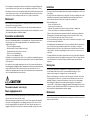 3
3
-
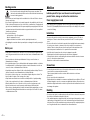 4
4
-
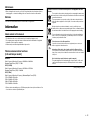 5
5
-
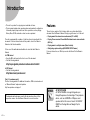 6
6
-
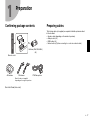 7
7
-
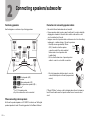 8
8
-
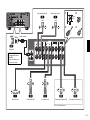 9
9
-
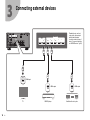 10
10
-
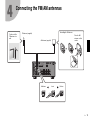 11
11
-
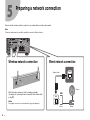 12
12
-
 13
13
-
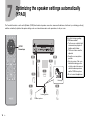 14
14
-
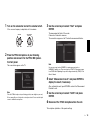 15
15
-
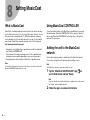 16
16
-
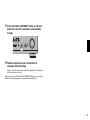 17
17
-
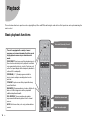 18
18
-
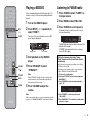 19
19
-
 20
20
-
 21
21
-
 22
22
-
 23
23
-
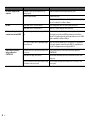 24
24
-
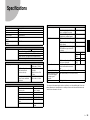 25
25
-
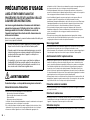 26
26
-
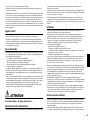 27
27
-
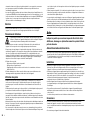 28
28
-
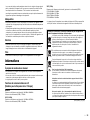 29
29
-
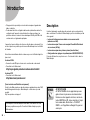 30
30
-
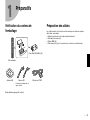 31
31
-
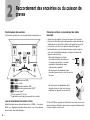 32
32
-
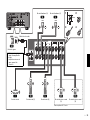 33
33
-
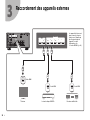 34
34
-
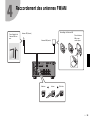 35
35
-
 36
36
-
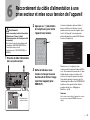 37
37
-
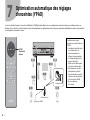 38
38
-
 39
39
-
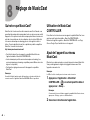 40
40
-
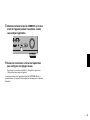 41
41
-
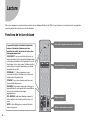 42
42
-
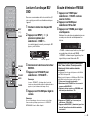 43
43
-
 44
44
-
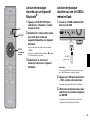 45
45
-
 46
46
-
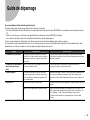 47
47
-
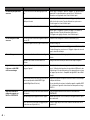 48
48
-
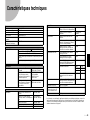 49
49
-
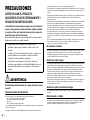 50
50
-
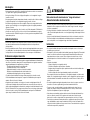 51
51
-
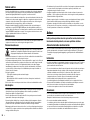 52
52
-
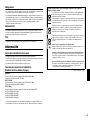 53
53
-
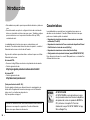 54
54
-
 55
55
-
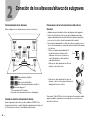 56
56
-
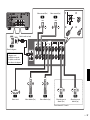 57
57
-
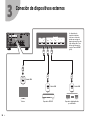 58
58
-
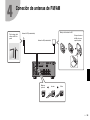 59
59
-
 60
60
-
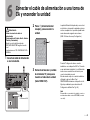 61
61
-
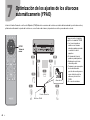 62
62
-
 63
63
-
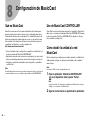 64
64
-
 65
65
-
 66
66
-
 67
67
-
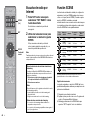 68
68
-
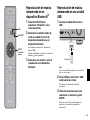 69
69
-
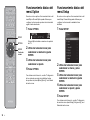 70
70
-
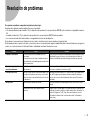 71
71
-
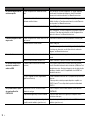 72
72
-
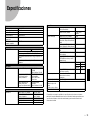 73
73
-
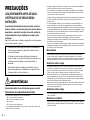 74
74
-
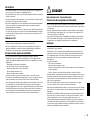 75
75
-
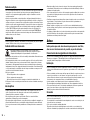 76
76
-
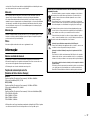 77
77
-
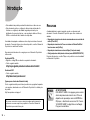 78
78
-
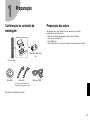 79
79
-
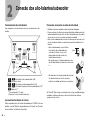 80
80
-
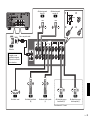 81
81
-
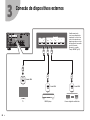 82
82
-
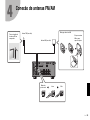 83
83
-
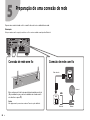 84
84
-
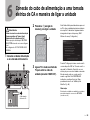 85
85
-
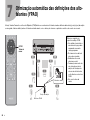 86
86
-
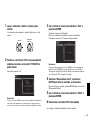 87
87
-
 88
88
-
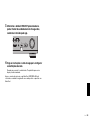 89
89
-
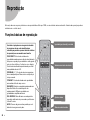 90
90
-
 91
91
-
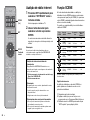 92
92
-
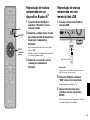 93
93
-
 94
94
-
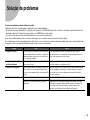 95
95
-
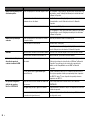 96
96
-
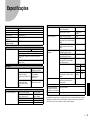 97
97
-
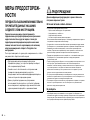 98
98
-
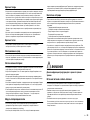 99
99
-
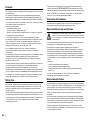 100
100
-
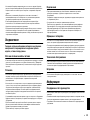 101
101
-
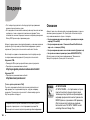 102
102
-
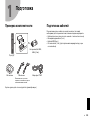 103
103
-
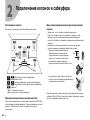 104
104
-
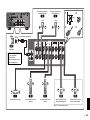 105
105
-
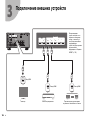 106
106
-
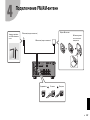 107
107
-
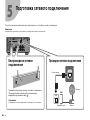 108
108
-
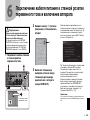 109
109
-
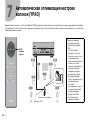 110
110
-
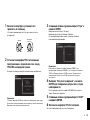 111
111
-
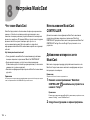 112
112
-
 113
113
-
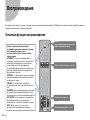 114
114
-
 115
115
-
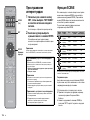 116
116
-
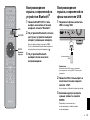 117
117
-
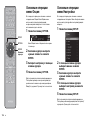 118
118
-
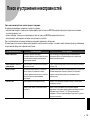 119
119
-
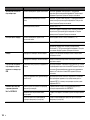 120
120
-
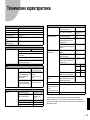 121
121
-
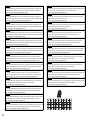 122
122
-
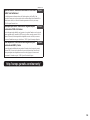 123
123
-
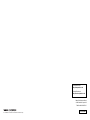 124
124
Yamaha RX-V685 Bedienungsanleitung
- Typ
- Bedienungsanleitung
- Dieses Handbuch ist auch geeignet für
in anderen Sprachen
- English: Yamaha RX-V685 Owner's manual
- français: Yamaha RX-V685 Le manuel du propriétaire
- español: Yamaha RX-V685 El manual del propietario
- italiano: Yamaha RX-V685 Manuale del proprietario
- русский: Yamaha RX-V685 Инструкция по применению
- Nederlands: Yamaha RX-V685 de handleiding
- português: Yamaha RX-V685 Manual do proprietário
- dansk: Yamaha RX-V685 Brugervejledning
- svenska: Yamaha RX-V685 Bruksanvisning
- Türkçe: Yamaha RX-V685 El kitabı
- suomi: Yamaha RX-V685 Omistajan opas
Verwandte Papiere
-
Yamaha HTR-6072 Schnellstartanleitung
-
Yamaha RX-A2080 Schnellstartanleitung
-
Yamaha RX-A1080 Schnellstartanleitung
-
Yamaha R-N803 Bedienungsanleitung
-
Yamaha NP-S303 BLACK Benutzerhandbuch
-
Yamaha NP-S303 Bedienungsanleitung
-
Yamaha RX-A680 Schnellstartanleitung
-
Yamaha YAS-107 Black Benutzerhandbuch
-
Yamaha R-N800A Benutzerhandbuch
-
Yamaha R-N2000A Benutzerhandbuch