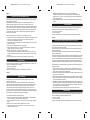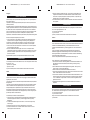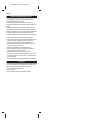Lexibook Touchman TM250 Bedienungsanleitung
- Kategorie
- Türsprechanlagen
- Typ
- Bedienungsanleitung
Dieses Handbuch ist auch geeignet für

TM250IM addendum GB_FR size : 110mm W x 179mm H TM250IM addendum ES size : 110mm W x 179mm H
English
PLEASE FOLLOW THESE PRELIMINARY STEPS.
Before starting up this unit, please remove the protective film from the screen, pulling the
tab located at the top left corner.
Slide towards the right the battery compartment lock located at the back of the unit,
Slide down the battery compartment cover as shown, and remove it from the unit,
Insert the 2 AAA type batteries being supplied, observing the polarity as indicated inside the
battery compartment of he unit. Refit the cover by sliding it upwards. Be careful to guide it in
place right from the beginning. Slide the lock of the battery compartment at the back of the
unit towards the left in order to secure it. Please observe this procedure to replace the
batteries once they are dead.
When using this equipment for the first time, you will need to reset the unit:
1. Insert the tip of a thin pointy object through the hole marked with the word “RESET” at the
back of the unit, an hourglass will appear on the screen, and then the message
“Performing memory Management” will show.
2. The calibration screen will be displayed: The message ”Use stylus to tap center to target”
will show on the screen.
3. Pull out the stylus located at the back of the unit (Top left).
4. Press the centre of the crosses: you must press at least the centre of 3 crosses. The
message “Clear data?” will show on the screen.
5. Reset the unit by selecting “Yes” on the screen with the stylus.
The unit will then ask you if you really want to reset it. Select “Yes” on the screen. The
message “System Reset” will show on the screen, this can take several minutes, please
be patient.
6. Once the process is finished, the screen returns automatically to the main menu.
SYNCHRONISATION
The synchronisation function allows you to transfer shared data such as your agenda, your
“to do” list, your appointment list, etc, between:
• Syncman and your organiser,
• Syncman and the iServer.
Syncman can also synchronise data from Outlook 2000 and Lotus Notes.
Français
BIEN COMMENCER
Avant de démarrer, veuillez retirer la pellicule statique qui protège l’écran à l’aide la
languette en haut à gauche.
Faites coulisser vers la droite le verrou du compartiment à piles au dos de l'appareil.
Faites coulisser la trappe du compartiment à piles vers le bas comme indiqué et retirez-la.
Insérez les 2 piles AAA fournies, en respectant leur polarité comme indiqué dans le
compartiment de l'appareil. Replacez la trappe en la faisant coulisser vers le haut, en
prenant soin d’amorcer sa mise en place dès le début de celle-ci. Faites coulisser vers la
gauche le verrou du compartiment à piles au dos de l'appareil pour le verrouiller. Respectez
cette procédure pour changer les piles lorsqu’elles sont usagées.
Lors de la première utilisation, réinitialisez l’appareil :
1. Insérez une pointe fine dans le trou RESET au dos de l’appareil, un sablier apparaît à
l’écran puis le message « Performing memory Management ».
2. L’écran de calibrage s’affiche à l’écran : « Use stylus to tap center to target » apparaît à
l’écran.
3. Retirez le stylo qui se trouve au dos de l’appareil en haut à gauche.
4. Appuyez au centre des croix : vous devez cliquer au centre de 3 croix au minimum.
« Clear data?» apparaît à l’écran.
5. Réinitialisez l’appareil en sélectionnant « Yes » à l’écran à l’aide du stylo.
L’appareil vous demande alors si vous souhaitez réellement réinitialiser l’appareil.
Sélectionnez « Yes » à l’écran. « System Reset » apparaît, ceci peut prendre plusieurs
minutes, veuillez patienter.
6. Une fois la procédure terminée, l’écran revient automatiquement à l’affichage du menu
principal.
SYNCHRONISATION
La synchronisation vous permet de transférer des données communes telles que votre
agenda, votre liste de chose à faire, votre carnet de Rendez-vous, etc., entre :
• Syncman et votre organiseur,
• Syncman et le iServer.
Syncman peut également synchroniser des données de Outlook 2000 et Lotus Notes.
Español
PASOS A SEGUIR ANTES DE HACER FUNCIONAR EL APARATO
Antes de encender el aparato, retire por favor la película protectora de la pantalla tirando
de la lengüeta situada arriba a la izquierda.
Deslice hacia la derecha el cerrojo del compartimiento de las pilas que está situado en la
parte trasera del aparato.
Deslice hacia abajo la tapa del compartimiento de las pilas de la manera indicada en la
figura y retírela del aparato.
Coloque las 2 pilas tipo AAA que se suministran, observando la polaridad tal como se indica
en el interior del compartimiento de las pilas. Vuelva a colocar la tapa deslizándola hacia
arriba y teniendo cuidado de guiar su posición desde el principio. Deslice hacia la izquierda
el cerrojo del compartimiento de las pilas situado en la parte trasera del aparato para así
bloquearlo. Siga detenidamente este procedimiento al sustituir las pilas cuando se agoten.
Deberá restablecer la configuración de fábrica la primera vez que utilice este aparato, para
ello haga lo siguiente:
1. Inserte la punta fina de objeto en el orificio marcado con la palabra RESET que está
situado en la parte trasera del aparato, aparecerá un reloj de arena y a continuación se
leerá el mensaje “Performing memory Management “.
2. Aparecerá en la pantalla la página de calibración: El mensaje “Use stylus to tap center to
target” aparecerá en la pantalla.
3. Saque el lápiz digital que está situado en la parte trasera del aparato, arriba a la izquierda.
4. Pulse en el centro de las cruces: deberá tocar el centro de al menos 3 cruces. El mensaje
“Clear data?” aparecerá en la pantalla.
5. Restablezca la configuración de fábrica del aparato seleccionando “Yes” con el lápiz digital.
El aparato le preguntará si realmente desea restablecer la configuración de fábrica. Elija
“Yes” en la pantalla. El mensaje “System Reset” aparecerá en la pantalla, esto puede
tardar varios minutos, por favor tenga paciencia.
6. Una vez finalizado el proceso, la pantalla volverá a la página del menú principal.
SINCRONIZACIÓN
La función de sincronización le permite transferir datos compartidos como por ejemplo su
diario, lista de tareas, lista de citas pendientes, etc. entre:
• Syncman y su agenda,
• Syncman y el iServer,
Syncman puede también sincronizar datos procedentes de Outlook 2000 y Lotus Notes.

TM250IM addendum PT_IT size : 110mm W x 179mm H TM250IM addendum DE size : 110mm W x 179mm H
Português
MODO DE FUNCIONAMENTO
Antes de começar, retire a película estática que protege o ecrã, com a ajuda da patilha na
parte superior esquerda.
Faça deslizar a tampa do compartimento das pilhas que se encontra na parte inferior da
unidade para a direita,
Faça deslizar a tampa do compartimento das pilhas para baixo, conforme indicado e retire-a.
Coloque 2 pilhas AAA fornecidas, de acordo com a polaridade apresentada no compartimento
da unidade. Volte a colocar a tampa fazendo-a deslizar para cima, tendo o cuidado de a
colocar no local desde o início do processo. Faça deslizar a tampa do compartimento das
pilhas que se encontra na parte inferior da unidade para a esquerda para fechar o
compartimento. Proceda deste modo também para mudar as pilhas quando estiverem gastas.
No momento da primeira utilização reinicie a unidade:
1. Insira uma ponta fina no orifício RESET na parte inferior da unidade. Aparecerá uma
ampulheta no ecrã e, de seguida a mensagem “Performing memory Management”.
2. Aparecerá no ecrã a mensagem de calibragem: “Use stylus to tap center to target”.
3. Retire a caneta que se encontra na parte inferior da unidade em cima à esquerda.
4. Prima no centro das cruzes: deverá clicar no centro de 3 cruzes no mínimo. Aparecerá
no ecrã a mensagem “Clear data?”.
5. Reinicie a unidade seleccionando a opção “Yes” no ecrã, com a ajuda da caneta.
A unidade pergunta-lhe a seguir se deseja realmente reiniciar. Seleccione “Yes” no ecrã.
Aparecerá a mensagem “System Reset” no ecrã. Esta pode demorar alguns minutos.
Por favor seja paciente.
6. Após terminado o processo, o ecrã apresenta automaticamente o menu principal.
SINCRONIZAÇÃO
A sincronização permite-lhe transferir dados comuns, como a sua agenda, a lista de tarefas,
encontros, etc., entre:
• Syncman e o seu organiser,
• Syncman e o iServer.
O Syncman também pode sincronizar os dados do Outlook 2000 e do Lotus Notes.
Italiano
COMINCIARE BENE
Prima di iniziare, rimuovere la pellicola statica che protegge lo schermo servendosi della
linguetta posta in alto a sinistra.
Far scorrere verso destra il lucchetto dello scomparto batterie situato nella parte posteriore
dell’apparecchio.
Far scivolare il coperchio dallo scomparto batterie verso il basso come indicato e toglierlo.
Inserire le 2 batterie AAA fornite rispettando le polarità come indicato all’interno dello
scomparto dell’apparecchio. Riposizionare il coperchio facendolo scorrere verso l’alto,
assicurandosi di innescarne il posizionamento fin dall’inizio. Far scorrere verso sinistra il
lucchetto dello scomparto batterie sul retro dell’apparecchio per bloccarlo. Seguire questa
procedura per sostituire le batterie esaurite.
Al momento del primo utilizzo, resettare l’apparecchio:
1. Inserire una punta fine nel foro RESET situato nella parte posteriore dell’apparecchio,
sullo schermo apparirà una clessidra, e quindi il messaggio «Performing memory
Management».
2. La schermata di calibrazione appare sullo schermo, con la scritta «Use stylus to tap
center to target».
3. Prendere la puntina che si trova sul retro dell’apparecchio, in alto a sinistra.
4. Premere al centro della croce: è necessario ciccare almeno al centro di 3 croci. Su
schermo appare la scritta «Clear data?».
5. Riavviare l’apparecchio selezionando «Yes » sullo schermo servendosi della puntina.
L’apparecchio domanderà ora se si desidera realmente resettare. Selezionare «Yes»
sullo schermo. A questo punto apparirà la scritta «System Reset», e l’operazione può
impiegare diversi minuti, attendere con pazienza
6. Una volta terminata la procedura, lo schermo visualizzerà nuovamente la schermata del
menu principale.
SINCRONIZZAZIONE
La sincronizzazione permette di trasferire dati comuni quali l’agenda, una lista di cose da
fare, il carnet degli appuntamenti, ecc. da:
• Syncman ed il vostro organizer,
• Syncman e iServer.
Syncman può inoltre sincronizzare dati di Outlook 2000 e di Lotus Notes.
Deutsch
ERSTE SCHRITTE
Vor der Inbetriebnahme ziehen Sie bitte von links oben die statische Bildschirmschutzfolie ab.
Schieben Sie die Batteriefachabdeckung an der Rückseite des Geräts nach links.
Schieben Sie Batteriefachabdeckung wie dort angegeben nach unten und ziehen Sie sie
heraus.
Legen Sie die beiden mit gelieferten Nickelcadmium-Batterien entsprechend der im
Batteriefach angegebenen Polaritätsmarkierungen ein; beachten Sie dabei die korrekte
Platzierung der Batterien. Um das Batteriefach zu schließen, schieben Sie die Abdeckung
an der Rückseite des Gerätes nach links.
Gehen Sie bei jedem Batteriewechsel entsprechend diesen Anweisungen vor.
Setzen Sie das Gerät vor der Erstinbetriebnahme zurück:
1. Führen Sie eine feine Mine in die Öffnung RESET an der Rückseite des Geräts ein, auf
dem Bildschirm erscheint eine Sanduhr, dann die Meldung « Performing memory
Management ».
2. Auf dem Bildschirm wird der Kalibrierungsbildschirm dargestellt: « Use stylus to tap
center to target » erscheint auf dem Bildschirm.
3. Ziehen Sie den Stift an der Rückseite des Geräts oben links heraus.
4. Drücken Sie auf die Mitte des Kreuzes; Sie müssen minimal in das Zentrum der 3 Kreuze
klicken. Auf dem Bildschirm erscheint « Clear data?».
5. Um das Gerät zurückzusetzen, wählen Sie mit Hilfe des Stifts auf dem Bildschirm « Yes ».
Sie werden erneut gefragt, ob Sie das Gerät wirklich zurücksetzen möchten. Wählen Sie
« Yes » am Bildschirm. « System Reset » erscheint, dies kann einige Minuten dauern,
gedulden Sie sich bitte.
6. Sobald diese Prozedur abgeschlossen ist, wechselt der Bildschirm automatisch ins
Hauptmenu.
SYNCHRONISIERUNG
Die Synchronisierung ermöglicht Ihnen die Übernahme des gemeinsamen Datenbestandes,
wie Ihres Notizbuchs, Ihrer Zu-Erledigen-Liste, Ihres Terminkalenders zwischen:
• Syncman und Ihrem Organizer
• Syncman und dem iServer.
Mit Syncman können Sie ebenfalls die Daten aus Outlook 2000 und Lotus Notes
synchronisieren.

TM250IM addendum NL size : 110mm W x 179mm H
Nederlands
GELIEVE DEZE VOORBEREIDENDE STAPPEN TE VOLGEN.
Alvorens het toestel aan te zetten, trek aan het lipje in de linkerbovenhoek om het
beschermingsplastiekje op het scherm te verwijderen.
Schuif het slot van het batterijvak aan de achterkant van het toestel naar rechts.
Schuif het deksel van het batterijvak naar beneden zoals aangeduid en verwijder het van
het toestel.
Steek de 2 bijgeleverde AAA batterijen erin, rekening houdend met de polariteit zoals
aangeduid binnenin het batterijvak van het toestel. Plaats het deksel terug door het naar
omhoog te schuiven. Zorg ervoor dat je het van in het begin (onderaan) juist plaatst. Schuif
het slot van het batterijvak aan de achterkant van het toestel naar links om het te
vergrendelen. Gelieve deze procedure ook te volgen bij het vervangen van lege batterijen.
Wanneer je dit toestel voor de eerste keer gebruikt, moet je het toestel resetten:
1. Steek de punt van een dun puntig voorwerp in het gaatje dat aanduidt "RESET" aan de
achterkant van het toestel; een zandloper zal op het scherm verschijnen en de
boodschap “Performing memory Management” zal daarna afgebeeld worden.
2. De schaalverdeling zal op het scherm verschijnen: De boodschap ”Use stylus to tap
center to target” zal op het scherm verschijnen.
3. Neem de stylus aan de achterkant van het toestel (bovenaan links) eruit..
4. Druk op het midden van de kruisjes: je moet tenminste op 3 kruisjes drukken. De
boodschap "Clear data?" zal op het scherm verschijnen.
5. Reset het toestel door met de stylus op het scherm "Yes" te selecteren.
Het toestel zal je dan vragen of je het inderdaad wil resetten. Kies "Yes" op het scherm.
De boodschap “System Reset” zal op het scherm verschijnen, dit kan enkele minuten
duren, dus wees geduldig.
6. Eens dit proces is beëindigd, keert het scherm automatisch terug naar het hoofdmenu.
SYNCHRONISATIE
De synchronisatiefunctie laat je toe gemeenschappelijke data te transferreren, zoals jouw
agenda, jouw "dingen te doen" lijst, je lijst met afspraken, enzovoort, tussen:
• Syncman en je persoonllijke agenda (organisator),
• Syncman en de iServer.
Syncman kan ook data synchroniseren van Outlook 2000 en Lotus Notes.
-
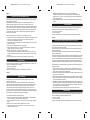 1
1
-
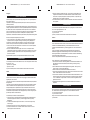 2
2
-
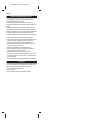 3
3
Lexibook Touchman TM250 Bedienungsanleitung
- Kategorie
- Türsprechanlagen
- Typ
- Bedienungsanleitung
- Dieses Handbuch ist auch geeignet für
in anderen Sprachen
- français: Lexibook Touchman TM250 Mode d'emploi
- español: Lexibook Touchman TM250 Instrucciones de operación
- italiano: Lexibook Touchman TM250 Istruzioni per l'uso
- Nederlands: Lexibook Touchman TM250 Handleiding
- português: Lexibook Touchman TM250 Instruções de operação
Verwandte Papiere
Sonstige Unterlagen
-
Omega iTHX-SD Bedienungsanleitung
-
Omega EIS-2B and EIS-W iServer Bedienungsanleitung
-
Omega iBTX and iBTHX Bedienungsanleitung
-
Palm m100 Series Getting Started
-
Omega iFPX Bedienungsanleitung
-
Omega iTCX Bedienungsanleitung
-
Takara GP12 Bedienungsanleitung
-
Archos PMA400TM Benutzerhandbuch
-
Omega iTHX-W and iTHX-2 Bedienungsanleitung