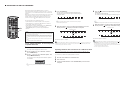■ UPDATING THE UNIT’S FIRMWARE
New firmware that provides additional features or product
improvements will be released as needed. If the unit is connected
to the Internet, you can download the firmware via the network and
update it.
When the unit is turned on for the first time after a new version of the
unit’s firmware has been released, a message indicating that a
firmware update is available will be displayed on the TV screen,
and an envelope icon ( ) will be displayed in the setup menu.
The unit’s firmware can be updated as follows.
•
•
unit’s firmware update has been saved.
•
app installed on a mobile device. Follow MusicCast
CONTROLLER guides to operate the app and update the
firmware.
Using “Network Update” in the setup menu
to update firmware
1
Press the SETUP key twice.
The setup menu is displayed on the TV screen.
2
Use the / keys to select “Network”, and then
press the ENTER key.
3
Use the / keys to select “Network Update”, and
then press the ENTER key.
The following screen is displayed when firmware updates
are available.
•
key.
4
Press the ENTER key.
The TV screen goes black and firmware update begins.
The indicators on the front panel glow to indicate progress
during the update.
•
each firmware update begins.
Notes
•
firmware update. Firmware update takes about 20 minutes or more (depending
on your Internet connection speed).
•
network, network update may not be possible depending on the condition of
the network connection. In this case, update the firmware using the USB flash
drive.
•
HDMI.
•
Update progress
SETUP
/
ENTER
5
When the indicators on the front panel glow alternately as shown
below, press the (power) key on the unit's front panel.
The firmware update is complete.
• (power) key to turn the unit off
and then on again, and repeat the procedure from step 1 again. If the firmware update fails again, confirm
that the unit is properly connected to a network.
Updating firmware with connection of a USB flash drive
Download the latest firmware version from the Yamaha website to a USB flash drive,
which can then be used to update the unit’s firmware.
See information provided when updating firmware for details.
1
Save this unit’s firmware to a USB flash drive.
2
Turn off the unit.
3
Connect the USB flash drive to the UPDATE ONLY jack on the unit’s
rear panel.
4
Press the key on the front panel while pressing the VOLUME – key
on the unit.
The firmware update will begin.
The indicators on the front panel glow to indicate progress during the update.
•
begins.
5
When the indicators on the front panel glow alternately as shown
below, press the (power) key on theunit's front panel.
The firmware update is complete.
• (power) key to turn the unit off
and then on again, and repeat the procedure from step 1 again. If the firmware update fails again, confirm
the following.
–
–
contains the firmware update for this unit.
–
All indicators glow
Alternates
One indicator glows
Update progress
All indicators glow
Alternates
One indicator glows
Update firmware from “Network Update” in the setup menu.
Update firmware by connecting a USB flash drive to which the
Update firmware using the dedicated MusicCast CONTROLLER
Do not operate the unit or disconnect the power cable or network cable during
If the Internet connection speed is slow, or the unit is connected to the wireless
To perform the following procedure, your TV must be connected to the unit via
For details on update, visit the Yamaha website.
If there are multiple firmware updates, the indicators will start glowing as
If the firmware update fails, the indicator at far right will flash blue. Use the
If the firmware update fails, the indicator at far right will flash blue. Use the
The USB flash drive is correctly connected to the UPDATE ONLY jack
See information provided as firmware updates are performed, and be sure that the USB flash drive
The unit is properly connected to a network.
If there are multiple firmware updates, the indicators will start glowing as each firmware update
To cancel the operation without updating the firmware, press the SETUP
-
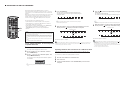 1
1
in anderen Sprachen
- English: Yamaha SRT-1500 User manual
- français: Yamaha SRT-1500 Manuel utilisateur
- español: Yamaha SRT-1500 Manual de usuario
- italiano: Yamaha SRT-1500 Manuale utente
- русский: Yamaha SRT-1500 Руководство пользователя
- Nederlands: Yamaha SRT-1500 Handleiding
- português: Yamaha SRT-1500 Manual do usuário
- dansk: Yamaha SRT-1500 Brugermanual
- svenska: Yamaha SRT-1500 Användarmanual
- Türkçe: Yamaha SRT-1500 Kullanım kılavuzu
Verwandte Artikel
-
Yamaha YSP-1600 Benutzerhandbuch
-
Yamaha SRT-1500 Bedienungsanleitung
-
Yamaha YAS-306 Bedienungsanleitung
-
Yamaha YSP-2700 Bedienungsanleitung
-
Yamaha YSP-5600 Benutzerhandbuch
-
Yamaha YAS-408-BL Benutzerhandbuch
-
Yamaha YMS-4080 Bedienungsanleitung
-
Yamaha YAS-706 Benutzerhandbuch
-
Yamaha YSP-5600 Benutzerhandbuch
-
Yamaha YSP-5600 Benutzerhandbuch